ZTE S133 CDMA 1X Digital Mobile Phone User Manual ZTE S133 UserMan
ZTE Corporation CDMA 1X Digital Mobile Phone ZTE S133 UserMan
ZTE >
User manual
CDMA 2000 1X Digital Mobile Phone
User Manual
The manual is applicable for the ZTE S133 mobile phone.
Copyright © 2011 by ZTE Corporation
All rights reserved.
No part of this publication may be quoted, reproduced, translated or
used in any form or by any means, electronic or mechanical, including
photocopying and microfilm, without the prior written permission of ZTE
Corporation.
The Bluetooth® trademark and logos are owned by the Bluetooth SIG,
Inc. and any use of such trademarks by ZTE Corporation is under
license. Other trademarks and trade names are the property of their
respective owners.
ZTE Corporation reserves the right to make modifications on print errors or
update specifications in this manual without prior notice.
Version 1.0 in Feb. 2011
Contents
Let’s get started ...................................................................................................... 1
Lost or stolen? ...................................................................................................... 1
Using your phone safely ....................................................................................... 2
Battery care and safety ........................................................................................ 6
Charger care and safety ....................................................................................... 7
Getting to know your phone.................................................................................. 9
Inserting and removing a memory card .............................................................. 13
Using the battery ................................................................................................ 14
Power on/off ....................................................................................................... 16
Using your phone ................................................................................................. 17
Basic operation ..................................................................................................... 18
Common functions ............................................................................................... 19
Making and receiving calls ................................................................................. 19
Writing messages ............................................................................................... 21
Viewing messages ............................................................................................. 21
Adding a new contact ......................................................................................... 22
Using your phone as memory ............................................................................ 22
Using your phone as modem ............................................................................. 22
Main function list .................................................................................................. 24
Input what you want, how you want... ................................................................. 33
Appendix ............................................................................................................... 35
Care and maintenance ....................................................................................... 35
FCC regulations ................................................................................................. 36
Declaration of RoHS compliance........................................................................ 40
Disposal of your old phone ................................................................................. 41
Problems and their solutions .............................................................................. 42

Let’s get started
1
Let’s get started
Thanks for choosing the ZTE-C S133. It’s a cdma 2000 1X Digital Mobile
Phone, which we’ll simply call ‘phone’ from now on.
If you’d like your phone to live a long and fruitful life, please read this
guide carefully and keep it for future reference. You never know when
you might need it.
And don’t worry if the pictures we use to demonstrate your phone’s
functions look a little different from what you see on its screen. It’s the
functions they show that matter.
Lost or stolen?
If your phone goes missing, please tell your service provider as soon as
you know. That way other people can be barred from using it.
Obviously, it’s best to keep your phone with you at all times, and we’d
strongly advise you to set a phone lock code, and change it from time to
time.
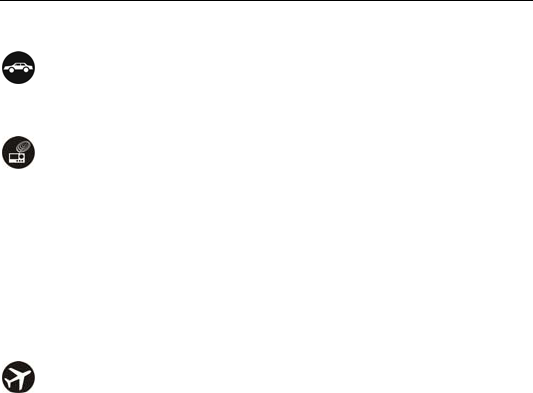
Let’s get started
2
Using your phone safely
on the road
Using a phone while driving is illegal in many countries. Please follow
local laws and drive safely at all times.
near sensitive electronics
Don’t use your phone near sensitive electronic equipment – particularly
medical devices such as pacemakers – as it could cause them to
malfunction. It can also interfere with the operation of fire detectors and
other automatic-control equipment.
For more information about how your phone affects pacemakers or
other electronic equipment, please contact the manufacturer or your
local distributor.
Your phone may cause interference when used near TVs, radios or
automated office equipment.
while flying
Your phone can cause interference with aircraft equipment. So it’s
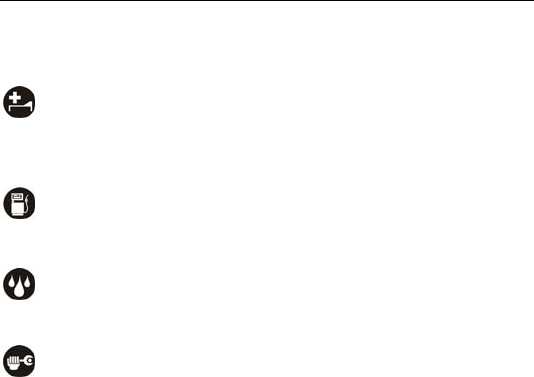
Let’s get started
3
essential you follow airline regulations. And if airline personnel ask
you to switch off your phone, or disable its wireless functions, please
do as they say.
in hospital
Your phone may interfere with the normal operation of medical
equipment. Follow all hospital regulations and turn it off when you’re
asked to by posted warnings or medical staff.
at a petrol station
Don’t use your phone at petrol stations. In fact, it’s always best to switch
off whenever you’re near fuels, chemicals or explosives.
around water
Keep your phone away from water (or any other liquid). It’s not a
waterproof model.
making repairs
Never take your phone apart. Please leave that to the professionals.
Unauthorised repairs could break the terms of your warranty.
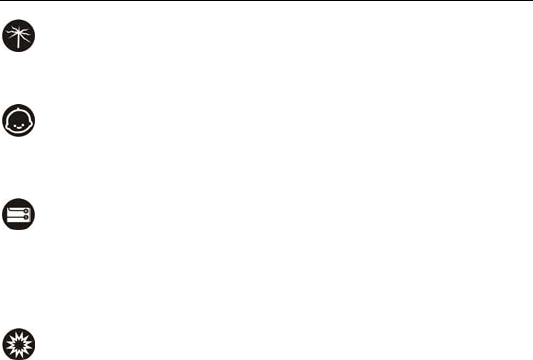
Let’s get started
4
broken antenna
Don’t use your phone if the antenna is damaged, as it could cause
injury.
around children
Keep your mobile out of children’s reach. It should never be used as a
toy and it might not be good for their health.
original accessories
Only use the original accessories supplied with your phone or those
approved by the manufacturer. Using unapproved accessories may
affect performance, make the warranty void, break national regulations
on the use of mobile phones, or even cause injury.
near explosives
Turn off your phone in or near areas where explosive materials are
used. Always obey local laws and turn off your phone when
requested.
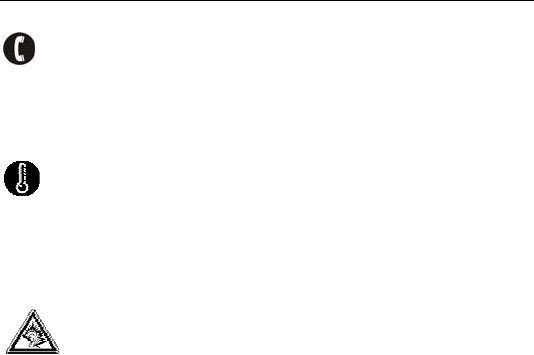
Let’s get started
5
emergency calls
To make an emergency call your phone must be turned on and in an
area where there’s network coverage. Dial the national emergency
number and press ‘send’. Explain exactly where you are and don’t
hang up until help has arrived.
working temperature
The working temperature for the phone is between 0℃ and 40℃.
Please don’t use the phone outside the range. Using the phone under
too high or too low temperature might cause problems.
At very high volume, prolonged listening to a mobile phone can
damage your hearing.

Let’s get started
6
Battery care and safety
Keep the battery in a cool, ventilated place and out of direct sunlight.
Although the battery is rechargeable, it’ll eventually start to lose its
ability to recharge. If you find that the battery won’t recharge, it’s time
to replace it.
Please don’t throw old batteries into your household rubbish. You’ll
find there are special bins for batteries at refuse collection points. And
some high street electrical stores provide a battery recycling service
too.
Never throw the battery into a fire – it’s highly inflammable and could
explode, hurting you or somebody else.
When you put the battery into your phone, there’s no need to use
force. Exerting too much pressure could make it leak, overheat,
explode or burst into flame.
Never take the battery apart. This may result in leakage, overheating,
explosion or fire.
If the battery becomes hot, changes colour or shape at any time
(when in use, charging or even while in storage) please stop using it
immediately and replace.
Keep the battery dry. Damp or wet conditions can cause it to overheat
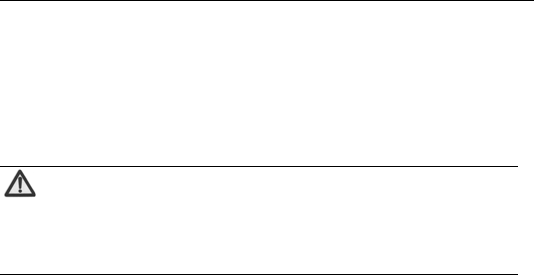
Let’s get started
7
or corrode.
Don’t leave the battery in direct sunlight or anywhere really hot, like in a
car on a summer’s day. That could make it leak or overheat, while
lowering its performance and shortening its life.
Don’t charge the battery continuously for 24 hours. Overcharging is
not good for it.
Note:
Please avoid contact with the materials inside a damaged or
leaking battery. If they get on your skin, wash with lots of
water and seek medical assistance if required.
Charger care and safety
Only plug into voltages between 110VAC and 220VAC. Using a
voltage outside that range can damage the phone/charger – and
cause the battery to leak or catch fire.
Never short-circuit the charger – this may cause electrocution,
overheating or damage.
Don’t charge the phone in direct sunlight or in an area where it’s damp,

Let’s get started
8
dusty, or on a vibrating surface. And charging your phone near – or on
– a TV or radio could interfere with transmission.
Don’t use the charger if the power cable is damaged. It may cause a
fire or give someone an electric shock.
Keep water well away from the charger. If the charger does get
splashed by water, or any other kind of liquid, immediately unplug it to
avoid overheating, fire or electrocution.
Don’t take the charger apart. It could cause injury, give you an electric
shock or catch fire.
Never touch any charger, electric cable or socket with wet hands.
Don’t place heavy objects on the electric cable.
If the cable is damaged, don’t try to mend it yourself – it could cause a
fire or electrocute you.
Always unplug the charger before you clean it.
When unplugging the charger, hold the plug itself, rather than pulling on
the cable. A damaged cable can cause electrocution or fire.
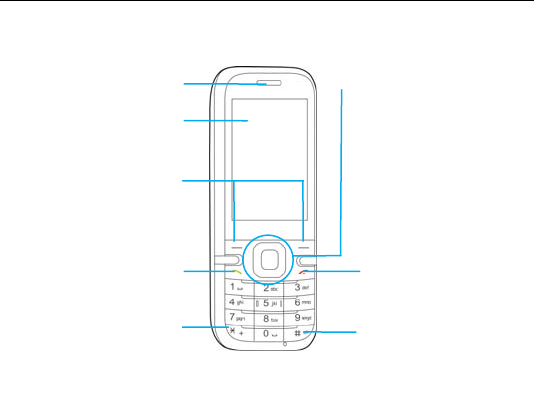
Let’s get started
9
Getting to know your phone
Receive
r
End key
LCD
Left/right soft ke
y
Send key
Navigation keys and OK key
Carries out the operations at
the left-bottom/right-bottom
corner of the screen.
Dial a number or receive
incoming calls; In idle mode,
press the key to view call
Under text input mode, press *
key to display the list of
symbols.
In idle screen, hold the key to
* ke
y
# key
In idle screen:
Up key: Standby shortcut
Down key: Messaging
Left key: Neo Applications
Right key: Neo Navigation
OK key: main menu
In idle screen, hold # key to quickl
y
switch between Silent mode and
other mode; Under text input
mode,press # key to switch the
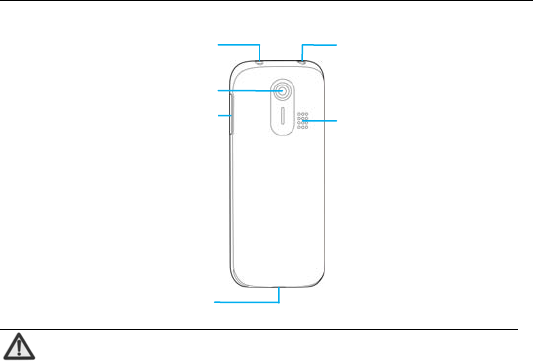
Let’s get started
10
Note:
In this user guide, ‘press’ means pressing the key and then
releasing.
‘Hold’ means pressing and holding the key for two seconds or
Came
ra
Speaker
Side keys
A
djust the volume
USB port
FlashHeadset
j
et

Let’s get started
11
more.
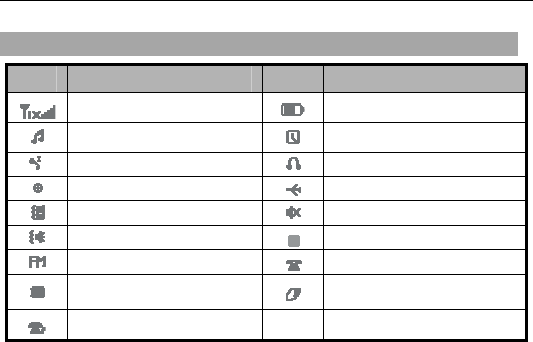
Let’s get started
12
Onscreen icons
Icons Descriptions Icons Descriptions
Network signal strength Battery capacity
Audio player is on A clock alarm is active.
You have missed calls Insert the headset
Self-defined mode
Flight mode
Meeting mode Silent mode
Outdoor mode Bluetooth® on
FM radio on Calling or in a call
You have unread
message Roaming
Call divert
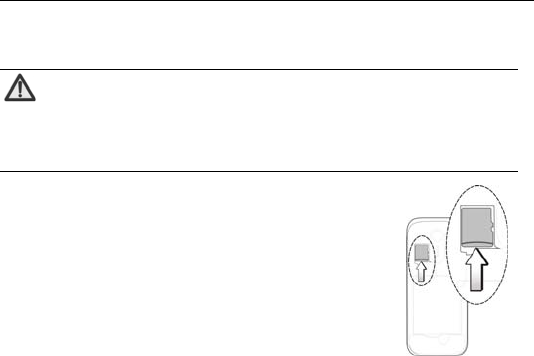
Let’s get started
13
Inserting and removing a memory card
Note:
Removing or inserting a memory card when your phone is
turned on could not only damage it and your phone, but also
destroy any data saved on the card.
1. Remove the battery cover of the phone.
2. Insert the memory card into the slot.
Before you take out the card, please remove the
battery cover of the phone, slightly press the memory
card to unlock it and then take out the card.
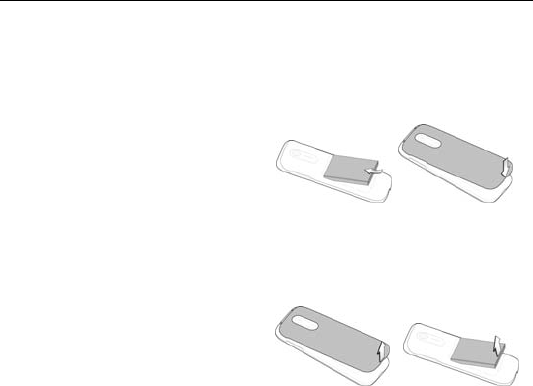
Let’s get started
14
Using the battery
Inserting the battery
1. Open the battery cover on
the back of your phone.
2. Align the battery's contact
points with those of the phone
and gently press the battery
down into place.
3. Replace the battery cover
clicking it back into position.
Removing the battery
1. Switch off your phone.
2. Open the battery cover.
3. Lift the battery up and out of
your phone.
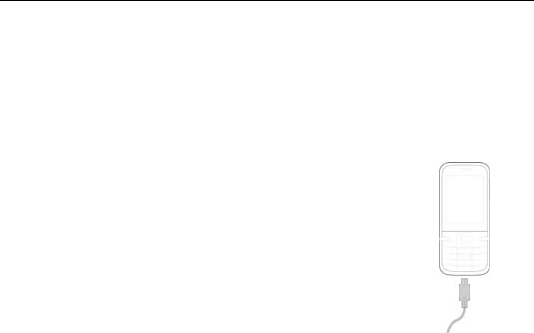
Let’s get started
15
Charging the battery
The rechargeable Li-ion battery that comes with your phone is ready to
use, but is not charged. That’s easy to do. We’ll show you how below.
The first three times you use the battery, make sure it’s completely
drained before recharging. And then recharge it fully. That will help to
ensure its optimum performance and a long life.
1. Connect the charger to your phone, and plug it into an
110V/220V socket.
2. The battery indicator in the corner of the screen will
scroll right and left to show you it’s charging. And
please don’t worry if the phone and charger become
warm while charging. That’s completely normal.
3. When fully charged, the battery indicator will stop
scrolling.
4. Disconnect the charger from your mobile, and unplug.

Let’s get started
16
Power on/off
Power on
Long press the Power key until the power-on animation appears.
When you turn your phone on, it’ll automatically show the following
information on screen:
Please input the security code: If you’ve set phone lock.
Searching: The phone will search for the available network.
Power off
In idle mode, long press the Power key and then select ‘Power off’.
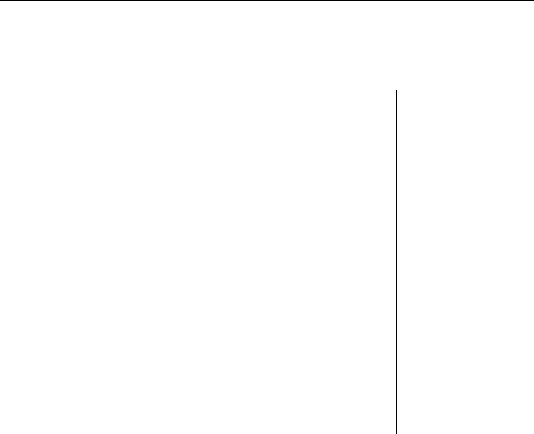
Using your phone
17
Using your phone
Press the OK key to enter the main menu…
Calls
Miss calls
Outgoing calls
Incoming calls
All calls
Delete all
Call duration
Contacts
Quick view
Search number
Add
Group
Massive delete
Speed dial
Import card
Memory status
Multimedia
Video player
Audio player
Camera
Camcorder
FM radio
Recorder
Messaging
New message
Inbox
Outbox
Drafts
Sent
User folder
Settings
Memory status
Voice mail
Neo Application
Neo Navigation
Settings
Profiles
Phone settings
Call settings
Network
settings
Security
Version
Camera
Tools
JAVA
Alarm
Calendar
Calculator
World time
Bluetooth®
Stopwatch
Converter
My files
Calendar
En tus manos
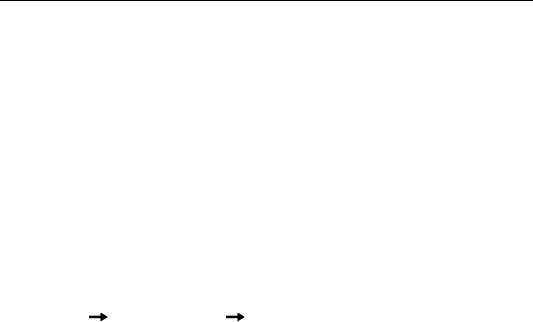
Basic operation
18
Basic operation
Menu Navigation
In idle screen, press the Left soft key to enter the main menu. Once at
the main menu, use the Navigation keys and the Left soft key to enter
the submenu, press Back to return to the previous menu, and press the
Power key to return to the home screen.
Keypad Lock
You can use the keypad lock to prevent the keys from being accidentally
pressed.
You can press the Power key to lock the screen quickly. To unlock the
screen, press any key and then press the Left soft key and # key.
In ’Settings’ ’Phone settings’ ’Auto lock’, set the auto keypad lock
time. If the phone is not operated within this time, the keypad will be
locked.

Common functions
19
Common functions
Making and receiving calls
Making a call
Directly make a call: In idle mode, press the numeric keys to
input the telephone number and press the Send key to make a
call.
Making a call from Contacts: In idle mode, press the Right Soft
key to enter Contacts, select the desired contact and press the
Send key to make a call.
Making a call from Call History: In idle mode, press the Send
key, select the desired call log and press the Send key to make a
call.
Make an international call: Press the ‘*’ key continuously until
“+” appears on the screen, and then dial the country code or
region code, city code and phone number.

Common functions
20
Receiving a call
Someone’s calling? Press the Send key to answer.
Adjusting the volume
During a call, you can raise or lower the volume by using the side keys.
And in idle mode, you can use the side keys to adjust the keypad
volume.
Hands-free
During a call, press ‘LoudSp.’ to enter the hands-free status, and press
‘Nomal’ to restore the normal conversation.
Call Options
During a call, if you need input the symbols such as password during a
call, please press ‘Option’ and select ‘Dialer’, and then input the
symbols.
You could also press ‘Option’ and then select ‘Contacts’ or ‘Messages’
to view the relevant information.
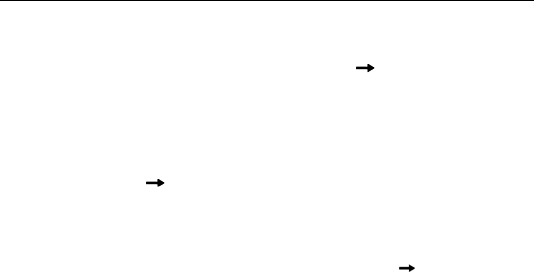
Common functions
21
Writing messages
1. Enter the main menu, then select ‘Messaging’ ‘New message’.
2. Enter recipient or press ‘Add” to add the recipient from Contacts.
3. Press the Down key to enter the text field and write your message.
The default message type is SMS.
4. If you want to change to MMS, you can press ‘Option’ and choose
‘Message type’ ‘MMS’; or you can press ‘Option’ and choose
‘Insert’ to directly insert multimedia contents to the message and it
will be switched to MMS automatically.
5. When you finish writing, press ‘Send’ to send the message out. If you
want to save the message as a draft, select ‘Option’’Save to
Draft’.
Viewing messages
Your phone is very versatile. According to what you’ve selected, it can
tell you that you’ve received a new message in three different ways: a
ringtone, a prompt, or a new message icon.
1. Press ‘View’ to open the Inbox. You can also go to Inbox through the

Common functions
22
main menu to read the message.
2. Press the OK key to reply or go to ‘Option’ to select ‘Forward’,
‘Delete’, or whatever you want to do…
Adding a new contact
1. Enter the main menu, then select ‘Contacts’.
2. Select ‘Add’.
3. Edit the information and select ‘Save’.
Using your phone as memory
Make sure the memory card is installed and your phone is switched off,
Then connect the phone to your PC with the USB data cable, and switch
your phone back on. Then select ‘U disk’ on the phone, and you can use
your phone as extra memory.
Using your phone as modem
You could use your mobile phone as Modem after connecting it and PC
with the data cable. For details, please refer to <User Guide to Dial-up

Common functions
23
Internet Software> in CD.

Main function list
24
Main function list
In idle mode, press the OK key to enter the main menu. Those marked with ‘*’ need
support from network operators.
Functions Descriptions Operation method
View call
history View the recent incoming,
missed and outgoing calls. Calls Miss calls / Outgoing
calls / Incoming calls / All
calls
Delete a call
log Delete a call log. Calls Select one call log
Option Delete
Delete call logs Delete Miss calls / Outgoing
calls / Incoming calls / All
calls.
Calls Delete all
View call
duration View the duration of last call,
all outgoing calls and all
incoming calls.
Calls Call duration
View contacts View all contacts.
Press left/right key to switch
among the contacts in each
group.
Input the first letter of the
contact’s name to quickly
Contacts Quick view
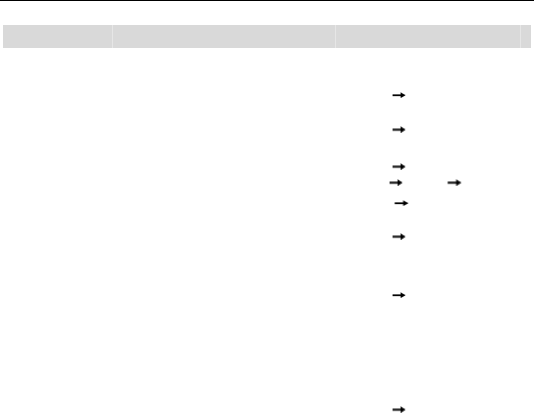
Main function list
25
Functions Descriptions Operation method
search the contact.
Search number Input a phone number to
inquire the contact. Contacts Search number
Add contacts Save the telephone number
and name. Contacts Add
Edit contact Edit the information of
existing contact. Contacts Select one
contact Option Edit
Caller groups Divide the contacts into
different groups. Contacts Group
Delete contacts You can select to batch
delete some contacts or
select to delete all contacts.
Contacts Massive delete
Speed dial Edit 8 phone numbers and
assign these numbers to the
keys from 2 to 9.
In the dialing interface, hold
the numeric key to quickly
dial the corresponding phone
number of the numeric key.
Contacts Speed dial
Import card You can import the Contacts Import card
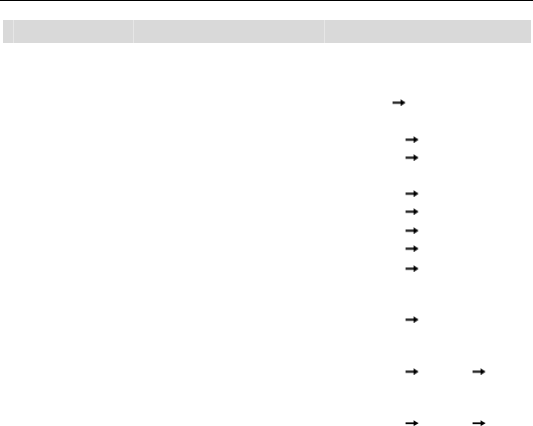
Main function list
26
Functions Descriptions Operation method
phonebook file from the
memory card or from the
phone.
Memory status Check the memory status of
the contacts.
Contacts Memory status
Video player Play the video file. Multimedia Video player
Audio player Play the audio file. Multimedia Audio player
Camera Capture digital photos. Camera or
Multimedia Camera
Video recorder Record video files. Multimedia Camcorder
FM radio Listen to FM broadcasts. Multimedia FM radio
Sound recorder Record audio files. Multimedia Recorder
Send message Send text messages/
multimedia messages to
other mobile phones.
Messaging New message
View message Read the messages
(received, unsent, sent,
drafts, saved).
Messaging Inbox/Drafts/Ou
tbox /Sent/User folder
Templates Select the template to send
text message or multimedia
message.
Messaging Settings Tem
plate
Delivery report This option is useful only for Messaging Settings SMS
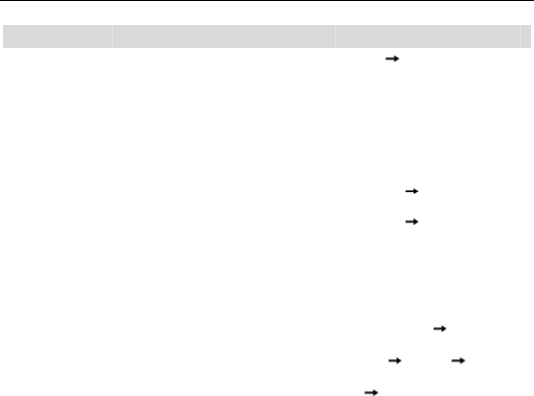
Main function list
27
Functions Descriptions Operation method
SMS function. After this
function is activated and the
message is sent, your phone
would receive Delivery
Report from network side,
which prompts you that your
message has been delivered
or undelivered.
settings Delivery report
Memory status Check the memory status of
the messages. Messaging Memory status
Voice mail* A caller can leave a
message and you can listen
to it in your voicemail.
Messaging Voice mail
Enter Dialer, hold ‘1’ key to
call the voicemail number.
Neo Application Get access to mobile shop to
download games and
applications.
Neo Application
Neo Navigation Log onto the homepage of
movilnet. Neo Navigation Homepage
User profiles Perform personalized
settings on ringtone, volume,
ringer type, etc. according to
different events and
occasions.
Settings Profiles Select
profile (Standard/ Meeting
etc.) Startup
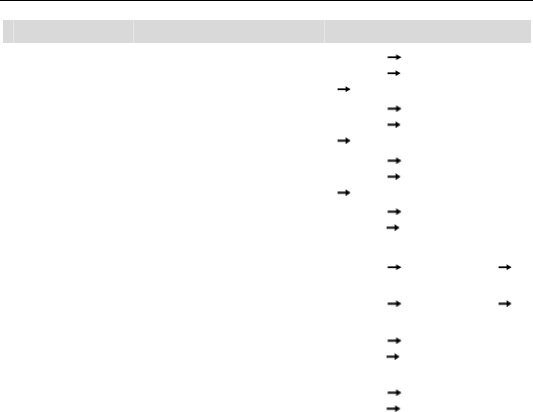
Main function list
28
Functions Descriptions Operation method
Wallpaper Set the standby image on the
screen. Settings Phone
settings Display
Wallpaper
Standby
shortcut Set the shortcut functions of
four navigation keys in idle
mode.
Settings Phone
settings Display
Standby shortcut
Desktop
shortcut Set the shortcut icon in the
lower part of the screen in
idle mode.
Settings Phone
settings Display
Desktop shortcut
LCD backlight Set the backlight time and
brightness for LCD.
Settings Phone
settings LCD backlight
Keypad
backlight Set the time to turn on kepad
backlight .
Settings Phone settings
Keypad backlight
Power-saving
mode Turn on/off power-saving
mode.
Settings Phone settings
Power-saving mode
Date and time
format Set the date and time format. Settings Phone
settings Date and time
format
Schedule
power on/off Perform the action of power
on/off according to the
setting time.
Settings Phone
settings Schedule
power-on/off
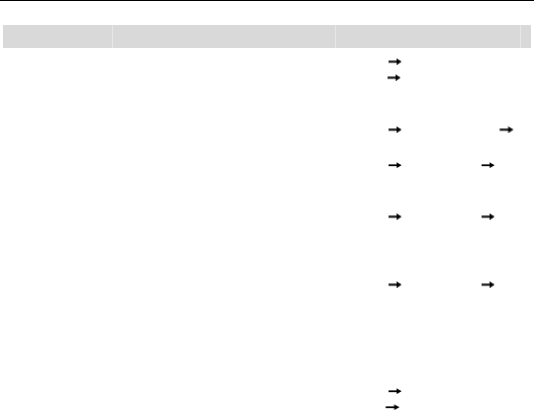
Main function list
29
Functions Descriptions Operation method
Auto keypad
lock The keypad lock would
prevent the inadvertent
operation caused by key
press.
Settings Phone
settings Auto lock
Language Select the language for the
menu. Settings Phone settings
Language
Call
forwarding* Forward the incoming call to
designed number on a
specific occasion.
Settings Call settings Call
forwarding
Call waiting* You will be prompted by the
network upon an incoming
call if this function is
activated.
Settings Call settings Call
waiting
Any key to
answer If this function is set ‘On’,
press any key except End
key & Right Soft Key to
answer the call.
Settings Call settings Any
key to answer
Headset auto
answer If this function is set ‘On’, you
can automatically answer the
phone after inserting the
Settings Call
settings Headset auto
answer
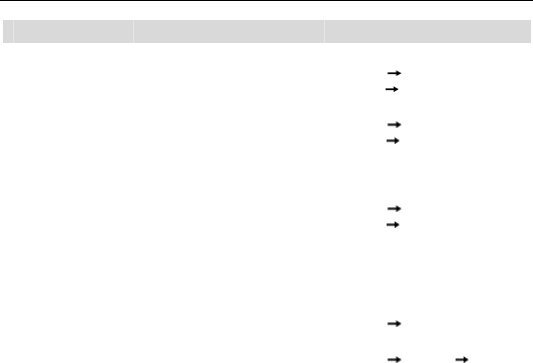
Main function list
30
Functions Descriptions Operation method
earpiece.
Call barring* You could edit the Whitelist
and Blacklist and set the
incoming call restriction.
Settings Call
settings Incoming call
firewall
Auto redial When selecting ‘On’ for Auto
redial, your phone will
automatically redial after a
while if the call is not
answered.
Settings Call
settings Auto redial
Voice Privacy Set the type of voice privacy.
If you select "On",
conversation will be
encrypted. This function
requires network support, so
please consult your network
operator.
Settings Call
settings Voice Privacy
Network
settings Custom Proxy. Settings Network settings
Phone lock Activate phone lock to
prevent the phone from
abuse.
The default security code is
1234.
Settings Security Phone
lock
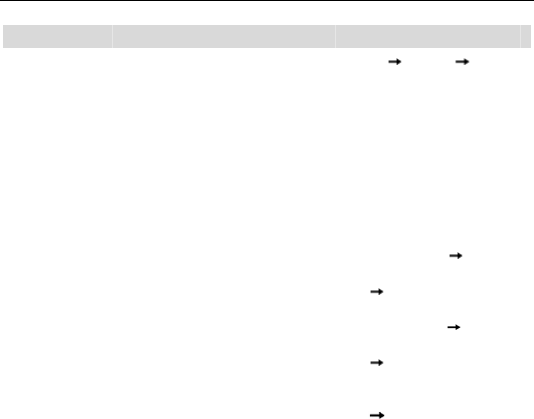
Main function list
31
Functions Descriptions Operation method
Restore factory
settings Restore to original factory
settings. Settings Security Reset
Java Get access to Java games
and applications. 1. Connect PC with the
phone through data cable,
and select ‘U disk’.
2. Copy the setup program
into the memory card.
3. Select the application to
install.
4. Select ‘Launch’ after the
installation.
Enter Applications Java to
select the game.
Alarm Set multiple alarms, and
support power-off alarm. Tools Alarm
Calendar Check the calendar and
schedule. Calendar or Tools Calendar
Calculator Simple calculation, such as
add, subtract, multiply,
divide, etc.
Tools Calculator
World time Check the current time in Tools World time
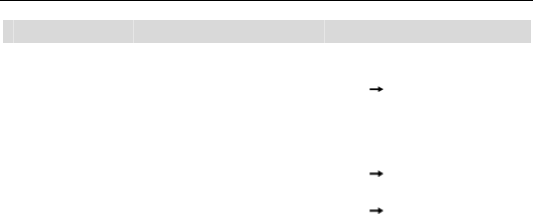
Main function list
32
Functions Descriptions Operation method
different cities around the
world.
Bluetooth® Exchange data with your
phone & other Bluetooth®
devices, and listen to music
or talk hands-free with
Bluetooth® headset.
Tools Bluetooth®
Stopwatch See how long it takes –
whatever ‘it’ may be. Tools Stopwatch
Converter Convert basic units, such as
inches to centimeters.
Set the exchange rate and
account foreign currency or
vice versa.
Tools Converter
File manager View the files saved in phone
and memory card. My files

Input what you want, how you want...
33
Input what you want, how you want...
The phone supports ABC/ abc/eZiEN, ES/es/eZiES, 123 and symbol input
method.
Change input mode: Press # key to change the input mode.
Input Letters: In ABC/abc mode, press the corresponding letter key till
the letter appears.
Input Words: In eZi EN, eZi en, eZi Abc mode, key-in any letter with a
single key press. Press each key only once for every letter. The word
changes after each key stroke. When you have finished writing the word
and it is correct, confirm it by pressing the OK key. If the word displayed
on the screen is not what you want, press left/right key to view other
matching words, then confirm it by pressing the OK key. Predictive text
input is based on a built-in dictionary.
Input Digits: In 123 mode, press digit key once to key-in a digit. In
ABC/abc mode, long press the number key.
Input Symbol: Press * key to enter a symbol. In ABC/abc mode, press 1
key till the required symbol (common symbols) appears.
Input Space: Press 0 key to input space. It does not work in 123 mode.

Input what you want, how you want...
34
Delete Character: Press Right soft key to clear a character.
Delete all Characters: Press and hold Right soft key to delete all
characters.

Appendix
35
Appendix
Care and maintenance
Your phone is a delicate device. The following advice will help you to
keep it looking good and performing well…
Use a soft dry cloth to clean your phone, battery and charger. Don’t
use liquids such as alcohol, dilution agents or benzene.
From time-to-time, clean the socket where the charger cable
connects to the phone. Dust tends to gather there. This will ensure a
really good connection.
Don’t use needles, pen points or other sharp objects on the keypad or
screen.
Don’t use your phone with wet hands – it could injure you and
damage the phone.
Don’t use your phone in dusty or dirty environment.
Keep your phone away from extremes of heat – like radiators or
ovens. It may explode if it gets too hot.
If your phone gets wet and the colour of the label on it changes, the
warranty will be void, even if the warranty period hasn’t expired.

Appendix
36
If there’s anything wrong with the phone, battery, charger, or any
accessory, please send them to your nearest service centre for
inspection.
FCC regulations
This mobile phone complies with part 15 of the FCC Rules. Operation is subject
to the following two conditions: (1) This device may not cause harmful
interference, and (2) this device must accept any interference received,
including interference that may cause undesired operation.
This mobile phone has been tested and found to comply with the limits for a Class
B digital device, pursuant to Part 15 of the FCC Rules. These limits are designed
to provide reasonable protection against harmful interference in a residential
installation. This equipment generates, uses and can radiated radio frequency
energy and, if not installed and used in accordance with the instructions, may
cause harmful interference to radio communications. However, there is no
guarantee that interference will not occur in a particular installation If this
equipment does cause harmful interference to radio or television reception, which
can be determined by turning the equipment off and on, the user is encouraged to
try to correct the interference by one or more of the following measures:
-Reorient or relocate the receiving antenna.
-Increase the separation between the equipment and receiver.
-Connect the equipment into an outlet on a circuit different from that to which

Appendix
37
the receiver is connected.
-Consult the dealer or an experienced radio/TV technician for help.
Changes or modifications not expressly approved by the party responsible for
compliance could void the user‘s authority to operate the equipment.
The antenna(s) used for this transmitter must not be co-located or operating in
conjunction with any other antenna or transmitter.
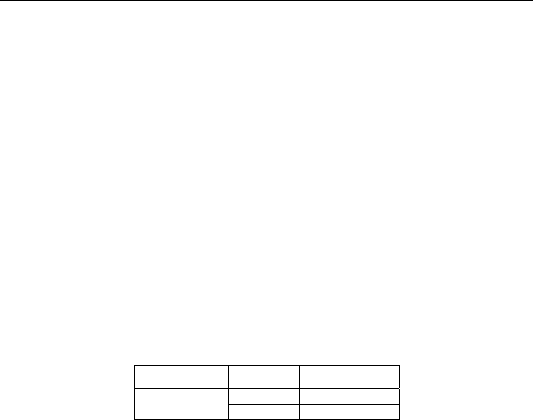
Appendix
38
4RF exposure information (SAR)
This mobile phone meets the government’s requirements for exposure to radio
waves.
This phone is designed and manufactured not to exceed the emission limits for
exposure to radio frequency (RF) energy set by the Federal Communications
Commission of the U.S. Government.
The exposure standard for wireless mobile phones employs a unit of measurement
known as the Specific Absorption Rate, or SAR. The SAR limit set by the FCC is
1.6W/kg. *Tests for SAR are conducted using standard operating positions
accepted by the FCC with the phone transmitting at its highest certified power level
in all tested frequency bands. Although the SAR is determined at the highest
certified power level, the actual SAR level of the phone while operating can be well
below the maximum value. This is because the phone is designed to operate at
multiple power levels so as to use only the poser required to reach the network. In
general, the closer you are to a wireless base station antenna, the lower the power
output.
The highest SAR value for the model phone as reported to the FCC, described in
this user guide, is
Band Position SAR (W/Kg)
CDMA2000
BC0 Head 0.546
Body 0.739
(Body-worn measurements differ among phone models, depending upon available
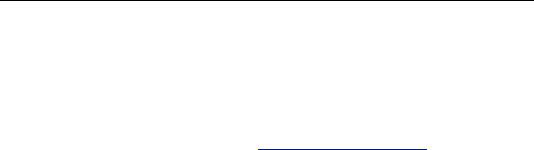
Appendix
39
accessories and FCC requirements.)
While there may be differences between the SAR levels of various phones and at
various positions, they all meet the government requirement.
The FCC has granted an Equipment Authorization for this model phone with all
reported SAR levels evaluated as in compliance with the FCC RF exposure
guidelines. SAR information on this model phone is on file with the FCC and can be
found under the Display Grant section of http://www.fcc.gov/oet/fccid after
searching on FCC ID:Q78-S133
For body worn operation, this phone has been tested and meets the FCC RF
exposure guidelines for use with an accessory that contains no metal and the
positions the handset a minimum of 1.5 cm from the body. Use of other accessories
may not ensure compliance with FCC RF exposure guidelines. If you do no t use a
body-worn accessory and are not holding the phone at the ear, position the
handset a minimum of 1.5cm from your body when the phone is switched on.
This device is compliance with SAR for general population /uncontrolled exposure
limits in ANSI/IEEE C95.1-1999 and had been tested in accordance with the
measurement methods and procedures specified in OET Bulletin 65 Supplement
C.

Appendix
40
Declaration of RoHS compliance
We’re determined to reduce the impact we have on the environment and take
responsibility for the earth we live on. So this document allows us to formally
declare that the S133, manufactured by ZTE CORPORATION, fully complies with
the European Parliament’s RoHS (Restriction of Hazardous Substances) Directive
2002/95/EC, with respect to all the following substances:
(1) Lead (Pb)
(2) Mercury (Hg)
(3) Cadmium (Cd)
(4) Hexavalent Chromium (Cr (VI))
(5) Polybrominated biphenyl (PBB)
(6) Polybrominated diphenyl ether (PBDE)
Our compliance is witnessed by written declaration from our suppliers. This
confirms that any potential trace contamination levels of the substances listed
above are below the maximum level set by EU 2002/95/EC, or are exempt due to
their application.
The S133 manufactured by ZTE CORPORATION, meets all the requirements of EU
2002/95/EC.
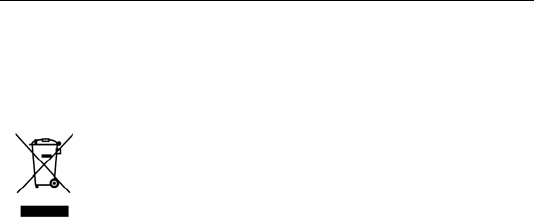
Appendix
41
Disposal of your old phone
1. When the wheelie bin symbol is attached to a product, it
means the product is covered by the European Directive
2002/96/CE.
2. All electrical and electronic products should be disposed of
separately from normal household waste via designated
collection points provided by government or local
authorities.
3. The correct disposal of electrical and electronic products
will help protect the environment and human health.
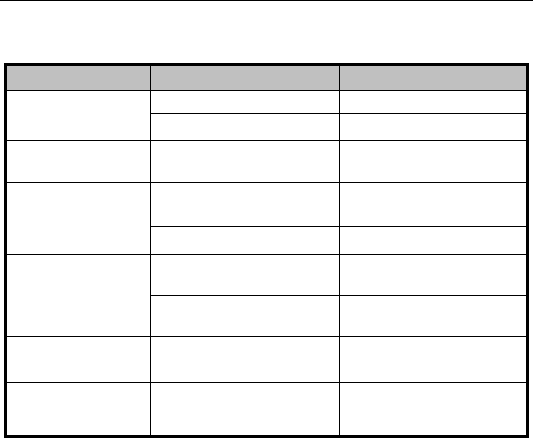
Appendix
42
Problems and their solutions
Symptoms Possible Causes Solutions
Phone won’t turn on The battery is flat Charge the battery
Poor contact Reinstall the battery
Phone turns itself
off Battery very low Charge the battery
Poor standby time
Deceasing of battery
performance Replace the battery
Weak network signal Turn off the phone
Can’t connect to
the network
Weak network signal Move to where the signal
is stronger
Out of the service area Make sure you’re in a
network service area.
Calls keep cutting
off Weak network signal Move to where the signal
is stronger
Phone doesn’t ring
when I receive
incoming calls
Phone is set to ‘Mute’ or
minimum volume.
Enter Settings > Profiles to
select a Non-silent mode,
or increase the ring

Appendix
43
Symptoms Possible Causes Solutions
volume.