ZTE T116A WCDMA/GSM(GPRS) Dual-Mode Digital Mobile Phone User Manual T116a Rev2
ZTE Corporation WCDMA/GSM(GPRS) Dual-Mode Digital Mobile Phone T116a Rev2
ZTE >
T116a user manual_Rev2
T116a Mobile Phone
User manual
ZTE CORPORATION
NO. 55, Hi-tech Road South, ShenZhen, P.R.China
Postcode: 518057
Tel: (86) 755 26779999
URL: http://www.zte.com.cn
E-mail: mobile@zte.com.cn
LEGAL INFORMATION
Copyright © 2012 ZTE CORPORATION.
All rights reserved.
No part of this publication may be excerpted, reproduced, translated or utilized in any form
or by any means, electronic or mechanical, including photocopying and microfilm, without
the prior written permission of ZTE Corporation.
The manual is published by ZTE Corporation. We reserve the right to make modifications
on print errors or update specifications without prior notice.
Version No. : R1.0
Edition Time : 2012.03
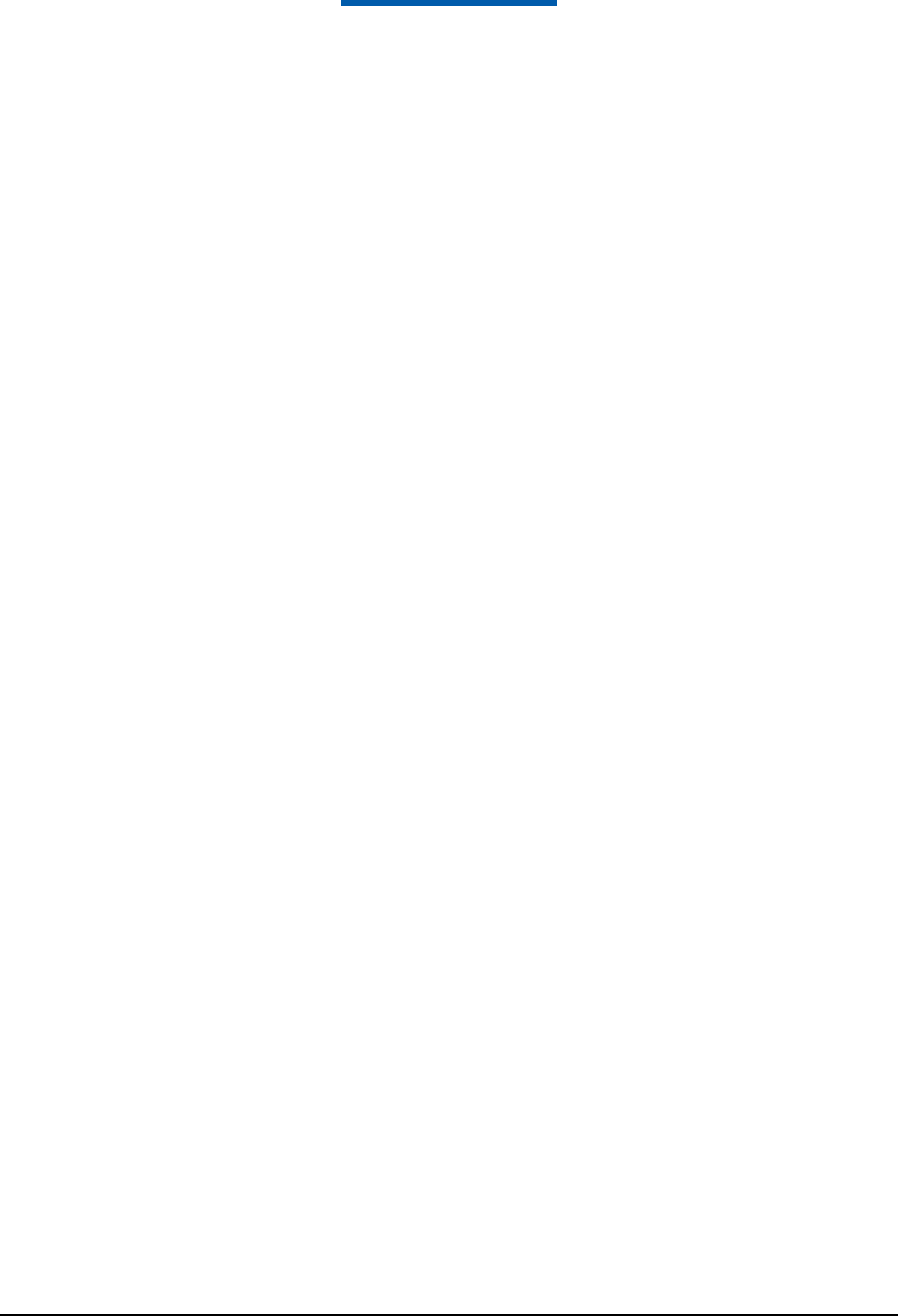
Confidential and Proprietary Information of ZTE CORPORATION 1
Contents
For Your Safety ................................................................................................................................ 2
General Care ................................................................................................................................. 2
Aircraft Safety .............................................................................................................................. 3
Hospital Safety ............................................................................................................................. 3
General Guidelines ....................................................................................................................... 4
Road Safety .................................................................................................................................. 4
Vehicles Equipped with an Airbag .............................................................................................. 5
Third Party Equipment ................................................................................................................. 5
Radio Frequency (RF) Energy ..................................................................................................... 5
Emergency Services ..................................................................................................................... 6
Information on Privacy ................................................................................................................ 6
Copyright Notice .......................................................................................................................... 7
Getting Started ................................................................................................................................. 8
Your T116a .................................................................................................................................. 8
Technical Parameters ................................................................................................................... 8
Starting Up ................................................................................................................................... 9
How to install the (U)SIM card and battery ............................................................................. 9
How to insert the memory Card ............................................................................................. 10
How to charge the battery ...................................................................................................... 10
Powering On/Off .................................................................................................................... 11
How to lock the keypad .......................................................................................................... 11
Indicators .................................................................................................................................... 11
Standby Mode ............................................................................................................................ 13
Special Features ......................................................................................................................... 13
Using Your Phone Features ........................................................................................................... 14
Multitasking ............................................................................................................................... 14
Entering Text .............................................................................................................................. 14
How to add people to Contacts .................................................................................................. 15
How to make and receive calls ................................................................................................... 15
To make a voice call .............................................................................................................. 15
To make a video call .............................................................................................................. 15
To make a speed dial call ....................................................................................................... 16
To answer a call ..................................................................................................................... 16
How to compose and send a SMS/MMS message ..................................................................... 16
How to compose and send an Email .......................................................................................... 17
How to browse the Internet ........................................................................................................ 17
Web Browser .......................................................................................................................... 17
How to watch streaming videos ................................................................................................. 18
How to capture a photo or record a video clip ........................................................................... 19
How to play audios and videos .................................................................................................. 19
How to set your phone ................................................................................................................... 20
To add a new connection ........................................................................................................ 20
To configure the browser network settings ............................................................................ 21
To configure the MMS networking settings .......................................................................... 21
To configure your mailbox ..................................................................................................... 22
To configure the streaming settings ....................................................................................... 22
FCC Compliance ............................................................................................................................ 24
Radio Frequency (RF) Energy ....................................................................................................... 25
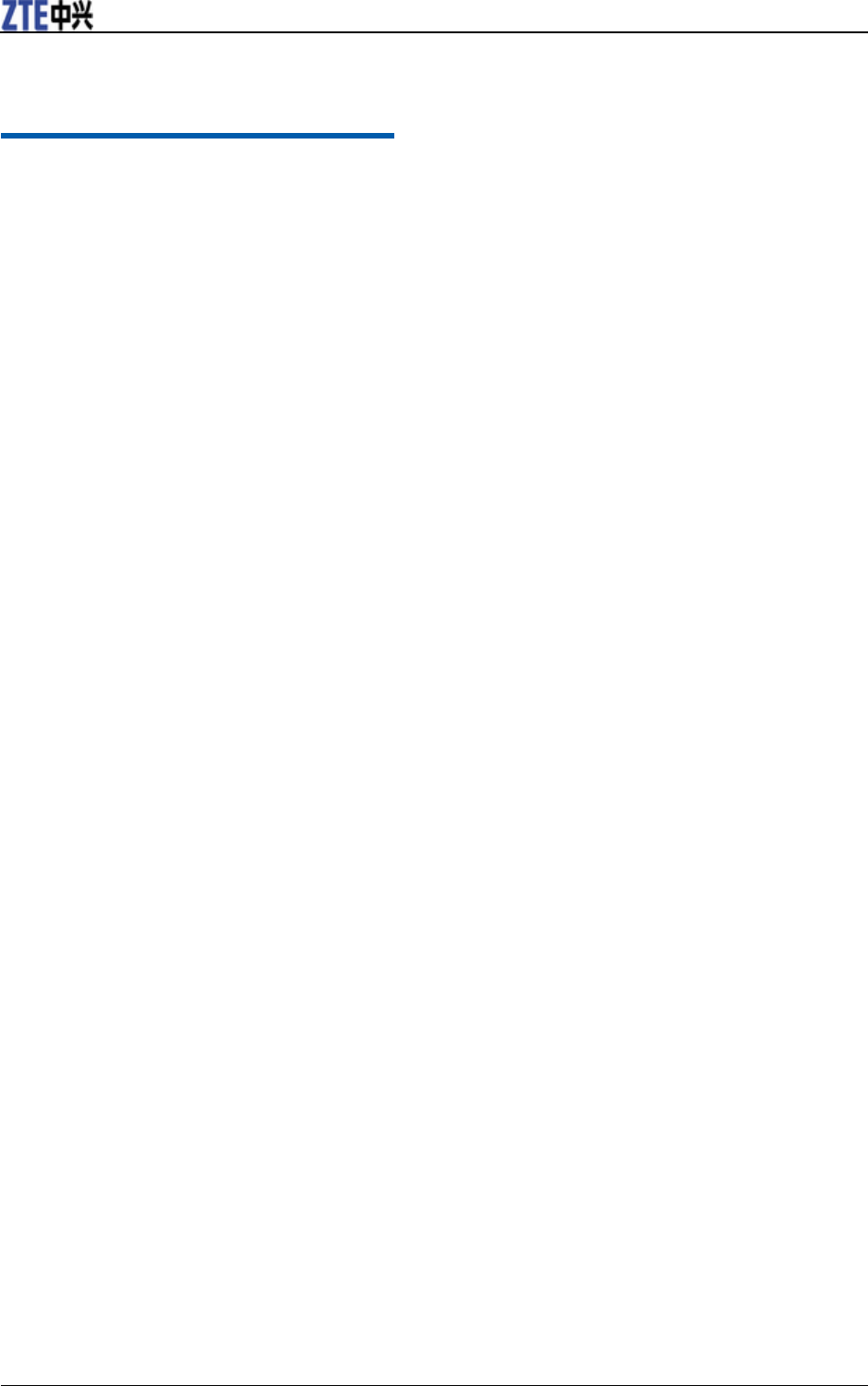
T116a User manual
2 Confidential and Proprietary Information of ZTE CORPORATION
C h a p t e r 1
For Your Safety
General Care
Your handset contains delicate electronic circuitry, magnets and battery systems. You should
treat it with care and give particular attention to the following points:
• Do not allow the handset, battery or accessories to come into contact with liquids or moisture at
any time. Do not immerse the handset in any liquid.
• Do not place the handset alongside computer disks, credit cards, travel cards and other
magnetic media. The information contained on disks or cards may be affected by the handset.
• Do not paint the handset.
• Do not leave the handset or the battery in places where the temperature could exceed 60°C, e.g.
on a car dashboard or a windowsill, behind glass in direct sunlight, etc.
• Do not remove the handset’s battery while the handset is switched on.
• Take care not to allow metal objects, such as coins or key rings to contact or short-circuit the
battery terminals.
• Do not dispose of battery in a fire. The handset’s Li-ION batteries may be safely disposed of at a
Li-ION recycling point. Follow local requirements for recycling.
• Do not put the handset’s battery in your mouth, as battery electrolytes may be poisonous if
swallowed.
• Do not attempt to dismantle the handset or any of its accessories.
• Do not put a battery into a microwave oven, dryer, or high-pressure container.
• Do not contact battery directly to an electric outlet or cigarette lighter charger. Use only
approved charger units.
• Do not pierce battery with a sharp object such as a needle.
• Do not disassemble or modify the battery.
• Do not use a damaged or deformed battery.
• Do not drop, throw, or subject the handset to rough treatment.
• Do not solder the battery directly.
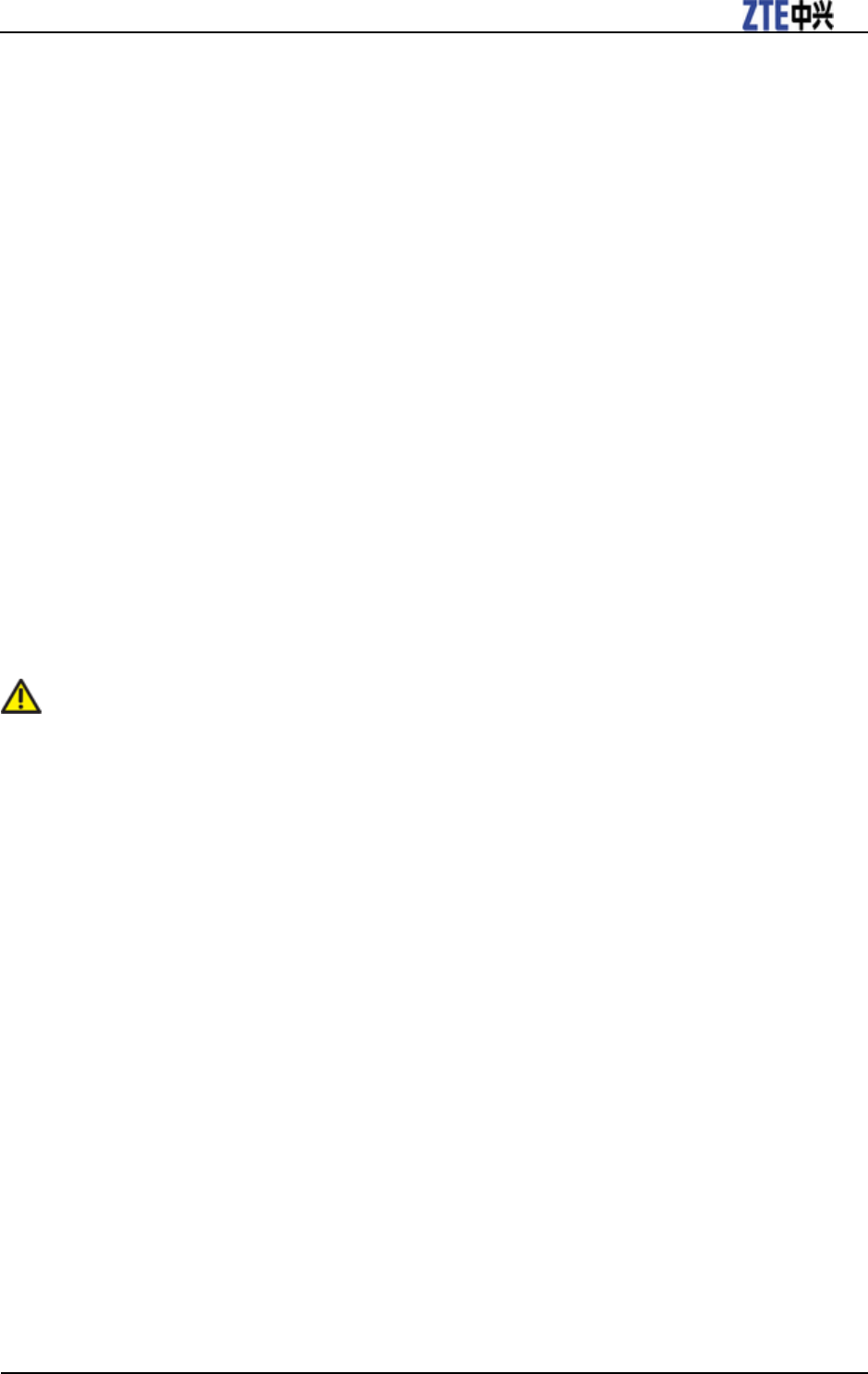
T116a User manual
Confidential and Proprietary Information of ZTE CORPORATION 3
• Stop using the battery if abnormal heat, odor, discoloration, deformation, or abnormal condition
is detected during use, charge, or storage.
• Remove the battery whose life cycle has expired from equipment immediately.
• This equipment is fitted with an internal battery. Take it to a qualified service engineer when the
replacement of the battery is required.
• The earpiece may become warm during normal use. Also, the handset itself may become warm
while the battery is being charged.
• When a handset is in vibration mode, the vibration can sometimes cause the handset to move.
• Be careful not to place the handset near heat sources (such as a heater) or too close to the
edge of the table.
• Power off your phone before you clean it. Use a damp or anti-static cloth to clean the handset.
Do not use an ordinary dry cloth or electrostatic cloth. Do not use chemical or abrasive cleaners
as these could damage the casing.
• Remember to make backup copies of all important data on your handset.
• Remember to recycle: the cardboard packing supplied with this handset is ideal for recycling.
Warning:
In the unlikely event of a battery leak, take care to keep the battery discharge away from your
eyes or skin. If the leakage does come into contact with the eyes or skin, please flush thoroughly
in clean water and consult with a doctor.
Aircraft Safety
• Power off your phone before the airplane takes off. In order to protect airplane’s communication
system from interference, it is prohibited to use mobile phone in flight. If you want to use mobile
phone before the airplane takes off, you should get aircrew’s permission according to safety
regulations.
• If the mobile phone has the function of automatic timing power-on, please check your alarm
setting to ensure that your phone will not be automatically powered on during the flight.
Hospital Safety
• Power off your phone and remove the battery in areas where the use of handsets is prohibited.
• Follow the instructions given by the respective medical facility regarding the use of handsets on
their premises.
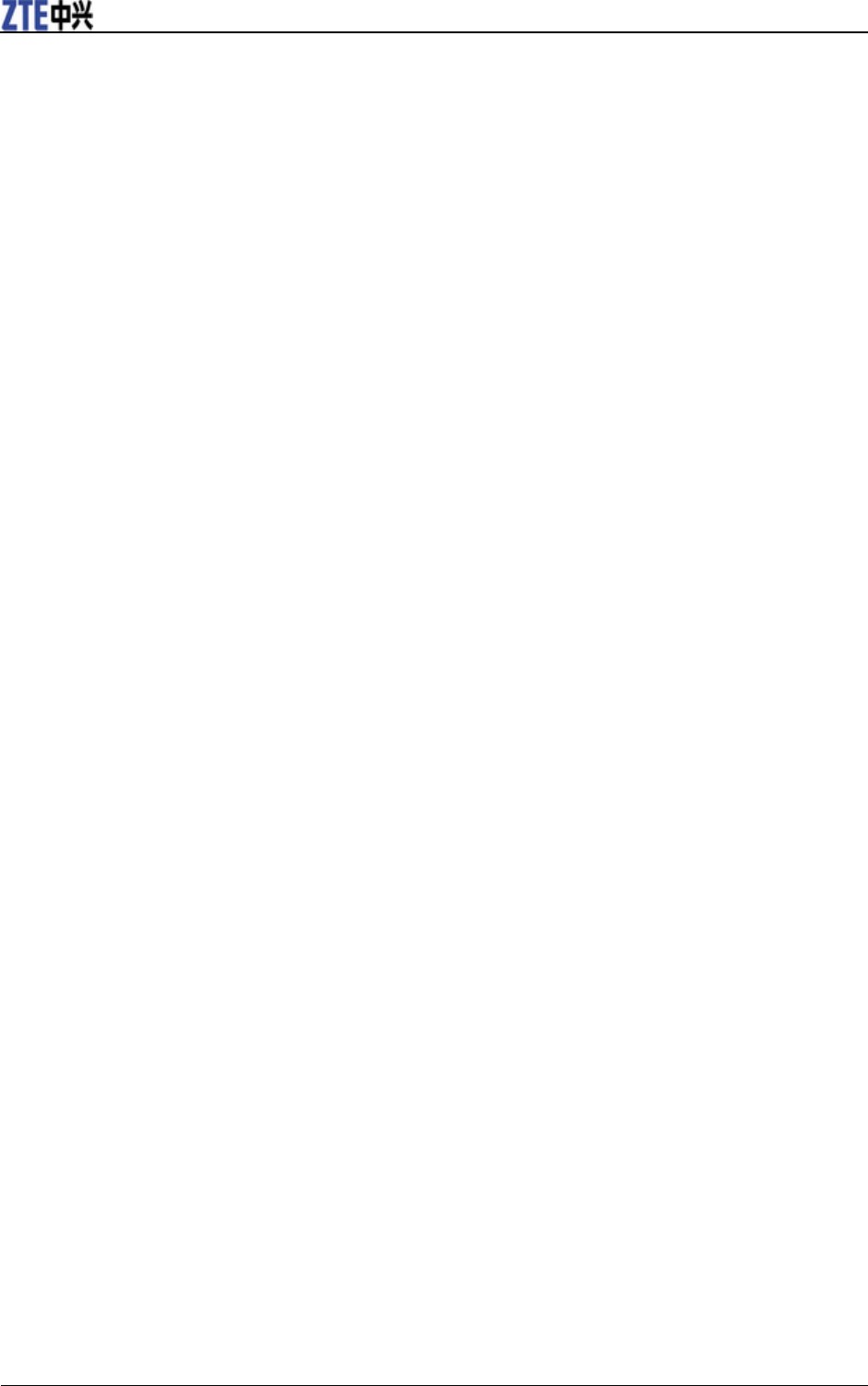
T116a User manual
4 Confidential and Proprietary Information of ZTE CORPORATION
General Guidelines
• In some countries, national law prohibits private copying of copyrighted material. Please check
the national legislation of the applicable country concerning the use of such material.
• Many jurisdictions have laws and regulations about taking pictures in public or private areas and
regarding the processing and further use of such pictures. The manufacturer encourages its
customers to obey all laws and to respect the personal rights of others.
• Please check roaming agreement availability with your service provider.
• The use of mobile phones is not allowed in some radiation sensitive areas, such as hospitals,
research centers and airplanes. The user is responsible to power-off the device. If there is any
uncertainty, you should remove the battery from the handset.
• Observe any signs that indicate powering off handsets, such as those near gas stations, or
explosives, and power off the handset/device immediately.
• If you have a heart condition, be careful with the settings of call vibration or tone volume.
• Do not allow children to play with the handset, charger or batteries.
• Do not use the handset where blasting is in progress.
• Do not try to make a call or conversation while the temperature of charging battery is above
50°C.
• Take care not to put your handset in the back pocket of your trousers or skirt and then sit on it.
Also, do not put your phone at the bottom of bag where it may subject to excessive weight or
pressure. Doing so may damage the LCD and camera lens and cause them malfunction.
• The operation of some medical electronic devices, such as hearing aids and pacemakers, may
be affected if a handset is used next to them. Observe any caution signs and the
manufacturer’s recommendations.
• Do not leave the handset discharged or without a battery for a long time, otherwise some data
may be erased.
• Your phone contains metal, which may cause you an itch, a rash or eczema depending on your
physical condition.
Road Safety
• You must exercise proper control of your vehicle at all times. Give your full attention to driving.
• Observe all of the recommendations contained in your local traffic safety documentation.
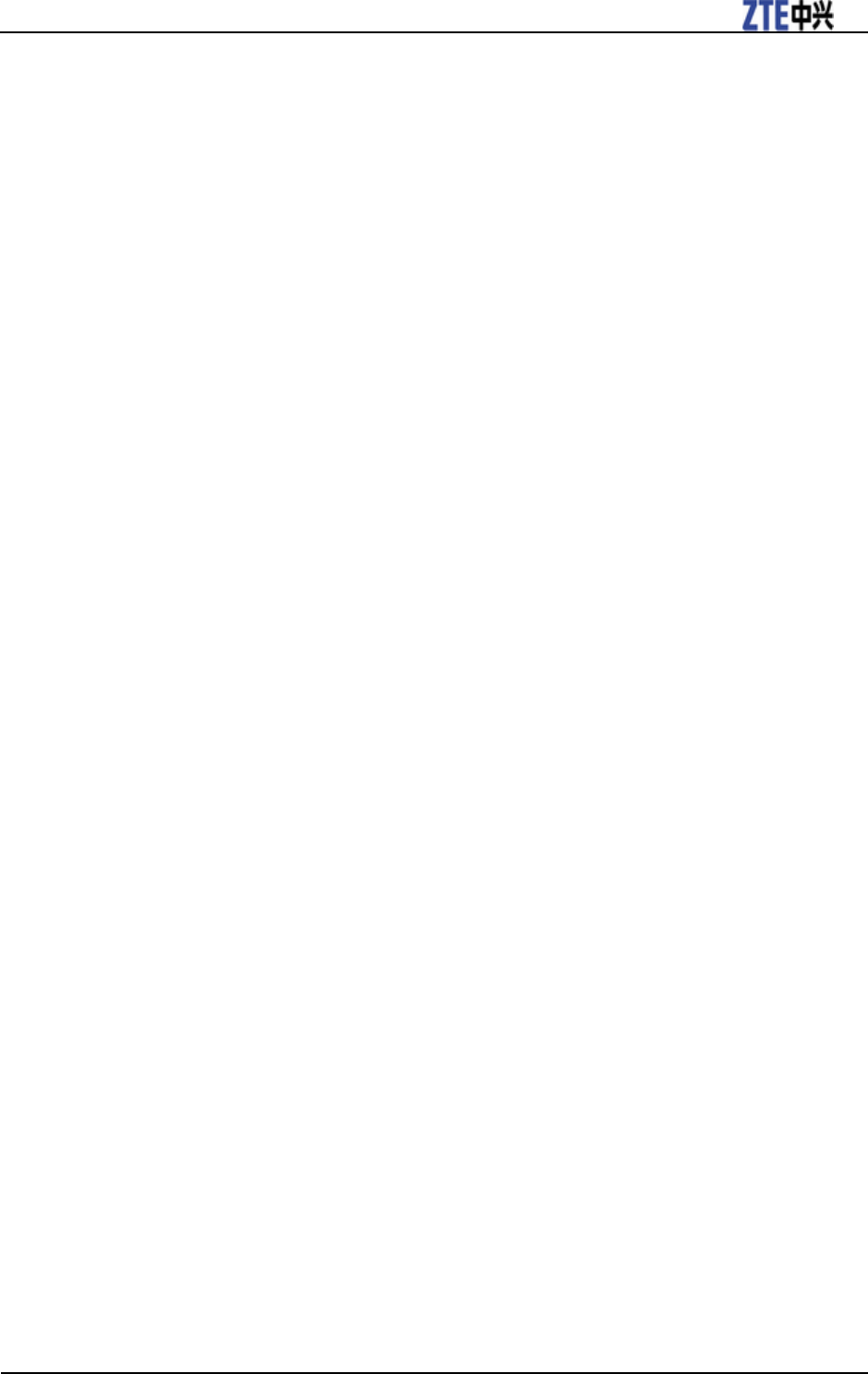
T116a User manual
Confidential and Proprietary Information of ZTE CORPORATION 5
• Pull off the road and park before making or answering a call, if driving conditions require so.
Check if local laws and/or regulations restrict the use of handsets while driving.
• You MUST NOT stop on the hard shoulder of a motorway to answer or make a call, except in an
emergency.
• Power off your handset at a refueling point, such as a gas station, even if you are not refueling
your own car.
• Do not store or carry flammable or explosive materials in the same compartment as the
handset.
• Electronic systems in vehicle, such as anti-lock brakes, speed control and fuel injection systems
are not normally affected by radio transmissions. The manufacturer of such equipment can
advise if it is adequately shielded from radio transmissions. If you suspect vehicle problems
caused by radio transmissions, consult your dealer and do not power on the handset until it has
been checked by a qualified technician.
Vehicles Equipped with an Airbag
An airbag inflates with great force. Do not place objects, including either installed or portable
wireless equipment, in the area over the airbag or in the airbag deployment area. If in-vehicle
wireless equipment is improperly installed and the airbag inflates, serious injury could result.
Third Party Equipment
The use of third party equipment, cables or accessories, not made or authorized by ZTE, may
invalidate the warranty of your handset and also adversely affect the phone’s safety/operation.
Radio Frequency (RF) Energy
Your handset is a low-power radio transmitter and receiver. When powered on, it intermittently receives
and transmits radio frequency (RF) energy (radio waves). The transmit power level is optimized for the
best performance, and automatically reduces in the areas with better reception.
Exposure to radio frequency energy
Radio wave exposure and Specific Absorption Rate (SAR) information:
• The handset is designed to comply with safely, requirements for exposure to radio waves. This
requirement is based on scientific guidelines that include safety margins designed to assure the safety of
all persons, regardless of age and health.
• The radio wave exposure guidelines employ a unit of measurement known as the Specific Absorption
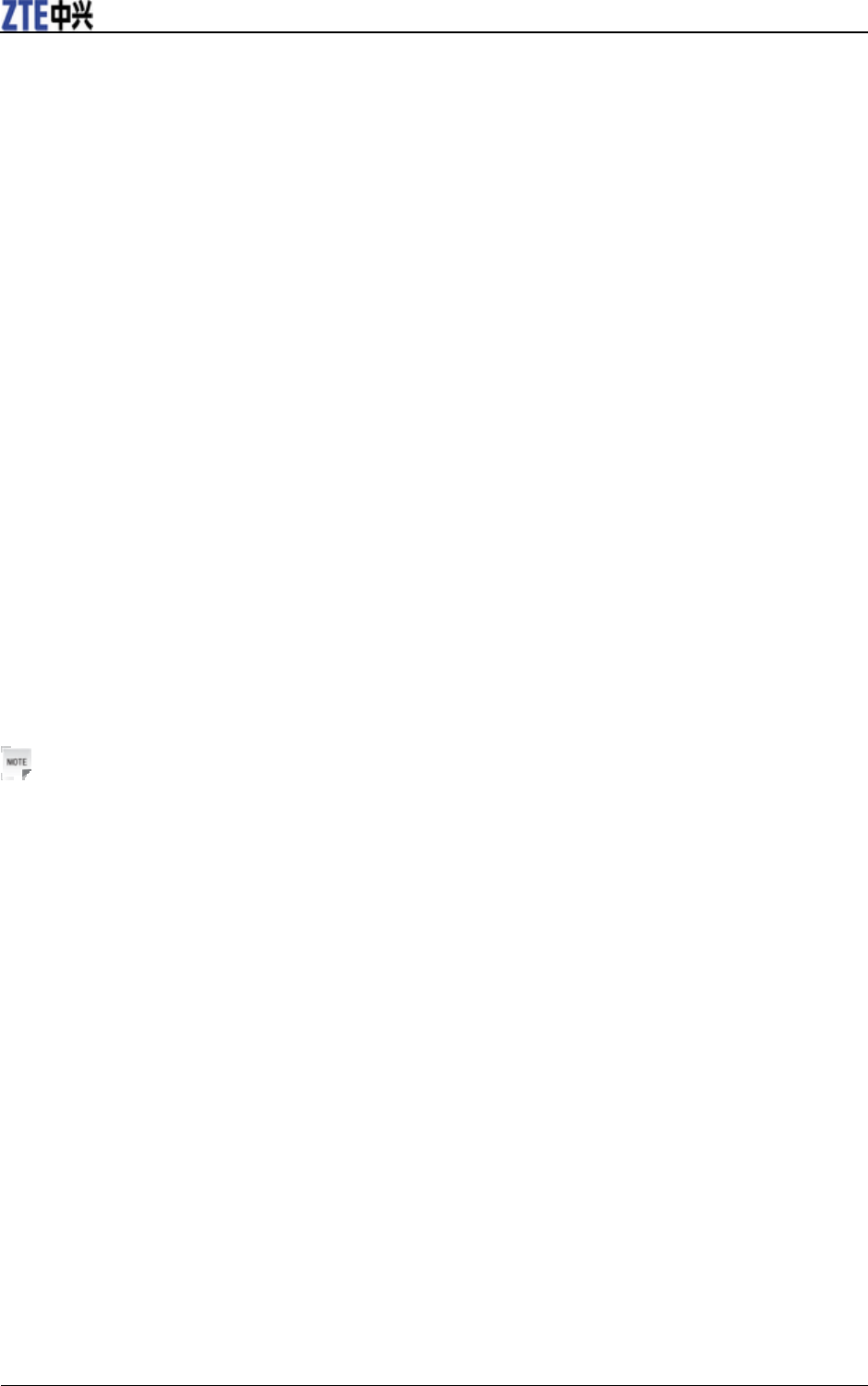
T116a User manual
6 Confidential and Proprietary Information of ZTE CORPORATION
Rate, or SAR. Tests for SAR are conducted using a standardized method with the phone transmitting at
its highest certified power level in all used frequency bands.
• While there may be differences between the SAR levels of various ZTE phone models, they are all
designed to meet the relevant guidelines for exposure to radio waves.
Emergency Services
To make an emergency call in any country:
1. Ensure that your handset is on and in service.
2. Press End Key as many times as needed to clear the display and ready the device for calls.
3. Enter the official emergency number for your present location, for example, 112 (the
international emergency number).
4. Press Send Key to dial the number. Follow instructions received and do not end the call until
told to do so.
When the USIM card is not inserted, press Right Soft Key [SOS] and then enter the official
emergency number for your present location. Press Send Key or OK Key [Call] to dial the
number. If the keypad lock is on, enter the emergency number directly and press Send Key.
Notes:
• Tell the operator which service you require: Police, Ambulance, Fire Brigade, Coastguard or
Mountain Rescue Service. Tell them where you are and remain stationary to maintain contact if
possible.
• Due to the nature of the cellular system, the connection of emergency calls cannot be
guaranteed. You should never rely solely on any wireless device for essential communications
like medical emergencies.
Information on Privacy
Camera usage and photo/audio/video recordings carried out with the handset can offend the
confidentiality of the subjects. The user therefore is held to respect legislation in confidentiality
matter and remains the only responsible subject in case of eventual violations of the enforced
norm.
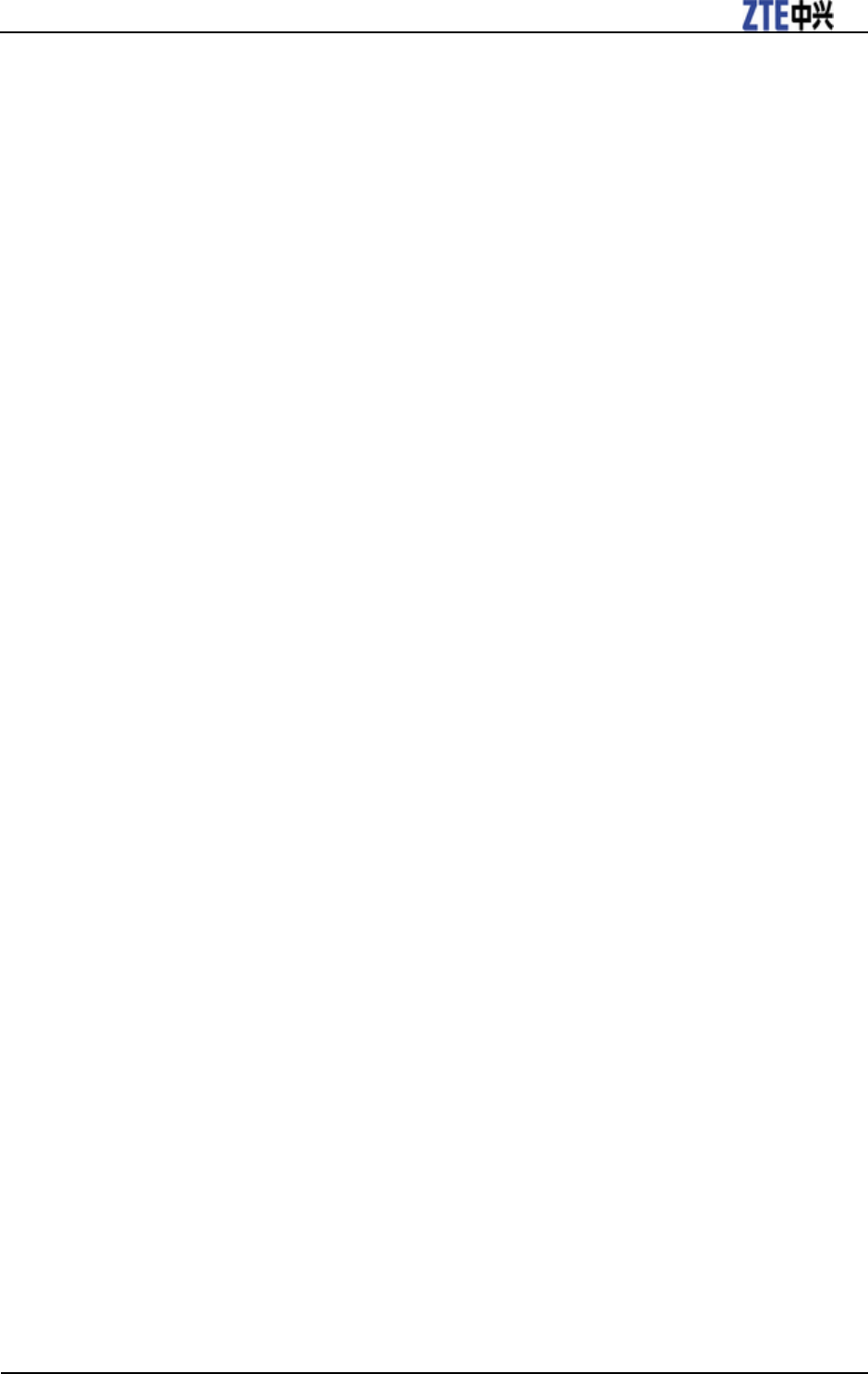
T116a User manual
Confidential and Proprietary Information of ZTE CORPORATION 7
Copyright Notice
The video/audio recordings you make/download are protected by copyright laws. They are for
personal use only and must not be otherwise used without the permission of the copyright owner.
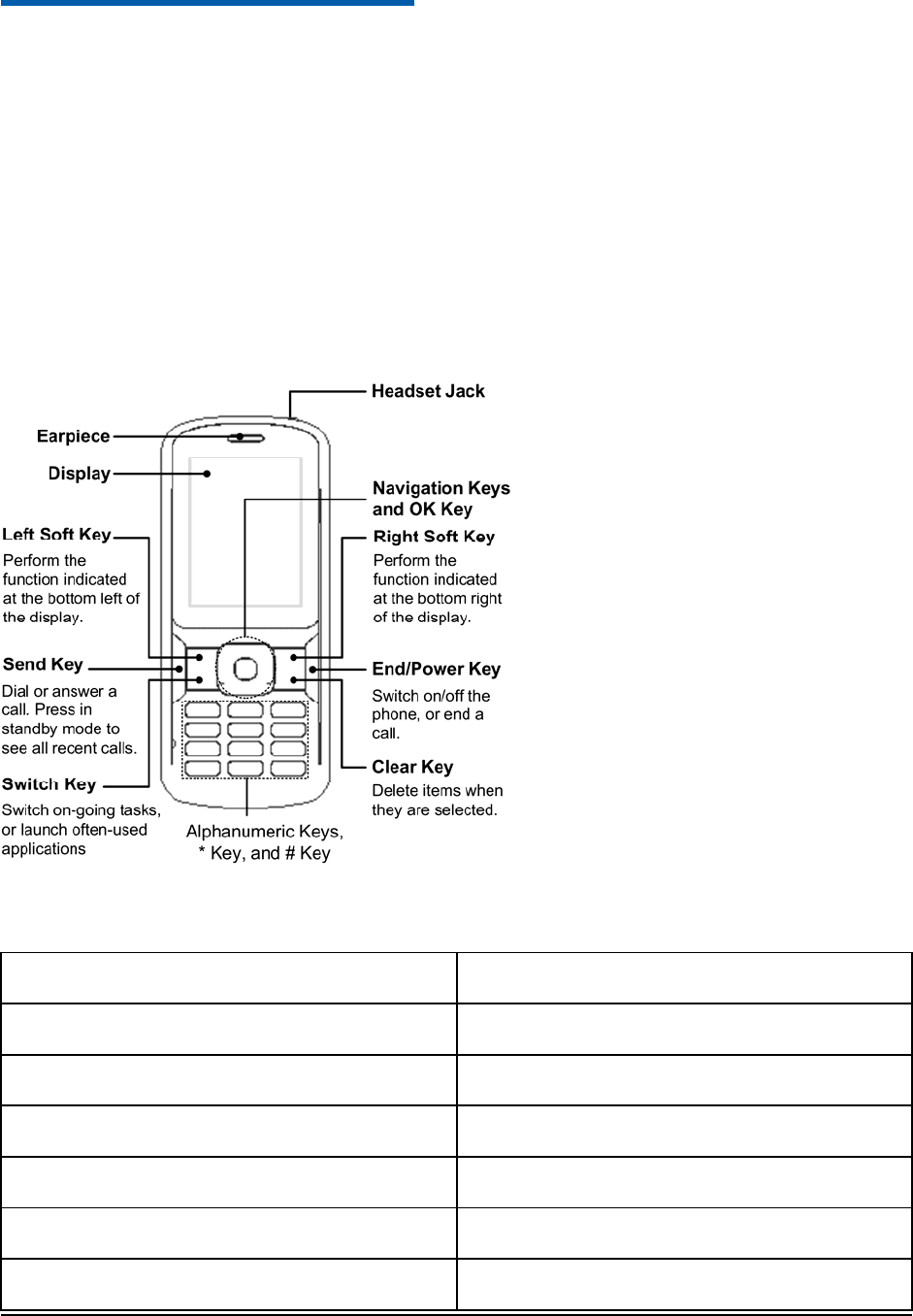
Confidential and Proprietary Information of ZTE CORPORATION 8
C h a p t e r 2
Getting Started
Your T116a
The T116a described in this manual is approved for use on the UMTS/GSM/GPRS networks and
achieves seamless handover between them.
When using this device, obey all laws, respect the privacy and legitimate rights of others,
including copyrights.
Technical Parameters
Type T116a
Dimensions 110mm×47.5mm×11.8mm
Display 2.0 inches 240*320 TFT
Weight 70g (Including a standard battery)
Battery 820 mAh Li-ion battery
Continuous standby time GSM: 200 hours; WCDMA: 330 hours
Continuous talk time GSM: 240 minutes; WCDMA: 400 minutes
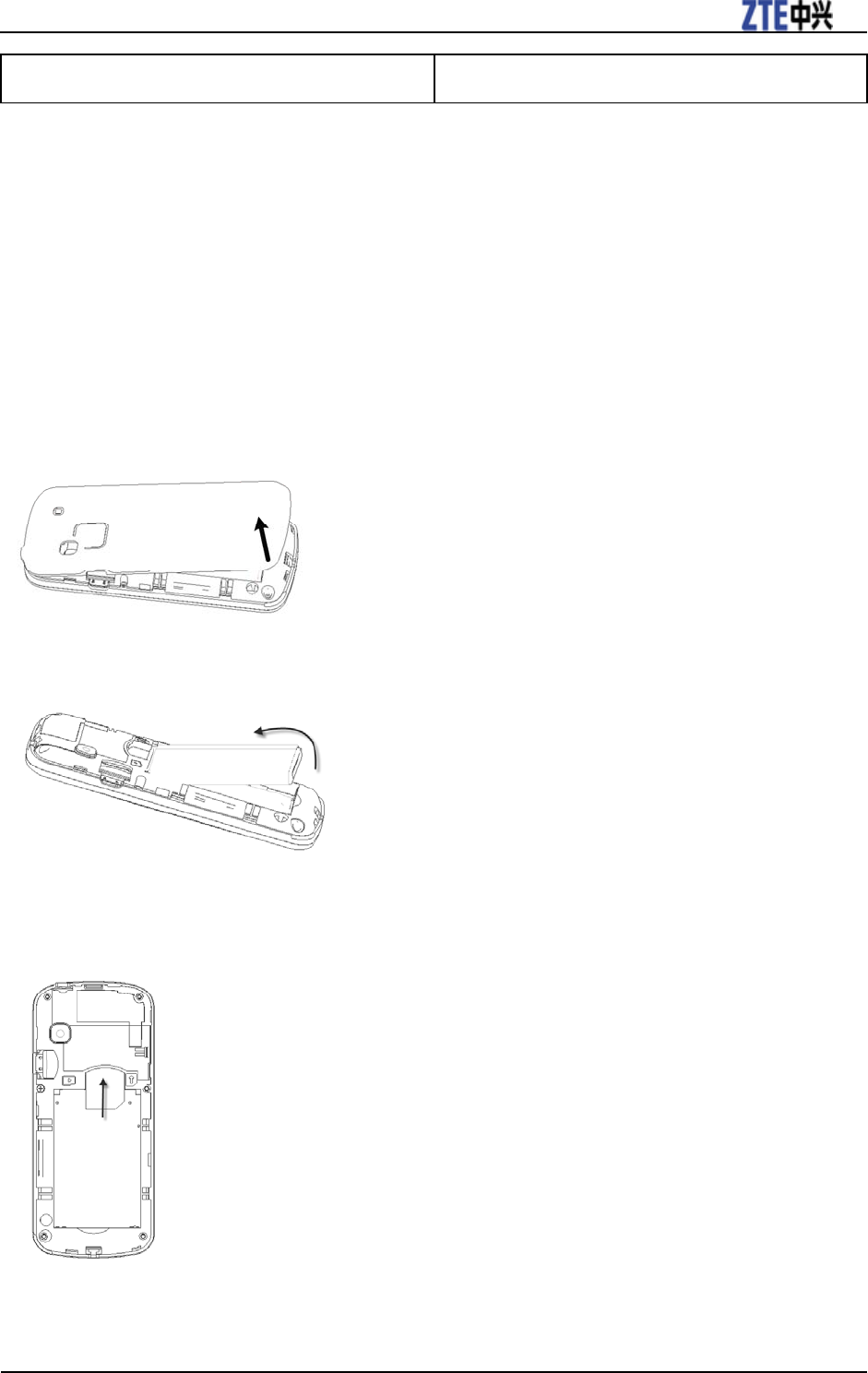
T116A User manual
Confidential and Proprietary Information of ZTE CORPORATION 9
Continuous video talk time 135 minutes
* The phone’s talk and standby times are based on ideal working environments. The use of
extended backlight, browser, and network conditions can reduce battery life and talk/standby
time.
Starting Up
How to install the (U)SIM card and battery
1. Make sure that the phone is powered off and the charger is disconnected from the phone.
2. Turn the phone over, hook the edge of the back cover and lift it up to remove the back cover.
3. If the battery is already inside, remove it.
4. Hold your (U)SIM card with the cut corner oriented as shown above the (U)SIM card slot and
then slide it into the slot.
5. Insert the battery by aligning the gold contacts on the battery with the gold contacts in the
battery compartment on the phone.
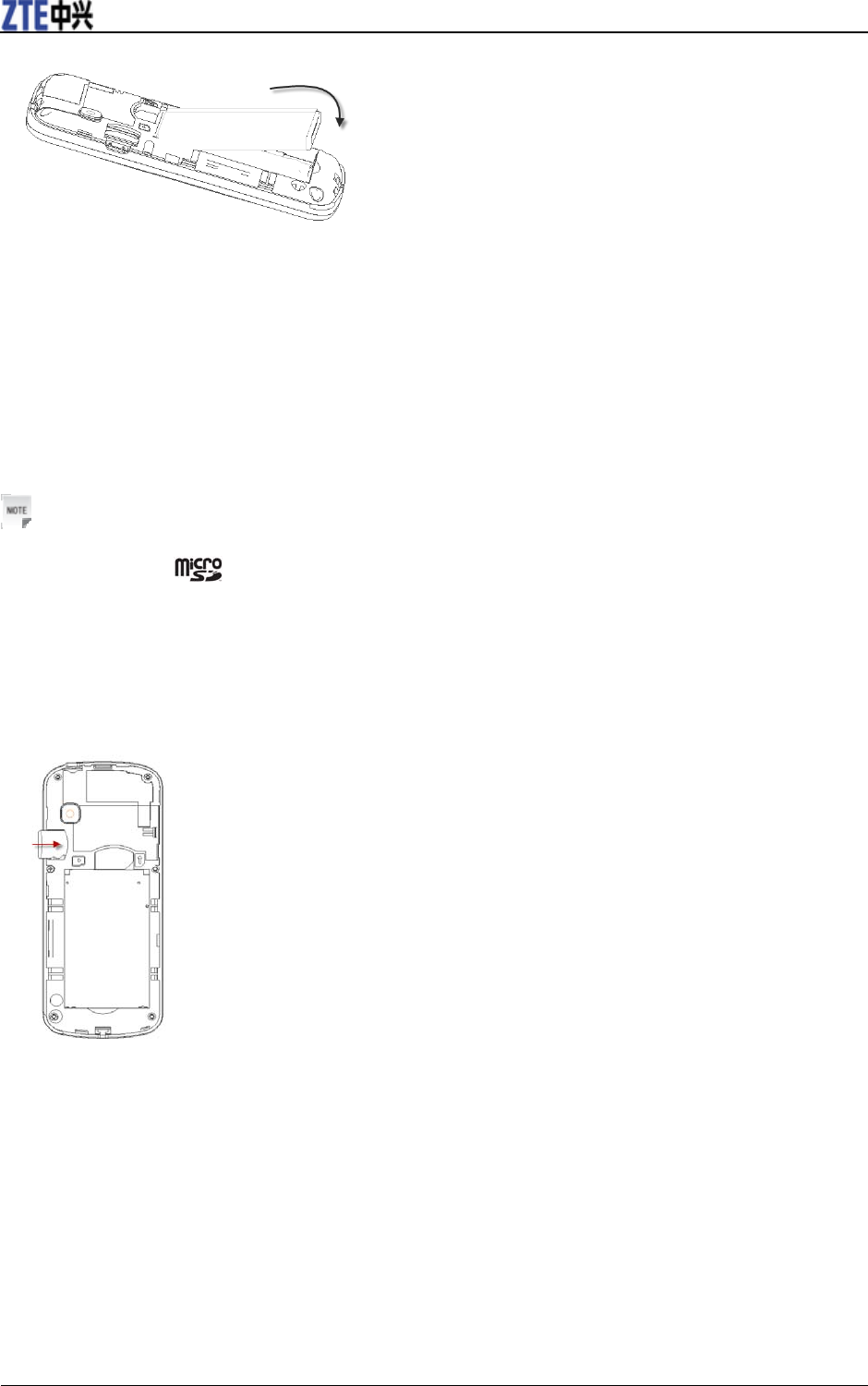
T116A User manual
10 Confidential and Proprietary Information of ZTE CORPORATION
6. Replace the back cover.
How to insert the memory Card
Your phone supports microSD cards with capacity up to 8 GB, giving you a very large memory
capacity to save images, photos, audio and video files.
Notes:
The microSD logo is a trademark of SD Card Association.
1. Remove the back cover.
2. Slip the memory card carefully into the microSD card slot with the metal contacts facing
downwards.
To remove the card, carefully slide it out of the slot.
How to charge the battery
The lithium ion rechargeable battery of the mobile phone can be immediately used after
unpacking. A new battery performs best after performing a full charge/discharge 3 times. When
not using the battery for a long period, remove it from the phone and store it in a cool dry place.
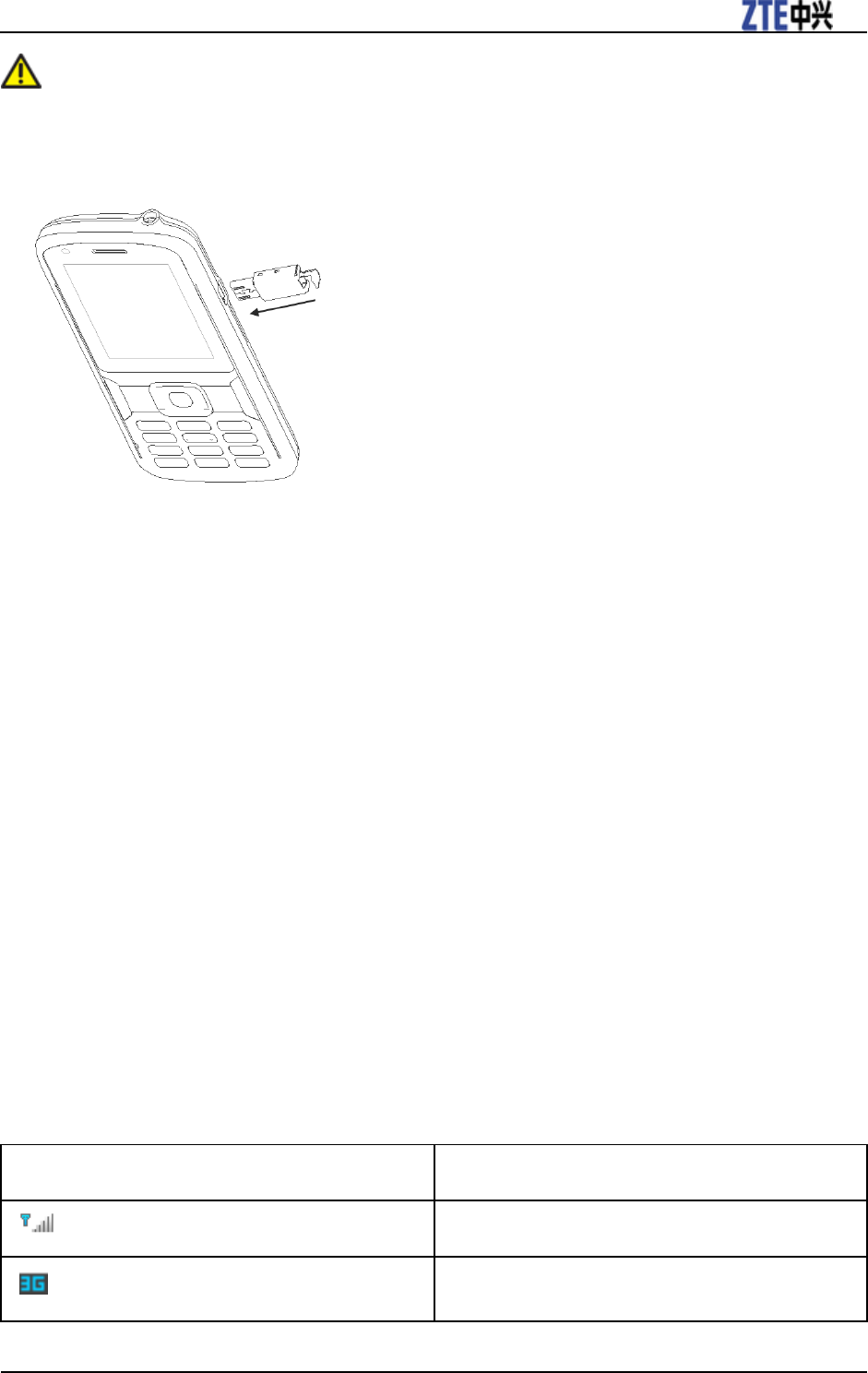
T116A User manual
Confidential and Proprietary Information of ZTE CORPORATION 11
Caution:
Do not charge the battery out of the temperature range of 0°C to 45°C.
1. Connect your adapter to the right side of your mobile phone as shown in the picture.
2. Connect the other end of the adapter to the mains socket.
Powering On/Off
1. Make sure that your SIM card is inserted and the battery is charged.
2. Hold End/Power Key for about 2 seconds to power on/off the phone. The phone will
automatically search for the network.
How to lock the keypad
You can use the keypad lock to prevent the keys from being accidentally pressed.
In standby mode, hold * Key.
To unlock the keypad, press OK Key and then press * Key.
Indicators
Indicator What it means
Signal strength
3G network
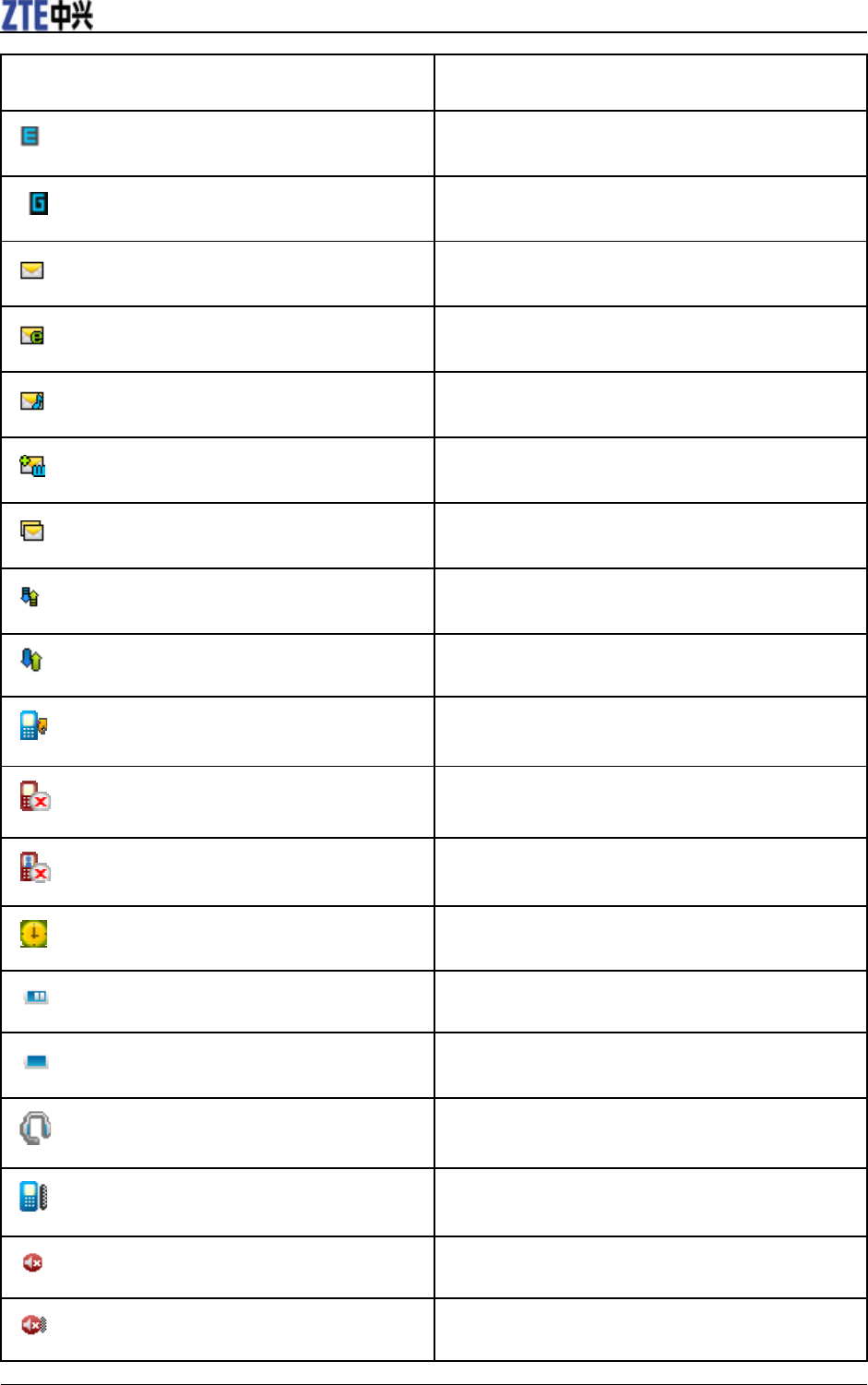
T116A User manual
12 Confidential and Proprietary Information of ZTE CORPORATION
Indicator What it means
EDGE network
GSM network
New text messages
New E-mails
New multimedia messages
New WAP PUSH messages
Message space is full
Data communication is available
Data communication in progress
Call forward is active
Missed voice calls
Missed video calls
Alarm clock has been set
Battery level
Low battery
Earphone inserted
Vibration on
Ringtone off
Meeting mode
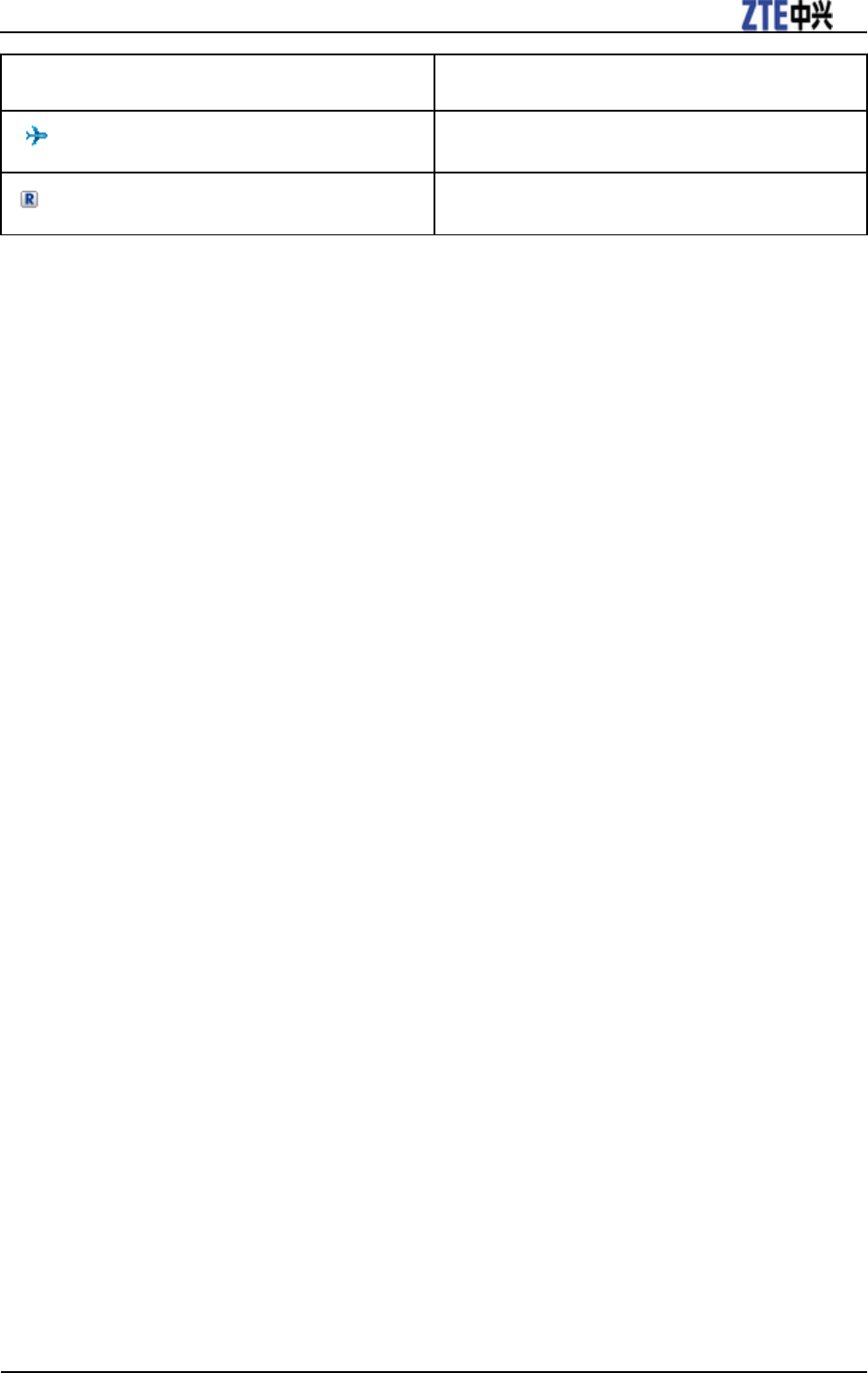
T116A User manual
Confidential and Proprietary Information of ZTE CORPORATION 13
Indicator What it means
Flight mode
Roaming
Standby Mode
When you turn on the phone, it enters the standby mode. You can find the following information:
• Indicator icons
• Date and time
• Network name or the operator logo
• Functions of Left Soft Key, OK Key and Right Soft Key
You can return to the standby mode from any interface by pressing End Key.
Special Features
Your T116a offers several special functions that make it more convenient and more fun to use.
• Multitasking: Handle multiple applications at the same time and toggle freely.
• Changing themes: Choose what you like from the two sets of themes in Display settings.
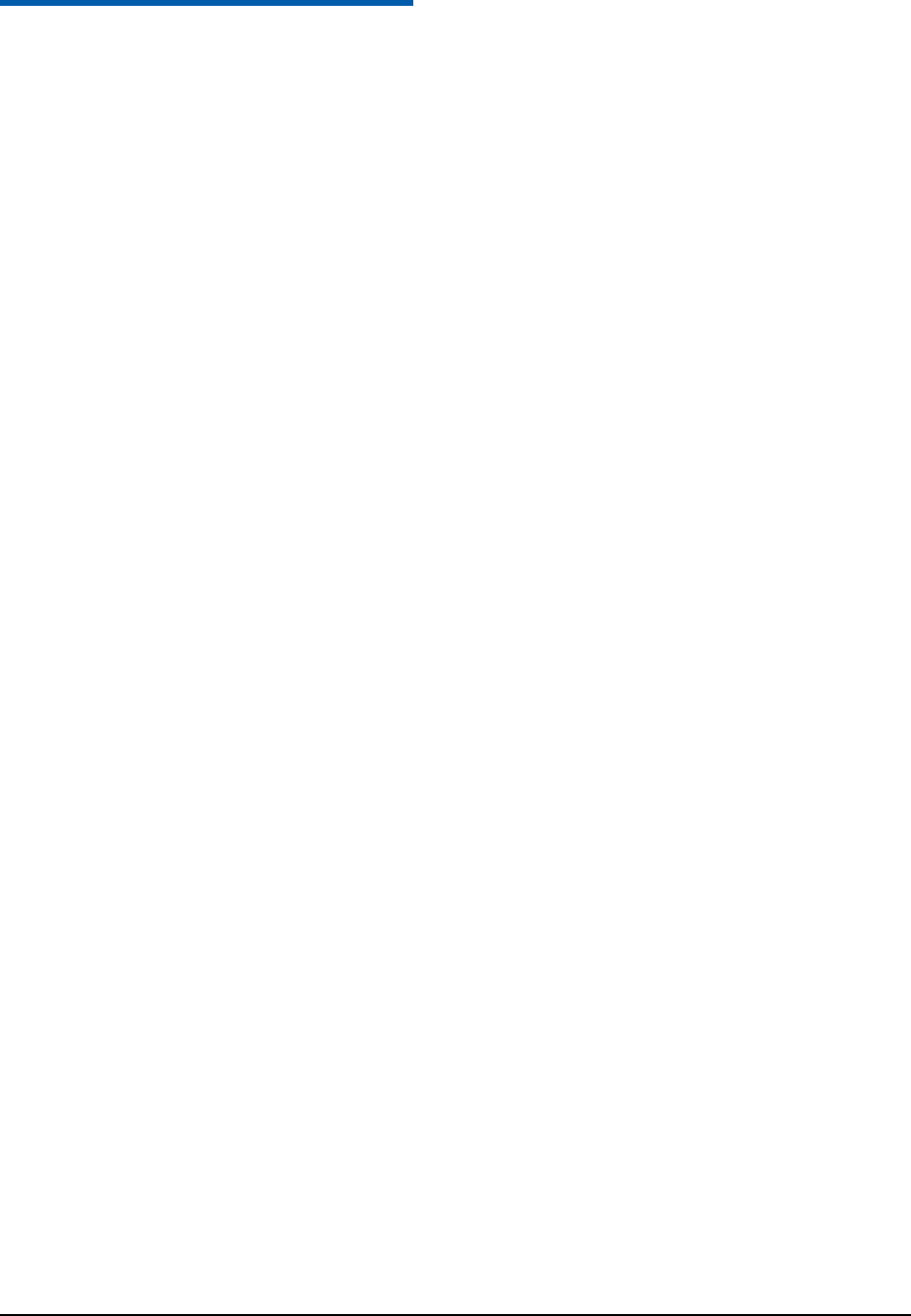
Confidential and Proprietary Information of ZTE CORPORATION 14
C h a p t e r 3
Using Your Phone Features
Multitasking
In any screen, press Switch Key to find a dock at the bottom of the screen, where you can
launch frequently used applications, return to standby mode or the main menu, without closing
the current application.
To reopen the application you switched from, press Switch Key and select the app on the dock.
Entering Text
1. Change input mode: Press # Key to choose input mode from the drop-down menu.
2. Change input language: Press # Key and choose the last option from the drop-down menu.
Then select the language you need and press OK Key.
3. Input Letters: In abc/Abc/ABC mode, press the corresponding letter key till the letter appears.
4. Input Words: In eZiEng mode, key-in any letter with a single key press. Press each key only
once for every letter. The phone will present a list of words based on the keys you pressed and
its built-in dictionary. The word changes after each key stroke. When you have finished typing,
move the cursor with Navigation Keys to choose the right word and confirm it by pressing 0 or
OK Key.
5. Input Digits: In 123 mode, press a digit key once to enter a digit. In eZiEng mode, press the
digit key, and select the number by pressing a Navigation key. In abc/Abc/ABC mode,
constantly press the digit key until the number appears.
6. Input Symbols: Press * Key to choose a symbol and OK Key to insert it into the text. In
abc/Abc/ABC mode, press 1 key continuously till the required symbol (common symbols)
appears.
7. Input Space: Press 0 Key to input space. It does not work in 123 mode.
8. Delete Characters: Press Clear Key to clear a character. Press and hold Clear Key to delete
all text before the cursor.
9. Move Cursor: Press Navigation Keys to move the cursor left, right, up, or down.
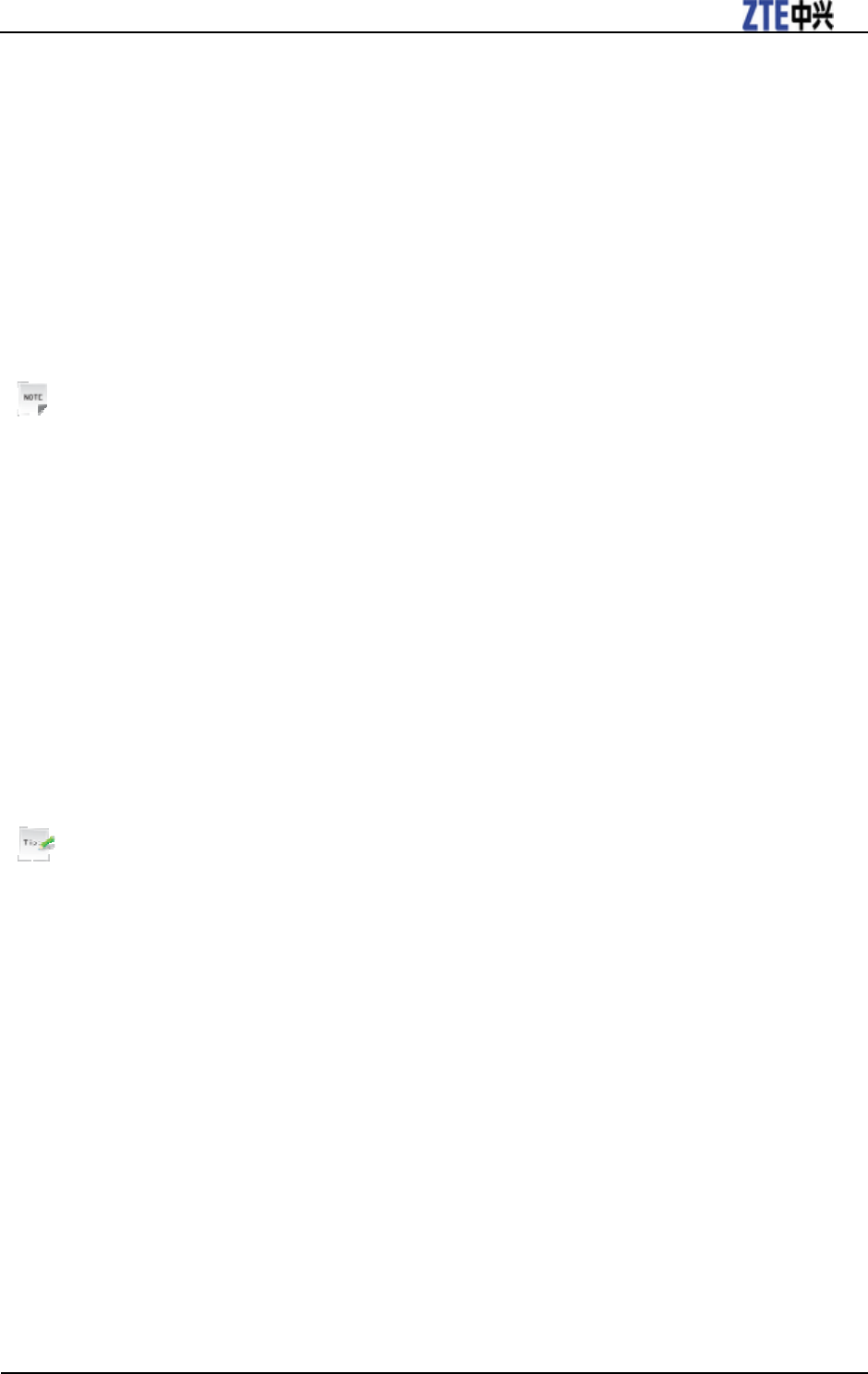
T116A User manual
Confidential and Proprietary Information of ZTE CORPORATION 15
How to add people to Contacts
1. Press Menu > Contacts from Standby Mode.
2. Press Options > Advanced > Default memory to choose where you want to save the new
contact.
2. Press Options > Add new contact.
3. Enter information for the new contact.
4. Press OK Key to save and exit.
Notes:
Contacts on the phone can be classified into different groups. When you are in the phone
contact list, select Groups on top of the list to manage the groups, or send a message to all
contacts in a group.
How to make and receive calls
To make a voice call
1. Enter a phone number in the standby mode.
2. Press Send Key, OK Key or select Options > Call > Voice call.
Tips:
You can also select Options > Save to save the number, or Options > Send Message to send
a message.
3. Press Right Soft Key to cancel the call.
4. Press End Key to end the call.
To make a video call
The called party as well as the network has to be capable of handling video calls. Otherwise, the
phone will prompt you to make a voice call.
1. Enter a phone number in the standby mode.
2. Select Options > Call > Video call.
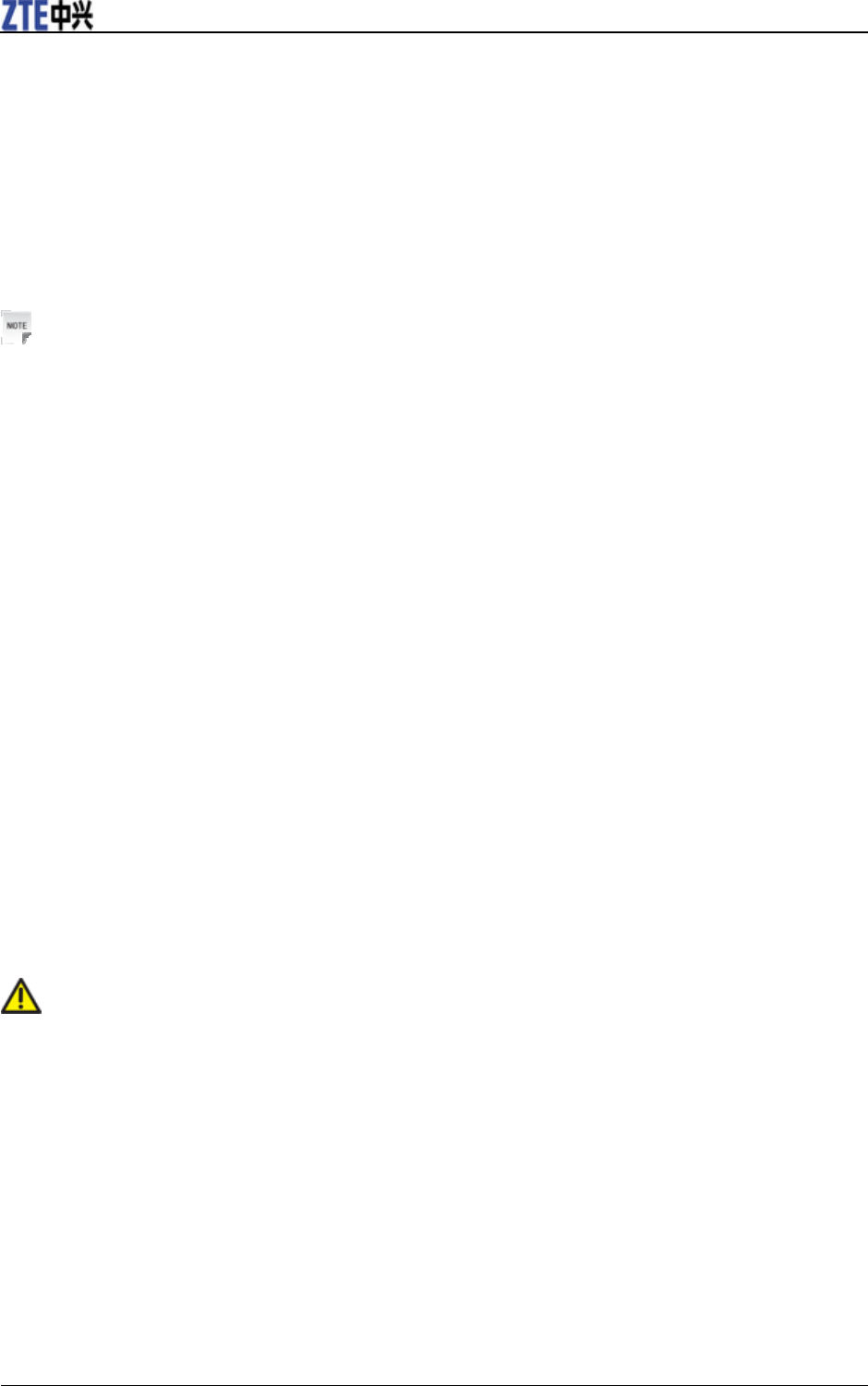
T116A User manual
16 Confidential and Proprietary Information of ZTE CORPORATION
3. Press Right Soft Key to cancel the call.
4. Press End Key to end the call.
To make a speed dial call
In the standby mode, hold the numeric key (1~9) corresponding to the phone number in the
speed dial list to make a call.
Notes:
The number key 1 is reserved for your voicemail number.
Set speed dial
1. In the standby mode, select Menu > Contacts and highlight a contact.
2. Select Options > Set speed dial.
3. Select a number between 2 and 9.
4. Press OK Key [Setup].
To cancel a speed dial setting, select the speed dial number and press Clear.
To answer a call
When there is an incoming call, you can press Send Key to answer it or Right Soft Key to reject
it. You can also select Options to mute the ringtone or reject the call and send a message to the
caller, explaining why you cannot answer.
Caution:
Adjust the volume of the earpiece to a moderate level to avoid injury to your ear.
How to compose and send a SMS/MMS message
SMS/MMS is a way to send a message from one mobile to another. The difference between a
SMS and MMS is that MMS can include not just text, but also sound, images and videos. Before
sending a MMS, you need to configure the MMS network settings first (see How to set your
phone-To configure the MMS networking settings).
1. In standby mode, select Menu > Messages > Create message to compose a SMS/MMS
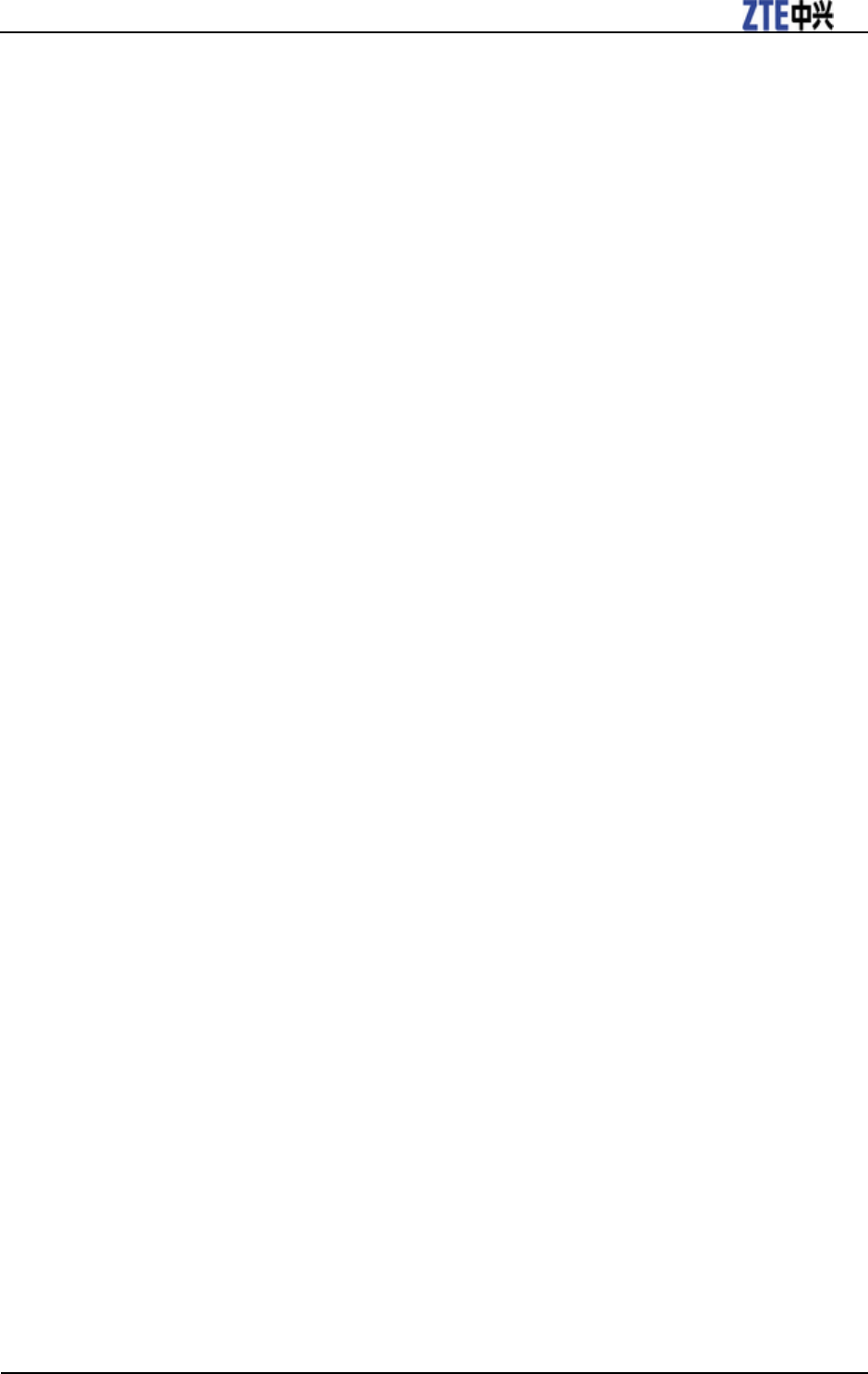
T116A User manual
Confidential and Proprietary Information of ZTE CORPORATION 17
message.
2. Enter the recipients’ numbers or press OK Key to choose from contacts or call history.
3. Press Down Key to move the cursor to the text field and enter the text.
For a SMS message, you can select Options to insert My words, Templates, or Contacts, or
to save the message to Drafts.
For an MMS message, you can select Options > Insert to insert multimedia files or
attachments, or insert a subject to the message. You can also press Options to insert My
words/Templates, add/delete a file, preview the MMS, or save it to Drafts.
5. Press OK Key to send the message.
How to compose and send an Email
Before sending or receiving an E-mail, you need to configure the mailbox first (see How to set
your phone-To configure your mailbox).
1. In standby mode, select Menu > Messages > Email tab > New Email.
2. Enter the recipients’ addresses or press OK Key to choose from contacts.
3. Press Down Key to move the cursor to the Cc field and enter the recipients’ addresses, or
press OK Key to choose from contacts.
4. Press Down Key to enter the subject.
5. Press Down Key to the text field and enter the contents of your Email. You can select Options
to insert or check attachments, Email templates, my words, signature, files, new image, new
audio, and new video, or to save the message to Drafts.
6. Press Send to send the Email.
How to browse the Internet
Before browsing the Internet, you need to configure the browser networking settings (see How to
set your phone- To configure the browser network settings).
Web Browser
In standby mode, select Menu > Browser to launch the preinstalled Internet browser.
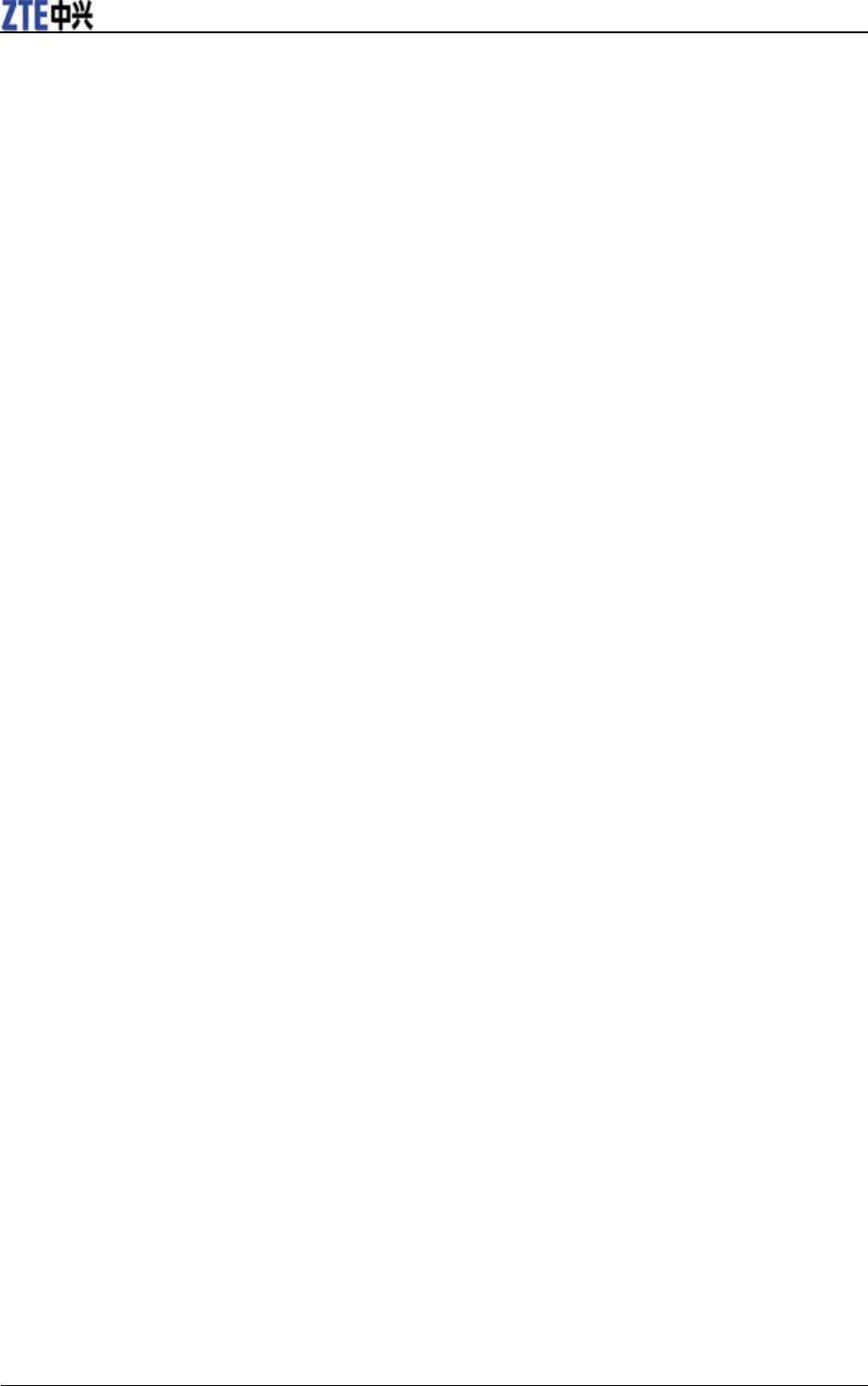
T116A User manual
18 Confidential and Proprietary Information of ZTE CORPORATION
To set the browser
The browser must be correctly set before you can access the Internet.
Go to Menu > Browser > Settings > Connection settings to select connection profile (see How
to set your phone- To configure the browser network settings).
Open Advanced Settings to set up Display Picture, Display Animation, Font, Browser Mode,
SmartFit Mode, Background Music, Cache Mode, Cookie Mode, Autofill Mode, Script and
Refresh Limit.
You can also clear cache, cookies, histories, or view certificates provided in the browser.
To link to a web page
In the browser, you can open a web page in the following ways:
• Select Home Page to open home page set in the connection profile (see How to set your phone
– To add a new connection).
• Select Enter Address. Enter the address directly and press OK Key.
• Open Bookmarks. Choose a bookmark and open the web site.
• Open History. Select a record to open the web page you have visited.
Web Page Options
Open a web page and press Options. You can refresh the page, check downloading progress,
forward to the next page, browse in full screen, open a new page, save the page to bookmark, or
save the page as an off-line file.
You can also use images, the background music and the URL of the web page, choose the
encoding, or view properties of the page. The URL can be sent as a message or an Email.
Select Settings to set up the browser, Dial to dial a number, or Exit to end the application.
How to watch streaming videos
Before watching streaming videos, you should configure the streaming settings first (see How to
set your phone-To configure the streaming settings).
1. Select Menu > Multimedia > Video > Streaming URL.
2. Select a URL bookmark and press OK Key. If there is no bookmark, press OK Key to add the
first one.
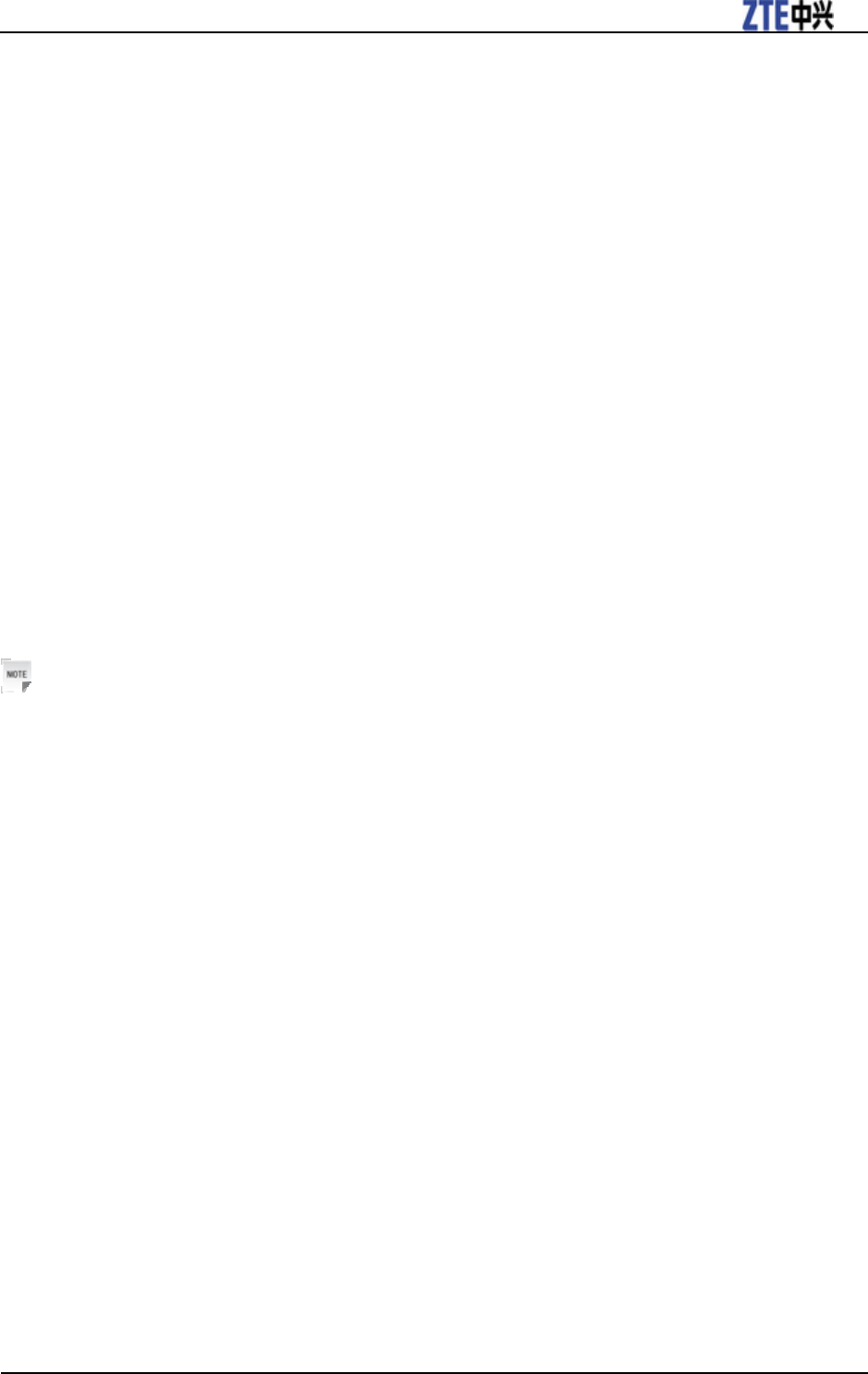
T116A User manual
Confidential and Proprietary Information of ZTE CORPORATION 19
How to capture a photo or record a video clip
1. Select Menu > Multimedia > Camera/Video camera. The photos are stored in jpg format,
and videos in 3gp or mp4 depending on the setting. You can switch between the camera and
video camera by pressing Options > Switch to camera/Switch to video camera.
2. Press Up/Down Key to zoom in /out. You can also press Options to set the size, quality,
brightness, contrast, etc.
3. Press OK Key to capture a photo or starting to record a video clip. You can pause the
recording or stop it.
3. Select Options > Discard to delete the photo or video, Options > Send to send the file, or
Options > Set as wallpaper to use the photo as wallpaper for standby screen.
How to play audios and videos
1. Press Menu > Multimedia > Music / Video.
2. Press All Music or All Videos to choose a file from the phone or the microSD memory card.
Notes:
Press Recent play or Recent view to view recently played/watched items.
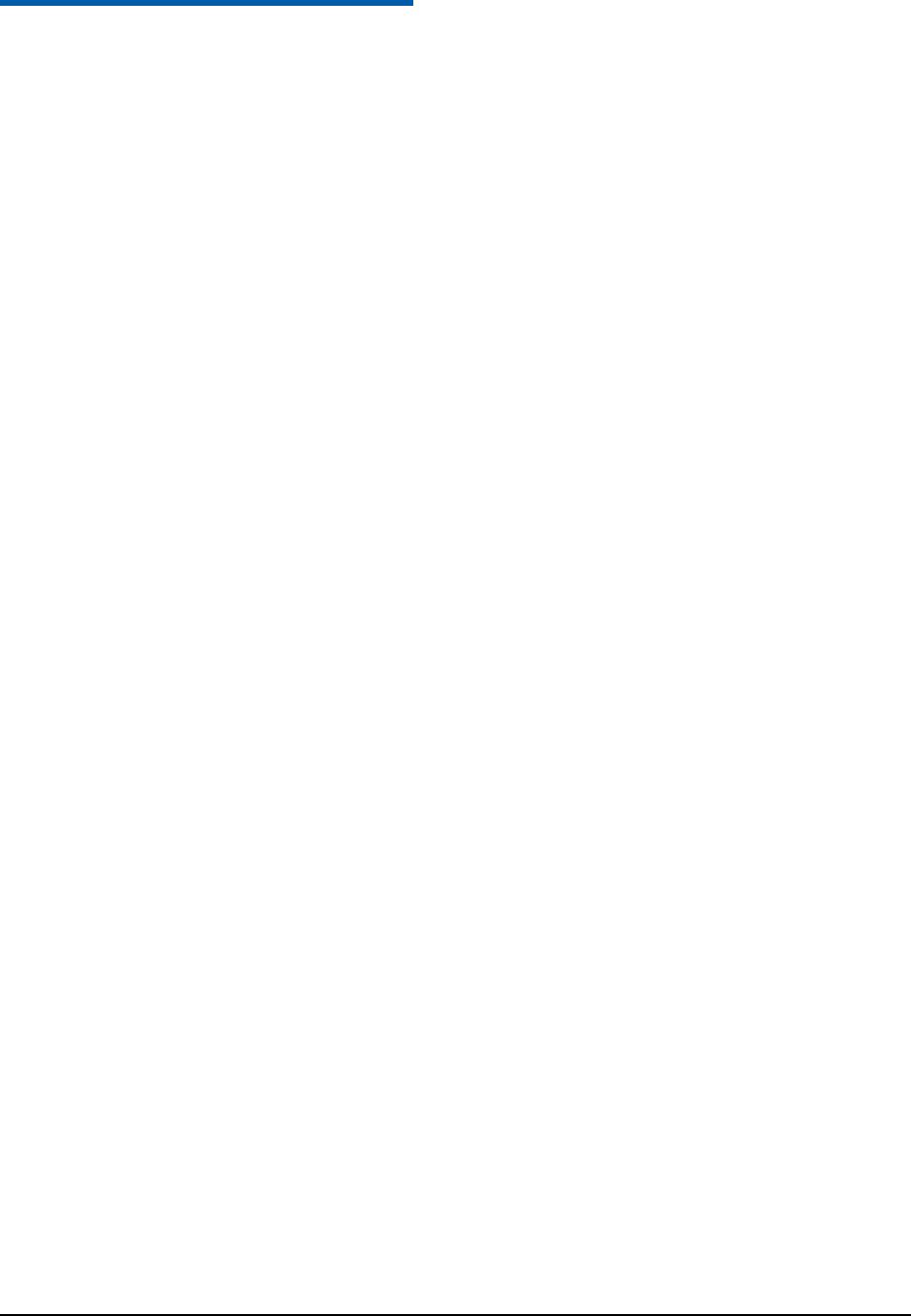
Confidential and Proprietary Information of ZTE CORPORATION 20
C h a p t e r 4
How to set your phone
In standby mode, select Menu > Settings and you can adjust various settings of your phone.
z Profiles: Configure or activate the default profiles. While configuring a profile, you can set
the ringtone, ring volume, ringing type, message tone, keytones, warning tone, power on/off
sound, and earpiece volume.
z Phone: Select language, set the time & date, missed calls alert, shortcut keys, keylock,
phone number, and download location. You can also reset your phone to default, or set the
time for auto power on/off.
z Display: Set the wallpaper, backlight duration, brightness, keyboard light, owner name, and
greeting of your phone. The phone offers two sets of themes. Select the one you like.
z Connections: Select the settings for mobile phone network, data connection, PC connection,
and modem.
z Calls: Configure the call settings, such as videophone, call forwarding, call waiting, call
barring services, and choose whether to send your number while making a call.
z Security: Activate or change security codes. You can also turn on or off the Fixed Dial
Numbers (FDN) function, and edit the FDN list. You cannot dial numbers out of FDN list
when FDN function is activated.
Note: The default handset code is 0000.
z User Type: Set the user type, such as prepaid or postpaid.
To add a new connection
You can use default connection settings to connect to the internet via your mobile network. If the
GPRS/3G/EDGE settings are not pre-configured on your phone, please contact your network
operator.
Before you begin, get the following information from your network operator:
• Access Point Name (APN).
• Your user name and password if needed.
• Server IP and the port number if the network uses a proxy server.
1. Select Menu > Settings > Connections > Access point settings. Pre--configured settings
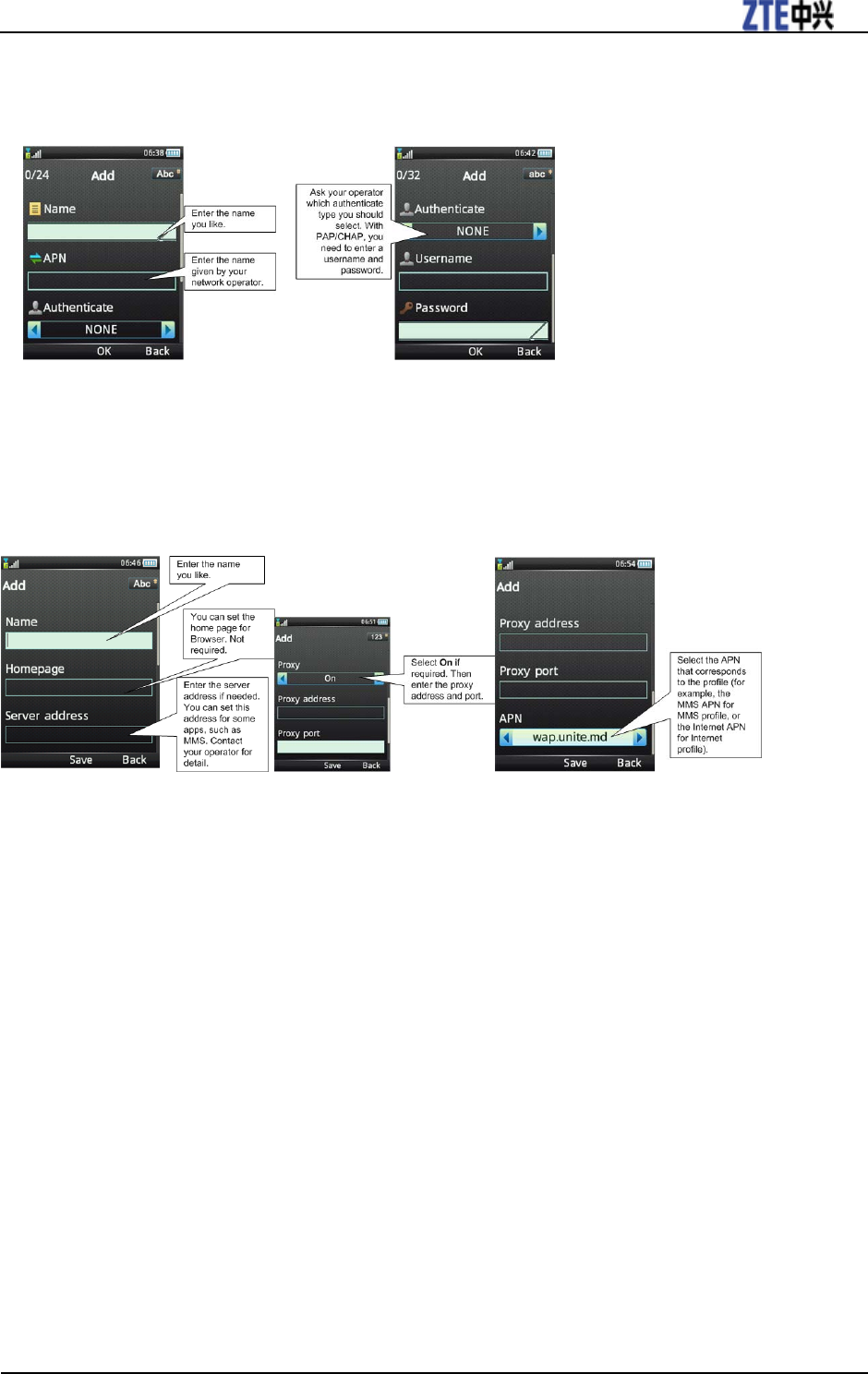
T116A User manual
Confidential and Proprietary Information of ZTE CORPORATION 21
are displayed here.
2. Press Options > Add to add a new APN. Enter the information obtained from your operator.
3. Press OK Key to save.
4. Select Menu > Settings > Connections > Profile connect. Pre-configured settings are
displayed here.
5. Press Add to add a new connection setting. Enter the information obtained from your operator.
6. Press OK Key to save.
To configure the browser network settings
Before using Browser to surf the internet, you should configure the browser networking settings
first.
1. Select Menu > Browser > Settings > Connection settings.
2. Select the connection you’d like to use (see How to set your phone-To add a new
connection).
3. Press Activate.
To configure the MMS networking settings
Before sending an MMS, you should configure the MMS networking settings first.
1. Select Menu > Messages > Settings > Mul. Msg. Settings.
2. Use Up/Down Key to select Connections and use Left/Right Key to choose a connection
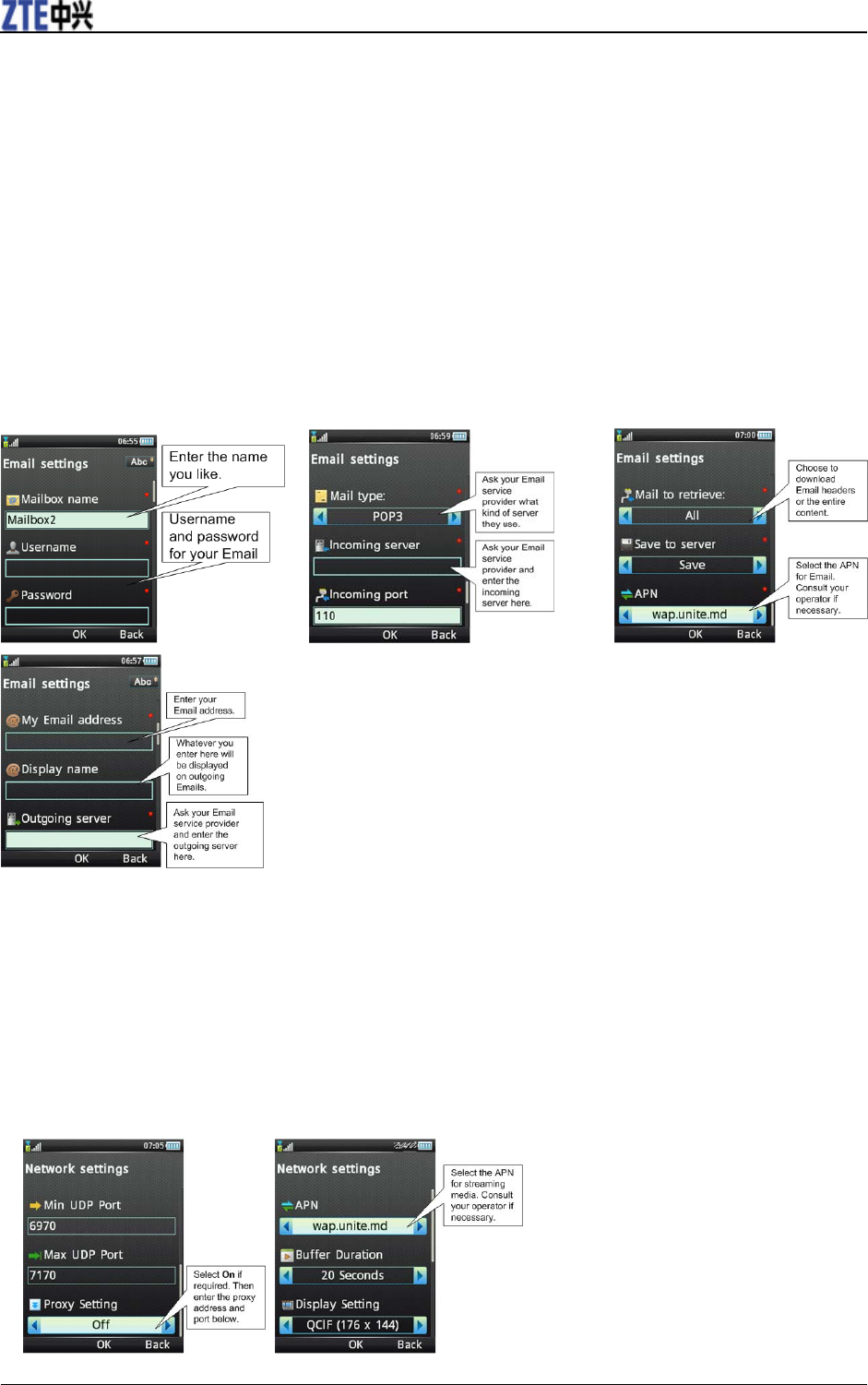
T116A User manual
22 Confidential and Proprietary Information of ZTE CORPORATION
you’d like to use (see How to set your phone-To add a new connection).
3. Press OK.
To configure your mailbox
Before sending and receiving an E-mail, you should configure your mailbox first.
1. Select Menu > Messages > Email tab > Settings > Mailbox Settings.
2. Select Options > New to add a new mailbox, or select Options > Edit to edit the default
mailbox.
3. Press OK Key to save.
To configure the streaming settings
1. Select Menu > Multimedia > Video > Streaming URL.
2. Select Options > Network settings, or Setting when there is no URL.
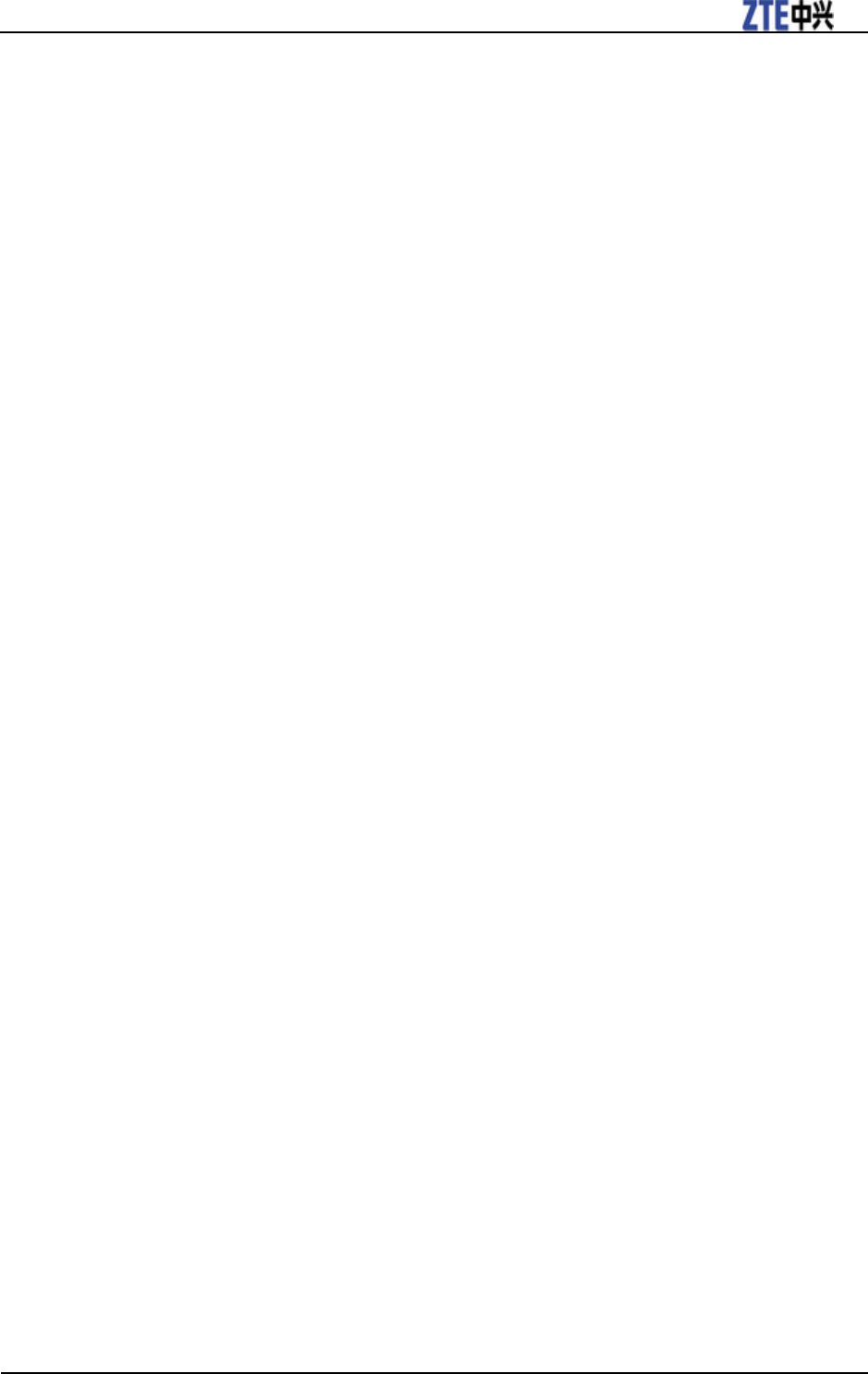
T116A User manual
Confidential and Proprietary Information of ZTE CORPORATION 23
3. Press OK Key to save.
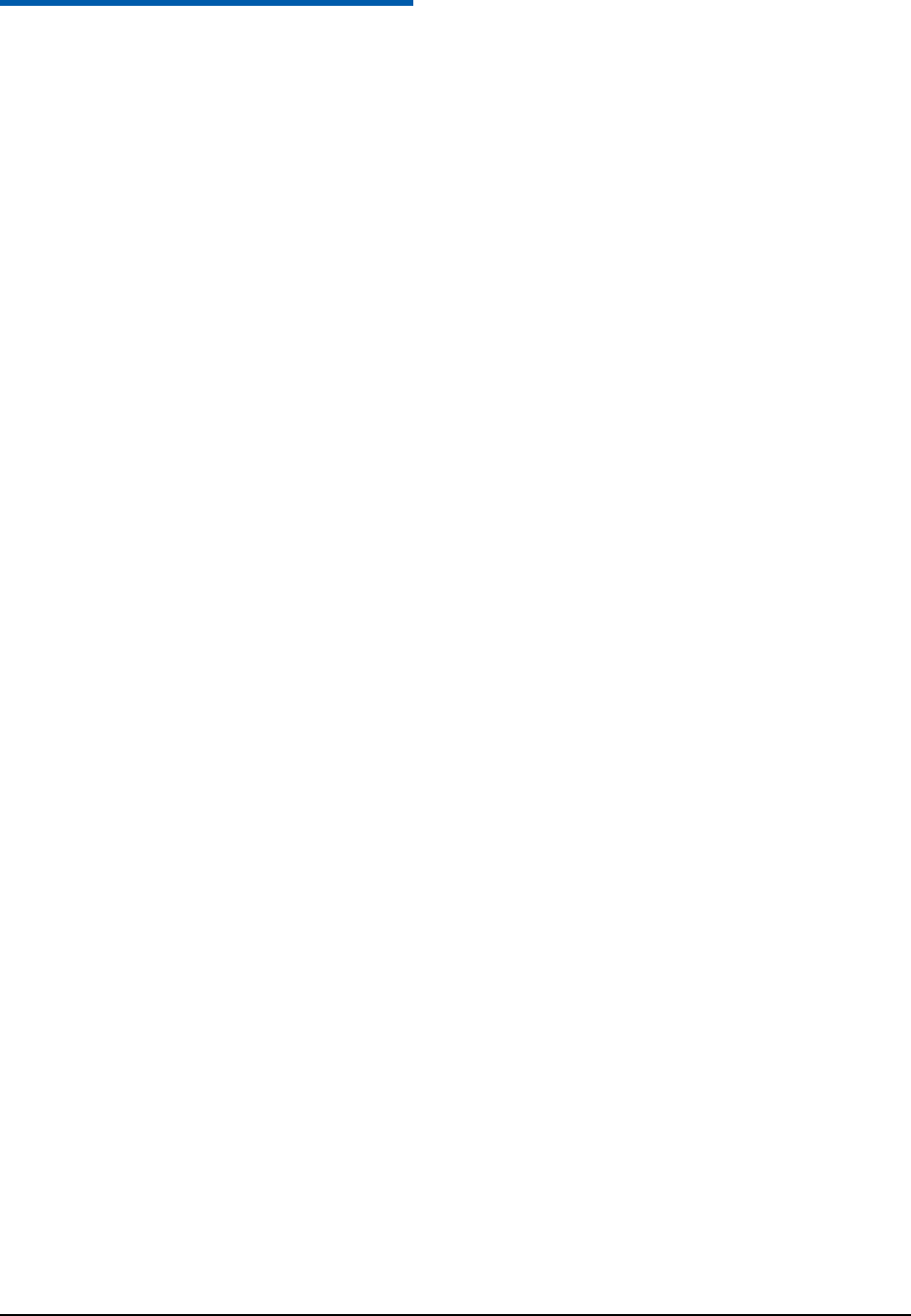
Confidential and Proprietary Information of ZTE CORPORATION 24
C h a p t e r 5
FCC Compliance
• This mobile phone complies with part 15 of the FCC Rules. Operation is subject to the following two
conditions:
(1) This device may not cause harmful interference, and
(2) This device must accept any interference received, including interference that may cause undesired
operation.
• This device has been tested and found to comply with the limits for a Class B digital device, pursuant to
Part 15 of the FCC Rules. These limits are designed to provide reasonable protection against harmful
interference in a residential installation. This equipment generates, uses and can radiate radio frequency
energy and, if not installed and used in accordance with the instructions, may cause harmful interference
to radio communications. However, there is no guarantee that interference will not occur in a particular
installation. If this equipment does cause harmful interference to radio or television reception, which can
be determined by turning the equipment off and on, the user is encouraged to try to correct the
interference by one or more of the following measures:
f Reorient or relocate the receiving antenna.
f Increase the separation between the equipment and receiver.
f Connect the equipment to an outlet on a circuit different from that to which the receiver is connected.
f Consult the dealer or an experienced radio/TV technician for help.
f Changes or modifications not expressly approved by the party responsible for compliance could void
the user’s authority to operate the equipment.
• The antenna(s) used for this transmitter must not be co-located or operating in conjunction with any
other antenna or transmitter.
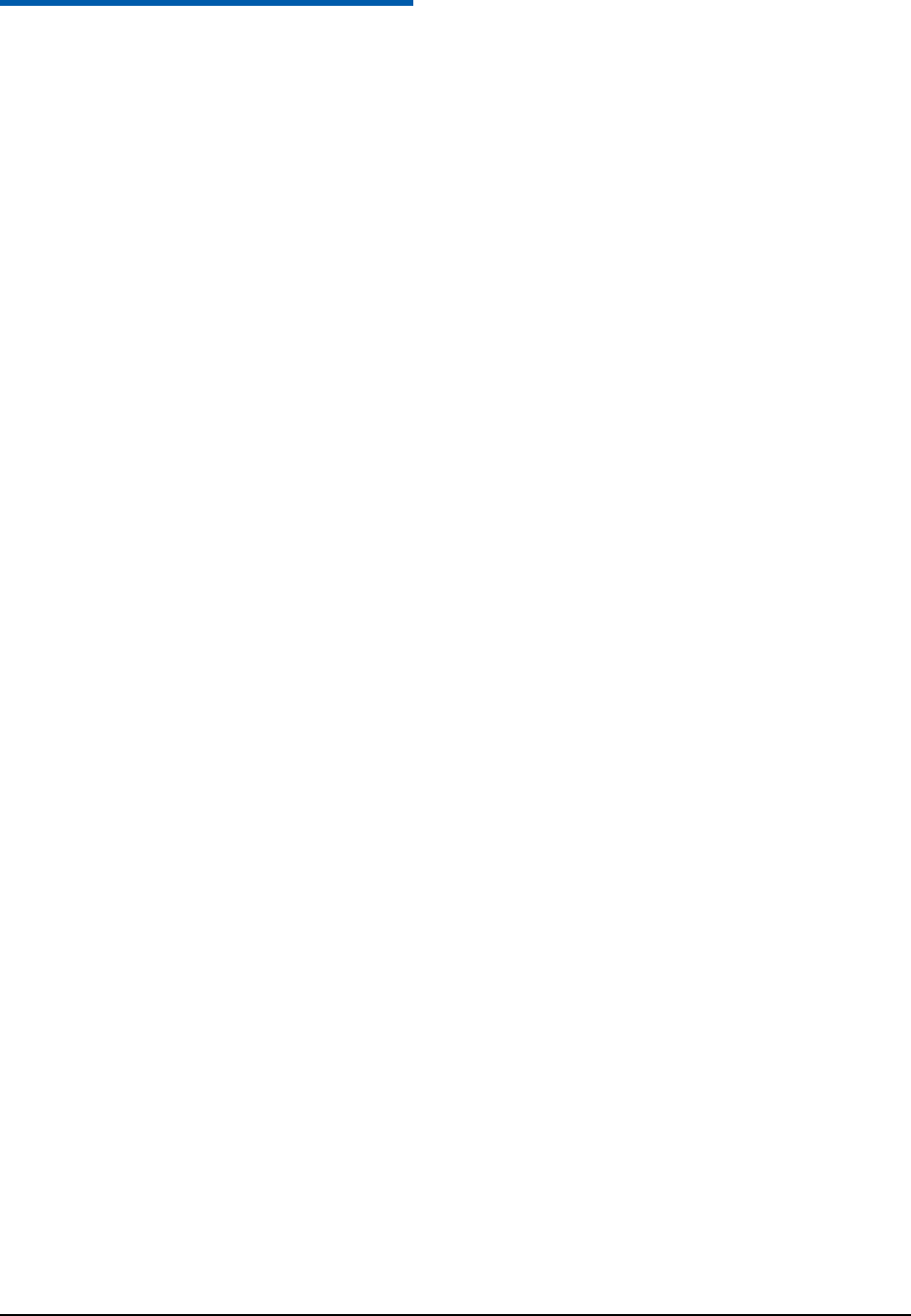
Confidential and Proprietary Information of ZTE CORPORATION 25
C h a p t e r 6
Radio Frequency (RF) Energy
• This model device meets the government’s requirements for exposure to radio waves.
• This device is designed and manufactured not to exceed the emission limits for exposure to radio
frequency (RF) energy set by the Federal Communications Commission of the U.S. Government.
• The exposure standard for wireless devices employs a unit of measurement known as the Specific
Absorption Rate or SAR. The SAR limit set by the FCC is 1.6W/kg.
• Tests for SAR are conducted using standard operating positions accepted by the FCC with the device
transmitting at its highest certified power level in all tested frequency bands. Although the SAR is
determined at the highest certified power level, the actual SAR level of the device while operating can
be well below the maximum value. This is because the device is designed to operate at multiple power
levels so as to use only the power required to reach the network. In general, the closer you are to a
wireless base station antenna, the lower the power output.
• The highest SAR value for the model phone as reported to the FCC when tested for use at the head is
1.18W/kg .
• While there may be differences between the SAR levels of various devices and at various positions, they
all meet the government requirement.
• The FCC has granted an Equipment Authorization for this model device with all reported SAR levels
evaluated as in compliance with the FCC RF exposure guidelines. SAR information on this model
device is on file with the FCC and can be found under the Display Grant section of
http://www.fcc.gov/oet/fccid after searching on:
• FCC ID: Q78-T116A.
• For body worn operation, this modem has been tested and meets the FCC RF exposure guidelines for use
with an accessory that contains no metal and positions the handset a minimum of 1.5 cm from the body.
Use of other enhancements may not ensure compliance with FCC RF exposure guideline.