ZTE T760 WCDMA/GSM(GPRS) Dual-Mode Digital Mobile Phone User Manual ZTE T760 FCC Rev1
ZTE Corporation WCDMA/GSM(GPRS) Dual-Mode Digital Mobile Phone ZTE T760 FCC Rev1
ZTE >
ZTE T760_User Manual_FCC_Rev1
1
ZTE T760
WCDMA/GSM Mobile Phone
User Manual
2
LEGAL INFORMATION
Copyright © 2011 ZTE CORPORATION.
All rights reserved.
No part of this publication may be quoted, reproduced, translated or used in any form or by any
means, electronic or mechanical, including photocopying and microfilm, without the prior written
permission of ZTE Corporation.
ZTE Corporation reserves the right to make modifications on print errors or update specifications in this
guide without prior notice.
Copyright © 2011 ZTE CORPORATION.
Version No.: R1.0
Date : 2011.11.02
3
Contents
ZTE T760 ............................................................................................................................................................................ 1
Contents .............................................................................................................................................................................. 3
Security .............................................................................................................................................................................. 6
Operational Precautions .......................................................................................................................................................................... 6
Mobile Phone ......................................................................................................................................................................................... 6
Precautions for Potentially Explosive Atmospheres ................................................................................................................................... 7
Precautions for Electronic Devices ........................................................................................................................................................... 7
Safety and General Use in Vehicles .......................................................................................................................................................... 7
Aircraft Safety ....................................................................................................................................................................................... 7
Battery use ............................................................................................................................................................................................. 8
SAR ....................................................................................................................................................................... 错误!未定义书签。
Adapter use ............................................................................................................................................................................................ 8
Overview ............................................................................................................................................................................ 9
Keys Functions .......................................................................................................................................................................... 9
Technical parameters ................................................................................................................................................................. 9
Status and Notification Icons .................................................................................................................................................... 10
FCC Compliance ............................................................................................................................................................. 11
Health and safety information ................................................................................................................................................... 11
Starting up ....................................................................................................................................................................... 11
Installing SIM card .................................................................................................................................................................. 12
Installing memory card ............................................................................................................................................................. 12
Install and remove the battery ................................................................................................................................................... 12
Charging the battery ................................................................................................................................................................. 13
Powering your phone on/off ...................................................................................................................................................... 14
Switch to sleep mode ............................................................................................................................................................... 14
Waking up Your Phone ............................................................................................................................................................ 14
Touch Control ......................................................................................................................................................................... 14
Phone Calls ........................................................................................................................................................................ 17
Making Calls ....................................................................................................................................................................................... 17
Calling from the phone ............................................................................................................................................................. 17
Calling from the contacts .......................................................................................................................................................... 17
Calling from your call history ................................................................................................................................................... 17
Calling from a Text Message .................................................................................................................................................... 17
Dialing an emergency numbers ................................................................................................................................................. 17
Dialing international numbers ................................................................................................................................................... 17
Receiving Calls .................................................................................................................................................................................... 17
Rejecting a Call ....................................................................................................................................................................... 17
Ending a Call ........................................................................................................................................................................... 17
Call settings ............................................................................................................................................................................ 17
Contacts............................................................................................................................................................................. 17
Adding a new contact ............................................................................................................................................................... 18
Adding contacts to collect ......................................................................................................................................................... 18
Searching for a Contact ............................................................................................................................................................ 18
Edit a contact ........................................................................................................................................................................... 18
Delete contact .......................................................................................................................................................................... 18
Text input .......................................................................................................................................................................... 18
Replying message ................................................................................................................................................................................. 19
Forward the message ............................................................................................................................................................................ 19
Delete messages: .................................................................................................................................................................................. 19
Messaging settings ............................................................................................................................................................................... 19
E-mail ................................................................................................................................................................................ 20
Sending E-mail .................................................................................................................................................................................... 20
Reply or forward E-mail ....................................................................................................................................................................... 20
Getting Connected to the Internet ................................................................................................................................. 20
Turn on/off blue tooth ........................................................................................................................................................................... 21
Bluetooth Settings ................................................................................................................................................................................ 21
Connect Bluetooth with other device ...................................................................................................................................................... 21
Portable WLAN ................................................................................................................................................................. 21
Starting portable WLAN ....................................................................................................................................................................... 21
Turn off WLAN ................................................................................................................................................................................... 21
Camera ................................................................................................................................................................................................ 21
Camcorder ........................................................................................................................................................................................... 21
Music .................................................................................................................................................................................................. 21
Video .................................................................................................................................................................................................. 22
4
Picture ................................................................................................................................................................................................. 22
Recorder .............................................................................................................................................................................................. 22
Basic Settings ................................................................................................................................................................. 23
Setting Date and Time ....................................................................................................................................................................... 23
Display Settings ................................................................................................................................................................................. 23
Language Settings ............................................................................................................................................................................. 23
Mobile Network Services ................................................................................................................................................................... 23
Security Settings ................................................................................................................................................................................ 23
Setting up Credential Storage ............................................................................................................................................................ 23
This lets you select applications to access secure certificates and other credentials. ........................................................... 23
Tap Home Key >menu key > Settings > Security > secure certificates .................................................................................... 23
Managing Your Device Memory......................................................................................................................................................... 23
Managing Applications ....................................................................................................................................................................... 23
Reset to Factory Settings................................................................................................................................................................... 23
Clock .................................................................................................................................................................................................. 23
Calculator ............................................................................................................................................................................................ 24
5
About ZTE SMS anti-counterfeit
In order to safeguard the interests of ZTE mobile phone users , assure all the user purchase
genuine ZTE product , avoid fake products to disrupt the ZTE mobile phone market, and make sure
users enjoy high-quality national network ZTE phone service, ZTE Corporation hereby declared
that,
Thank you for purchasing the mobile phone. The system will send a message to ZTE automatically
if meet any requirements as follows:
SMS conditions:
1.Total talk time up to 15 minutes;
2. More than 5 hours continuous standby time and greater or equals to 3 times.
3. Any call for more than 5 minutes.
This security is effective to send message only one time. it will disappear after sending this
security message. The Content of SMS is only used to identify the phone.
You have right to refuse the transaction.
If the transaction is successful and you don't mention not to pay for it which means that you
accept the agreement, and agree to charge for the common message.
6
Basic Knowledge
Introduction
Thank you for purchasing ZTE products. Please read the user manual carefully in order to make
the products in best condition.
Image shown here is indicative only and may different from actual product. .Please confirm with
the information we release later if content of brochure have some different from actual item caused
by updating ZTE Corporation reserves the right to make modifications on print errors or update
specifications in this guide without prior notice.
Security
z To protect your mobile phone from illegal use, take the security measures as follows:
z Set PIN codes of the SIM card.
z Set handset lock code.
z Set call restrictions.
Safety Precautions
This section includes some important information on safe and efficient operation. Please read this
information before using the phone.
Operational Precautions
z Please use your phone properly. When making or receiving a call, please hold your phone as
holding a wire telephone. Make sure that the phone is at least one inch (about two point five
centimeters) from your body when transmitting.
z Do not touch the antenna when the phone is in use. Touching the antenna area affects call
quality and may cause the phone to operate at a higher power level than needed.
z Some people may be susceptible to epileptic seizures or blackouts when exposed to flashing
lights, such as when watching television or playing video games. If you have experienced
seizures or blackouts, or if you have a family history of such occurrences, please consult your
doctor before playing video games on your phone or enabling a flashing-light feature on your
phone. (The flashing-light feature is not available on all products.)
z Keep the phone out of the reach of small children. The phone may cause injury if used as a
toy.
z Driving
z Please pay attention to the traffic safety. Check the laws and regulations on the use of your
phone in the area where you drive. Always obey them.
z Medical equipment and hospital
z Care must be taken when using the phone in close proximity to personal medical devices,
such as pacemakers and hearing aids.
z Pacemaker manufacturers recommend that a minimum separation of 20 cm be maintained
between a mobile phone and a pacemaker to avoid potential interference with the pacemaker.
To achieve this, use the phone on the opposite ear to your pacemaker and do not carry it in a
breast pocket.
z People with hearing aids or other cochlear implants may experience interfering noises when
using wireless devices or when one is nearby.
z The level of interference will depend on the type of hearing device and the distance from the
interference source, increasing the separation between them may reduce the interference.
You may also consult your hearing aid manufacturer to discuss alternatives.
z Please consult your doctor and the device manufacturer to determine if operation of your
phone may interfere with the operation of your medical device.
z Switch off your wireless device when requested to do so in hospitals, clinics or health care
facilities.
Mobile Phone
z Please use original accessories or accessories approved by the phone manufacturer. Using
any unauthorized accessories may affect your mobile phone’s performance, damage your
phone or even cause danger to your body and violate related local regulations about telecom
7
terminals.
z Turn off your phone before you clean it. Use a damp or anti-static cloth to clean the phone. Do
not use a dry cloth or electrostatically charged cloth. Do not use chemical or abrasive cleaners
as these could damage the phone.
z As your mobile phone can produce electromagnetic field, do not place it near magnetic items
such as computer disks.
z Using the phone near electrical appliances such as TV, telephone, radio and personal
computer can cause interference.
z Do not expose your mobile phone to direct sunlight or store it in hot areas. High temperatures
can shorten the life of electronic devices.
z Keep your phone dry. Any liquid may damage your phone.
z Do not drop, knock or harshly treat the phone. Rough handling can break internal circuit
boards.
z Do not connect the phone with any incompatible enhancement.
z Do not attempt to disassemble the mobile phone or battery.
z Do not store the phone with flammable or explosive articles.
z Do not charge the mobile phone without battery.
z Some electronic devices are susceptible to electromagnetic interference sent by phone if
inadequately shielded. Please use phone at least 20 cm or as far away as you can from TV set,
radio and other automated office equipment so as to avoid electromagnetic interference.
z Operating phone may interfere with medical devices like hearing aides and pacemakers, or
other medical devices in hospital. Consult a physician or the manufacturer of the medical
device before using phone.
z Be aware of the usage limitation when using phone at places such as oil warehouses, or
chemical factories, where there are explosive gases or explosive products being processed,
because even if your phone is in idle state, it still transmits radio frequency (RF) energy.
Therefore power off your phone if required.
z Do not touch the antenna while calling. Otherwise it will affect the quality of calling and waste
battery energy. The damaged antenna will cause slight burn while touching your skin.
z Keep phone out of the reach of small children. Phone may cause injury if used as a toy.
z Do not put other things on the terminal to avoid overlaying radiator.
z Keep the antenna free from obstructions and position the antenna straight up. This will ensure
best call quality.
Precautions for Potentially Explosive Atmospheres
z Switch off your phone prior to entering any area with potentially explosive atmospheres, such
as fueling areas, fuel or chemical transfer or storage facilities.
z Do not remove, install, or charge batteries in such areas. Spark in a potentially explosive
atmosphere can cause an explosion or fire resulting in bodily injury or even death.
z To avoid possible interference with blasting operations, switch off your phone when you are
near electrical blasting caps, in a blasting area, or in areas posted “Turn off electronic
devices.” Obey all signs and instructions.
Precautions for Electronic Devices
z Some electronic devices are susceptible to electromagnetic interference sent by mobile phone
if inadequately shielded, such as electronic system of vehicles. Please consult the
manufacturer of the device before using the phone if necessary.
Safety and General Use in Vehicles
z Safety airbag, brake, speed control system and oil eject system shouldn’t be affected by
wireless transmission. If you do meet problems above, please contact your automobile
provider. Do not place your phone in the area over an airbag or in the airbag deployment area.
Airbags inflate with great force. If a phone is placed in the airbag deployment area and the
airbag inflates, the phone may be propelled with great force and cause serious injury to
occupants of the vehicle.
z Please turn off your mobile phone at a refueling point, and the same to the place where the
use of two-way radio is prohibited.
Aircraft Safety
z Please turn off your mobile phone before the airplane takes off. In order to protect airplane’s
communication system from interference, it is forbidden to use mobile phone in flight. Safety

8
regulations require you to have permission from a crew member to use your phone while the
plane is on the ground.
z If the mobile phone has the function of automatic timing power-on, please check your alarm
setting to make sure that your phone will not be automatically turned on during flight.
Battery use
z Do not short-circuit the battery, as this can cause the unit to overheat or ignite.
z Do not store battery in hot areas or throw it into fire. Otherwise, it will cause explosion.
z Do not disassemble or refit the battery. Otherwise, it will cause liquid leakage, overheating,
explosion and ignition of the battery.
z Please store the battery in a cool dry place if you don’t use it for a long period.
z The battery can be recharged for hundreds of times, but it will eventually wear out. When the
operating time (talk time and idle time) is noticeably shorter than normal, it is time to replace it
with a new one.
z Please stop using the charger and battery when they are damaged or show evidence of aging.
z Return the worn-out battery to the provider or dispose of it in accordance with environment
regulations. Do not dispose of it in household rubbish.
z Please use original batteries or batteries approved by the phone manufacturer. Using any
unauthorized battery may affect your handset performance or may cause danger of explosion,
etc.
z Return the worn-out battery to the provider or dispose of it in accordance with environment
regulations. Do not dispose of it in household rubbish
Warning:
If the battery is damaged, do not discharge it. If the leakage does come into contact with the eyes
or skin, wash thoroughly in clean water and consult a doctor.
Adapter use
z To improve the charging efficiency and ensure the charging safety, please use the 220 V AC
z
z Don’t short circuit the charger, otherwise it will cause electric shock, smoke and damage to the
charger
z Don’t use the charger in case of power cord damage, it may cause fire and electric shock
z Clean the outlet of the product without delay
z Please don’t put the containers that full of water beside to the charger, so as to prevent
charger overheating, leakage cause by water splashing.
z Don’t modify or remanufacture the charger otherwise it may lead to injure your body, Electric
shock or damage charger.
z Don’t charge in the bathroom or other moist place otherwise it may lead to injure your body,
Electric shock or damage charger.
z Don’t touch the charger, wires and outlets with wet hands or may cause electric shock.
z Don’t place heavy things on the power cord or attempt to modify the power cord, otherwise it
may cause electric shock or fire
z Please pull the charger out of the outlets before clean and maintenance. You need to hold the
charger instead of pulling wire by force. If you do that , it may damage the power cord and
cause electric shock or fire
z Don’t charge in such place:High temperature, strong sunlight, dusty, moisture place or shake
the phone
Limitation of Liability
ZTE shall not be liable for any loss of profits or indirect, special, incidental or consequential
damages resulting from or arising out of or in connection with using this product, whether or not
ZTE had been advised, knew or should have known the possibility of such damages. The user
should refer to the enclosed warranty card for full warranty and service information.
Note: The pictures and icons shown in the manual are just schematic drawings for function
demonstration. If they are inconsistent with your handset, please take your handset as the
standard. If the inconsistency exits in the manual because of the handset function updating, please
refer to the follow-up public information from ZTE CORPORATION.
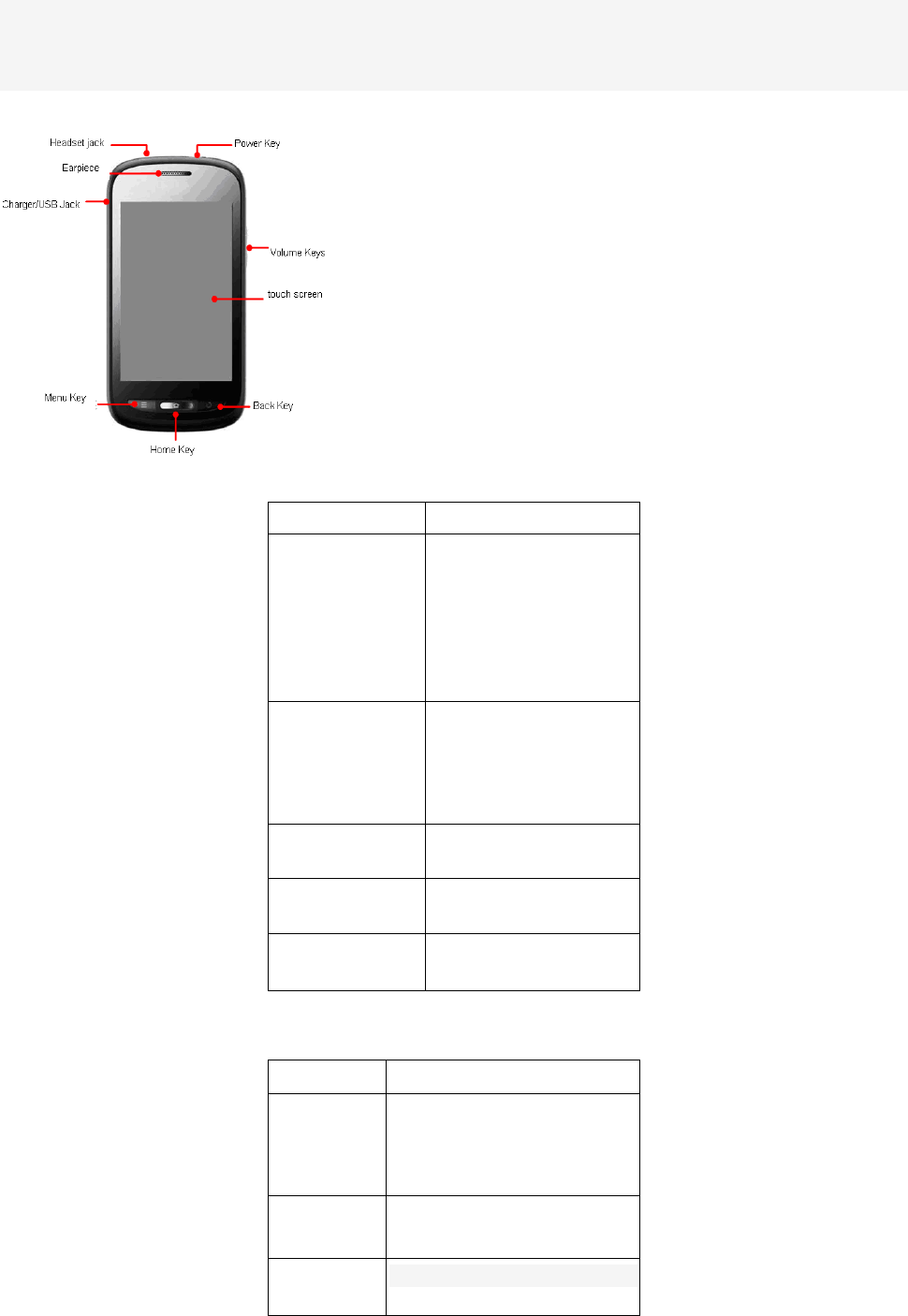
9
Overview
V760 mobile phone can work in WCDMA / GSM networks. It has the newest Technology and a lot
of function
With the latest 3G technology to bring high-speed broadband connection, it can share your life with
others in time.
Keys Functions
key function
Power key Hold to turn on or off
Silent or Airplane mode,
or to power off.
Press to switch your
phone to Sleep mode.
r
ess to wake up your
phone
Home Key Press to return to the
Home Screen from any
application or screen.
o
ld to see recently used
applications
Menu Key Press to get the options
for the current screen.
Back Key Press to go to the
previous screen
Volume Keys Press or hold to turn the
volume up or down。
Technical parameters
Model ZTE T760
Dimension
(length X
width X
height)
About
116mm*62.5mm*12.6mm
Weight About128g(including
standard battery)
Screen 3.5inch
320*480pixel
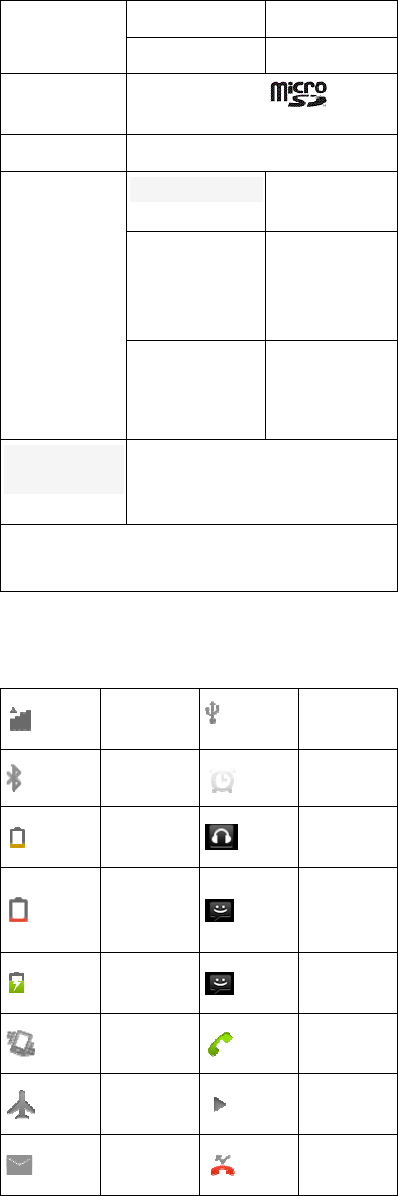
10
camera Type of sensor CMOS
Pixel 2,000,000
Type of
memory Micro SD card
Max memory 32 GB
battery
Capacity
1350mAh
Stand by time 450H
(depend on
internet
Takinng time 360min
(depend on
internet)
Browser
version
533.1
Note:microSD is SD Card Association’s
trademark。
Status and Notification Icons
Signal
strength USB
connected
Bluetooth Alarm on
Battery
low earphone
insert
Battery
very low
new
multimedi
a message
Battery
charging new text
message
Vibrate
mode calling
Airplane
mode music
play
New mail missed
calls
11
FCC Compliance
This device complies with part 15 of the FCC Rules. Operation is subject to the following two
conditions: (1) This device may not cause harmful interference , and (2) this device must accept
any interference received, including interference that may cause undesired operation.
Caution: Changes or modifications not expressly approved by the manufacturer could void the
user’s authority to operate the equipment.
NOTE: This equipment has been tested and found to comply with the limits for a Class B digital
device, pursuant to part 15 of the FCC Rules. These limits are designed to provide reasonable
protection against harmful interference in a residential installation. This equipment generates,
uses and can radiate radio frequency energy and, if not installed and used in accordance with the
instructions, may cause harmful interference to radio communications. However, there is no
guarantee that interference will not occur in a particular installation. If this equipment does cause
harmful interference to radio or television reception, which can be determined by turning the
equipment off and on, the user is encouraged to try to correct the interference by one or more of
the following measures:
—Reorient or relocate the receiving antenna.
—Increase the separation between the equipment and receiver.
—Connect the equipment into an outlet on a circuit different from that to which the receiver is
connected.
—Consult the dealer or an experienced radio/ TV technician for help.
Health and safety information
Radio Frequency (RF) Energy
This model phone meets the government’s requirements for exposure to radio waves.
This phone is designed and manufactured not to exceed the emission limits for exposure to radio
frequency (RF) energy set by the Federal Communications Commission of the U.S. Government:
The exposure standard for wireless mobile phones employs a unit of measurement known as the
Specific Absorption Rate, or SAR. The SAR limit set by the FCC is 1.6W/kg. *Tests for SAR are
conducted using standard operating positions accepted by the FCC with the phone transmitting at
its highest certified power level in all tested frequency bands. Although the SAR is determined at
the highest certified power level, the actual SAR level of the phone while operating can be well
below the maximum value. This is because the phone is designed to operate at multiple power
levels so as to use only the poser required to reach the network. In general, the closer you are to a
wireless base station antenna, the lower the power output.
The highest SAR value for the model phone as reported to the FCC when tested for use at the ear
is 1.01 W/kg and when worn on the body, as described in this user guide, is 1.16 W/kg (Body-worn
measurements differ among phone models, depending upon available enhancements and FCC
requirements.)
While there may be differences between the SAR levels of various phones and at various positions,
they all meet the government requirement.
The FCC has granted an Equipment Authorization for this model phone with all reported SAR
levels evaluated as in compliance with the FCC RF exposure guidelines. SAR information on this
model phone is on file with the FCC and can be found under the Display Grant section of
http://www.fcc.gov/oet/fccid after searching on
FCC ID: Q78-T760
For body worn operation, this phone has been tested and meets the FCC RF exposure guidelines
for use with an accessory that contains no metal and the positions the handset a minimum of 1.5
cm from the body. Use of other enhancements may not ensure compliance with FCC RF
exposure guidelines. If you do not use a body-worn accessory and are not holding the phone at the
ear, position the handset a minimum of 1.5 cm from your body when the phone is switched on.
Starting up
SIM card:
If you sign with the mobile phone carrier, you will get a new SIM card. It is a micro-chip that holds
your personal information such as the phone number, contacts, text message and service
message of carrier .The above function is valid just in inserting SD card. The mobile phone can
only make emergency calls without SIM card inserted.
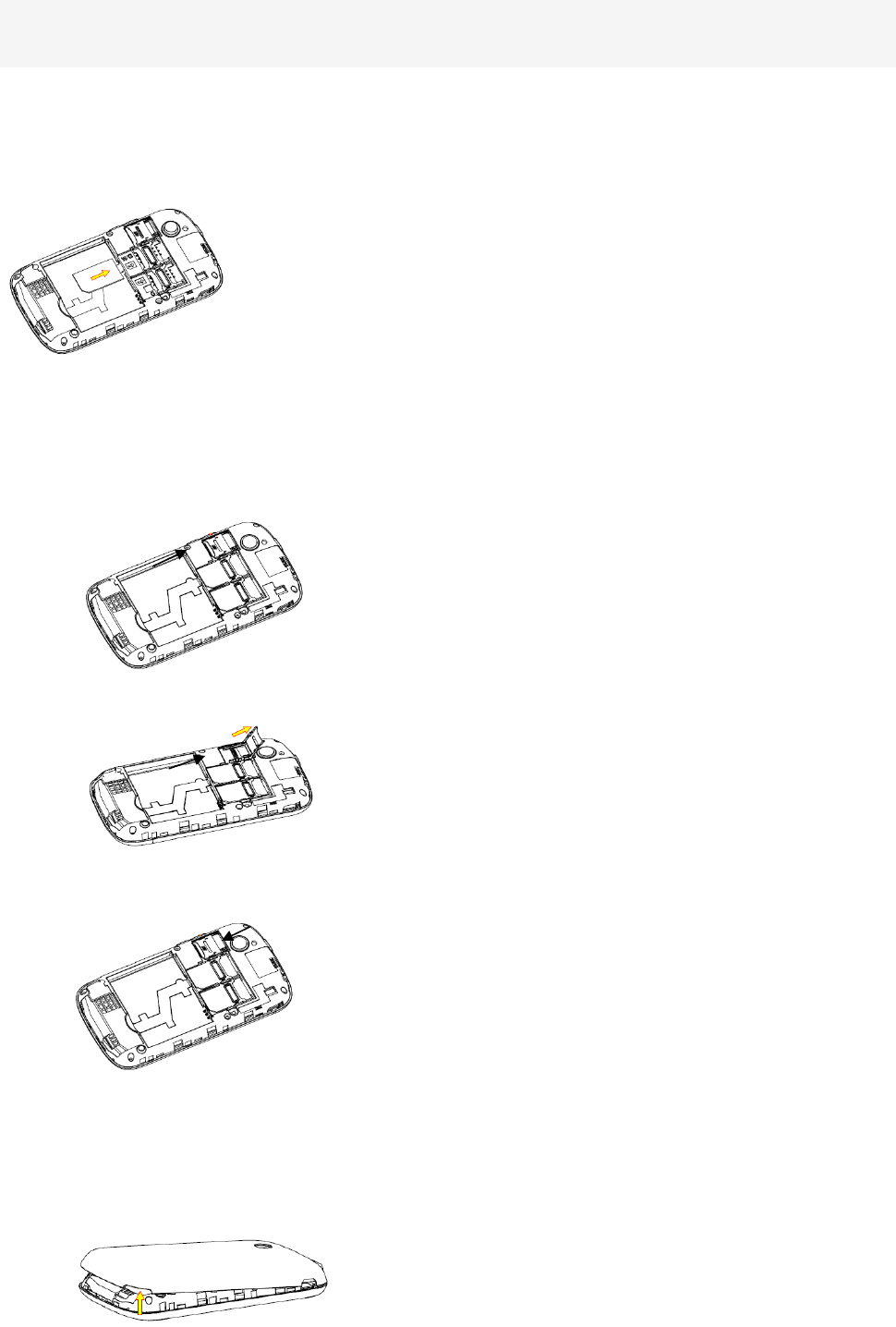
12
Memory card: Micro SD card has a great memory, so you can store all kinds of multimedia data,
including video, photos, MP3 music files and ring tones .Besides, it is also used to store other files.
Installing SIM card
1. Make sure that the phone is switched off and the charger is disconnected from the phone
2.InsertingSIM card:Remove the back cover and then insert the SIM card as follows
Installing memory card
1. You need to push the cover to the top of the phone
2. Open the battery cover. Insert the card with the metal contacts facing down until it clicks to the right position.
3. Insert the card with the metal contacts facing down until it clicks to the right position
Install and remove the battery
Install the battery
1. Pull the battery cover from the notch on the bottom and remove the cover.
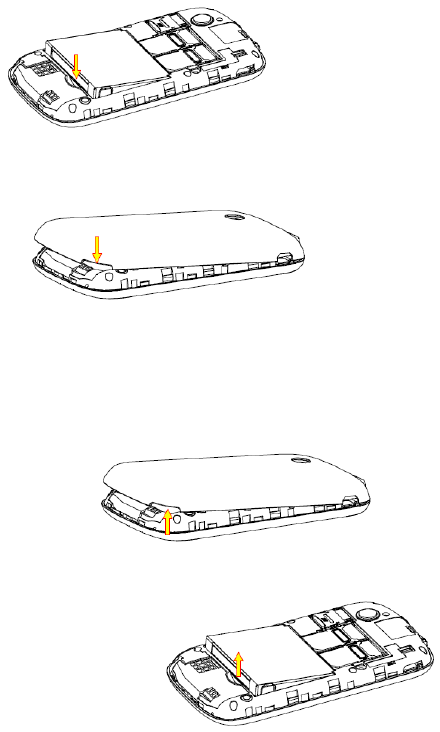
13
2. Insert the battery by aligning the gold-colored contacts with the contacts in the battery slot.
3. Push down the upper section of the battery until it clicks into place.
4. Replace the battery cover and close it gently until you hear a click.
Remove the battery
1. Make sure that your mobile phone is switched off.
2. Remove the back cover
3. Pull the battery up and remove it from the mobile phone
Charging the battery
For maximum battery performance, it is recommended that you first use up the battery power and
then charge it completely. A new battery’s full performance is achieved only after three complete
charge and discharge cycles.
You can charge the battery by travel adapter:
1. Connect the adapter to the charger jack as shown in the following illustration
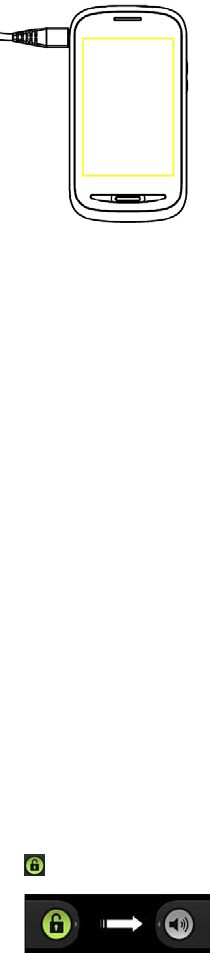
14
2.Connect the charger to a standard AC wall outlet.。
3.Disconnect the charger when the battery is fully charged。
Note:
Using USB is another way to charge battery.
It need to connect mobile phone with USB jack of computer.
Charging temperature is between 0 and 45 .℃℃
Powering your phone on/off
1. Hold Power Key to switch on your phone
2. Please input your PIN or password if it's essential.
3. To switch it off, hold Power Key to get the phone options. Select Power off, and then tap OK
Note:PIN is provided by your operator. The phone will automatically search for the network. It will
cost a few seconds
Switch to sleep mode
To save battery power, Sleep Mode suspends your device to a low-power-consumption state while
the display is off. Your device also goes into Sleep Mode by itself when the display is automatically
turned off after a certain period of time
Press Power Key to switch to Sleep Mode.
Waking up Your Phone
After the phone switches to sleep mode, the display will turn off and be locked. If you need to use
the phone now, wake up and unlock screen .
Tap Power Key to activate your screen display
Drag the icon to the right as follows to unlock screen
NOTE:
If you set an unlock pattern, you’ll need to draw the pattern
Touch Control
You can use finger gestures to control your phone.
Tap:Tap the buttons, icons, or applications to select items or to open applications.
Slide:Flick the screen to scroll up, down, left or right
long press :You are able to get the menu by long pressing the icon and add the useful icons to the
home screen.
Drag:You can point, drag and drop to move particular items across the screen.
You can view the phone screen in portrait or landscape orientation simply by holding it upright or
turning it on its side. Not all screens are viewable in landscape
Home screen
After switch on the phone and unlock the screen the shown is home screen.
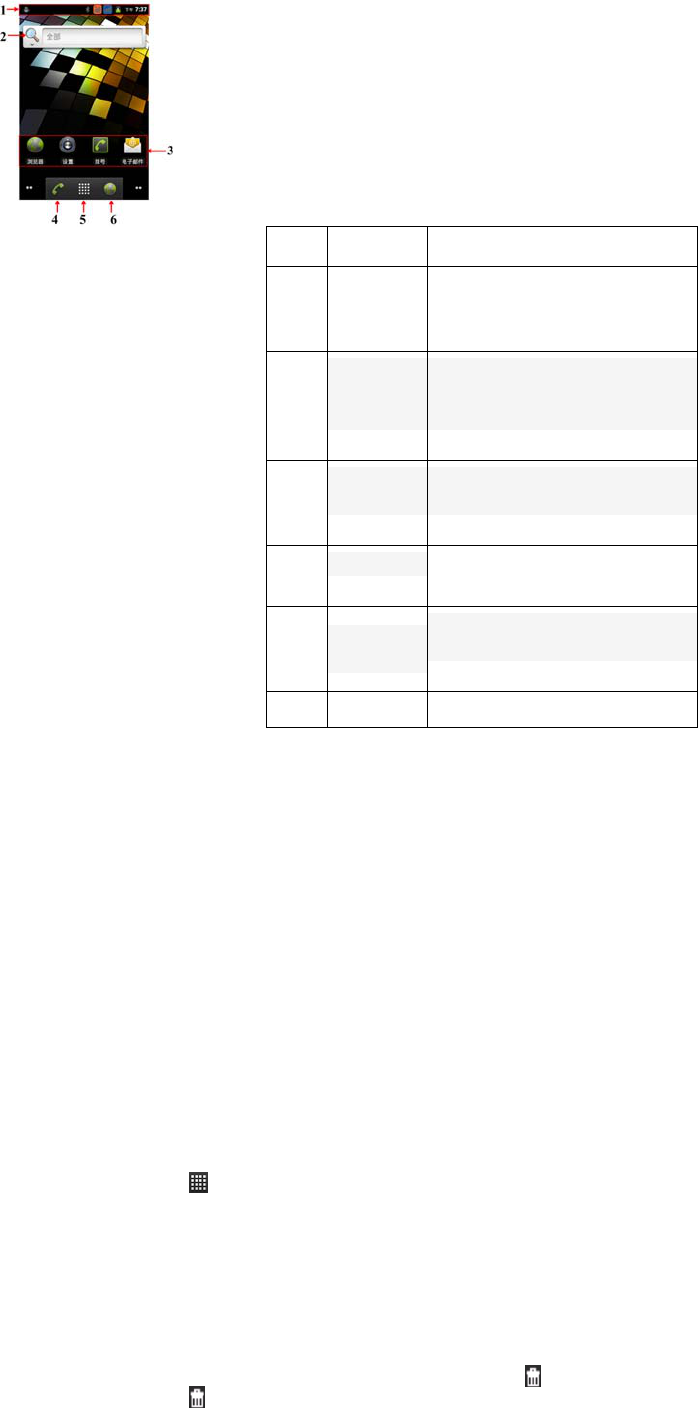
15
No. Function Description
1
Indicator
icon
Show signal strength and
Battery status
2
Quick
search
bar
Search for relevant
information through the
Internet
3
Shortcut
icon
Tap to the appropriate
application directly
4 Call
Tap to the dialer screen.
5 main
Icon
Tap the icon to enter main
menu screen
6 Browser Browse the Internet
You can add or remove file to the home screen. The Home Screen extends beyond the screen
width, giving you loads more space to add more stuff. Simply slide your finger to the left or right.
Extended Home Screen
The Home Screen extends beyond the screen width, giving you loads more space to add more
stuff. Simply slide your finger to the left or right.
Adding Items to Your Home Screen
1. Press Home Key to return to the Home Screen
2. Tap Menu Key and select Add
3. Select a category, either shortcuts, widgets, or folders
4. Choose the item you want to add to the Home Screen
Note:
Another way to add item
1. Tap home key> .
2. Hold any icon until the background become home screen.
3. Release the icon and drag to the application page.
Removing Items from Your Home Screen
1. Tap home key to return to the Home Screen.
2. Tap and hold the item you want to delete until the icon appears on the screen.
3. Drag the item to and release your finger when the item turns red.
16
Choosing Wallpaper
1 .Tap Home Key to return to the Home Screen
2. Tap Menu Key and select Wallpaper
3. Tap Gallery, Live wallpapers, or Wallpapers and choose the image or animation you want to use
as the wallpaper. Some cropping may be needed for Gallery images.
4. Tap Set wallpaper
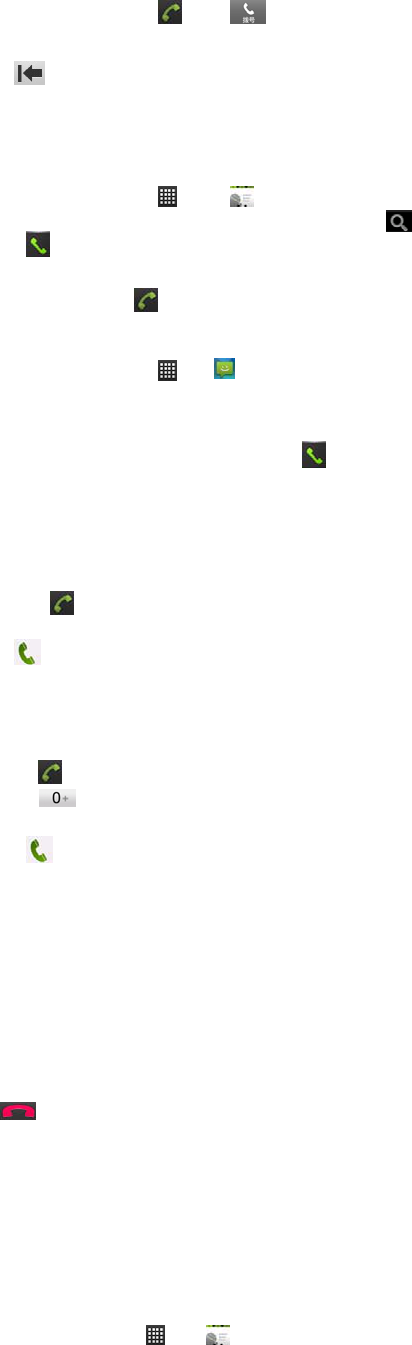
17
Phone Calls
Making Calls
Calling from the phone
Tap home key > > Phone or tap on the home screen。
Enter the phone number using the on-screen keypad。
Tap to delete wrong digitals before cursor or tap the image all the time until delete all the
digitals.. During the process, it will show matched number automatic。At this time,you can drop
down the contact list to hide keyboard which benefit look for more matched number.
Choose the number you need from the matched list.
Calling from the contacts
1. Tap Home Key > > contacts。
2. You can search for a contact by tapping on the top left of the screen.
3. Tap to call
Calling from your call history
1.Tap Home Key Call Log。
2.Tap the call log to dial the number。
Calling from a Text Message
1.Tap Home Key > > Messaging。
2 Tap the conversation and then the message that contains the phone number you need.
3.Tap the message, the phone will list the numbers。
4.Tap the number you want to dial 。
Dialing an emergency numbers
This phone, like any wireless phone, operates using radio signals, which cannot guarantee
connection in all conditions. Therefore, you must never rely solely on any wireless phone for
emergency communications.
1.Turning on the phone。
2.Select to enter the mode。
Enter the official emergency number for your present location
Tap to start a call
Dialing international numbers
Note:
International number Function depends on the international long distance telephone services and
network conditions provided by operator
1. Tap
2. Hold to enter the “+”
3. Input Country code and phone number.
4. Tap
Receiving Calls
When there is an incoming call, the phone will ringing, vibrating alert or animation (depending on
the current mode your settings).
Answering calls by slipping the relevant icon to right
Tip:
If you have plugged the earphone, you can use the key on the phone to answer the call
Rejecting a Call
Press Reject icon to reject the call.
Ending a Call
Tap to finish a call.
Call settings
Tap home screen> menu key > set up > call settings,。
Contacts
Starting to use contacts
You can research or manage your contacts
Tap home screen> > >contact screen
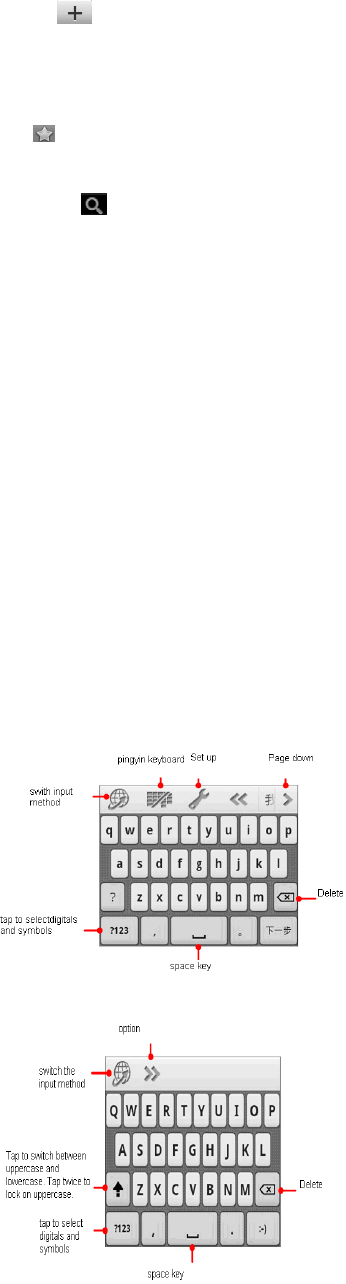
18
Manage contacts
Adding a new contact
1.Tap >,New contact from the Contacts Screen.
2.Choose where to save the contact。
3. Enter the contact name, phone numbers, and other information
4. Tap Save to save the contact
Adding contacts to collect
Tap on Contacts Screen
Searching for a Contact
1. Tap on the upper right screen
2. Input the contact name you want to search for.
The contacts matched will be listed.
Edit a contact
1. Hold the contact you need to modify until the shortcut menu appeared and choose “edit contact”
2. Edit the contact information and save it.
Delete contact
1. Select an item you want to delete and then tap menu key .
2. Tap” Delete contact “from menu
You also can hold an item you want to delete from contact screen until the shortcut menu pops up
and Tap “delete contact”
Tips:
If you want to delete some contacts at one time, tap menu key>delete contacts , tick the contacts
you want to delete from screen. Tap delete on the bottom of screen .
Text input
Using the Virtual Keyboard
Pinyin input
English input
stroke input
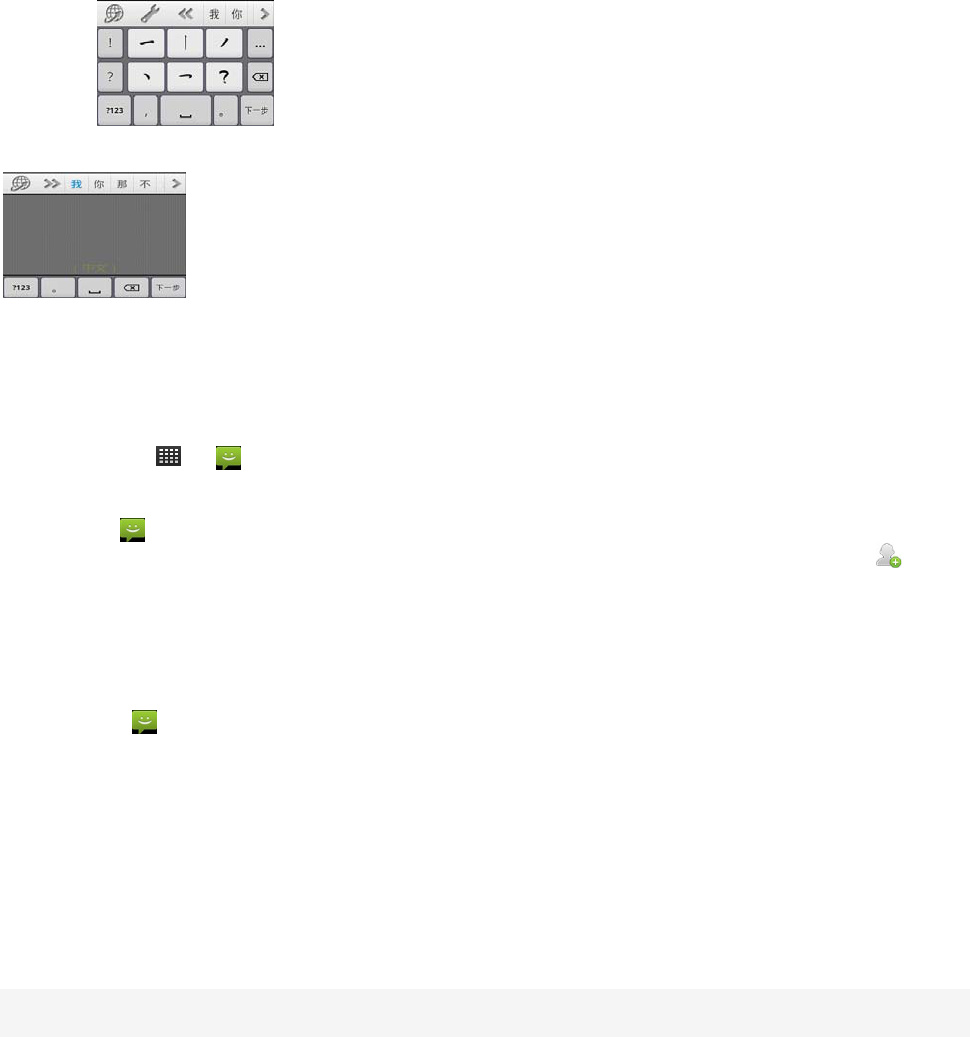
19
Handwriting
Note: If you hide Virtual Keyboard, tap text input box
Text setting
Tap home key> menu key>setting> language and keyboard
Message
Tap home key > > , You can send or receive message.
Sending a new text message
1.Tap icon and choose “write new message ”
2. Enter the recipient’s number or name. As you type, matching contacts will appear. Tap a
suggested contact to add as a recipient.
3. Write the message content.
4.Tap Send to send your message。
Sending a new multimedia message
.
1. Tap icon> writing new message from message screen,
2. Enter the recipient’s number or name. As you type, matching contacts will appear. Tap a
suggested contact to add as a recipient.
3.Tap menu key > add subject,write subject and content。
Note:
The SMS will be switched to MMS automatically when insert subject or attachment directly.
Likewise if you remove all attachments and the subject from an MMS, it’ll automatically become a
text message.
Tap menu key>attachment and insert the picture, video or audio as attachment.
Message Settings
The same contact or number of message will be arranged in one list according to order .You can
manage them from the message screen.
Replying message
Open the message you need to reply from the information screen
Tap “edit message ”and input the message.
Forward the message
1. Open the message you need to forward from the information screen
2. Hold the message until the option appeared and choose “forward”
Delete messages:
Hold the message you need to delete from message screen
Delete the message
Messaging settings
Tap Menu Key > Settings from the Messaging Screen.

20
E-mail
Tap home key> >E-mail. You can receive and send E-mail from mail screen.
Sending E-mail
Tap menu key >writing.
Reply or forward E-mail
1. Select the E-mail you need to reply or forward from inbox
2. Tap menu key>reply/forward
Getting Connected to the Internet
Internet connection
1.Tap Home Key > > Settings > Wireless & networks > Mobile networks > Access Point Names
WLAN
WLAN provides wireless Internet access.
.
Turn on/off WLAN
Tap home key >menu key >Settings > Wireless & networks >
Tick select box to turn on WLAN and cancel ticking select box to turn of WLAN
Connecting to a WLAN Network
Tap home key >menu key >Settings > Wireless & networks >WLAN setting
Your phone will search available networks and list them.
Condition of the WLAN connection
1.Check the icon .The more the number of cells highlighted, the stronger the wireless network signal
strength
2.Tap home key >menu key >Settings > Wireless & networks >WLAN setting and select the desired WLAN
Network name in the list
Browser the Internet
You can connect to the Internet thought browser and enjoy the WAP Wireless wireless network
freedom. The business need network support .please consult the specific network operator for
charging.
Open a Windows for web browsing.
1. Tap home key > > Internet> Input address
2. Input address
Options
Tap zoom in or zoom out the website
Tap menu key >refresh the page
Tap menu key>shut off Exit Browser
Tap menu key >More operation
Explorer setting
Tap menu key>more >setting up to enter setting screen.
Bluetooth
Bluetooth® is a short-range wireless communication technology. Phones or other devices with
Bluetooth capabilities can exchange information wirelessly within a distance of about 10 meters.
The Bluetooth devices must be paired before the communication is performed.
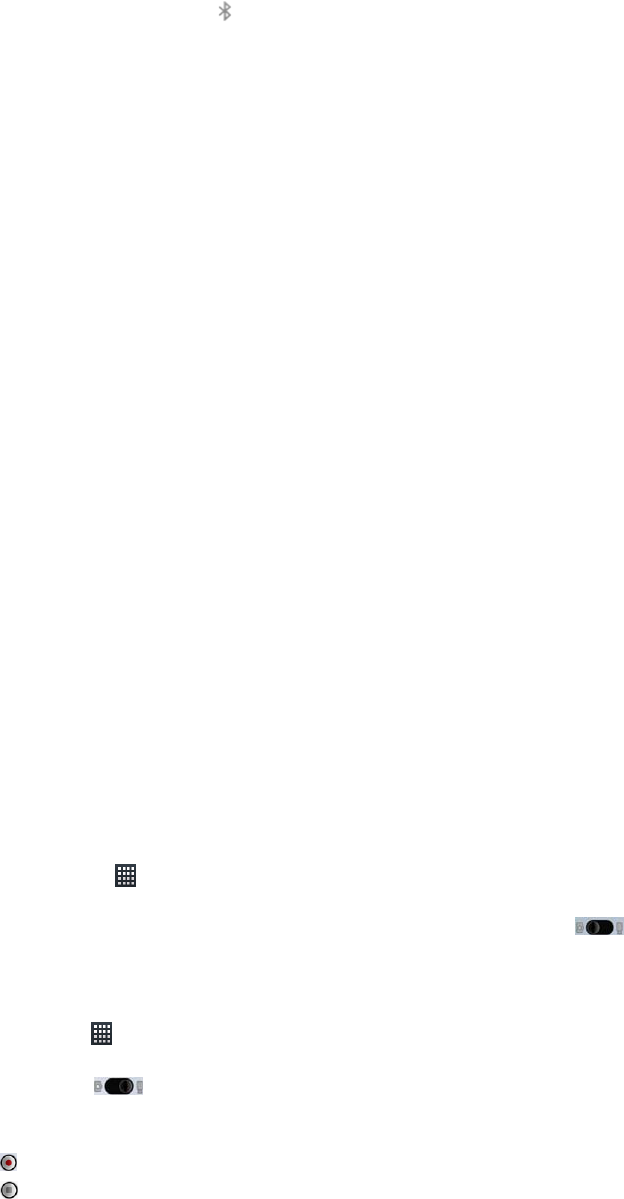
21
Turn on/off blue tooth
Tap Home Key > Menu Key > Settings > Wireless & networks
When Bluetooth is on, the icon will appear in the status bar.
Bluetooth Settings
Tap Home Key > Menu Key > Settings > Wireless & networks>Bluetooth settings.
If Bluetooth is not turned on, please tick the check box.
Connect Bluetooth with other device
1.Tap Home Key > Menu Key > Settings > Wireless & networks>Bluetooth settings.
If Bluetooth is not turned on, please tick the check box.
2. Tap Bluetooth settings > Scan for devices. Your phone will show all visible Bluetooth devices in
range.
3. Tap the device you want to pair with and, if required, enter your PIN and tap OK.
Portable WLAN
You can use the phone as a portable WLAN router, providing Wi-Fi connection for one or multiple
PC or other devices. The function need data connection on a mobile network and may result in
data charges.
TIPS:
The PC accesses the Internet via the phone’s mobile network. Therefore, set up the
GPRS/EDGE/3G connection correctly before you try to use the phone as a Wi-Fi hotspot.
When the portable Wi-Fi hotspot function is enabled, you cannot access the Internet with any
application on your phone via its Wi-Fi connection.
Starting portable WLAN
Go to Home key→Menu→Settings→wireless and website→WLAN setting→agent.
Turn off WLAN
Go to Home key→Menu→Settings→wireless and website→WLAN setting. Cancel tick WLAN to
turn off WLAN
Multimedia
Camera
Your phone has a 2-megapixel camera and can be used for taking photo. Setting up the picture as
wallpaper or send them by MMS, e-mail .
Opening camera
Tap home key> >camera
Tips:
You need to insert memory card before using the camera. Slip to switch video.
Camcorder
Opening Camcorder
Tap home key> >camcorder
Tips:
You can drag to switch camera mode
Video
Focus on the location。
Tap to start 。
Tap to end。
Music
You can play digital audio files from your phone’s memory card in Music.
Open music player
You need to copy music file to memory card before play music.
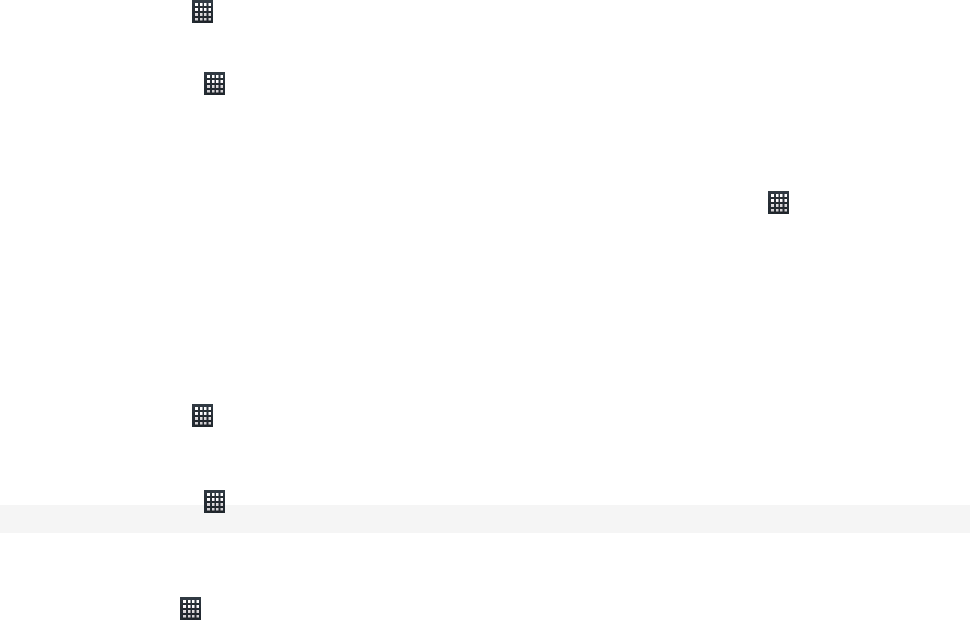
22
Tap Home Key > > Music to open the Music Screen。
Manage music playlist
1.Tap Home Key > > music >playlist
2. Choose list you need to edit or play and press the key until the menu appeared
Add music to playlist
Open music file and chose tag page
2. Select the music file you need to add to the playlist and press it until the appeared
Tap add to playlist。
3.choose the playlist you need to add。
Setting the music as calling music
You can tap menu key to setup the music as calling music when you play the music
Video
Please copy video file to memory card and insert to the phone before play video
Tap Home Key > >media。
Select local video
Picture
Tap Home Key > > Picture
Recorder
Please ensure insert memory card.
Tap Home Key > > recorder
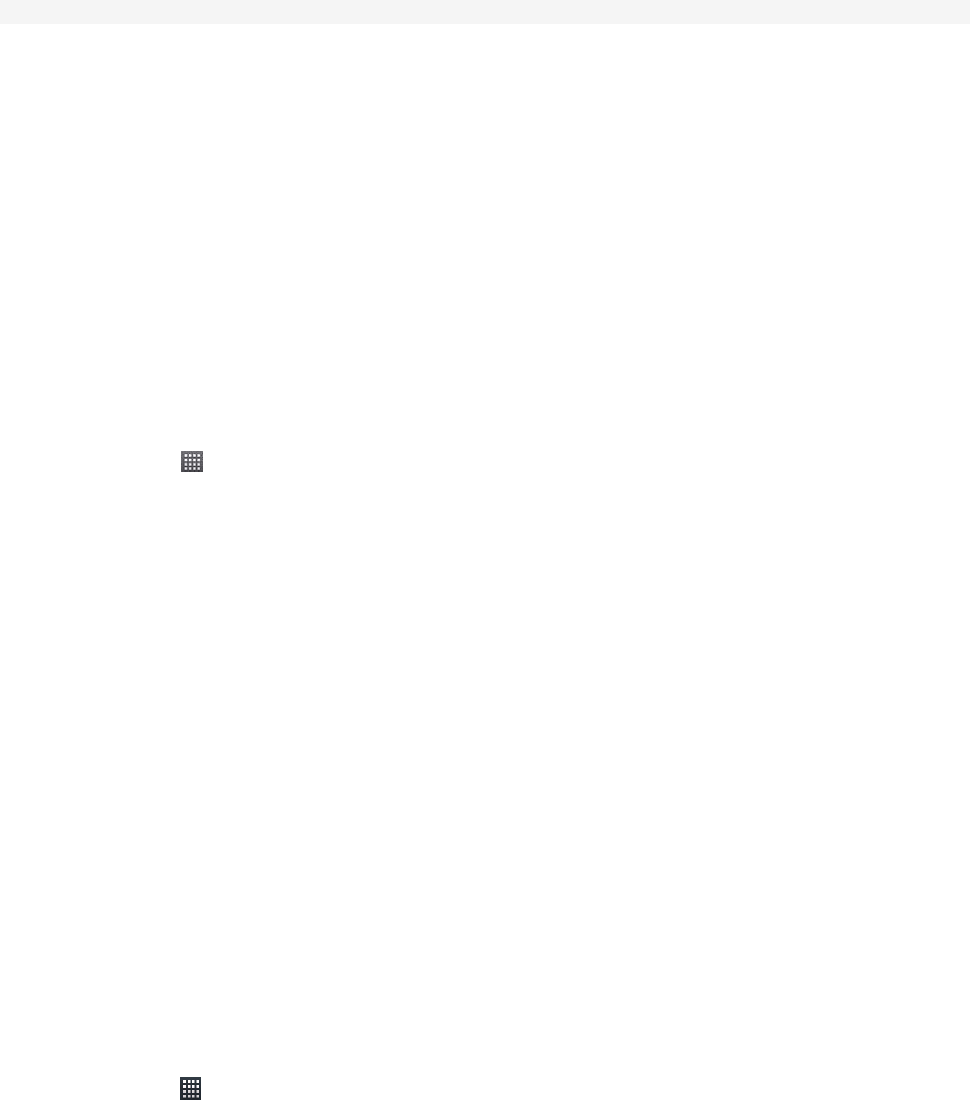
23
Basic Settings
Setting Date and Time
Tap Home Key > Menu Key > Settings > Date & time.
Display Settings
Brightness
Tap home key > menu key > settings> display > Brightness
Standby time
1. Tap home key > menu key > settings> display> Screen timeout。
2. Choose the standby time.
3. Set the delay for the screen to automatically turn off.
Screen display orientation
1. Tap home key > menu key > settings> display
2. Tick rotate the screen automatically
Turn on/off window animation
Tap home key > menu key > settings> display> animation
Language Settings
You can change the language of your phone system in two simple steps.
1.Tap Home Key >menu key > Settings > Language & keyboard > Select language.
2.Select a language from the list given.
Mobile Network Services
Switching Networks
Tap Home Key > Menu Key > Settings > Wireless & networks > Mobile networks > Network
operators.
Switching flight mode
Tap Home Key > Menu Key > Settings > Wireless & networks
Tick flight mode. The mobile phone will shut off of the wireless connected after switching to flight
mode.
Security Settings
0Screen Unlock Pattern
You can setup Screen Unlock Pattern to protect your phone and SIM card from unauthorized use.
Creating Your Screen Unlock Pattern
Tap Home Key > > Settings > Security > Set up screen lock > Pattern.
Draw your own pattern as instructions
Tips:
Please setup easy remember pattern to avoid you forget it.
Unlocking Password
Tap Home Key >menu key > Settings > Security > Set up screen lock > password
Protecting Your Phone with a PIN
PIN protect your Phone against unauthorized usage
Tap Home Key > Menu Key > Settings > Security > Set up SIM card lock.
Enter the numeric PIN and tap OK to confirm
Setting up Credential Storage
This lets you select applications to access secure certificates and other credentials.
Tap Home Key >menu key > Settings > Security > secure certificates
Managing Your Device Memory
You can view the space information of the micro SD card as well as the phone storage.
Tap Home Key > Menu Key > Settings > Storage
Managing Applications
Copy the application file to the microSD card and install the card on your phone.
Tap Home Key > Menu Key > Settings > Manage applications
Reset to Factory Settings
Tap Home Key > Menu Key > Settings > Safe > Erase everything,
Clock
Tap Home Key > > clock,
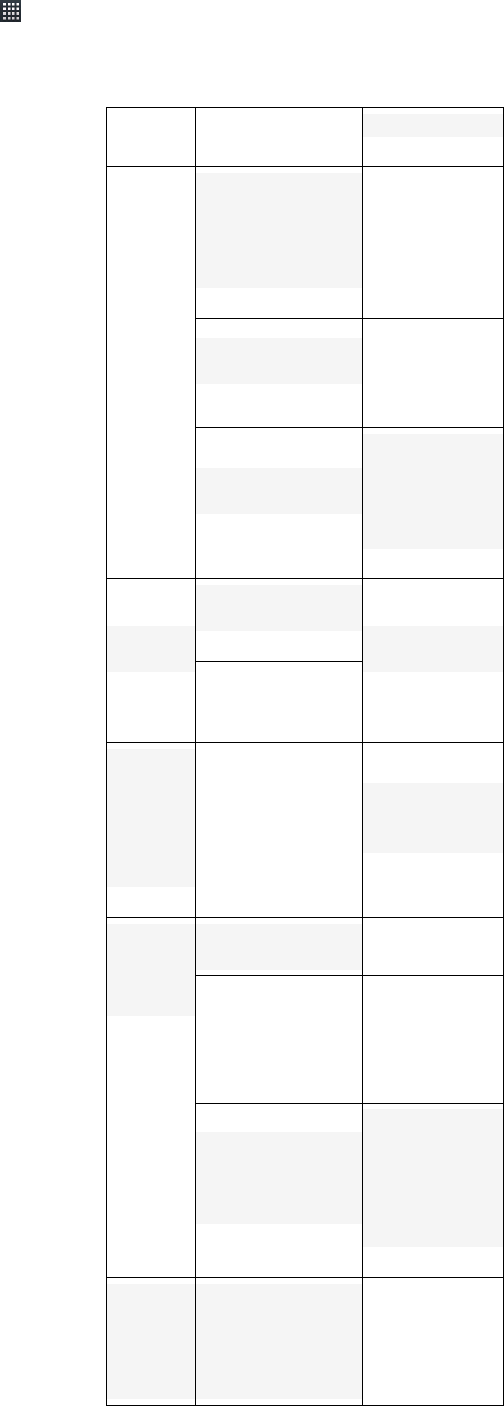
24
Calculator
Tap Home Key > > Calculator,you can use the calculator to perform the basic operation.
Troubleshooting
Problem Reason Solution
Weak
signal
Network signal is
weak (such as in
the basement or
nearing a
building),.
Go to another
place that can
receive good
signal
the network is
busy Currently
Avoid to use
the phone
during this
period.
Far away from the
base station
Request the
map of service
area from
network
operator
Echo or
noise
network in poor
quality
Hang up and
redial.
Poor quality of
local telephone
lines
some
specific
functions
are
prohibite
d
These function are
not supported or
not open
Consult
network
operators
The
battery
can’t be
charged
Battery or charger
damaged Contact dealer
Temperature is
below -10 ℃ or
higher than 50 ℃
Avoid
temperature
too high or too
low when
charging
Poor contact
between the
battery and
charger.
Check all
connectors to
make sure all
lines are
properly
connected.
Standby
time is
shorter
than
before
Standby time is
related to the
system operators
set.
The same mobile
You’d better
power off when
in the poor
signal area.
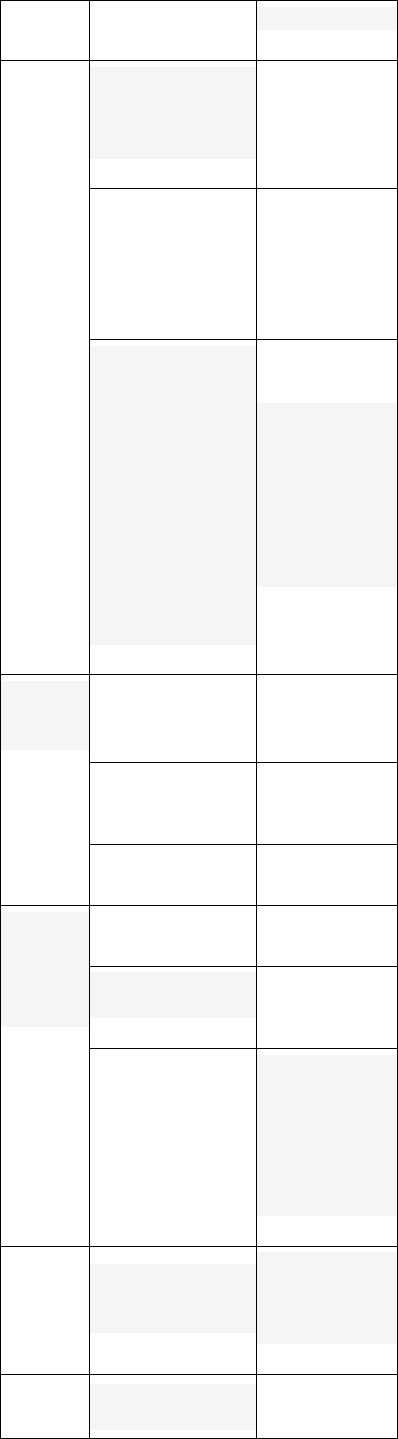
25
Problem Reason Solution
phone in different
network may
result in different
standby time
Phone is out of
battery. In the
high temperature
environment, the
battery life will be
shortened
Change new
battery
If you can not
connect to the
Internet, mobile
phones will
continue to
search for the
base station
transmit signal
and consume
battery power,
which resulting in
standby time.
shortened
Finding new
place that have
good signal to
access the
local network,
or turn off the
phone
temporarily
(U) SIM
card
error
(u)SIM card is
damage Test SIM card
by operator
(U)SIMcard
Erroneous
insertion
Insert SIM card
correctly
SIM card contacts
dirty Clean SIM card
with dry cloth
Unable
to
connect
to the
network
(U)SIM card is
invalid Contact with
net operator
You are not in
service area.
Inquiry service
area
Poor signal
Please move
to the open
place; If you
are close to
building, move
to a place near
the window.
PIN is
locked
You input wrong
PIN code three
times
Ask network
operator PUK
code to unlock
(U) SIM card.
Can’t
input
Contacts memory
is full
Please delete
some
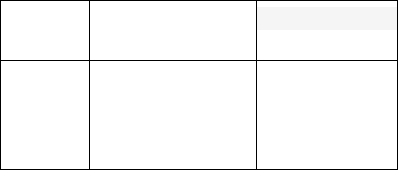
26
Problem Reason Solution
any
informat
ion to
contacts
。 information