ZTE UV857 WCDMA GSM (GPRS) Dual-Mode Digital Mobile Phone User Manual Movistar One
ZTE Corporation WCDMA GSM (GPRS) Dual-Mode Digital Mobile Phone Movistar One
ZTE >
User Manual
1
ZTE-U V857
WCDMA GSM(GPRS)
Dual-Mode Digital Mobile
Phone
User Manual
2
LEGAL INFORMATION
Copyright © 2011 ZTE CORPORATION.
All rights reserved.
No part of this publication may be quoted, reproduced,
translated or used in any form or by any means, electronic or
mechanical, including photocopying and microfilm, without
the prior written permission of ZTE Corporation.
ZTE Corporation reserves the right to make modifications on
print errors or update specifications in this guide without prior
notice.
The Bluetooth® trademark and logos are owned by the
Bluetooth SIG, Inc. and any use of such trademarks by ZTE
Corporation is under license. Other trademarks and trade
names are the property of their respective owners.
Version No.: R1.0
Edition Time : 2011.09.16
3
Contents
For Your Safety ........................................................ 9
General Safety ................................................................. 9
FCC Compliance............................................................ 10
Distraction ...................................................................... 13
Driving ...................................................................... 13
Operating Machinery ................................................ 13
Product Handling ........................................................... 14
General Statement on Handling and Use ................. 14
Small Children .......................................................... 15
Demagnetization ...................................................... 15
Electrostatic Discharge (ESD) .................................. 15
Antenna .................................................................... 15
Normal Use Position ................................................. 16
Air Bags .................................................................... 16
Seizures/ Blackouts .................................................. 16
Repetitive Motion Injuries ......................................... 16
Emergency Calls ...................................................... 17
Loud Noise ............................................................... 17
Phone Heating .......................................................... 17
Electrical Safety ............................................................. 17
Accessories .............................................................. 17
Connection to a Car ................................................. 18
Faulty and Damaged Products ................................. 18
Interference .................................................................... 18
General Statement on Interface ............................... 18
4
Pacemakers ............................................................. 18
Hearing Aids ............................................................ 19
Medical Devices ....................................................... 19
Hospitals .................................................................. 19
Aircraft ...................................................................... 19
Interference in Cars ................................................. 20
Explosive Environments ................................................ 20
Petrol Stations and Explosive Atmospheres ............ 20
Blasting Caps and Areas ......................................... 20
Getting Started ....................................................... 21
Overview ....................................................................... 21
Keys Explained .............................................................. 22
Starting up ..................................................................... 22
Installing the SIM/microSD Card and Battery .......... 22
Removing the Battery and SIM/microSD Card ........ 25
Charging the Battery ................................................ 25
Switching Your Phone On/Off ....................................... 26
Setting Up Your Phone for the First Time ................ 26
Switching to Sleep Mode ......................................... 27
Waking Up Your Phone ........................................... 27
Getting Around Your Phone .......................................... 27
Touch Control .......................................................... 27
Home Screen ........................................................... 28
Status and Notification Icons ................................... 29
Using the Notification Panel ..................................... 31
Applications and Settings Preview ........................... 31
5
Phone Calls ............................................................ 36
Making Calls .................................................................. 36
Calling from the Phone ............................................. 36
Calling from Your Contacts ...................................... 36
Calling from Your Call History .................................. 37
Calling from a Text Message .................................... 37
Receiving Calls .............................................................. 37
Answering a Call ...................................................... 37
Rejecting a Call ........................................................ 38
Muting a Call ............................................................ 38
Putting a Call on Hold ............................................... 38
Turning the Speakerphone On/Off ........................... 38
Ending a Call ............................................................ 38
Contacts ................................................................. 39
Creating a Contact ......................................................... 39
Searching for a Contact ................................................. 39
Using the Virtual Keyboard to Enter Text ............ 40
Touch Input Settings ...................................................... 41
Messaging .............................................................. 42
The Message Box .......................................................... 42
Sending an Message ..................................................... 42
Message Settings .......................................................... 43
Getting Connected to the Internet ........................ 46
Adding a New GPRS/EDGE/3G Connection ................. 46
Turning On Wi-Fi............................................................ 47
6
Connecting to a Wi-Fi Network ...................................... 47
Checking the Wi-Fi Network Status ............................... 47
Using the Phone as a Modem ....................................... 48
Enabling the Phone as a Modem ............................. 48
Disabling the Modem Function ................................ 49
Using the Phone as a Wi-Fi Hotspot ............................. 49
Enabling the Wi-Fi Hotspot ...................................... 50
Disabling the Wi-Fi Hotspot ..................................... 50
Browsing the Internet ............................................ 51
Browsing Options .......................................................... 51
Using Bookmarks .......................................................... 52
Editing a Bookmark .................................................. 52
Deleting a Bookmark ................................................ 52
Changing Browser Settings ........................................... 52
Bluetooth® .............................................................. 53
Making the Most of Multimedia ............................. 54
Taking Pictures With Your Camera ............................... 54
Shooting Video With Your Camcorder .......................... 54
Listening to Your FM Radio ........................................... 54
Playing Your Music ........................................................ 55
Opening Your Gallery .................................................... 55
Making Voice Memos .................................................... 55
Using Your Google™ Applications ...................... 57
Gmail ............................................................................. 57
Using Google Talk ......................................................... 58
7
Opening Google Talk ............................................... 58
Adding a New Friend ................................................ 58
Changing Your Online Status ................................... 58
Starting a Chat ......................................................... 59
Places ............................................................................ 59
Latitude .......................................................................... 60
Sorting out Your Phone Settings ......................... 60
Setting Date and Time ................................................... 60
Display Settings ............................................................. 60
Sound Settings............................................................... 61
Language Settings ......................................................... 61
Mobile Network Services ............................................... 61
Getting Data Services When Roaming ..................... 62
Disabling Data Services ........................................... 62
Switching Network Modes ........................................ 62
Switching Networks .................................................. 62
Setting Access Point Names .................................... 63
Security Settings ............................................................ 63
Protecting Your Phone With a Screen Unlock Pattern
................................................................................. 63
Protecting Your Phone With a PIN or Password ...... 64
Disabling Screen Unlock Security ............................ 65
Protecting Your SIM Card With a PIN ...................... 65
Setting Up Credential Storage .................................. 66
Managing Your Device Memory .................................... 67
Privacy: Reset to Factory Settings ................................. 67
8
Managing Applications .................................................. 68
Installing an Application ........................................... 68
Removing an Application ......................................... 69
Moving an Application .............................................. 69
Managing Other Settings ............................................... 70
Voice Input and Output ............................................ 70
Accessibility ............................................................. 70
Other Applications ................................................. 70
Clock.............................................................................. 70
Calculator ...................................................................... 71
Stopwatch ...................................................................... 71
Task Manager ............................................................... 71
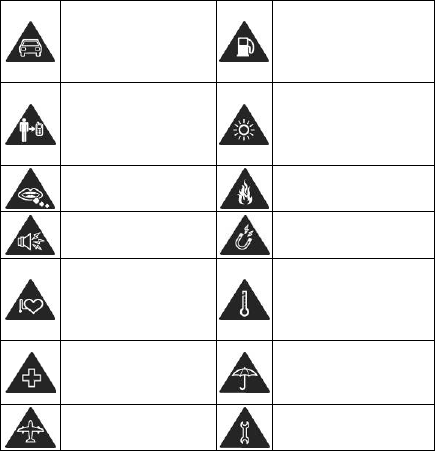
9
For Your Safety
General Safety
Don’t make or receive
handheld calls while
driving. And never text
while driving.
Don’t use at petrol
stations.
Keep your phone at
least 15 mm away from
your ear or body while
making calls.
Your phone may produce
a bright or flashing light.
Small parts may cause
a choking.
Don’t dispose of your
phone in fire.
Your phone can
produce a loud sound.
Avoid contact with
anything magnetic.
Keep away from
pacemakers and other
electronic medical
devices.
Avoid extreme
temperatures.
Switch off when asked
to in hospitals and
medical facilities.
Avoid contact with
liquids. Keep your phone
dry.
Switch off when told to
in aircrafts and airports.
Don’t take your phone
apart.
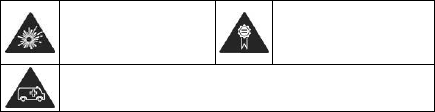
10
Switch off when near
explosive materials or
liquids.
Only use approved
accessories.
Don’t rely on your phone for emergency communications.
FCC Compliance
This mobile phone complies with part 15 of the FCC Rules.
Operation is subject to the following two conditions: (1) This
device may not cause harmful interference, and (2) this
device must accept any interference received, including
interference that may cause undesired operation.
Caution: Changes or modifications not expressly
approved by the manufacturer could void the user’s
authority to operate the equipment.
NOTE: This equipment has been tested and found to comply
with the limits for a Class B digital device, pursuant to part 15
of the FCC Rules. These limits are designed to provide
reasonable protection against harmful interference in a
residential installation. This equipment generates, uses and
can radiate radio frequency energy and, if not installed and
used in accordance with the instructions, may cause harmful
interference to radio communications. However, there is no
guarantee that interference will not occur in a particular
installation. If this equipment does cause harmful
11
interference to radio or television reception, which can
be determined by turning the equipment off and on, the user
is encouraged to try to correct the interference by one or more
of the following measures:
—Reorient or relocate the receiving antenna.
—Increase the separation between the equipment and
receiver.
—Connect the equipment into an outlet on a circuit different
from that to which the receiver is connected.
—Consult the dealer or an experienced radio/ TV technician
for help.
The antenna(s) used for this transmitter must not be
co-located or operating in conjunction with any other antenna
or transmitter.
Health and safety information
Radio Frequency (RF) Energy
This model phone meets the government’s requirements for
exposure to radio waves.
This phone is designed and manufactured not to exceed the
emission limits for exposure to radio frequency (RF) energy
set by the Federal Communications Commission of the U.S.
Government:
The exposure standard for wireless mobile phones
employs a unit of measurement known as the Specific
12
Absorption Rate, or SAR. The SAR limit set by the FCC is
1.6W/kg. *Tests for SAR are conducted using standard
operating positions accepted by the FCC with the phone
transmitting at its highest certified power level in all tested
frequency bands. Although the SAR is determined at the
highest certified power level, the actual SAR level of the
phone while operating can be well below the maximum
value. This is because the phone is designed to operate at
multiple power levels so as to use only the poser required to
reach the network. In general, the closer you are to a
wireless base station antenna, the lower the power output.
The highest SAR value for the model phone as reported to the
FCC when tested for use at the ear is 0.954 W/kg and
when worn on the body, as described in this user guide, is
1.1W/kg (Body-worn measurements differ among phone
models, depending upon available enhancements and FCC
requirements.)
While there may be differences between the SAR levels of
various phones and at various positions, they all meet the
government requirement.
The FCC has granted an Equipment Authorization for this
model phone with all reported SAR levels evaluated as in
compliance with the FCC RF exposure guidelines. SAR
information on this model phone is on file with the FCC and
can be found under the Display Grant section of
http://www.fcc.gov/oet/fccid after searching on
FCC ID: Q78-UV857
13
For body worn operation, this phone has been tested and
meets the FCC RF exposure guidelines for use with an
accessory that contains no metal and the positions the
handset a minimum of 1.0 cm from the body. Use of other
enhancements may not ensure compliance with FCC RF
exposure guidelines. If you do not use a body-worn
accessory and are not holding the phone at the ear, position
the handset a minimum of 1.0 cm from your body when the
phone is switched on.
Distraction
Driving
Full attention must be given to driving at all times in order to
reduce the risk of an accident. Using a phone while driving
(even with a hands free kit) can cause distraction and lead to
an accident. You must comply with local laws and
regulations restricting the use of wireless devices while
driving.
Operating Machinery
Full attention must be given to operating the machinery in
order to reduce the risk of an accident.
14
Product Handling
General Statement on Handling and Use
You alone are responsible for how you use your phone and
any consequences of its use.
You must always switch off your phone wherever the use of a
phone is prohibited. Use of your phone is subject to safety
measures designed to protect users and their environment.
Always treat your phone and its accessories with care
and keep it in a clean and dust-free place.
Do not expose your phone or its accessories to open
flames or lit tobacco products.
Do not expose your phone or its accessories to liquid,
moisture or high humidity.
Do not drop, throw or try to bend your phone or its
accessories.
Do not use harsh chemicals, cleaning solvents, or
aerosols to clean the device or its accessories.
Do not paint your phone or its accessories.
Do not attempt to disassemble your phone or its
accessories, only authorized personnel can do so.
Do not expose your phone or its accessories to extreme
temperatures, minimum - [10] and maximum + [55]
degrees Celsius.
15
The operating temperature of this device is -10°C~55°C.
Please check local regulations for disposal of electronic
products.
Do not carry your phone in your back pocket as it could
break when you sit down.
Small Children
Do not leave your phone and its accessories within the reach
of small children or allow them to play with it.
They could hurt themselves or others, or could accidentally
damage the phone.
Your phone contains small parts with sharp edges that may
cause an injury or may become detached and create a
choking hazard.
Demagnetization
To avoid the risk of demagnetization, do not allow electronic
devices or magnetic media close to your phone for a long
time.
Electrostatic Discharge (ESD)
Do not touch the SIM card’s metal connectors.
Antenna
Do not touch the antenna unnecessarily.

16
Normal Use Position
When placing or receiving a phone call, hold your phone to
your ear, with the bottom towards your mouth.
Air Bags
Do not place a phone in the area over an air bag or in the air
bag deployment area.
Store the phone safely before driving your vehicle.
Seizures/ Blackouts
The phone can produce a bright or flashing light.
Repetitive Motion Injuries
To minimize the risk of RSI when texting or playing games
with your phone:
Do not grip the phone too tightly.
Press the buttons lightly.
Use the special features which are designed to minimize
the times of pressing buttons, such as Message
Templates and Predictive Text.
Take lots of breaks to stretch and relax.
Antenna
17
Emergency Calls
This phone, like any wireless phone, operates using radio
signals, which cannot guarantee connection in all conditions.
Therefore, you must never rely solely on any wireless phone
for emergency communications.
Loud Noise
This phone is capable of producing loud noises, which may
damage your hearing. Turn down the volume before using
headphones, Bluetooth stereo headsets or other audio
devices.
Phone Heating
Your phone may become warm during charging and during
normal use.
Electrical Safety
Accessories
Use only approved accessories.
Do not connect with incompatible products or accessories.
Take care not to touch or allow metal objects, such as
coins or key rings, to contact or short-circuit in the battery
terminals.
18
Connection to a Car
Seek professional advice when connecting a phone interface
to the vehicle electrical system.
Faulty and Damaged Products
Do not attempt to disassemble the phone or its accessory.
Only qualified personnel can service or repair the phone or
its accessory.
If your phone or its accessory has been submerged in water,
punctured, or subjected to a severe fall, do not use it until
you have taken it to be checked at an authorized service
centre.
Interference
General Statement on Interface
Care must be taken when using the phone in close
proximity to personal medical devices, such as pacemakers
and hearing aids.
Pacemakers
Pacemaker manufacturers recommend that a minimum
separation of 15 cm be maintained between a mobile phone
and a pacemaker to avoid potential interference with the
pacemaker. To achieve this, use the phone on the opposite
ear to your pacemaker and do not carry it in a breast pocket.
19
Hearing Aids
People with hearing aids or other cochlear implants may
experience interfering noises when using wireless devices or
when one is nearby.
The level of interference will depend on the type of hearing
device and the distance from the interference source,
increasing the separation between them may reduce the
interference. You may also consult your hearing aid
manufacturer to discuss alternatives.
Medical Devices
Please consult your doctor and the device manufacturer
to determine if operation of your phone may interfere with
the operation of your medical device.
Hospitals
Switch off your wireless device when requested to do so in
hospitals, clinics or health care facilities. These requests are
designed to prevent possible interference with sensitive
medical equipment.
Aircraft
Switch off your wireless device whenever you are instructed
to do so by airport or airline staff.
Consult the airline staff about the use of wireless devices on
board the aircraft. If your device offers a ‘flight mode’, this
20
must be enabled prior to boarding an aircraft.
Interference in Cars
Please note that because of possible interference to
electronic equipment, some vehicle manufacturers forbid
the use of mobile phones in their vehicles unless a
hands-free kit with an external antenna is included in the
installation.
Explosive Environments
Petrol Stations and Explosive Atmospheres
In locations with potentially explosive atmospheres, obey all
posted signs to turn off wireless devices such as your phone
or other radio equipment.
Areas with potentially explosive atmospheres include fuelling
areas, below decks on boats, fuel or chemical transfer or
storage facilities, areas where the air contains chemicals or
particles, such as grain, dust, or metal powders.
Blasting Caps and Areas
Power off your mobile phone or wireless device when in a
blasting area or in areas posted power off “two-way radios”
or “electronic devices” to avoid interfering with blasting
operations.
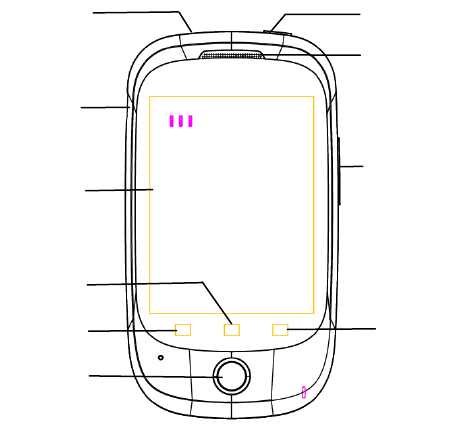
21
Getting Started
Overview
Volume Key
Headset Jack
Earpiece
Touchscreen
Power Key
Charger/USB Jack
Menu Key
Back Key Search Key
Home Key
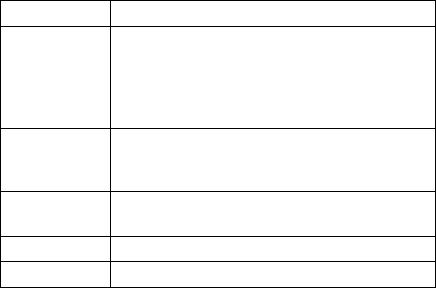
22
Keys Explained
Key Function
Power Key Hold to turn on or off Silent or Airplane
mode, or to power off.
Press to switch your phone to Sleep
mode.
Press to wake up your phone.
Home Key Press to return to the Home Screen from
any application or screen.
Hold to see recently used applications.
Menu Key Press to get the options for the current
screen.
Back Key Press to go to the previous screen.
Volume Keys Press or hold to turn the volume up or down.
Starting up
Installing the SIM/microSD Card and Battery
Switch off your phone before installing or replacing the battery,
SIM, or memory card.
1. Remove the back cover.
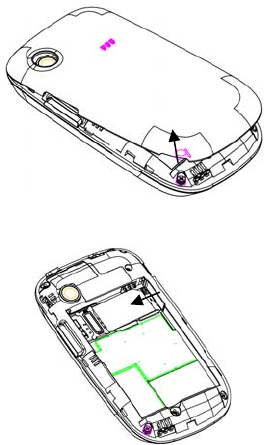
23
2. Hold the SIM card with the cut corner oriented as shown
and slip it into the card holder.
3. Follow the OPEN arrow to push the metal slot, and flip it
up. Insert the card into the metal slot with the metal
contacts facing down until it clicks to the right position.
Flip the metal slot back and follow the LOCK arrow to lock

24
it.
NOTE: microSD logo is a trademark of the SD
Card Association.
4. Insert the battery by aligning the gold contacts on the
battery with the gold contacts in the battery compartment.
Gently push down on the battery until it clicks into place.
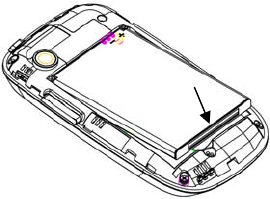
25
5. Press the cover gently back into place until you hear a
click.
Removing the Battery and SIM/microSD Card
1. Make sure that your mobile phone is off.
2. Remove the back cover.
3. Lift the battery up and out.
4. Slide the SIM card out.
5. Slide the microSD card out.
Charging the Battery
When you first get your new phone you’ll need to charge the
battery.
1. Connect the adapter to the charger jack. Ensure that the
adapter is inserted with the correct orientation. Do not
26
force the connector into the charger jack.
2. Connect the charger to a standard AC wall outlet.
3. Disconnect the charger when the battery is fully charged.
Switching Your Phone On/Off
Make sure the SIM card is in your device and the battery is
charged.
Hold Power Key to switch on your phone.
To switch it off, hold Power Key to get the phone options.
Select Power off, and then tap OK.
Setting Up Your Phone for the First Time
When you first power on your phone after you purchase it or
reset it to factory settings (see Sorting out Your Phone
Settings – Privacy: Factory data reset), you need to do some
settings before using it.
1. Tap Change language to change the language you want
to use, if needed.
2. Tap the Android robot on the screen.
3. Create a Google Account or Sign in your account.
You can also tap Skip to set up an account later.
4. Configure the Google location options and tap Next.
5. Configure the date and time options, and tap Next.
27
Switching to Sleep Mode
To save battery power, Sleep Mode suspends your device to
a low-power-consumption state while the display is off. Your
device also goes into Sleep Mode by itself when the display
is automatically turned off after a certain period of time, which
you can set in Settings > Display > Screen timeout.
Press Power Key to switch to Sleep Mode.
Waking Up Your Phone
1. Press Power Key to activate your screen display.
2. Drag the arrowhead icon to the top.
NOTE: If you have set an unlock pattern, PIN or password for
your phone (see chapter Sorting out Your Phone Settings –
Security Settings) you’ll need to draw the pattern or enter the
PIN/password to unlock your screen.
Getting Around Your Phone
Touch Control
You can use finger gestures to control your phone. The
controls on your touchscreen change dynamically
depending on the tasks you’re performing.
1. Tap the buttons, icons, or applications to select items or
to open applications.
2. Keep your finger on an item to see the available options.
28
3. ick the screen to scroll up, down, left or right.
4. Point, drag and drop to move particular items across the
screen.
5. Pinch with two fingers or double-tap the screen to zoom
in/out on a web page or an image.
NOTE: You can view the phone screen in portrait or
landscape orientation simply by holding it upright or turning it
on its side. Not all screens are viewable in landscape.
Home Screen
You choose what is shown on your Home Screen. Set your
own wallpaper, add the widgets or application shortcuts you
need, or remove them as you like.
Extended Home Screen
The Home Screen extends beyond the screen width, giving
you loads more space to add more stuff. Simply slide your
finger to the left or right, or tap the dots on the bottom corners
of the screen, to see the extended Home Screen.
Choosing Your Wallpaper
1. Press Home Key to return to the Home Screen.
2. Tap Menu Key and select Wallpaper.
3. Tap Gallery, Live wallpaper, or Wallpaper and
choose the image or animation you want to use as the
wallpaper. Some cropping may be needed for Gallery
images.
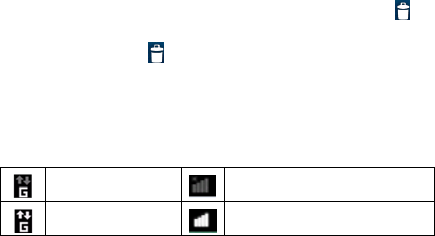
29
4. Tap Save or Set wallpaper.
Adding Items to Your Home Screen
1. Press Home Key to return to the Home Screen.
2. Slide left or right to find a part of the Home Screen with
free space.
3. Tap Menu Key and select Add.
You can also tap and hold the blank area of the Home
Screen to get the Add to Home screen menu.
4. Select a category, either shortcuts, widgets, or folders.
5. Choose the item you want to add to the Home Screen.
Removing Items from Your Home Screen
1. Press Home Key to return to the Home Screen.
2. Tap and hold the item you want to delete until the
icon appears on the screen.
3. Drag the item to and release your finger when the
item turns red.
Status and Notification Icons
Your phone will tell you exactly what’s going on by showing
you simple icons. Here’s what they mean.
GPRS connected No signal
GPRS in use Signal strength
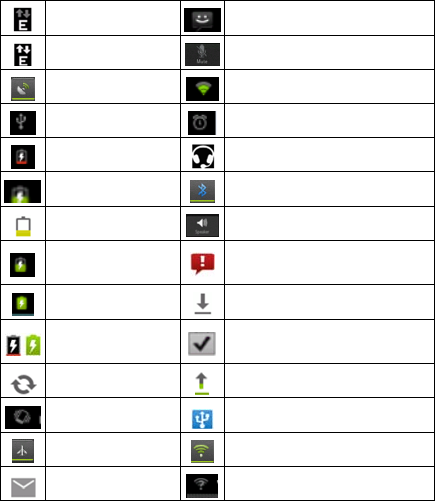
30
EDGE connected New message
EDGE in use Phone microphone off
GPS on Connected to a Wi-Fi network
USB connected Alarm set
Battery flat Wired headset
Battery very low Bluetooth on
Battery low Speaker on
Battery partially
drained Problem with SMS/MMS delivery
Battery full Downloading data
Battery charging Content downloaded and
installed successfully
Syncing Sending data
Vibrate mode USB tethering is on
Airplane mode Portable Wi-Fi hotspot is on
New mail New Wi-Fi network detected

31
Using the Notification Panel
Flick the status bar downwards from across the top of the
screen to open the Notification Panel, where you can see
your calendar events, new Messaging, and current settings
– such as call forwarding or call status. From here you can
also open new Messaging, reminders, etc.
TIPS: You can also open the Notification Panel by tapping
Menu Key > Notifications from the Home Screen.
Applications and Settings Preview
Applications Preview
Your device has lots of functions. Tap to see the
following.
Applications Benefit
Books Read books online.
Browser Browse the Internet.

32
Applications Benefit
Calculator Do basic calculatio

32
Applications Benefit
Calculator Do basic calculation.
Calendar Schedule appointments and events.
Call Log View the calls you made, received, and missed.
Camera Take some great pictures.
Clock Set alarms.
Contacts Manage your contacts information.
Downloads Access your downloaded files.
Email Send and receive Emails.
File manager Manage files on your microSD card.
FM Radio Search for, listen to and save radio channels.
Gallery Manage multimedia files.
Global Time View global times.
Gmail Access your Gmail account and check your Gmail
on your mobile phone.
Google Search Search for information online or on your phone.
Latitude See your friends’ locations and share yours with
them via Google Maps Latitude.
Maps Track your current location, view real-time traffic,
and receive detailed directions to your destination.
Market Access useful applications and fun games to
download.