user manual
ZTE Blade V320
LTE Mobile Handset
User Manual
Copyright Statement
Copyright © 2015 ZTE Corporation.
All rights reserved.
No part of this publication may be quoted,
reproduced, translated or used in any form or
by any means, electronic or mechanical,
including photocopying and microfilm,
without the prior written permission of ZTE
Corporation.
ZTE Corporation reserves the right to make
modifications on print errors or update
specifications in this manual without prior
notice.
Trademarks
Android is a trademark of Google, Inc.
The Bluetooth® word and logos are
registered trademarks of Bluetooth SIG, Inc.,
and any use of such marks by ZTE
Corporation is under license.
The Micro-SIM card is a tiny SIM card with
the size of 12mm x 15mm, which functions
the same as the larger SIM cards.
All other trademarks remain the property of
their respective owners.
Third Party Applications
During the installation process of some third
party applications, issues of repeated restart
or abnormal use of software might be caused
by incompatibility of the third party
applications rather than the phone itself.
Version 1.0
- 1 -
Before you get started
Thank you for choosing the phone. We’ll simply
refer to it as the ‘phone’ going forward.
Based on the AndroidTM platform, the phone
supports a quad-core processor with a novel
appearance and a unique user interface,
together bringing you a brand new experience.
If you’d like your phone to live a long and fruitful
life, please read this guide carefully and keep it
for future reference. You never know when you
might need it.
Do Not worry if the pictures we use to
demonstrate the functions of your phone look a
little different from what you see on the screen.
It’s the functions that matter.
If there are any inconsistencies between the
printed guide and the guide found on your
phone as a result of using the “update” function,
please refer to the updated guide found on your
phone.
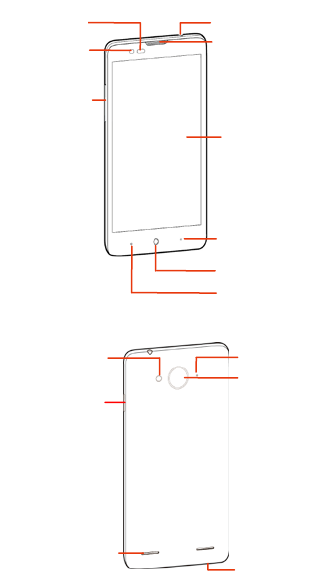
- 2 -
Earpiece
Touch
screen
Menu key
Home key
Back key
Front camera
Volume keys
Headset jack
Speaker
Power/Lock key
USB port
Flashlight
Back camera
Noise-Reduction
Microphone
Light sensor/
Proximity sensor
Getting to know your phone
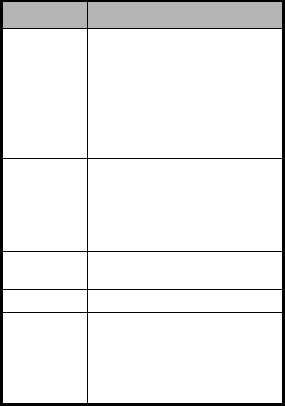
- 3 -
Descriptions of Keys
Keys Functions
Power/Lock
key
Press and hold to turn phone
on/off, change the sound setting
to silent or sound, or to set to
Airplane mode.
Press to switch your phone to
Sleep Mode.
Press to wake up your phone.
Home key
Tap to return to the main home
screen from any application or
screen .
Tap and hold to see recently used
applications.
Menu key Tap to see the options for the
current screen.
Back key Tap to go to the previous screen.
Volume
keys
Adjust the volume. Press & hold
the UP key to adjust to the
maximum volume, and press &
hold the DOWN key to adjust to
silent mode.

- 4 -
Getting started
Inserting and removing the
SIM card
You must insert a valid SIM card into your
phone before use. All information about
establishing a network connection, together
with other important information (ex. Contacts),
is stored on the SIM card.
1. Turn off your phone.
2. Remove the back cover and battery.
3. Insert the SIM card into the card slot. Insert
the card into the card holder and push it
until it clicks into position. Make sure the
SIM card is fully seated in the slot.
4. Reinsert the battery and replace the back
cover.
Turn off your phone before taking out the SIM
card.
Note: Only micro-SIM cards may be used.

- 5 -
Inserting a memory card
1. Turn off your phone.
2. Remove the back cover and battery.
3. Insert the microSD card carefully with the
metal contacts facing downward as shown.
Make sure that the card is fully seated in
the slot.
4. Reinsert the battery and replace the back
cover.
Charging the battery
When you first unpack the phone, the battery
will only be partially charged. Please use the
remaining capacity of the battery before you
recharge it for the first time. To ensure the
battery is always in its best condition, please
charge the battery for 8 hours the first time and
recharge it for at least 2 hours each time
afterwards.
1. Connect the charger with the phone through
the USB port, and plug the charger into a
standard power socket.
2. Please unplug the charger from the power
socket and from your phone after the

- 6 -
charging is completed.
Tips:
To charge the battery, you can also
connect your phone to the PC through the
USB cable.
During the process of charging, your
phone and charger may generally become
hot.
Power on/off
Powering on
Press & hold the Power key to turn on your
phone.
Powering off
To turn it off, press and hold the Power key to
open the options menu, and then select Power
off.
Tips:
If your SIM card has enabled PIN verification,
you will need to enter the correct PIN when you
turn on your phone.
The PUK code is required to unlock the phone if
you have incorrectly entered the PIN three
consecutive times. Please contact your network
- 7 -
operator to get your PUK code.
If your phone cannot be turned off normally,
please press & hold the Power key for more
than 10 seconds to forcefully turn off your phone,
and then restart it.
- 8 -
Basic Operation
Screen control
You can control your phone through a series of
operations on the screen.
Tap: Tap once on an item on the screen to
select/open it.
Slide to scroll: Slide your fingers on the
screen to move through the screen.
Press & hold: Press your finger down and
leave it there for a few seconds to open a
menu specific to what you're doing.
Drag: Drag an item on the screen to
perform certain operations.
Pinch or stretch: In some applications
(e.g., Gallery, Browser), touch the screen
with two or more fingers, and then pinch
your fingers together on the screen or
stretch them apart to zoom in or out.
Rotate: In most screens, rotate your
phone sideways to switch the screen from
portrait mode to landscape mode.
Home screen
The home screen appears when the phone is in
idle mode. On the home screen, you can check
the status of the phone and access applications.
Extend home screen
The home screen can be extended to exceed
the width of the screen to provide more space
for newly added applications, shortcuts,
widgets, etc.

- 9 -
Slide to scroll through the home screen by
swiping to the left or right side of the home
screen.
Tap a small dot at the lower part of the screen
to directly move to the corresponding screen.
Press & hold the small dot area and drag it to
navigate quickly.
Add or move screen on home screen
Pinch your fingers together on the home screen
to display as thumbnails, and tap a thumbnail to
enter the corresponding screen.
Tap to add a new screen and tap to
set the current screen as main home screen.
Self-defined function bar
There are four icons at the bottom of the screen.
You can replace these icons with applications
or shortcuts that you access most frequently.
1. Press & hold an icon at the function bar and
drag it to the area outside the function bar.
2. Press & hold the icon you want to replace it
with, and then drag it to the empty area in the
function bar.
Move icons on home screen
Press & hold the icon you want to move then
drag it to your desired position on the screen
and release it.
Press & hold an icon with one finger and scroll
the screen with another finger to put it on a
different screen.
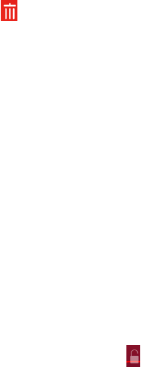
- 10 -
Delete icons on home screen
Press & hold the app or widget icon to display
at the top of the screen, then drag and drop
it there to delete it.
Change wallpaper
Press & hold an empty area on the home
screen to open the menu “Desktop Edit”, tap
“Wallpapers” and choose a wallpaper.
Lock and unlock the screen
Lock the screen
Press the Power key to lock the screen. The
phone will automatically lock after inactivity for
a short period of time.
Unlock the screen
1. Press the Power key to turn on the LCD
screen.
2. Press & hold the icon at the lower part of
the screen, then drag it to “UnLock” to unlock
the screen. Drag up to “UnLock to Camera”
to directly open the Camera application.
Change screen lock method
1. At the home screen, press the Menu key >
“System settings” > “Security & location” >
“Screen lock”.
2. Choose the screen lock method.
- 11 -
Access recently used
applications
Press & hold the Home key to display the list of
applications you’ve recently accessed. Tap the
application you want to open. Slide your fingers
up on an application thumbnail to delete it from
the list.
Tap the round icon at the lower part of the
screen to clear the list of applications you’ve
recently accessed.
USB mass storage
1. Connect your phone to the PC with a USB
cable.
2. Bring down the Notification menu on the
phone and tap “USB connected”.
3. Tap “USB mass storage” on the phone.

- 12 -
Using your phone safely
On the road
Using a phone while driving is illegal in
many countries. Please follow local laws
and drive safely at all times.
Near sensitive electronics
Don’t use your phone near sensitive
electronic equipment – particularly medical
devices such as pacemakers – as it could
cause them to malfunction. It can also
interfere with the operation of fire detectors
and other automatic-control equipment.
For more information about how your
phone affects pacemakers or other
electronic equipment, please contact the
manufacturer or your local distributor.
Your phone may cause interference when
used near TVs, radios or automated office
equipment.
While flying
Your phone can cause interference with
aircraft equipment. So it’s essential you
follow airline regulations. And if airline
personnel ask you to switch off your phone,
or disable its wireless functions, please do
as they say.
In hospital
Your phone may interfere with the normal
operation of medical equipment. Follow all

- 13 -
hospital regulations and turn it off when
you’re asked to by posted warnings or
medical staff.
At a petrol station
Don’t use your phone at petrol stations. In
fact, it’s always best to switch off whenever
you’re near fuels, chemicals or explosives.
Around water
Keep your phone away from water (or any
other liquid). It’s not a waterproof model.
Making repairs
Never take your phone apart. Please leave
that to the professionals. Unauthorised
repairs could break the terms of your
warranty.
Broken antenna
Don’t use your phone if the antenna is
damaged, as it could cause injury.
Around children
Keep your phone out of children’s reach. It
should never be used as a toy and it might
not be good for their health.
Original accessories
Only use the original accessories supplied
with your phone or those approved by the
manufacturer. Using unapproved
accessories may affect performance,

- 14 -
make the warranty void, break national
regulations on the use of phones, or even
cause injury.
Near explosives
Turn off your phone in or near areas where
explosive materials are used. Always obey
local laws and turn off your phone when
requested.
Emergency calls
To make an emergency call your phone
must be turned on and in an area where
there’s network coverage. Dial the national
emergency number and touch ‘send’.
Explain exactly where you are and don’t
hang up until help has arrived.
Working temperature
The working temperature for the phone is
between 0℃ and 40℃. Please don’t use
the phone outside the range. Using the
phone under too high or too low
temperature might cause problems.
At very high volume, prolonged
listening to a phone can damage
your hearing.
Use careful with the earphone
maybe possible excessive sound
pressure from earphones and
headphones can cause hearing loss.
- 15 -
Battery care and safety
Keep the battery in a cool, ventilated place
and out of direct sunlight.
Although the battery is rechargeable, it’ll
eventually start to lose its ability to recharge.
If you find that the battery won’t recharge,
it’s time to replace it.
Please don’t throw old batteries into your
household rubbish. You’ll find there are
special bins for batteries at refuse collection
points. And some high street electrical
stores provide a battery recycling service
too.
Never throw the battery into a fire – it’s
highly inflammable and could explode,
hurting you or somebody else.
When you put the battery into your phone,
there’s no need to use force. Exerting too
much pressure could make it leak, overheat,
explode or burst into flame.
Never take the battery apart. This may
result in leakage, overheating, explosion or
fire.
If the battery becomes hot, changes colour
or shape at any time (when in use, charging
or even while in storage) please stop using
it immediately and replace.
Keep the battery dry. Damp or wet
conditions can cause it to overheat or
corrode.
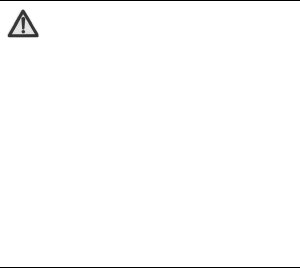
- 16 -
Don’t leave the battery in direct sunlight or
anywhere really hot, like in a car on a
summer’s day. That could make it leak or
overheat, while lowering its performance and
shortening its life.
Don’t charge the battery continuously for 24
hours. Overcharging is not good for it.
Note:
Please avoid contact with the materials
inside a damaged or leaking battery. If
they get on your skin, wash with lots of
water and seek medical assistance if
required.
RISK OF EXPLOSION IF BATTERY IS
REPLACED BY AN INCORRECT TYPE.
DISPOSE OF USED BATTERIES
ACCORDING TO THE INSTRUCTIONS.
Adapter shall be installed near the
equipment and shall be easily accessible.
- 17 -
Charger care and safety
Only plug into voltages between 100VAC
and 240VAC. Using a voltage outside that
range can damage the phone/charger – and
cause the battery to leak or catch fire.
Never short-circuit the charger – this may
cause electrocution, overheating or
damage.
Don’t charge the phone in direct sunlight or
in an area where it’s damp, dusty, or on a
vibrating surface. And charging your phone
near – or on – a TV or radio could interfere
with transmission.
Don’t use the charger if the power cable is
damaged. It may cause a fire or give
someone an electric shock.
Keep water well away from the charger. If
the charger does get splashed by water, or
any other kind of liquid, immediately unplug
it to avoid overheating, fire or electrocution.
Don’t take the charger apart. It could cause
injury, give you an electric shock or catch
fire.
Never touch any charger, electric cable or
socket with wet hands.
Don’t place heavy objects on the electric
cable.
If the cable is damaged, don’t try to mend it
yourself – it could cause a fire or electrocute
you.
- 18 -
Always unplug the charger before you clean
it.
When unplugging the charger, hold the plug
itself, rather than pulling on the cable. A
damaged cable can cause electrocution or
fire.
- 19 -
Care and maintenance
Your phone is a delicate device. The
following advice will help you to keep it
looking good and performing well…
Use a soft dry cloth to clean your phone,
battery and charger. Don’t use liquids such
as alcohol, dilution agents or benzene.
From time-to-time, clean the socket where
the charger cable connects to the phone.
Dust tends to gather there. This will ensure
a really good connection.
Don’t use needles, pen points or other sharp
objects on the keypad or screen.
Don’t use your phone with wet hands – it
could injure you and damage the phone.
Don’t use your phone in dusty or dirty
environment.
Keep your phone away from extremes of
heat – like radiators or ovens. It may
explode if it gets too hot.
If your phone gets wet and the colour of the
label on it changes, the warranty will be void,
even if the warranty period hasn’t expired.
If there’s anything wrong with the phone,
battery, charger, or any accessory, please
send them to your nearest service centre
for inspection.
- 20 -
Certification information (SAR)
This mobile device meets guidelines for
exposure to radio waves.
This device does not support V.O.I.P. function.
It means that the functions of WLAN and
Bluetooth do not have voice capability in the
held to ear mode for phone service.
Your mobile device is a radio transmitter and
receiver. It is designed not to exceed the limits
for exposure to radio waves recommended by
international guidelines. These guidelines were
developed by the independent scientific
organization ICNIRP and include safety
margins designed to assure the protection of all
persons, regardless of age and health.
The exposure guidelines for mobile devices
employ a unit of measurement known as the
Specific Absorption Rate or SAR. The SAR limit
stated in the ICNIRP guidelines is 1.6
watts/kilogram (W/kg) averaged over 1 gram of
tissue. Tests for SAR are conducted using
standard operating positions with the device
transmitting at its highest certified power level
in all tested frequency bands. The actual SAR
level of an operating device can be below the
maximum value because the device is
designed to use only the power required to
reach the network. That amount changes
depending on a number of factors such as how
close you are to a network base station.
Use of device accessories and enhancements
may result in different SAR values. SAR values

- 21 -
may vary depending on national reporting and
testing requirements and the network band.
Your mobile device is also designed to meet the
requirements for exposure to radio waves
established by the Federal Communications
Commission (USA) and Industry Canada. These
requirements set a SAR limit of 1.6 W/kg
averaged over one gram of tissue. The highest
SAR value reported under this standard during
product certification for use at the head is 0.560
W/Kg and when properly worn on the body is
1.367 W/Kg. Simultaneous RF exposure is
1.531W/Kg.
While there may be differences between the
SAR levels of individual phones and at various
positions, they all meet the government
requirement.
The FCC has granted an Equipment
Authorization for this model phone with all
reported SAR levels evaluated as in
compliance with the FCC RF exposure
guidelines. SAR information on this model
phone is on file with the FCC and can be found
under the Display Grant section of
www.fcc.gov/oet/ea/fccid after searching on
FCC ID: SRQ- V320.
For body worn operation, this phone has been
tested and meets the FCC RF exposure
guidelines for use with an accessory that
contains no metal and that positions the
handset a minimum of 1.0 cm from the body.
Use of other accessories may not ensure
- 22 -
compliance with FCC RF exposure guidelines.
If you do not use a body-worn accessory and are
not holding the phone at the ear, position the
handset a minimum of 1.0 cm from your body
when the phone is switched on.
FCC compliance information
FCC statements:
This device complies with part 15 of the FCC
rules. Operation is subject to the following two
conditions: (1) this device may not cause
harmful interference, and (2) this device must
accept any interference received, including
interference that may cause undesired
operation.
NOTE: The manufacturer is not responsible for
any radio or TV interference caused by
unauthorized modifications or changes to this
equipment. Such modifications or changes
could void the user’s authority to operate the
equipment.
NOTE: This equipment has been tested and
found to comply with the limits for a Class B
digital device, pursuant to part 15 of the FCC
Rules. These limits are designed to provide
reasonable protection against harmful
interference in a residential installation. This
equipment generates uses and can radiate
- 23 -
radio frequency energy and, if not installed and
used in accordance with the instructions, may
cause harmful interference to radio
communications. However, there is no
guarantee that interference will not occur in a
particular installation. If this equipment does
cause harmful interference to radio or television
reception, which can be determined by turning
the equipment off and on, the user is
encouraged to try to correct the interference by
one or more of the following measures:
‐ Reorient or relocate the receiving antenna.
‐ Increase the separation between the
equipment and receiver.
‐Connect the equipment into an outlet on a
circuit different from that to which the receiver is
connected.
‐Consult the dealer or an experienced
radio/TV technician for help.
- 24 -
Declaration of RoHS
compliance
We’re determined to reduce the impact we
have on the environment and take
responsibility for the earth we live on. So this
document allows us to formally declare that the
ZTE Blade V320, manufactured by ZTE
Corporation, fully complies with the European
Parliament’s RoHS (Restriction of Hazardous
Substances) Directive 2002/95/EC, with
respect to all the following substances:
(1) Lead (Pb)
(2) Mercury (Hg)
(3) Cadmium (Cd)
(4) Hexavalent Chromium (Cr (VI))
(5) Polybrominated biphenyl (PBB)
(6) Polybrominated diphenyl ether (PBDE)
Our compliance is witnessed by written
declaration from our suppliers. This confirms
that any potential trace contamination levels of
the substances listed above are below the
maximum level set by EU 2002/95/EC, or are
exempt due to their application.
The phone manufactured by ZTE Corporation,
meets all the requirements of EU 2002/95/EC.

- 25 -
Disposal of your old phone
1. When the wheelie bin symbol is
attached to a product, it means
the product is covered by the
European Directive
2002/96/CE.
2. All electrical and electronic
products should be disposed of
separately from normal
household waste via
designated collection points
provided by government or
local authorities.
3. The correct disposal of
electrical and electronic
products will help protect the
environment and human
health.