ZTE V6700 CDMA2000 DIGITAL MOBILE PHONE User Manual
ZTE Corporation CDMA2000 DIGITAL MOBILE PHONE
ZTE >
USERS MANUAL
ZTE V6700
User Manual
-1-
Using your phone
Thanks for choosing the ZTE V6700. It’s a CDMA2000 1X EVDO
digital mobile phone, which we’ll simply call ‘phone’ from now on.
Under Android operating system, the phone supports 3G
high-speed Internet access, which brings you brand new
experiences.
And don’t worry if the pictures we use to demonstrate your phone’s
functions look a little different from what you see on its screen. It’s
the functions they show that matter.
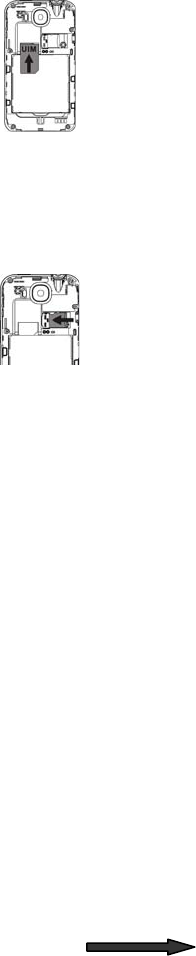
-2-
Starting Up
How to insert the UIM card
1. Switch off your phone and disconnect any
external power.
2. Remove the back cover and then the battery.
3. Hold your UIM on the cut corner, and slide it
face down into the card holder.
4. Insert the battery.
5. Replace the back cover.
Inserting and removing a memory card
Note: Removing or inserting a memory card when your phone is
turned on could not only damage it and your phone, but also
destroy any data saved on the card.
1. Remove the back cover and insert the
memory card at the side of the phone.
2. Push tightly until the card is installed in the
right position and replace the back cover.
3. Before you take out the card, please open the
back cover and press the card inward to unlock.
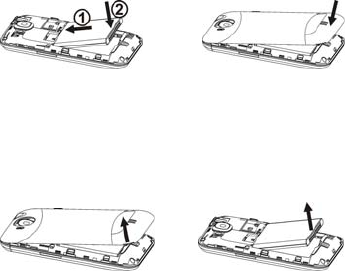
-3-
Battery
The lithium ion battery of the mobile phone can be immediately
used after unpacking. A new battery performs best after performing
a full charge/discharge 3 times.
Installing the battery
1. Open the battery cover on the back of your phone.
2. Align the battery's contact points with those of the phone and
gently press the battery down into place.
3. Replace the battery cover clicking it back into position.
Removing the battery
1. Switch off your phone.
2. Open the battery cover.
3. Lift the battery up and out of your phone.

-4-
How to charge the battery
The rechargeable Li-ion battery that comes with your phone is
ready to use, but is not charged. That’s easy to do. We’ll show you
how below.
1. Connect the charger to your phone, and
plug it into an 110V/220V socket.
2. The battery indicator in the corner of the
screen will scroll to show you it’s charging.
3. When fully charged, the battery indicator
will stop scrolling. Disconnect the charger
from your mobile, and unplug.
Powering On/Off
Powering On
Press the End/Power key until the power-on icon appears.
Note:You may need to enter the Personal Identification Number
(PIN) or Draw unlock pattern if you have set a PIN or unlock
pattern.
Powering Off
Long press the End/Power key to display the menu Phone
options and select Power off.

-5-
Search Key
Touch screen
Menu key
Back key
Home key
Earpiece
Speaker
Camera
Power key
Headset jack
Volume keys USB port
Flashbulb
My Phone
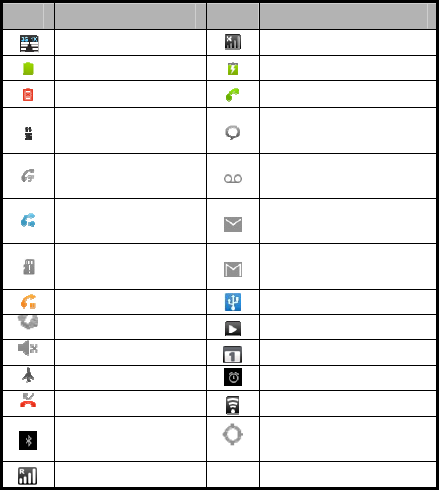
-6-
Onscreen icons
Icons Descriptions Icons Descriptions
Signal strength No signal
Full battery Charging
Low battery In a call
Connected on 3G You have an unread
message.
Speakerphone on You have an unheard
voicemail.
Call forwarding on You have an unread
E-mail.
No memory card You have an unread
G-mail.
Call held Connected to a PC
Vibration mode Music playing
Silence mode New calendar reminder
Flight mode Alarm clock on
Missed calls Wi-Fi function on
Bluetooth® function is
on
Receiving location data
from GPS
Roaming

-7-
Basic Operation
Screen control
You can control your phone through a series of operations on the
screen.
Press: you can press the items on the screen to select, open
the applications, or use the keyboard to input characters.
Slide: you can scroll up/down the page or scroll the page
left/right by sliding vertically or horizontally on the screen.
Long press: you can long press some items to get the item’s
available menu.
Drag: you can drag some items on the screen to realize some
operations.
Switch between landscape mode and portrait mode: you
can switch to the landscape mode by rotating your phone.
The landscape mode is only valid under some interfaces,
such as text input interface, message viewing interface, etc.
Open and close the Launcher
On the home screen, press the icon to open the Launcher.
You can slide the Launcher left or right to view more applications.
After opening the Launcher, press an icon to enter the
corresponding application. Press the Back key to return to the
previous screen. Press the Home key to return to the home
screen.
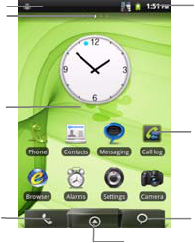
-8-
Switch to a recently used application
Press and hold the Home key. A window opens with icons of
applications that you’ve used recently.
Press an icon to open its application.
Home screen
Status bar
Screen Indicator
Notification bar
Display area
Icons
Tap the icon to open the
relevant application.
Messaging
Launcher icon
Tap the icon to view all installed
applications on the phone.
Tap and hold the icon to view the
home screen thumbnails.
Phone

-9-
Add icons to the home screen
Long press the empty area on the home screen to pop up the
Add to Home screen menu. Select Shortcuts, Widgets,
Folders, etc.
You can copy icons from the Launcher to the home screen by
long pressing an icon in the Launcher until the icon enlarges and
the phone vibrates.
Move icons on the home screen
1. Long press an icon until the icon enlarges and the phone
vibrates.
2. Drag the icon to your desired position and then release.
Delete icons on the home screen
1. Long press an icon until the icon enlarges and the phone
vibrates.
2. Drag the icon into at the lower part of the screen to
delete.
Change wallpaper
1. In idle mode, press the Menu key and select Wallpaper.
2. Press Gallery / Live wallpapers / Wallpapers to enter the
image library.
3. Select one image and press Set wallpaper.
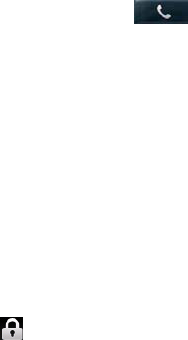
-10-
Display the dialing keypad
On the home screen, press the button to display the
dialing keypad.
Switch to sleep mode
Sleep mode is a kind of power-saving mode, which prevents
against inadvertent operations.
If your phone has been in the idle mode for a while, it will
automatically switch to sleep mode. You can also press the
Power key to turn off the screen and enable sleep mode.
Wake up your phone
After the phone switches to the sleep mode, the screen will be
turned off and locked. In this case please awake your phone and
unlock the screen if you want to use your phone.
1. Press the Power key to turn on the screen.
2. Drag the icon up to unlock the screen.
If you've set unlock pattern or password, you need to draw the
unlock pattern or input the password to enter the main interface.
(For details, please see Settings > Location & security > Set
up screen lock > Pattern/Password).
Bluetooth®
Via the Bluetooth® function, you can exchange data with other
Bluetooth® devices that are within a short distance. Because
-11-
Bluetooth® devices communicate through radio waves,
interference might exist due to obstacles or other electronic
devices.
Turn on/off Bluetooth®
1. On the home screen, press the Menu key, then press
Settings > Wireless & networks.
2. Check or uncheck Bluetooth® to turn it on or off.
Pairing
1. In the Bluetooth® settings menu, press Scan for devices.
Your phone will scan and display all Bluetooth® devices
found.
2. Press the ID of the desired device.
3. Press Pair.
4. If you are prompted to enter a passcode, try entering 0000 or
1234 (the most common passcodes), or consult the
documentation that came with the device to learn its
passcode.
5. When the owner of the other device enters the same
passcode or accepts the connection, pairing is complete.
Send files via Bluetooth®
To send files via Bluetooth®, do as follows:

-12-
1. Select a file or item, such as a contact or a media file from an
appropriate application or File manager.
2. Press the Menu key then select Share > Bluetooth®.
3. Search for and pair with a Bluetooth®-enabled device.
The Bluetooth® trademark and logos are owned by the Bluetooth SIG, Inc.
and any use of such trademarks by ZTE Corporation is under license.
Other trademarks and trade names are the property of their respective
owners.
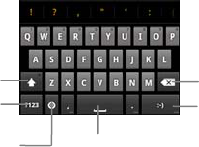
-13-
Text Input
Your phone supports the Android keyboard input method and the
Touchpal input method. The Android keyboard supports multiple
language inputs.
On the text screen, touch and hold the space where you usually
write your text until the Edit text menu is displayed. Touch Input
method and select the input options.
Android Keyboard
Delete a character
before the cursor.
Insert a smiley.
Change to symbol/number
mode. Tap again to change
back.
Insert space
Touch once to capitalize the
next letter you type. Touch
and hold for all caps.
Select input method or
keyboard settings
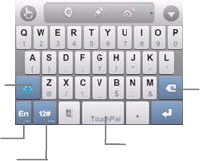
-14-
Touchpal
Delete a
character before
the cursor.
Insert space
Touch once to capitalize
the next letter you type.
Touch and hold for all
caps.
Touch to input numbers
and symbols.
Change input languages

-15-
Using your phone safely
on the road
Using a phone while driving is illegal in many countries.
Please follow local laws and drive safely at all times.
near sensitive electronics
Don’t use your phone near sensitive electronic equipment –
particularly medical devices such as pacemakers – as it could
cause them to malfunction. It can also interfere with the
operation of fire detectors and other automatic-control
equipment.
For more information about how your phone affects
pacemakers or other electronic equipment, please contact
the manufacturer or your local distributor.
Your phone may cause interference when used near TVs,
radios or automated office equipment.
while flying
Your phone can cause interference with aircraft equipment.
So it’s essential you follow airline regulations. And if airline
personnel ask you to switch off your phone, or disable its
wireless functions, please do as they say.
in hospital

-16-
Your phone may interfere with the normal operation of
medical equipment. Follow all hospital regulations and turn it
off when you’re asked to by posted warnings or medical staff.
at a petrol station
Don’t use your phone at petrol stations. In fact, it’s always
best to switch off whenever you’re near fuels, chemicals or
explosives.
around water
Keep your phone away from water (or any other liquid). It’s
not a waterproof model.
making repairs
Never take your phone apart. Please leave that to the
professionals. Unauthorized repairs could break the terms of
your warranty.
broken antenna
Don’t use your phone if the antenna is damaged, as it could
cause injury.
around children
Keep your mobile out of children’s reach. It should never be
used as a toy and it might not be good for their health.

-17-
original accessories
Only use the original accessories supplied with your phone or
those approved by the manufacturer. Using unapproved
accessories may affect performance, make the warranty void,
break national regulations on the use of mobile phones, or
even cause injury.
near explosives
Turn off your phone in or near areas where explosive
materials are used. Always obey local laws and turn off your
phone when requested.
emergency calls
To make an emergency call your phone must be turned on
and in an area where there’s network coverage. Dial the
national emergency number and press ‘send’. Explain exactly
where you are and don’t hang up until help has arrived.
working temperature
The working temperature for the phone is between 0℃ and
40℃. Please don’t use the phone outside the range. Using
the phone under too high or too low temperature might cause
problems.
At very high volume, prolonged listening to a mobile
phone can damage your hearing.
-18-
Battery care and safety
Keep the battery in a cool, ventilated place and out of direct
sunlight.
Although the battery is rechargeable, it’ll eventually start to
lose its ability to recharge. If you find that the battery won’t
recharge, it’s time to replace it.
Please don’t throw old batteries into your household rubbish.
You’ll find there are special bins for batteries at refuse
collection points. And some high street electrical stores
provide a battery recycling service too.
Never throw the battery into a fire – it’s highly inflammable
and could explode, hurting you or somebody else.
When you put the battery into your phone, there’s no need to
use force. Exerting too much pressure could make it leak,
overheat, explode or burst into flame.
Never take the battery apart. This may result in leakage,
overheating, explosion or fire.
If the battery becomes hot, changes colour or shape at any
time (when in use, charging or even while in storage) please
stop using it immediately and replace.
Keep the battery dry. Damp or wet conditions can cause it to
overheat or corrode.
Don’t leave the battery in direct sunlight or anywhere really
hot, like in a car on a summer’s day. That could make it leak
or overheat, while lowering its performance and shortening its
life.
-19-
Don’t charge the battery continuously for 24 hours.
Overcharging is not good for it.
Note: Please avoid contact with the materials inside a damaged
or leaking battery. If they get on your skin, wash with lots of water
and seek medical assistance if required.
-20-
Charger care and safety
Only plug into voltages between 110VAC and 220VAC. Using
a voltage outside that range can damage the phone/charger –
and cause the battery to leak or catch fire.
Never short-circuit the charger – this may cause electrocution,
overheating or damage.
Don’t charge the phone in direct sunlight or in an area where
it’s damp, dusty, or on a vibrating surface. And charging your
phone near – or on – a TV or radio could interfere with
transmission.
Don’t use the charger if the power cable is damaged. It may
cause a fire or give someone an electric shock.
Keep water well away from the charger. If the charger does
get splashed by water, or any other kind of liquid, immediately
unplug it to avoid overheating, fire or electrocution.
Don’t take the charger apart. It could cause injury, give you
an electric shock or catch fire.
Never touch any charger, electric cable or socket with wet
hands.
Don’t place heavy objects on the electric cable.
If the cable is damaged, don’t try to mend it yourself – it could
cause a fire or electrocute you.
Always unplug the charger before you clean it.
When unplugging the charger, hold the plug itself, rather than
pulling on the cable. A damaged cable can cause
electrocution or fire.
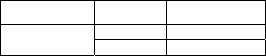
-21-
Health and safety
4RF exposure information (SAR)
This mobile phone meets the government’s requirements for exposure to
radio waves.
This phone is designed and manufactured not to exceed the emission limits
for exposure to radio frequency (RF) energy set by the Federal
Communications Commission of the U.S. Government.
The exposure standard for wireless mobile phones employs a unit of
measurement known as the Specific Absorption Rate, or SAR. The SAR
limit set by the FCC is 1.6W/kg. *Tests for SAR are conducted using
standard operating positions accepted by the FCC with the phone
transmitting at its highest certified power level in all tested frequency bands.
Although the SAR is determined at the highest certified power level, the
actual SAR level of the phone while operating can be well below the
maximum value. This is because the phone is designed to operate at
multiple power levels so as to use only the poser required to reach the
network. In general, the closer you are to a wireless base station antenna,
the lower the power output.
The highest SAR value for the model phone as reported to the FCC,
described in this user guide, is
Band Position SAR (W/Kg)
CDMA2000
BC0 Head 0.707
Body 0.673
(Body-worn measurements differ among phone models, depending upon
available accessories and FCC requirements.)

-22-
While there may be differences between the SAR levels of various phones
and at various positions, they all meet the government requirement.
The FCC has granted an Equipment Authorization for this model phone
with all reported SAR levels evaluated as in compliance with the FCC RF
exposure guidelines. SAR information on this model phone is on file with
the FCC and can be found under the Display Grant section of
http://www.fcc.gov/oet/fccid after searching on FCC ID:Q78-V6700.
This device was tested for typical body-worn operations with the back of the
handset kept 1.5cm from the body. To maintain compliance with FCC RF
exposure requirements, use accessories that maintain a 1.5cm separation
distance between the user's body and the back of the handset. The use of
belt clips, holsters and similar accessories should not contain metallic
components in its assembly. The use of accessories that do not satisfy
these requirements may not comply with FCC RF exposure requirements,
and should be avoided.
This device is compliance with SAR for general population /uncontrolled
exposure limits in ANSI/IEEE C95.1-1999 and had been tested in
accordance with the measurement methods and procedures specified in
OET Bulletin 65 Supplement C.
-23-
This device complies with part 15 of the FCC rules. Operation is subject to
the following two conditions: (1) this device may not cause harmful
interference, and (2) this device must accept any interference received,
including interference that may cause undesired operation.
NOTE: The manufacturer is not responsible for any radio or TV interference
caused by unauthorized modifications to this equipment. Such
modifications could void the FCC authorization to operate the equipment.
NOTE: This equipment has been tested and found to comply with the limits
for a Class B digital device, pursuant to part 15 of the FCC Rules. These
limits are designed to provide reasonable protection against harmful
interference in a residential installation. This equipment generates uses
and can radiate radio frequency energy and, if not installed and used in
accordance with the instructions, may cause harmful interference to radio
communications. However, there is no guarantee that interference will not
occur in a particular installation. If this equipment does cause harmful
interference to radio or television reception, which can be determined by
turning the equipment off and on, the user is encouraged to try to correct
the interference by one or more of the following measures:
- Reorient or relocate the receiving antenna.
- Increase the separation between the equipment and receiver.
-Connect the equipment into an outlet on a circuit different from that to
which the receiver is connected.
-24-
-Consult the dealer or an experienced radio/TV technician for help
-25-
Declaration of RoHS compliance
We’re determined to reduce the impact we have on the environment and
take responsibility for the earth we live on. So this document allows us to
formally declare that the V6700, manufactured by ZTE CORPORATION,
fully complies with the European Parliament’s RoHS (Restriction of
Hazardous Substances) Directive 2002/95/EC, with respect to all the
following substances:
(1) Lead (Pb)
(2) Mercury (Hg)
(3) Cadmium (Cd)
(4) Hexavalent Chromium (Cr (VI))
(5) Polybrominated biphenyl (PBB)
(6) Polybrominated diphenyl ether (PBDE)
Our compliance is witnessed by written declaration from our suppliers. This
confirms that any potential trace contamination levels of the substances
listed above are below the maximum level set by EU 2002/95/EC, or are
exempt due to their application.
The V6700 manufactured by ZTE CORPORATION, meets all the
requirements of EU 2002/95/EC.
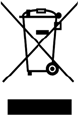
-26-
Disposal of your old phone
1. When the wheelie bin symbol is attached to a product,
it means the product is covered by the European
Directive 2002/96/CE.
2. All electrical and electronic products should be
disposed of separately from normal household waste
via designated collection points provided by
government or local authorities.
3. The correct disposal of electrical and electronic
products will help protect the environment and human
health.