ZTE V769M WCDMA Digital Mobile Handset User Manual V769M FCC
ZTE Corporation WCDMA Digital Mobile Handset V769M FCC
ZTE >
User Manual
Android Mobile Phone
User Manual
The manual is applicable for the V769M mobile phone.
Copyright © 2014 ZTE CORPORATION.
All rights reserved.
No part of this publication may be quoted, reproduced, translated
or used in any form or by any means, electronic or mechanical,
including photocopying and microfilm, without the prior written
permission of ZTE Corporation.
ZTE Corporation reserves the right to make modifications on print
errors or update specifications in this manual without prior notice.
Google, Android, Android Market, Google Mail are trademarks of
Google, Inc.
Other trademarks and trade names are the property of their
respective owners.
Third-party Software Statement
When you install the software from a third-party, the phone might
be restarted repeatedly or the software might not be used normally
due to the incompatibility of the software itself. It is not the fault of
the phone itself.
Version 1.0 2014
-1-
Using your phone
Thanks for choosing the V769M, It’s a WCDMA Digital Mobile
Phone, which will refer to as ‘phone’ from now on. Powered by
AndroidTM, the phone supports 3G high-speed Internet access,
which brings you brand new experiences.
Don’t worry if the pictures we use to demonstrate your phone’s
functions look a little different from what you see on the screen.
It’s the functions that matter.
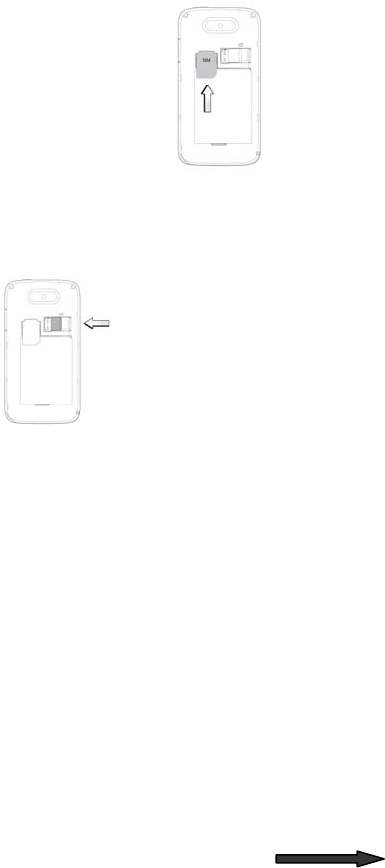
-2-
Before getting started
Inserting and removing the SIM
1. Switch off your phone and disconnect any
external power.
2. Remove the back cover and then the
battery.
3. Hold your SIM on the cut corner, and slide
it face down into the card holder.
4. Insert the battery.
5. Replace the back cover.
Inserting a memory card
1. Remove the back cover.
2. Push tightly until the card is installed in the correct position
and replace the back cover.
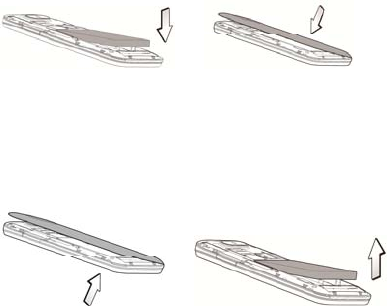
-3-
Using the battery
Inserting the battery
1. Open the battery cover on the back of your phone.
2. Align the battery's contact points with those of the phone and
gently press the battery down into place.
3. Replace the battery cover clicking it back into position.
Removing the battery
1. Switch off your phone.
2. Open the battery cover.
3. Lift the battery up and out of your phone.

-4-
Charging the battery
The battery is not fully charged when you unpack
it for the first time. Please exhaust the capacity of
the battery before you recharge it for the first
time. To ensure the battery is always in its best
condition, please charge the battery 8 hours for
the first time and recharge it later at least 2 hours
each time.
1. Connect the charger to the phone, and insert
the charger to the standard power socket.
2. Please disconnect the charger from the
power socket after the charging is
completed.
Tips:
To charge the battery, you can also connect the phone to the
PC through the USB cable.
During charging, the phone and charger may normally
become hot.
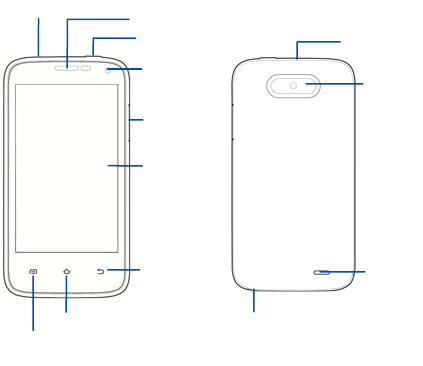
-5-
Touch screen
Back key
Home key
Menu key
Earpiece
Camera
Power key
Volume
keys
Headset jack
Front camera
Microphone
Speake
r
USB port
Getting to know your phone
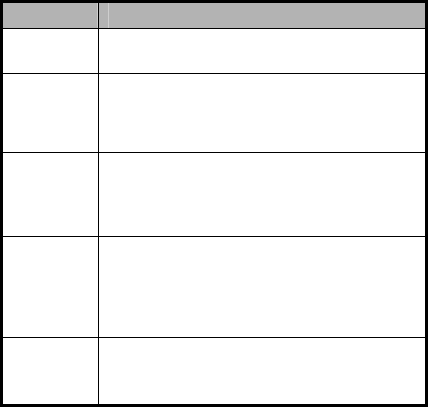
-6-
Descriptions of Keys
Keys Functions
Menu key Touch it to open a menu with items that affect
the current screen or application.
Home key
Touch it to open the home screen. If you’re
viewing the left or right extended home
screen, Press it to open the central home
screen.
Back key
Touch it to open the previous screen you were
working in.
If the onscreen keyboard is open, touch it to
close the keyboard.
Power key
Press it to turn on/off the display.
Long press it to open a menu with options for
Airplane mode, for Silent mode, for Vibration
mode, and for powering off and for rebooting
the phone.
Volume
keys
Adjust the volume.
Long press it to quickly adjust the ring tone
volume to maximum or minimum.
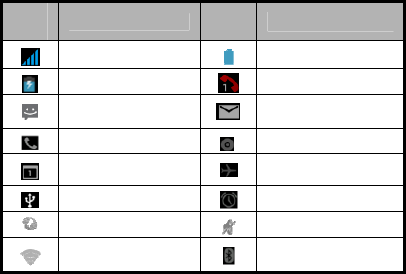
-7-
Onscreen icons
Icon
s Descriptions Icon
s Descriptions
Signal strength Full battery
Charging Missed calls
You have an unread
message.
You have an unread
E-mail.
In a call Music playing
New calendar
reminder Airplane mode
Connected to a PC Alarm clock on
Vibration mode Silent mode
Wi-Fi function on
Bluetooth® function is
on
-8-
Power on/off
Powering on
Long press the Power key until the power-on animation appears.
Powering off
Long press the Power key to display the phone options and
select Power off.
-9-
Basic Operation
Screen control
You can control your phone through a series of operations on the
screen.
Touch: you can touch the items on the screen to select them,
to open the applications, or using the keyboard to input
characters.
Swipe or slide: Quickly move your finger across the surface
of the screen, without pausing when you first touch (so you
don't drag something instead).
Touch & hold: you can touch & hold some items to get the
item’s available menu.
Drag: you can drag some items on the screen to realize
some operations.
Switch between landscape mode and portrait mode: you
can switch to the landscape mode by rotating your phone.
The landscape mode is only valid under some interfaces,
such as text input interface, message viewing interface, etc.
Pinch: In some apps (such as Maps, Browser, and Gallery),
you can zoom in and out by placing two fingers on the
screen at once and pinching them together (to zoom out) or
spreading them apart (to zoom in).
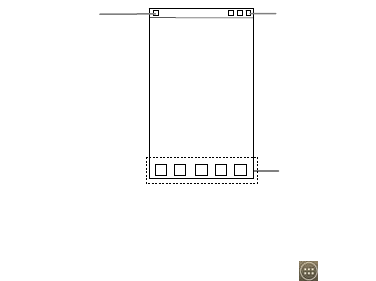
-10-
Home screen
Arrange & work with apps
To see all your apps, touch the All Apps Icon on any Home
screen. After opening the All Apps, press an icon to enter the
corresponding application. Touch the Back key to return to the
previous screen. Touch the Home key to return to the home
screen.
From All Apps, you can:
Explore your widgets: Touch the widgets tab at the top of
any All Apps screen.
Get more apps.: Touch the Play Store icon at the top of any
All Apps screen.
Favorites tray
Status bar
Shows the signal
strength, battery
status, etc.
Notification bar
Drag the notification
bar down from the
top of the screen to
open the
notifications panel.

-11-
Switch to a recently used application
On the home screen, touch & hold the Home key, opens a list of
thumbnail images of apps you've worked with recently. To open
an app, touch it. To remove a thumbnail from the list, swipe it left
or right.
Manage notifications
Open notifications panel: When a new notification appears
on the notification bar, you can drag the notification bar down
from the top of the screen to open notifications panel.
Respond to a notification: Touch it.
Dismiss a notification: Swipe it sideways.
Close notifications panel: Drag the tab at the bottom of the
notification panel to the top of the screen.
Favorites tray
The app icons you keep in the favorites tray remain visible on
every Home screen.
Touch, hold, & slide to move one of the Favorites icons out of the
tray. Then use the same technique to move another one into the
same position.
The All Apps icon in the center is permanent, You can't move
it.
-12-
Display area
The home screen can be extended to exceed the screen’s width
in order to provide more space for newly added shortcuts,
widgets, etc.
On the home screen, slide your finger on the screen to extend to
the left or right.
Use folders
You can combine several app icons in a folder. Drop one app
icon over another on a Home screen, and the two icons will be
combined.
From any Home screen, you can
- Open a folder: Touch it. The folder opens.
- Rename a folder: Touch its name.
- Move icons around your Home screens: Touch, hold, and
drag.
Add icons to the home screen
Touch & hold the app icon, slide your finger, and lift your finger to
drop the icon in place.
Delete icons on the home screen
Touch & hold the app icon, slide your finger toward the top of the
screen, and drop the app over the Remove icon.

-13-
Change wallpaper
1. Touch & hold anywhere on the home screen that's not
occupied. A list of options appears.
2. Select wallpaper from Gallery/Live Wallpapers/Video
Wallpaper /Wallpapers.
Switch to sleep mode
Sleep mode is a kind of power saving mode, which also helps to
prevent inadvertent operations. If your phone has been in idle
mode for a while, it will automatically switch to sleep mode.
You can also press the Power key to turn off the screen and
enable sleep mode.
Wake up your phone
After the phone switches to the sleep mode, the screen will be
turned off and locked. In this case, please awake your phone and
unlock the screen if you want to use your phone.
1. Press the Power key to turn on the screen.
2. Drag the icon to the right to unlock the screen.
You can adjust your phone's lock settings:
1. From the Home screen, press the Menu key then select
System settings> Security> Screen lock.
2. Touch the type of lock you'd like to use.
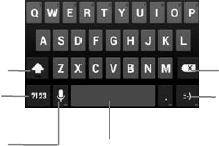
-14-
Use the SD card as USB storage device
1. Insert the SD card into the card slot on the phone.
2. Connect the phone to the PC through the USB cable. The PC
will automatically recognize the SD card as removable
storage device.
3. Touch “Turn on USB storage”.
Now you can exchange data between the PC and the SD card.
Text Input
Your phone supports the Android keyboard and the GoogleTM
voice typing input method. The Android keyboard and the
GoogleTM voice typing input method support multiple language
inputs.
On the home screen, touch the Menu key and then select
System settings > Language & input. Look under Default to
select Google voice typing input method.
Android Keyboard
Delete a
character
before the
cursor.
Insert a smile
y
.
Change to
symbol/number mode.
Tap again to change
back. Insert space
Tap to switch between
uppercase and
lowercase.Tap twice to
lock uppercase input.
Select to turn on voice
typing.
-15-
Google voice typing
You can use voice input to type text. This feature uses Google's
speech-recognition service, so you must have a data connection
on a mobile or Wi-Fi network to use it. You can continue entering
text, keep it, or delete it. You can speak to enter text in most
places where you can enter text with the onscreen keyboard.
1. Touch a text field, or a location in text you've already entered
in a text field.
2. Touch the Microphone key on the onscreen keyboard.
3. When you see the microphone image, speak what you want
to be typed.

-16-
Using your phone safely
On the road
Using a phone while driving is illegal in many countries.
Please follow local laws and drive safely at all times.
Near sensitive electronics
Don’t use your phone near sensitive electronic equipment –
particularly medical devices such as pacemakers – as it could
cause them to malfunction. It can also interfere with the
operation of fire detectors and other automatic-control
equipment.
For more information about how your phone affects
pacemakers or other electronic equipment, please contact
the manufacturer or your local distributor.
Your phone may cause interference when used near TVs,
radios or automated office equipment.
While flying
Your phone can cause interference with aircraft equipment. So
it’s essential you follow airline regulations. And if airline
personnel ask you to switch off your phone, or disable its
wireless functions, please do as they say.
In hospital
Your phone may interfere with the normal operation of medical

-17-
equipment. Follow all hospital regulations and turn it off when
you’re asked to by posted warnings or medical staff.
At a petrol station
Don’t use your phone at petrol stations. In fact, it’s always best
to switch off whenever you’re near fuels, chemicals or
explosives.
Around water
Keep your phone away from water (or any other liquid). It’s not
a waterproof model.
Making repairs
Never take your phone apart. Please leave that to the
professionals. Unauthorised repairs could break the terms of
your warranty.
Broken antenna
Don’t use your phone if the antenna is damaged, as it could
cause injury.
Please do not touch or cover the antenna area (the upper part
on the back of your phone) during the conversation to avoid
affecting talk quality and consuming more battery power, which
might reduce the talk time and standby time.
Around children
Keep your phone out of children’s reach. It should never be

-18-
used as a toy and it might not be good for their health.
Original accessories
Only use the original accessories supplied with your phone or
those approved by the manufacturer. Using unapproved
accessories may affect performance, make the warranty void,
break national regulations on the use of phones, or even cause
injury.
Near explosives
Turn off your phone in or near areas where explosive materials
are used. Always obey local laws and turn off your phone when
requested.
Emergency calls
To make an emergency call your phone must be turned on
and in an area where there’s network coverage. Dial the
national emergency number and touch ‘send’. Explain exactly
where you are and don’t hang up until help has arrived.
Working temperature
The working temperature for the phone is between 0℃ and
40℃. Please don’t use the phone outside the range. Using the
phone under too high or too low temperature might cause
problems.

-19-
Eyesight
Please do not use your phone in dim light for a long time to
avoid damage on your eyesight.
For some people, exposure to flashing lights (such as TV)
might trigger seizures or dizziness. If you have a history of
seizures or epilepsy, consult a doctor before playing video
games or enabling a flashlight feature on your phone.
Safety information
In order to protect your personal information and prevent
disclosure of sensitive information, please set a phone
password and change it from time to time, make sure to back
up important data, back up the data on your phone before
disposal and reset your phone.
Please do not download unknown applications and browse
suspected websites in order to protect your phone against
malicious applications and viruses.
At very high volume, prolonged listening to a phone can
damage your hearing.
-20-
Battery care and safety
Keep the battery in a cool, ventilated place and out of direct
sunlight.
Although the battery is rechargeable, it’ll eventually start to lose
its ability to recharge. If you find that the battery won’t recharge,
it’s time to replace it.
Please don’t throw old batteries into your household rubbish.
You’ll find there are special bins for batteries at refuse collection
points. And some high street electrical stores provide a battery
recycling service too.
Never throw the battery into a fire – it’s highly inflammable and
could explode, hurting you or somebody else.
When you put the battery into your phone, there’s no need to
use force. Exerting too much pressure could make it leak,
overheat, explode or burst into flame.
Never take the battery apart. This may result in leakage,
overheating, explosion or fire.
If the battery becomes hot, changes colour or shape at any
time (when in use, charging or even while in storage) please
stop using it immediately and replace.
Keep the battery dry. Damp or wet conditions can cause it to
overheat or corrode.
Don’t leave the battery in direct sunlight or anywhere really hot,
like in a car on a summer’s day. That could make it leak or
overheat, while lowering its performance and shortening its life.
Don’t charge the battery continuously for 24 hours.
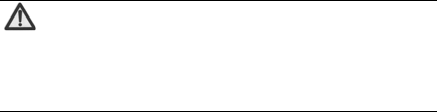
-21-
Overcharging is not good for it.
Note:
Please avoid contact with the materials inside a
damaged or leaking battery. If they get on your skin,
wash with lots of water and seek medical assistance if
required.
Charger care and safety
Only plug into voltages between 100VAC and 240VAC. Using
a voltage outside that range can damage the phone/charger –
and cause the battery to leak or catch fire.
Never short-circuit the charger – this may cause electrocution,
overheating or damage.
Don’t charge the phone in direct sunlight or in an area where it’s
damp, dusty, or on a vibrating surface. And charging your
phone near – or on – a TV or radio could interfere with
transmission.
Don’t use the charger if the power cable is damaged. It may
cause a fire or give someone an electric shock.
Keep water well away from the charger. If the charger does
get splashed by water, or any other kind of liquid, immediately
unplug it to avoid overheating, fire or electrocution.
Don’t take the charger apart. It could cause injury, give you an
electric shock or catch fire.
-22-
Never touch any charger, electric cable or socket with wet
hands.
Don’t place heavy objects on the electric cable.
If the cable is damaged, don’t try to mend it yourself – it could
cause a fire or electrocute you.
Always unplug the charger before you clean it.
When unplugging the charger, hold the plug itself, rather than
pulling on the cable. A damaged cable can cause
electrocution or fire.
-23-
Care and maintenance
Your phone is a delicate device. The following advice will help
you to keep it looking good and performing well…
Use a soft dry cloth to clean your phone, battery and charger.
Don’t use liquids such as alcohol, dilution agents or benzene.
From time-to-time, clean the socket where the charger cable
connects to the phone. Dust tends to gather there. This will
ensure a really good connection.
Don’t use needles, pen points or other sharp objects on the
keypad or screen.
Don’t use your phone with wet hands – it could injure you and
damage the phone.
Don’t use your phone in dusty or dirty environment.
Keep your phone away from extremes of heat – like radiators
or ovens. It may explode if it gets too hot.
If your phone gets wet and the colour of the label on it
changes, the warranty will be void, even if the warranty period
hasn’t expired.
If there’s anything wrong with the phone, battery, charger, or
any accessory, please send them to your nearest service
centre for inspection.
-24-
FCC Statement
This device complies with part 15 of the FCC rules. Operation
is subject to the following two conditions: (1) this device may
not cause harmful interference, and (2) this device must
accept any interference received, including interference that
may cause undesired operation.
NOTE: The manufacturer is not responsible for any radio or
TV interference caused by unauthorized modifications or
changes to this equipment. Such modifications or changes
could void the user’s authority to operate the equipment.
NOTE: This equipment has been tested and found to comply
with the limits for a Class B digital device, pursuant to part 15
of the FCC Rules. These limits are designed to provide
reasonable protection against harmful interference in a
residential installation. This equipment generates uses and
can radiate radio frequency energy and, if not installed and
used in accordance with the instructions, may cause harmful
interference to radio communications. However, there is no
guarantee that interference will not occur in a particular
installation. If this equipment does cause harmful interference
to radio or television reception, which can be determined by
turning the equipment off and on, the user is encouraged to
try to correct the interference by one or more of the following
measures:
‐ Reorient or relocate the receiving antenna.
-25-
‐ Increase the separation between the equipment and
receiver.
‐Connect the equipment into an outlet on a circuit different
from that to which the receiver is connected.
‐Consult the dealer or an experienced radio/TV technician
for help.
The SAR limit of USA (FCC) is 1.6 W/kg averaged over one
gram of tissue. Device types V769M (FCC ID:SRQ-V769M)
has also been tested against this SAR limit.The highest SAR
value reported under this standard during product certification
for use when properly worn on the body is 1.350 W/kg and for
head is 0.740 W/kg. Simultaneous RF exposure is
1.454W/Kg. This device was tested for typical body‐worn
operations with the back of the handset kept 10mm from the
body.
To maintain compliance with FCC RF exposure requirements,
use accessories that maintain a 10mm separation distance
between the user's body and the back of the handset. The
use of belt clips, holsters and similar accessories should not
contain metallic components in its assembly. The use of
accessories that do not satisfy these requirements may not
comply with FCC RF exposure requirements, and should be
avoided.
-26-
Información sobre salud y seguridad
Información sobre el certificado SAR
ESTE MODELO CUMPLE LAS DIRECTRICES
INTERNACIONALES PARA EXPOSICIÓN DE ONDAS DE
RADIO.
Este modelo cumple con los requerimientos internacionales para
la exposición de ondas de radio. El teléfono móvil es un
radiotransmisor y radioreceptor. Está diseñado y fabricado para
no sobrepasar los límites de exposición de ondas de radio
recomendados por las directrices internacionales. Estos
lineamientos fueron desarrollados por la organización científica
independiente ICNIRP e incluyen márgenes, diseñadas para
garantizar la protección de todas las personas,
independientemente de su edad y estado de salud.
El estándar de exposición para los teléfonos inalámbricos utiliza
una unidad de medida conocida como tasa específica de
absorción, o SAR. El límite de SAR para dispositivos móviles es
de 1,6 W / kg y el valor más alto de la SAR para este dispositivo:
Los dispositivos móviles ofrecen una gama de funciones, que
pueden ser utilizados en otras posiciones, como en el cuerpo tal
y como se describe en esta guía del usuario.
-27-
SAR se mide utilizando el dispositivo de transmisión de potencia
más alta, la tasa real de este dispositivo en funcionamiento suele
ser inferior a la indicada. Esto se debe a cambios automáticos
para el nivel de potencia del dispositivo para asegurarse de que
sólo utiliza el nivel mínimo necesario para alcanzar la red.
La organización mundial de la salud ha declarado que la
información científica actual no indica la necesidad de
precauciones especiales para el uso de dispositivos móviles.
Para operación en el cuerpo
Importante información de seguridad con respecto a la
frecuencia de radio (RF) la exposición a la radiación. Para
garantizar el cumplimiento de las normas de exposición RF que
el teléfono debe ser utilizado con un mínimo de 1,5 cm de
separación del cuerpo.
El incumplimiento de estas instrucciones podría resultar que su
exposición a radiofrecuencias, superior los límites
recomendados.
Limitar la exposición a radiofrecuencia (RF)
Para las personas interesadas acerca de limitar su exposición a
los campos de RF, la Organización Mundial de la Salud (OMS)
proporciona los siguientes consejos:
Medidas cautelares: la información científica actual no indica la
necesidad de precauciones especiales para el uso de teléfonos
móviles. Si se trata de personas, que podrían elegir a su propio
límite de sus hijos o la exposición a la RF por la limitación de la
-28-
duración de las llamadas, o usar “manos libres” para mantener
los dispositivos de teléfonos móviles fuera de la cabeza y el
cuerpo.
Para más información sobre este tema pueden referirse a la
página principal de la OMS http://www.who.int/peh-emf OMS
Hoja de datos 193: junio de 2000.
Regulaciones FCC
Este teléfono móvil cumple con la parte 15 del reglamento de la
FCC. Su operación está sujeta a las siguientes dos condiciones:
(1) Este dispositivo no puede causar interferencias perjudiciales
y (2) este dispositivo debe aceptar cualquier interferencia
recibida, incluidas las interferencias que puedan causar un
funcionamiento no deseado.
Este teléfono móvil ha sido probado y cumple con los límites
para un dispositivo digital de Clase B, de conformidad con la
parte 15 del reglamento de la FCC. Estos límites están
diseñados para proporcionar una protección razonable contra
interferencias perjudiciales en una instalación residencial. Este
equipo genera, utiliza y puede radiar energía de radio frecuencia
y, si no se instala y utiliza de acuerdo con las instrucciones,
puede causar interferencias perjudiciales a las comunicaciones
por radio. Sin embargo, no hay ninguna garantía de que no se
produzcan interferencias en una instalación en particular. Si este
equipo causa interferencias perjudiciales a la recepción de radio
o televisión, lo cual puede determinarse apagando y
encendiendo el equipo, se le recomienda al usuario que intente
-29-
corregir la interferencia con una o más de las siguientes
medidas:
Reorientar o reubicar la antena receptora.
Aumentar la distancia entre el equipo y el receptor.
Conecte el equipo a una toma de corriente en un circuito
diferente al que está conectado el receptor.
Consulte a su distribuidor o a un técnico experimentado en radio
/ televisión para obtener ayuda.
-30-
Declaration of RoHS compliance
We’re determined to reduce the impact we have on the environment
and take responsibility for the earth we live on. So this document
allows us to formally declare that the V769M, manufactured by ZTE
CORPORATION, fully complies with the European Parliament’s
RoHS (Restriction of Hazardous Substances) Directive 2002/95/EC,
with respect to all the following substances:
(1) Lead (Pb)
(2) Mercury (Hg)
(3) Cadmium (Cd)
(4) Hexavalent Chromium (Cr (VI))
(5) Polybrominated biphenyl (PBB)
(6) Polybrominated diphenyl ether (PBDE)
Our compliance is witnessed by written declaration from our suppliers.
This confirms that any potential trace contamination levels of the
substances listed above are below the maximum level set by EU
2002/95/EC, or are exempt due to their application.
The V769M manufactured by ZTE CORPORATION, meets all the
requirements of EU 2002/95/EC.

-31-
Disposal of your old phone
1. When the wheelie bin symbol is attached to a
product, it means the product is covered by the
European Directive 2002/96/CE.
2. All electrical and electronic products should be
disposed of separately from normal household waste
via designated collection points provided by
government or local authorities.
3. The correct disposal of electrical and electronic
products will help protect the environment and
human health.