ZTE VDFK2525 GSM/GPRS/EDGE Wireless Data Terminal User Manual QSG VMCLite v9 3 0708 K2525 en GB 115x95 indd
ZTE Corporation GSM/GPRS/EDGE Wireless Data Terminal QSG VMCLite v9 3 0708 K2525 en GB 115x95 indd
ZTE >
Contents
- 1. Users Manual 1
- 2. Users Manual 2
Users Manual 1
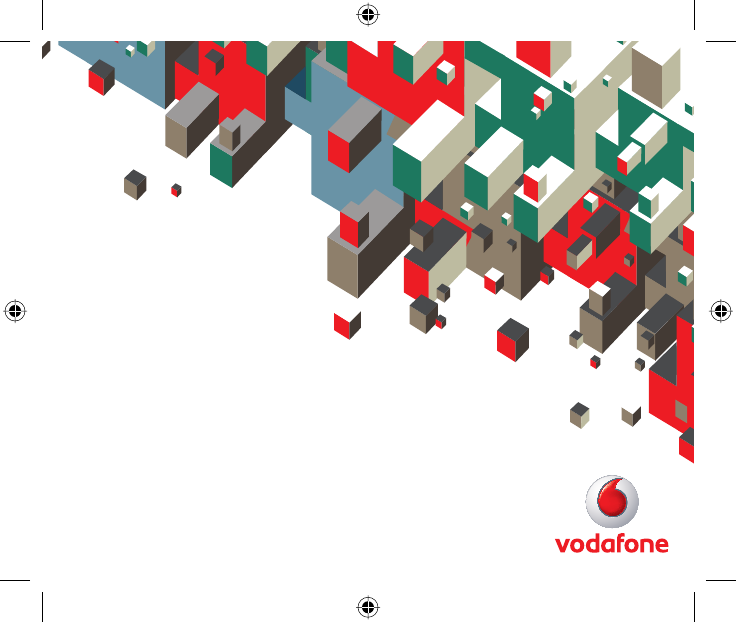
Quick Start Guide
Vodafone Mobile Connect
USB Stick
QSG_VMCLite_v9.3_0708_K2525_en-G1 1QSG_VMCLite_v9.3_0708_K2525_en-G1 1 10/7/08 14:29:0610/7/08 14:29:06
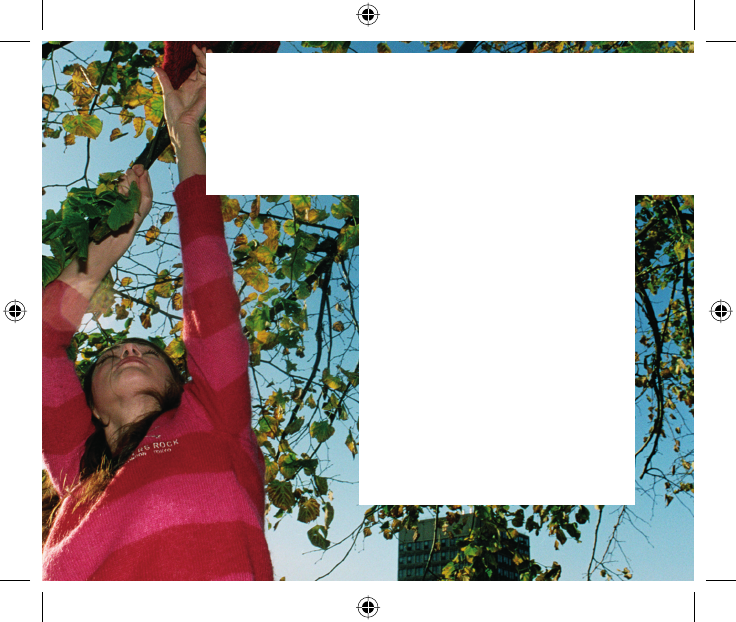
Welcome
to the world of mobile communications
1 Welcome
2 Set up your USB Stick
3 Start the software
4 Software overview
5 Connect
6 SMS text messaging
7 SMS contacts
9 USB Stick LED light
9 Signal strength
10 Hints and tips
12 Glossary
QSG_VMCLite_v9.3_0708_K2525_en-G2 2QSG_VMCLite_v9.3_0708_K2525_en-G2 2 10/7/08 14:29:0810/7/08 14:29:08
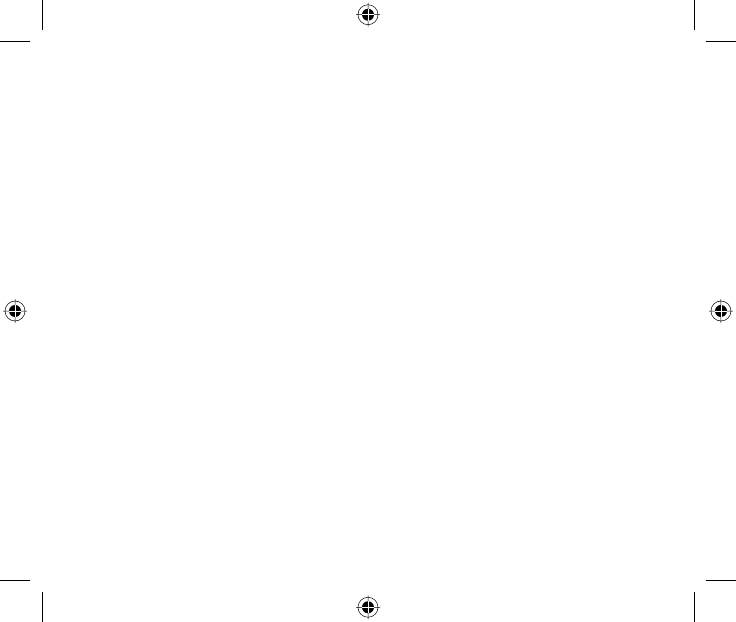
1
Your new Vodafone Mobile Connect USB Stick lets you connect your
computer to the internet over the Vodafone high-speed mobile phone
network.
Browse the web
You can now access the web and any other internet service wherever
there’s a mobile phone network .
Pick up emails
Keep up to date with your emails, wherever you are. You can also access
your personal email accounts – even web-based accounts like Hotmail.
Send and receive SMS text messages*
You can send and receive SMS text messages straight from your
computer. Vodafone SMS provides an easy way to view messages, write
new ones, and manage contact details.
System Requirements
To use this USB Stick and the Vodafone Mobile Connect software, you
need:
– A computer running Microsoft® Windows Vista™, Windows® XP SP2
or Windows® 2000 SP4, or an Apple Mac running Mac OS® X 10.3.9 or
above
– At least 100 MB free disk space and 256 MB RAM memory
– A USB 2.0 socket
– Administrator rights on your computer.
Welcome
* SMS is currently only supported on computers running Microsoft Windows.
QSG_VMCLite_v9.3_0708_K2525_en-G1 1QSG_VMCLite_v9.3_0708_K2525_en-G1 1 10/7/08 14:29:1710/7/08 14:29:17
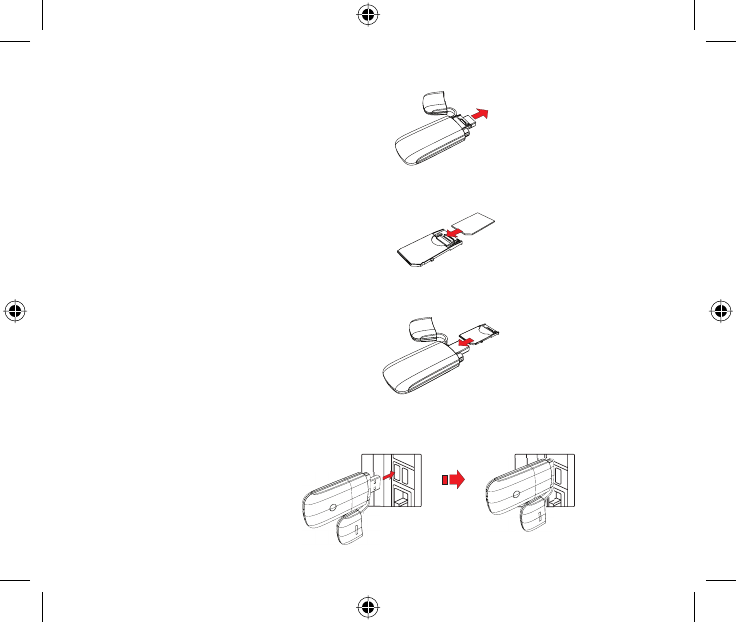
2
• Remove the cap from the end of the USB Stick.
• Pull out the SIM holder from its slot, and insert your SIM as shown.
• Re-insert the SIM holder into the USB Stick.
• Plug the USB Stick fi rmly into your computer’s USB port.
Set up your
USB Stick
Your SIM (Subscriber
Identity Module) is the
small, postage-stamp–
sized chip that you
received together with
your mobile subscriber
contract.
In areas of low
network coverage we
recommend you use
the USB extension
cable to improve your
reception.
QSG_VMCLite_v9.3_0708_K2525_en-G2 2QSG_VMCLite_v9.3_0708_K2525_en-G2 2 10/7/08 14:29:1810/7/08 14:29:18
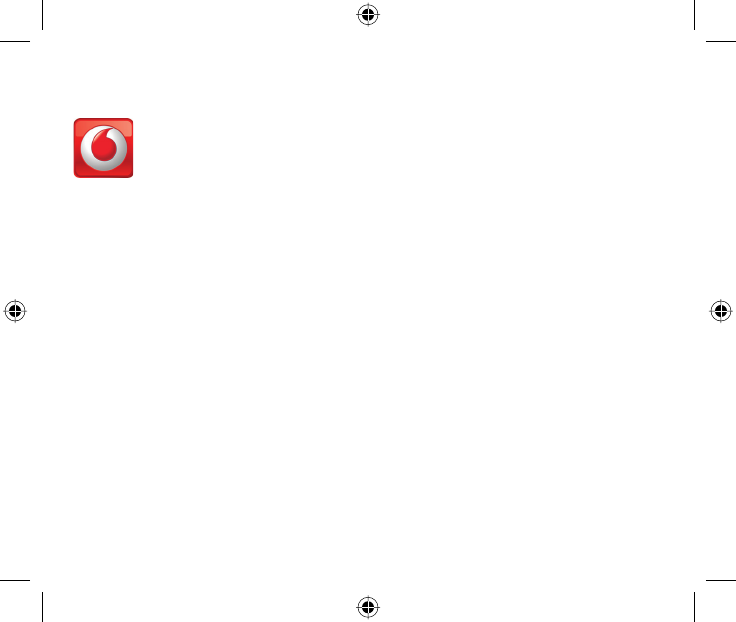
3
On Microsoft Windows computers
The software setup should start automatically, and proceed to set up
your USB Stick. If for some reason the setup does not start, double-click
the fi le called setup_vmc_lite.exe on the USB Stick. Follow the on-
screen instructions.
Setting up your USB Stick may take a few minutes, but once the setup
is fi nished, the Vodafone Mobile Connect Lite software should start
automatically. If for some reason the program does not start, select
Vodafone Mobile Connect from the Windows Start menu.
On Mac OS X computers
The fi rst time you plug in your USB Stick, it will show up on your desktop
like a standard USB memory stick. Insert the Vodafone Mobile Connect
Mac software CD into the CD drive, double-click the fi le called Vodafone
MC Installer, and follow the on-screen instructions.
Once your Mac has restarted, the USB Stick will no longer appear, but
you will see the Vodafone Mobile Connect software in your Applications
folder. Double-click the program to set up a mobile connection.
Start the
software
QSG_VMCLite_v9.3_0708_K2525_en-G3 3QSG_VMCLite_v9.3_0708_K2525_en-G3 3 10/7/08 14:29:2110/7/08 14:29:21
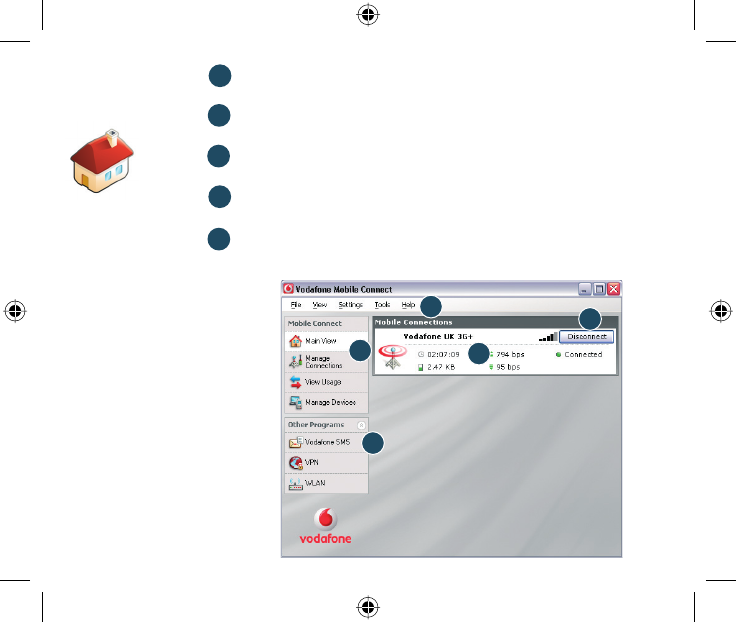
4
Connect/Disconnect
Connect via the mobile phone network
Views
View data usage, and additional software settings
Start SMS program
Send, receive and manage SMS messages and contacts
Status
Check the status of your connection
Help
Help Topics, plus internet and hotline support.
51
4
2
3
2
1
5
3
4
The first time you run
the software, your USB
Stick will usually be set
as the default device. If
it is not, click ‘Manage
Devices’ and select
your USB Stick there.
Software
overview
QSG_VMCLite_v9.3_0708_K2525_en-G4 4QSG_VMCLite_v9.3_0708_K2525_en-G4 4 10/7/08 14:29:2210/7/08 14:29:22
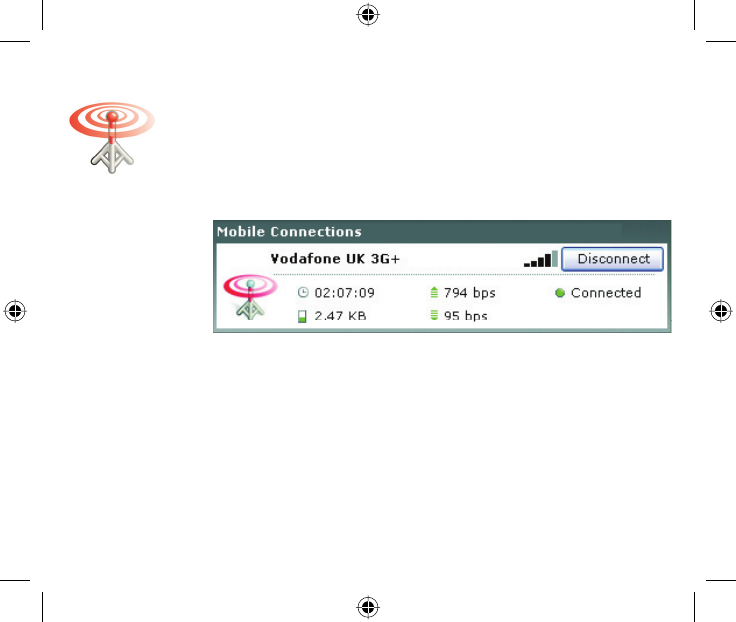
5
The radio waves on the
Mobile Connections icon
are animated whenever
data is being transferred
over the connection.
No radio waves are
shown when nothing is
being transferred.
The radio waves are
shown static when no
connection is open.
If a mobile network has been found, the Connect button in the Mobile
Connections panel will be enabled. Clicking Connect connects to the
internet across the mobile phone network. Now you can browse the web
or use email.
When connected, the Connect button text changes to Disconnect and a
green ‘Connected’ indicator appears below the button.
Clicking the Disconnect button will close the connection – and the text
on the button will revert to Connect.
To open a mobile connection, you need to be within coverage of a
mobile network. As a rule, anywhere you can make a call on your mobile
phone, you should be able connect.
Connect
QSG_VMCLite_v9.3_0708_K2525_en-G5 5QSG_VMCLite_v9.3_0708_K2525_en-G5 5 10/7/08 14:29:2410/7/08 14:29:24
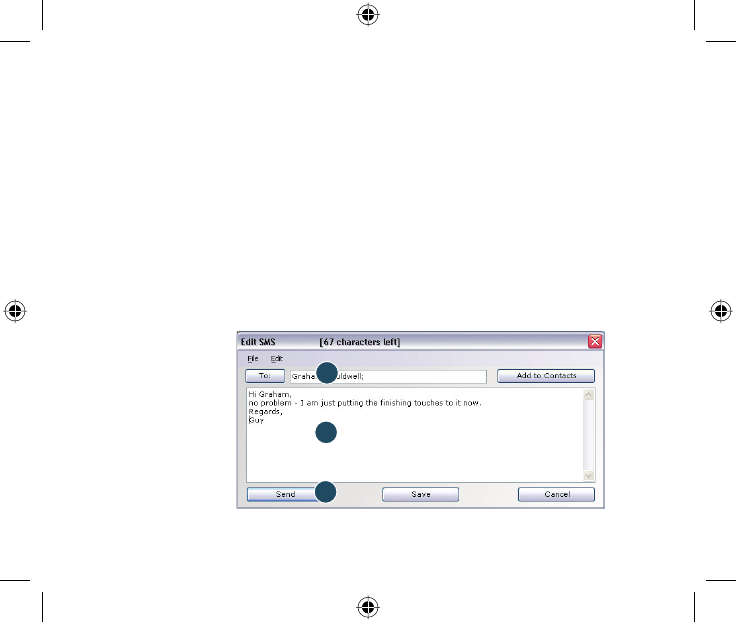
6
Click Vodafone SMS on the navigation bar in the main window of the
Vodafone Mobile Connect Lite software to open the SMS program.
To send an SMS
Click New at the left-hand end of the SMS toolbar to create a new SMS
text message.
1 Address
Enter the recipients here, or choose them from Contacts
2 Message
Write your message here
3 Send
Click on the Send button to send your message.
After your SMS has been sent, it will be stored in the Sent list.
SMS Text
Messaging
2
1
3
The number displayed
to the person who
receives your message
will be from your data
SIM, not your mobile
phone. Use a short
‘signature’ to make
sure people know you
sent them a message:
Settings/Messages/
Signature.
QSG_VMCLite_v9.3_0708_K2525_en-G6 6QSG_VMCLite_v9.3_0708_K2525_en-G6 6 10/7/08 14:29:2510/7/08 14:29:25
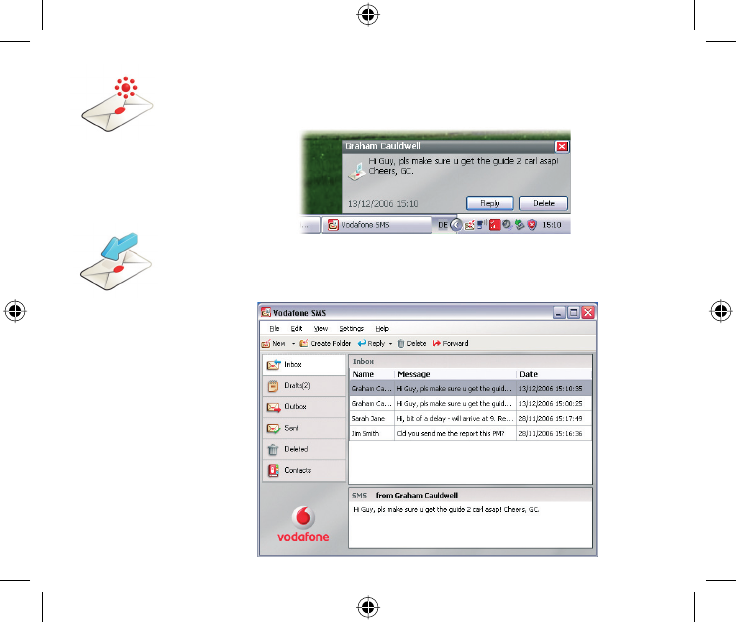
7
Receiving SMS
When you receive a new message, an SMS Notifi cation is shown briefl y
so you can respond to it directly.
The received message can also be read from the Inbox in the main
Vodafone SMS window.
The Vodafone SMS
software will receive
text messages
whenever you have
mobile network
coverage.
QSG_VMCLite_v9.3_0708_K2525_en-G7 7QSG_VMCLite_v9.3_0708_K2525_en-G7 7 10/7/08 14:29:2610/7/08 14:29:26
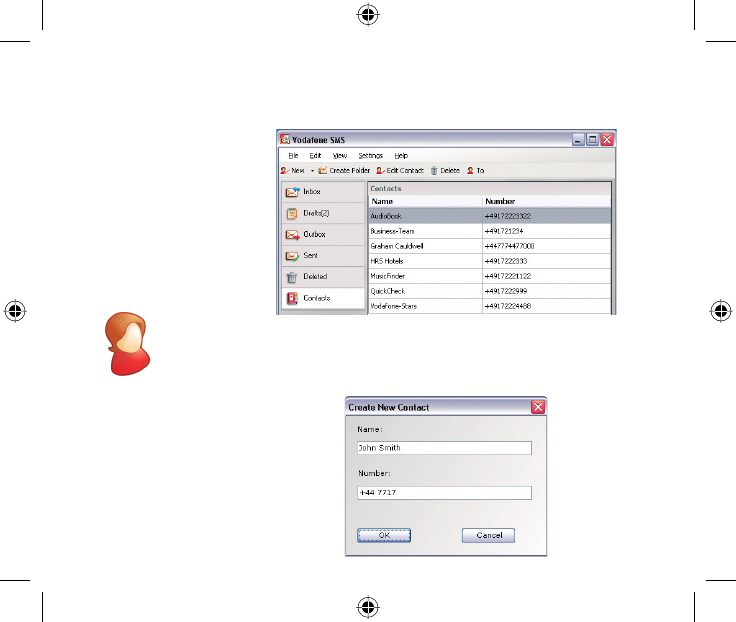
8
SMS Contacts Click Contacts on the SMS navigation bar to open the Contacts list, in
which you can save SMS numbers that you use frequently as contacts
with names.
New SMS Contact
Clicking the New button on the SMS toolbar opens a new contact
window.
Enter the name and
number of your contact
using the international
format for the number,
eg. +447774477000.
QSG_VMCLite_v9.3_0708_K2525_en-G8 8QSG_VMCLite_v9.3_0708_K2525_en-G8 8 10/7/08 14:29:2810/7/08 14:29:28
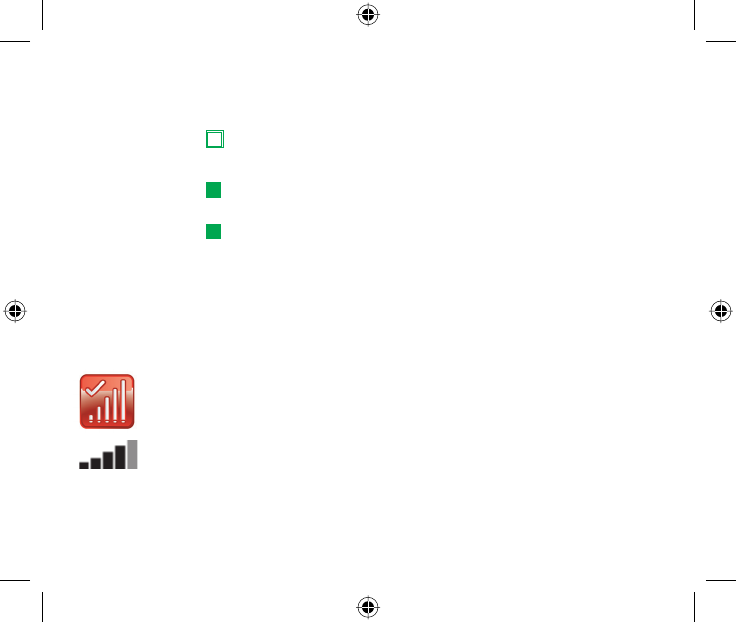
9
USB Stick
LED light
Signal
strength
The LED light on your USB Stick shows which kind of mobile network
has been found, and whether the USB Stick is connected to that
network.
Green blinking
Searching for a GPRS/EDGE network
Green solid
A GPRS/EDGE network has been found – you could connect
Green solid
Connected via GPRS/EDGE
The strength of the mobile network signal is shown by the symbol
to the left of the Connect button, and by the icon in the Windows
Notifi cation area.
The more bars that are fi lled in, the better the mobile network signal
quality. At least one bar must be fi lled in order to connect.
QSG_VMCLite_v9.3_0708_K2525_en-G9 9QSG_VMCLite_v9.3_0708_K2525_en-G9 9 10/7/08 14:29:2910/7/08 14:29:29
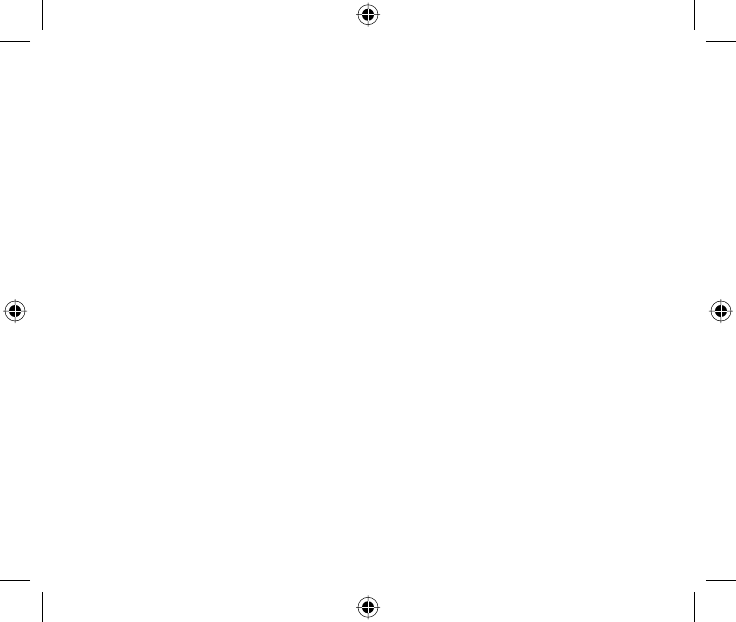
10
Hints and tips If you don’t see your USB Stick in the list of devices
– Remove the USB Stick
– Re-start your computer
– Re-insert the USB Stick.
If no network can be found
– Change your physical location: in a building, move closer to a window,
move higher up, or go outside
– (Windows) Select ‘View/View Available Mobile Connections’ and see if
you can connect to a particular network in the list shown
– Contact Support, and check that data services and roaming are
enabled on your account.
If no connection can be opened
– Wait a few minutes and try to connect again. This is most often
a temporary problem, especially if an ‘Error 631’ or ‘Error 619’ is
referenced
– Select ‘File/Exit’ to exit the Vodafone Mobile Connect Lite software
completely, and then re-start it again
– Re-start your computer
– (Windows) Click ‘Manage Devices’, select your device, click edit and
then select a different network preference on the Network Preference
tab page, eg. ‘3G Only’
– (Mac) Start the Vodafone Mobile Connect software, and select one of
the other options in the lower part of the main window.
– If you are using a VPN (Virtual Private Network), contact your company
IT administrator.
QSG_VMCLite_v9.3_0708_K2525_en-G10 10QSG_VMCLite_v9.3_0708_K2525_en-G10 10 10/7/08 14:29:3110/7/08 14:29:31
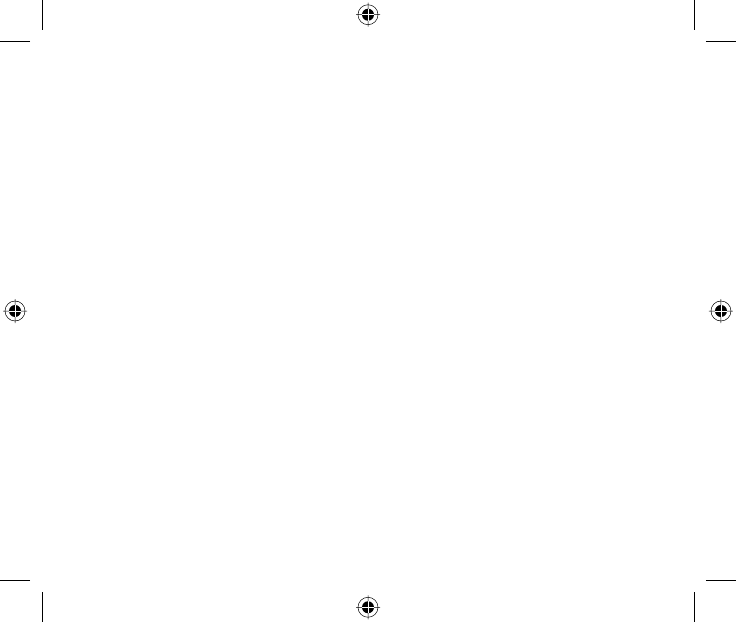
11
For further help, please
visit www.support.
vodafone.com, or call
Vodafone Support on
XXX or XXXXXXX.
If you have problems when roaming
– (Windows) Select ‘View/Available Mobile Connections’ and try opening
one of the connections shown
– Contact Support, and check roaming is enabled for your account
– Check the name of the current network in the Mobile Connections
panel. If it is not Vodafone or a Partner, select a different network from
‘View/Available Mobile Connections’.
Check software update preferences
– Set your operating system and other programs to notify you of
software updates instead of downloading them automatically –
otherwise they may slow down your mobile connection, or exceed your
data usage limit.
Usage indication
– The usage window only displays an indication of your data usage.
Please refer to your invoice for the actual amount of data transferred.
QSG_VMCLite_v9.3_0708_K2525_en-G11 11QSG_VMCLite_v9.3_0708_K2525_en-G11 11 10/7/08 14:29:3110/7/08 14:29:31
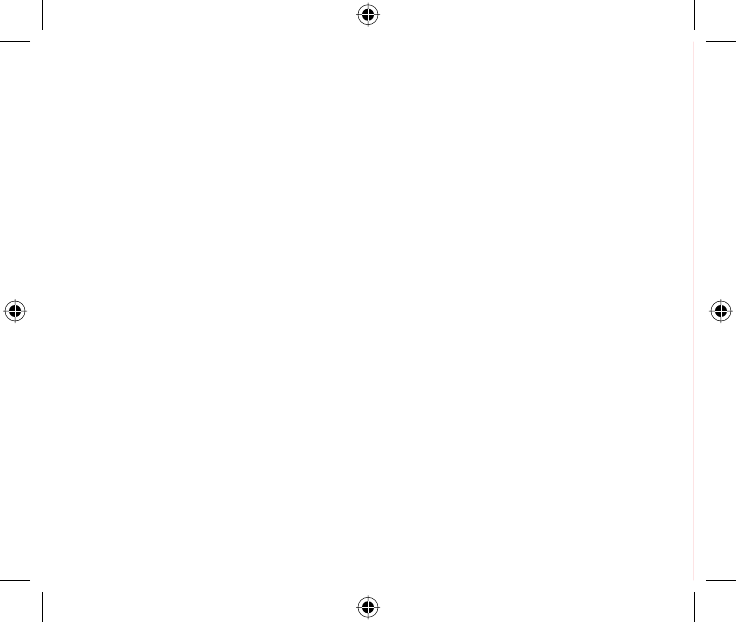
12
Glossary Built-in
data card
Mobile data card built into notebook computer. Enables data
connections over the mobile phone network.
Data card/
USB stick
A device for a computer that is used to open a data connection
over the mobile phone network.
EDGE An enhancement to GPRS networks offering higher speeds.
EV-DO A high-speed mobile data standard used mostly in the USA.
Frequent travellers to the USA should contact their mobile
network operator about using special Vodafone Mobile Connect
data cards and software in the USA.
GPRS Standard for transferring data over mobile phone (GSM)
networks. It generally provides wide coverage and moderate
data speeds. (General Packet Radio System).
GSM A standard for mobile telecommunications (Global System for
Mobile communications), supported by over 680 operators in
210 countries and territories.
Roaming Connecting via networks other than your own operator’s
network. This typically occurs when you are abroad, but is also
possible in your own country.
SIM The ‘Subscriber Identity Module’ is the small, postage-stamp-
sized chip that you will have received together with your mobile
subscriber contract. The SIM has gold contacts on one side.
QSG_VMCLite_v9.3_0708_K2525_en-G12 12QSG_VMCLite_v9.3_0708_K2525_en-G12 12 10/7/08 14:29:3210/7/08 14:29:32

QSG_VMCLite_v9.3_0708_K2525_en-G13 13QSG_VMCLite_v9.3_0708_K2525_en-G13 13 10/7/08 14:29:3210/7/08 14:29:32
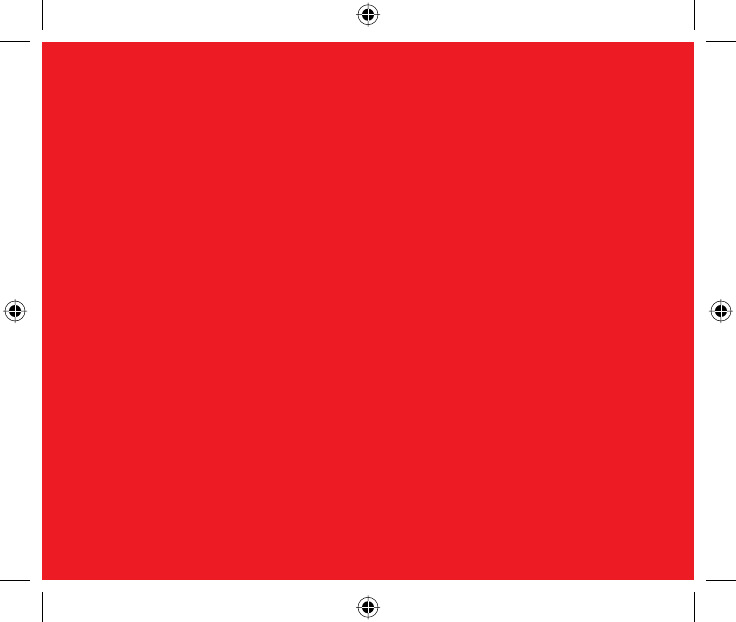
14
© Vodafone 2008. Vodafone and the Vodafone
logos are trade marks of the Vodafone Group.
Any product or company names mentioned herein
may be the trade marks of their respective owners.
Product Code:
K2525 VMCLite 9.3 07/08_en_GB
QSG_VMCLite_v9.3_0708_K2525_en-G14 14QSG_VMCLite_v9.3_0708_K2525_en-G14 14 10/7/08 14:29:3210/7/08 14:29:32