Contents
- 1. User manual
- 2. Users Manual
Users Manual
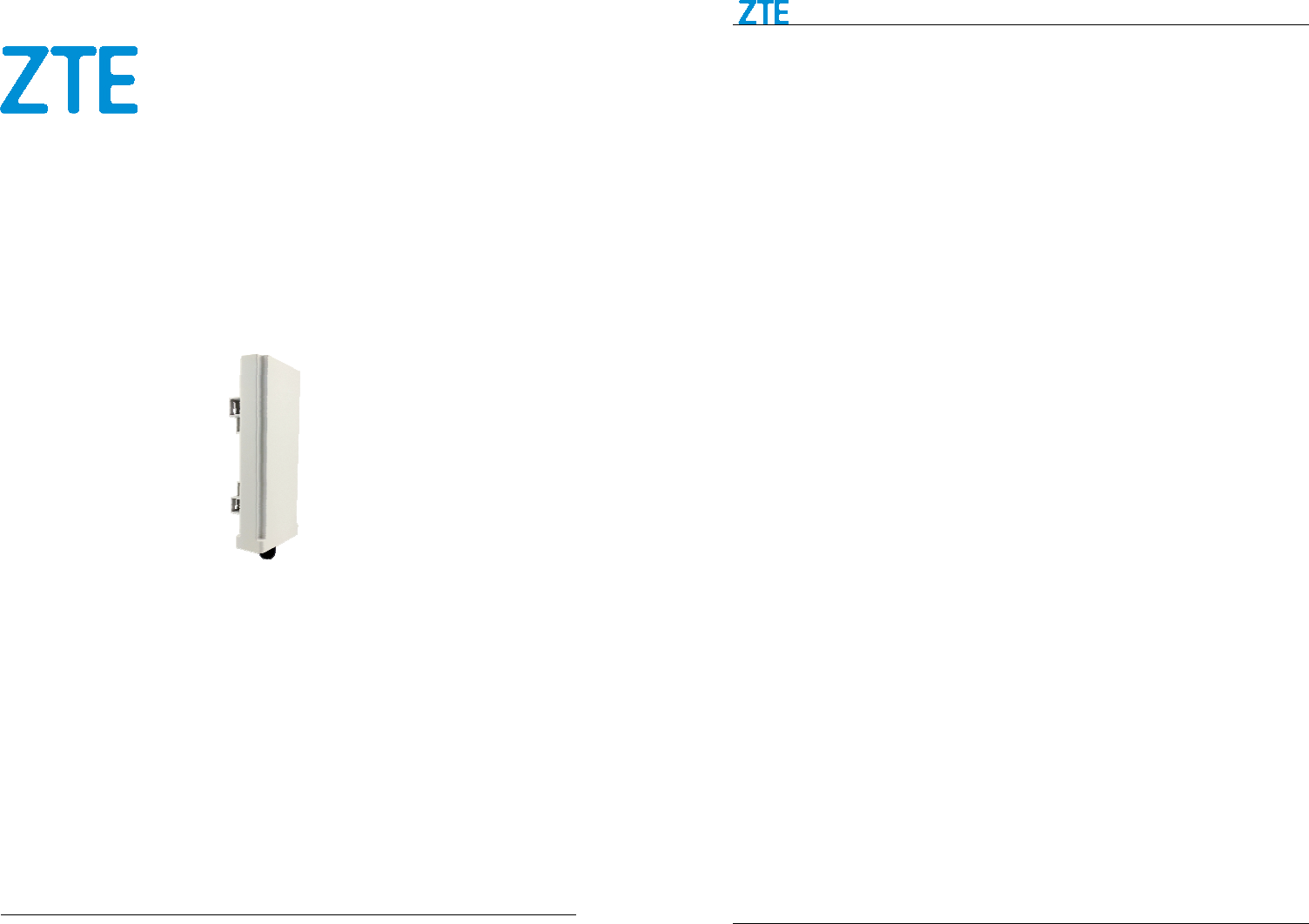
Confidential and Proprietary Information of ZTE CORPORATION
1
WF820
Let’s go
Getting started with your device.
ZTE CORPORATION
ZTE Plaza, Keji Road South, Hi-Tech, Industrial Park, Nanshan District,
Shenzhen, Guangdong,
P.R.China
Postcode: 518057
WF820 Getting Started
Confidential and Proprietary Information of ZTE CORPORATION 2
LEGAL INFORMATION
Copyright © 2015 ZTE CORPORATION.
All rights reserved.
No part of this publication may be excerpted, reproduced, translated or utilized in any form or by any
means, electronic or mechanical, including photocopying and microfilm, without the prior written
permission of ZTE Corporation.
The manual is published by ZTE Corporation. We reserve the right to make modifications on print errors
or update specifications without prior notice.
Version No. : R1.0
Edition Time : 2015.6.12
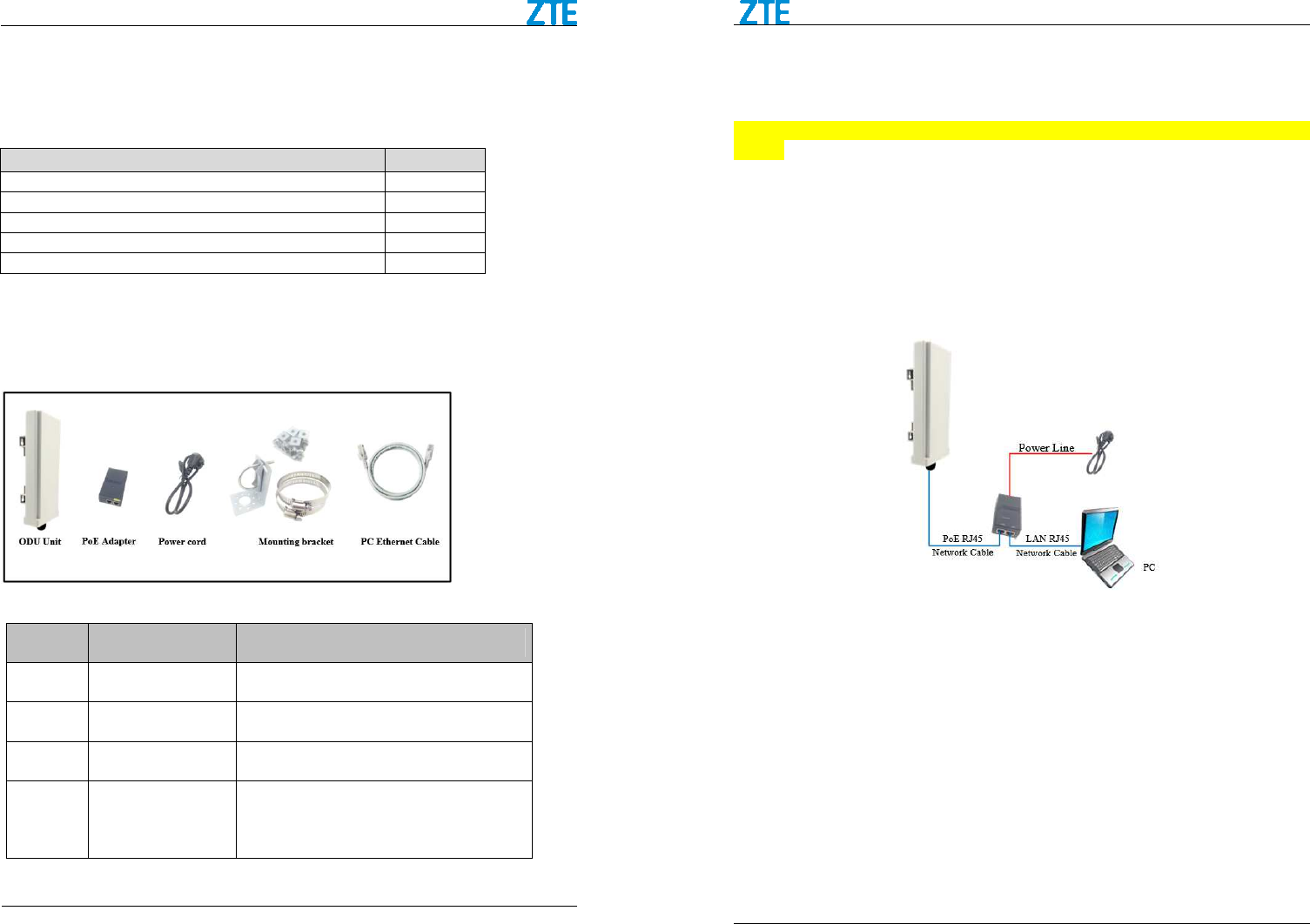
ZTE WF820/850+ Getting Started
Confidential and Proprietary Information of ZTE CORPORATION 3
Getting to Know Your Device
Packing list
Upon receiving the product, please unpack the product package carefully. Each product is shipped with
the following items:
Outdoor CPE Products Quantity
ODU unit 1
Mounting bracket 1
48VDC PoE Power Adapter 1
Power cord 1
PC Ethernet Cable 1
If you find any of the items is missing, please contact our local distributor immediately.
Unpacking the Equipment
All the standard parts that are supplied in your LTE CPE Unit Installation Package. Please take time to
unpack the package and check its contents against this list.
LED Indicators
LED Function Description
SYS System Run Indicator Fast Blinking – Device is rebooting
Slow Blinking – Device is in normal operation
SIM SIM Card Indicator Slow Blinking – SIM card state is Error
Light is on –SIM card state is ready.
ETH LAN port status Solid Green – LAN port is up
Blinking Green – LAN data activity in progress
RF
(4LEDs) RF Signal Strength
Four Level Signal Strengths Indication.
1st Green LED: -123 dBm <= RSRP < -118 dBm
2nd Green LED: -118 dBm <= RSRP < -114 dBm
3rd Green LED: -114 dBm <= RSRP < -105 dBm
4th Green LED: -105 dBm <= RSRP
WF820 Getting Started
Confidential and Proprietary Information of ZTE CORPORATION 4
Connection Scenario
For outdoor CPE product, it is suggested that the CPE device be installed in a shaded area to avoid direct
sun light exposure and prolong the device life.
For Outdoor CPE product, It is recommended that the installation shall be operated by professional
engineer.
To power on the device, the outdoor CPE must uses a 48V PoE integrated DC power supply adapter. The
power adapters can operate in100-240V AC range and therefore can be used in different country. Once the
device is powered up, the user should wait for about 2 minutes before the device becomes operational. For
CPE with the RUN LED indicator, a slowly flashing light indicates the system has completed the startup
procedure.
To connect PC, LAN switch or other type of IP device to the CPE product, the user should use standard
CAT5 Ethernet cable and connect to the appropriate LAN port. Once connected, the
CPE LAN LED indicator should come on.
To obtain the best radio signal level and connection quality, the CPE antenna should be aimed towards the
best eNB or BS directly. To search for the best eNB direction, the user can rotate the CPE slowly and tilte
CPE slightly to find the best signal direction. The CPE radio signal strength level can be observed from
the RF LEDs mounted on the lower panel as shown below. The more LEDs on, the better the signal
strength.
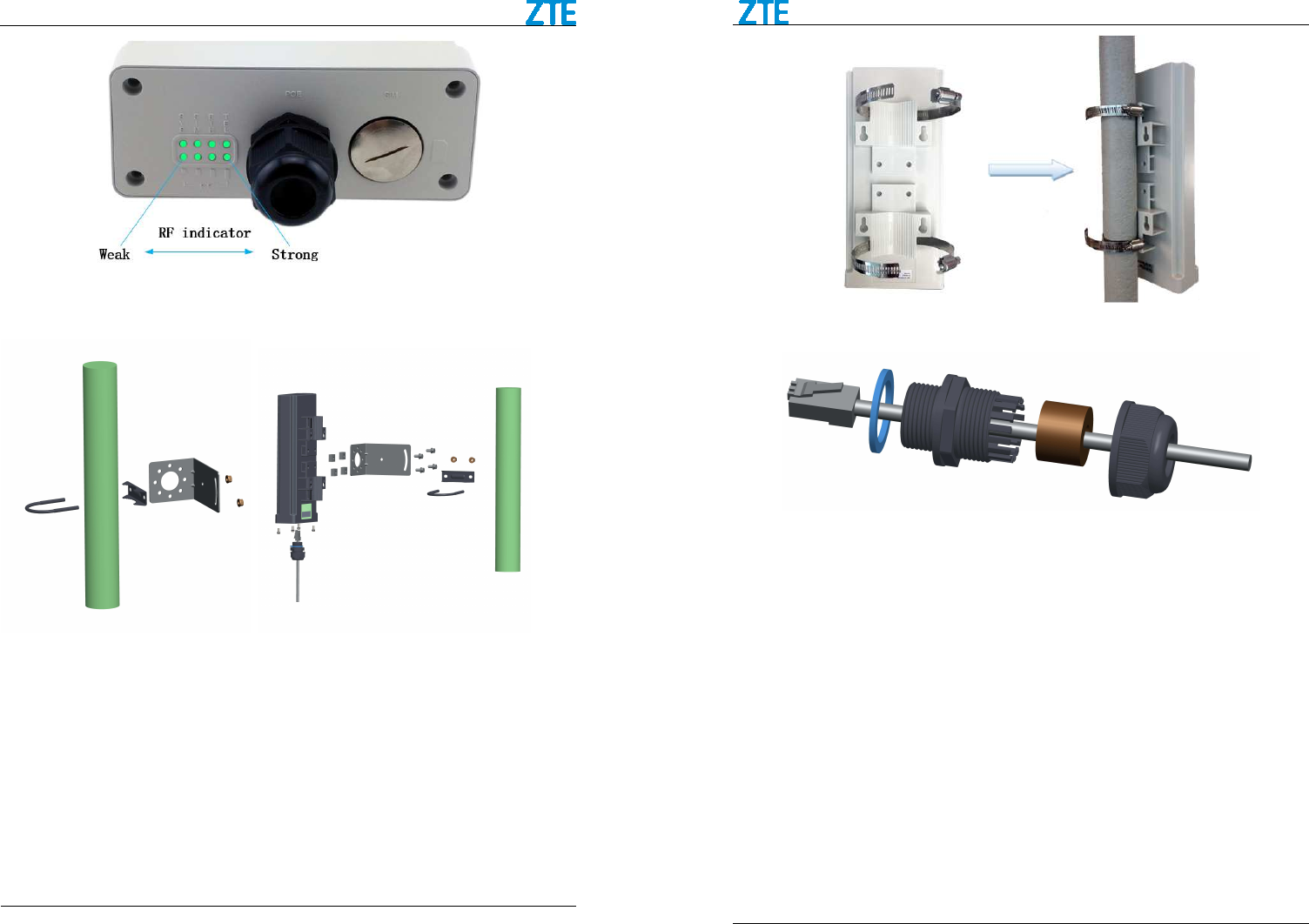
ZTE WF820/850+ Getting Started
Confidential and Proprietary Information of ZTE CORPORATION 5
Installing Outdoor Unit
Mounting Bracket:
WF820 Getting Started
Confidential and Proprietary Information of ZTE CORPORATION 6
Header Connection:
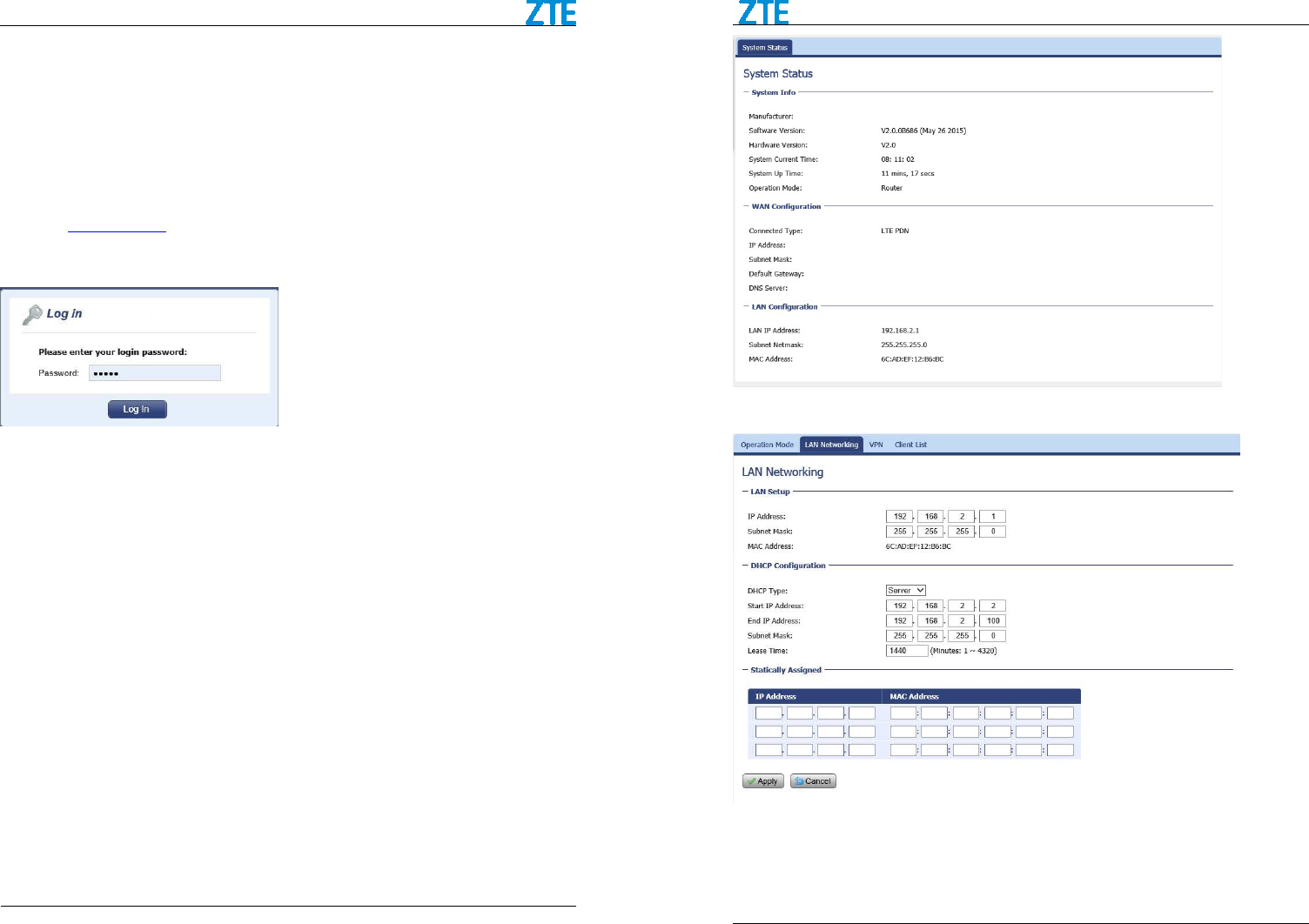
ZTE WF820/850+ Getting Started
Confidential and Proprietary Information of ZTE CORPORATION 7
Connecting to Your Device
WF820 CPE supports several management interfaces including TELNET, WEB, and TR-069 for local or
remote managements. However normal end user is only provided with WEB based access.
WEB Login
It is a preferred to setup the CPE using a Web browser from a local PC connected to device LAN port.
The user should ensure that the connected PC have acquired IP address via DHCP from the device.
After IP connectivity is established between the PC and CPE device, the user may launch a Web browser
and specify http://172.16.1.1 in the address bar. A window will pop up requesting password. Input the
user login password and then click the “Log In” button. After successful log on, the default home page of
the WEB GUI interface will appear. Note that the default user password is “user123”.
Device Status
Once the user is logged in, the following window device status window will be prompted for viewing. It
contains both the wireless link information, networking and device information configured for the device.
For wireless info gives quite detailed information about the radio connection and user can use it to
determine the receiving signal strength and transmit power of the device.
WF820 Getting Started
Confidential and Proprietary Information of ZTE CORPORATION 8
LAN Configuration
The LAN setting allows user to specify the DHCP server setting for the LAN devices including the pool
address, IP and MAC binging and whether DHCP server should be enabled.
User is advised to leave the default setting unchanged for quick configuration and smooth device
operation.
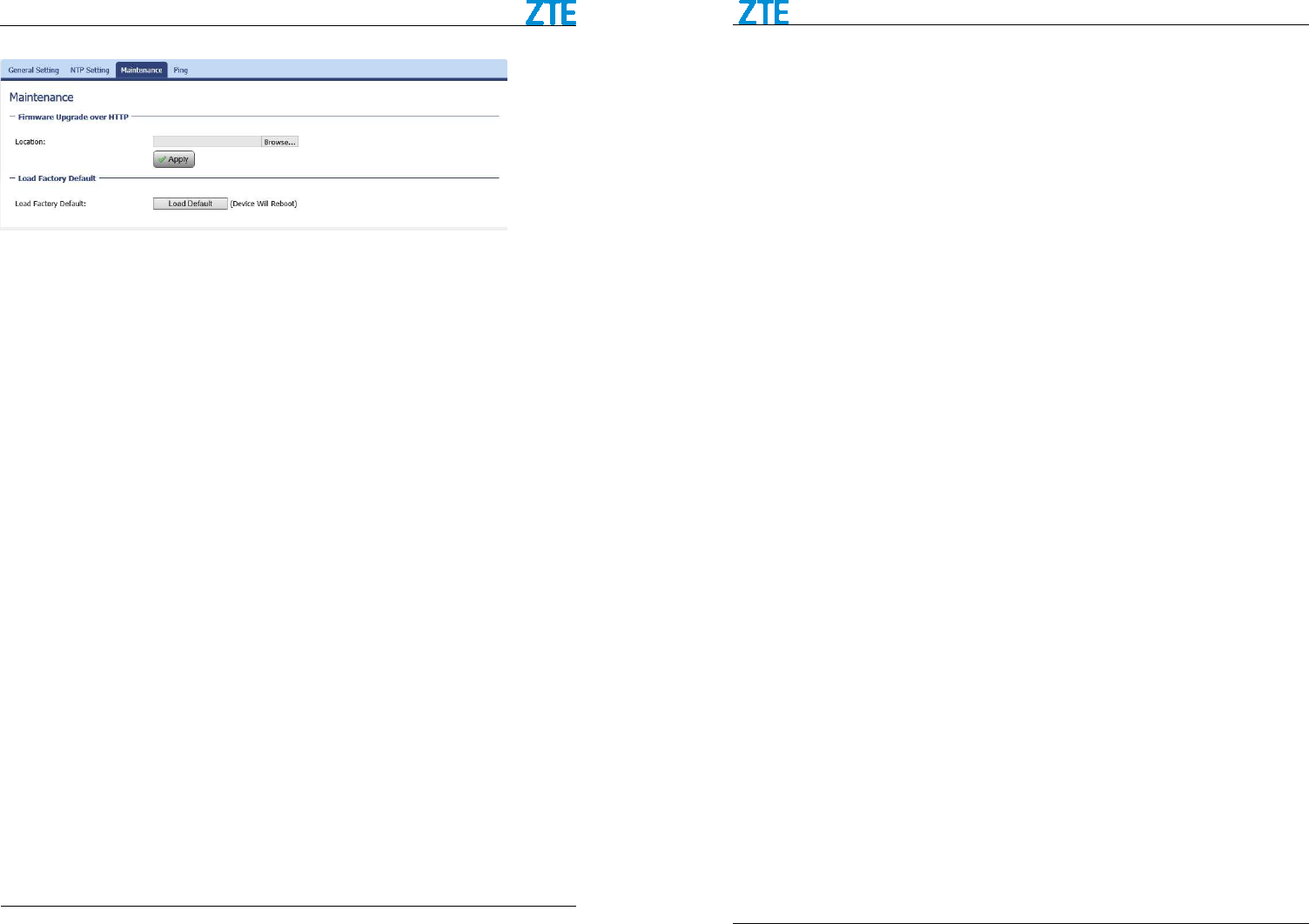
ZTE WF820/850+ Getting Started
Confidential and Proprietary Information of ZTE CORPORATION 9
Maintenance
Firmware Upgrade over HTTP:
Click on the Browser button to select the firmware file to be uploaded to the device.
Click the Upgrade button to begin the upgrade process. Upgrade must not be interrupted.
Load Factory Defaults:
This will restore the device to original factory setting. User may need to reconfigure the device in order to
get the device operational.
WF820 Getting Started
Confidential and Proprietary Information of ZTE CORPORATION 10
Device Reset
In case the user forget the login password, a reset password can be obtain from the operator by given the
device MAC address. The user can enter the reset password in the login window and a system reset will
be performed and the unit will be rebooted. The user can then be allowed to use the original default login
password to gain access to the unit WEB GUI again.
After factory reset, the device may need to be reconfigured by the user or even operator to gain network
access. This is not a recommended operation and special care must be taken to ensure the device will be
properly re-configured after factory reset.
Warning and Notice
Federal Communication Commission Interference Statement
This device complies with Part 15 of the FCC Rules. Operation is subject to the following two conditions:
(1) This device may not cause harmful interference, and (2) this device must accept any interference
received, including interference that may cause undesired operation.
This equipment has been tested and found to comply with the limits for a Class B digital device, pursuant
to Part 15 of the FCC Rules. These limits are designed to provide reasonable protection against harmful
interference in a residential installation. This equipment generates, uses and can radiate radio frequency
energy and, if not installed and used in accordance with the instructions, may cause harmful interference
to radio communications. However, there is no guarantee that interference will not occur in a particular
installation. If this equipment does cause harmful interference to radio or television reception, which can
be determined by turning the equipment off and on, the user is encouraged to try to correct the
interference by one of the following measures:
▲
Reorient or relocate the receiving antenna.
▲
Increase the separation between the equipment and receiver.
▲
Connect the equipment into an outlet on a circuit different from that
to which the receiver is connected.
▲
Consult the dealer or an experienced radio/TV technician for help.
FCC Caution:
▲
Any changes or modifications not expressly approved by the party responsible for compliance could
void the user's authority to operate this equipment.
▲
This transmitter must not be co-located or operating in conjunction with any other antenna or
transmitter.
Radiation Exposure Statement:
This equipment complies with FCC radiation exposure limits set forth for an uncontrolled environment.
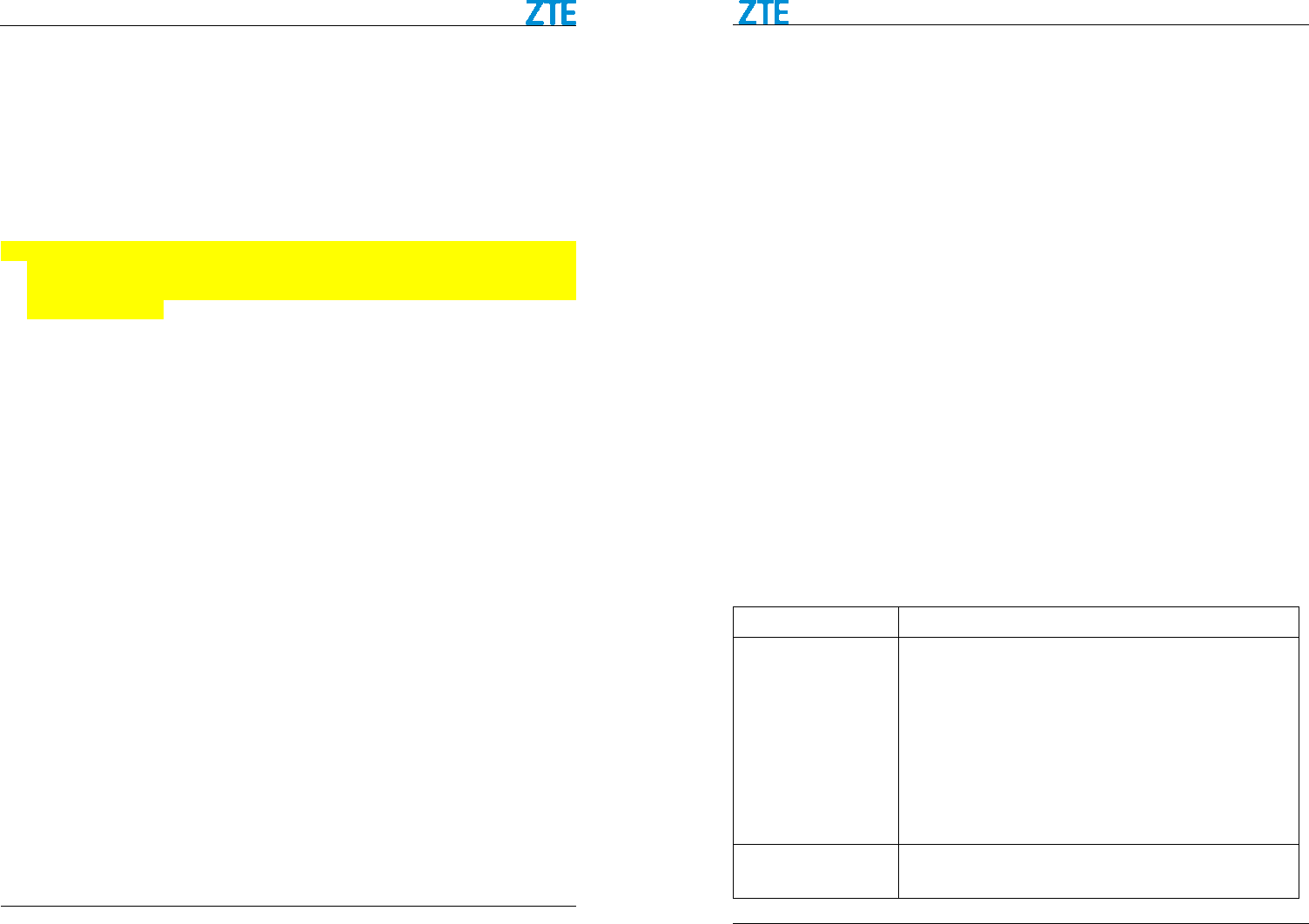
ZTE WF820/850+ Getting Started
Confidential and Proprietary Information of ZTE CORPORATION 11
This equipment should be installed and operated with minimum distance 80cm between the radiator &
your body.
It is recommended to assemble the Device on a fix location, please consult manufacture before change
location of usage.
To the Owner
•
Some electronic devices are susceptible to electromagnetic interference sent by your device if
inadequately shielded, such as the electronic system of vehicles. Please consult the manufacturer of
your device before using if necessary.
•
Operating your device may interfere with medical devices like hearing aids and pacemakers. Please
always keep them more than 80 centimeters away from such medical devices when they are turned
on. Turn your device off if necessary. Consult a physician or the manufacturer of the medical device
before using your device.
•
Be aware of the usage limitation when using your device at places such as oil warehouses or
chemical factories, where there are explosive gases or explosive products being processed. Turn off
your device if required.
•
The use of electronic transmitting devices is forbidden in aircrafts, at petrol stations and in hospitals.
Please observe and obey all warning signs and switch off your device in these conditions.
•
Do not touch the inner antenna area if not necessary. Otherwise it will affect your device’s
performance.
•
Store your device out of the reach of little children. Your device may cause injury if used as a toy.
•
Do not touch the metallic parts of your device so as to avoid a burn, when your device is working.
Using Your Device
•
Please use original accessories or accessories that are authorized. Using any unauthorized accessories
may affect your device’s performance, and violate related national regulations about telecom
terminals.
•
Avoid using your device near or inside metallic structures or establishments that can emit
electromagnetic waves. Otherwise it may influence signal reception.
•
Your device is not waterproof. Please keep it dry and store in a shady and cool place.
•
Do not use your device immediately after a sudden temperature change. In such case, it will produce
dew inside and outside your device, so don’t use it until it becomes dry.
•
Handle your device carefully. Do not drop, bend or strike it. Otherwise your device will be damaged.
•
No dismantling by non-professionals and only qualified technicians can undertake repair work.
•
Operating temperature range of 0 ~ +35 and humidity range of 5% ~ 95% are recommended.
℃ ℃
Limited Warranty
•
This warranty does not apply to defects or errors in the Product caused by:
WF820 Getting Started
Confidential and Proprietary Information of ZTE CORPORATION 12
i. Reasonable abrasion.
ii. End User’s failure to follow ZTE’s installation, operation or maintenance instructions or
procedures.
iii. End User’s mishandling, misuse, negligence, or improper installation, disassembly, storage,
servicing or operation of the Product.
iv. Modifications or repairs not made by ZTE or a ZTE-certified individual.
v. Power failures, surges, fire, flood, accidents, actions of third parties or other events outside
ZTE’s reasonable control.
vi. Usage of third-party products, or usage in conjunction with third-party products provided that
such defects are due to the combined usage.
vii. Any other cause beyond the range of normal usage intended for the Product.
End User shall have no right to reject or return the Product, or receive a refund for the Product from
ZTE under the above-mentioned situations.
•
This warranty is End User’s sole remedy and ZTE’s sole liability for defective or nonconforming
items, and is in lieu of all other warranties, expressed, implied or statutory, including but not limited
to the implied warranties of merchantability and fitness for a particular purpose, unless otherwise
required under the mandatory provisions of the law.
Limitation of Liability
•
ZTE shall not be liable for any loss of profits or indirect, special, incidental or consequential damages
resulting from or arising out of or in connection with using of this product, whether or not ZTE had
been advised, knew or should have known of the possibility of such damages, including, but not
limited to lost profits, interruption of business, cost of capital, cost of substitute facilities or product,
or any downtime cost.
FAQ and Troubleshooting
Problem Suggested Solution
My PC cannot connect to
the CPE.
•
Re-plug the PC Ethernet cable and check if the PC LAN connection
is up or showing activity.
•
Check if the PoE power adapter LED is on. If it is not, check the
power cord and make sure it is connected properly. Also verify that
the AC power supply is available.
•
If the PC LAN shows no activity and PoE adapter LED is off but
the power cord and ETH cable are connected properly and there is
AC supply, then it is likely the PoE adapter is damaged. Please
contact distributor to obtain replacement part.
My PC cannot acquire IP
from the CPE.
•
First check if the NIC is up and working properly. Then check the
PC NIC configuration and make sure the DHCP is enabled.
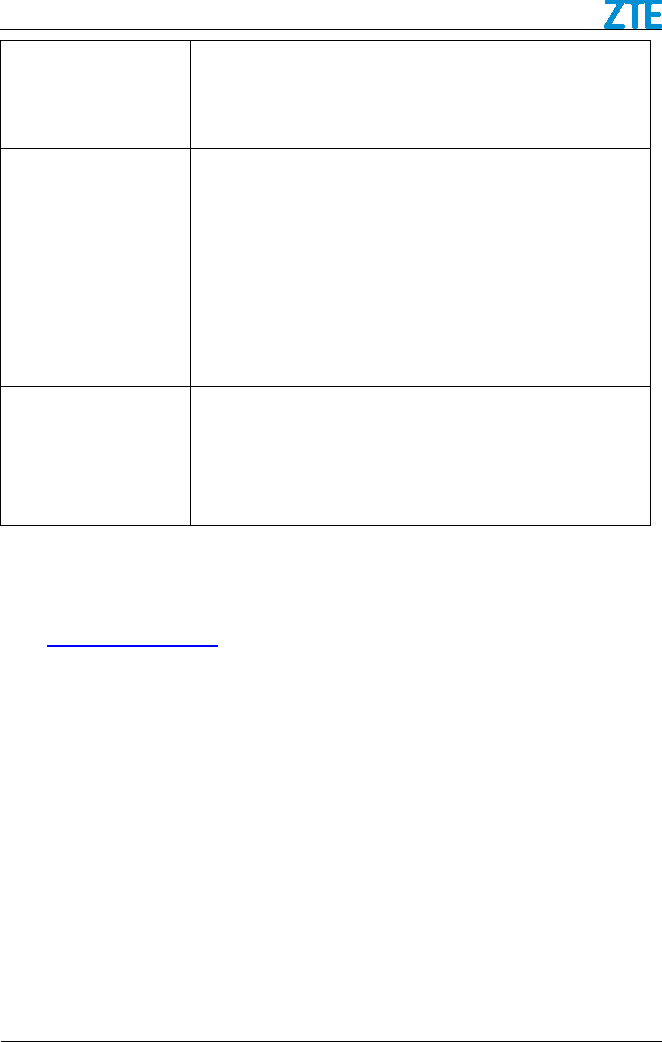
ZTE WF820/850+ Getting Started
Confidential and Proprietary Information of ZTE CORPORATION 13
•
Open the MS-DOS window, enter “ipconfig /release” and “ipconfig
/renew” commands and see if PC can obtain IP correctly.
•
If the problem persists, please contact the operator or distributor for
further diagnose.
My CPE networking is not
working properly.
•
You may want to check if the LTE connection is up and running
properly. You can do this by login the WEB GUI and check the
Interface Info page.
•
You may want to perform a factory reset and see if the problem is
being corrected. You can do this by log into the WEB GUI using
“user” password and perform restore the unit to default factory
setting.
•
If the problem cannot be corrected by factory reset, please contact
the operator or distributor for further diagnose.
I forget the login password
and like to reset the unit to
factory default.
•
User can also contact the operator or distributor and give them the
MAC address of the unit. The operator or distributor can issue you
a RESET password to reset the unit to default.
•
After the unit is reset to factory default, you can login using the
default password.
For more assistance, please:
•
Send E-mail to mobile@zte.com.cn
•
Visit http://www.ztedevice.com
•
Call Service Hotline: +86–755–26779999