user manual
LTEIndoorCPEQuickStartGuide
FCCID:SRQ-WF831B
Issue01
Date2017-9

WelcometotheLTECPE
ThisdocumentwillserveasaquickstartguideforLTEindoordevice.Inthis
document,theLTECPEwillbereplacedbytheCPE.Carefullyreadthefollowing
safetysymbolstohelpyouuseyourCPEsafelyandcorrectly.
Additionalinformation
Optionalmethodsorshortcutsforanaction
Potentialproblemsorconventionsthatneedtobespecified
PackageContents
Pleasecheckthepackagecontentsbeforeinstallation:
LTECPE
Poweradapter
Ethernetcable
QuickStartGuide
Licenses
Ifyoufindanymissingordamaged,pleasecontactyourlocalvendor.
GettingStarted
Thefiguresprovidedinthisdocumentarejustforreferenceonly,please
prevailinkind.
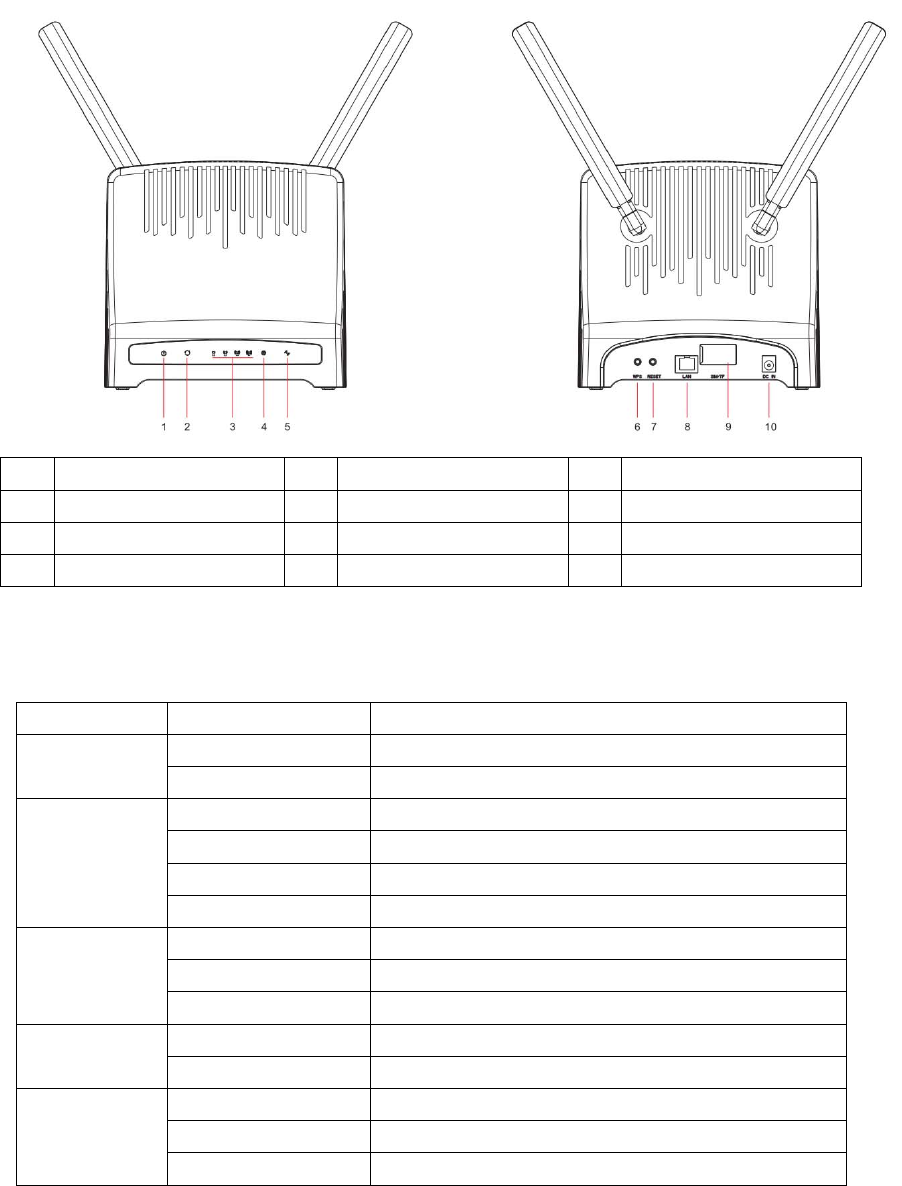
Equipmentappearance
1POWERIndicator5WPS/Wi‐FiIndicator9SIMCardSlot
2SIMIndicator6WPSButton10 PowerPort
3LTEIndicator7ResetButton
4InternetIndicator8LANPort
LEDIndication
LEDIndicatorLEDStateDescription
PowerOnPowersupplynormal
OffNopowersupply
WPS/Wi‐FiOnWi‐Fiisenabled
OffWi‐Fiisdisabled
Blink(1/second)WPSisenabled
Blink(2/second)Dataisbeingtransmitted
LTEOnInLTEnetwork
OffNoaccessinLTEnetwork
BlinkLTEscan,connect,completeLTEconnectivity.
SignalOnIndictorLTEsignalStrength.
OffNoLTEsignal
SIM
OnSIMcardisnormal
OffTheSIMcardisoutoforder
BlinkTheSIMcardisPINlocked
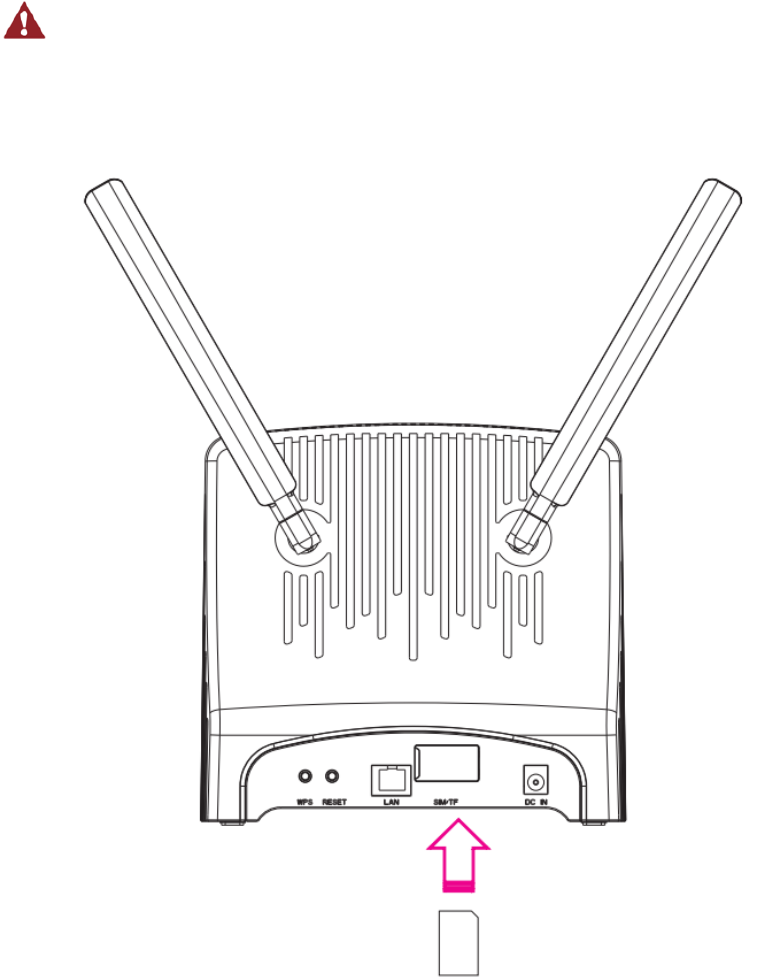
Setupthehardware
InsertSIMCard
MakesuretheCPEisturnedoffbeforeyouinsertorremoveyourSIMcard.
Otherwise,theCPEandSIMcardmaybedamaged.
PleaseinsertyourSIMcardasfollowing:
NOTE
IfyouwanttoremovetheSIMcard,pleaselightlypresstheSIMcard,theSIMcard
willpopout.
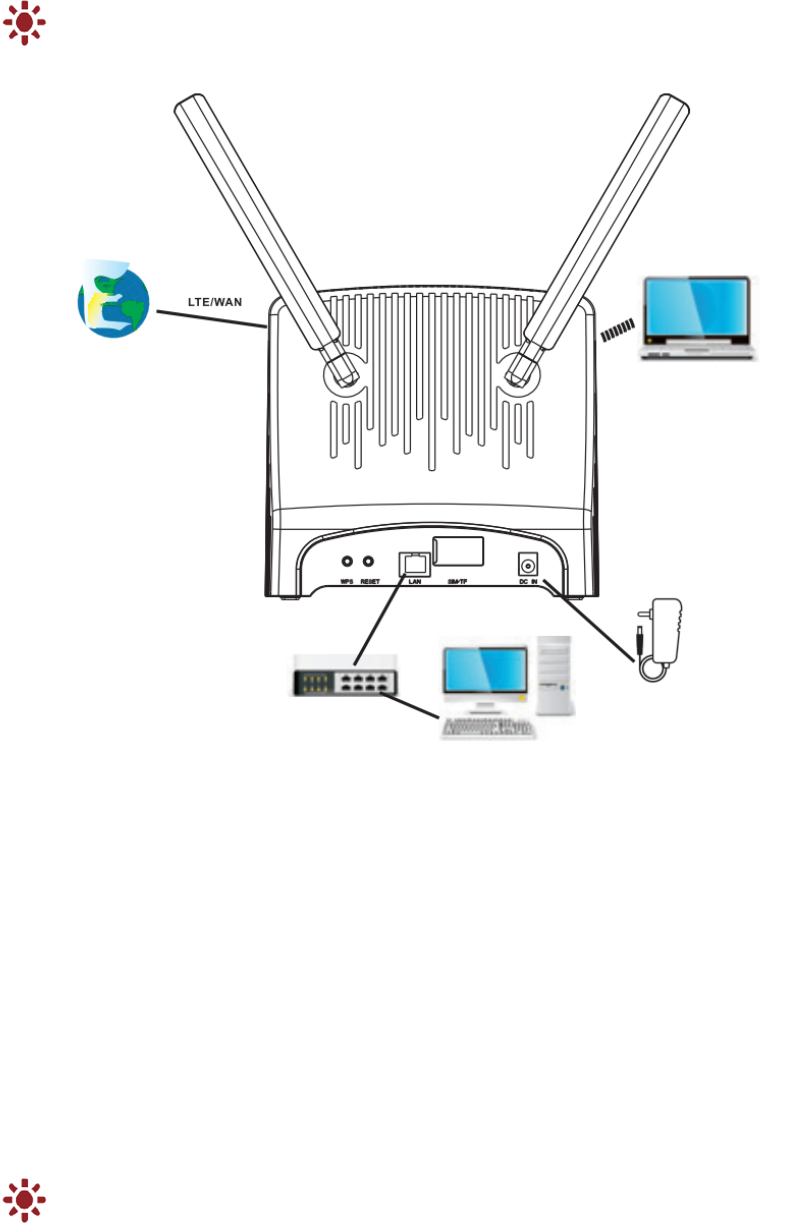
HardwareConnection
Thefigureisjustforreferenceonly,pleaseconnectthehardwareaccording
toyourrequirements.
Step1ConnectthesuppliedpoweradaptertotheCPE.
Step2Connectotherdevices.
YoucanconnectyourcomputerorclassicSwitchviaEthernetcabletoLANport.
YoucanconnectyourlaptopviaWi‐Fi.
Step3PoweronCPE.
PleaseinstalltheexternalantennabeforeyoupowerontheCPE.Andwhen
youareusingtheCPE,youcanadjustthepositionanddirectionofCPEto
getstrongerLTEsignal,youcanjudgefromtheLTEsignalLEDindication.
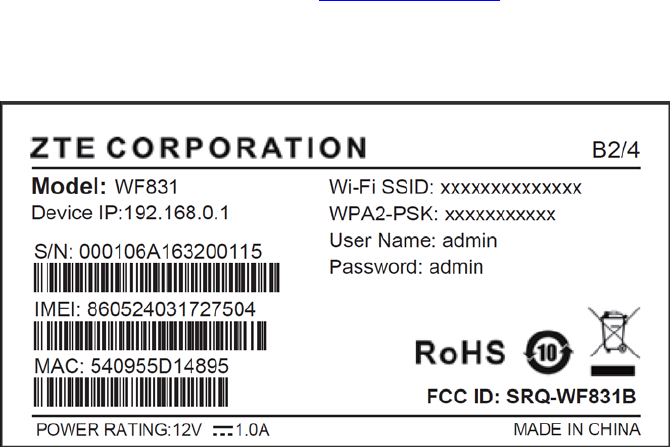
SetUpCPE
LoggingintotheWebManagementPage
Useabrowsertologintothewebmanagementpagetoconfigureandmanagethe
CPE.
ThefollowingproceduredescribeshowtouseacomputerrunningWindows7and
InternetExplorertologintothewebmanagementpageofCPE.
Step1ConnecttheCPEproperly.
Step2LaunchInternetExplorer,entershttp://192.168.0.1intheaddressbar,and
pressesEnter.
Step3Entertheusernameandpassword,andclickLogIn.
Youcanlogintothewebmanagementpageafterthepasswordisverified.
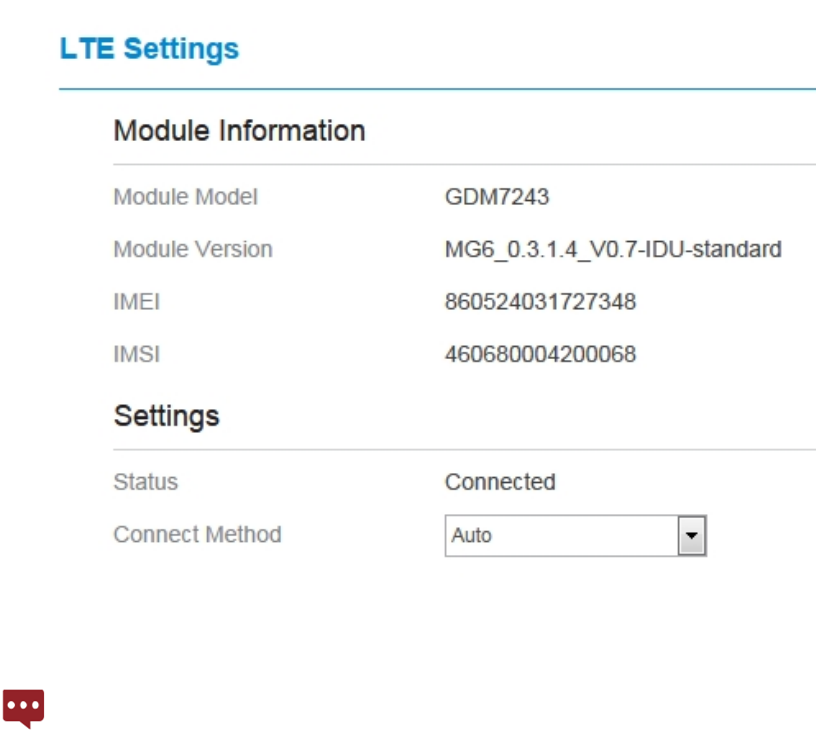
LT E Setting
Step1ConnecttheCPEproperly.
Step2Logintothewebmanagementpage.
Step3ChoseNetwork→LTESetting.
Step4SetConnectModeandScanmode.
Thedefaultconfigurationareautoconnectandscanfullband,ifyouwant
toconnecttheLTEnetworkaccordyourrequirement,youcansetthe
connectmodeasmanual,andjustscansomespecifiedband.
Wi‐FiSetting
Step1ConnecttheCPEproperly.
Step2Logintothewebmanagementpage.
Step3ChoseWi‐Fi→WLANSetting.
Step4IntheGeneralSettingsarea,setWi‐FitoEnable,orenableWi‐FiwithWi‐Fi
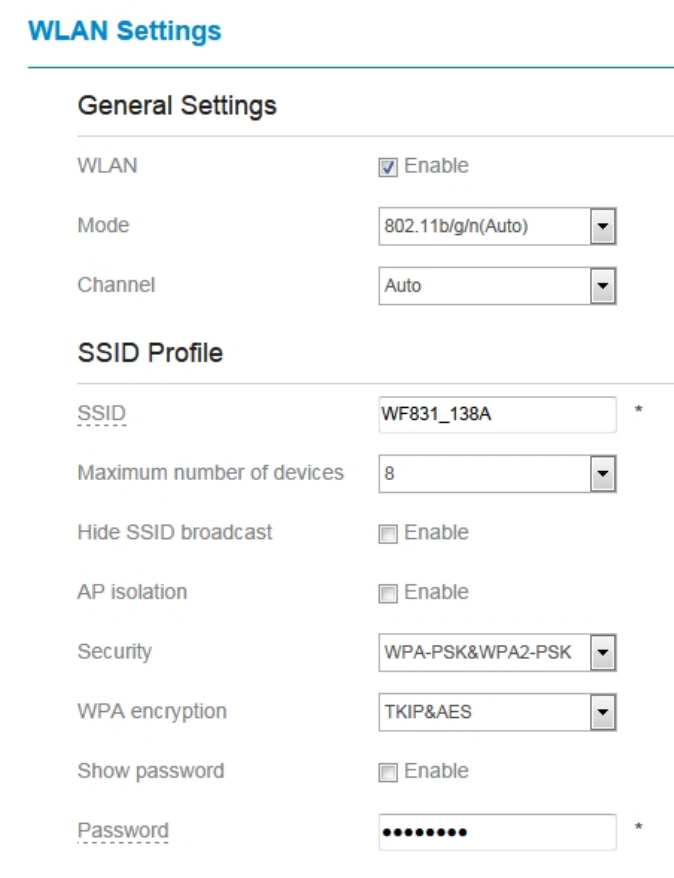
button.
Step5IntheSettingarea,modifytheSSID,suchas“WF831_138A”.
Step6Toensureyourdatasafety,itisrecommendedthatyouchangethedefault
Wi‐Fipassword.
Step7ClickSubmittosavetheconfiguration.
FAQs
ThePOWERindicatordoesnotturnon.
MakesurethatthepowercableisconnectedproperlyandtheCPEispowered
on.
MakesurethatthepoweradapteriscompatiblewiththeCPE.
FailstoLoginthewebmanagementpage.
MakesurethattheCPEisstarted.
VerifythattheCPEiscorrectlyconnectedtothecomputerthroughWi‐Fiora
networkcable.
Iftheproblempersists,contactauthorizedlocalservicesuppliers.
TheCPEfailstosearchforthewirelessnetwork.
Checkthatthepoweradapterisconnectedproperly.
CheckthattheCPEisplacedinanopenareathatisfarawayfromobstructions,
suchasconcreteorwoodenwalls.
CheckthattheCPEisplacedfarawayfromhouseholdelectricalappliancesthat
generatestrongelectromagneticfield,suchasmicrowaveovens,refrigerators,
andsatellitedishes.
Iftheproblempersists,contactauthorizedlocalservicesuppliers.
ThepoweradapteroftheCPEisoverheated.
TheCPEwillbeoverheatedafterbeingusedforalongtime.Therefore,power
offtheCPEwhenyouarenotusingit.
CheckthattheCPEisproperlyventilatedandshieldedfromdirectsunlight.
Theparametersarerestoredtodefaultvalues.
IftheCPEpowersoffunexpectedlywhilebeingconfigured,theparametersmay
berestoredtothedefaultsettings.
Afterconfiguringtheparameters,downloadtheconfigurationfiletoquickly
restoretheCPEtothedesiredsettings.
FCCRegulations:
Thisdevicecomplieswithpart15oftheFCCRules.Operationissubjecttothe
followingtwoconditions:(1)Thisdevicemaynotcauseharmfulinterference,
and(2)thisdevicemustacceptanyinterferencereceived,includinginterference
thatmaycauseundesiredoperation.
ThisequipmenthasbeentestedandfoundtocomplywiththelimitsforaClassB
digitaldevice,pursuanttopart15oftheFCCRules.Theselimitsaredesignedto
providereasonableprotectionagainstharmfulinterferenceinaresidential
installation.Thisequipmentgenerates,usesandcanradiateradiofrequency
energyand,ifnotinstalledandusedinaccordancewiththeinstructions,may
causeharmfulinterferencetoradiocommunications.However,thereisno
guaranteethatinterferencewillnotoccurinaparticularinstallation.Ifthis
equipmentdoescauseharmfulinterferencetoradioortelevisionreception,
whichcanbedeterminedbyturningtheequipmentoffandon,theuseris
encouragedtotrytocorrecttheinterferencebyoneormoreofthefollowing
measures:
—Reorientorrelocatethereceivingantenna.
—Increasetheseparationbetweentheequipmentandreceiver.
—Connecttheequipmentintoanoutletonacircuitdifferentfromthattowhich
thereceiverisconnected.
—Consultthedealeroranexperiencedradio/TVtechnicianforhelp.
Changesormodificationsnotexpresslyapprovedbythemanufacturercould
voidtheuser’sauthoritytooperatetheequipment.
FCCRFRadiationExposureStatement
ThisequipmentcomplieswithFCCradiationexposurelimitssetforthforan
uncontrolledenvironment.TocomplywithFCCRFExposurecompliance
requirements,thisgrantisapplicabletoonlyMobileConfigurations.Theantennas
usedforthetransmittermustbeinstalledtoprovideaseparationdistanceofatleast
20cmfromallpersonsandmustnotbeco‐locatedoroperatinginconjunctionwith
anyotherantennaortransmitter.