ZTE X500 CDMA2000 Digital Mobile Phone User Manual ZTE C X500 UserMan
ZTE Corporation CDMA2000 Digital Mobile Phone ZTE C X500 UserMan
ZTE >
user manual
Contents
Using your phone ............................................................................ 1
Getting to know your phone ........................................................... 2
Onscreen icons ................................................................................ 4
Before getting started ...................................................................... 6
Inserting a memory card ................................................................ 6
Using the battery ........................................................................... 7
Inserting the battery ............................................................... 7
Removing the battery ............................................................ 8
Charging the battery .............................................................. 9
Power on/off ................................................................................... 10
Powering on ................................................................................ 10
Powering off ................................................................................ 10
Basic Operation ............................................................................. 11
Screen control ............................................................................. 11
Enter the Launcher ...................................................................... 12
Home screen ............................................................................... 12
Add icons on the home screen ............................................ 13
Move icons on the home screen .......................................... 13
Delete icons on the home screen ........................................ 13
Change wallpaper ............................................................... 13
Display the dial keyboard ............................................................ 14
Switch to sleep mode .................................................................. 14
Wake up your phone ................................................................... 16
Text Input ........................................................................................ 17
Android Keyboard ....................................................................... 17
XT9 text input .............................................................................. 18
Care and maintenance ................................................................ 19
Consumer limited warranty .......................................................... 21
Additional safety information ....................................................... 26

Using your phone
Thanks for choosing the ZTE X500. It’s a CDMA2000 1X
EVDO Digital Mobile Phone, which we’ll simply call ‘phone’
from now on. Under Android operating system, the phone
supports 3G high-speed Internet access, which brings you
brandnew experiences.
And don’t worry if the pictures we use to demonstrate your
phone’s functions look a little different from what you see on its
screen. It’s the functions they show that matter.
For more information about how to use your phone, refer to the
User Manual on the phone.
To read the User Manual, do as follows:
1. Turn on your phone using the power button.
2. Click to enter the Launcher, and select User
Manual.
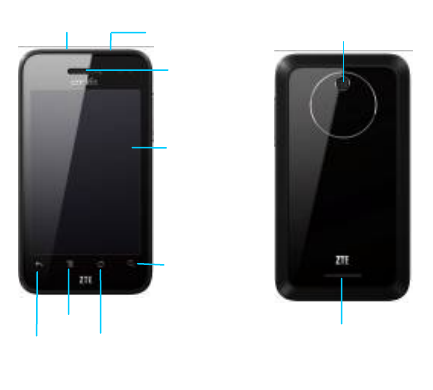
Search
Touch
Back
ke
Home
Menu
k
Recei
v
S
p
eak
Camer
Power ke
y
Headset
Getting to know your phone

Memor
y
card
solt
V
olume
k
USB
p
ort
Camera
key
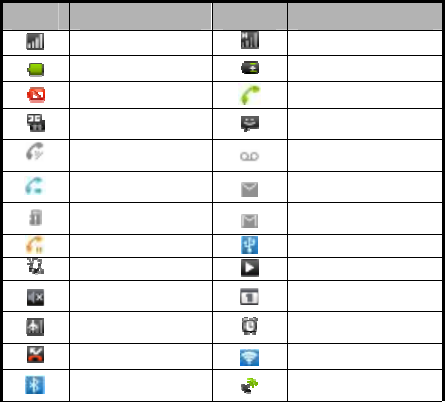
Onscreen icons
Icons Descriptions Icons Descriptions
Signal strength No signal
Battery is full In charging
Battery is low In call
3G connected You have unread
message.
Speakerphone is
on You have unheard
voice mail.
Call forwarding is
on You have unread
email.
Memory card
doesn’t exist. You have unread
gmail.
Call on hold Connected to a PC
Vibrate mode Music playing
Ringer is silenced New calendar
reminder
Flight mode A clock alarm is
active.
Missed call WLAN function on
Bluetooth® is on Receiving location
data from GPS

Icons Descriptions Icons Descriptions
Roaming
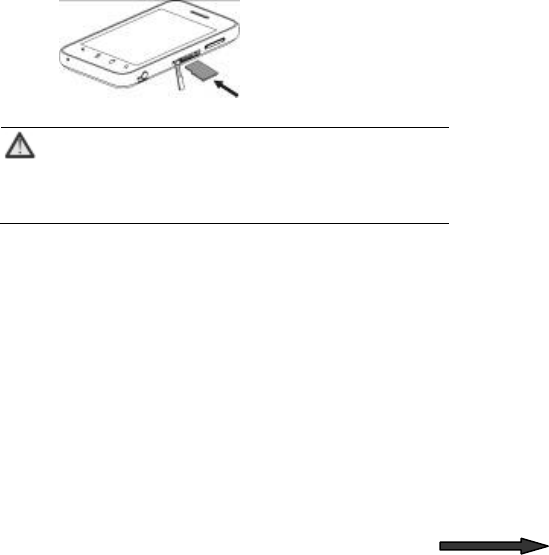
Before getting started
Inserting a memory card
1. Open the memory card cover at the right side of the phone
and insert the memory card.
2. Push tightly until the card is installed in the right position
and close the card cover.
3. Before you take out the card, please open the card cover
and press the card inward to unlock.
Note:
This mobile phone supports memory card. For
details on compatibility information of memory,
please consult your manufacturer or supplier.
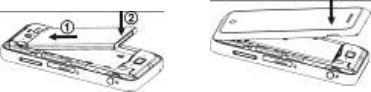
Using the battery
Inserting the battery
1. Open the battery cover on the back of your phone.
2. Align the battery's contact points with those of the phone
and gently press the battery down into place.
3. Replace the battery cover clicking it back into position.
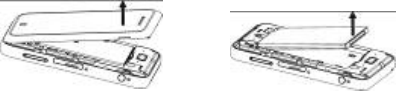
Removing the battery
1. Switch off your phone.
2. Open the battery cover.
3. Lift the battery up and out of your phone.
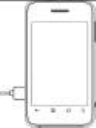
Charging the battery
The rechargeable Li-ion battery that comes
with your phone is ready to use, but is not
charged. That’s easy to do. We’ll show you
how below.
The first three times you use the battery,
make sure it’s completely drained before recharging. And then
recharge it fully. That will help to ensure its optimum
performance and a long life.
1. Connect the charger to your phone, and plug it into an
110V/220V socket.
2. The battery indicator in the corner of the screen will scroll
right and left to show you it’s charging. If the phone’s
battery has been fully drained, the battery indicator may not
immediately appear on the screen when charging starts.
And please don’t worry if the phone and charger become
warm while charging. That’s completely normal.
3. When fully charged, the battery indicator will stop scrolling
right and left.
4. Disconnect the charger from your mobile, and unplug.
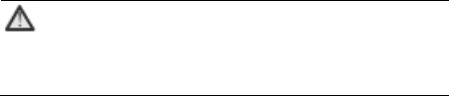
Power on/off
Powering on
Press the power key until the power-on animation appears.
Note:
You may need to enter the password, Personal
Identification Number (PIN) or Draw unlock pattern
if you have set a password, PIN or unlock pattern.
Powering off
Long press the end key to display the menu Phone options
and select Power off.
Basic Operation
Screen control
You can control your phone through a series of operations on
the screen.
Press: you can press the items on the screen to select,
open the applications, or use the keyboard to input
characters.
Slide: you can scroll up/down the page or scroll the page
left/right by sliding vertically or horizontally on the screen.
Long press: you can long press some items to get its
available menu. Long press the application icons to add
the shortcuts of these applications to the home page.
Drag: you can drag some items on the screen to realize
some operations.
Switch between landscape mode and portrait mode:
you can switch to the landscape mode by rotating your
phone to the left. The landscape mode is only valid under
some interfaces, such as text input interface, message
viewing interface, etc.
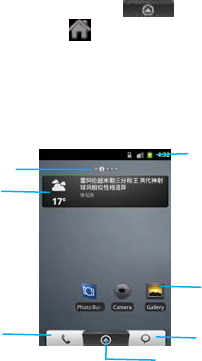
Enter the Launcher
On the Home screen, touch the key to enter the
Launcher and press the key to return.
After entering the Launcher, press the icon to enter the
corresponding submenu, press the Back key to return to the
previous menu and press Home key to return to the idle mode.
Home screen
Status bar
Drag the Status bar
down from the top of
the screen to open
Screen
Wid
g
ets
Phone Messa
g
i
Launcher icon
Touch to view all installed
applications on the
phone
Icons
Touch to open
related a
pp
lication
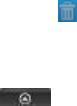
Add icons on the home screen
Long press the empty area on the home screen to pop up Add
to Home screen menu. Select Shortcuts, Widgets, Folders,
etc.
You can copy icons from the Launcher to the home screen by
long pressing an icon in the Launcher until the icon enlarges
and the phone vibrates.
Move icons on the home screen
1. Long press an icon until the icon enlarges and the phone
vibrates.
2. Drag the icon to your desired position and then release.
Delete icons on the home screen
1. Long press an icon until the icon enlarges and the phone
vibrates.
2. Drag the icon into at the lower part of the screen to
delete.
Change wallpaper
1. Press the key to enter the Launcher.
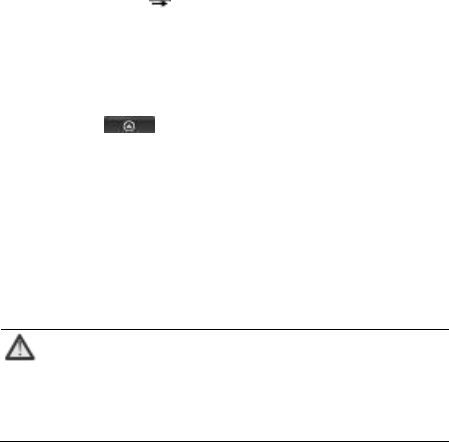
2. Press Wallpaper Live wallpapers/Media/Wallpapers to
enter the image library.
3. Select one image and press Set wallpaper.
Display the dial keyboard
1. Press the key to enter the Launcher.
2. Select Phone to display the dial keyboard.
Switch to sleep mode
Sleep mode is a kind of power-saving mode, which prevents
against inadvertent operations.
If your phone has been in idle mode for a while, it will
automatically switch to the sleep mode. You can also press the
Power key to turn off the screen and enable the sleep mode.
Note:
Within 15 minutes after the screen is switched to
the Sleep mode, the network will automatically
disconnect; as the screen is awakened from the
Sleep mode, the network will connect again.

Wake up your phone
After the phone switches to the sleep mode, the screen will be
turned off and locked. In this case please awake your phone
and unlock the screen if you want to use your phone.
1. Press the end key to turn on the screen.
2. Press button and drag it up until the screen is unlocked.
If you've set PIN, unlock pattern and password, you need
input the PIN, unlock pattern and password to enter the
main interface. (for details, please see Settings > Location
& security > Set up screen lock > Pattern
/PIN/Password).
Text Input
Your phone supports XT9 text input method and Android
keyboard input method. Android keyboard supports multiple
language inputs; XT9 text input method supports both English
and Spanish.
On the text screen, touch and hold the space where you
usually write your text until the Edit text menu is displayed,
touch Input method and select the input method. The
keyboard panel will be displayed automatically.
Android Keyboard
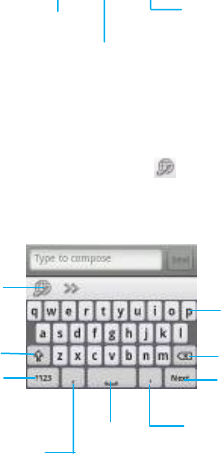
XT9 text input
Under XT9 text input method, click to switch between
English input and Spanish input.
Insert a
return
Input full stop
Input
y
mode. Touch
again to change
Switch input
In
p
ut lette
r
Change to
symbol/number
mode. Touch
a
g
ain to chan
g
e
Delete a
character
before the
Carriage
Insert a
space
Input comma
Input full
t
Change from
lowercase to
u
pp
ercase
Care and maintenance
Your device is a product of superior design and craftsmanship
and should be treated with care. The following suggestions will
help you protect your warranty coverage.
• Keep the device dry. Precipitation, humidity, and all types of
liquids or moisture can contain minerals that will corrode
electronic circuits. If your device does get wet, remove the
battery, and allow the device to dry completely before replacing
it.
• Do not use or store the device in dusty, dirty areas. Its moving
parts and electronic components can be damaged.
• Do not store the device in hot areas. High temperatures can
shorten the life of electronic devices, damage batteries, and
warp or melt certain plastics.
• Do not store the device in cold areas. When the device
returns to its normal temperature, moisture can form inside the
device and damage electronic circuit boards.
• Do not attempt to open the device other than as instructed in
this guide.
• Do not drop, knock, or shake the device. Rough handling can
break internal circuit boards and fine mechanics.
• Do not use harsh chemicals, cleaning solvents, or strong
detergents to clean the device.
• Do not paint the device. Paint can clog the moving parts and
prevent proper operation.
• Use only the supplied or an approved replacement antenna.
Unauthorized antennas, modifications, or attachments could
damage the device and may violate regulations governing
radio devices.
• Use chargers indoors.
• Always create a backup of data you want to keep, such as
contacts and calendar notes.
• To reset the device from time to time for optimum
performance, power off the device and remove the battery.
These suggestions apply equally to your device, battery,
charger, or any accessory. If the device is not working properly,
take it to the nearest authorized service facility for service.
Consumer limited warranty
ZTE (‘Seller’) offers you a limited warranty that the enclosed
product or products (the ‘Product’) will be free from defects in
material and workmanship for a period that expires one year
from the date of sale of the Product to you, provided that you
are the original end-user purchaser of the Product and
provided that your purchase was made from a supplier
authorized by the Seller. Transfer or resale of a Product will
automatically terminate warranty coverage with respect to that
Product. This limited warranty is not transferable to any third
party, including but not limited to any subsequent purchaser or
owner of the Product. This limited warranty is applicable only
to end users in the United States.
Seller will, at its sole and absolute discretion, either repair or
replace a Product (which unit may use refurbished parts of
similar quality and functionality) if found by Seller
to be defective in material or workmanship, or if Seller
determines that it is unable to repair or replace such Product,
Seller will refund the purchase price for such Product,
provided that the subject Product (i) is returned to a Seller
authorized service center within the one year warranty period,
and (ii) is accompanied by a proof of purchase in the form of a
bill of sale or receipted invoice which evidences that the
subject Product is within the one year warranty period. After
the one year warranty period, you must pay all shipping, parts
and labor charges. In the event that the product is deemed
un-repairable or has been removed from the list of products
supported by the Seller, you will only be liable for shipping and
labor charges.
This limited warranty does not cover and is void with respect to
the following: (i) any Product which has been improperly
installed, repaired, maintained or modified; (ii) any Product
which has been subjected to misuse (including any Product
used in conjunction with hardware electrically or mechanically
incompatible or used with accessories not approved by Seller),
abuse, accident, physical damage, abnormal operation,
improper handling, neglect, exposure to fire or liquid; (iii) any
Product operated outside published maximum ratings; (iv)
cosmetic damage; (v) any Product on which warranty stickers
or Product serial numbers have been removed, altered, or
rendered illegible; (vi) cost of installation, removal or
reinstallation; (vii) signal reception problems (unless caused by
defects in material and workmanship); (viii) damage the result
of fire, flood, acts of God or other acts which are not the fault of
Seller and which the Product is not specified to tolerate,
including damage caused by mishandling, shipping and blown
fuses; (ix) consumables (such as fuses); or (x) any Product
which has been opened, repaired, modified or altered by
anyone other than Seller or a Seller authorized service center.
USE ONLY SELLER APPROVED ACCESSORIES WITH
SELLER PHONES. USE OF ANY UNAUTHORIZED
ACCESSORIES MAY BE DANGEROUS AND WILL
INVALIDATE THE PHONE WARRANTY IF SAID
ACCESSORIES CAUSE DAMAGE OR A DEFECT TO THE
PHONE.
SELLER SPECIFICALLY DISCLAIMS LIABILITY FOR ANY
AND ALL DIRECT, INDIRECT, SPECIAL, GENERAL,
PUNITIVE, EXEMPLARY, AGGRAVATED, INCIDENTAL OR
CONSEQUENTIAL DAMAGES, EVEN IF ADVISED OF THE
POSSIBILITY OF SUCH DAMAGES, WHETHER
FORESEEABLE OR UNFORESEEABLE OF ANY KIND
WHATSOEVER, INCLUDING BUT NOT LIMITED TO LOSS
OF PROFITS,
UNANTICIPATED BENEFITS OR REVENUE, ANTICIPATED
PROFITS ARISING OUT OF USE OF OR INABILITY TO USE
ANY PRODUCT (FOR EXAMPLE, WASTED AIRTIME
CHARGES DUE TO THE MALFUNCTION OF A PRODUCT)
OR CONTRIBUTION OR INDEMNITY IN RESPECT OF ANY
CLAIM RELATED TO A PRODUCT.
REPAIR OR REPLACEMENT OF A DEFECTIVE PRODUCT
OR REFUND OF THE PURCHASE PRICE RELATING TO A
DEFECTIVE PRODUCT, AS PROVIDED UNDER THIS
WARRANTY, ARE YOUR SOLE AND EXCLUSIVE
REMEDIES FOR BREACH OF THE LIMITED WARRANTY,
AND SUBJECT TO THIS WARRANTY, THE PRODUCTS ARE
APPROVED AND ACCEPTED BY YOU ‘AS IS’.
SELLER MAKES NO OTHER WARRANTIES,
REPRESENTATIONS OR CONDITIONS OF ANY KIND,
ORAL, EXPRESS OR IMPLIED, STATUTORY OR
OTHERWISE, WITH RESPECT TO THE PRODUCTS,
INCLUDING BUT NOT LIMITED TO ANY IMPLIED
WARRANTY OR CONDITION OF MERCHANTABILITY OR
FITNESS FOR A PARTICULAR PURPOSE OR AGAINST
INFRINGEMENT OR ANY IMPLIED WARRANTY OR
CONDITION ARISING OUT OF TRADE USAGE OR OUT OF
A COURSE OF DEALING OR COURSE OF PERFORMANCE.
NO DEALER, DISTRIBUTOR, AGENT OR EMPLOYEE IS
AUTHORIZED TO MAKE ANY MODIFICATION OR
ADDITION TO THIS WARRANTY. IF SELLER CANNOT
LAWFULLY DISCLAIM STATUTORY OR IMPLIED
WARRANTIES THEN TO THE EXTENT PERMITTED BY LAW,
ALL SUCH WARRANTIES SHALL BE LIMITED IN DURATION
TO THE DURATION OF THIS LIMITED WARRANTY.
Some jurisdictions do not allow the exclusion or limitation of
incidental or consequential damages, or allow limitations on
how long an implied warranty lasts, so the above limitations or
exclusions may not apply to you. This limited warranty gives
you specific legal rights, and you may also have other rights
which vary from jurisdiction to jurisdiction.
Additional safety information
Small children
Your device and its enhancements may contain small parts.
Keep them out of the reach of small children.
Operating environment
This device meets RF exposure guidelines when used either in
the normal use position against the ear or when positioned at
least 2 centimeters (4/5 inches) away from the body. When a
carry case, belt clip, or holder is used for body-worn operation,
it should not contain metal and should position the device the
above-stated distance from your body.
To transmit data files or messages, this device requires a
quality connection to the network. In some cases, transmission
of data files or messages may be delayed until such a
connection is available. Ensure the above separation distance
instructions are followed until the transmission is completed.
Parts of the device are magnetic. Metallic materials may be
attracted to the device. Do not place credit cards or other
magnetic storage media near the device, because information
stored on them may be erased.
Medical devices
Operation of any radio transmitting equipment, including
wireless devices, may interfere with the functionality of
inadequately protected medical devices. Consult a physician
or the manufacturer of the medical device to determine if they
are adequately shielded from external RF energy or if you
have any questions. Switch off your device in health care
facilities when any regulations posted in these areas instruct
you to do so. Hospitals or health care facilities may be using
equipment that could be sensitive to external RF energy.
Implanted medical devices
Manufacturers of medical devices recommend that a minimum
separation of 15.3 centimeters (6 inches) should be
maintained between a wireless device and an implanted
medical device, such as a pacemaker or implanted
cardioverter defibrillator, to avoid potential interference with the
medical device. Persons who have such devices should:
Always keep the wireless device more than 15.3 centimeters
(6 inches) from the medical device when the wireless device is
turned on.
• Not carry the wireless device in a breast pocket.
• Hold the wireless device to the ear opposite the medical
device to minimize the potential for interference.
• Turn the wireless device off immediately if there is any reason
to suspect that interference is taking place.
• Read and follow the directions from the manufacturer of their
implanted medical device.
If have any questions about using your wireless device with an
implanted medical device, consult your health care provider.
Hearing aids
Some digital wireless devices may interfere with some hearing
aids. If interference occurs, consult your service provider.
Hearing aid compatibility
Your mobile device model complies with FCC rules governing
hearing aid compatibility. These rules require an M3
microphone or higher value. The M-value, shown on the
device box, refers to lower radio frequency (RF) emissions. A
higher M-value generally indicates that a device model has a
lower RF emissions level, which may improve the likelihood
that the device will operate with certain hearing aids. Some
hearing aids are more immune than others to interference.
Please consult your hearing health professional to determine
the M-rating of your hearing aid and whether your hearing aid
will work with this device.
This device includes a setting for direct connection to telecoil
equipped hearing aids. When both the telecoil hearing aid (T
switch) and the phone telecoil are activated, using the device
with the aided ear will provide a direct connection for audio
through your hearing aid. The quality of sound depends on the
type of hearing aid used. You should test the device with the
telecoil setting activated to determine whether your audio
performance improves. Using the telecoil hearing-aid setting
consumes additional battery power.
More information on accessibility can be found at.
Vehicles
RF signals may affect improperly installed or inadequately
shielded electronic systems in motor vehicles such as
electronic fuel injection systems, electronic antiskid (antilock)
braking systems, electronic speed control systems, and air bag
systems. For more information, check with the manufacturer,
or its representative, of your vehicle or any equipment that has
been added.
Only qualified personnel should service the device or install the
device in a vehicle. Faulty installation or service may be
dangerous and may invalidate any warranty that may apply to
the device. Check regularly that all wireless device equipment
in your vehicle is mounted and operating properly. Do not store
or carry flammable liquids, gases, or explosive materials in the
same compartment as the device, its parts, or enhancements.
For vehicles equipped with an air bag, remember that air bags
inflate with great force. Do not place objects, including installed
or portable wireless
equipment in the area over the air bag or in the air bag
deployment area.
If in-vehicle wireless equipment is improperly installed and the
air bag inflates, serious injury could result.
Using your device while flying in aircraft is prohibited. Switch
off your device before boarding an aircraft. The use of wireless
teledevices in an aircraft may be dangerous to the operation of
the aircraft, disrupt the wireless telephone network, and may
be illegal.
Potentially explosive environments
Switch off your device when in any area with a potentially explosive
atmosphere, and obey all signs and instructions. Potentially
explosive atmospheres include areas where you would normally be
advised to turn off your vehicle engine. Sparks in such areas could
cause an explosion or fire resulting in bodily injury or even death.
Switch off the device at refueling points such as near gas pumps at
service stations. Observe restrictions on the use of radio
equipment in fuel depots, storage, and distribution areas; chemical
plants; or where blasting operations are in progress. Areas with a
potentially explosive atmosphere are often, but not always, clearly
marked. They include below deck on boats, chemical transfer or
storage facilities and areas where the air contains chemicals or
particles such as grain, dust, or metal powders. You should check
with the manufacturers of vehicles using liquefied petroleum gas
(such as propane or butane) to determine if this device can be
safely used in their vicinity.
Emergency calls
Important: This device operates using radio signals, wireless
networks, landline networks, and user-programmed functions.
Connections in all conditions cannot be guaranteed. You should
never rely solely on any wireless device for essential
communications like medical emergencies.
To make an emergency call:
1. If the device is not on, switch it on. Check for adequate signal
strength. Depending on your device, you may also need to
complete the following:
• Remove certain call restrictions you have activated in your
device.
2. Press the END Key as many times as needed to clear the
display and ready the device for calls.
3. Enter the official emergency number for your present location.
Emergency numbers vary by location.
4. Press the SEND Key.
When making an emergency call, give all the necessary
information as accurately as possible. Your wireless device may be
the only means of communication at the scene of an accident. Do
not end the call until given permission to do so.
Certification information (SAR)
This mobile device meets guidelines for exposure to radio waves.
Your mobile device is a radio transmitter and receiver. It is
designed not to exceed the limits for exposure to radio waves
recommended by international guidelines. These guidelines were
developed by the independent scientific organization ICNIRP and
include safety margins designed to assure the protection of all
persons, regardless of age and health.
The exposure guidelines for mobile devices employ a unit of
measurement known as the Specific Absorption Rate or SAR. The
SAR limit stated in the ICNIRP guidelines is 1.6 watts/kilogram
(W/kg) averaged over 1 grams of tissue. Tests for SAR are
conducted using standard operating positions with the device
transmitting at its highest certified power level in all tested
frequency bands. The actual SAR level of an operating device can
be below the maximum value because the device is designed to
use only the power required to reach the network. That amount
changes depending on a number of factors such as how close you
are to a network base station.
Use of device accessories and enhancements may result in
different SAR values. SAR values may vary depending on national
reporting and testing requirements and the network band.
Your mobile device is also designed to meet the requirements for
exposure to radio waves established by the Federal
Communications Commission (USA) and Industry Canada. These
requirements set a SAR limit of 1.6 W/kg averaged over one gram
of tissue. The highest SAR value reported under this standard
during product certification for use at the ear is 1.45W/Kg and
when properly worn on the body is 1.09 W/Kg.
SAFETY INFORMATION FOR FIXED WIRELESS TERMINALS
POTENTIALLY EXPLOSIVE ATMOSPHERES
Turn your phone OFF when in any area with a potentially explosive
atmosphere and obey all signs and instructions. Sparks in such
areas could cause an explosion or fire resulting in bodily injury or
even death.
INTERFERENCE TO MEDICAL DEVICES
Certain electronic equipment may be shielded against RF signal
from you wireless phone. (pacemakers, Hearing Aids, and so on)
Turn your phone OFF in health c are facilities when any regulations
posted in these areas instruct you to do so. RF signals may affect
improperly installed or inadequately shielded electronic system in

motor vehicles.
EXPOSURE TO RF ENERGY
Use only the supplied or an approved replacement antenna. Do not
touch the antenna unnecessarily when the phone is in use. Do not
move the antenna close to, or couching any exposed part of the
body when making a call.
BODY-WORN OPERATION
This device was tested for typical body-worn operations with the
back of the phone kept 2.0 cm from the body. To maintain
compliance with FCC RF exposure requirements, use only
belt-clips, holsters or similar accessories that maintain 2.0 cm
separation distance between the user’s body and the back of the
phone, including the antenna. The use of belt-clips, holsters and
similar accessories should not contain metallic components in its
assembly. The use of accessories that do not satisfy these
requirements may not comply with FCC RF exposure requirements,
and should be avoided. For more information about RF exposure,
please visit the FCC website at www.fcc.gov.
FCC compliance information

This device complies with Part 15 of FCC Rules. Operation is
subject to the following two conditions:
(1) This device may not cause harmful interference, and (2) This
device must accept any interference received.
Including interference that may cause undesired operation.
U.S.A.
U.S.FEDERAL COMMUNICATIONS COMMISSION RADIO
FREQUENCY INTERFERENCE STATEMENT
INFORMATION TO THE USER
note This equipment has been tested and found to comply with the
limits for a Class B digital device pursuant to Part 15 of the FCC
Rules. These limits are designed to provide reasonable protection
against harmful Interference in a residential installation. This
equipment generates, uses, and can radiate radio frequency
energy and, if Not installed and used in accordance with the
instructions, may cause harmful Interference to radio
communications. However, there is no guarantee that interference
will not occur in a particular Installation. If this equipment does
cause harmful interference to radio or television reception, which
can be determined by turning the equipment off and on, the user is
encouraged to try to correct the interference by one or more of the
following measures:
*- Reorient or relocate the receiving antenna. Increase the
separation between the equipment and receiver.
*- Connect the equipment into an outlet of a circuit different from
that to which the receiver is connected.
*- Consult the dealer or an experienced radio/TV technician for
assistance.
Changes or modification not expressly approved by the party
responsible for Compliance could void the user’s authority to
operate the equipment. Connecting of peripherals requires the use
of grounded shielded signal cables.
FCC hearing-aid compatibility (HAC) regulations for wireless
devices
On July 10, 2003, the U.S. Federal Communications Commission
(FCC) Report and Order in WT Docket 01-309 modified the
exception of wireless phones under the Hearing Aid Compatibility
Act of 1988 (HAC Act) to require digital wireless phones be
compatible with hearing-aids. The intent of the HAC Act is to
ensure reasonable access to telecommunications services for
persons with hearing disabilities. While some wireless phones are
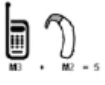
used near some hearing devices (hearing aids and cochlear
implants), users may detect a buzzing, humming, or whining noise.
Some hearing devices are more immune than others to this
interference noise, and phones also vary in the amount of
interference they generate. The wireless telephone industry has
developed a rating system for wireless phones, to assist hearing
device users find phones that may be compatible with their hearing
devices. Not all phones have been rated. Phones that are rated
have the rating on their box or a label located on the box. The
ratings are not guarantees. Results will vary depending on the
user’s hearing device and hearing loss. If your hearing device
happens to be vulnerable to interference, you may not be able to
use a rated phone successfully. Trying out the phone with your
hearing device is the best way to evaluate it for your personal
needs.
M-Ratings: Phones rated M3 or M4 meet FCC
requirements and are likely to generate less
interference to hearing devices than phones that
are not labeled. M4 is the better/higher of the two
ratings. Hearing devices may also be rated. Your
hearing device manufacturer or hearing health professional may
help you find this rating. Higher ratings mean that the hearing
device is relatively immune to interference noise. The hearing aid
and wireless phone rating values are then added together. A sum
of 5 is considered acceptable for normal use. A sum of 6 is
considered for best use. In the above example, if a hearing aid
meets the M2 level rating and the wireless phone meets the M3
level rating, the sum of the two values equal M5. This should
provide the hearing aid user with ”normal usage”± while using their
hearing aid with the particular wireless phone. “Normal usage” in
this context is defined as a signal quality that is acceptable for
normal operation. The M mark is intended to be synonymous with
the U mark. The T mark is intended to be synonymous with the UT
mark. The M and T marks are recommended by the Alliance for
Telecommunications Industries Solutions (ATIS). The U and UT
marks are referenced in Section 20.19 of the FCC Rules. The HAC
rating and measurement procedure are described in the American
National Standards Institute (ANSI) C63.19 standard.