Users Manual
GSM Dual-Band GPRS Digital
Mobile Phone
User Manual
The manual is applicable for the X632 mobile phone.

文档信息
版本 修订日期 修订人 软件版本 备注
1.0 2010年10月 杨小琴 Z525.C136.HW1.SW
7
V1
初稿拟制
Copyright © 2010 by ZTE Corporation
All rights reserved.
No part of this publication may be quoted, reproduced, translated or used
in any form or by any means, electronic or mechanical, including
photocopying and microfilm, without the prior written permission of ZTE
Corporation.
ZTE Corporation reserves the right to make modifications on print errors or
update specifications in this manual without prior notice.
Version 1.0 in Nov. 2010
Contents
Let’s get started .......................................................................................................... 1
Lost or stolen? ......................................................................................................... 1
Using your phone safely .................................................................................. 2
Battery care and safety ................................................................................... 5
Charger care and safety .................................................................................. 7
Inserting and removing the SIM ............................................................................ 12
Inserting a memory card ........................................................................................ 13
Using the battery ................................................................................................... 14
Inserting the battery ....................................................................................... 14
Removing the battery .................................................................................... 14
Charging the battery ...................................................................................... 15
Power on/off ........................................................................................................... 16
Using your phone ..................................................................................................... 17
Common functions................................................................................................... 18
Making and receiving calls .................................................................................... 18
Making a call .................................................................................................. 18
Receiving a call.............................................................................................. 19
Adjusting the volume ..................................................................................... 19
Hands-free ..................................................................................................... 19
Call options .................................................................................................... 19
Writing SMS ........................................................................................................... 19
Writing MMS .......................................................................................................... 20
Viewing messages ................................................................................................. 21
Adding a new contact ............................................................................................ 21
Using your phone as memory ............................................................................... 22
Main Function list ..................................................................................................... 23
Input what you want, how you want… ................................................................... 31
Appendix ................................................................................................................... 32
Care and maintenance .......................................................................................... 32
Health and safety ................................................................................................... 33
FCC Regulations ................................................................................................... 35
Declaration of RoHS compliance .......................................................................... 37
Disposal of your old phone .................................................................................... 38
Problems and their solutions ................................................................................. 39

Let’s get started
1
Let’s get started
Thanks for choosing the ZTE-G X632. It’s a GSM dual-band GPRS digital
mobile handset, which we’ll simply call ‘phone’ from now on.
If you’d like your phone to live a long and fruitful life, please read this guide
carefully and keep it for future reference. You never know when you might
need it.
And don’t worry if the pictures we use to demonstrate your phone’s
functions look a little different from what you see on its screen. It’s the
functions they show that matter.
Lost or stolen?
If your phone goes missing, please tell your service provider as soon as
you know. That way other people can be barred from using it.
Obviously, it’s best to keep your phone with you at all times, and we’d
strongly advise you to set a PIN, and change it from time to time.
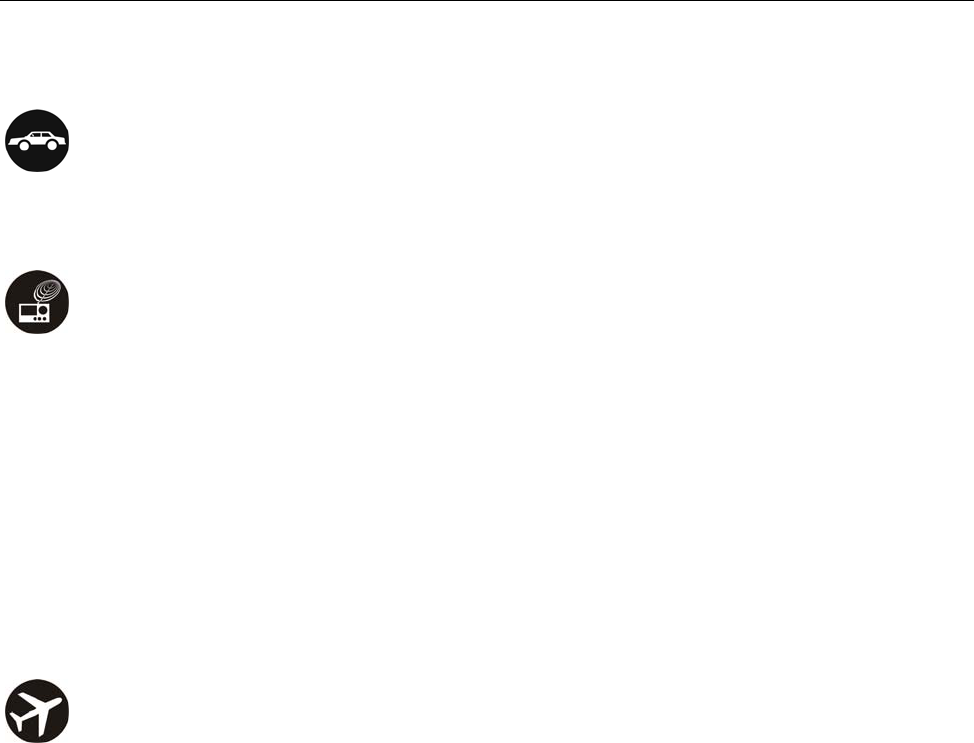
Let’s get started
2
Using your phone safely
on the road
z Using a phone while driving is illegal in many countries. Please follow
local laws and drive safely at all times.
near sensitive electronics
z Don’t use your phone near sensitive electronic equipment – particularly
medical devices such as pacemakers – as it could cause them to
malfunction. It can also interfere with the operation of fire detectors and
other automatic-control equipment.
z For more information about how your phone affects pacemakers or
other electronic equipment, please contact the manufacturer or your
local distributor.
z Your phone may cause interference when used near TVs, radios or
automated office equipment.
while flying
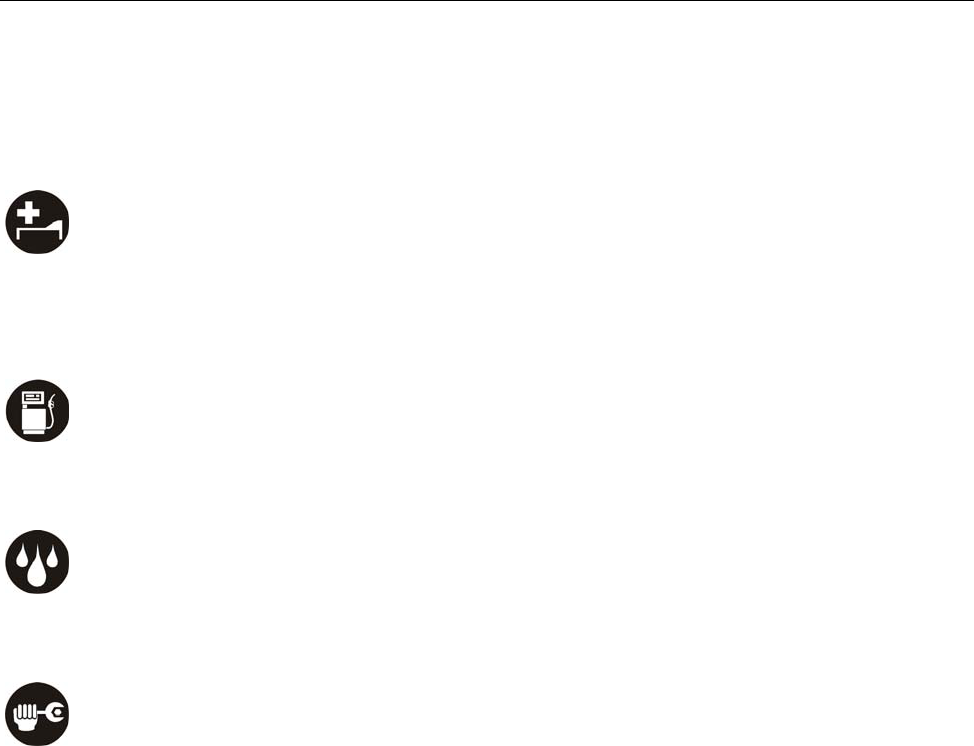
Let’s get started
3
z Your phone can cause interference with aircraft equipment. So it’s
essential you follow airline regulations. And if airline personnel ask you
to switch off your phone, or disable its wireless functions, please do as
they say.
in hospital
z Your phone may interfere with the normal operation of medical
equipment. Follow all hospital regulations and turn it off when you’re
asked to by posted warnings or medical staff.
at a petrol station
z Don’t use your phone at petrol stations. In fact, it’s always best to switch
off whenever you’re near fuels, chemicals or explosives.
around water
z Keep your phone away from water (or any other liquid). It’s not a
waterproof model.
making repairs
z Never take your phone apart. Please leave that to the professionals.
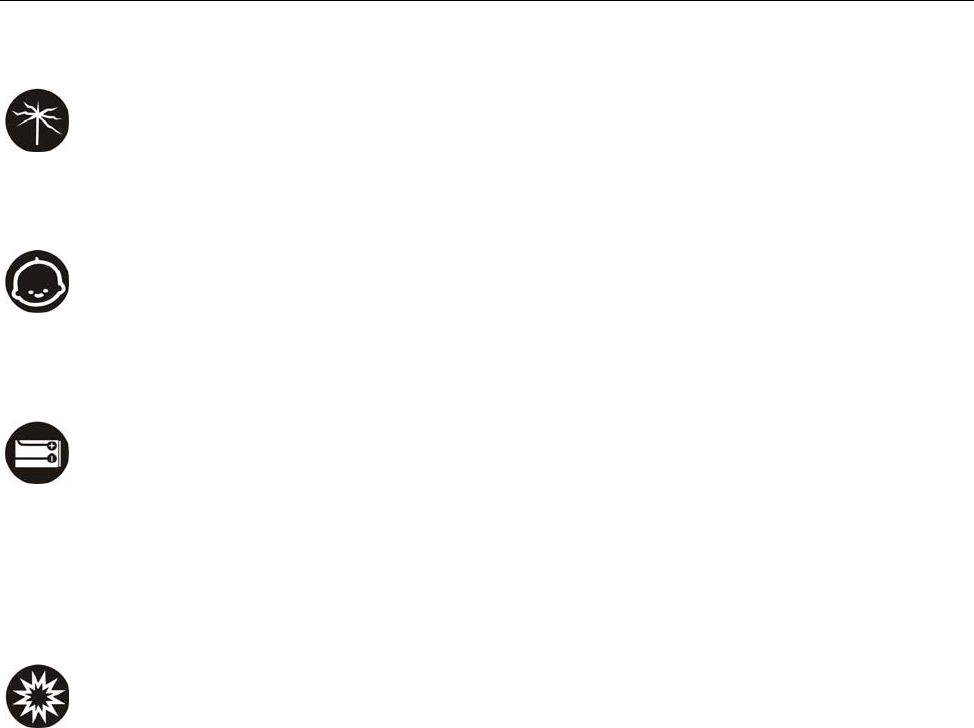
Let’s get started
4
Unauthorised repairs could break the terms of your warranty.
broken antenna
z Don’t use your phone if the antenna is damaged, as it could cause
injury.
around children
z Keep your mobile out of children’s reach. It should never be used as a
toy and it might not be good for their health.
original accessories
z Only use the original accessories supplied with your phone or those
approved by the manufacturer. Using unapproved accessories may
affect performance, make the warranty void, break national regulations
on the use of mobile phones, or even cause injury.
near explosives
z Turn off your phone in or near areas where explosive materials are

Let’s get started
5
used. Always obey local laws and turn off your phone when requested.
emergency calls
z To make an emergency call your phone must be turned on and in an
area where there’s network coverage. Dial the national emergency
number and press ‘send’. Explain exactly where you are and don’t hang
up until help has arrived.
Battery care and safety
z Keep the battery in a cool, ventilated place and out of direct sunlight.
z Although the battery is rechargeable, it’ll eventually start to lose its
ability to recharge. If you find that the battery won’t recharge, it’s time to
replace it.
z Please don’t throw old batteries into your household rubbish. You’ll find
there are special bins for batteries at refuse collection points. And some
high street electrical stores provide a battery recycling service too.
z Never throw the battery into a fire – it’s highly inflammable and could
explode, hurting you or somebody else.
z When you put the battery into your phone, there’s no need to use force.
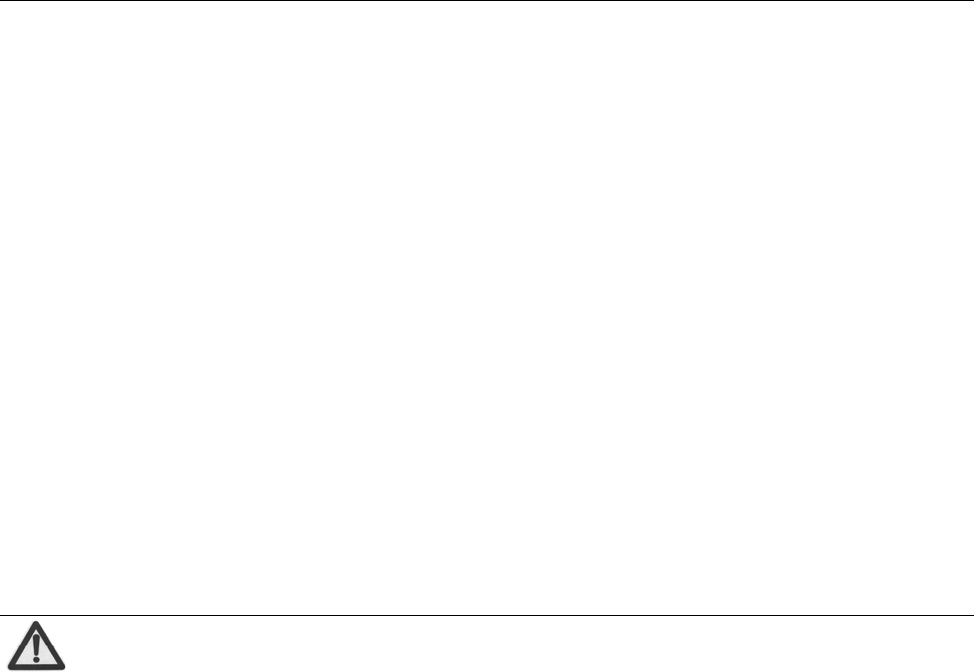
Let’s get started
6
Exerting too much pressure could make it leak, overheat, explode or
burst into flame.
z Never take the battery apart. This may result in leakage, overheating,
explosion or fire.
z If the battery becomes hot, changes colour or shape at any time (when
in use, charging or even while in storage) please stop using it
immediately and replace.
z Keep the battery dry. Damp or wet conditions can cause it to overheat
or corrode.
z Don’t leave the battery in direct sunlight or anywhere really hot, like in a
car on a summer’s day. That could make it leak or overheat, while
lowering its performance and shortening its life.
z Don’t charge the battery continuously for 24 hours. Overcharging is not
good for it.
Note:
Please avoid contact with the materials inside a damaged or
leaking battery. If they get on your skin, wash with lots of water
and seek medical assistance if required.

Let’s get started
7
Charger care and safety
z Only plug into voltages between 110VAC and 220VAC. Using a voltage
outside that range can damage the phone/charger – and cause the
battery to leak or catch fire.
z Never short-circuit the charger – this may cause electrocution,
overheating or damage.
z Don’t charge the phone in direct sunlight or in an area where it’s damp,
dusty, or on a vibrating surface. And charging your phone near – or on –
a TV or radio could interfere with transmission.
z Don’t use the charger if the power cable is damaged. It may cause a fire
or give someone an electric shock.
z Keep water well away from the charger. If the charger does get
splashed by water, or any other kind of liquid, immediately unplug it to
avoid overheating, fire or electrocution.
z Don’t take the charger apart. It could cause injury, give you an electric
shock or catch fire.
z Never touch any charger, electric cable or socket with wet hands.

Let’s get started
8
z Don’t place heavy objects on the electric cable.
z If the cable is damaged, don’t try to mend it yourself – it could cause a
fire or electrocute you.
z Always unplug the charger before you clean it.
z When unplugging the charger, hold the plug itself, rather than pulling on
the cable. A damaged cable can cause electrocution or fire.

Let’s get started
9
End/Power key
Send key
Navigation keys and
OK k
Carries out the operations at
the left-bottom/right-bottom
corner of the screen.
Dial a number or receive
incoming calls; In idle mode,
press the key to view all recent
In idle mode:
Left key: Write message
Right key: User profiles
OK key: Enter Menu
Caps lock key Space
Key
Enter key
Delete key
Lock/Unlock key
When editing the text, press it to
switch the input method; In idle
mode, hold it to quickly lock the
Function key
When editing the text, switch the
input of the symbols located on
the upper part and lower part on
hk
Receiv
Left/right soft key
Symbol key
When editing the text, press it to
switch to the symbol input method; In
idle mode, hold it to quickly switch to
Vibration mode or return to General
d
Getting to know your phone
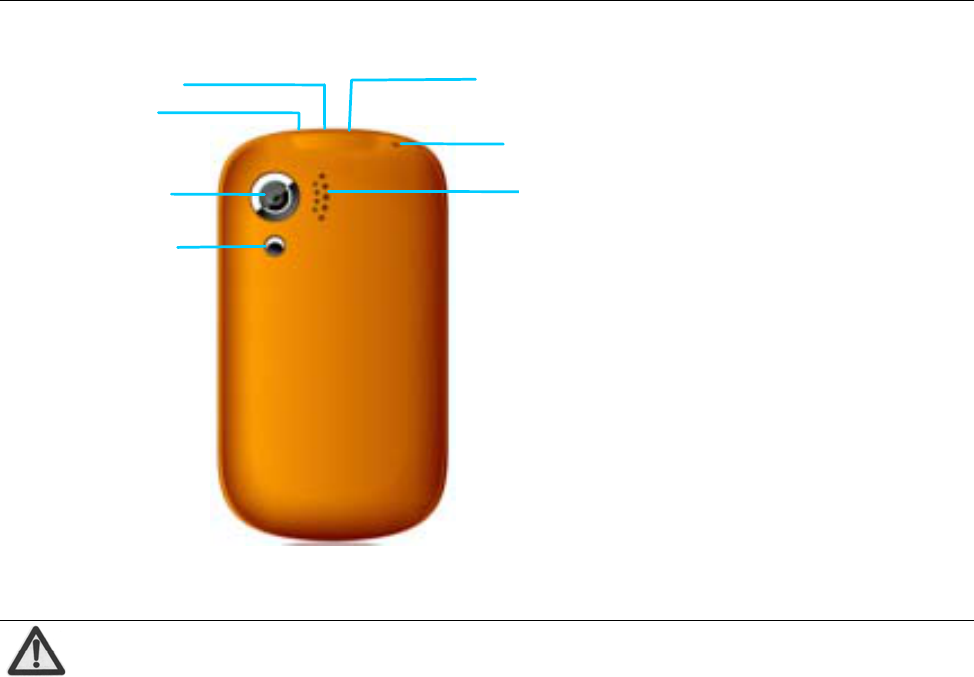
Let’s get started
10
Note:
In this user guide, ‘press’ means pressing the key and then
releasing.
‘Hold’ means pressing and holding the key for two seconds or
USB port
Self portrait
i
Camera
Earphone jack
Lan
y
ard
S
p
eake
r
Flashli
g
ht
Volume
k
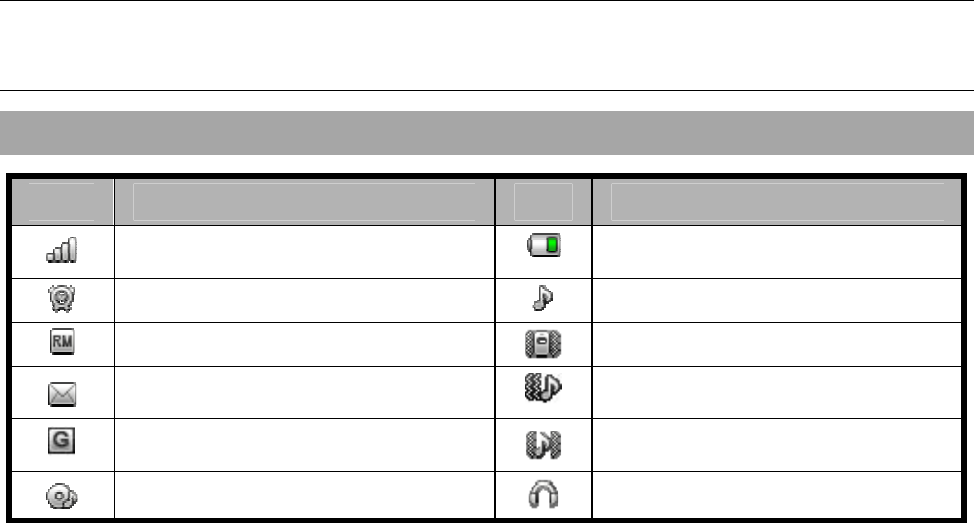
Let’s get started
11
more.
Onscreen icons
Icons Descriptions Icons Descriptions
Signal strength Battery status
Alarm on Ringer
Roaming Vibrator
Unread message Vibrator then ringer
GPRS on Vibrator and ringer
Audio player on Earphone plugged in
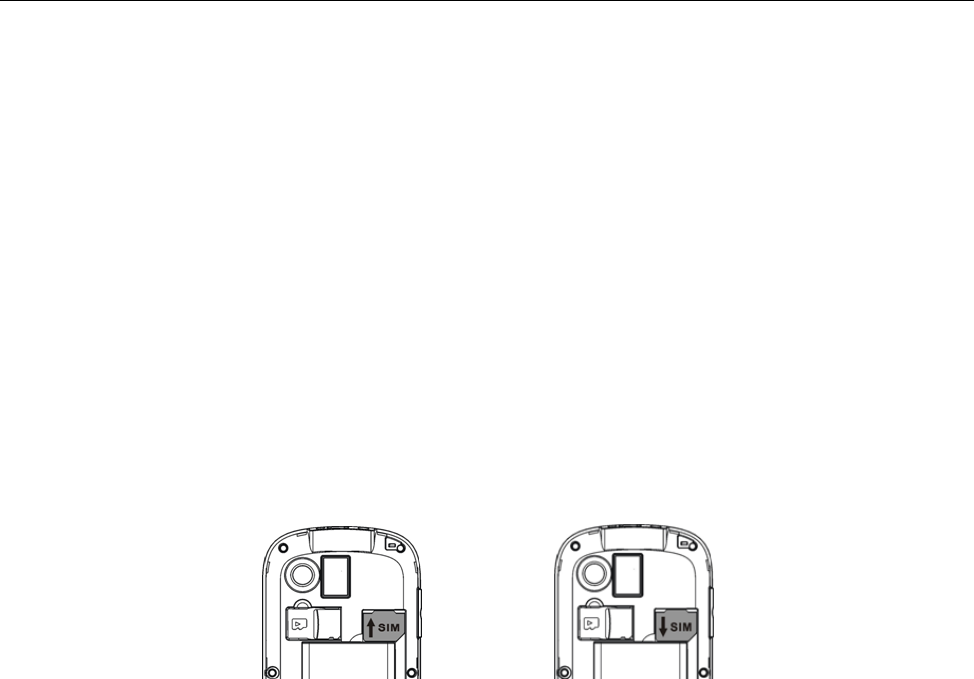
Let’s get started
12
Inserting and removing the SIM
Your phone needs a valid SIM card to work (…To keep it simple, we’ll just
call it ‘SIM’ from now on). Your network connection data and your SIM
address book are saved on the SIM. So, to avoid damaging your SIM or
losing data, try not to touch the metal surface when you’re handling it – and
keep well away from any magnetic or electric source.
Here’s what you do…
1. Switch off your phone and disconnect any external power.
2. Remove the back cover and then the battery.
3. Hold your SIM on the cut corner, and slide it – face down – into the card
holder.
4. Insert the battery.
5. Replace the back cover.
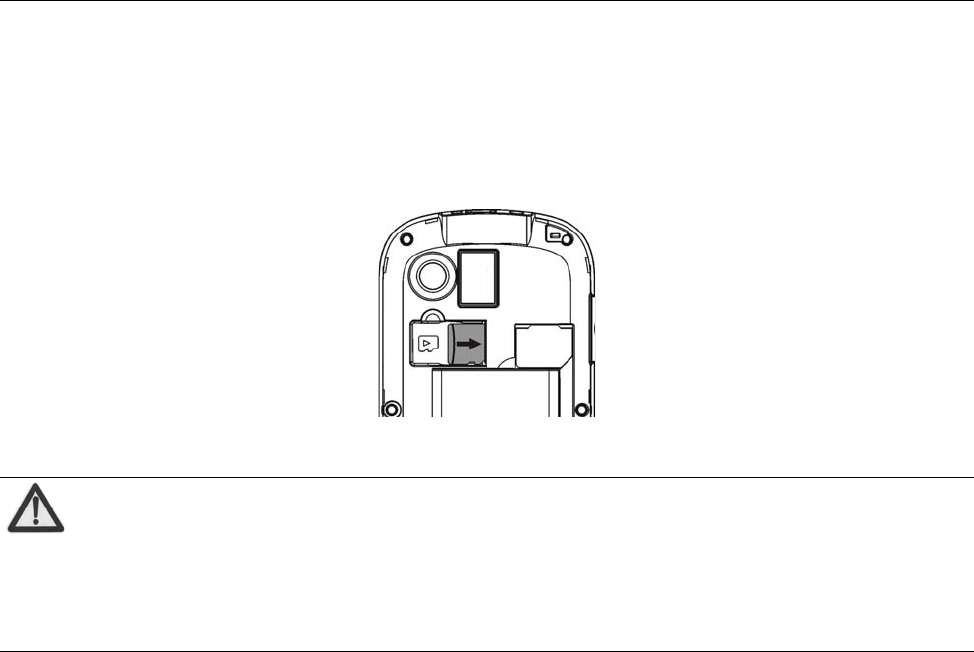
Let’s get started
13
Inserting a memory card
1. Remove the back cover.
2. Insert the memory card into the slot.
Note:
This mobile phone supports memory card. For details on
compatibility information of memory card, please consult your
manufacturer or supplier.
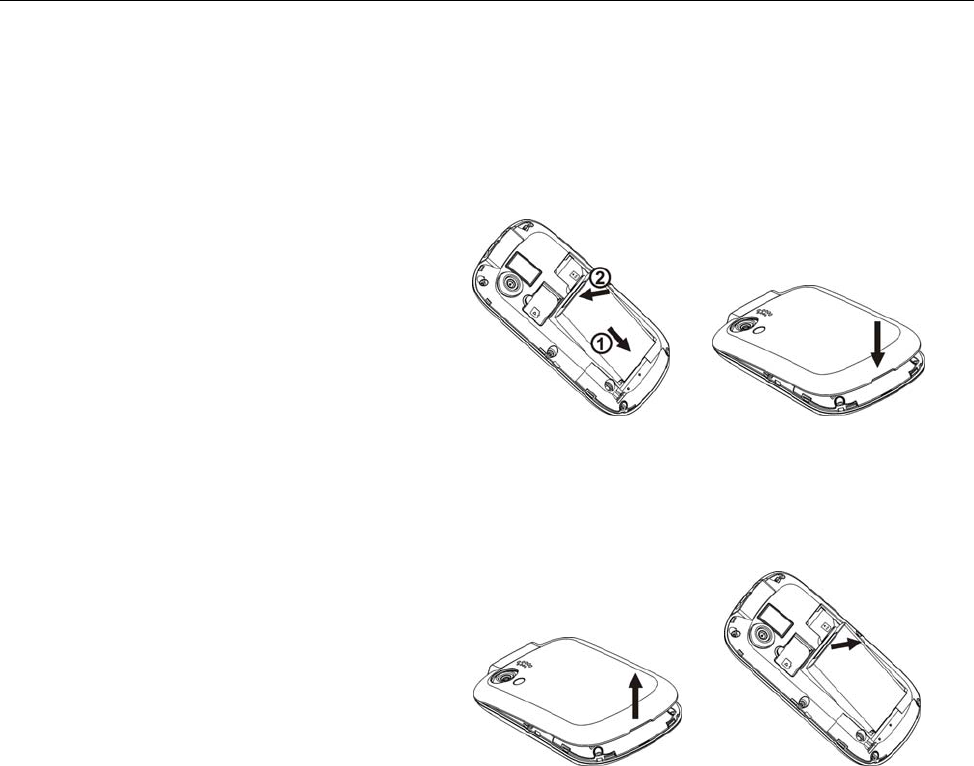
Let’s get started
14
Using the battery
Inserting the battery
1. Open the battery cover on
the back of your phone.
2. Align the battery's contact
points with those of the
phone and gently press the
battery down into place.
3. Replace the battery cover
clicking it back into position.
Removing the battery
1. Switch off your phone.
2. Open the battery cover.
3. Lift the battery up and out of
your phone.

Let’s get started
15
Charging the battery
The rechargeable Li-ion battery that comes with your phone
is ready to use, but is not charged. That’s easy to do. We’ll
show you how below.
The first three times you use the battery, make sure it’s
completely drained before recharging. And then recharge it
fully. That will help to ensure its optimum performance and a long life.
1. Connect the charger to your phone, and plug it into an 110V/220V
socket.
2. The battery indicator in the corner of the screen will scroll right and left
to show you it’s charging. If the phone’s battery has been fully drained,
the battery indicator may not immediately appear on the screen when
charging starts. And please don’t worry if the phone and charger
become warm while charging. That’s completely normal.
3. When fully charged, the battery indicator will stop scrolling right and
left.
4. Disconnect the charger from your mobile, and unplug.
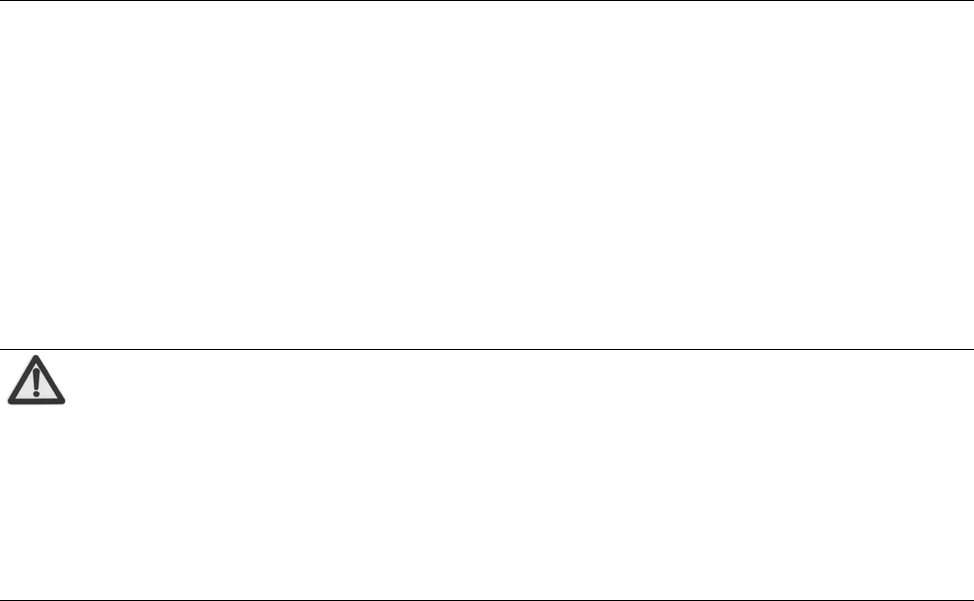
Let’s get started
16
Power on/off
Press the power key until the power-on/off icon appears.
When you turn your phone on, it’ll automatically check the SIM and show
the following information on screen:
Input phone lock code: If you’ve set a lock code.
Input SIM PIN: If you’ve set a PIN for your SIM.
Note:
The PIN is supplied with your SIM. Please replace it with your
own PIN code as soon as possible. Enter the wrong PIN three
times, and your SIM will be locked. Then you’ll need to contact
your network service provider to ask for a PUK code to unlock
it.
Searching: The mobile phone will search for the available network.

Using your phone
17
Using your phone
Select ‘Menu’ to enter the main menu…
Call History
File Manager
Games & app
Games
Caculator
Unit converter
Currency converter
Multimedia
Camera
Image viewer
Audio player
Video player
FM radio
Sound recorder
Video recorde
r
Contacts
Messaging
SMS
MMS
Voicemail server
Broadcast message
Organizer
Calendar
Alarm
Tasks
World clock
Services
Internet service
Licence manager
Settings
User profiles
Sound
Mode settings
Phone settings
Call settings
Network settings
Security settings
Connectivity
Restore factory
settings
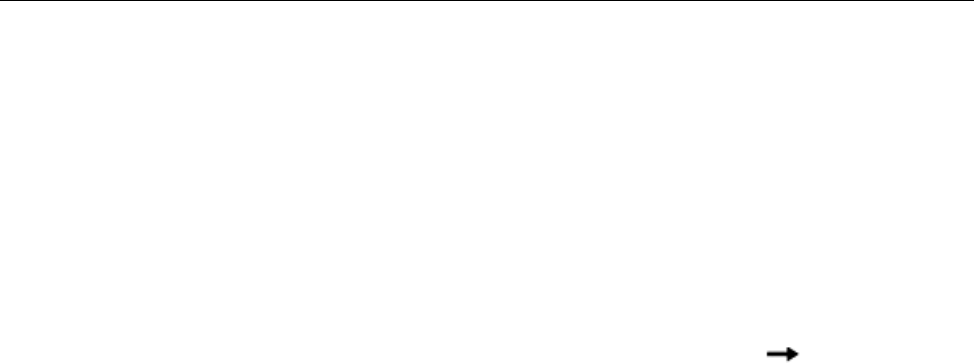
Common functions
18
Common functions
Making and receiving calls
Making a call
z Direct dial: In idle mode, click the numeric keys to input the number
and then press Send key to dial.
z Dialling from the Contacts: In idle mode, select ‘Menu Contacts’ or
select ‘Contacts’ directly, then select your contact and press the Send
key to dial.
z Dialling from call history: In idle mode, press the Send key to enter
the list of call logs, select the call record, and press the Send key to dial.
z Saving a number: On the dialling screen, type in a contact's phone
number, select ‘Save’ to save it as a new entry.
z Dialling an extension: Sometimes you can’t dial an extension directly.
If this happens, dial the direct line firstly, press ‘Q’ key, and then dial the
extension number.
z Dialling international calls: To make an international call, press ‘+’ key,
and then dial the country or region code, city code and phone number.
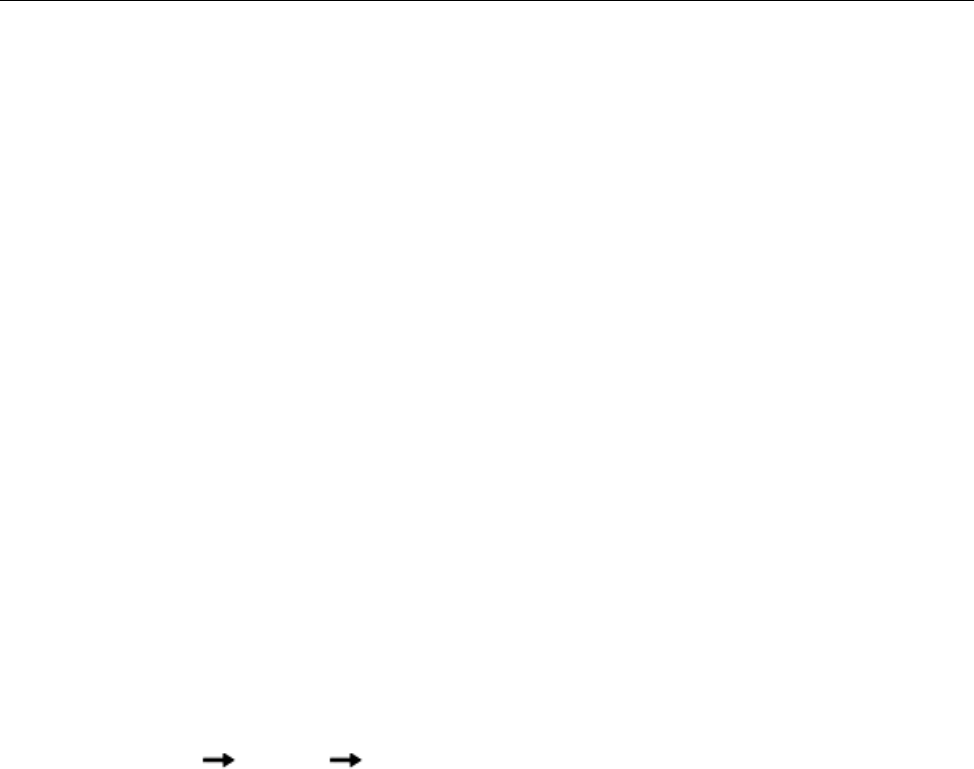
Common functions
19
Receiving a call
Someone’s calling? Press the Send key to answer.
Adjusting the volume
During a conversation, you can raise or lower the volume by using the side
keys. And in idle mode, you can use the side keys to adjust the keypad
volume.
Hands-free
Select ‘H-Free’ to use your phone hands-free. Select ‘H-Held’ to be
hands-on again.
Call options
Need to multitask while you’re on a call? Just select ‘Options’ if you want to
access your contacts, messages, or other functions.
Writing SMS
1. In idle mode, select ‘Menu’ to enter the main menu, then select
‘Messaging’ ‘SMS’ ‘Write message’ to edit the message text.
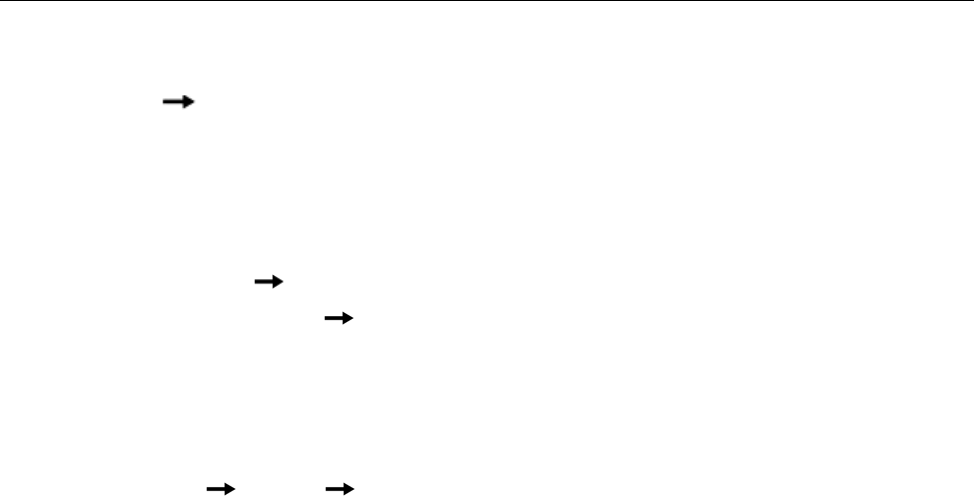
Common functions
20
2. Writing your message. For more information on input method, select
‘Options’ ‘Input method’.
3. Select:
Enter number: Manually input the recipient’s number.
Add from Phonebook: Select the recipient from Phonebook.
4. Select ‘Options’ ’Send’ to send the message. If you want to save as a
draft, select ‘Options’ ’Save to Drafts’.
Writing MMS
1. In idle mode, select ‘Menu’ to enter the main menu, then select
‘Messaging’ ‘MMS’ ‘Write message’ to edit the message text.
2. To/Cc/Bcc: Add the recipient’s phone number or Email.
3. Subject: Enter the message subject, and the subject could be null.
4. Edit content: Edit the message content, select ‘Options’ to add the
selected picture, audio, etc.
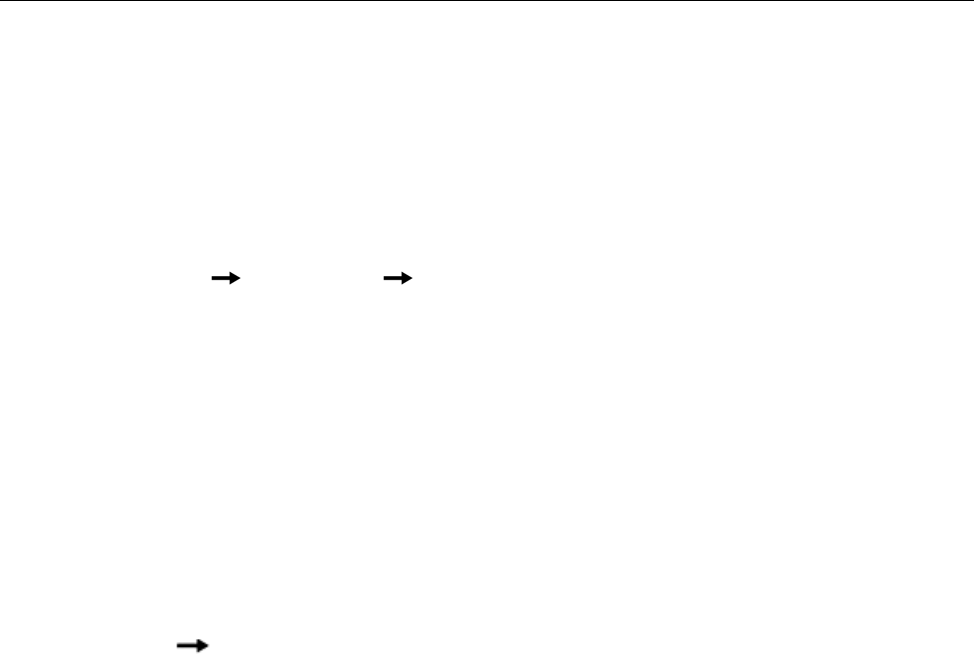
Common functions
21
Viewing messages
Your phone is very versatile. According to what you’ve selected, it can tell
you that you’ve received a new message in three different ways: a ringtone,
a prompt, or a new message icon.
1. In idle mode, Select ‘Menu’ to enter the main menu, select
‘Messaging’ ‘SMS/MMS’ ‘Inbox’.
2. All your received messages will be displayed on the screen. Use the
Up/Down key to select the message, and select ‘OK’ to see the
content.
3. Then go to ‘Options’ to select ‘Reply’, ‘Forward’, ‘Delete’, or whatever
you want to do…
Adding a new contact
1. In idle mode, select ‘Menu’ to enter the main menu and select
‘Contacts’ ‘Add new contact’ to add a new contact.
2. Select a storage location if you have selected ‘All’ in Preferred storage.
3. Edit the information and Select ‘Save’ when you’re happy with what
you’ve done.

Common functions
22
Using your phone as memory
Make sure the memory card is installed and your phone is switched off,
then connect the phone to your PC with the USB data cable, and switch
your phone back on. Select ‘Phone memory’ to use your phone as extra
memory.
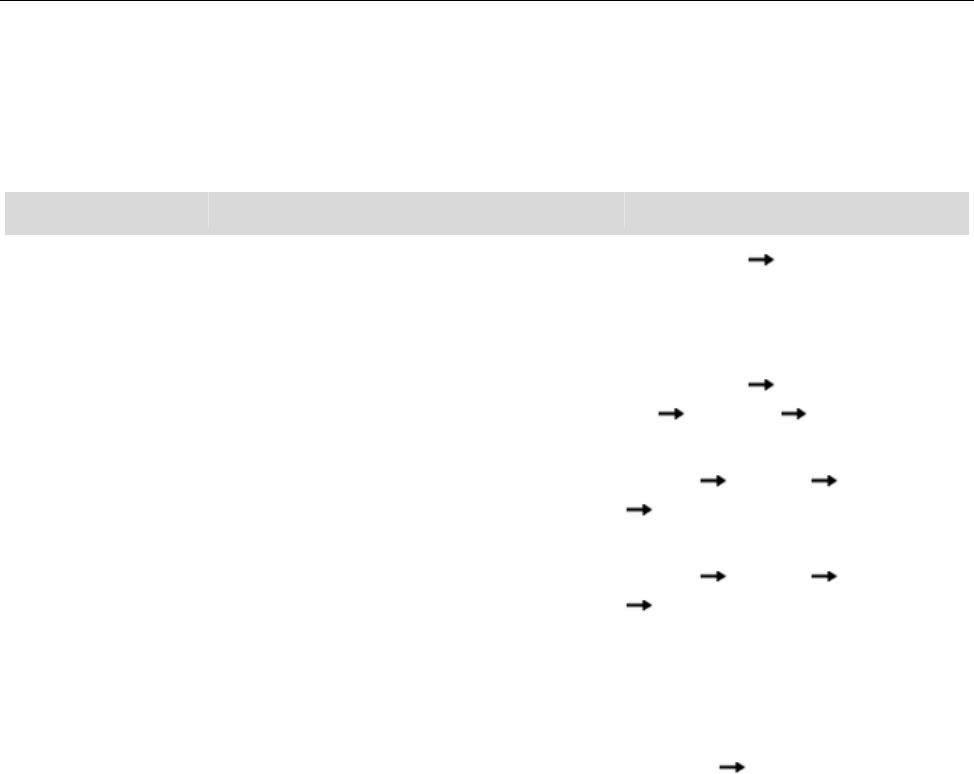
Main Function list
23
Main Function list
In idle mode, select ‘Menu’ to enter the main menu. Those marked with ‘*’ need support from
network operators.
Function Description Operation
View call
history
View the recent incoming, missed
and outgoing calls.
Call History Press left/right
key to switch among ‘All calls’,
‘Dialled calls’, ‘Received calls’
and ‘Missed calls’
Delete a call
log
Delete a call log. Call History Select one call
log Options Delete
View call
duration
View the duration of last call, dialled
calls and received calls.
Call
History Options Advanced
Call timers
Call cost* View the expense of last call and all
calls.
Call
History Options Advanced
Call cost
View
contacts
Browse all contacts in contacts list,
input the first letter of contact’s
name to quickly search for the
contact.
Contacts
Add contacts Save the information of the contact, Contacts Add new contact
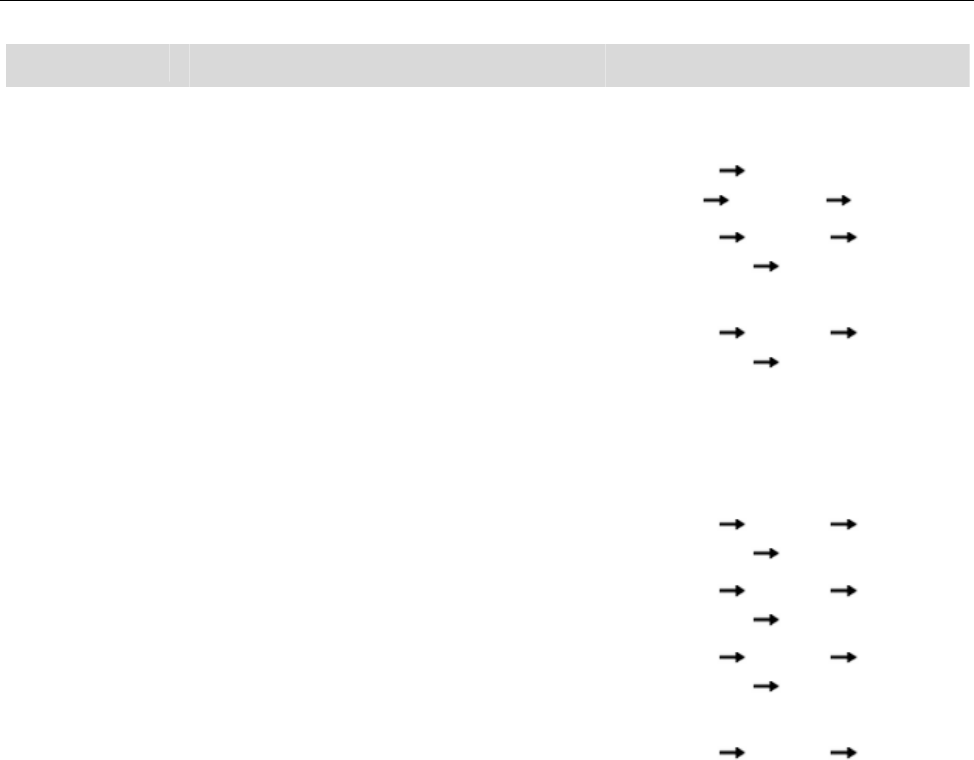
Main Function list
24
Function Description Operation
such as telephone number and
name.
Edit contact Edit the information of existing
contact.
Contacts Select one
contact Options Edit
Preferred
storage
Select the preferred storage as
Phone or SIM.
Contacts Options Phoneb
ook settings Preferred
storage
Speed dial Edit 8 phone numbers and assign
these numbers to the keys from 2 to
9.
In idle mode, hold the numeric key
to quickly dial the corresponding
phone number of the numeric key.
Contacts Options Phoneb
ook settings Speed dial
Copy
contacts
Copy all contacts from SIM card to
phone or from phone to SIM card.
Contacts Options Phoneb
ook settings Copy contacts
Move
contacts
Move all contacts from SIM card to
phone or from phone to SIM card.
Contacts Options Phoneb
ook settings Move contacts
Delete all
contacts
Delete all contacts in SIM card or
phone.
Contacts Options Phoneb
ook settings Delete all
contacts
Caller groups Divide the contacts into different Contacts Options Caller
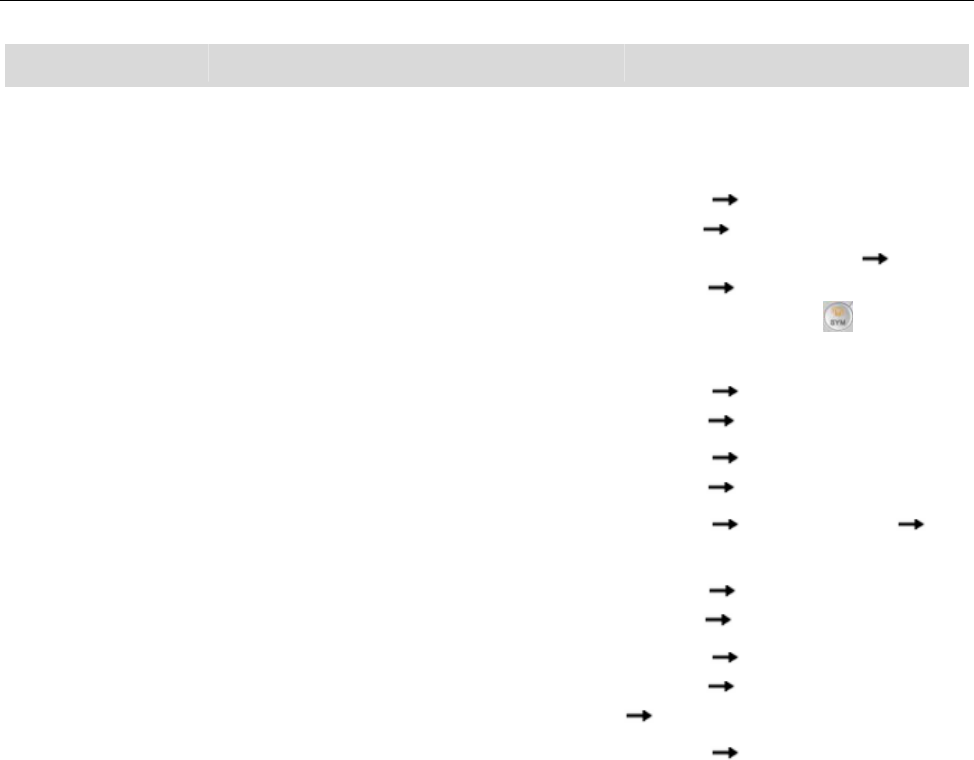
Main Function list
25
Function Description Operation
groups. You could add/delete the
members only when they are saved
in Phone.
groups
User profiles Perform personalized settings on
ringtone, volume, ringer type, etc.
according to different events and
occasions.
Settings User
profiles Select Profile
(General/Meeting etc.)
Options Activate.
In idle mode, hold key to
turn on or off General mode.
Flight mode Select if the mobile phone is under
flight mode or not.
Settings Mode
settings Flight mode
Time and
date
Set the date and time displayed on
the phone.
Settings Phone
settings Time and date
Schedule
power on/off
Perform the action of power on/off
according to the setting time.
Settings Phone settings
Schedule power on/off
Language Select the language for the menu. Settings Phone
settings Language
Wallpaper Set the standby animation on the
screen.
Settings Phone
settings Display
Wallpaper
Screen saver Set the screensaver’s status, Settings Phone
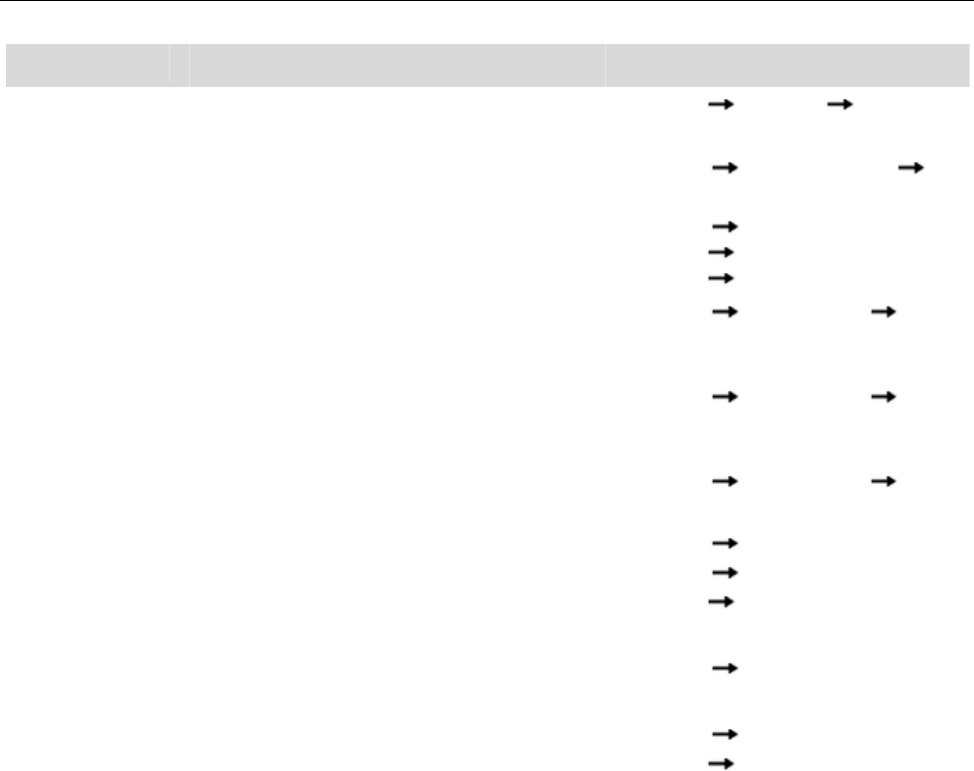
Main Function list
26
Function Description Operation
standby time and image. settings Display Screen
saver
Dedicated
key Set the shortcuts for navigation
keys in idle mode. Settings Phone settings
Dedicated key
LCD
backlight Set the backlight time and
brightness. Settings Phone
settings Misc.
settings LCD backlight
Call waiting* You will be prompted by the network
upon an incoming call if this
function is activated.
Settings Call settings Call
waiting
Call divert* Forward the incoming call to
designed number on a specific
occasion.
Settings Call settings Call
divert
Call barring* Set the outgoing call restriction or
incoming call restriction. Settings Call settings Call
barring
Auto redial When selecting ‘On’ for Auto redial,
your phone will automatically redial
after a while if the call is not
answered.
Settings Call
Settings Advanced
settings Auto redial
Network
settings
Select the network and set GPRS
connection.
Settings Network settings
Phone lock Activate phone lock to prevent the
phone from abuse.
Settings Security
settings Phone lock
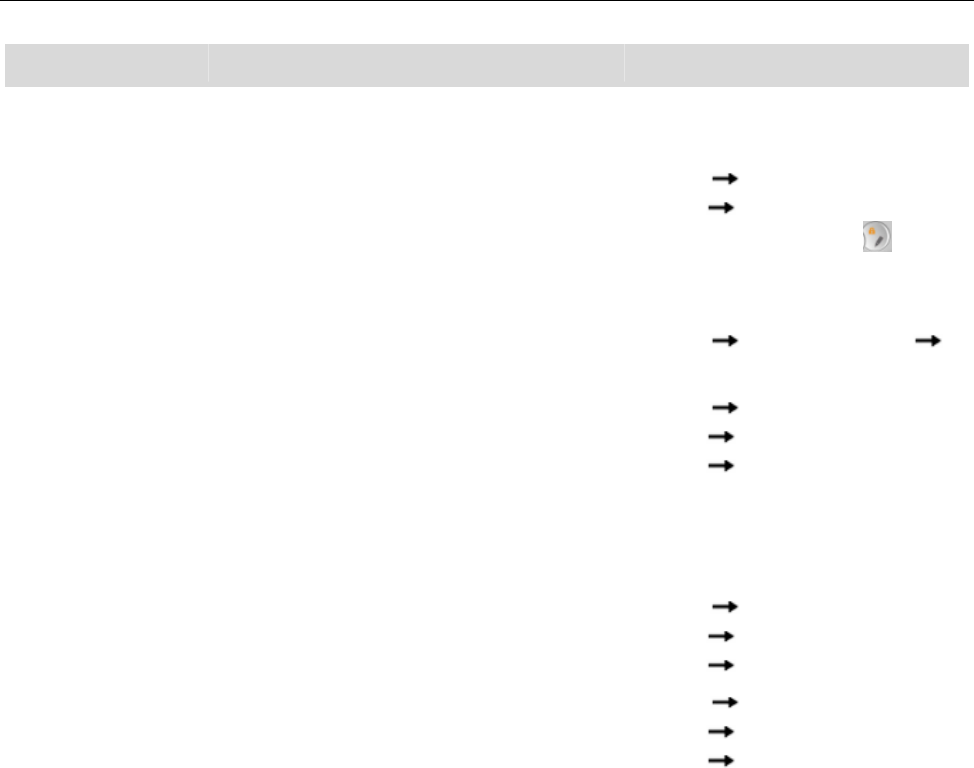
Main Function list
27
Function Description Operation
The default phone lock password is
0000.
Auto Keypad
lock
The keypad lock would prevent the
inadvertent operation caused by
key press.
Settings Security
settings Auto keypad lock
In idle mode, hold the key
to quickly lock or unlock the
keypad.
Change
password
Change the phone password. Settings Security settings
Change password
SIM lock Activate PIN code to prevent SIM
card from abuse.
The default PIN code is normally
1234.
Please replace it with your own PIN
as soon as possible.
Settings Security
settings SIM security
settings SIM lock
Fixed dial* When this is activated, you can only
call numbers on the fixed dial list.
Settings Security
settings SIM security
settings Fixed dial
Change PIN Change the PIN. Settings Security
settings SIM security
settings Change password
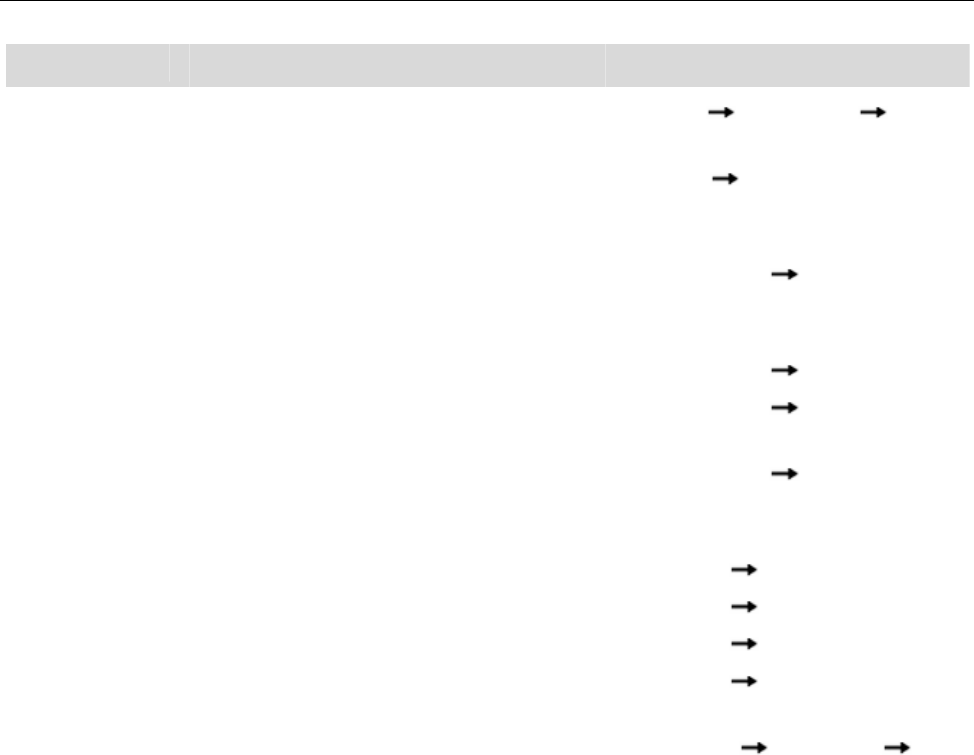
Main Function list
28
Function Description Operation
Data account View the data account. Settings Connectivity Data
account
Restore
factory
settings
Restore the settings your phone
had when it first came out of the
box.
Settings Restore factory
settings
Games Your phone comes with a free
game. You can discover how to play
it in the games menu.
Games & app Games
Calculator Do your sums on your phone. Games & app Calculator
Unit
converter
Convert basic units, such as inches
to centimeters.
Games & app Unit converter
Currency
converter
Set the exchange rate and convert
your currency to a foreign currency
– or vice-versa.
Games & app Currency
converter
Calendar Check the calendar and schedule. Organizer Calendar
Alarm Set multiple alarms. Organizer Alarm
Tasks Add Date, Call, Anniversary, etc. Organizer Tasks
World clock Browse the current time of different
cities around the world.
Organizer World clock
Send
message
Send text messages / multimedia
messages to other mobile phones.
Messaging SMS/MMS Wri
te message
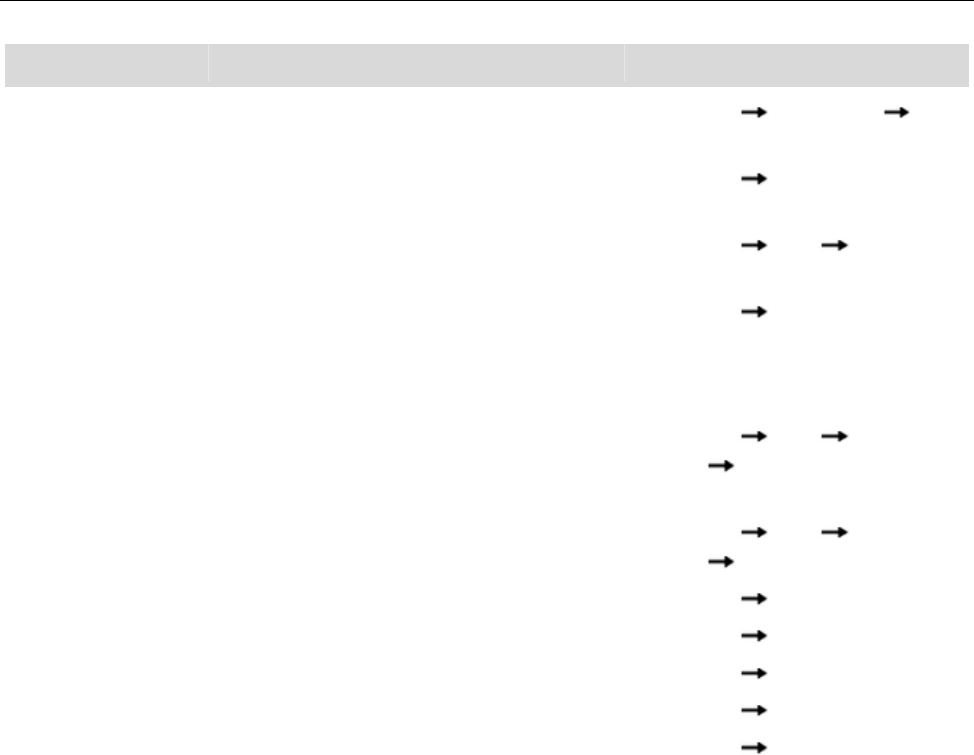
Main Function list
29
Function Description Operation
View
message
Read the messages (received,
sent, drafts).
Messaging SMS/MMS
Inbox/Outbox/Drafts
Broadcast
message*
Receive the messages from
network operator.
Messaging Broadcast
message
Templates Select the template to send
message.
Messaging SMS Template
s
Voice mail* Let the other party to leave a
message through voicemail, and
check the voicemail to listen to the
message.
Messaging Voicemail server
In idle mode, hold ‘1’ key to call
the first voice mail number.
Check
memory
status
Check the memory status for text
message in SIM card and Phone.
Messaging SMS SMS
settings Memory status
Preferred
storage
Save the messages in SIM card or
phone.
Messaging SMS SMS
settings Preferred storage
Camera Take a photo Multimedia Camera
Image viewer View a photo Multimedia Image viewer
Audio player Play a Audio file Multimedia Audio player
Video player Play a Video file Multimedia Video player
FM radio Listen to FM radio Multimedia FM radio
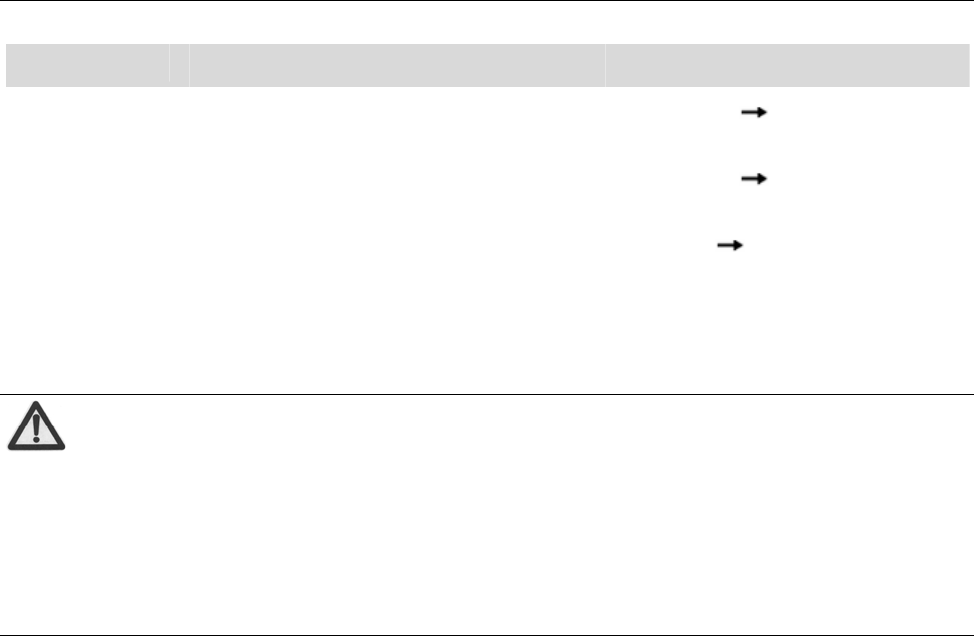
Main Function list
30
Function Description Operation
Sound
recorder
Record sound Multimedia Sound recorder
Video
recorder
Record a video Multimedia Video recorder
Internet
service
Log on to internet service. Services Internet service
File manager View files saved on the phone or
memory card.
File manager
Note:
When copying files from a PC to a memory card, make your life
easier by putting them in the relevant folder. For example,
music files should go in the ‘My music’ folder and video files in
the ‘Videos’ folder.
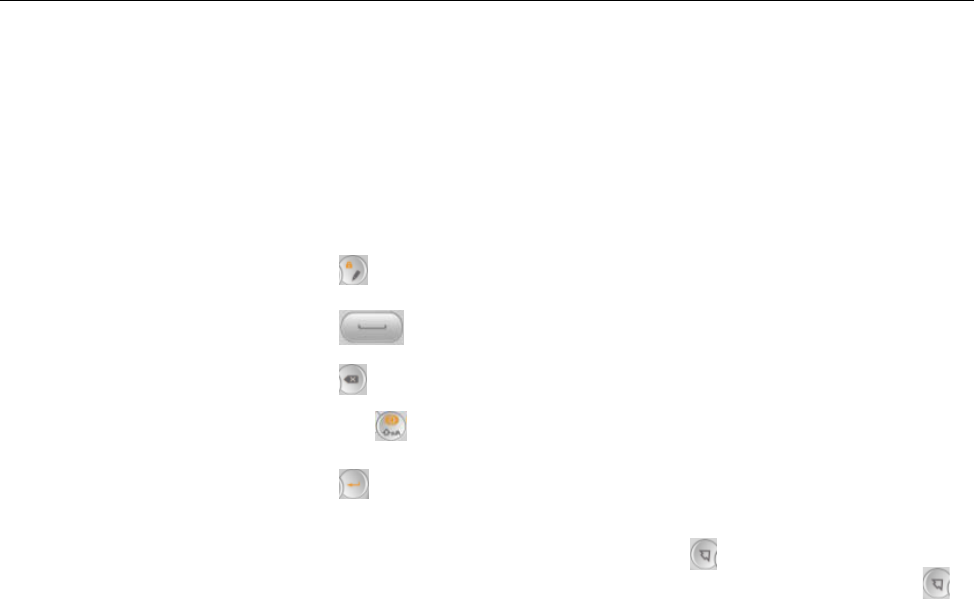
Input what you want, how you want…
31
Input what you want, how you want…
The phone supports Smart ES/Es/es, ES/Es/es, Smart PT/Pt/pt, PT/Pt/pt, Smart
ABC/Abc/abc, ABC/Abc/abc, 123 input method and symbol input method etc. Here’s how to
make those choices…
Switch input
method Press key.
Insert a space Press key.
Delete inputs Press key to delete the input before the cursor.
Switch caps lock Press the key
Line feed Press key.
Input letters and
common
symbols
There are two symbols on the keys. Press the key to input the symbol
located on the lower part of the key; press key and then press the
key to input the symbol located on the upper part of the key; press
key twice and then press the key to continuously input the symbol
located on the upper part of the key.
Input words
In Smart method, click the corresponding key to input the word. If the
word you need displays on the screen, press left/right key to select it
and press OK key to confirm. Predictive text input is based on a
built-in dictionary.

Appendix
32
Input digits In 123 method, press the numeric keys to input the corresponding
numbers.
Input symbol During the text input, press key to display symbol lists, press
navigation keys to select the symbol, and press ’OK‘ confirm.
Appendix
Care and maintenance
Your phone is a delicate device. The following advice will help you to keep
it looking good and performing well…
z Use a soft dry cloth to clean your phone, battery and charger. Don’t use
liquids such as alcohol, dilution agents or benzene.
z From time-to-time, clean the socket where the charger cable connects
to the phone. Dust tends to gather there. This will ensure a really good
connection.
z Don’t use needles, pen points or other sharp objects on the keypad or
screen.
z Don’t use your phone with wet hands – it could injure you and damage
the phone.
z Don’t use your phone in dusty or dirty environment.

Appendix
33
z Keep your phone away from extremes of heat – like radiators or ovens.
It may explode if it gets too hot.
z If your phone gets wet and the colour of the label on it changes, the
warranty will be void, even if the warranty period hasn’t expired.
z If there’s anything wrong with the phone, battery, charger, or any
accessory, please send them to your nearest service centre for
inspection.
Health and safety
SAR certification information
The model meets international guidelines for exposure to radio waves.
The SAR limit of USA (FCC) is 1.6 W/kg averaged over one gram of tissue. This
model (FCC ID: Q78-X632) has also been tested against this SAR limit. The highest
SAR value reported under this standard during product certification for use at the ear
is 1.056 W/kg and when properly worn on the body is 1.109 W/kg. This device was
tested for typical body-worn operations with the back of the handset kept 1.5cm from
the body. To maintain compliance with FCC RF exposure requirements, use
accessories that maintain a 1.5cm separation distance between the user's body and
the back of the handset. The use of belt clips, holsters and similar accessories should
not contain metallic components in its assembly. The use of accessories that do not
satisfy these requirements may not comply with FCC RF exposure requirements, and
should be avoided.

Appendix
34
important safety information
For your own health and safety, please follow the radio frequency (RF) radiation
exposure guidelines and keep your phone no less than 1.5cm away from your body.
Failure to do this could mean that your RF exposure exceeds the guideline limits.
how to limit your radio frequency (RF) exposure
The World Health Organization (WHO) gives the following advice to people who want
to limit their exposure to RF radiation…
Present scientific information does not indicate the need for any special precautions
for the use of mobile phones. If individuals are concerned, they may choose to limit
their own or their children’s RF exposure by limiting the length of calls, or using
‘hands-free’ devices to keep mobile phones away from the head and body.
Further information on the subject can be obtained from the World Health
Organization website at http://www.who.int/peh-emf WHO Fact sheet 193: June 2000.

Appendix
35
FCC Regulations
This mobile phone complies with part 15 of the FCC Rules. Operation is subject to the
following two conditions: (1) This device may not cause harmful interference, and (2)
this device must accept any interference received, including interference that may
cause undesired operation.
The manufacturer is not responsible for any radio or TV interference caused by
unauthorized modifications to this equipment. Such modifications could void the
user’s authority to operate the equipment.
This mobile phone has been tested and found to comply with the limits for a Class B
digital device, pursuant to Part 15 of the FCC Rules. These limits are designed to
provide reasonable protection against harmful interference in a residential installation.
This equipment generates, uses and can radiated radio frequency energy and, if not
installed and used in accordance with the instructions, may cause harmful
interference to radio communications. However, there is no guarantee that
interference will not occur in a particular installation If this equipment does cause
harmful interference to radio or television reception, which can be determined by
turning the equipment off and on, the user is encouraged to try to correct the
interference by one or more of the following measures:
z Reorient or relocate the receiving antenna.

Appendix
36
z Increase the separation between the equipment and receiver.
z Connect the equipment into an outlet on a circuit different from that to which the
receiver is connected.
z Consult the dealer or an experienced radio/TV technician for help.

Appendix
37
Declaration of RoHS compliance
We’re determined to reduce the impact we have on the environment and take
responsibility for the earth we live on. So this document allows us to formally declare
that the X632, manufactured by ZTE CORPORATION, fully complies with the
European Parliament’s RoHS (Restriction of Hazardous Substances) Directive
2002/95/EC, with respect to all the following substances:
(1) Lead (Pb)
(2) Mercury (Hg)
(3) Cadmium (Cd)
(4) Hexavalent Chromium (Cr (VI))
(5) Polybrominated biphenyl (PBB)
(6) Polybrominated diphenyl ether (PBDE)
Our compliance is witnessed by written declaration from our suppliers. This confirms
that any potential trace contamination levels of the substances listed above are below
the maximum level set by EU 2002/95/EC, or are exempt due to their application.
The X632 manufactured by ZTE CORPORATION, meets all the requirements of EU
2002/95/EC.
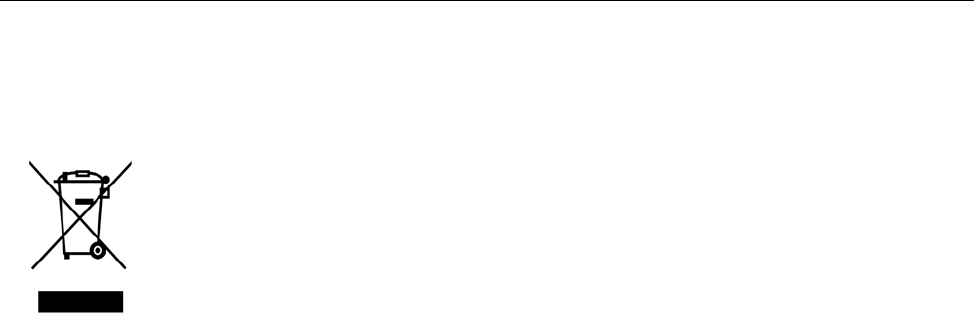
Appendix
38
Disposal of your old phone
1. When the wheelie bin symbol is attached to a product, it
means the product is covered by the European Directive
2002/96/CE.
2. All electrical and electronic products should be disposed of
separately from normal household waste via designated
collection points provided by government or local
authorities.
3. The correct disposal of electrical and electronic products
will help protect the environment and human health.
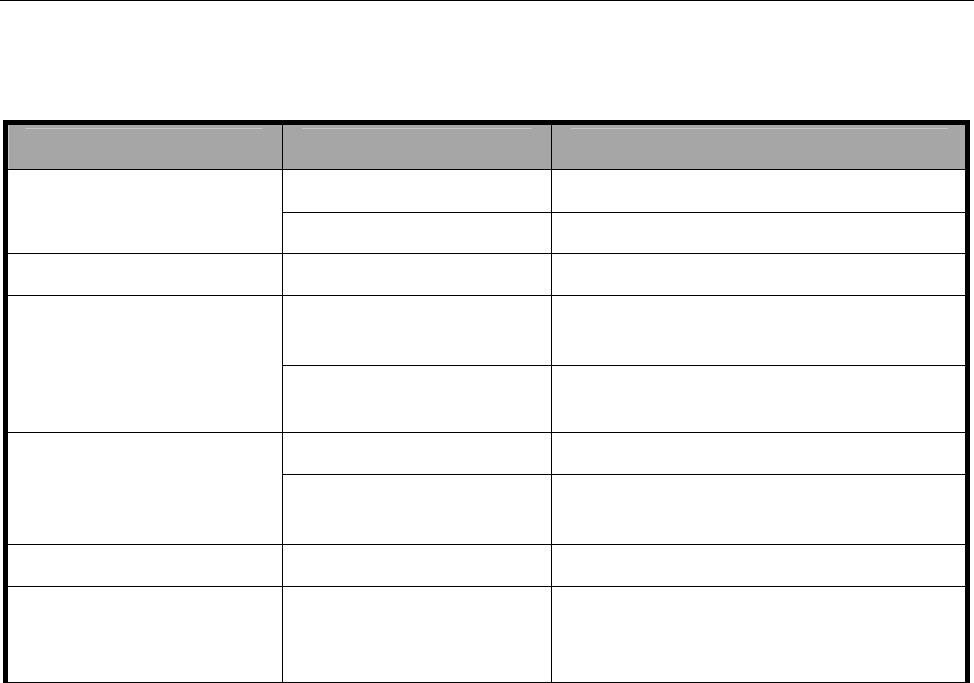
Appendix
39
Problems and their solutions
Symptoms Possible Causes Solutions
Phone won’t turn on The battery is flat Charge the battery
Poor contact Reinstall the battery
Phone turns itself off Battery very low Charge the battery
Poor standby time
Deceasing of battery
performance Replace the battery
Weak network
signal Turn off the phone
Can’t connect to the
network
Weak network Move to where the signal is
Out of the service
area Make sure you’re in a network
service area.
Calls keep cutting off Weak network Move to where the signal is
Phone doesn’t ring
when I receive
incoming calls
Phone is set to
‘Mute’ or minimum
volume.
Enter ‘User Profiles’ to select a
Non-silent mode, or increase the
ring volume.

Appendix
40
Received prompt
asking me to input
‘PUK’
SIM locked because
wrong PIN entered
three times.
Contact your provider and ask for
a PUK.