Users Manual
ZTE-C X768
CDMA 2000 1X Digital Mobile Phone
User Manual
The manual is applicable for X768 mobile phone.
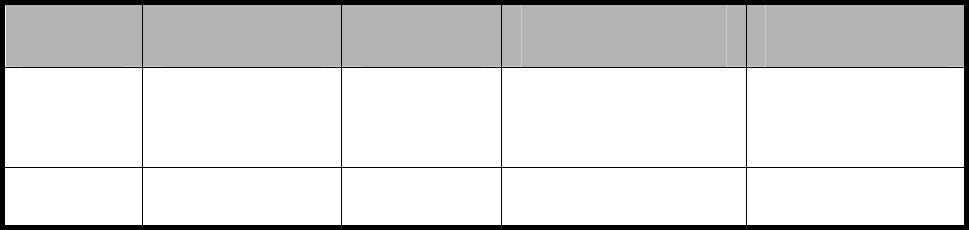
文档信息
版本
修订日
修订
软件版本
备注
1.0 2010 年
4
丁雪
认证测试
版本
Copyright © 2010 by ZTE Corporation
All rights reserved.
No part of this publication may be excerpted,
reproduced, translated or utilized in any form or by
any means, electronic or mechanical, including
photocopying and microfilm, without the prior written
permission of ZTE Corporation.
ZTE Corporation reserves the right to make
modifications on print errors or update specifications in
this manual without prior notice.
Version 1.0 in April 2010
Contents
BEFORE USE
Safety Instructions 2
Precautions for using the mobile phone 3
Precautions for using the battery 7
Precautions for using the charger 8
Keys and parts 11
Inserting and Removing UIM Card 16
Insert and Remove Memory Card 17
Battery 19
Install the battery 19
Remove the battery 20
Charge the battery 20
Power On/Off 22
ENTER MENU
COMMUNICATION
Dial 27
Make a call 27
Answer calls 28
Call Options 28
Messages 30
Send New 30
My Movilnet space 31
View Message 32
Settings 32
Memory Info 34
Voice Mail 34
Contacts 35
All List 35
Find 36
Add Entry 36
Groups 38
Speed Dials 38
Memory Status 39
Call History 39
APPLICATION
Settings 41
Display 41
Call 42
Security 45
Extras 47
Pen Calibration 49
Profiles 50
Organizer 52
Games 52
Alarm 52
Scheduler53
Stopwatch 54
Calculator 54
Unit Conversion 55
World Time 56
Neo Aplic 56
ENTERTAINMENT
Media Player 57
Multimedia 58
Camera 58
Camera Recorder 59
Radio 59
Record 60
My Doc 61
Neo Nave 61
DIAL-UP INTERNET
ACCESS
INPUT METHODS
Handwriting Input 64
Virtual Keypad Input 64
APPENDIX
Clearance and Maintenance 67
Failure Analysis 69
Health and Safety Information 70
FCC Regulations 73
Declaration of RoHS Compliance 74

Before Use
1
Before Use
Thank you for choosing ZTE-C X768 digital mobile
phone. (Shortly referred to as “Mobile Phone”)
To guarantee your mobile phone is always in its best
condition, please read this manual carefully and keep
it for future reference.
The pictures in this user manual are only used to
demonstrate the mobile phone’s functions, so they
may be different from what you see on your mobile

Before Use
2
phone.
Safety Instructions
If your mobile phone is lost or stolen, notify your
service provider immediately to prevent others from
abusing it. To protect your mobile phone against abuse,
take the following precautions:
l Set a phone lock code and modify it from time to time.
l Keep your mobile phone with you at all times.
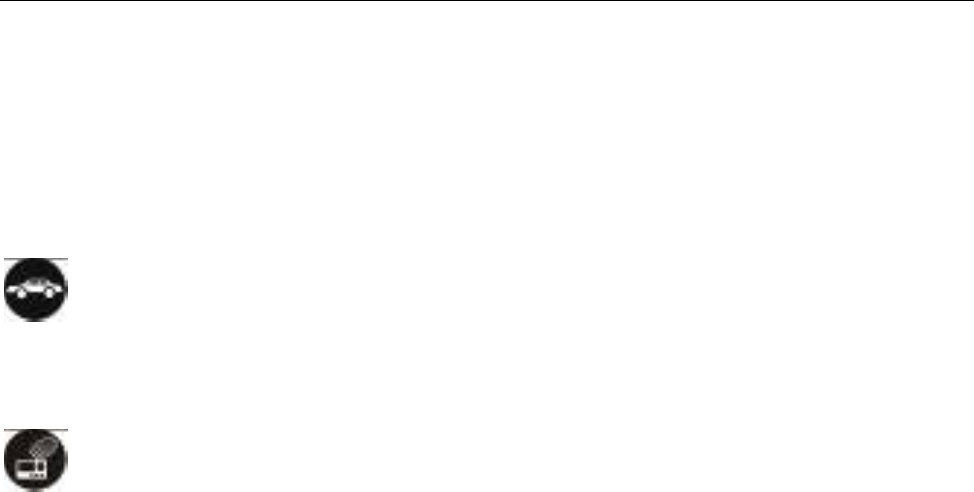
Before Use
3
Precautions for using the mobile
phone
Road Safety
l Pay attention to road safety and follow all local relevant laws and
regulations while driving.
Interference
l Do not use your mobile phone near sensitive electronic equipment.
Radio wave interference may cause electronic equipment to
malfunction. Pay special attention when you use your mobile phone
near audio-phones, pacemakers and/or other medical electronic
equipment, fire detectors, automatic-doors and/or other
automatic-control equipment. For details on the influence caused by
your mobile phone on pacemakers or other medical electronic
equipment, please consult the manufacturer or your local distributor.

Before Use
4
l Do not use your mobile phone near TV sets, radios or office automated
equipment to avoid interference.
On an Aeroplane
l Turn off your mobile phone on an aeroplane when use is forbidden. The
mobile phone may affect the normal operation of electronic devices,
therefore please follow the relevant regulations when using your mobile
phone on an aeroplane.
In Hospital
l Turn off your mobile phone in hospital where it’s forbidden to use it. The
mobile phone may affect the normal operation of medical apparatus,
therefore please follow the relevant regulations when using your mobile
phone in hospital.
At the Petrol Station
l Do not use your mobile phone in petrol station. Turn off your mobile
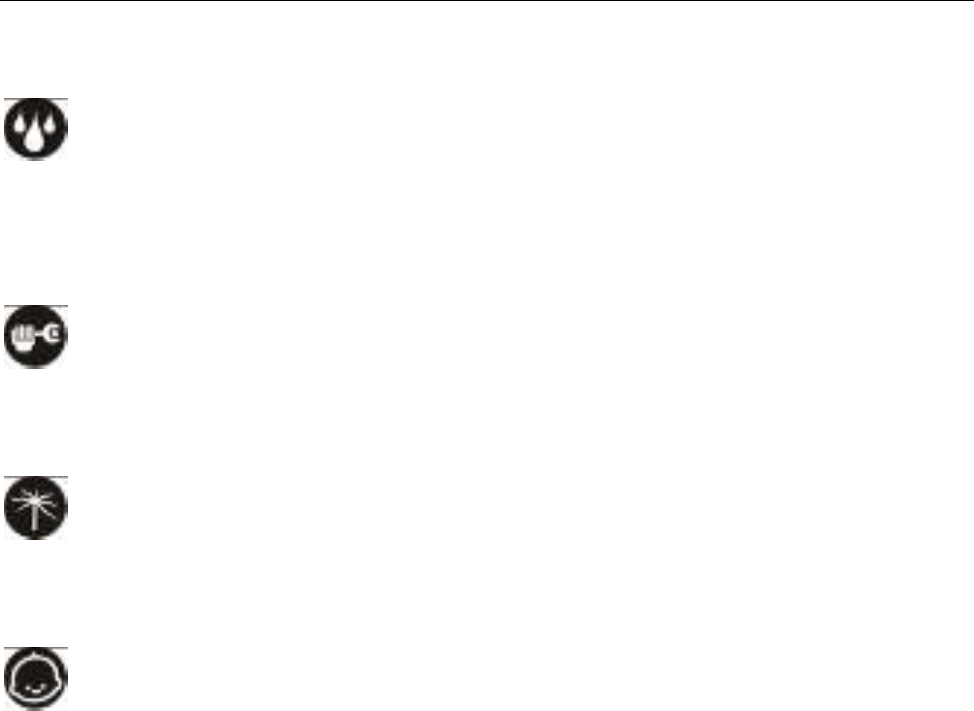
Before Use
5
phone near fuels or chemicals.
Waterproof
l Keep your mobile phone away from water. This may cause overheating,
electrical leakage or failure if water or any other kind of liquid enters
your mobile phone.
Disassemble
l Do not disassemble or reassemble your mobile phone as this may
cause damage, electrical leakage or circuit failure.
Antenna
l Do not use your mobile phone if your antenna is damaged as this may
cause bodily harm.
Away from Children
l Keep your mobile phone from children. Do not allow children to use the
mobile phone as a toy as this may be harmful to their health.
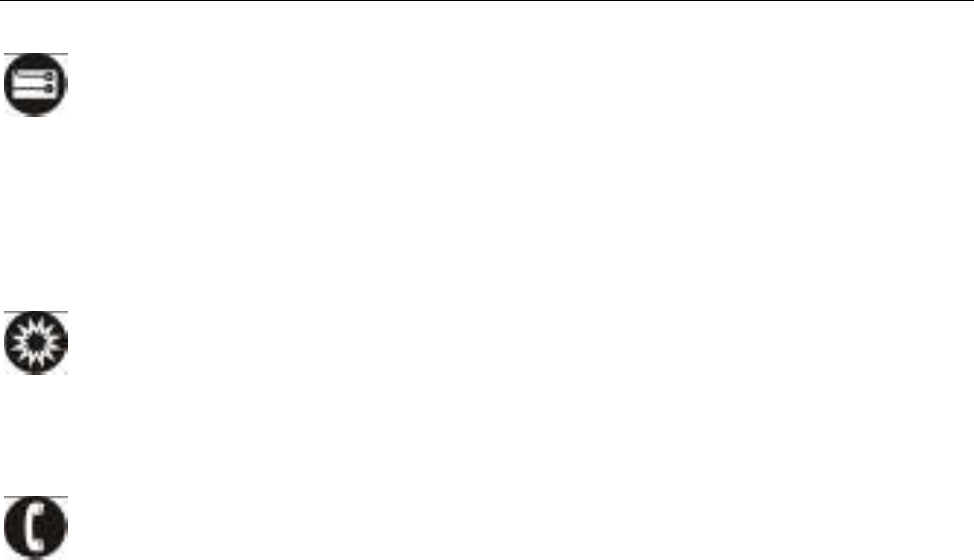
Before Use
6
Original Accessories
l Use the original accessories or those authenticated by the
manufacturer. Using non-original accessories may affect the mobile
phone’s performance, violate the warranty provisions or relevant
national regulations on mobile phones, or even cause bodily harm.
Areas where industrial explosives are used
l Please strictly adhere to relevant laws and regulations to turn off your
mobile phone in or near areas where explosive materials are used.
Emergency Calls
l Make sure your mobile phone is turned on and in the service area. Input
the national emergency number and press the Send key to dial. Let
others know where you are and do not hang up help has reached you.
l Do not take your phone as the only tool to seek help.

Before Use
7
Precautions for using the battery
l Put the battery in a cool and ventilated place where there is no direct
sunshine.
l The battery life is usually limited, and it becomes shorter and shorter
after the battery is charged over and over again. If the charging fails
several times, this indicates that the battery is worn out and the
replacement is advised.
l Dispose the worn-out batteries in designated places according to
specified regulations rather than throw them into residential garbage.
l Do not throw the worn-out batteries into fire because this might cause
fire or explosion.
l Do not press with great force when installing the battery because this
may result in leakage, overheating, explosion or fire.
l Do not disassemble or reassemble the battery because this may result
in leakage, overheating, explosion or fire.
l If the battery becomes hot, changes in color or gets deformed during the
course of use, charging or storage, please immediately stop using and
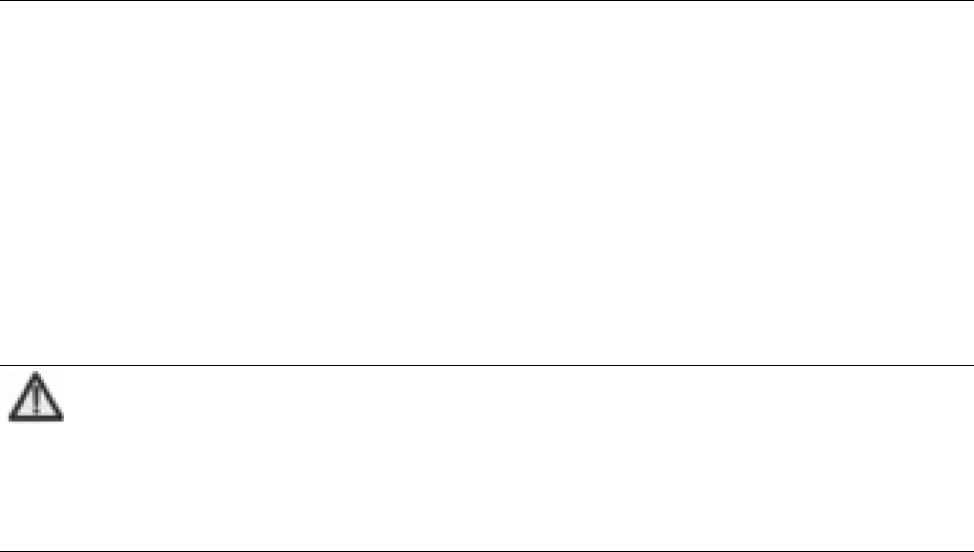
Before Use
8
replace it.
l Keep the battery away from dampness to prevent overheating,
smoldering or erosion.
l Do not leave the battery in direct sunshine, around a car or
high-temperature place because this might result in leakage or overheating.
This might affect the battery’s performance and shorten its life.
l Do not keep charging the battery continuously over 24 hours.
Note:
If the battery is damaged, please avoid contacting the materials in
it. If your skin has contacted those materials, flush your skin
with lots of water and seek for help from doctors if necessary.
Precautions for using the charger
l Use the power voltage between 110VAC and 220VAC. Using the
voltage beyond the range may cause leakage, fire or damage to the
phone and charger.

Before Use
9
l Do not short-circuit the charger because this might cause electric shock,
smoldering or damage.
l Do not charge the battery in direct sunshine, near dampness, dust,
vibration, TV set, or radio (may affect the image, sound), etc.
l Do not use the charger if the power cable is damaged because this
might cause fire or electric shock.
l Do not place water containers near the charger to avoid water splashing.
If water or any other kind of liquid splashes on the charger, immediately
remove the charger from the power socket to avoid overheating, fire,
electric shock or failure.
l Do not disassemble or reassemble the charger because this might
cause body injury, electric shock, fire or damage.
l Do not touch any charger, power cable or power socket with wet hands
to avoid electric shock.
l Do not place heavy objects onto power cables or refit power cable
because this might cause electric shock or fire.
l Remove power plug from the socket before cleaning and maintenance.
l Hold the charger rather than pull the power cable while removing the
plug from the socket because this might cause damage, electric shock

Before Use
10
or fire.

Before Use
11
Keys and parts
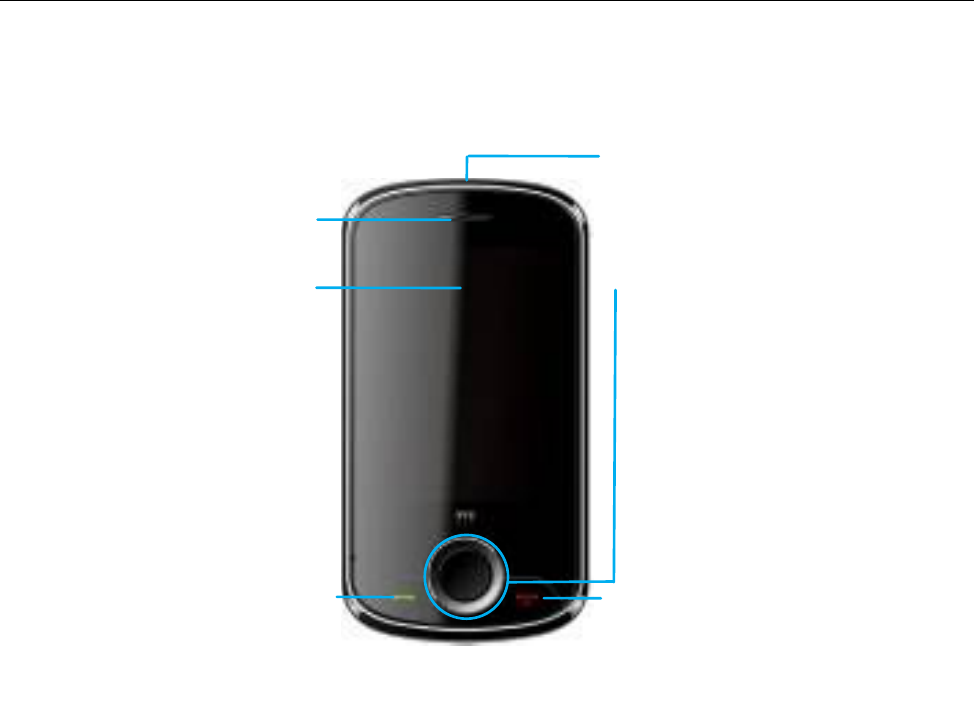
Before Use
12
Receiver
End/Power key
in idle mode, press the key to to lock the
keypad quickly.
Send key
Navigation keys and OK key
Dial a number or receive incoming
calls; in idle mode, press the key to
view recent calls.
In idle mode:
Up key: Shortcut key
Down key: Messages
Left key: Brew
Right key: movilnet
OK key: Main menu
IPress and hold Down key to quickly
activate or deactivate “Silent” mode.
Display
Headphone jack
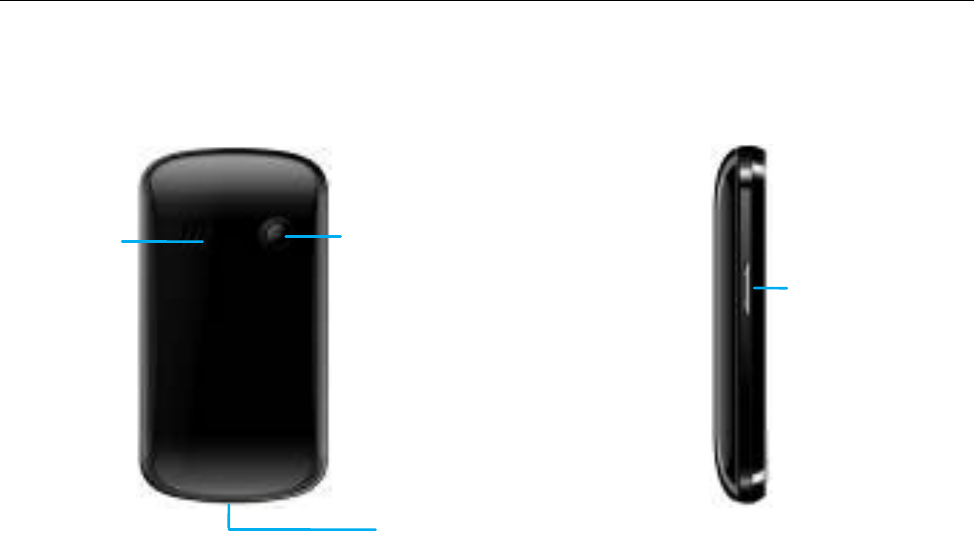
Before Use
13
Side keys
Adjust the
volume
Camera
Speaker
USB interface
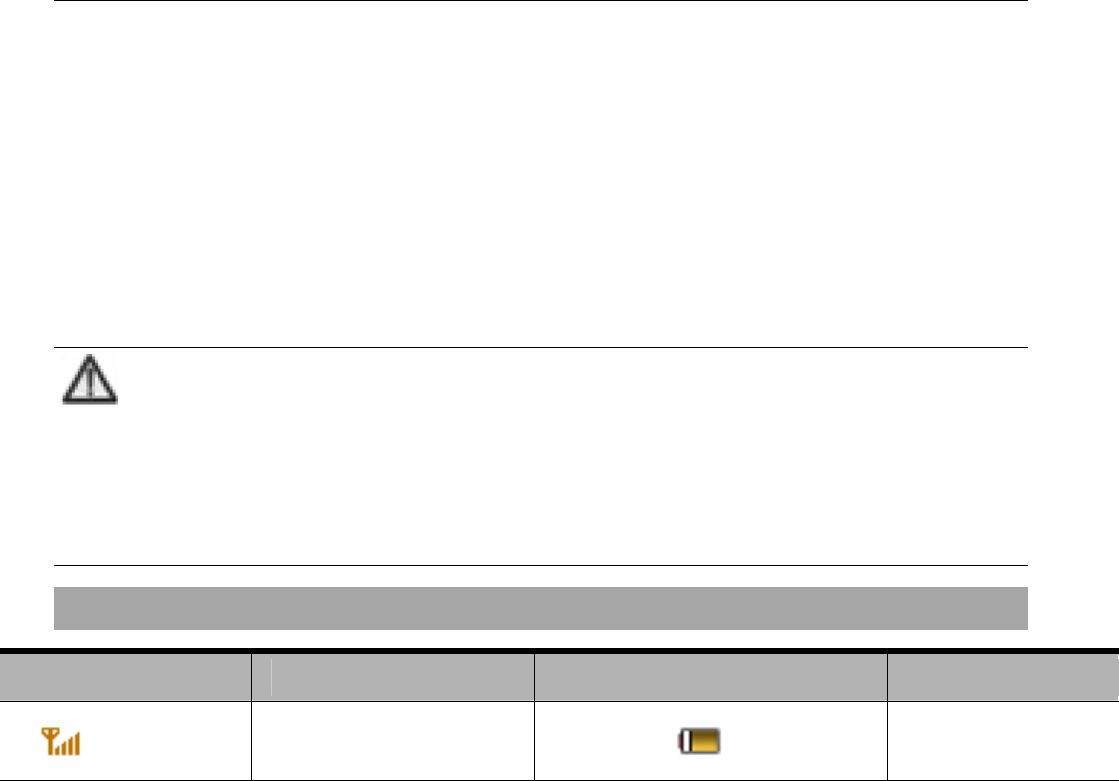
Before Use
14
Note:
In this user manual, “press” means pressing the key and then
releasing; “hold” means pressing and holding the key for
about 2 seconds or more; “click” means clicking the
corresponding icon on the screen with touch-pen.
Onscreen icons
Icons
Descriptions
Icons
Descriptions
Signal
strength
B
attery
capacity
indication
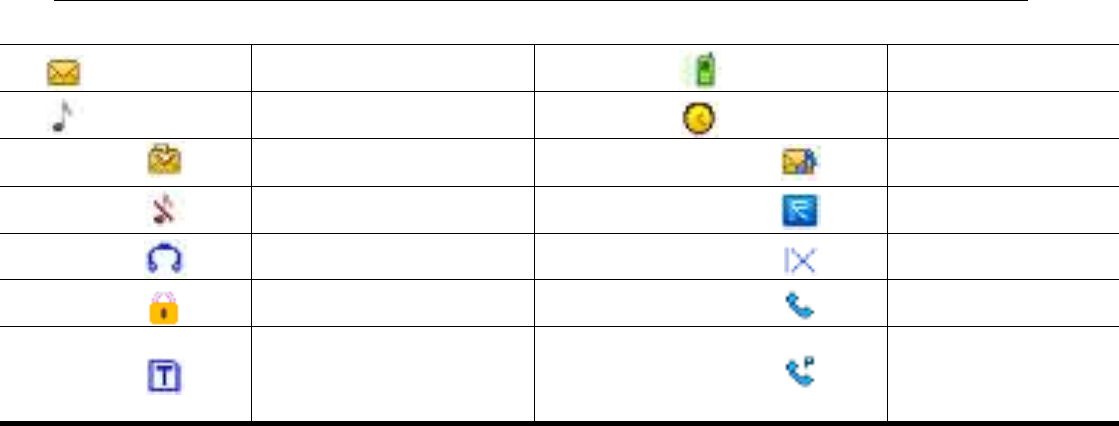
Before Use
15
Unread
message
Vibrate
Ring and
vibrate
Alarm ON
Messages
full
New voic
e
message
Mute
In roaming
Insert the
headset
1X Internet
access
Keypad
locked
Calling or in
a call
Memory
card
inserted
C
onversation
encrypted

Before Use
16
Inserting and Removing UIM Card
Insert a valid UIM card into your mobile phone before
use. All information regarding network connection and
the UIM phone book is saved on the UIM card. In
order to avoid loss and damage of saved information
on the UIM card, please do not touch the metal surface
and store the UIM card far away from electricity or a
magnetic source.
1. Turn off your mobile phone, remove the battery and
disconnect the external power.
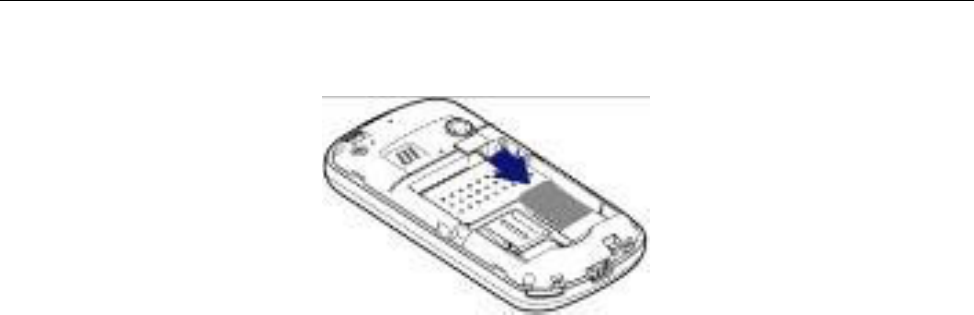
Before Use
17
2. Insert the SIM card into the socket.
3. Turn off the mobile phone and remove the battery before
taking out the SIM card.
4. Follow the reverse steps to remove the SIM card.
Insert and Remove Memory Card
1. Turn off your mobile phone, remove the battery and
disconnect the external power.
2. Open the clasp in the direction of arrow as shown.
3. Insert the memory card into the slot.
4. Close the clasp.
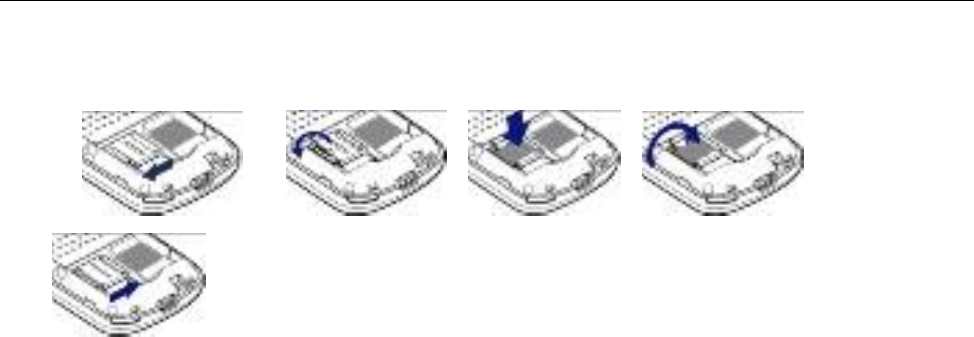
Before Use
18
5. Secure the clasp in the direction of arrow as shown.
Follow the converse steps to remove the card. Turn off
your mobile phone before taking out the memory card.
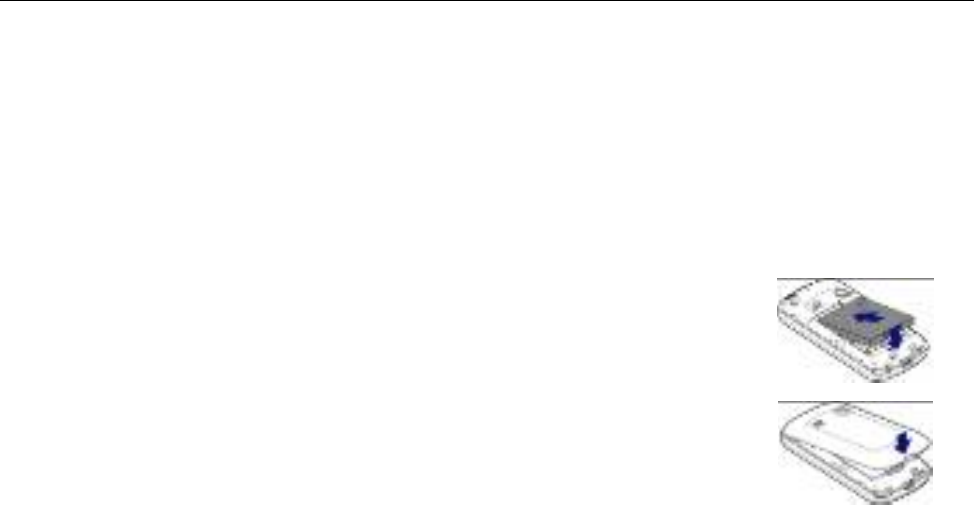
Before Use
19
Battery
Install the battery
1.
Open the battery cover on
the back of your phone.
2. Align the battery's contact
points with those of the
phone and gently press the
battery down into place.
3. Replace the battery cover
clicking it back into
position.
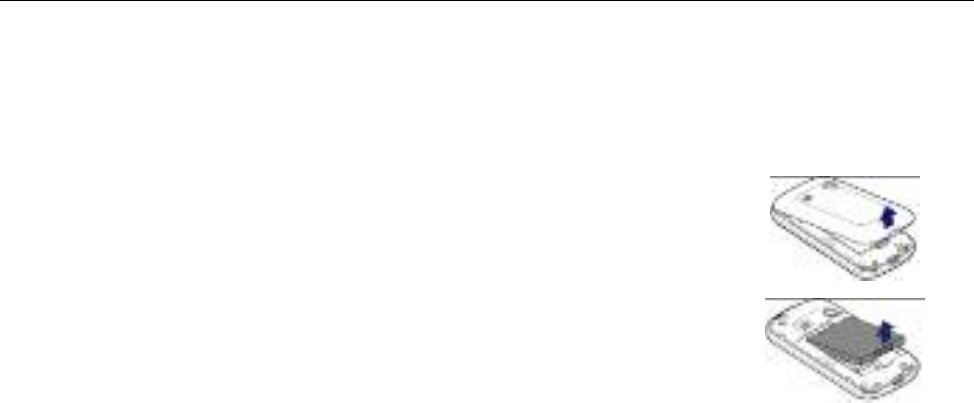
Before Use
20
Remove the battery
1.
Switch off your phone.
2. Open the battery cover.
3. Lift the battery up and out
of your phone.
Charge the battery
The accompanying Li battery can be used after being
unpacked. To make the battery always in its best
condition, please exhaust the capacity of the battery
and then fully recharge it for the first three times.
1. Insert the plug into the USB port at the
bottom of the phone.

Before Use
21
2. When the phone is powered on, the capacity
indicator on up-right corner of the screen keeps
scrolling during charging; when the phone is
powered off, there’ll be charging indication on the
screen during charging. If the phone is used
excessively without enough capability, the charging
indicator will not immediately appear on the screen
of the phone when charging starts, and the phone
might not be powered on within a few minutes.
3. When the phone is on, the battery is fully charged
as the capacity indicator on the up-right corner of
the screen is full and doesn’t flicker any longer.
When the phone is off, the battery is fully charged
as there is charging indication on the screen during
charging. During the charging, the phone and
charger may normally become hot.
4. Please disconnect the charger from your mobile
phone and the socket when the charging is
completed.
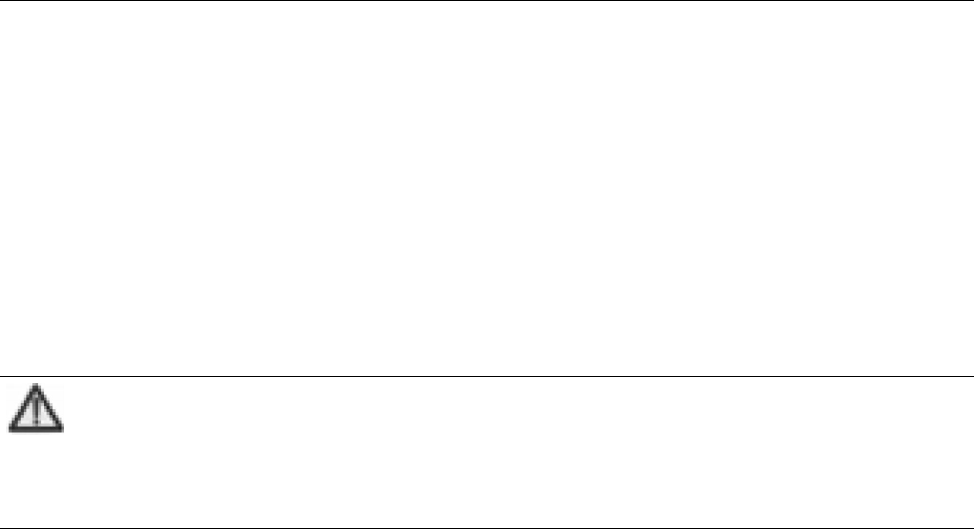
Before Use
22
Power On/Off
Hold Power key until the power-on/off animation
appears.
After your turn on your mobile phone, it will show the
following information on the screen in turn:
u Input password: If you’ve set phone lock code.
Note:
The default password is 1234. Please replace it as soon as
possible.
u Searching: The mobile phone will search for the available
network.

Enter menu
23
Enter menu
Enter main menu
In idle mode, press “Menu” to enter the main menu,
press left/right key to switch among “Communication”,
“Application”, and “Entertainment”, and press End
key to return to idle screen.
You could also click the icons on the bottom of the
main interface to switch among these three interfaces
or return to idle screen.
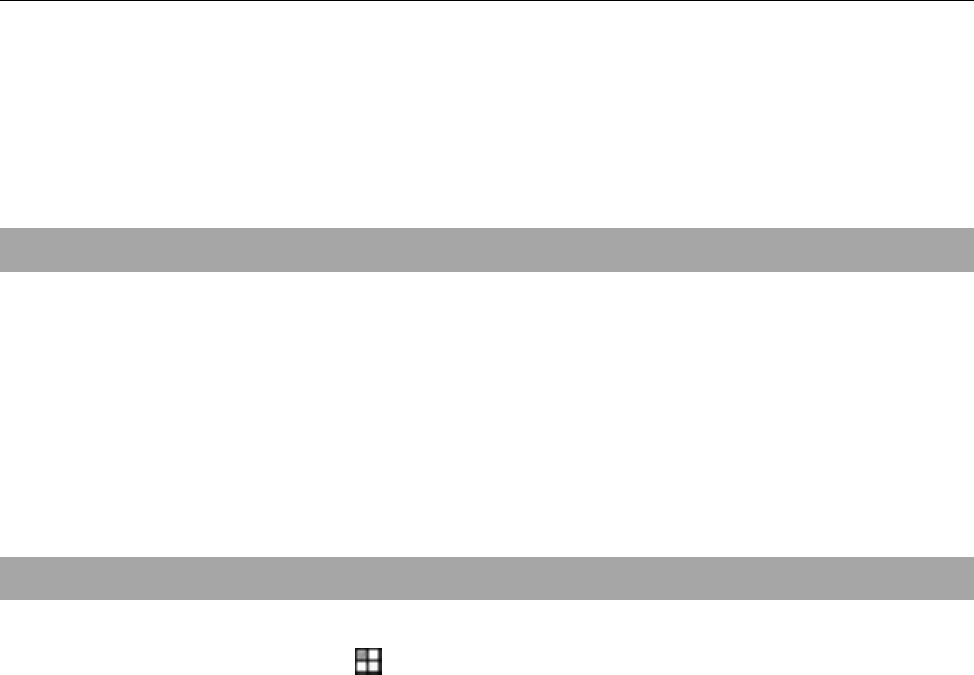
Enter menu
24
Sweep your finger on the screen from left to right
switch among these three interfaces.
Enter submenu
After you enter the main menu, click the icon to select
the submenu, press “Back” to return to the previous
menu, and press End key to return to idle screen.
Shortcuts on the desktop
In idle mode, click to view the shortcuts. Click the
icon to enter the relevant interface. You could set these
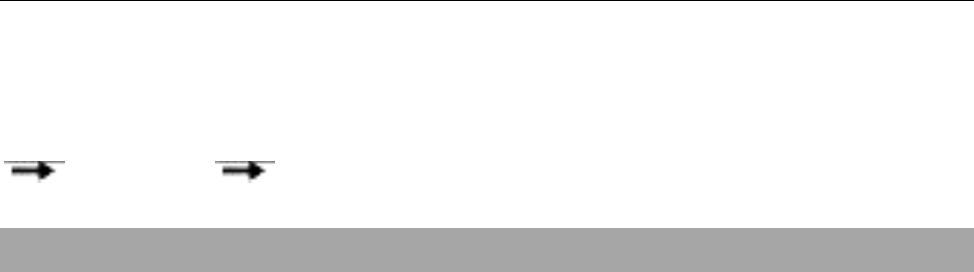
Enter menu
25
icons yourself. Select “Settings”
“Extras” “Shortcut desktop”.
Lock/unlock the keypad
Locking the keypad could prevent the inadvertent key
press. In idle mode, press Power Key to quickly lock
the keypad.
Drag the arrow on the screen from left to right to
unlock unlock the keypad.

Enter menu
26
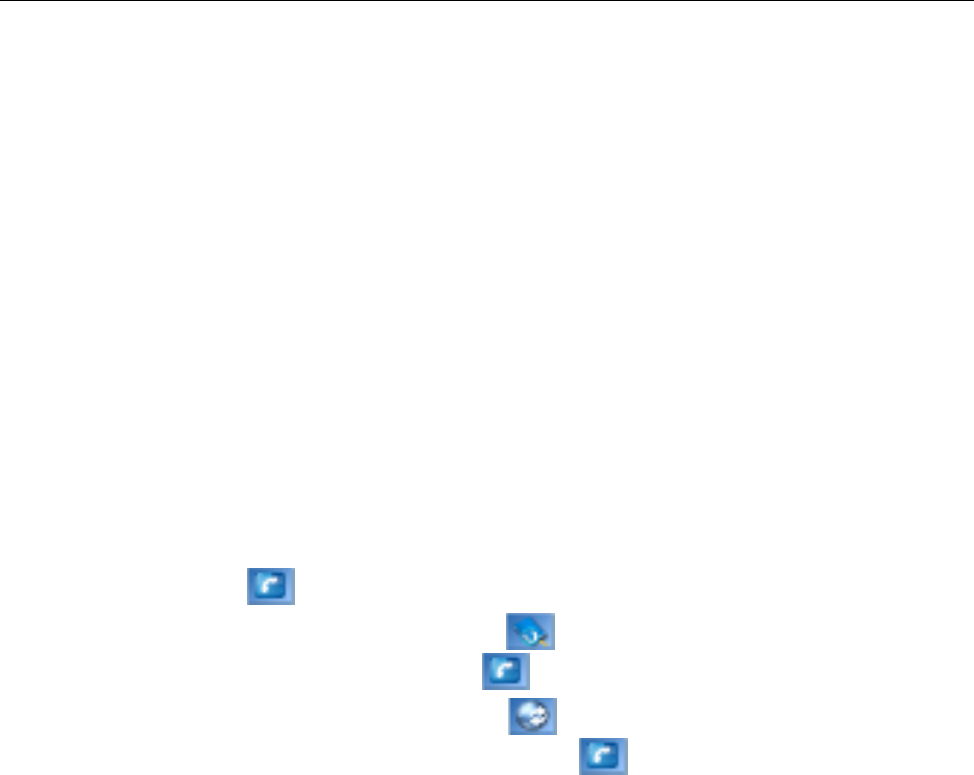
Communication
27
Communication
Dial
Make a call
In idle mode, click or press any blank space on the
screen to display the dialing keyboard.
u Direct dial: click the numeric buttons to input the phone number
and click or press Send key to dial.
u Dial from phonebook: click to or enter the list of contacts,
select the contact and click or press Send key to dial.
u Dial from call history: click to enter the list of call history,
select the desired record, and click or press Send key to dial.
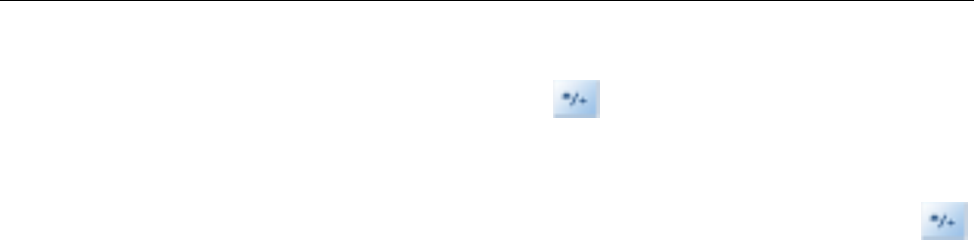
Communication
28
u Dial extension: sometimes you can not dial the extension directly.
Dial the direct line firstly, press key continuously to switch
until “P” appears on the screen, and then dial the extension
number.
u Dial international calls: to dial an international call, press
key continuously until “+” appears on the screen, and then dial the
country or region code, city code and phone number.
Answer calls
Press Send key to answer the call.
Call Options
During a call, press “OK” to enter Hands-free function
and press it again to return to normal state; press
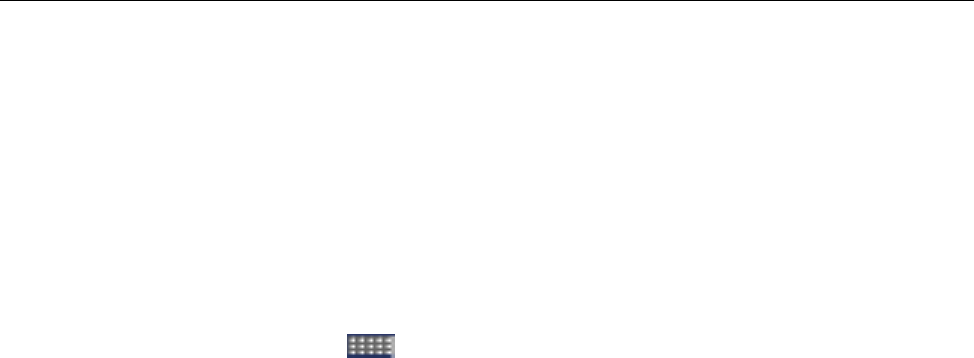
Communication
29
“Mute” to make local voice calls silent, and press it
again to return to normal state.
If you need input the symbols such as password during
a call, please click at the left-up corner of the
screen or press "Option" and select "New Call", and
then input the symbols until the dialing keypad is
displayed on the screen.
You could also press "Option" and then select
"Contacts" or "Messages" to view the relevant
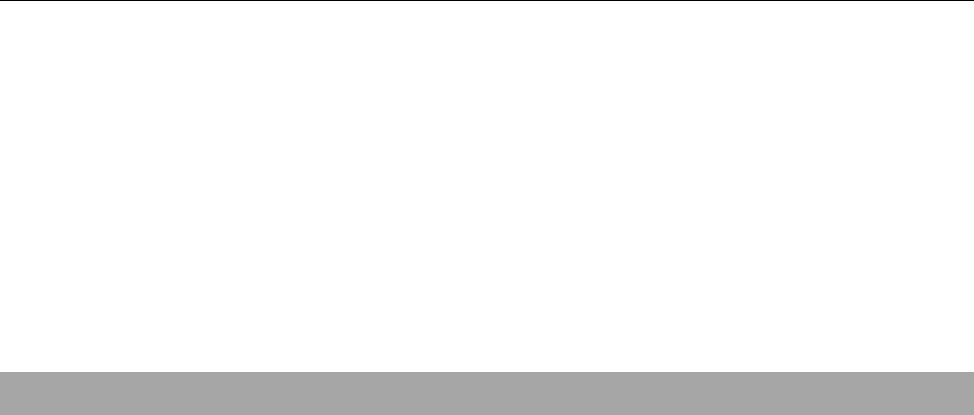
Communication
30
information.
Messages
Send New
Text Message
1. Input the recipient’s phone number, and press OK
key to input the phone number of multiple
recipients. Press “Option” and select “Contact” to
select the recipient from Contacts.
2. Press Down key to enter the text editing interface, and
input the message text. Press “Option” and select
“Save to Drafts”, “Template”, “Signature”,
“Network Symbol” and “Message Priority”.
3. Press OK key to directly send the message.

Communication
31
MMS
1. Input the recipient’s phone number, and press OK
key to input the phone number of multiple
recipients. Press “Option” and select “Contact” to
select the recipient from Contacts.
2. Press Down key to enter the text editing interface, and
input the message text. Press “Option” and select
“Insert”, “Slide”, “Preview”, “Cc/Bcc/Sub” “Save
to Drafts”, “Template”, “Signature”, “Network
Symbol” and “Message Priority”.
3. Press OK key to directly send the message.
My Movilnet space
Send MMS to a preset E-mail address.
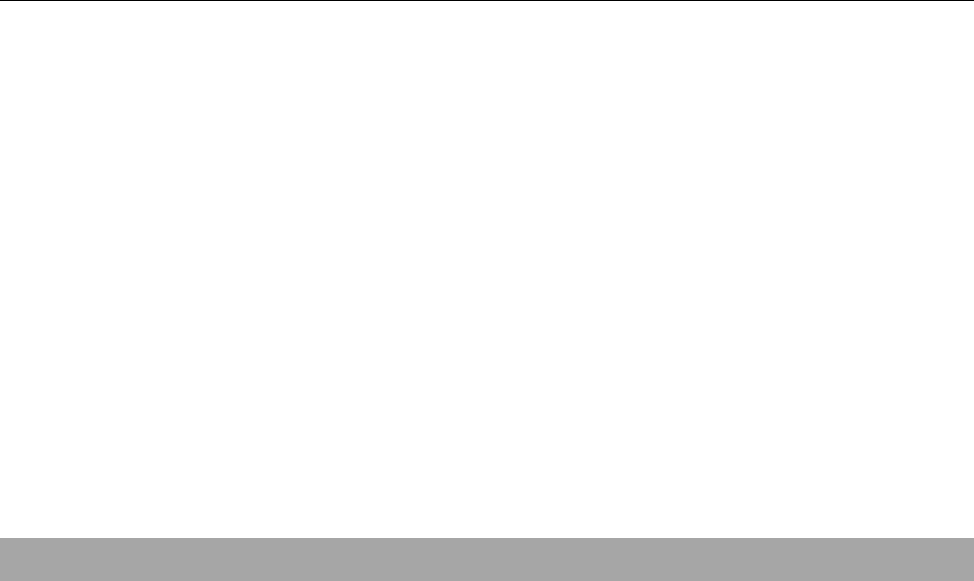
Communication
32
View Message
u Select “Inbox” to view the received messages.
u Select “Outbox” to view the unsent messages.
u Select “Drafts” to view the saved messages.
u Select “Sent” to view the sent messages.
u Select "Saved" to view the messages of "Move To Saved"
selected in the Inbox.
Settings
Message Settings
u Save To Sent Box: select “Auto Save”, “Prompt” or “Do Not
Save”.
u Auto Delete Inbox: if it is selected “On”, your mobile phone will
automatically delete the read messages as the memory space is
not enough.

Communication
33
u Default Entry Mode: select the default input method for
message.
u Auto Download: select “On” or “Off”.
u Delivery Report: this option is useful only for SMS. After this
function is activated and the message is sent, your mobile phone
would receive Delivery Report from network side, which prompts
you your message has been sent or unsent.
u Auto Create Delivery Report: this option is useful only for MMS.
When received a MMS, your mobile phone will send a notification
to MMS server, instructing the server whether or not to tell the
sender that MMS has been sent to the receiver. Select "User
Choose", "On" or "Off".
u Read Report: select “On” or “Off”.
u Validity Period: set the validity period for the message.
u Configure Callback: select “On” or “Off”
u Signature: edit the signature and manually add the signature into
the message text.

Communication
34
Template
There are some common short messages predefined in
your mobile phone. You could select edit and use it
when writing a message.
Memory Info
Check the memory status of the messages.
Voice Mail
When you are unable to answer the call, you could let
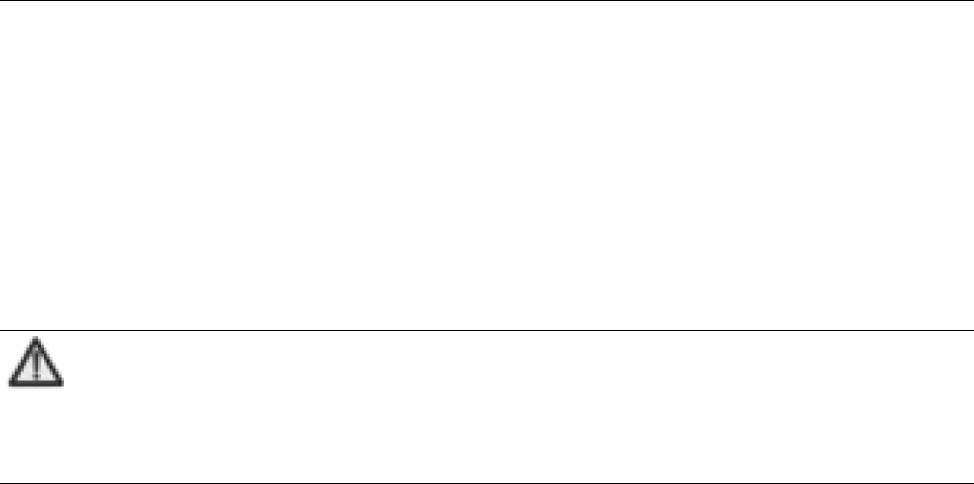
Communication
35
the other party leave a message for you through voice
mail server. You could visit voice mail server to listen
to the message later.
Note:
Make sure to apply for the service before use because it
requires network support.
Contacts
All List
View all contacts. Press left/right key to switch among
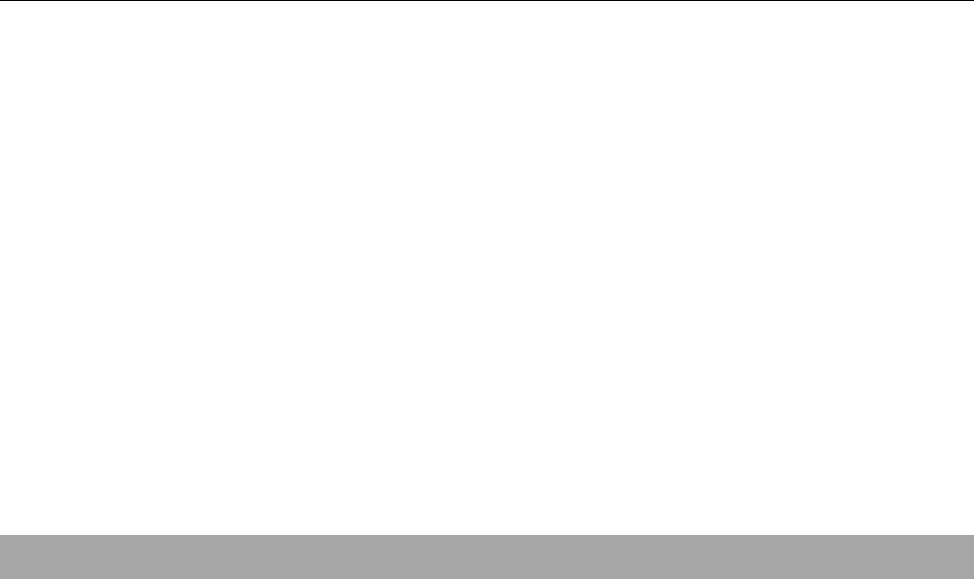
Communication
36
the contacts in each group. Input the first letter of the
contact’s name to quickly search the contact.
Find
Select “Find Name”, “Find Number” or “Find Group”.
Add Entry
New Entry
If you want to add new entry to Phone, besides
“Name”, “Home Number”, “Mobile Number”, “Office
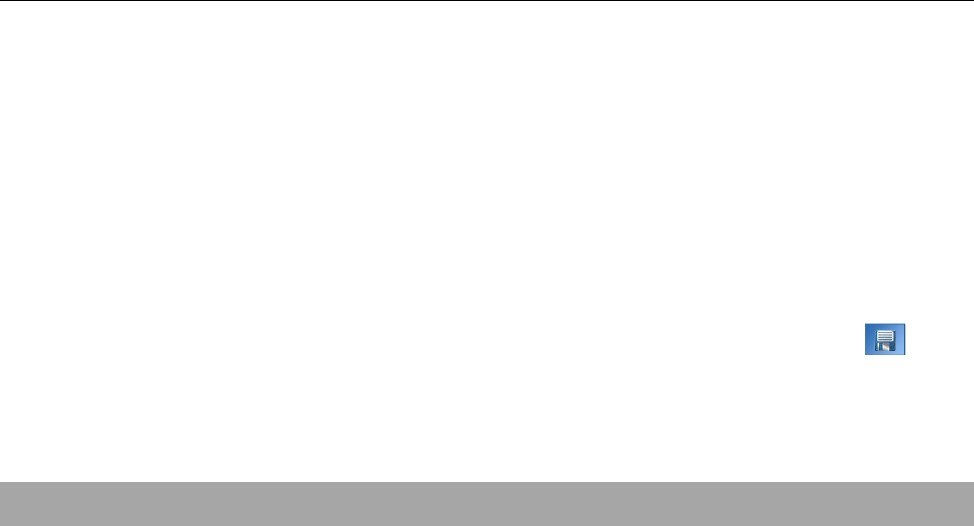
Communication
37
Number”, “Home address”, “Email”, “Web address”,
“Memo”, you can set “Default Number”, “Group”,
“Call Image”, “Call Alert”, and “Sms Alert”.
In idle mode, input the phone number and press
icon to directly save it.
Existing Name
You could modify the existing phone record.
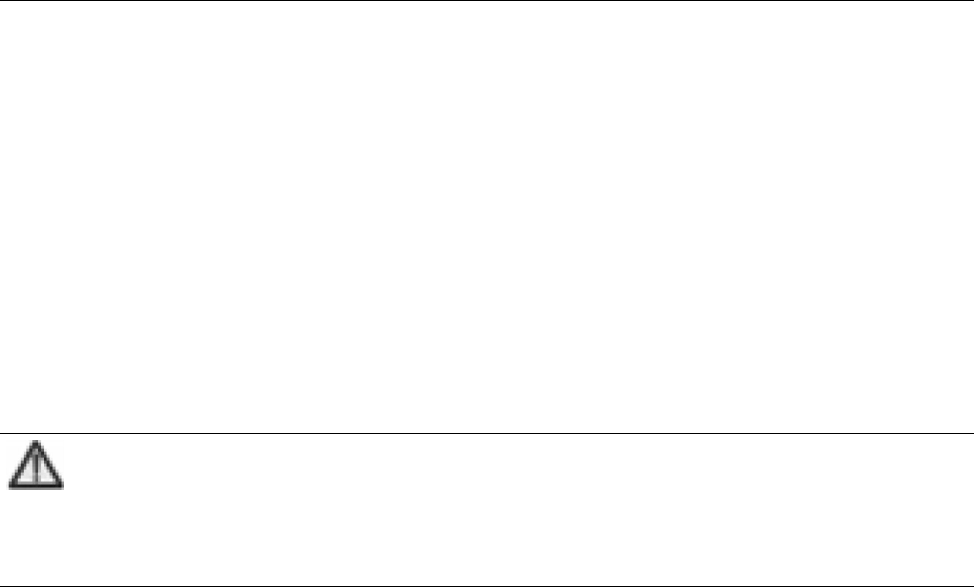
Communication
38
Groups
Your mobile phone supports caller grouping function,
which allows you to add the group members, set the
group call ringtone and message ringtone.
Note:
You could add/delete the members only when they are saved in
Phone.
Speed Dials
You could edit 8 phone numbers for numeric keys 2~9.
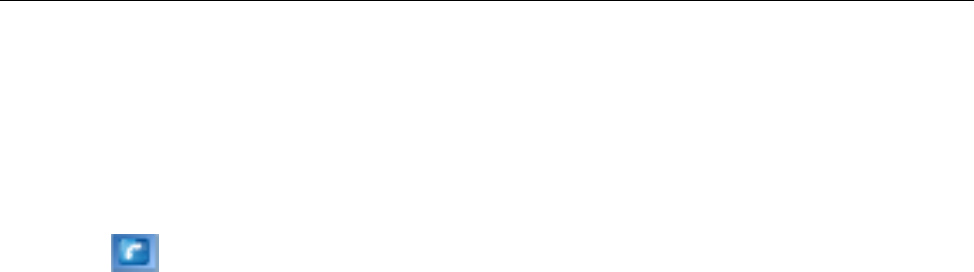
Communication
39
In idle mode, click any space on the screen to display the
dialing interface, input any number from 2 to 9, and
press key to dial the corresponding number.
Memory Status
You could check the memory status.
Call History
In Call History, you could select “All Calls”, “Missed
Calls”, “Received Calls”, “Dialed Calls”, “Call

C
ommunication
40
Duration” or “Delete All Calls”.

Application
41
Application
Settings
Display
u Wallpaper: select the wallpaper of the phone in idle screen.
u Backlight: select the time of backlight.
u Keypad Light: select the time of keypad light.
u Intensity: press left/right key to adjust the LCD brightness.
u Time Format: select the time format.
u Date Format: select the date format.
u Language: select the language.
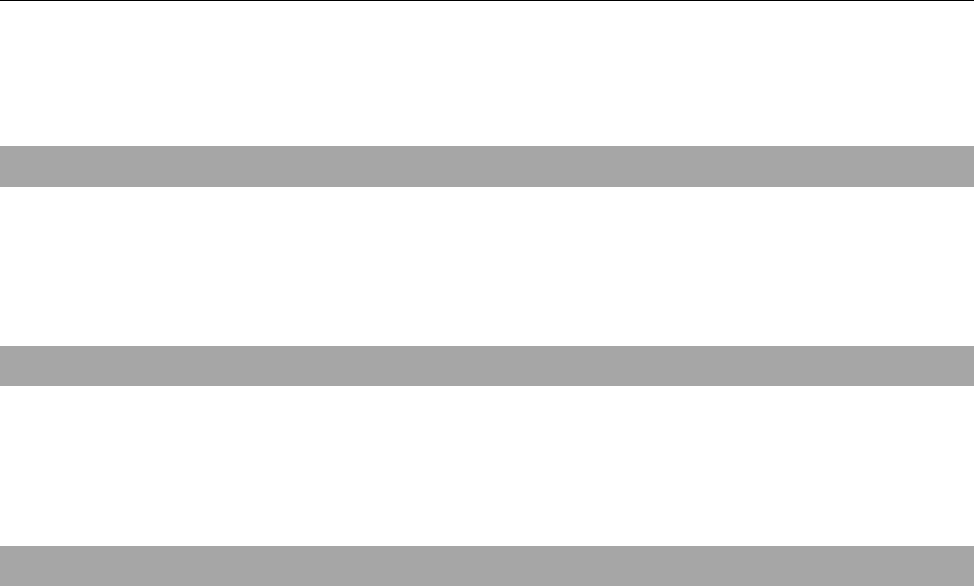
Application
42
Call
Call Forwarding
This function allows you to divert incoming call to
another designated number under certain circumstance.
Please contact your network provider for details.
Call Waiting
After this function is activated, the system will inform
you if there is another incoming call. Please contact
your network provider for details.
Anykey Answer
If this function is set “On”, press any key except End
key to answer the call.
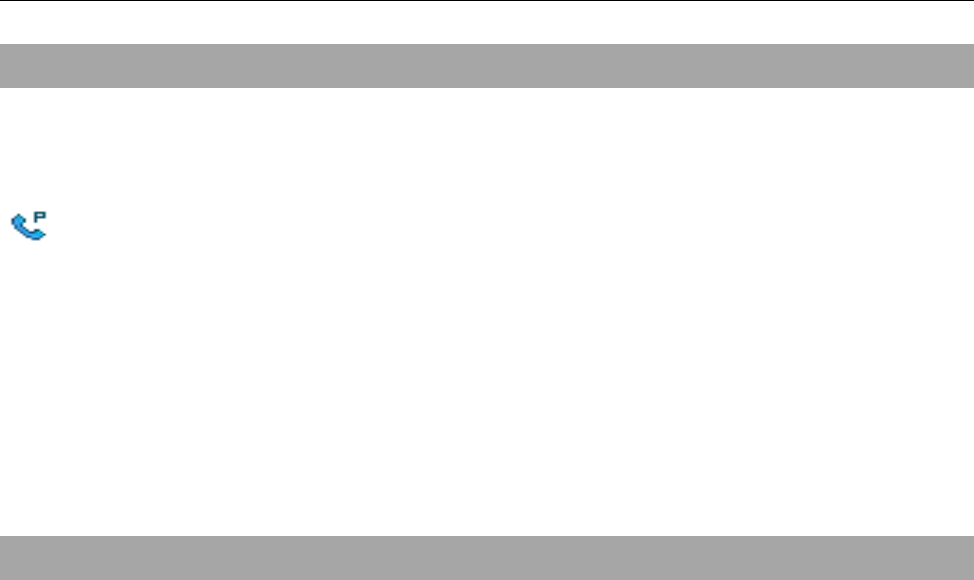
Application
43
Voice Privacy
Set the type of voice privacy. If you select "Enabled",
icon will be displayed on the screen during a call,
which means your conversation has been encrypted.
This function requires network support, so please
consult your network operator.
International Call
Select “Auto” or “Manual” when dialing international
calls.
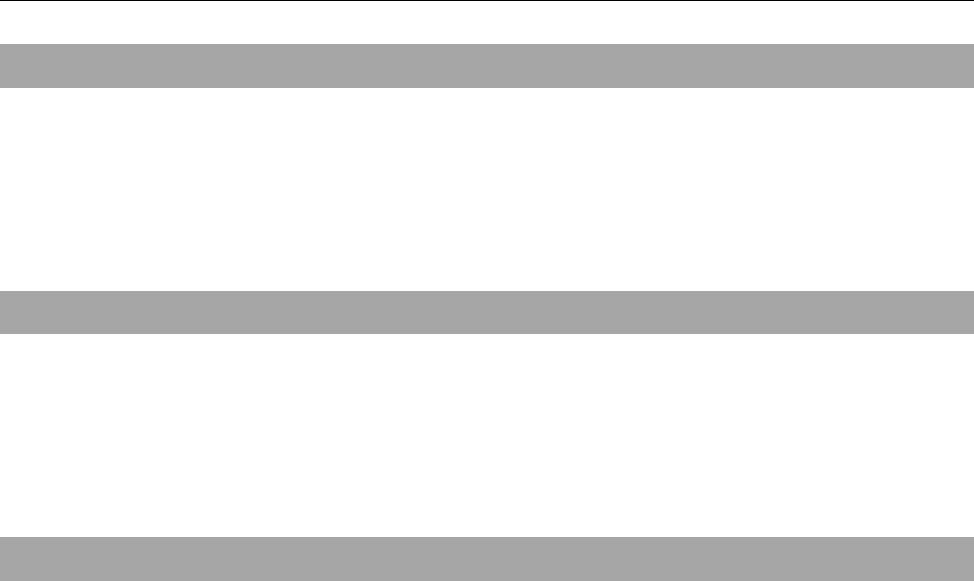
Application
44
Call Timer
If this is selected “On”, the call duration will be
displayed on the screen during the conversation.
Call Connect Alert
If this is selected “On”, there will be alert when the
call is connected.
Fire Proof
u Friend List: edit the list of friends.
u Black List: edit the black list.
u Current Settings: set the type of answering calls, including “Bar
All”, “Bar Black List”, “Bar All Except Friend List” and “Cancel All”.
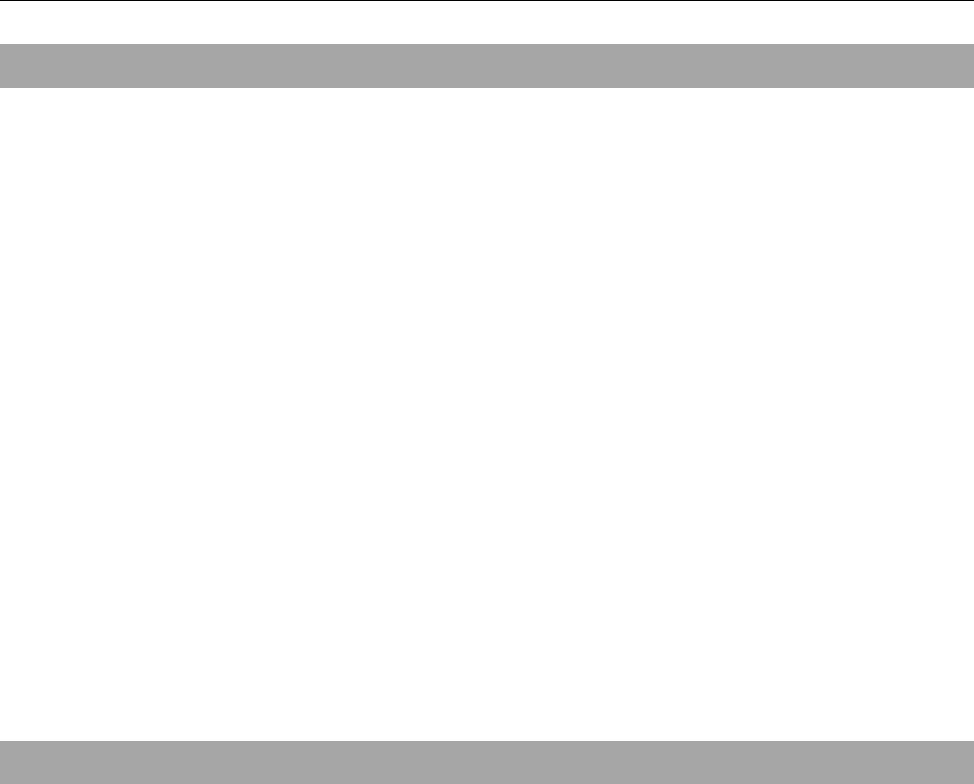
Application
45
Auto Redial
If the call connection fails due to network failure after
"On" is selected, your mobile phone will
automatically redial the number.
Security
You need to input the phone password to enter
“Security”. The default password is 1234. Please
change it as soon as possible.
Phone Lock
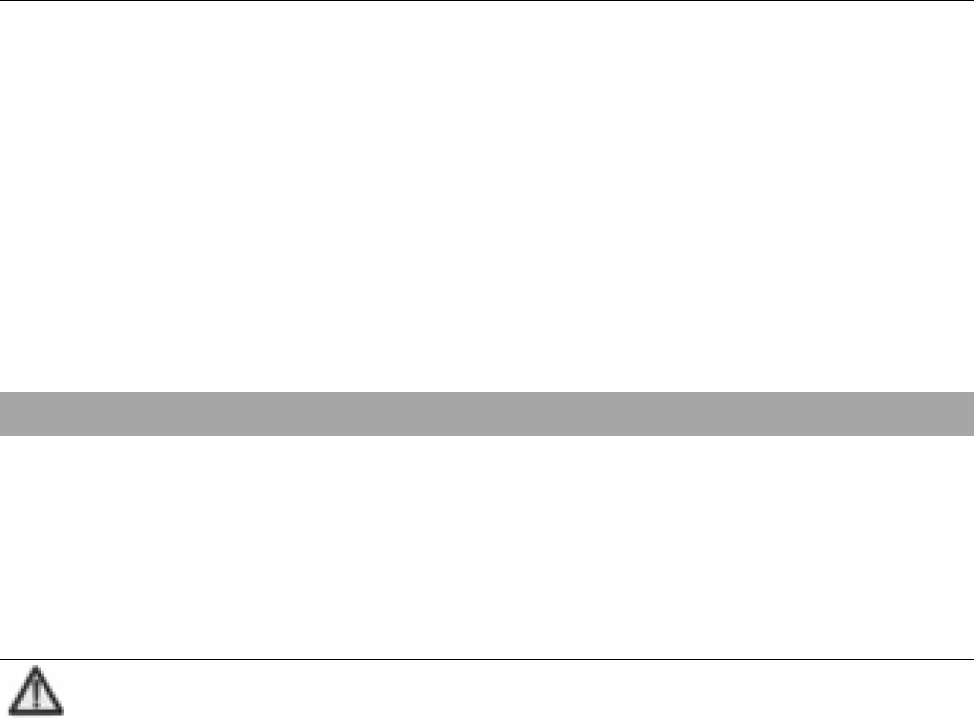
Application
46
Phone Lock could be used to prevent your mobile
phone against illegal use. If you select “On”, you need
input correct phone password to unlock your phone as
you turn on your mobile phone next time.
Reset
You could select “Clear Contacts in Phone”, “Reset
Settings” and “Clear User’s Data”.
Note:
There might be no reaction to your phone screen when you restore
to factory settings. This is normal because it takes a few seconds
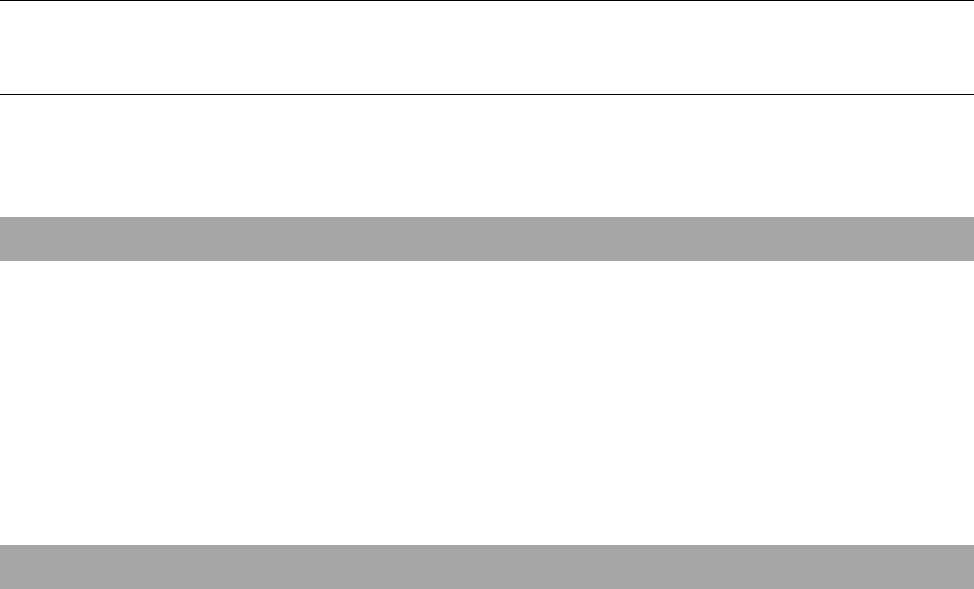
Application
47
for the backstage to restore the factory settings.
Extras
Key Guard
When this is selected “On”, you can edit the time used
to lock the keypad, and activate the keypad lock
function.
Alert
Set if there is any alert under the following
circumstance:
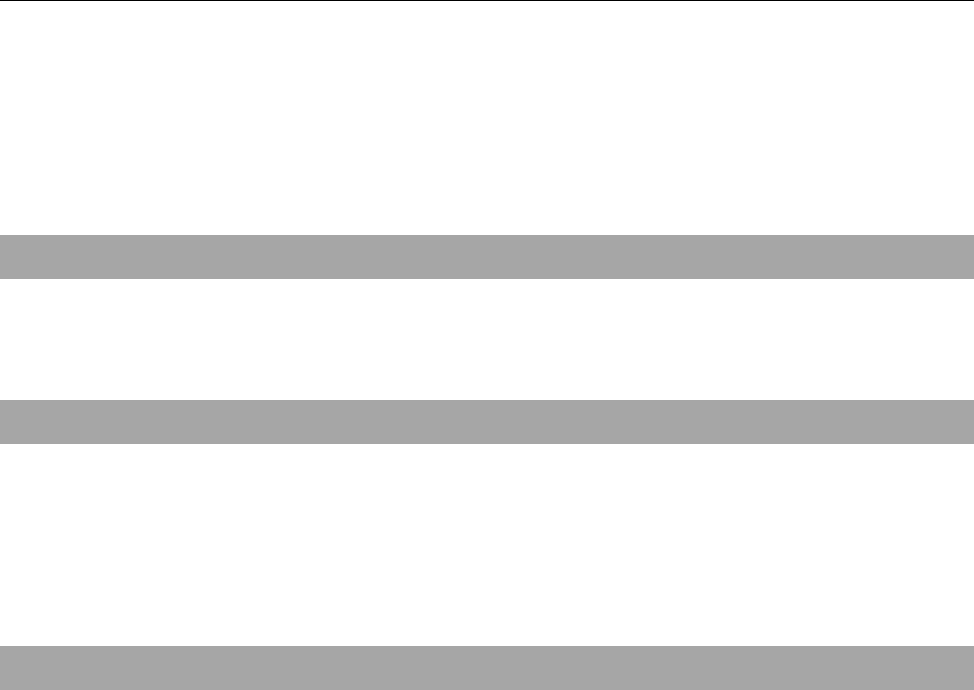
Application
48
u Service: as the phone arrives or leaves the service area.
u Remind Minute: when the time is up to one minute during the
conversation.
u Missed call: when there is any missed call.
Version
Check the version of software and hardware.
U-disk Set
When this is selected “On”, you can use the memory
card as U-disk.
Wap Settings
You can edit “Proxy 1” or “Proxy 2”. “Proxy 1” is the
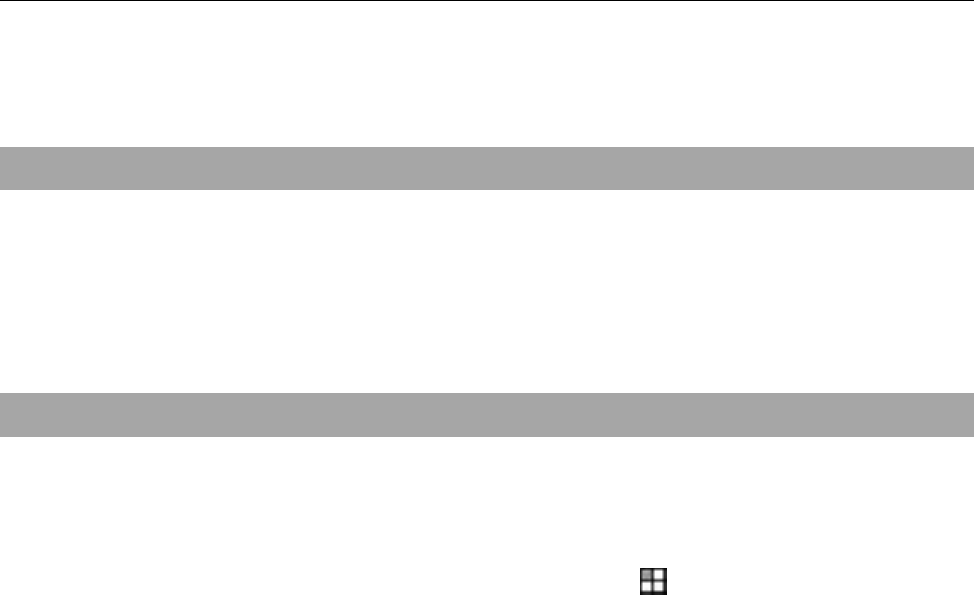
Application
49
default setting.
Shortcut Key
You could set the shortcuts for navigation keys in idle
mode.
Shortcut desktop
In idle mode, you could set the shortcuts displayed on
the desktop after you click or press button.
Pen Calibration
As you feel your mobile phone doesn’t react properly
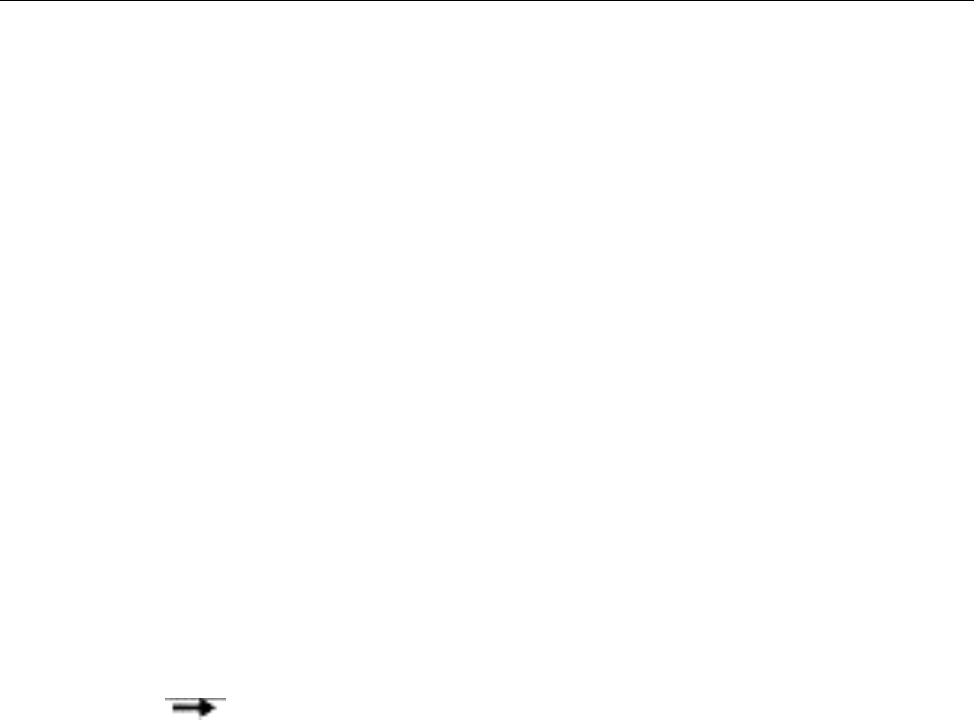
Application
50
after you use the touch-pen to click relevant option or
icon, you need calibrate the touch screen. Click the
icon with the touch-pen until the calibration is
completed. If the calibration is still not accurate as you
make sure to click the center every time, please
perform the operation of restore factory default.
Profiles
Your mobile phone provides multiple profiles,
including “Silent Mode”, “General Mode”, “Outdoor
Mode”, “Meeting Mode” and “Headset Mode”. Press
“Option” “Activate” to activate your selected

Application
51
profile.
Select one profile and press “Option” “Profile Edit”
to perform personalized settings of “Alert Type”,
“Ring Tone”, “Ringer Volume”, “Earpiece Volume”,
“Key Beep Volume” and “Message Alert” according
to different occasions.
In idle mode, hold down key to quickly enter or exit
“Silent Mode”.

Application
52
Organizer
Games
Your mobile phone provides two types of classical
games. Enter the menu and view the operation
descriptions.
Alarm
Your mobile phone could set multiple alarms, and the
alarm still works as your mobile phone is turned off.

Application
53
Scheduler
Enter “Scheduler”, the calendar in current month will be
displayed on the screen and the current date will be
marked by a background box in special color.
You could press navigation keys to browse.
Press “Option” to select “Add Event” to add a new
event.

Application
54
Stopwatch
Select “Start” to start calculating the time; select
“Pause” to stop calculating the time; select “Reset” to
clear all records.
Calculator
Your mobile phone provides a calculator to perform
simple calculations. You could add, subtract, multiply
or divide, and select M+, M-, MR, and MC to perform
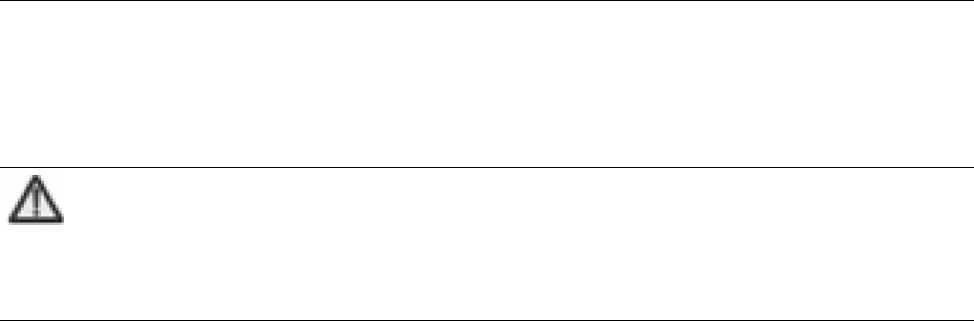
Application
55
relevant operations.
Note:
The calculator is limited to precisions, therefore it might
generate errors.
Unit Conversion
Your mobile phone provides unit converters for
Length, Temperature, Power, Velocity, Weight, Area,
Volume, Capacity, Energy, Pressure, etc.

Application
56
World Time
Press navigation keys to view the time of different
cities.
Neo Aplic
Get access to mobile shop to download games through
BREW platform.
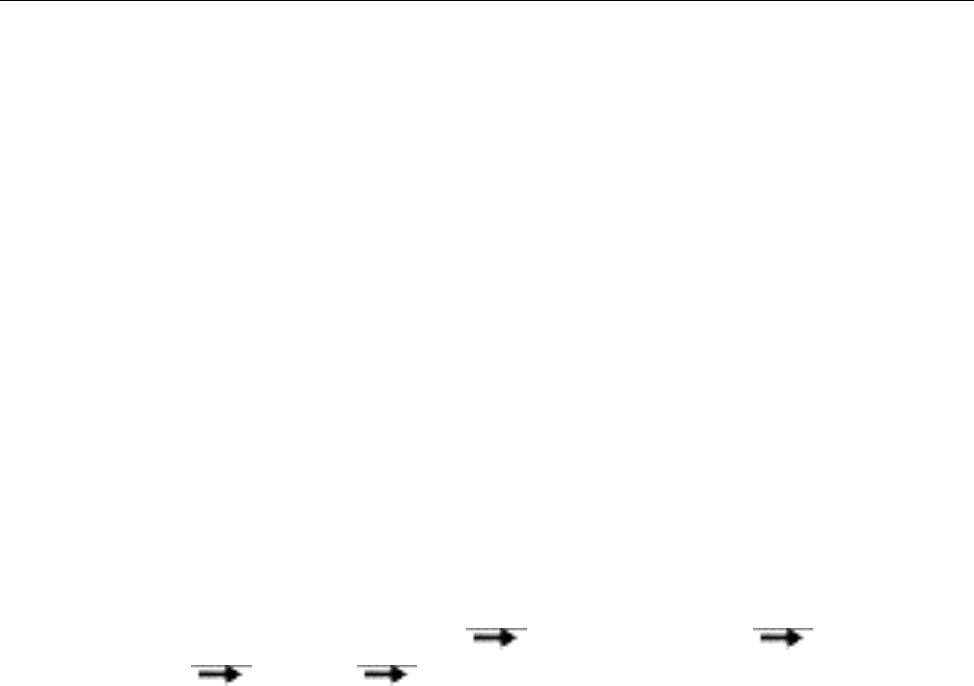
Entertainment
57
Entertainment
Media Player
Under this menu, you could play audio file and video
file.
Enter the menu and press “Option” to select:
u View Current: display the list of current files, press “Select” to
play the file.
u Select List: press “Option” “Create New List” Input list
name “Option” Add songs” to add the files into the list.
u Recycle: select “Recycle Close”, “Single Recycle”, “Order Play”,
“All Recycle” or “Random Recycle”.

Entertainment
58
u Effect: set the music effect.
u Help: view the help document about media player.
Multimedia
Camera
1. Select “Camera” to enter the camera interface.
2. Press left/right key to switch among Focus,
Brightness, Contrast and Color, and press up/down
key to adjust the value.
3. Press “Option” and select “Settings” to set
“Resolution”, “Black/White”, “Multishot”, “Shutter
Sound”, “Save Location”, “Timer Duration”,
“Banding”, etc.
4. Press “OK” key to capture, and press “Save” to
save the photos.
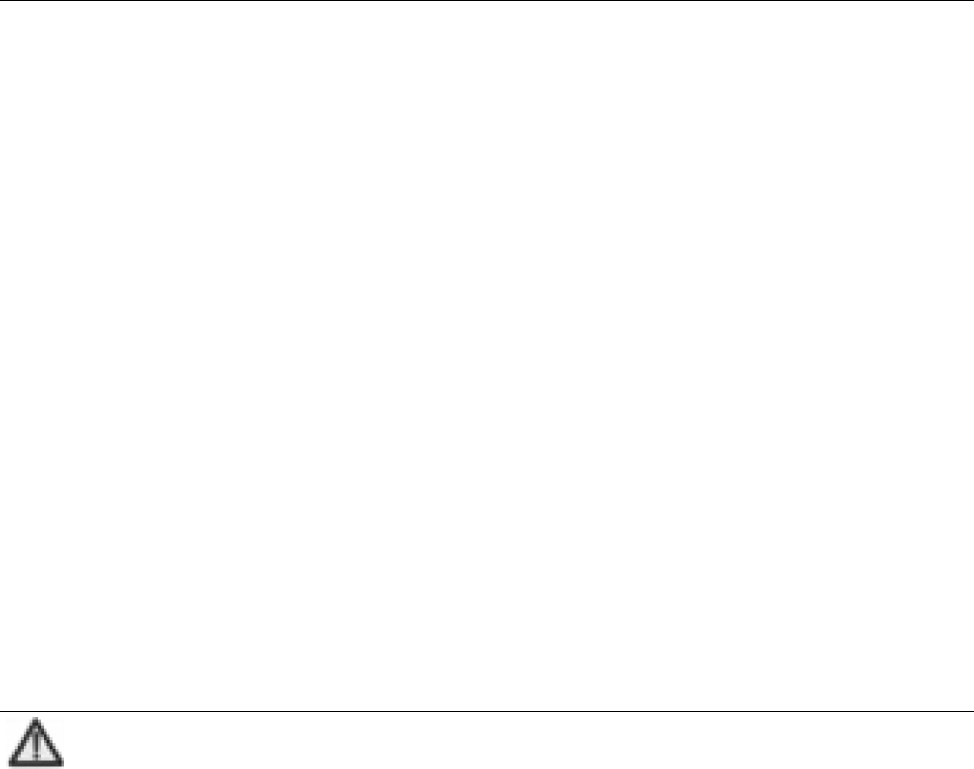
Entertainment
59
5. Press “Option” to select “My Photo Gallery” to
view the photos you’ve taken.
Camera Recorder
Select “Camera Recorder” to enter the interface, press
“OK” key to start recording, and press “Stop” to stop
recording. Press “Option” and select “Movie Browser”
to view the videos you’ve recorded.
Radio
Note:

Entertainment
60
You could listen to the radio only as the earphone is inserted into
the mobile phone.
Enter the menu, press up/down key to listen to
different saved channels, and press left/right key or
side keys to adjust the volume.
Record
Press “Start” to start recording; press “Pause” to stop
recording; press “Continue” to continue recording;
press “Stop” to end recording; press “Save” to save

Entertainment
61
the recoded files.
My Doc
View the files saved in phone and memory card.
Neo Nave
Log on the homepage of movilnet.

Dial
-
up Internet Access
62
Dial-up Internet Access
You could use your mobile phone as Modem after
connecting it and PC with the data cable. For details,
please refer to <User Guide to Dial-up Internet
Software> in CD.

Input Methods
63
Input Methods
Your mobile phone supports touch handwriting input.
The input methods include abc/ABC Input method,
es/Es Input method, 123 Input method and Symbol
Input method.
You could use the touch-pen or click the virtual
keypad to enter the inputs. Under handwriting input
mode.
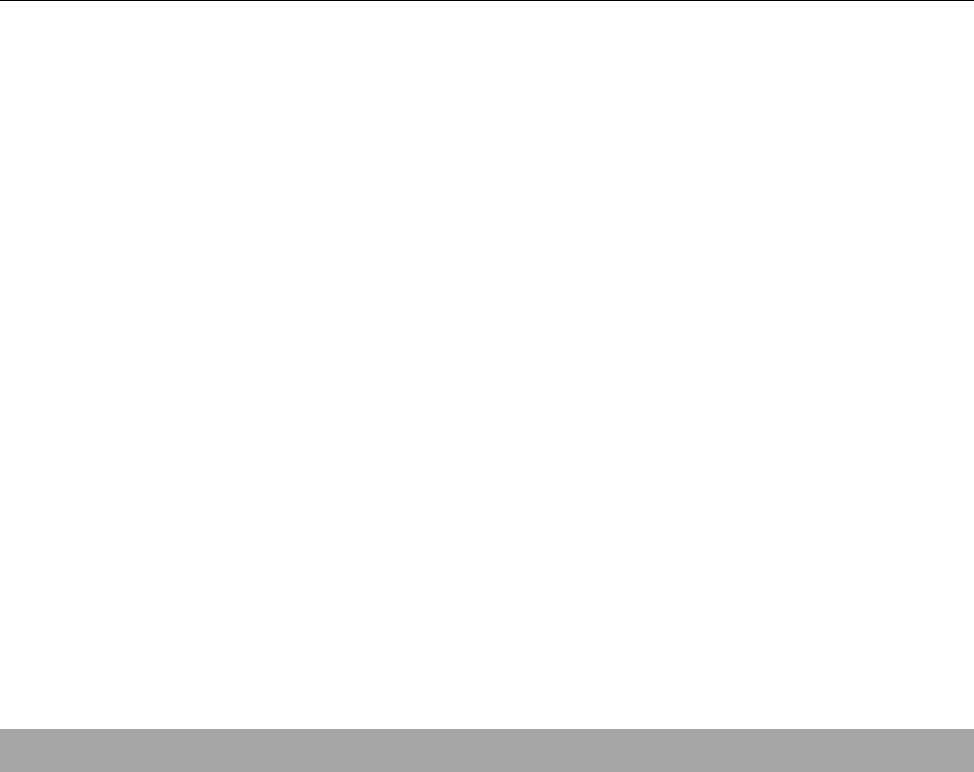
Input Methods
64
Handwriting Input
Adopting advanced character recognition technology, your mobile phone
supports the handwriting of numbers, and English letters.
1. Click the handwriting prompt bar at the right-up
corner of the screen to switch among different input
methods.
2. After the input method is selected, you could use
the touch-pen to write. After you input manually
and pause for while, the recognized results will be
displayed on the screen for you to select.
3. If the character displayed on the screen is not what
you want, click the candidate character to replace.
Virtual Keypad Input
Display/Hide Virtual Keypad
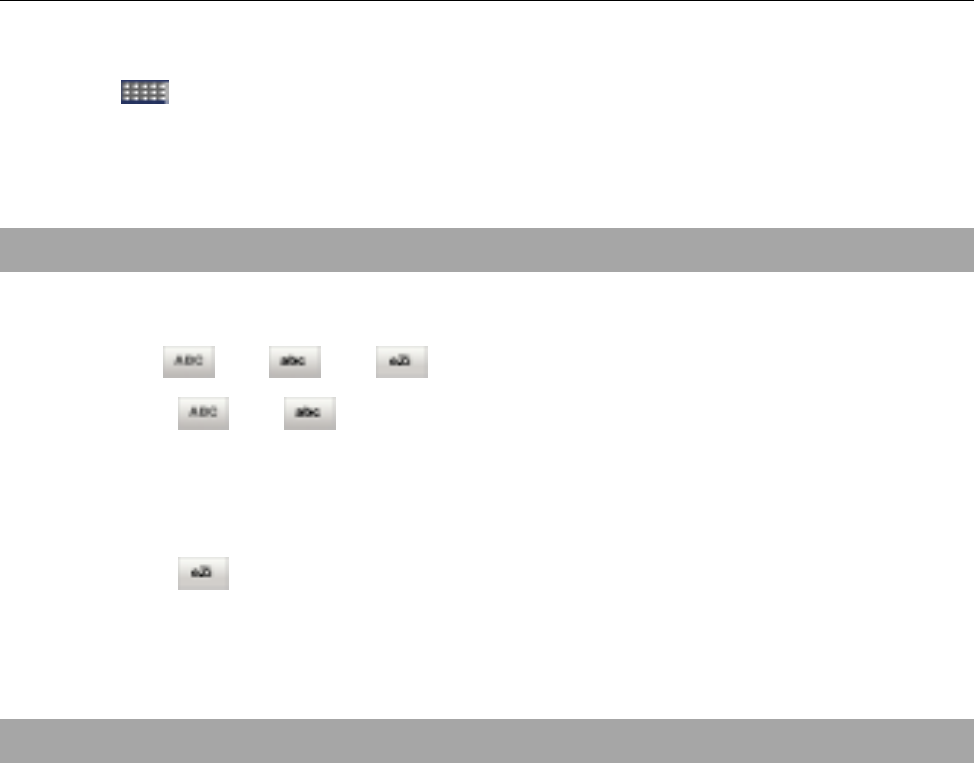
Input Methods
65
Click at the left-up corner of the screen to display
or hide the virtual keypad.
Input letters and words
1. Click “EN”/“Es” on the virtual keypad.
2. Click / / to switch among them.
3. Under / Input method, click the keys to
input the letters. Each key is used to input multiple
letters. Quickly and repeatedly click the key until
your desired letter appears.
4. Under Input method, click the corresponding
key of the word to input, and your mobile phone can
display the candidate words according to the input
letter. Select your desired word.
Input Numbers
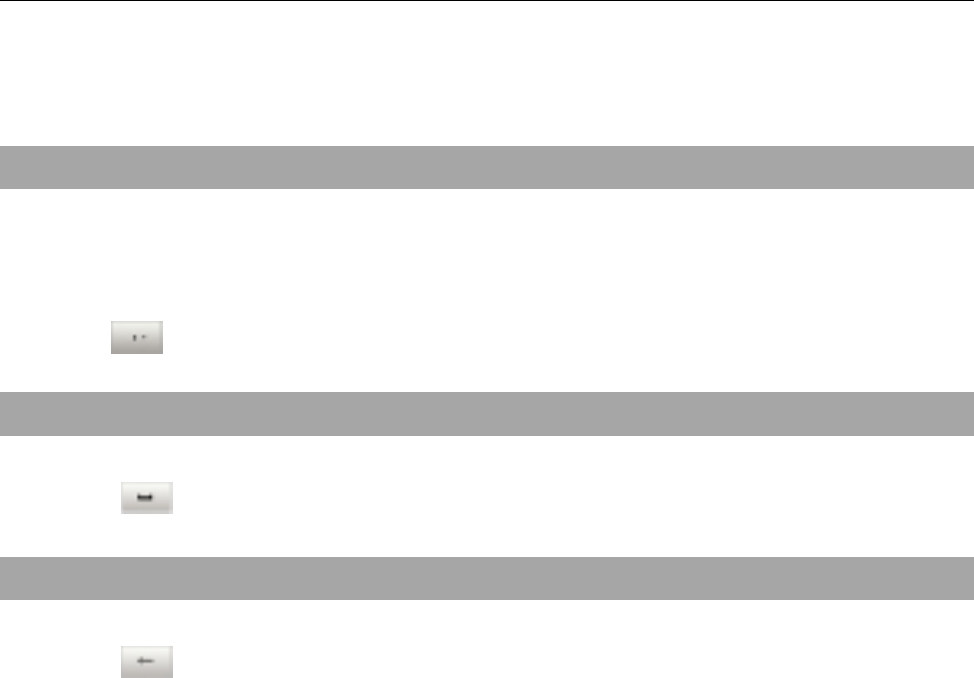
Input Methods
66
1. Click “123” on the virtual keypad.
2. Click the numbers on the virtual keypad to input.
Input Symbols
Under other mode except for “123” input method,
click to input symbols.
Input Space
Click to input the space.
Delete Inputs
Click to delete the inputs.

Appendix
67
Appendix
Clearance and Maintenance
Please carefully maintain your mobile phone because
it is a delicately designed and manufactured product.
The following advice might help you use your mobile
phone correctly and prolong the mobile phone’s life.
l Clean the phone, battery and charger with a soft dry cloth.
l Do not clean the phone with the liquor such as alcohol, dilution agent or
benzene.
l Clean the socket from time to time because a dusty socket might cause
disconnection, power failure, or even charging failure.

Appendix
68
l Do not press the keys with needles, pen points or other sharp objects to
avoid damage or malfunction.
l Do not touch the mobile phone with wet hands because this might
cause electric shock, which would hurt people or damage the phone.
l Do not use or put your mobile phone in a dusty or dirty place because it
may damage the components of the phone.
l Do not put your mobile phone in a place at too high/low temperature.
l Do not put your mobile phone in or on the heating devices (microwave,
oven or heat sink). The mobile phone might cause explode if it gets too
hot.
l The color of the waterproof label in the phone will be changed if the
phone or battery gets wet. In this case, the warranty provisions will
become void even if the warranty period doesn’t expire.
l If there is anything wrong with the mobile phone, battery, charger or any
phone accessory, please send them to your nearest service center for
inspection. The working staff in our service center will help you.
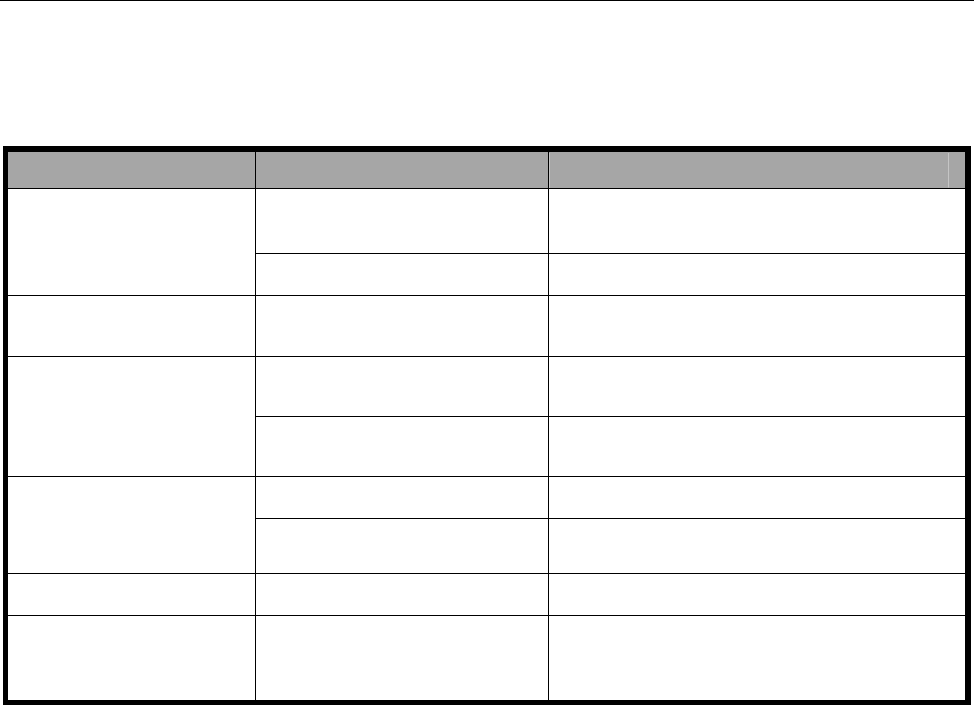
Appendix
69
Failure Analysis
Symptoms Possible Causes Solutions
Unable to turn on the
phone
Inadequate battery
capacity Charge the battery
Poor contact Reinstall the battery
Automatic
power-off Seriously poor battery
capacity Recharge the battery
Inadequate standby
time
Deceasing of battery
performance Replace the battery
Poor network signal Turn off the phone as the signal is poor.
Unable to connect the
network
Poor network signal Move to other places
Out of the service area Make sure your phone is in network
service area
Call drop Poor network signal Move to other places
Do not ring upon
incoming calls Set “Silent” or minimum
volume Enter “Profiles” to set Non-silent or
check the ringing volume
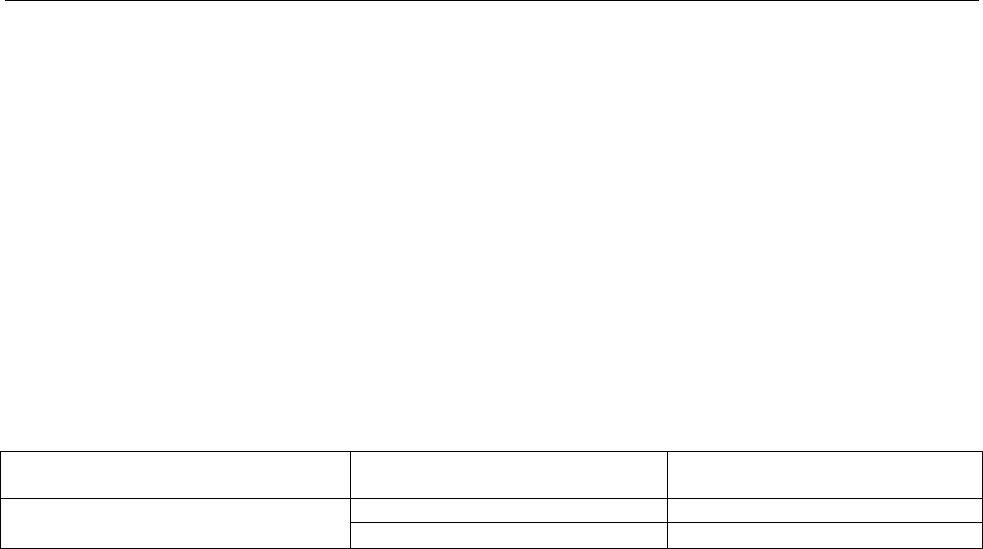
Appendix
70
Health and Safety Information
SAR certification information
THIS MODEL MEETS INTERNATIONAL GUIDELINES FOR EXPOSURE TO RADIO WAVES.
Your mobile phone is a radio transmitter and receiver. It is designed not to exceed the limits for exposure to
radio waves recommended by international guidelines. The guidelines were developed by independent
scientific organisation ICNIRP and include margins designed to assure the protection of all persons,
regardless of age and health.
These guidelines use a unit of measurement known as Specific Absorption Rate, or SAR. The SAR limit for
mobile devices is 1.6 W/kg and the highest SAR value for this device when tested was1
Band Position SAR
(W/Kg)
CDMA2000
Cellular Head 1.005
Body 0.937
As mobile devices offer a range of functions, they can be used in other positions, such as on the body as
described in this user guide.
As SAR is measured utilising the device’s highest transmitting power, the actual SAR of this device while
operating is typically below that indicated above. This is due to automatic changes to the power level of the
device to ensure it only uses the minimum level required to reach the network.
The World Health Organization has stated that present scientific information does not indicate the need for
any special precautions for the use of mobile devices.

Appendix
71
1. The tests are carried out in accordance with IEEE standard P1528-2003.

Appendix
72
Body worn operation
Important safety information includes the information about radio frequency (RF) radiation exposure. To
ensure compliance with RF exposure guidelines the phone must be used with a minimum of 1.5 cm away
from the body.
Failure to observe these instructions could result in your RF exposure exceeding the relevant guideline limits.
Limiting exposure to radio frequency (RF) fields
For individuals concerned about limiting their exposure to RF fields, the World Health Organisation (WHO)
provides the following advice:
Precautionary measures: Present scientific information does not indicate the need for any special precautions
for the use of mobile phones. If individuals are concerned, they might choose to limit their own or their
children’s RF exposure by limiting the length of calls, or using ‘hands-free’ devices to keep mobile phones
away from the head and body.
Further information on this subject can be obtained from the WHO home page http://www.who.int/peh-emf
WHO Fact sheet 193: June 2000.

Appendix
73
FCC Regulations
This mobile phone complies with part 15 of the FCC Rules. Operation is subject to the following two
conditions: (1) This device may not cause harmful interference, and (2) this device must accept any
interference received, including interference that may cause undesired operation.
The manufacturer is not responsible for any radio or TV interference caused by unauthorized modifications to
this equipment. Such modifications could void the user’s authority to operate the equipment.
This mobile phone has been tested and found to comply with the limits for a Class B digital device, pursuant
to Part 15 of the FCC Rules. These limits are designed to provide reasonable protection against harmful
interference in a residential installation. This equipment generates, uses and can radiated radio frequency
energy and, if not installed and used in accordance with the instructions, may cause harmful interference to
radio communications. However, there is no guarantee that interference will not occur in a particular
installation if this equipment does cause harmful interference to radio or television reception, which can be
determined by turning the equipment off and on, the user is encouraged to try to correct the interference by
one or more of the following measures:
l Reorient or relocate the receiving antenna.
l Increase the separation between the equipment and receiver.
l Connect the equipment into an outlet on a circuit different from that to which the receiver is
connected.
l Consult the dealer or an experienced radio/TV technician for help.

Appendix
74
Declaration of RoHS Compliance
To minimise the environmental impact and take more responsibility for the earth we live in, this document
shall serve as formal declaration that the ZTE-C X768 manufactured by ZTE CORPORATION is in
compliance with the Directive 2002/95/EC of the European Parliament - RoHS (Restriction of Hazardous
Substances) with respect to the following substances:
(1) Lead (Pb)
(2) Mercury (Hg)
(3) Cadmium (Cd)
(4) Hexavalent Chromium (Cr (VI))
(5) Polybrominated biphenyls (PBB’s)
(6) Polybrominated diphenyl ethers (PBDE’s)
(Compliance is evidenced by written declaration from our suppliers, assuring that any potential trace
contamination levels of the substances listed above are below the maximum level set by EU 2002/95/EC, or
are exempt due to their application.)
The ZTE-C X768 manufactured by ZTE CORPORATION, meets the requirements of EU 2002/95/EC.
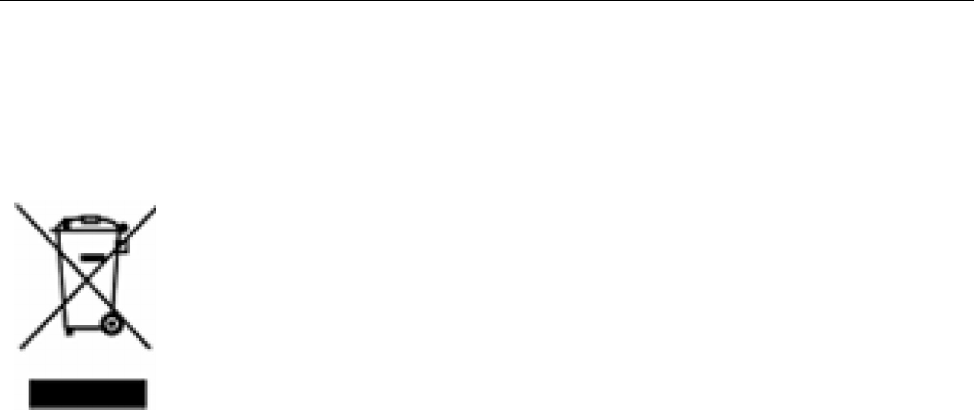
Appendix
75
Disposal of your old appliance
1. When this crossed-out wheeled bin symbol is attached to a product it means
the product is covered by the European Directive 2002/96/CE.
2. All electrical and electronic products should be disposed of separately from
the municipal waste stream via designated collection facilities appointed by
the government or the local authorities.
3. The correct disposal of your old appliance will help prevent potential
negative consequences for the environment and human health.