User manual
Z289L
User Manual
ZTE CORPORATION
NO. 55, Hi-tech Road South, ShenZhen, P.R.China
Postcode: 518057
Tel: +86-755-26779999
URL: www.ztedevice.com
E-mail: mobile@zte.com.cn
LEGAL INFORMATION
Copyright © 2013 ZTE CORPORATION.
All rights reserved.
No part of this publication may be excerpted, reproduced, translated or utilized in any form or by
any means, electronic or mechanical, including photocopying and microfilm, without the prior
written permission of ZTE Corporation.
The manual is published by ZTE Corporation. We reserve the right to make modifications on print
errors or update specifications without prior notice.
Version No. : 1.0
Edition Time: 11.2013
NOTE:
Do not use the device in an enclosed environment or where heat dissipation is poor. Prolonged
work in such space may cause excessive heat and raise ambient temperature, which may lead to
automatic shutdown of the device for your safety. In the case of such event, cool the device in a
well-ventilated place before turning on for normal use.
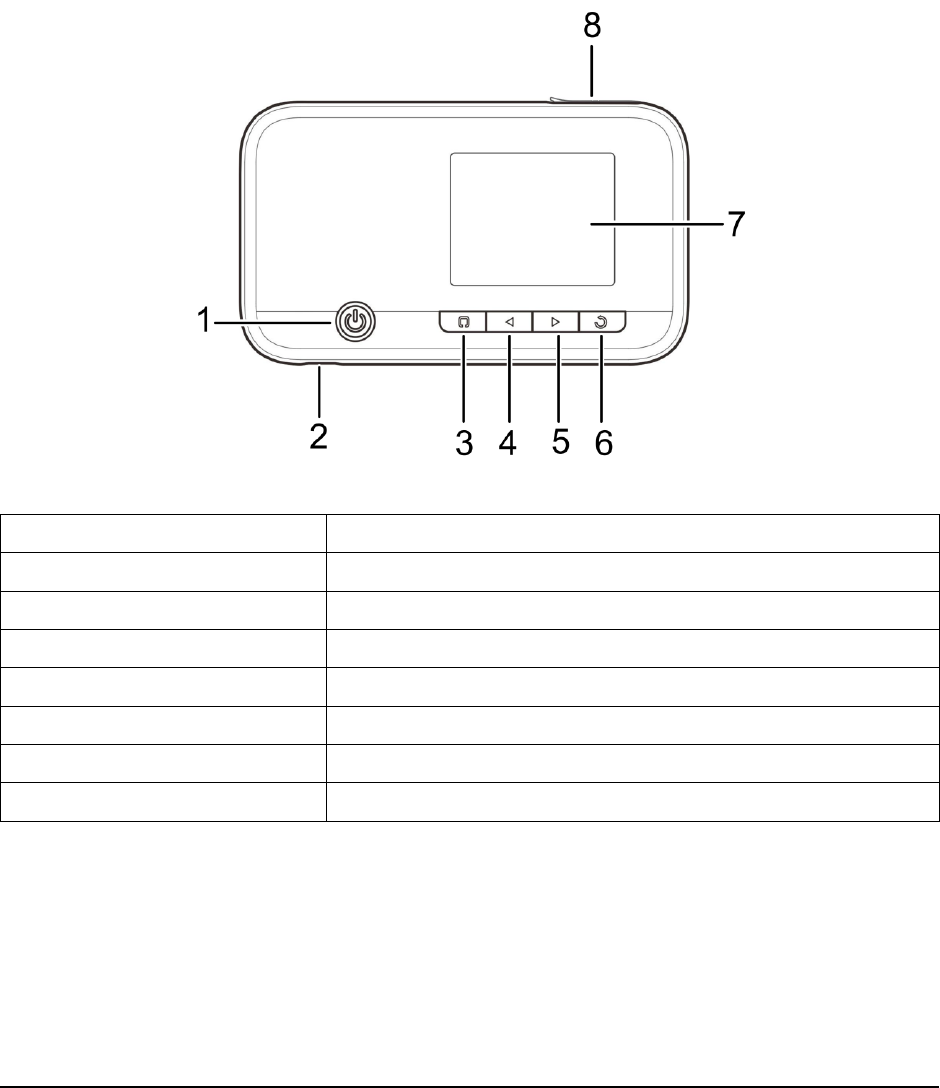
Confidential and Proprietary Information of ZTE CORPORATION 1
Getting Started
Introduction
ZTE Z289L is a 3G/4G mobile hotspot device, working in WCDMA/HSPA/HSPA+ (Downlink
Only)/LTE network. The client devices can connect to it via Wi-Fi. The device supports data services,
enabling you to communicate anytime and anywhere.
Outline and Parts
The following figure shows the appearance of the device. It is only for your reference. The actual device
may be different.
1.Power Button
Press and hold the Power button to switch on/off the device.
2.Charger/USB port
Charge your device.
3.Fucntion Key
Enter or select an item.
4.Left Key
Check the on-screen menu from right to left.
5.Right Key
Check the on-screen menu from left to right.
6.Back Key
Go back to the previous screen.
7. LCD Screen
It indicates the signal type, signal strength, battery, Wi-Fi, etc.
8.microSD card slot
It is where you insert the microSD card.
Indicators
When the device is powered on, the following icons will appear on the LCD screen, with the
corresponding indicators listed in the table below:
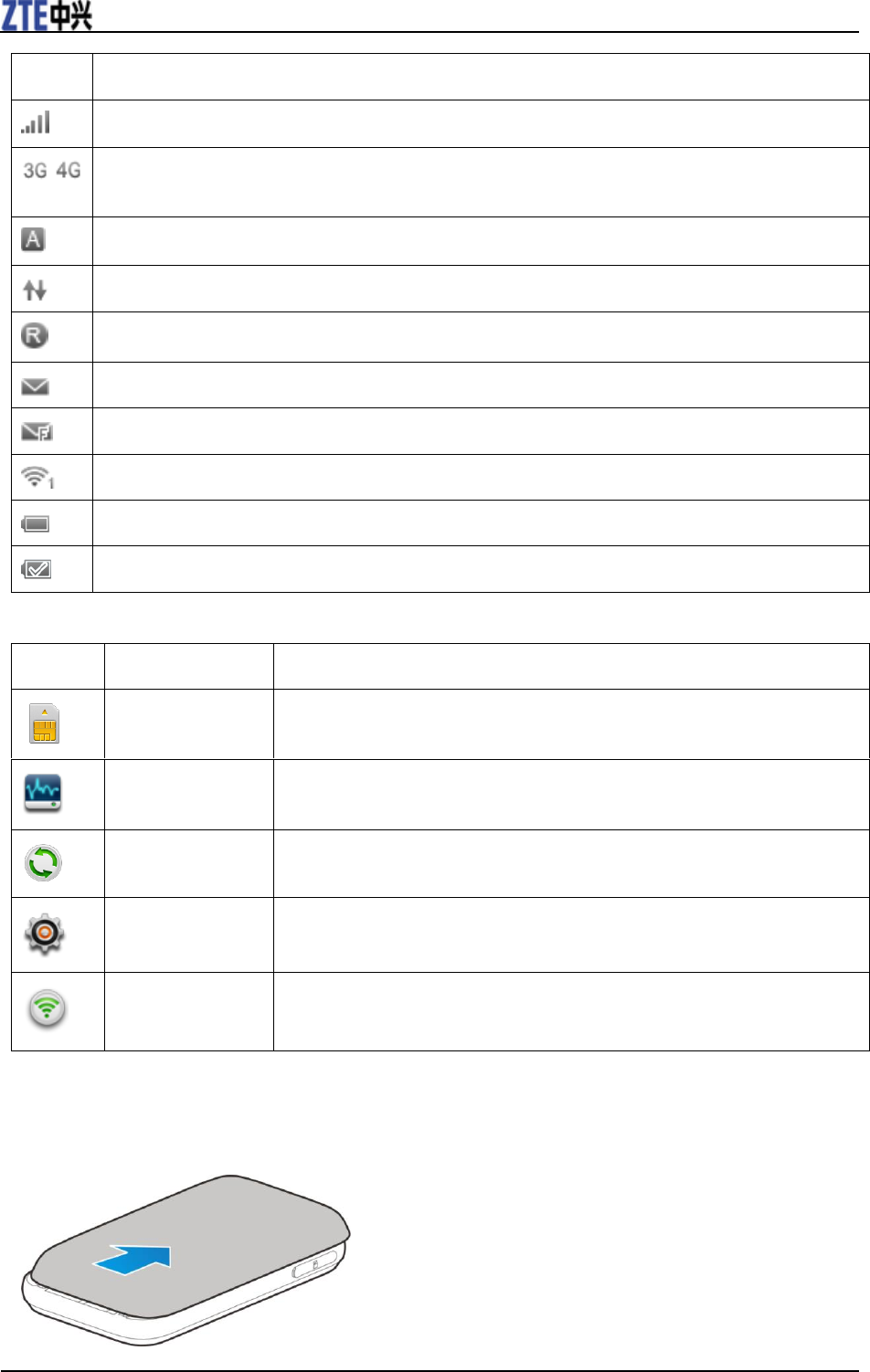
ZTE Z289L User Manual
2 Confidential and Proprietary Information of ZTE CORPORATION
Icon
Indication
Network signal strength.
/
Network type. 3G/4G icon will appear on the LCD screen according to the network being
connected.
Connected to the Internet automatically.
The device has been connected to the Internet.
Roaming network indication.
New message received.
The message inbox is full.
Wi-Fi Status and number of the connected users.
Battery power indication.
The battery is full.
Function Icons
Icon
Name
Description
Prepaid
Prepay, check your balance and due date.
Device Info
Show and check the device information.
Connected Device
Show and check the clients connected to your device.
Settings
Set your device.
WPS
Set the WPS function.
Installing Your Device
Inserting the SIM Card and Battery
1. Remove the back cover.
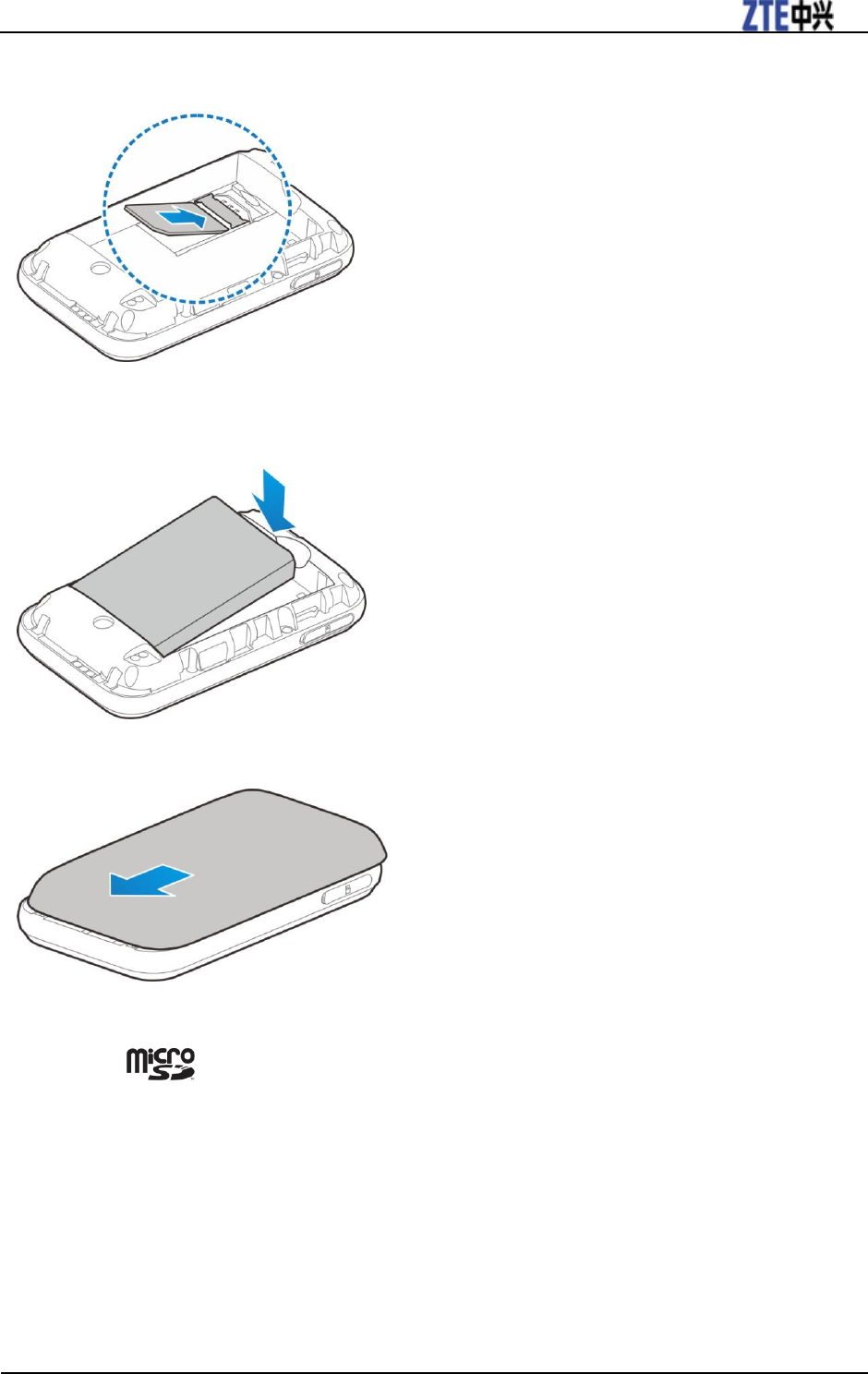
ZTE Z289L User Manual
Confidential and Proprietary Information of ZTE CORPORATION 3
2. Insert the SIM card into the SIM card slot.
3. Insert the battery as shown with the contacts located against the metal springs, and press the battery
down into the case.
4. Close the back cover.
Inserting the microSD Card
NOTE:
microSD logo is a trademark of SD-3C, LLC.
1. Pull the microSD card cover out of the card slot.
NOTE:
Do not pull the cover rudely, as it is connected with the device.
2. Insert the microSD card into the microSD slot. The following picture shows the correct inserting
direction. You will hear a click when the microSD card locks in place.
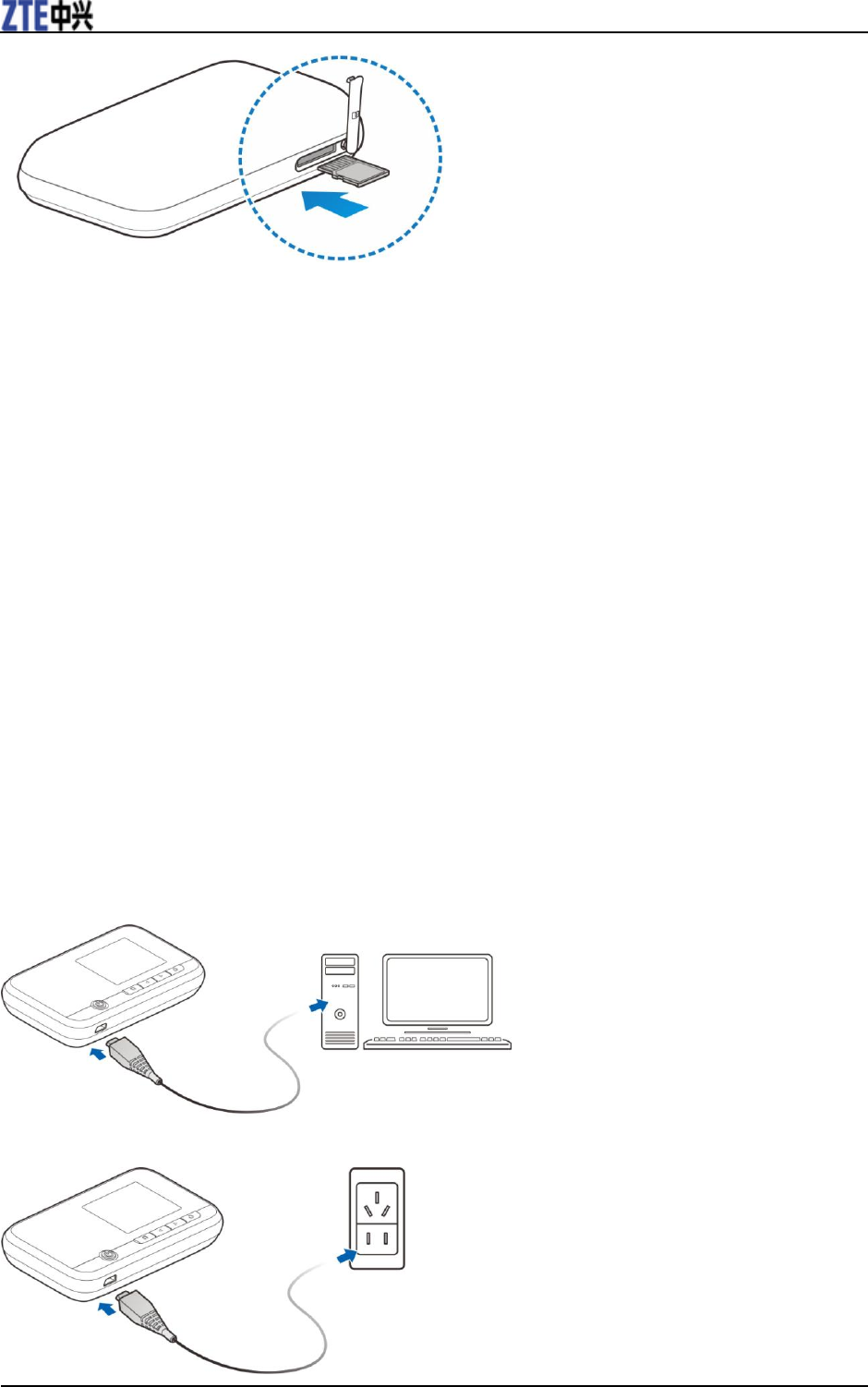
ZTE Z289L User Manual
4 Confidential and Proprietary Information of ZTE CORPORATION
3. Close the microSD card cover.
Powering On/Off Your Device
Press and hold the Power button to switch on/off the device.
NOTE:
The device is powered on when the LCD screen lights up.
Sleep Mode
When you enable the Wi-Fi function and use the battery to supply power to the device, once no
user connects to the device within 10 minutes, the device will enter the sleep mode,and the LCD
screen will be turned off. In the sleep mode, the Wi-Fi function will be disabled. Press the Power
button to wake up the device, and the LCD screen will be turned on.
NOTE:
With USB connection if no Wi-Fi user connects to the device within 10 minutes, only the Wi-Fi
function will be disabled. Press the Power button to enable this function.
Charging Your Device
You can charge your device by using the USB cable or adapter.
Use the USB cable to connect your device and PC directly.
Use the adapter and USB cable to connect the wall outlet and your device.
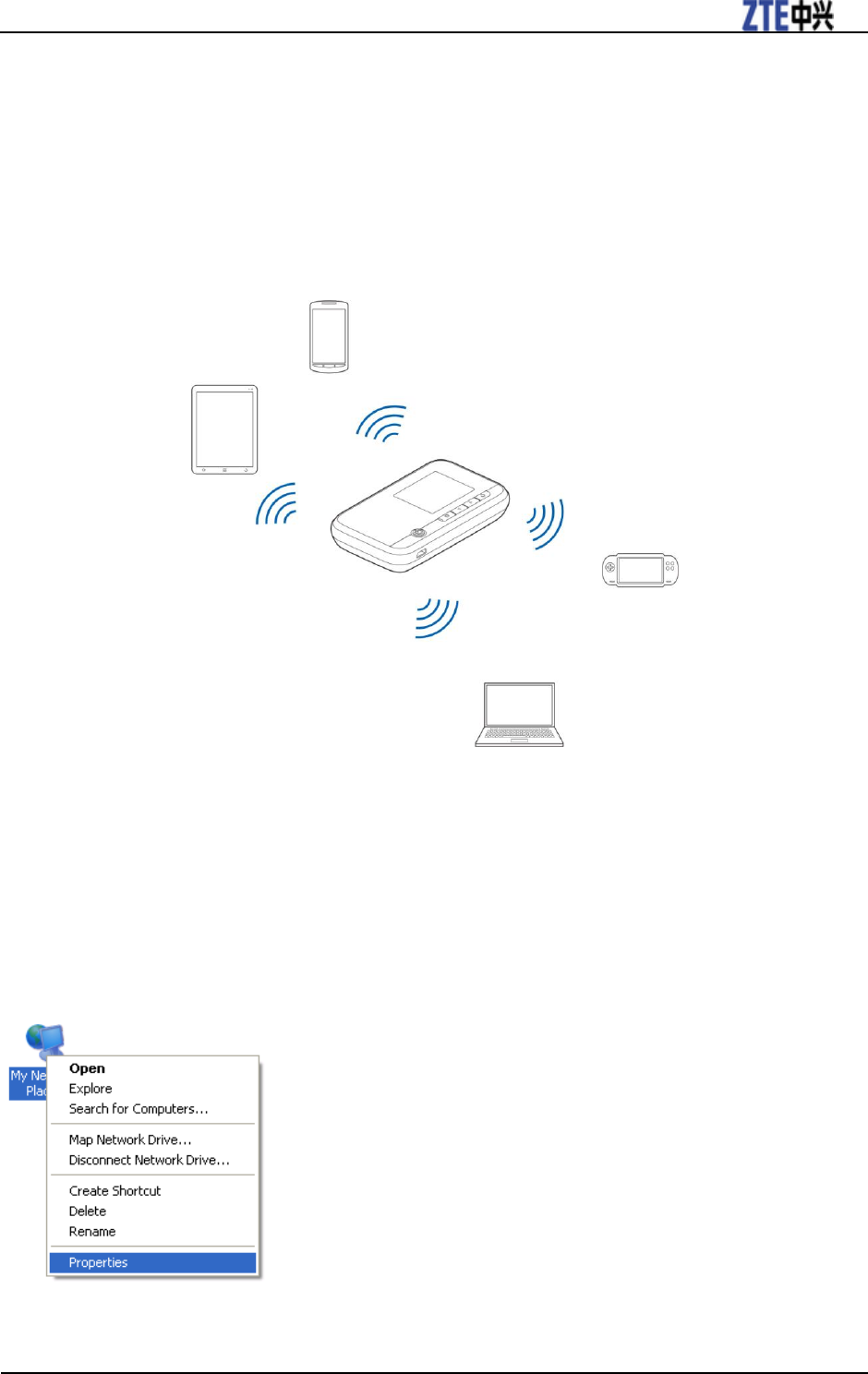
ZTE Z289L User Manual
Confidential and Proprietary Information of ZTE CORPORATION 5
NOTE:
The plug only fits one way to connect your device. Do not use excessive force to insert the plug.
Internet Access
Connection Scenario
The following picture is the application example. All of the client devices can surf on the Internet at the
same time.
NOTES:
You can only use Wi-Fi to connect to this device and make sure the client supports the Wi-Fi function.
Configuring Your PC
Follow the following steps and figures for Windows XP to configure the Wireless Internet
Protocol for your connection.
NOTE:
Wireless Network Connection is used for Wi-Fi connection.
1. Right-click My Network Places, and then select Properties.
2. Right-click the Wireless Network Connection, and then select Properties.
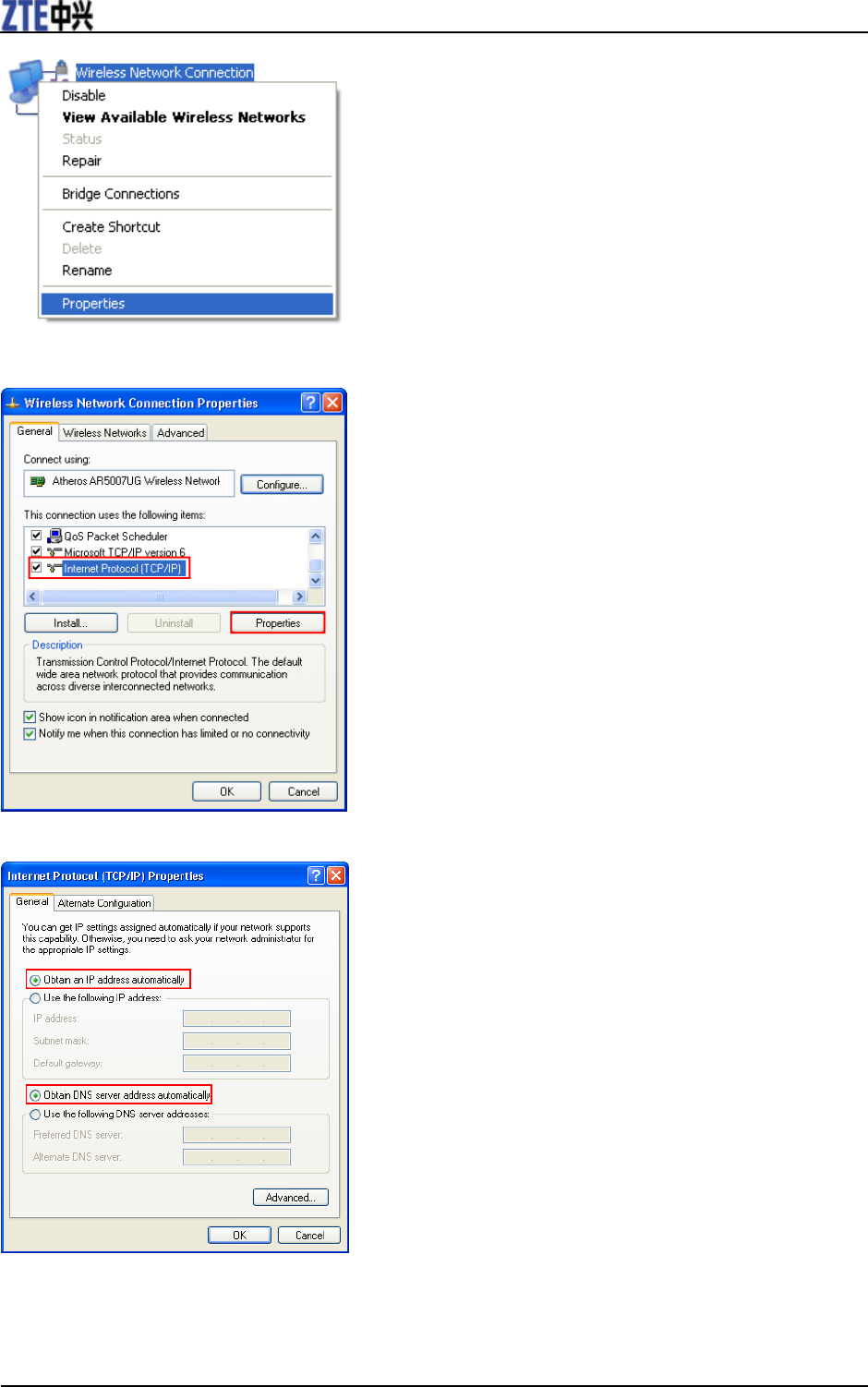
ZTE Z289L User Manual
6 Confidential and Proprietary Information of ZTE CORPORATION
3. Select Internet Protocol (TCP/IP), and then click Properties.
4. Select these two items, and then click OK to finish the configuration.
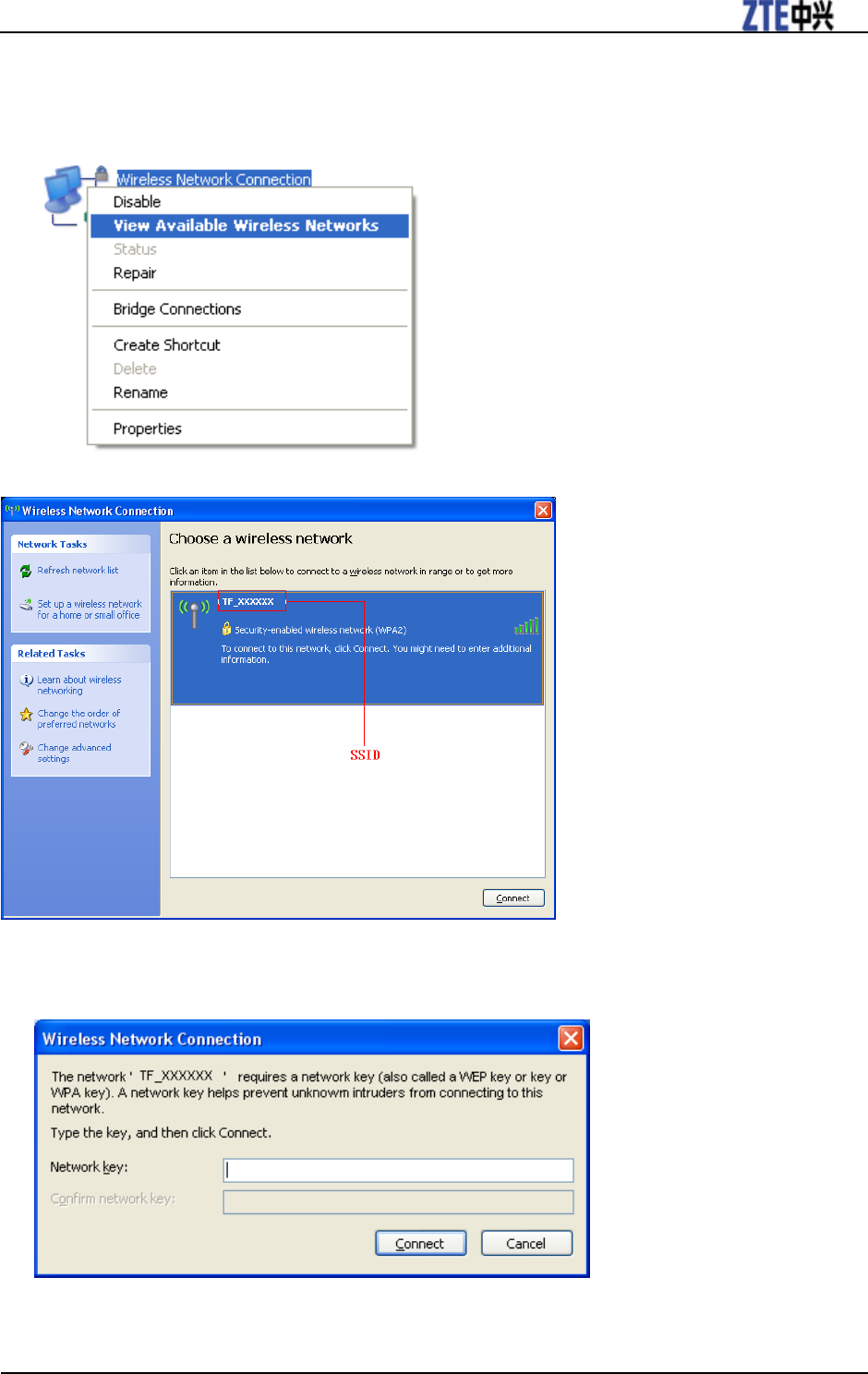
ZTE Z289L User Manual
Confidential and Proprietary Information of ZTE CORPORATION 7
Connecting to Your Device
1. Power on your device directly. It will take 1~2 minutes to initialize.
2. Use your normal Wi-Fi application on the client to search for available wireless networks.
3. Select the SSID of your device, and then click Connect.
NOTE:
Please check the label on your device or select Device Info on the LCD screen to get the default SSID.
4. Input the password, and then click Connect.
NOTE:
You may need to input the password for Wi-Fi connection. Please check the label on your device or
select Device Info on the LCD screen to get the default.
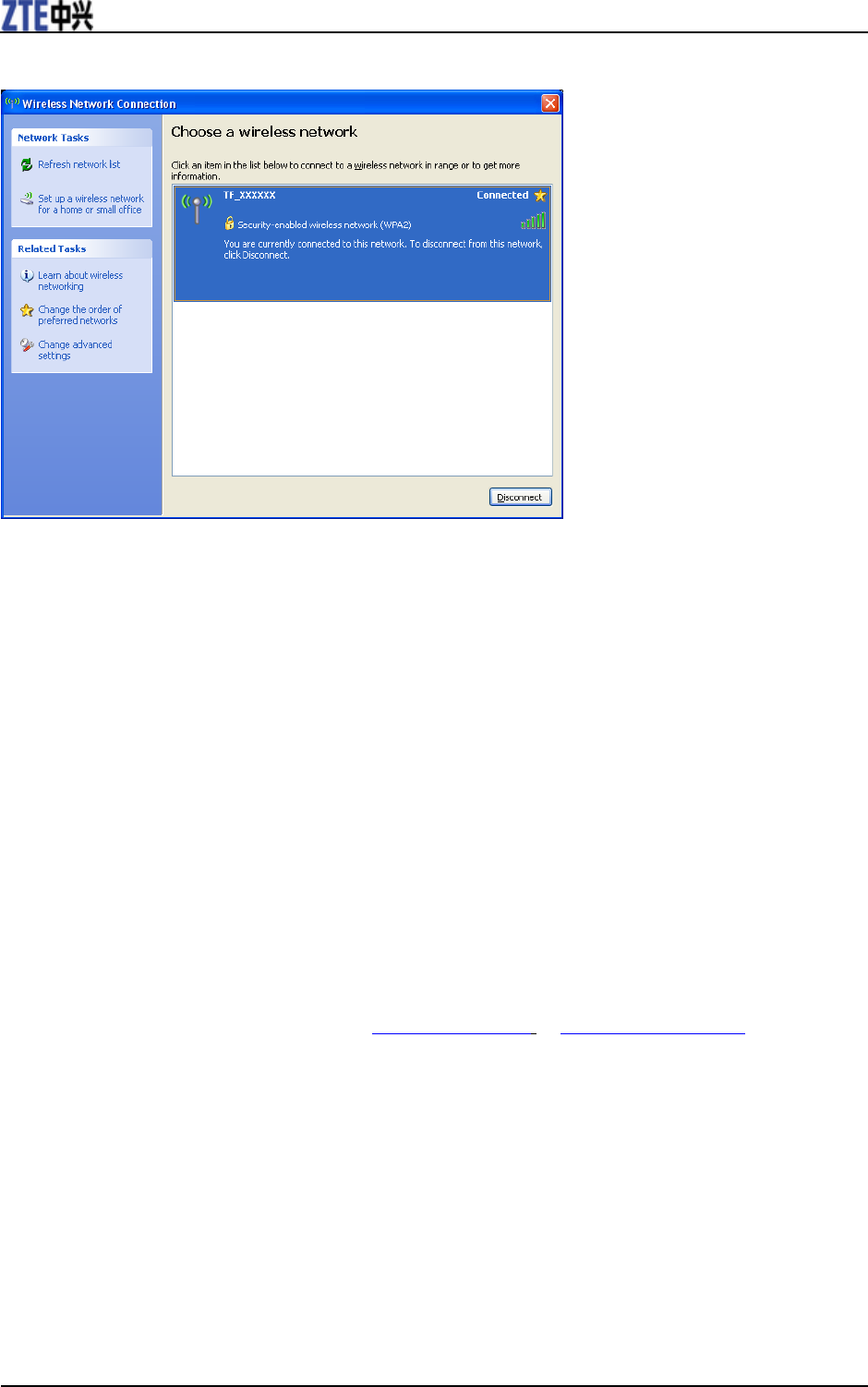
ZTE Z289L User Manual
8 Confidential and Proprietary Information of ZTE CORPORATION
5. Wait a moment, and then the client will connect to your device successfully.
Accessing the Internet
1. Switch on the device.
2. Connect the client to your device.
3. After the client is connected to your device successfully, you can access the Internet
automatically.
Disconnecting from the Internet
Log in the WebGUI Configuration page, and click the Disconnect button at the Home page.
NOTE:
Powering off the device can also terminate the Internet connection.
WebGUI Configuration
Accessing the Configuration Page
1. Make sure the connection between your device and the client is correct.
2. Launch the Internet browser and enter http://192.168.0.1 or http://mobile.hotspot in the
address bar.
NOTE:
It is recommended that you use IE (7.0 or later), Firefox (15.0 or later), Opera (10.0 or later), Safari (4.0
or later), Google Chrome (10.0 or later).
3.The login page appears as follows. The following figure is only for your reference.
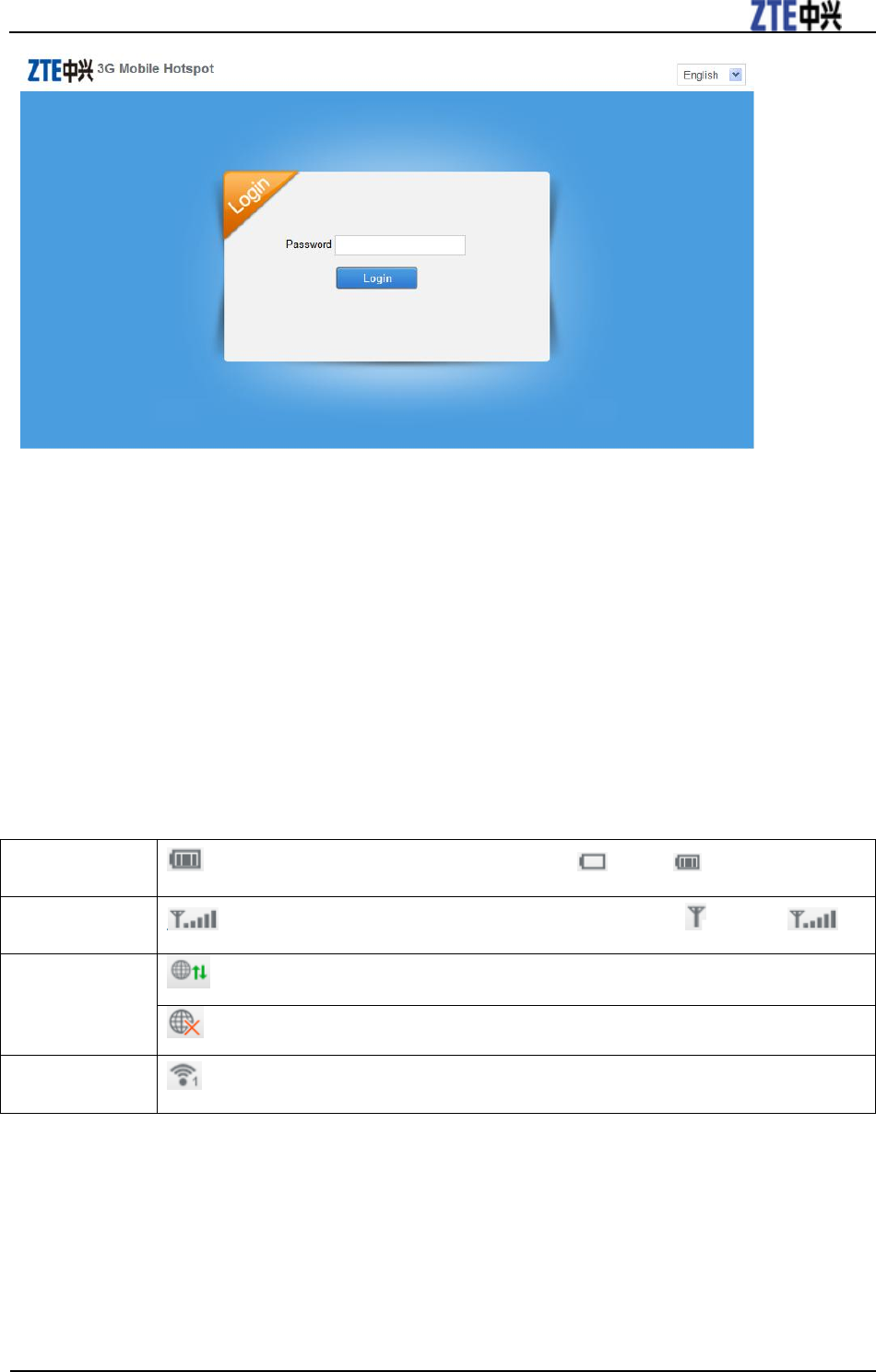
ZTE Z289L User Manual
Confidential and Proprietary Information of ZTE CORPORATION 9
Login
In the WebGUI Configuration page, select the desired language and input the password (the default
Password is admin). Click Login to log in the device.
The whole interface is divided into three parts. Related functions can be executed by operation in the
related areas.
• Index area: Show the configuration list for your device.
• Content area: Show the detailed configuration.
• System Information Area: Show the system status and different kinds of tips.
Battery indicator
: Shows the battery level, 4 stages from none to high .
Signal strength
: Shows the network signal intensity, 5 stages from none to strong .
Internet status
: Connected to the Internet.
: Disconnected from the Internet.
Wi-Fi strength
: Wi-Fi status and number of the connected users. And the maximum number is 5.
Settings
• Do not modify any settings unless instructed by your service provider.
• Please disconnect the device from the network before changing the settings.
Verifying the PIN Code
If the PIN code of your SIM card is enabled, you will need to input the PIN code when you log in at the
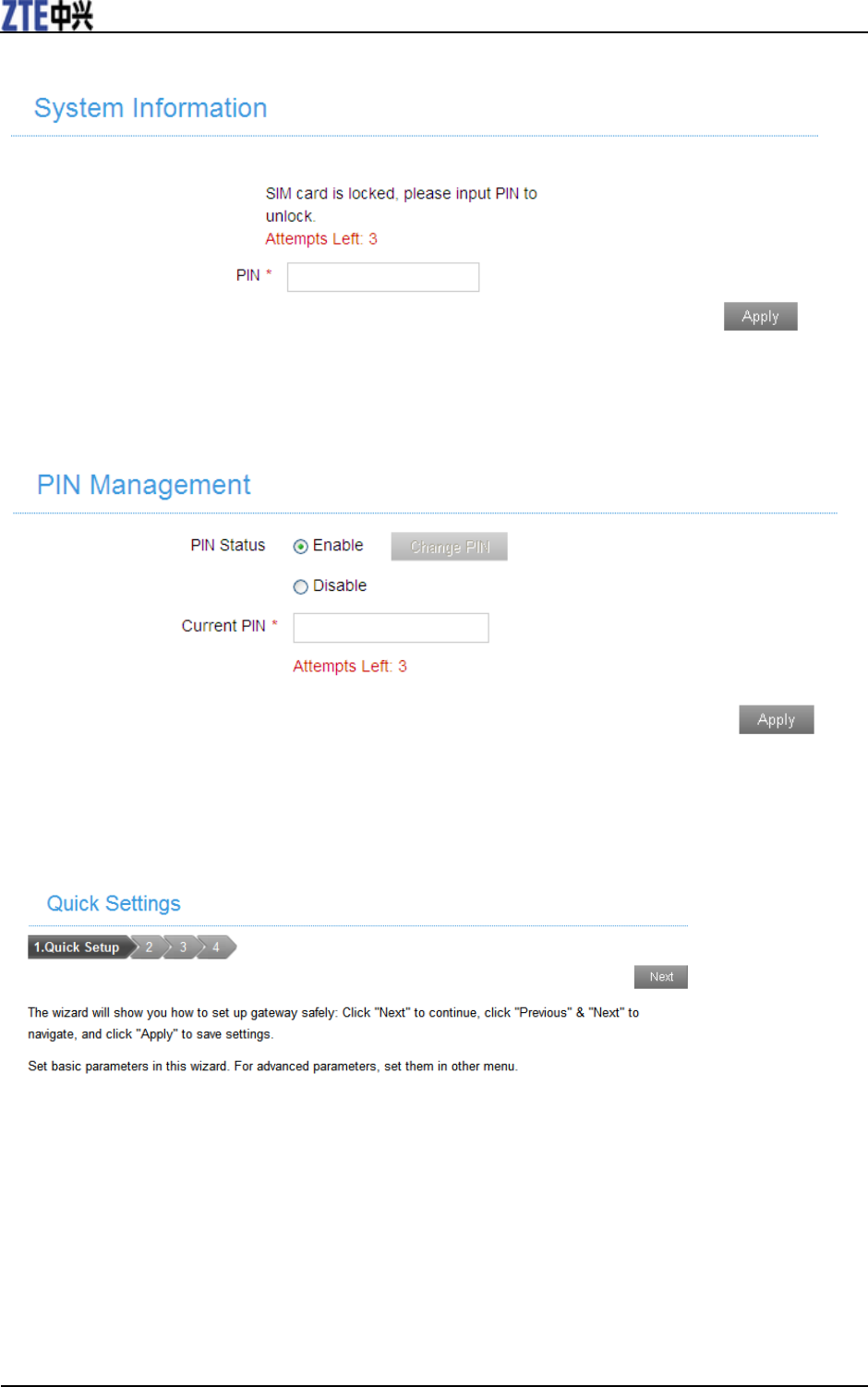
ZTE Z289L User Manual
10 Confidential and Proprietary Information of ZTE CORPORATION
first time.
NOTE:
The SIM card will be locked if you enter wrong PIN code consecutively for three times.
If you want to modify the PIN Status, please select Settings > Device Settings > PIN Management
to do the actions.
Quick Setups
1.In the main interface click Settings > Quick Settings.
2. Read the guide carefully, and then click Next.
3.Set SSID Configuration in the following figure:
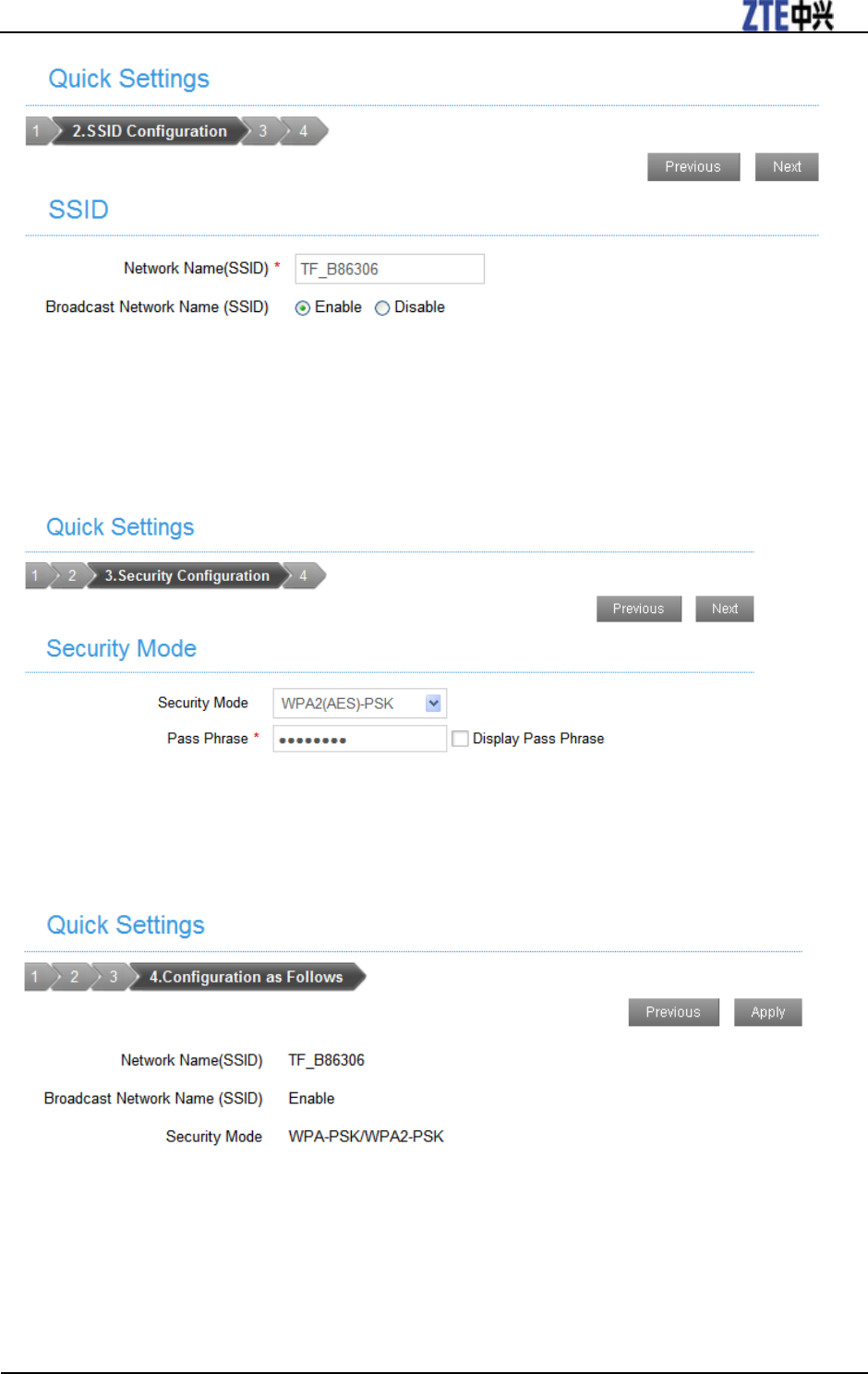
ZTE Z289L User Manual
Confidential and Proprietary Information of ZTE CORPORATION 11
Service Set Identifier (SSID) is used to uniquely identify your WLAN. If you enable Broadcast
Network Name (SSID), the gateway will broadcast the SSID, and other devices can detect and connect
to it.
4.Set Security Configuration in the following figure:
Encryption will keep your traffic from being unauthorized monitored and accessed, select one
encryption mode from the list, and then set key and/or algorithm for it.
5.Show the Configuration in the following figure:
Make sure that all the parameters shown in the figure are correct, and then click Apply.
Wi-Fi Settings
Basic
Select Settings > Wi-Fi Settings > Basic Settings, the wireless network basic parameters are shown in
the following figure:
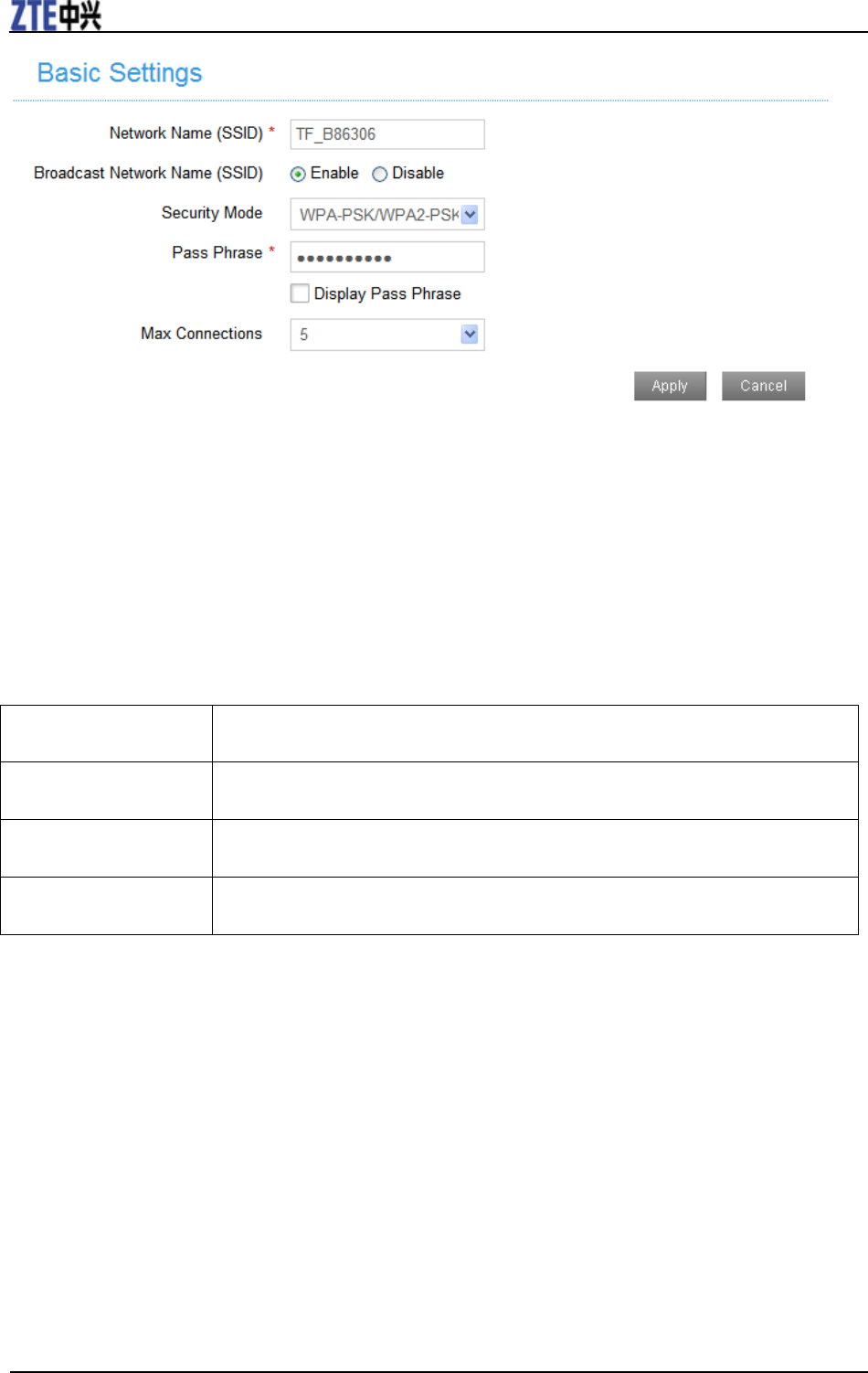
ZTE Z289L User Manual
12 Confidential and Proprietary Information of ZTE CORPORATION
Network Name (SSID): Service Set Identifier (SSID). Enter a string less than 32 characters as the name
for your wireless local area network (WLAN).
Broadcast Network Name (SSID): Disable or Enable (Default) this function. If Enable is selected, the
device broadcasts the SSID, and other devices can search and connect to it. When you select Disable,
other devices cannot search out the SSID. If you want someone to connect, you need to tell them the
SSID, and let them setup manually.
Security Mode: The security modes are described below:
Mode
Description
OPEN
You can authenticate successfully with a SSID, whether it is valid or empty.
WPA2(AES)-PSK
It is the securer version of WPA with implementation of the 802.11i standard.
WPA-PSK/WPA2-PSK
Apply both the WPA-PSK and WPA2-PSK scheme.
Pass phrase: Enter the password manually.
MAX Connections: Choose the maximum number of the stations which connect the AP
simultaneously.
Click Apply to confirm your configuration.
Advanced Settings
Select Settings > Wi-Fi Settings > Advanced Settings, the parameters are shown in the following figure:
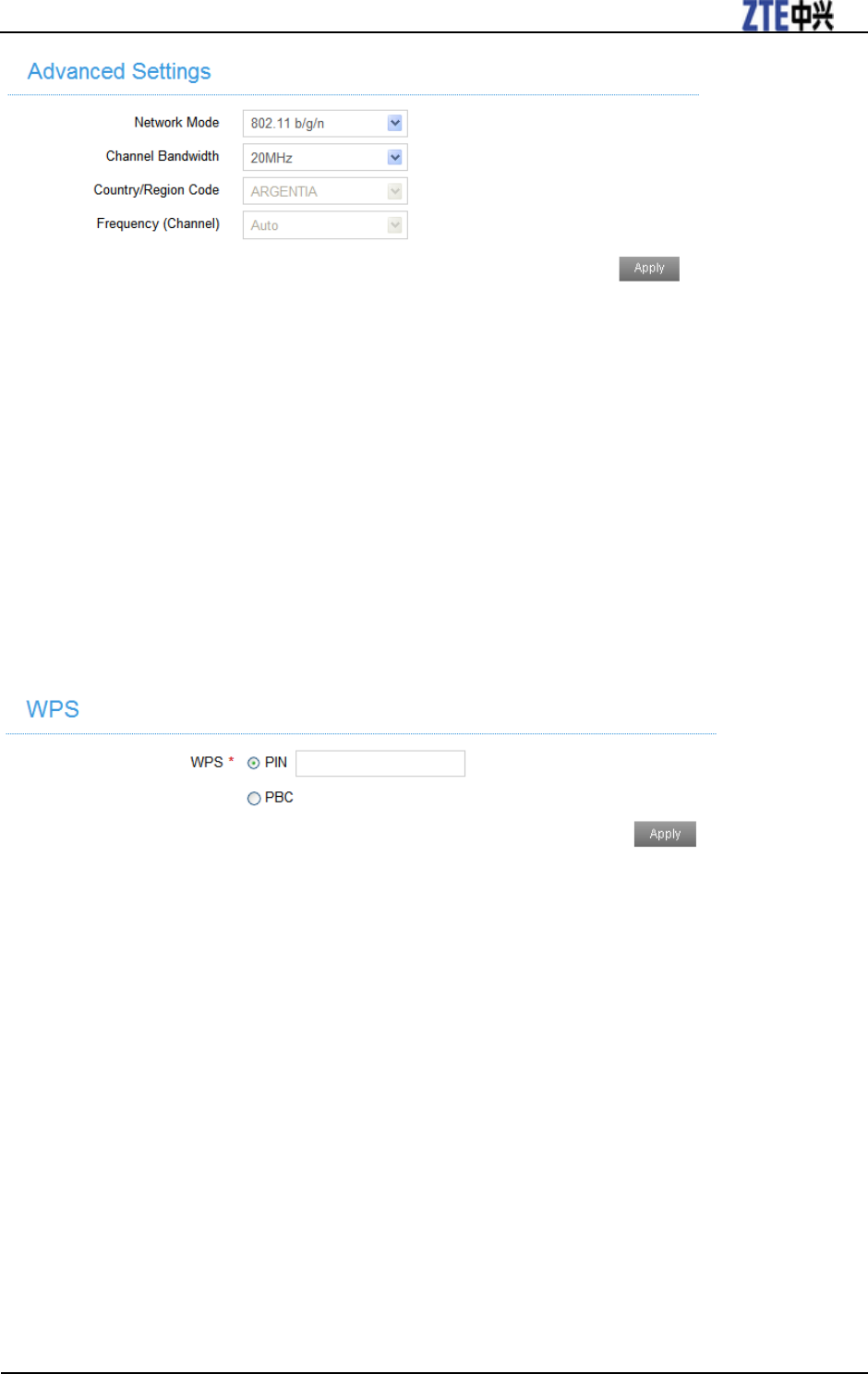
ZTE Z289L User Manual
Confidential and Proprietary Information of ZTE CORPORATION 13
Network Mode: If all of the wireless devices connect with this device in the same transmission mode,
the performance will be improved when you choose the appropriate wireless mode.
Channel Bandwidth: Select a channel bandwidth from the drop-down list.
Country/Region Code: Select the right country code. When using the device internationally, please
change the country/region code.
Frequency (Channel): Select the appropriate channel to optimize the performance and coverage of
your wireless network.
WPS
Select Settings > Wi-Fi Settings > WPS, the WPS configuration is shown in the following figure:
PIN:Enter the client PIN.
PBC:
1. Select the PBC mode in the client WPS UI;
2. Select PBC mode in the WPS page of the device and submit;
3. Once the WPS LED is up, please press the "next" button on the Client WPS UI. After a few
seconds the client can access the WLAN, and the result will be shown in the Client WPS UI.
Click Apply to confirm your configuration.
Device Settings
Account Management
Select Settings > Device Settings > Account Management, and the administrator settings
information is shown in the following figure:
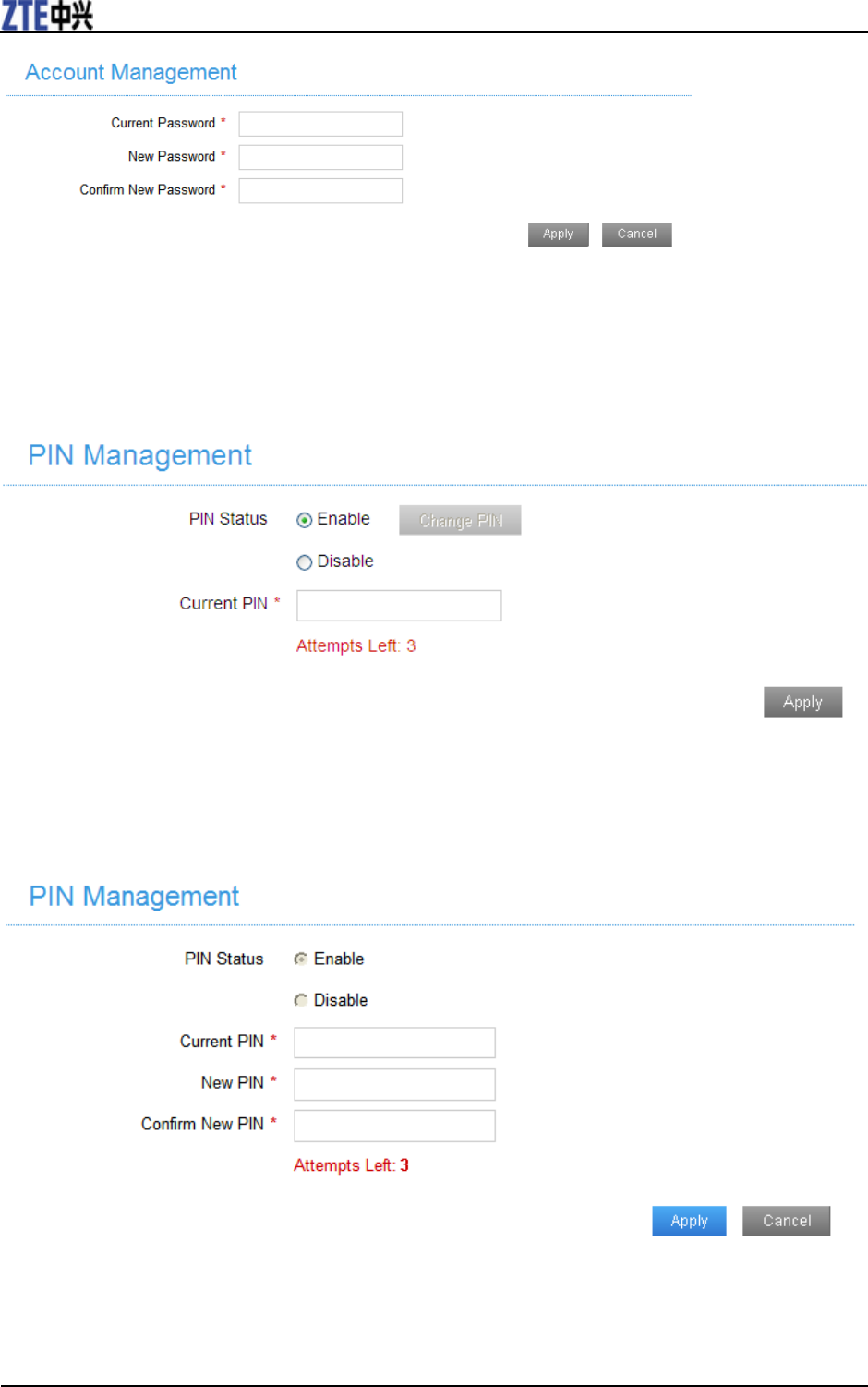
ZTE Z289L User Manual
14 Confidential and Proprietary Information of ZTE CORPORATION
You can change the administrator’s password. Click Apply to confirm your configuration.
PIN Management
Select Settings > Device Settings > PIN Management and the PIN management is shown in the
following figure:
• PIN Status: Show the current PIN status.
• Current PIN: Type the PIN code.
If you select Change PIN, the modification parameters are shown in the following figure:
Type the old PIN code, and then type twice the new PIN code. Click Apply to confirm your
configuration.
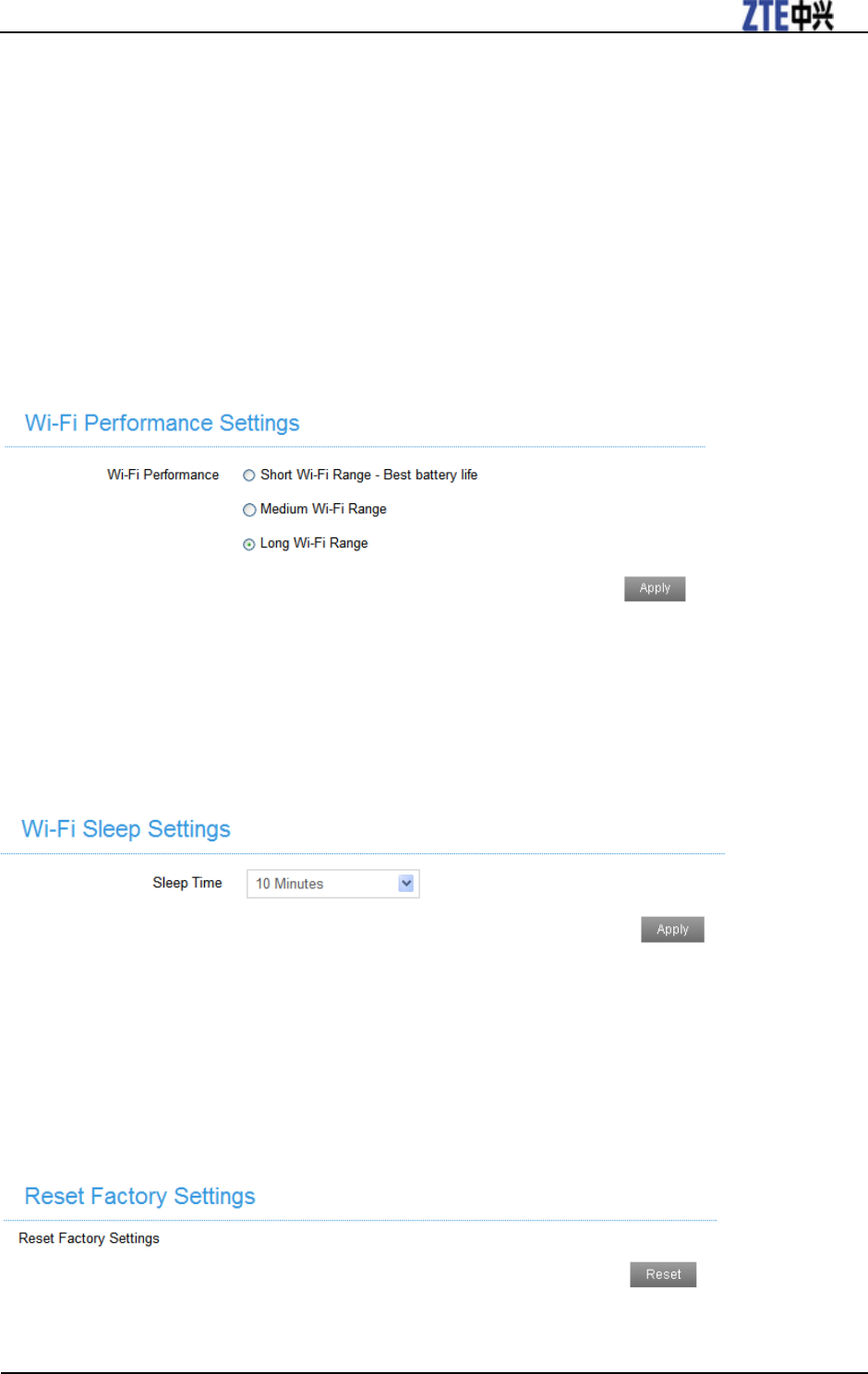
ZTE Z289L User Manual
Confidential and Proprietary Information of ZTE CORPORATION 15
NOTES:
• Three times consecutive wrong PIN code entries will block the SIM card.
• After you changed the PIN code, you still need to input PIN code again, even though you have enabled
the PIN save function.
Power Save
Select Settings > Device Settings > Power Save. You can set Wi-Fi performance and Wi-Fi sleep to save
power.
Wi-Fi Performance Settings
Short Wi-Fi Range: Increases battery life.
Medium Wi-Fi Range: Intermediates battery life and Wi-Fi range.
Long Wi-Fi Range: Extends coverage of mobile hotspot, which will decrease battery life.
Wi-Fi Sleep Settings
Sleep Time: Select a time from the drop-down list. When there’s no Wi-Fi connection in the specific
time, Wi-Fi will be unavailable and the system will turn to sleep mode for power-saving.
Reset
Select Settings > Device Settings > Reset, click Reset to set all the settings to their factory default values,
and then the device will restart automatically.
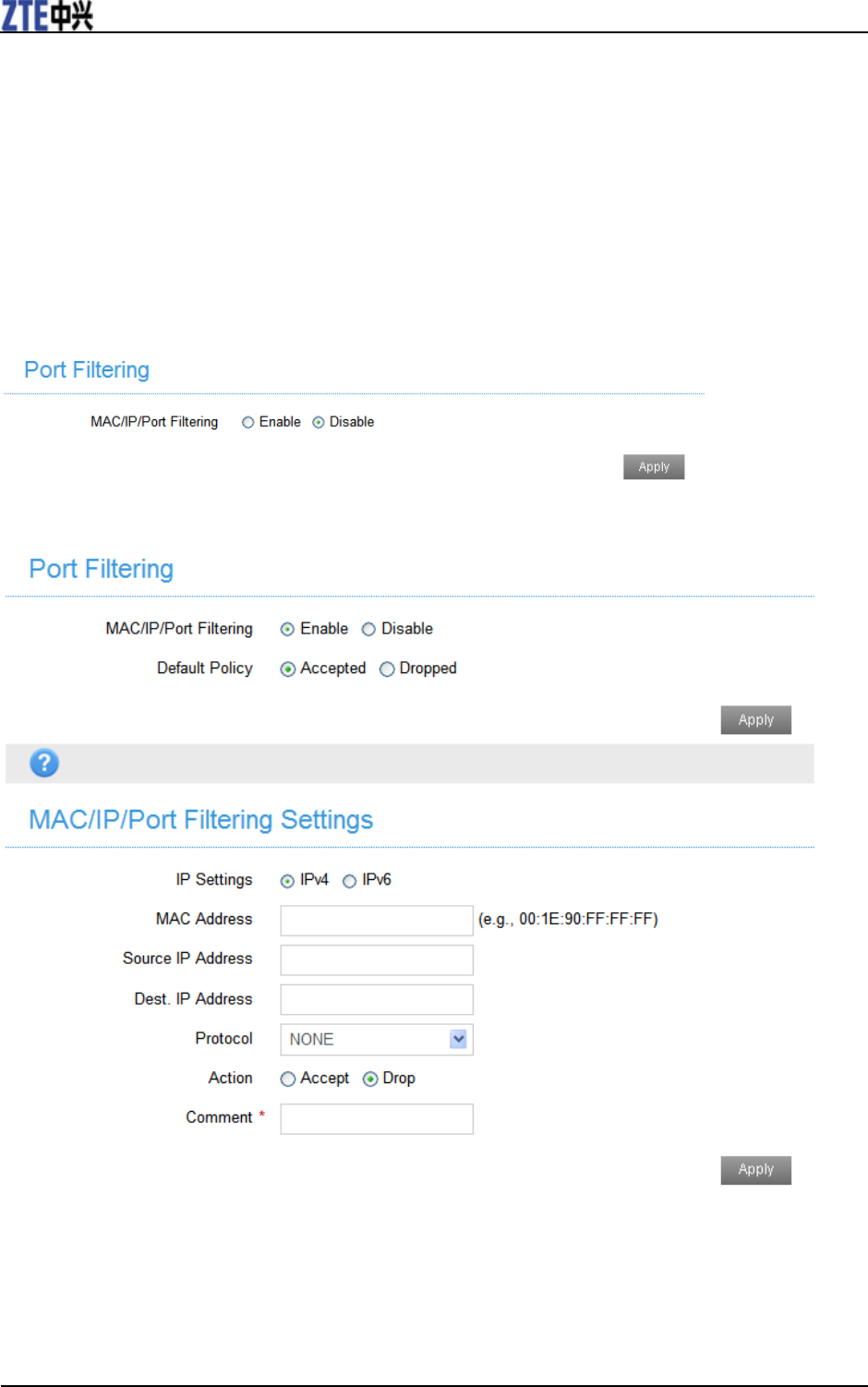
ZTE Z289L User Manual
16 Confidential and Proprietary Information of ZTE CORPORATION
Firewall
You may set up firewall rules to protect your network from virus, worm and malicious activity on the
Internet.
NOTE:
You can set the maximum 10 filtering items for MAC/IP/Port Filtering and Port Forwarding.
Port Filtering
Select Settings > Firewall > Port Filtering. The MAC/IP/Port Filtering is shown in the following figure:
If you select Enable, the filter settings will appear as shown below:
Default Policy: Set how to handle the packet if none of the rules matches.
IP Settings: Select IPv4 or IPv6.
MAC address: Set the MAC address that will be filtered.
Source IP Address: Set the source IP address that will be filtered.
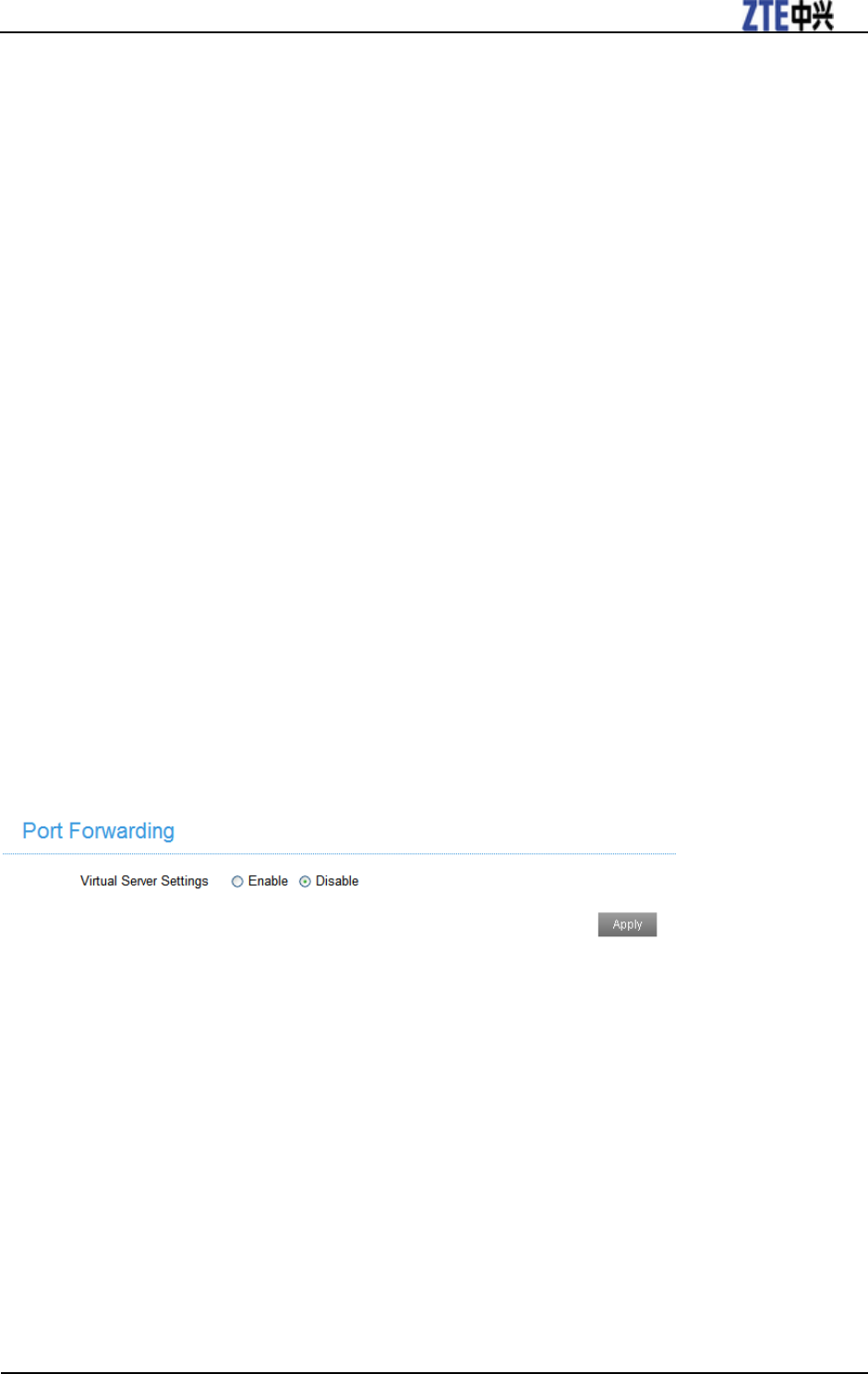
ZTE Z289L User Manual
Confidential and Proprietary Information of ZTE CORPORATION 17
Dest. IP Address: Set the destination IP address that will be filtered.
Protocol: Set which protocol will be used for filtering.
Action: Set how to handle the packet if it matches with the rule.
Comment: Type comment for the filter settings.
NOTE:
Filtering rules are matched one by one, if met this provision, it will not continue to match the rules listed
below.
Click Apply to confirm your configuration.
Click Delete to delete the rule which you selected.
To add a new rule:
1. Select Enable in the Port Filtering area.
2. Click Apply.
3. Input the detail information in the MAC/IP/Port Filtering Settings area.
4. Click Apply in the MAC/IP/Port Filtering Settings area.
Port Forwarding
You can set up virtual servers to provide services on the Internet. Select Settings > Firewall > Port
Forwarding and the virtual server settings are shown in the following figure:
If you select Enable, the Virtual Server Settings will appear:
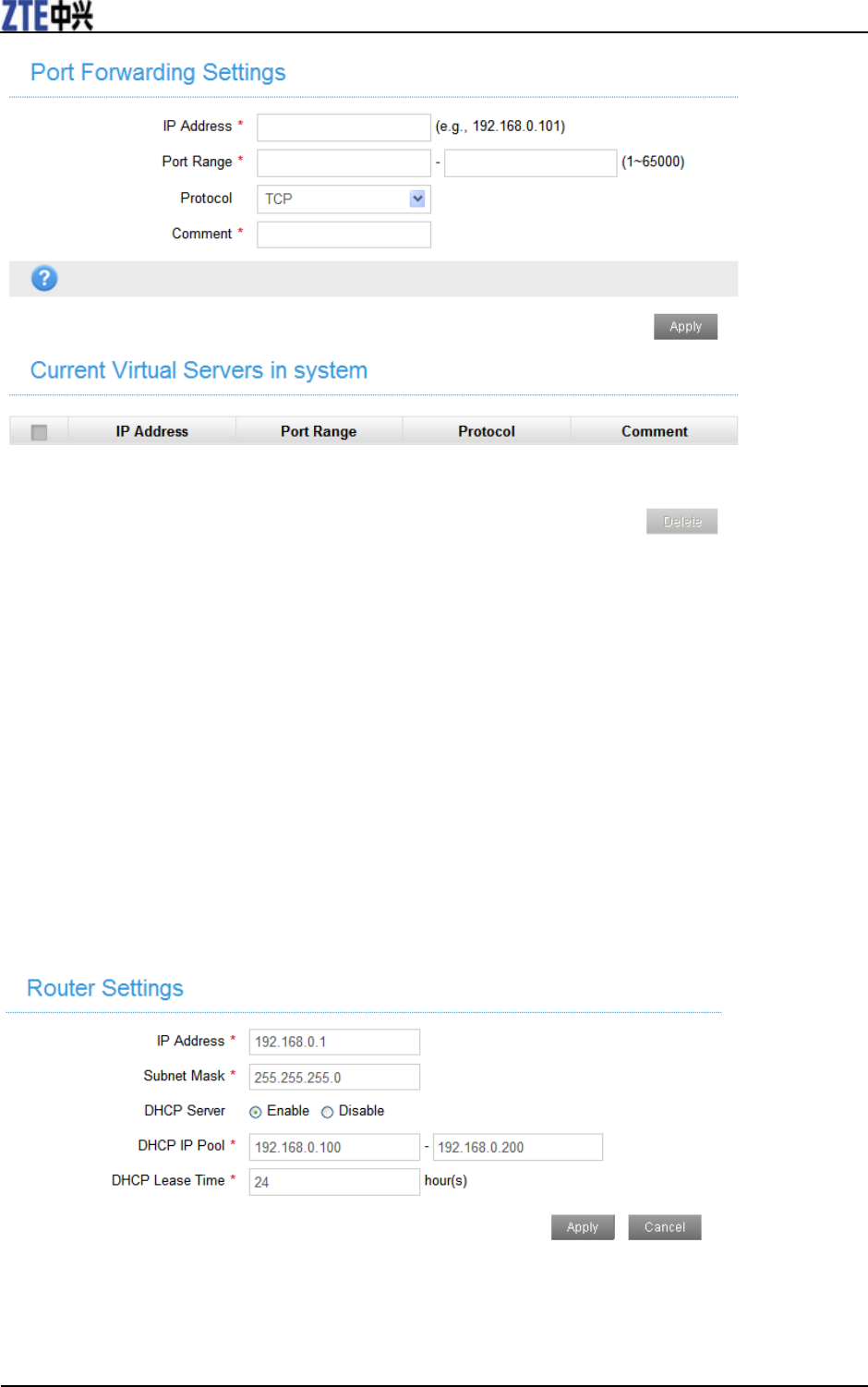
ZTE Z289L User Manual
18 Confidential and Proprietary Information of ZTE CORPORATION
• IP Address: Set IP address for the virtual server.
• Port Range: Set port numbers for the virtual server.
• Protocol: Set protocol for the virtual server.
• Comment: Type comment for the virtual server settings.
Select Enable, and input the detailed information in the Port Forwarding Settings area, then click Apply
to add a new rule.
Click Delete to delete the rule which you selected.
Router Settings
Select Settings > Router Settings, and the router information is shown in the following figure:
• IP Address: IP address for LAN interface.
• Subnet Mask: Subnet mask for the IP address.
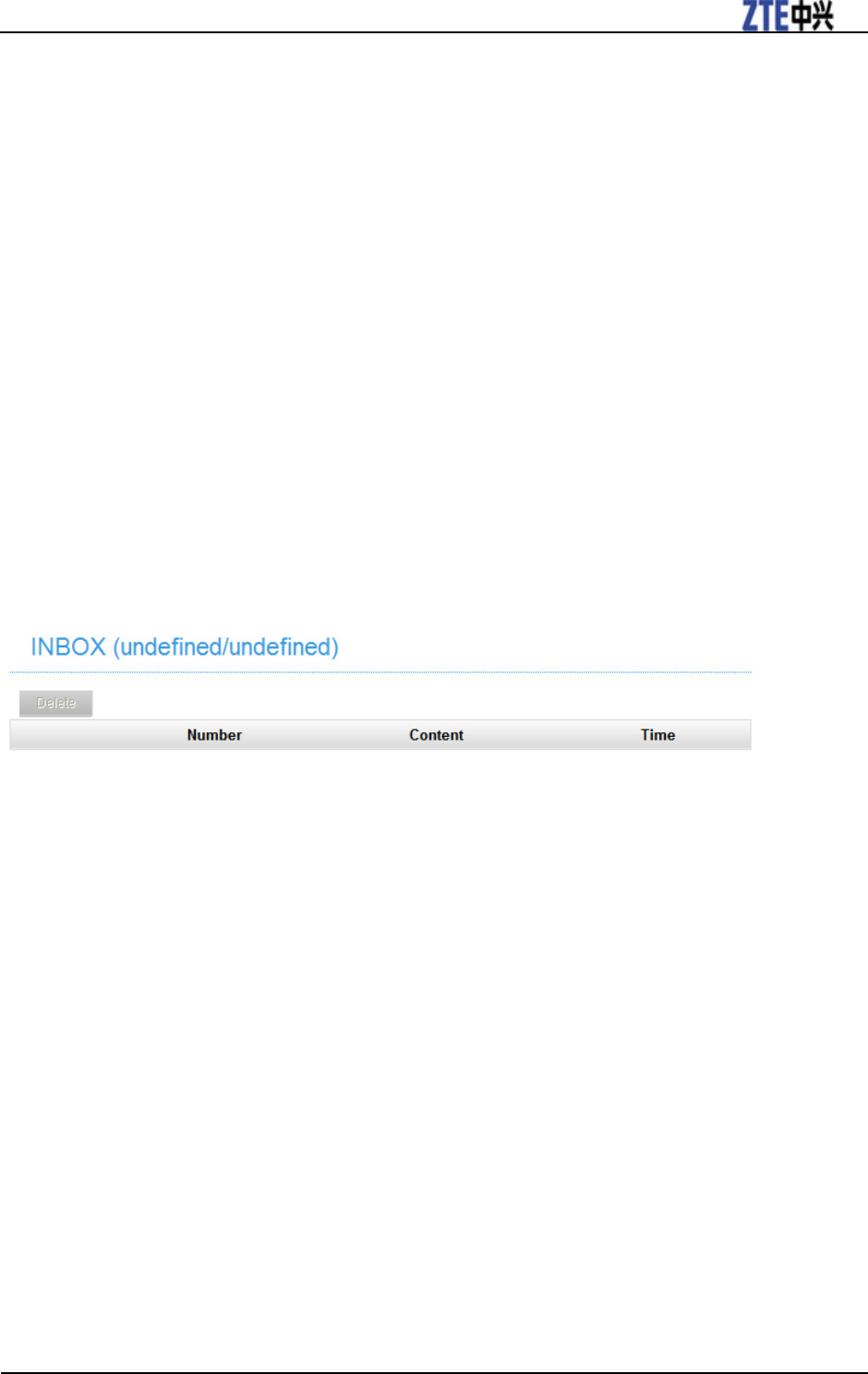
ZTE Z289L User Manual
Confidential and Proprietary Information of ZTE CORPORATION 19
• DHCP Server: Enable or disable DHCP Server function.
• DHCP IP Pool: Allocate begin and end IP address for IP pool.
• DHCP Lease Time: Define how long the leased IP address will be expired. The new IP address will be
relocated after the IP address is expired.
Click Apply to confirm your configuration.
Information
This function allows you to check system information.
SMS
This function allows you to receive messages from your ISP.
Operating Messages in Inbox
You can check the messages saved in your device.
Inbox
Select SMS > INBOX to access the following figure:
All the received messages saved in your device will be displayed here.
Click Delete to delete the selected messages.
Warning and Notice
To the Owner
• Some electronic devices are susceptible to electromagnetic interference sent by your device if
inadequately shielded, such as the electronic system of vehicles. Please consult the manufacturer of your
device before using if necessary.
• Operating your device may interfere with medical devices like hearing aids and pacemakers. Please
always keep them more than 20 centimeters away from such medical devices when they are turned on.
Turn your device off if necessary. Consult a physician or the manufacturer of the medical device before
using your device.
• Be aware of the usage limitation when using your device at places such as oil warehouses or chemical
factories, where there are explosive gases or explosive products being processed. Turn off your device if
required.
• The use of electronic transmitting devices is forbidden in aircrafts, at petrol stations and in hospitals.
Please observe and obey all warning signs and switch off your device in these conditions.
• Do not touch the inner antenna area if not necessary. Otherwise it will affect your device’s performance.
• Store your device out of the reach of little children. Your device may cause injury if used as a toy.
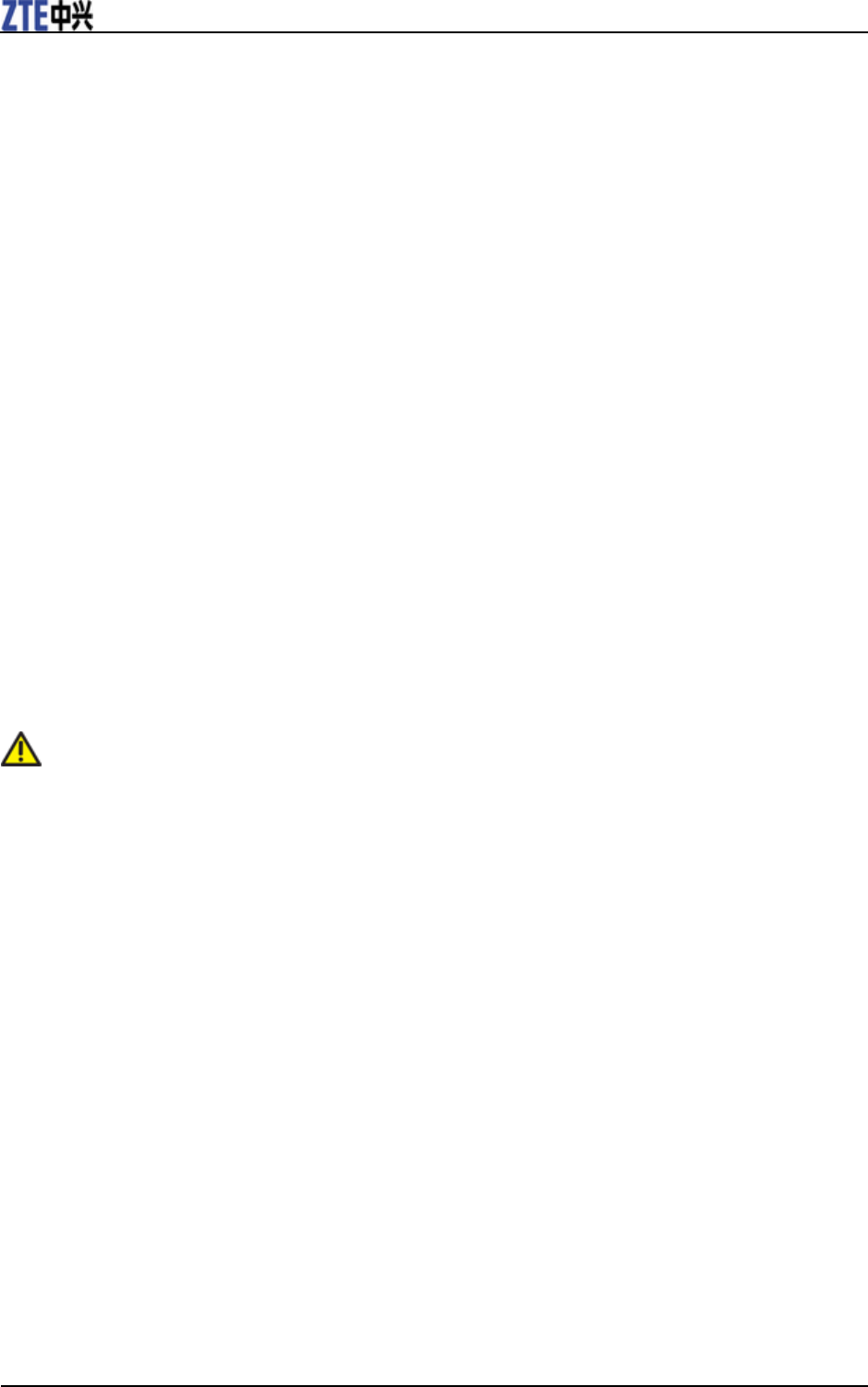
ZTE Z289L User Manual
20 Confidential and Proprietary Information of ZTE CORPORATION
• Do not touch the metallic parts of your device so as to avoid a burn, when your device is working.•
Using Your Device
• Please use original accessories or accessories that are authorized. Using any unauthorized accessories
may affect your device’s performance, and violate related national regulations about telecom terminals.
• Avoid using your device near or inside metallic structures or establishments that can emit
electromagnetic waves. Otherwise it may influence signal reception.
• Your device is not waterproof. Please keep it dry and store in a shady and cool place.
• Do not use your device immediately after a sudden temperature change. In such case, it will produce dew
inside and outside your device, so don’t use it until it becomes dry.
• Handle your device carefully. Do not drop, bend or strike it. Otherwise your device will be damaged.
• No dismantling by non-professionals and only qualified technicians can undertake repair work.
• Operating temperature range of 0℃ ~ +35℃ and humidity range of 5% ~ 95% are recommended.
Using Battery
• Do not short-circuit the battery, as this can cause excessive heat and fire.
• Do not store battery in hot areas or dispose of it in a fire to avoid explosion.
• Do not disassemble or modify the battery.
• When not using the battery for a long period, remove it from your device and store it in a cool dry place.
• Never use any charger or battery damaged or worn out.
• Return the wear-out battery to the provider or put it in the appointed recycle place. Do not put it in
familial rubbish.
WARNING!
If the battery is broken, keep away from it. If it taints your skin, wash your skin with abundant fresh water
and ask doctor for help if necessary.
Limited Warranty
• This warranty does not apply to defects or errors in the Product caused by:
i. Reasonable abrasion.
ii. End User’s failure to follow ZTE’s installation, operation or maintenance instructions or procedures.
iii. End User’s mishandling, misuse, negligence, or improper installation, disassembly, storage,
servicing or operation of the Product.
iv. Modifications or repairs not made by ZTE or a ZTE-certified individual.
v. Power failures, surges, fire, flood, accidents, actions of third parties or other events outside ZTE’s
reasonable control.
vi. Usage of third-party products, or usage in conjunction with third-party products provided that such
defects are due to the combined usage.
vii. Any other cause beyond the range of normal usage intended for the Product.
End User shall have no right to reject or return the Product, or receive a refund for the Product from
ZTE under the above-mentioned situations.
• This warranty is End User’s sole remedy and ZTE’s sole liability for defective or nonconforming items,
and is in lieu of all other warranties, expressed, implied or statutory, including but not limited to the
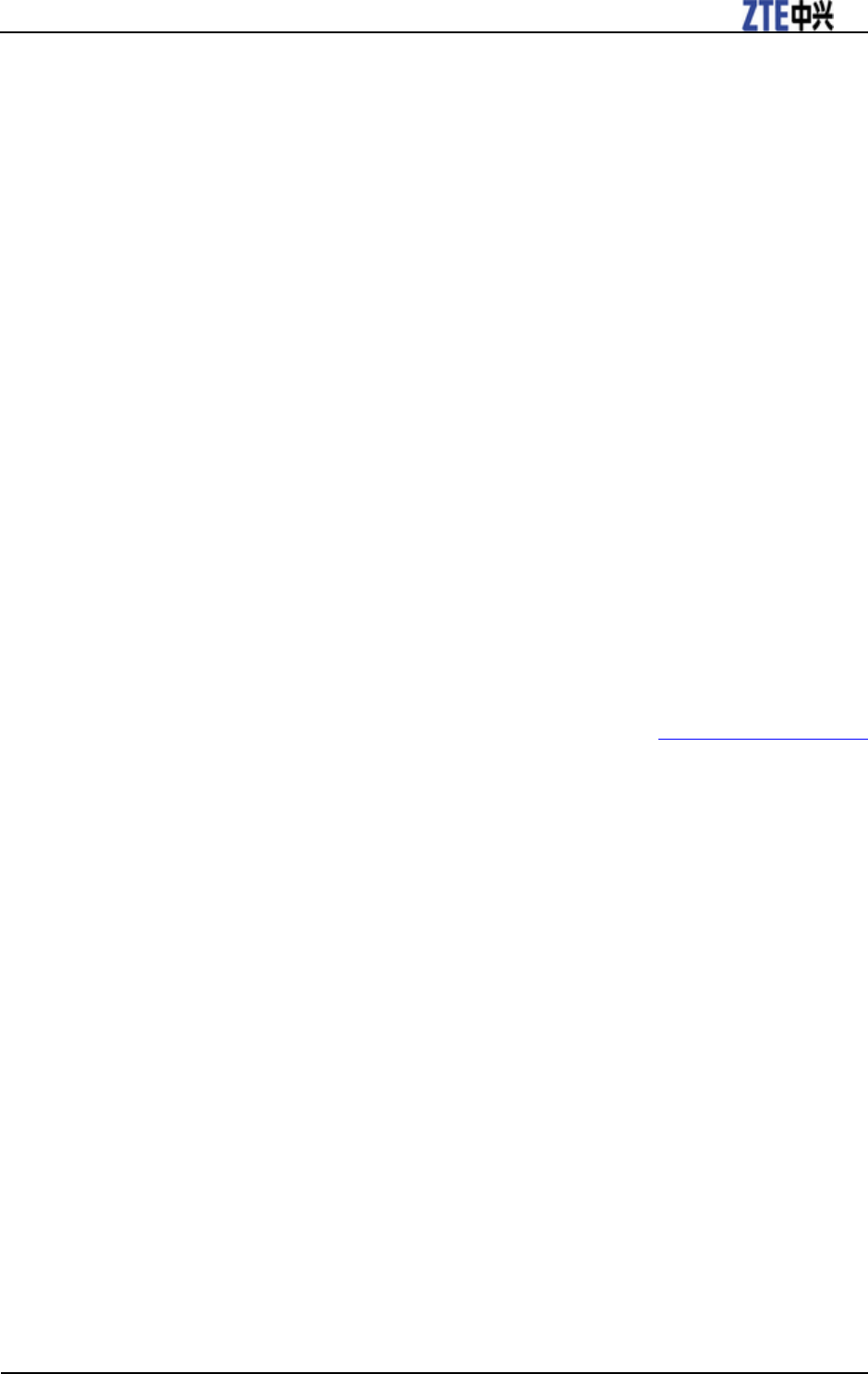
ZTE Z289L User Manual
Confidential and Proprietary Information of ZTE CORPORATION 21
implied warranties of merchantability and fitness for a particular purpose, unless otherwise required
under the mandatory provisions of the law.
Limitation of Liability
ZTE shall not be liable for any loss of profits or indirect, special, incidental or consequential damages
resulting from or arising out of or in connection with using of this product, whether or not ZTE had been
advised, knew or should have known of the possibility of such damages, including, but not limited to lost
profits, interruption of business, cost of capital, cost of substitute facilities or product, or any downtime
cost.
Radio Frequency (RF) Energy(Only for America)
This device is designed and manufactured not to exceed the emission limits for exposure to radio
frequency (RF) energy set by the Federal Communications Commission of the United States.
During SAR testing, this device is set to transmit at its highest certified power level in all tested frequency
bands, and placed in positions that simulate RF exposure in usage near the body with the separation of 10
mm. Although the SAR is determined at the highest certified power level, the actual SAR level of the
while operating can be well below the maximum value. This is because the device is designed to operate
at multiple power levels so as to use only the power required to reach the network. In general, the closer
you are to a wireless base station antenna, the lower the power output.
The exposure standard for wireless employs a unit of measurement known as the Specific Absorption
Rate, or SAR. The SAR limit set by the FCC is 1.6W/kg.
The FCC has granted an Equipment Authorization for this model device with all reported SAR levels
evaluated as in compliance with the FCC RF exposure guidelines. SAR information on this model device
is on file with the FCC and can be found under the Display Grant section of www.fcc.gov/oet/ea/fccid
after searching on FCC ID: SRQ-Z289L.
For this device, the highest reported SAR value for near the body is 1.44 W/kg.
While there may be differences between the SAR levels of various devices and at various positions, they
all meet the government requirement.
SAR compliance for body operation is based on a separation distance of 10 mm between the unit and the
human body. Carry this device, at least 10 mm away from your body to ensure RF exposure level
compliant or lower to the reported level. To support body operation, choose the belt clips or
holsters, which do not contain metallic components, to maintain a separation of 10 mm between this and
your body.
FCC Compliance (Only for America)
This device complies with part 15 of the FCC Rules. Operation is subject to the following two conditions:
(1) This device may not cause harmful interference, and (2) This device must accept any interference
received, including interference that may cause undesired operation.
Caution: Changes or modifications not expressly approved by the manufacturer could void the user’s
authority to operate the equipment.
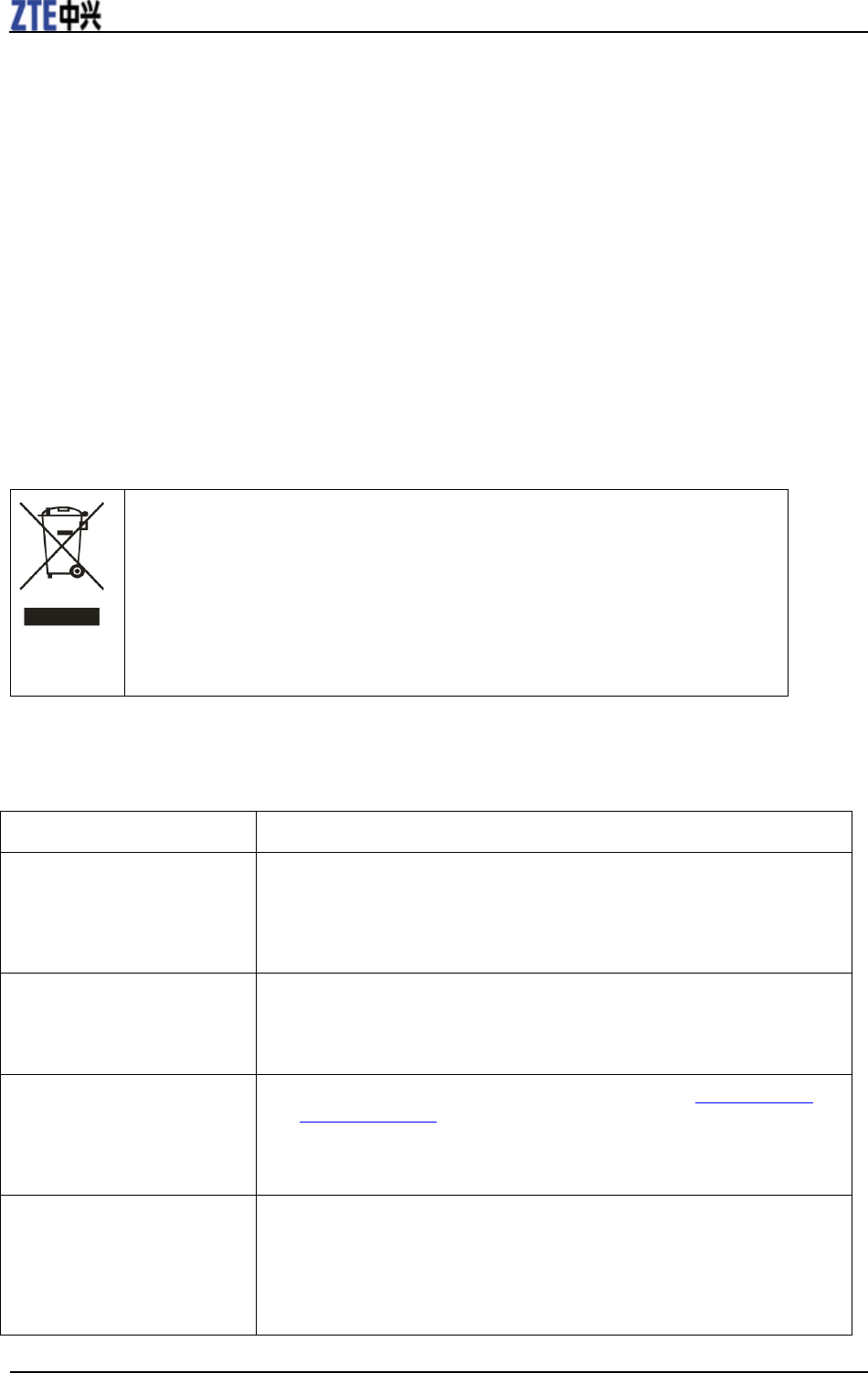
ZTE Z289L User Manual
22 Confidential and Proprietary Information of ZTE CORPORATION
NOTE: This equipment has been tested and found to comply with the limits for a Class B digital device,
pursuant to part 15 of the FCC Rules. These limits are designed to provide reasonable protection against
harmful interference in a residential installation. This equipment generates, uses and can radiate radio
frequency energy and, if not installed and used in accordance with the instructions, may cause harmful
interference to radio communications. However, there is no guarantee that interference will not occur in a
particular installation. If this equipment does cause harmful interference to radio or television reception,
which can be determined by turning the equipment off and on, the user is encouraged to try to correct the
interference by one or more of the following measures:
—Reorient or relocate the receiving antenna.
—Increase the separation between the equipment and receiver.
—Connect the equipment into an outlet on a circuit different from that to which the receiver is connected.
—Consult the dealer or an experienced radio/ TV technician for help.
Disposal of Your Old Appliance
When this crossed-out wheeled bin symbol is attached to a product, it
means the product is covered by the European Directive 2002/96/EC.
All electrical and electronic products should be disposed of separately
from the municipal waste stream via designated collection facilities
appointed by the government or the local authorities.
The correct disposal of your old appliance will help prevent potential
negative consequences for the environment and human health.
For this product’s recycling information based on WEEE directive, please send an e-mail to
weee@zte.com.cn
Troubleshooting
Problem
Suggested Solution
Cannot establish the Wi-Fi
connection between your device
and client.
Refresh network list and select the correct SSID.
Check the IP address to make sure your client can obtain an IP address automatically
in the Internet protocol (TCP/IP) properties.
Type the correct network key (Wi-Fi password) when you connect to the device.
The client connected to the device
cannot access the Internet.
Make sure your SIM card is available.
Change the location to find a place with good signal.
Contact your service provider.
Cannot visit the webGUI
configuration page.
Enter the correct address. The default address is http://192.168.0.1 or
http://mobile.hotspot. .
Only use one network adapter in your PC.
Do not use any proxy server.
About the password
For the Wi-Fi connection password, please check the label on the device.
Select Device Info on the LCD screen to check the SSID and Wi-Fi connection
password.
The default password of the webGUI configuration page is admin.
If you changed the password and forgot the new password, select Device Info on the
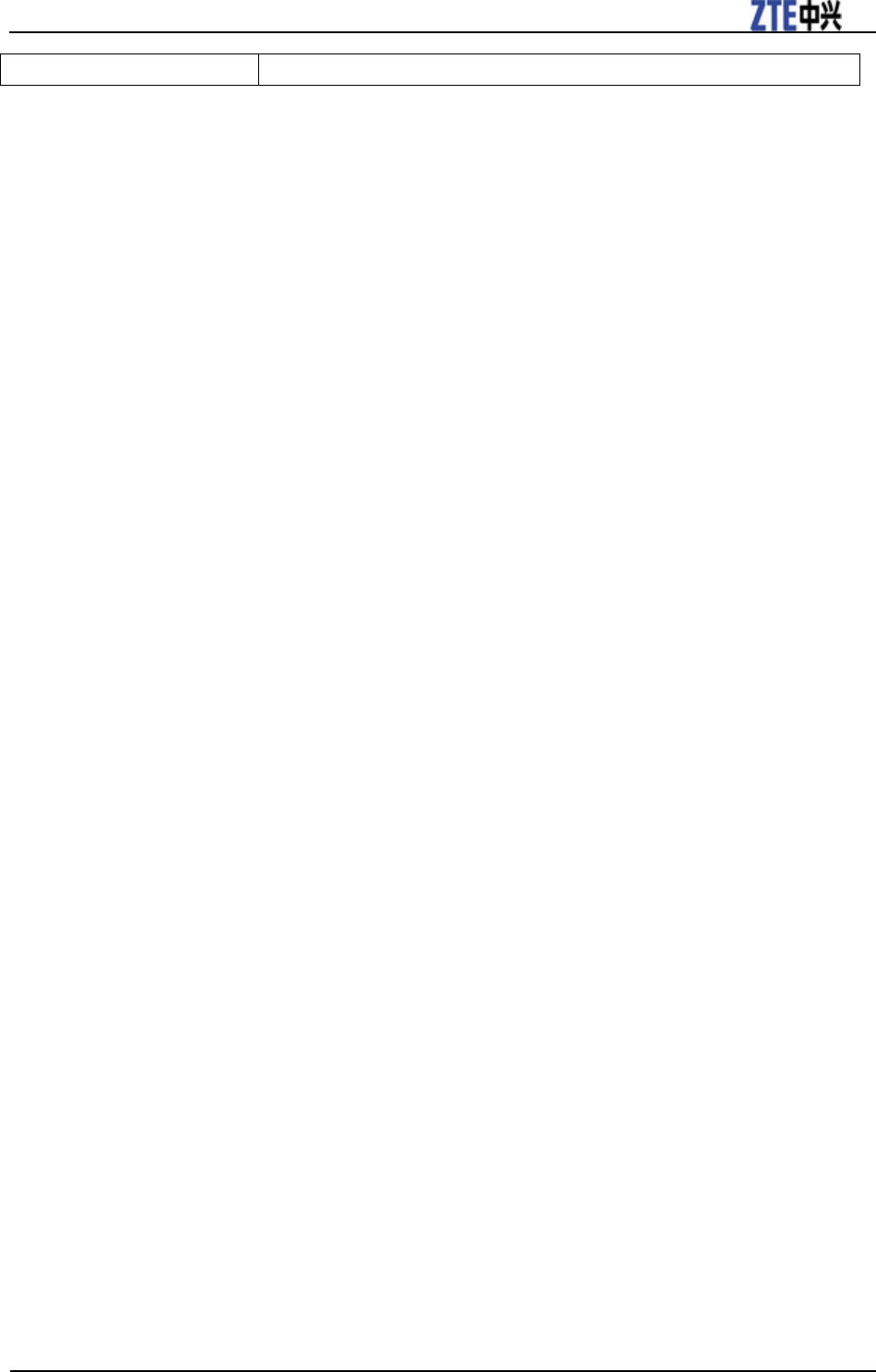
ZTE Z289L User Manual
Confidential and Proprietary Information of ZTE CORPORATION 23
LCD screen to check the password.
For more assistance, please:
• Send E-mail to mobile@zte.com.cn
• Visit www.ztedevice.com
• Call Service Hotline: +86–755–26779999