Contents
- 1. Users Manual
- 2. User Manual
User Manual
Z291DL
User Manual
ZTE CORPORATION
NO. 55, Hi-tech Road South, ShenZhen, P.R.China
Postcode: 518057
Tel: +86-755-26779999
URL: www.ztedevice.com
E-mail: mobile@zte.com.cn
LEGAL INFORMATION
Copyright © 2016 ZTE CORPORATION.
All rights reserved.
No part of this publication may be excerpted, reproduced, translated or utilized in any form or by
any means, electronic or mechanical, including photocopying and microfilm, without the prior
written permission of ZTE Corporation.
The manual is published by ZTE Corporation. We reserve the right to make modifications on print
errors or update specifications without prior notice.
Trademarks
ZTE and the ZTE logos are trademarks of the ZTE Corporation.
Version No. : 1.0
Edition Time: December15, 2015
Getting Started .................................................................................................................. 1
Introduction ................................................................................................................... 1
Outline and Parts ........................................................................................................... 1
Indicators ....................................................................................................................... 2
Installing Your Device .................................................................................................. 3
Charging Your Device .................................................................................................. 4
Powering On/Off Your Device ..................................................................................... 4
Sleep Mode ................................................................................................................... 4
Resetting Your Device .................................................................................................. 5
Using the WPS (Optional) ............................................................................................ 5
Internet Access .................................................................................................................. 5
Configuring Your PC .................................................................................................... 5
Connecting to Your Device........................................................................................... 8
Accessing the Internet ................................................................................................... 9
Web UI Configuration ...................................................................................................... 9
Accessing the Configuration Page ................................................................................ 9
Login ........................................................................................................................... 10
Settings ............................................................................................................................ 10
Verifying the PIN Code .............................................................................................. 11
Quick Setups ............................................................................................................... 11
Wi-Fi Settings ............................................................................................................. 13
Device Settings ........................................................................................................... 16
Firewall ....................................................................................................................... 18
Router Settings ............................................................................................................ 20
Software update........................................................................................................... 20
Warning and Notice ........................................................................................................ 21
To the Owner .............................................................................................................. 21
Using Your Device...................................................................................................... 21
Using Battery .............................................................................................................. 21
Limited Warranty ........................................................................................................ 22
Limitation of Liability ................................................................................................. 22
Radio Frequency (RF) Energy (Only for America) .................................................... 22
FCC Compliance (Only for America) ......................................................................... 23
Disposal of Your Old Appliance ................................................................................. 24
Troubleshooting .............................................................................................................. 24
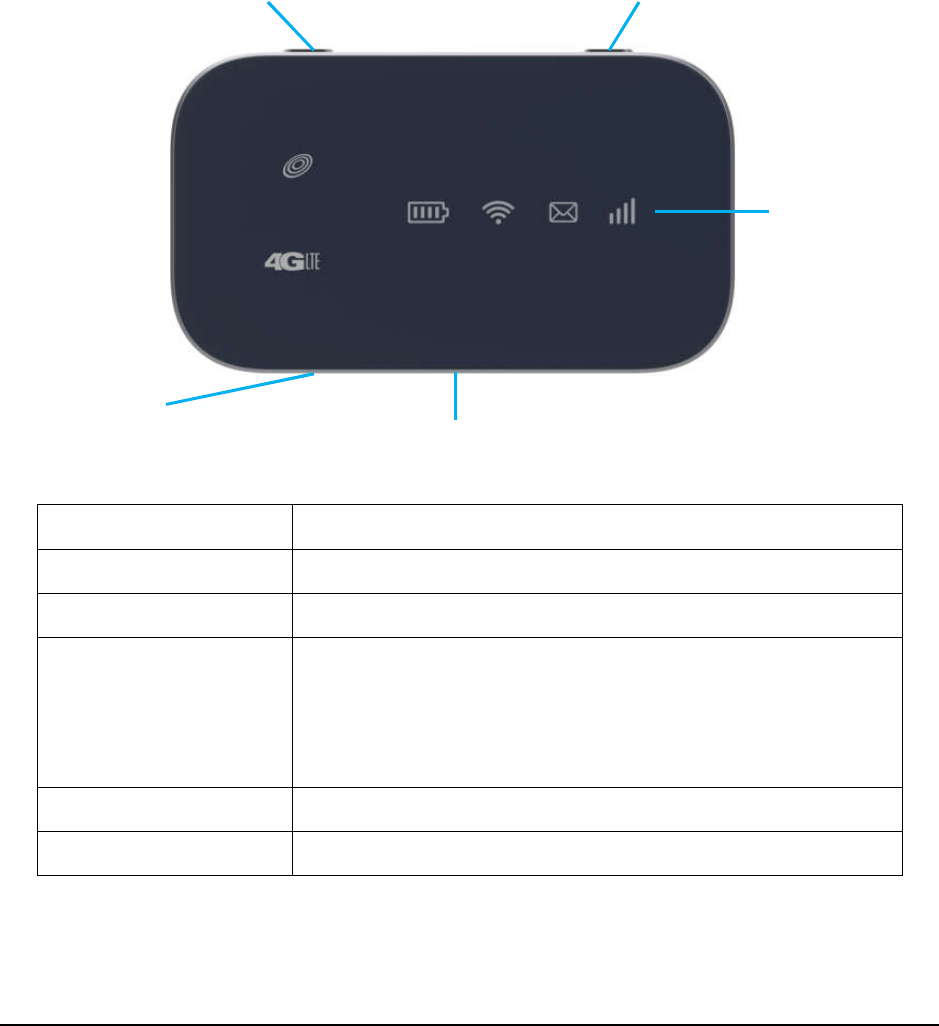
Confidential and Proprietary Information of ZTE CORPORATION 1
Getting Started
Introduction
ZTE Z291DL is a 4G LTE mobile hotspot device, working in LTE network. The client devices can
connect to it via Wi-Fi. The device supports data services, enabling you to communicate anytime and
anywhere.
Outline and Parts
The following figure shows the appearance of the device. It is only for your reference. The actual device
may be different.
Part Description
ON/OFF switch Slide it to turn on/off the Hotspot.
micro-SIM card slot Install the micro-SIM card.
WPS key When the Wi-Fi function is enabled, hold if for more than 3
seconds to active the WPS function.
To activate the WPS function when the Hotspot is in sleep
mode.
LED indicators It shows the signal strength, battery, Wi-Fi and message.
Charging/USB port Charge your device.
ON/OFF switch WPS key
LED indicators
Charging/USB port
micro-SIM card slot
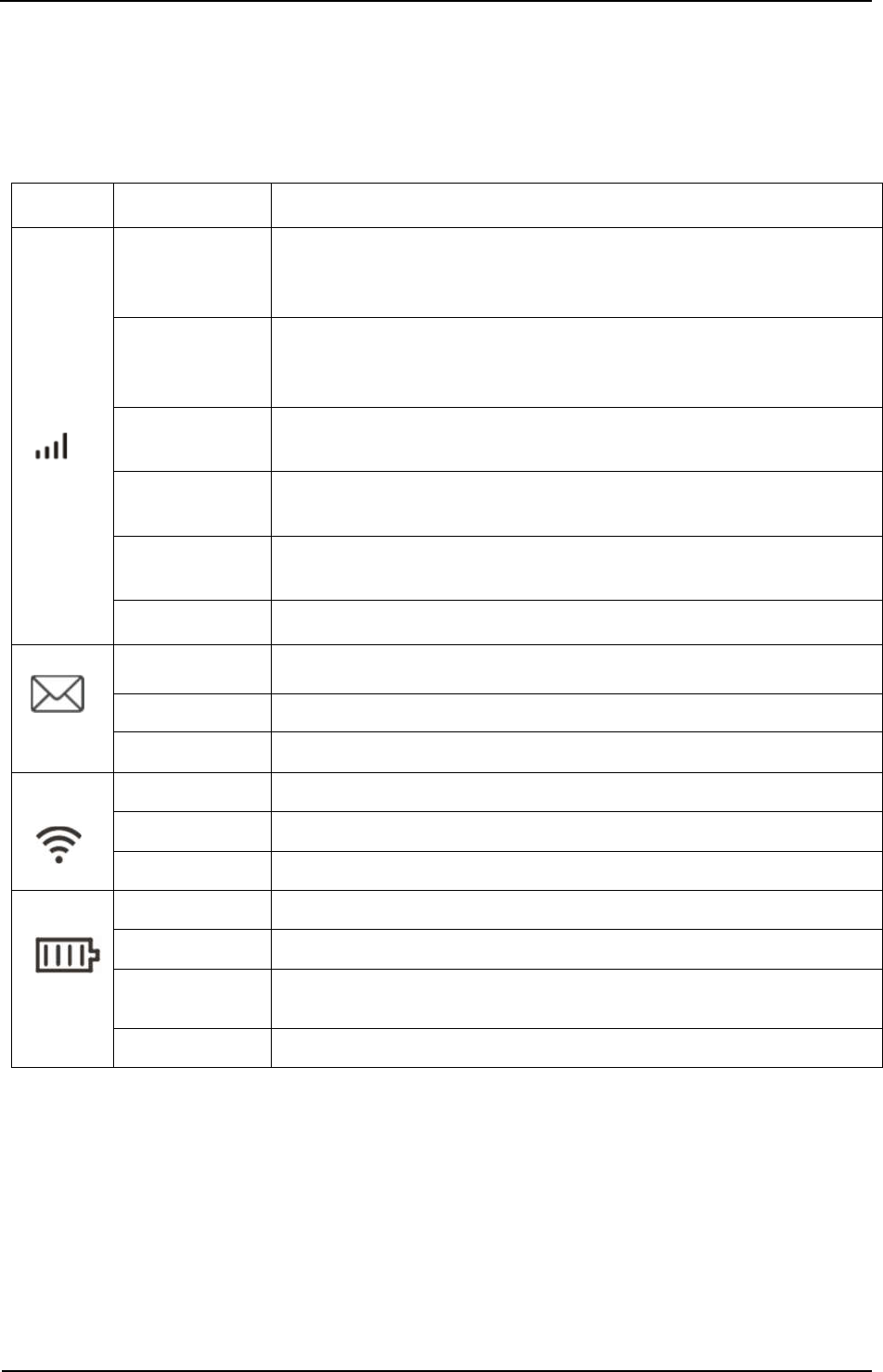
ZTE Z291DL User Manual
2 Confidential and Proprietary Information of ZTE CORPORATION
Indicators
When the device is powered on, the following icons will light up, with the corresponding indicators
listed in the table below:
Indicator
Status Description
Network
Red solid Limited or no service, no SIM card, SIM card error or SIM card locked.
Red blinking Activation failed.
Green solid Registered to the LTE network.
Green blinking Registered to LTE network and connected to LTE network.
Blue blinking FOTA upgrading.
LED light off Power save or in sleep mode.
SMS
Blue solid You have unread messages.
Blue blinking You have new messages or your inbox is full.
LED light off No unread messages or no new messages.
Wi-Fi
Blue solid Wi-Fi is on.
Blue blinking WPS is active.
LED light off Wi-Fi is off.
Battery
Red solid The battery is low. (From 5% to dead) Please charge the battery.
Green blinking The battery is being charged. (From 6% to 94%)
Green solid The battery level is middle or high. (Charging from 95% to 100%, not
charging from 6% to 100%)
LED light off The battery is not inserted or not charged.
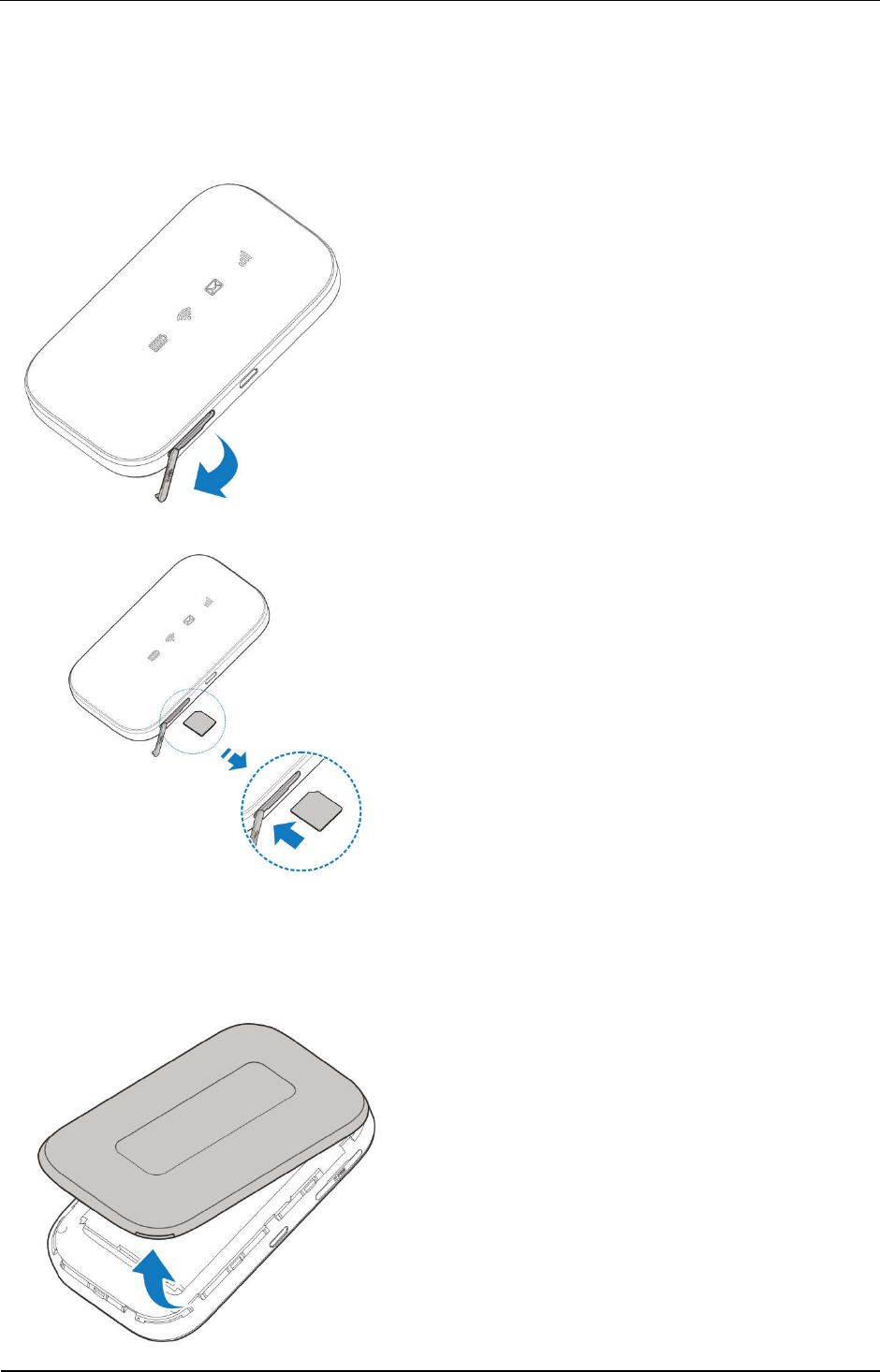
ZTE Z291DL User Manual
Confidential and Proprietary Information of ZTE CORPORATION 3
Installing Your Device
Inserting the SIM Card
1. Lift SIM card cover.
2. Insert the SIM card into the SIM card slot.
Inserting the battery
1. Remove the back cover.
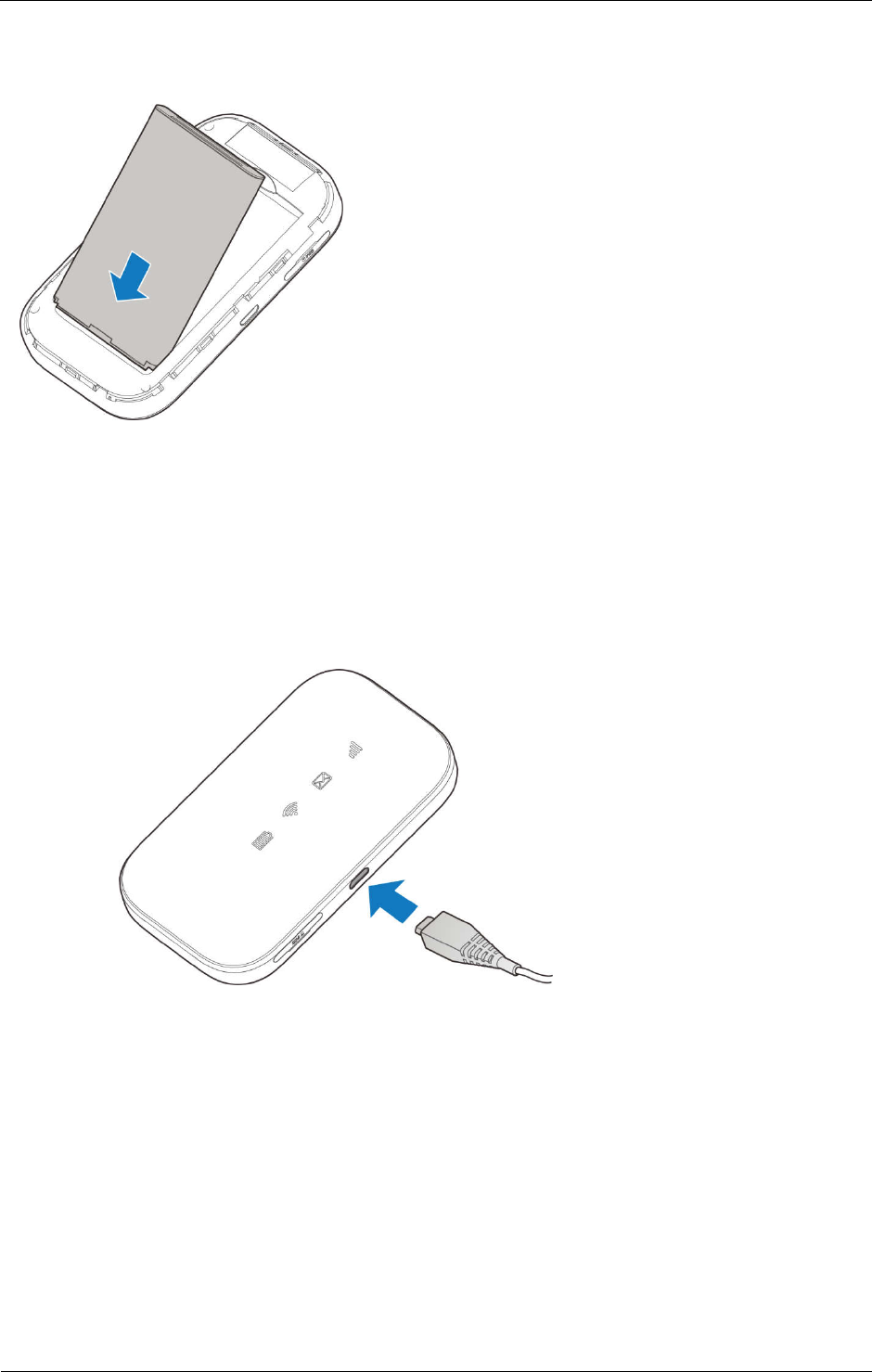
ZTE Z291DL User Manual
4 Confidential and Proprietary Information of ZTE CORPORATION
2. Insert the battery as shown with the contacts located against the metal springs, and press the battery
down into the case.
3. Close the back cover.
Charging Your Device
You can charge your device by using the USB cable or adapter. Please charge your device for more than
two hours when you use it at the first time or when you haven’t used it for a long time.
Powering On/Off Your Device
Slide the Power key to ON/OFF position to switch on/off the device.
Sleep Mode
When you enable the Wi-Fi function and use the battery to supply power to the device, once no
user connects to the device within specified time, the device will enter the sleep mode. In the
sleep mode, the Wi-Fi function will be disabled. Press the WPS key to wake up the device and
Wi-Fi function.
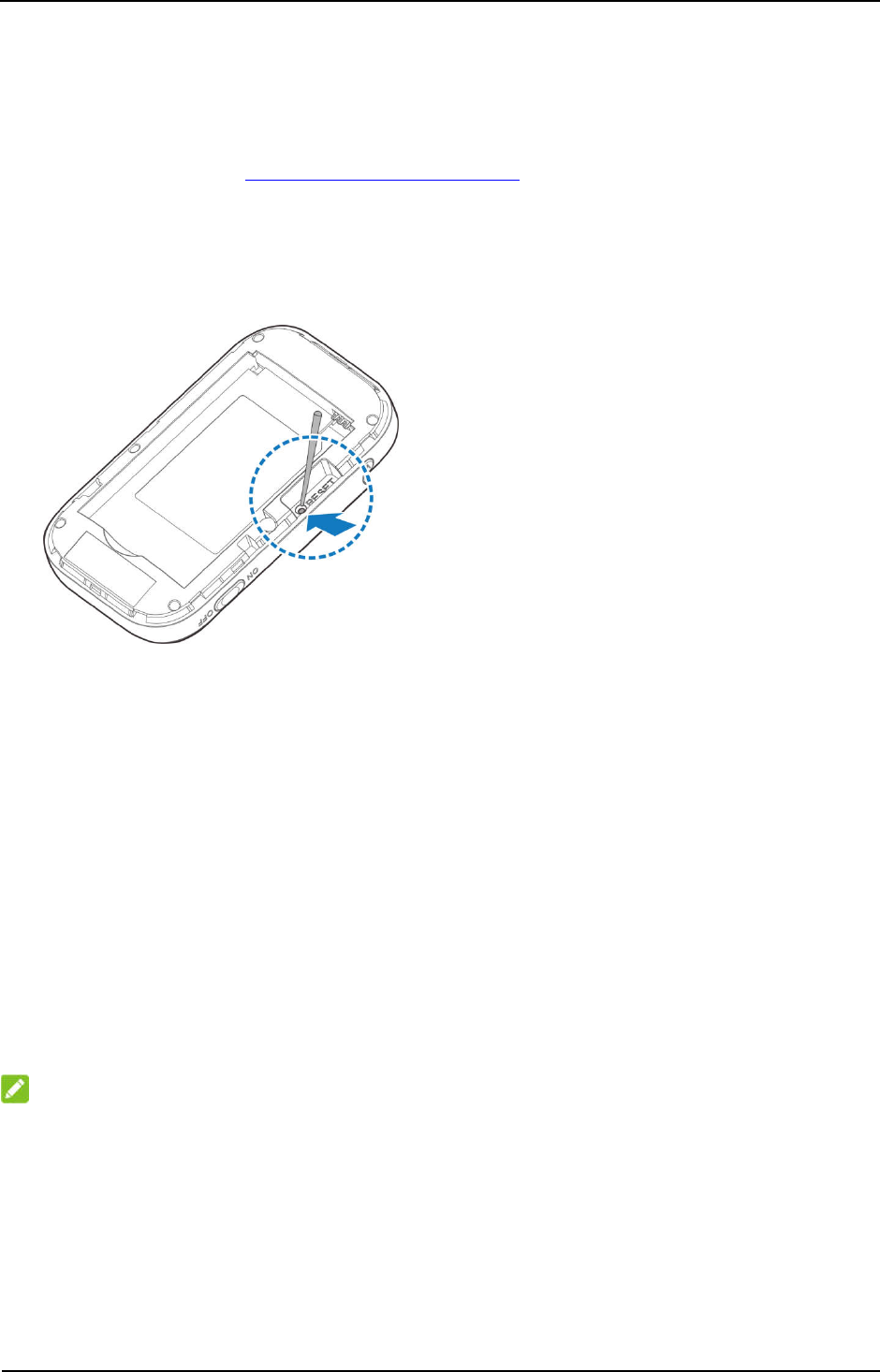
ZTE Z291DL User Manual
Confidential and Proprietary Information of ZTE CORPORATION 5
Resetting Your Device
There are two ways to reset your device.
Reset your device on Web UI.
Please refer to the section Settings - Device Settings – Reset in this user manual.
Reset your device by pressing and holding the Reset key.
1. Remove the back cover.
2. Find a hole with a mark RESET on one side of the device bottom surface.
3. Press and hold the Reset key hidden in the hole with a pin for 3 seconds or longer.
4. Factory reset will take effect and then the device will restart.
Using the WPS (Optional)
If your client device supports WPS, you don’t have to input the password manually after WPS
has been available. Please do the following steps:
1. Log into the Web UI by visiting http://192.168.0.1 or http://mobile.hotspot.
2. Select Settings > Wi-Fi Settings > Basic Settings to enable the Broadcast Network
Name (SSID) and to set the Security Mode.
3. Set a Wi-Fi password in OPEN-WEP mode, WPA2 (AES)-PSK mode or
WPA-PSK/WPA2-PSK mode and then click Apply to confirm the settings.
4. Press and hold the WPS key to start Wi-Fi Protected Setup authentication process.
5. Enable the WPS function on your client to respond this authentication process.
6. Follow the system prompts on your client to finish the connection.
NOTE:
For the detailed operations about the client, please refer to the client’s instruction.
Internet Access
Configuring Your PC
The following procedure describes how to configure the Internet Protocol in the Windows 7 operating
system for Wi-Fi connection.
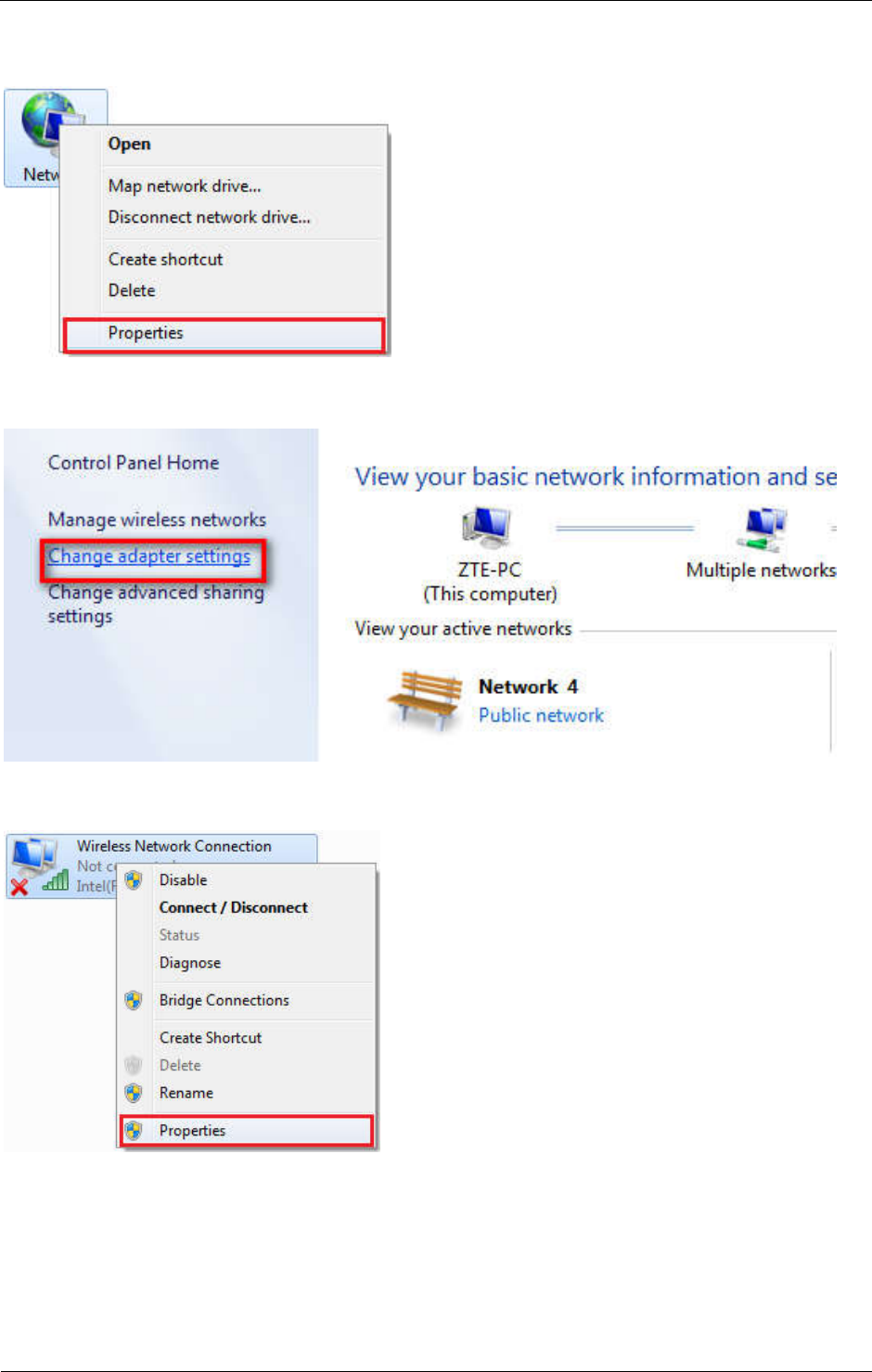
ZTE Z291DL User Manual
6 Confidential and Proprietary Information of ZTE CORPORATION
1. Right-click Network and select Properties.
2. Select Change adapter settings.
3. Right-click Wireless Network Connection and select Properties.
4. Select Internet Protocol Version 4 (TCP/IPv4) and click Properties.
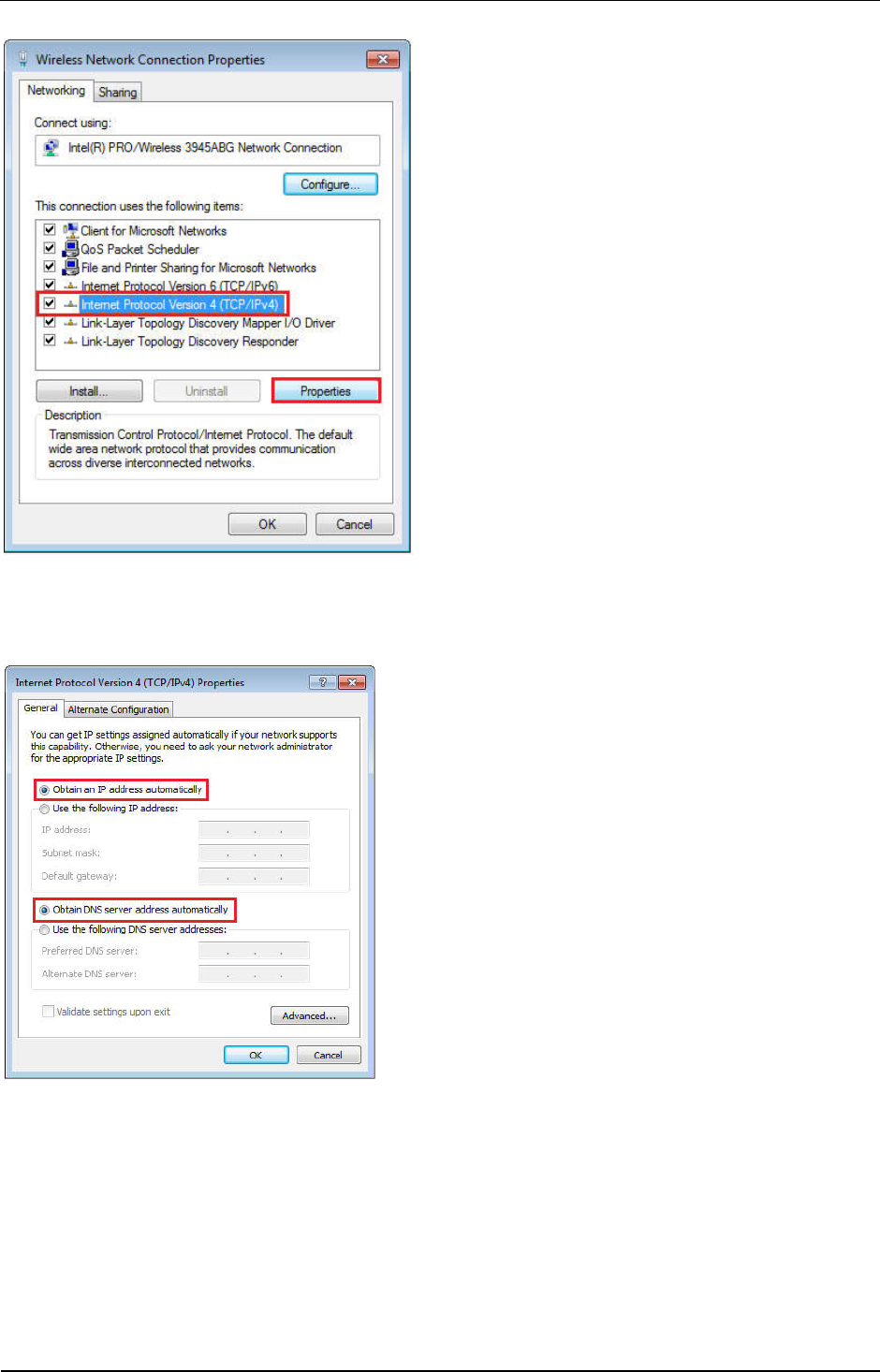
ZTE Z291DL User Manual
Confidential and Proprietary Information of ZTE CORPORATION 7
5. Select Obtain an IP address automatically and Obtain DNS server address automatically, and
click OK.
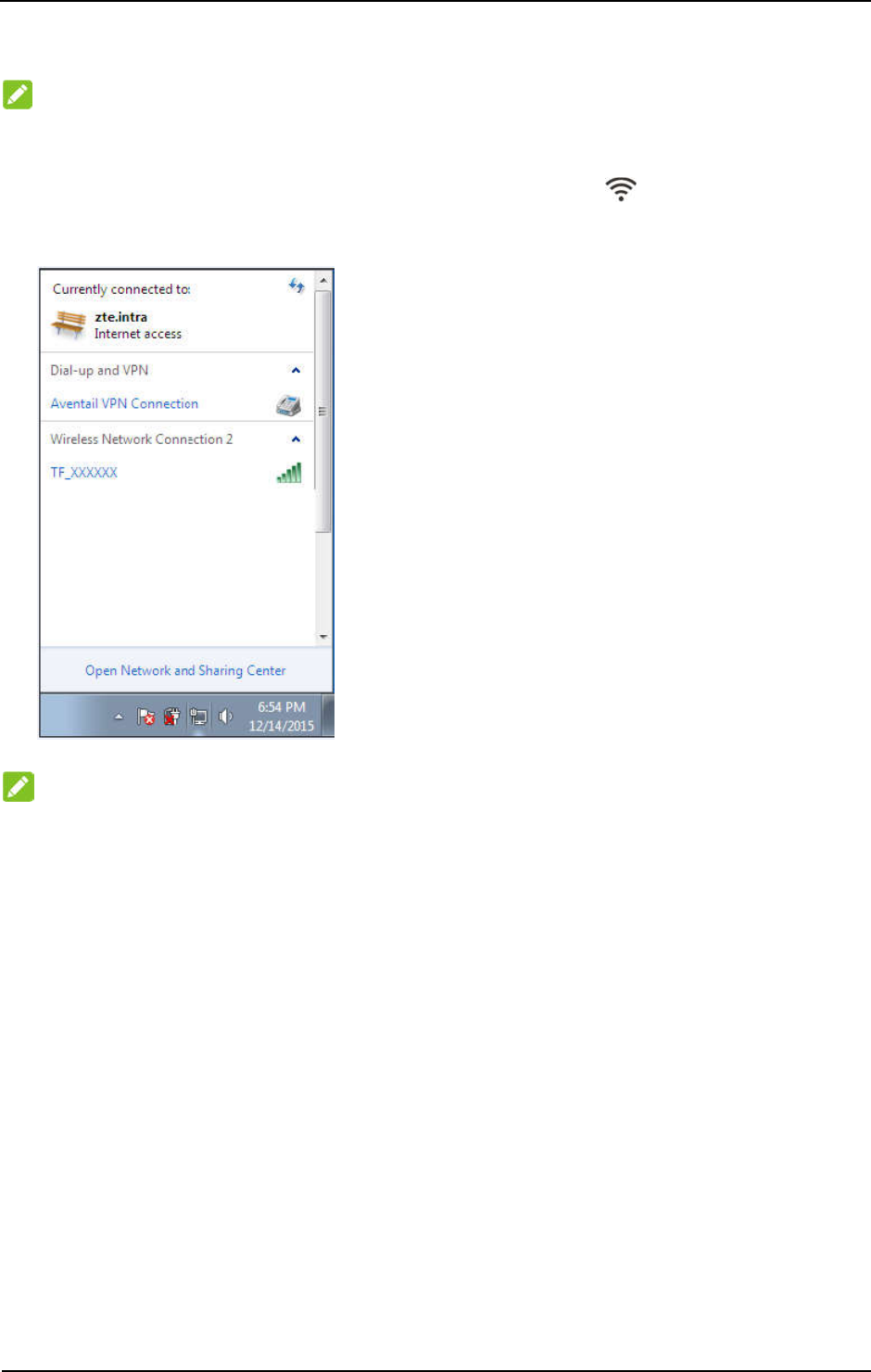
ZTE Z291DL User Manual
8 Confidential and Proprietary Information of ZTE CORPORATION
Connecting to Your Device
NOTE:
You can only use Wi-Fi to connect to this device and make sure the client supports the Wi-Fi function.
1. Make sure that the Wi-Fi is enabled. Please check the Wi-Fi indicator .
2. Use your normal Wi-Fi application on the client to search for the available wireless networks.
NOTE:
Please set the client to obtain an IP address automatically, and the client will get an IP address
like “192.168.0.100”.
3. Select the SSID of your device, and then click Connect.
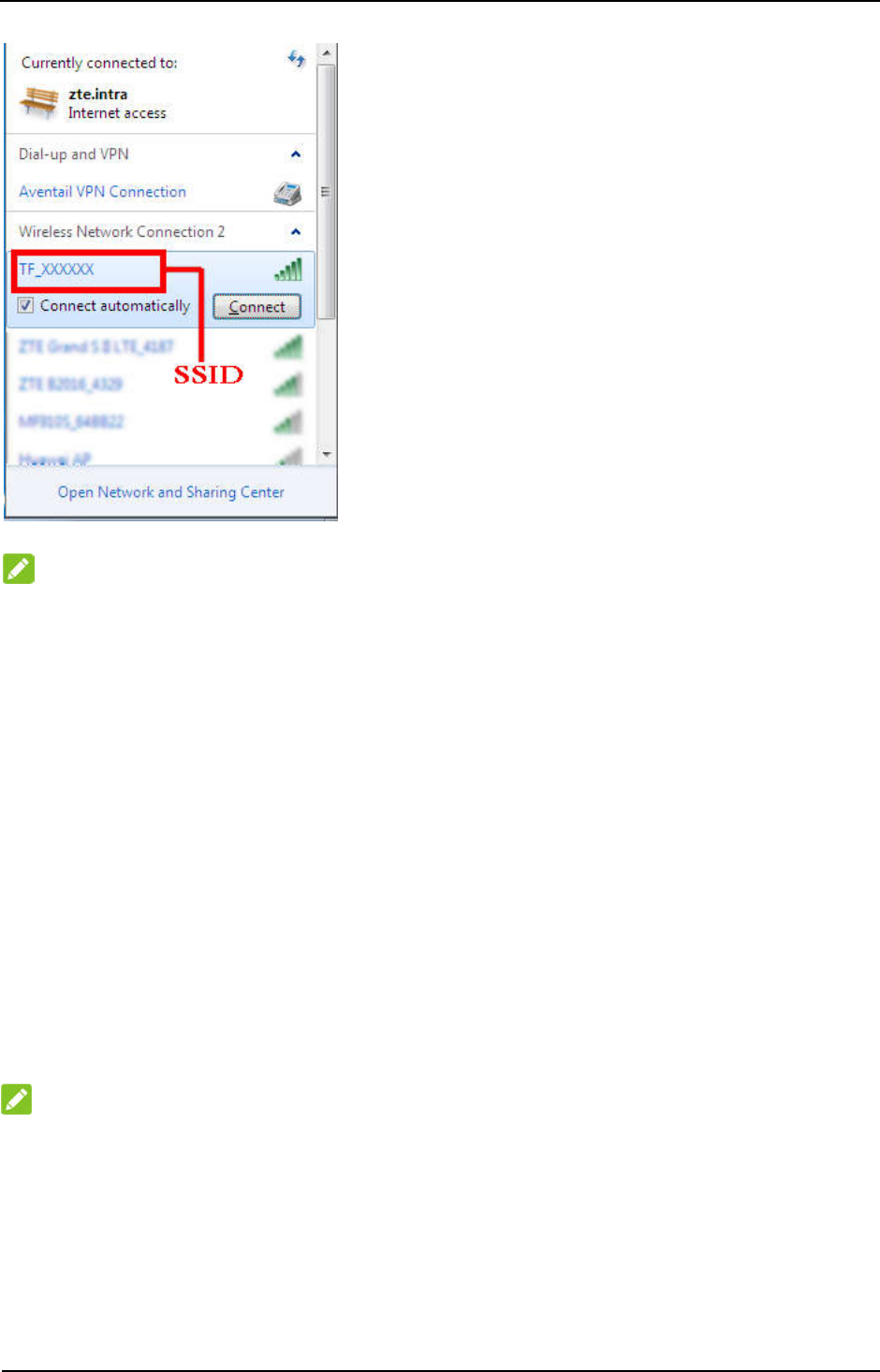
ZTE Z291DL User Manual
Confidential and Proprietary Information of ZTE CORPORATION 9
NOTE:
You don’t need to input a password for Wi-Fi connection. The default Wi-Fi connection is open.
4. Wait a moment, and then the client will connect to your device successfully.
Accessing the Internet
1. Switch on the device.
2. Connect the client to your device.
3. After the client is connected to your device successfully, you can access the Internet
automatically.
Web UI Configuration
Accessing the Configuration Page
1. Make sure the connection between your device and the client is correct.
2. Launch the Internet browser and enter http://192.168.0.1 or http://mobile.hotspot in the
address bar.
NOTE:
It is recommended that you use IE (7.0 or later), Firefox (15.0 or later), Opera (10.0 or later), Safari (4.0
or later), Google Chrome (10.0 or later).
3. The login page appears as follows. The following figure is only for your reference.
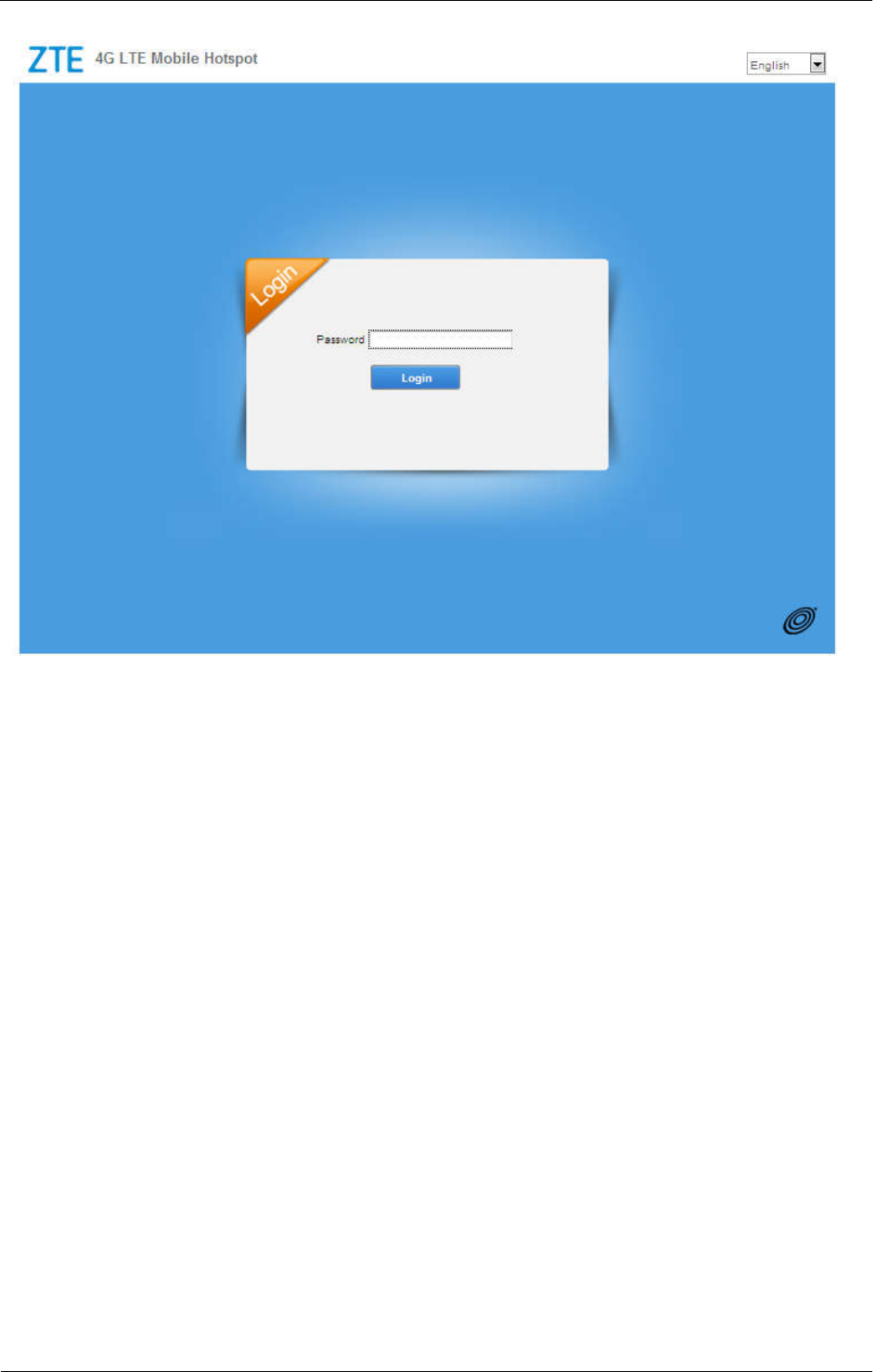
ZTE Z291DL User Manual
10 Confidential and Proprietary Information of ZTE CORPORATION
Login
In the Web UI Configuration page, select the desired language and input the password (please check the
label on your device to get the default password, 12$XXX. XXX is the last three number of your IMEI
number, you can find the IMEI number on the label). Click Login to log into the device.
The whole interface is divided into three parts. Related functions can be executed by operation in the
related areas.
• Index area: Shows the configuration list for your device.
• Content area: Shows the detailed configuration.
• System information area: Shows the system status and different kinds of tips.
Settings
• Do not modify any settings unless instructed by your service provider.
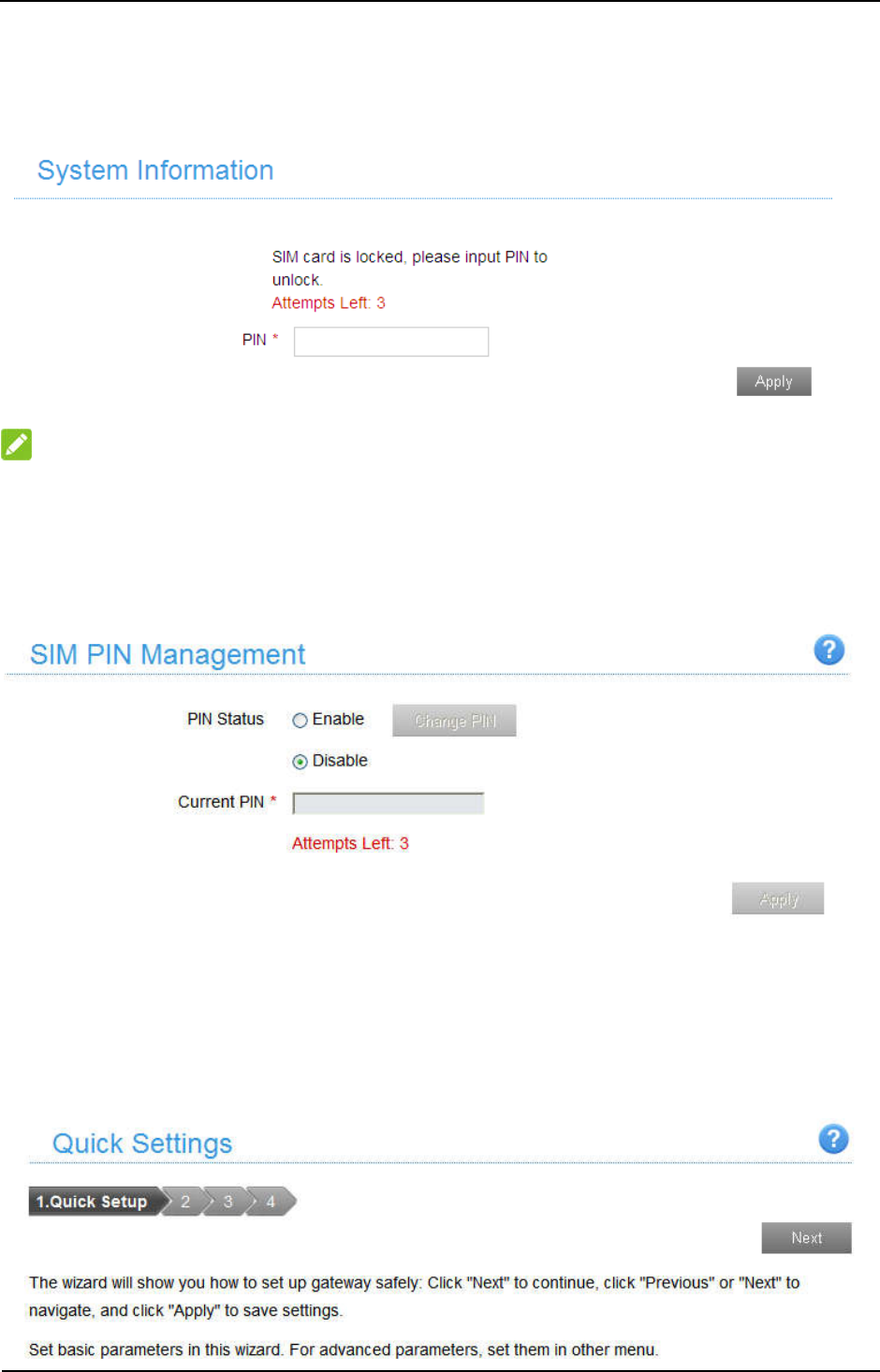
ZTE Z291DL User Manual
Confidential and Proprietary Information of ZTE CORPORATION 11
Verifying the PIN Code
If the PIN code of your SIM card is enabled, you will need to input the PIN code when you log in at the
first time.
NOTE:
The SIM card will be locked if you enter wrong PIN code consecutively for three times.
If you want to modify the PIN Status, please select Settings > Device Settings > SIM PIN Management
to do the actions.
Quick Setups
1. In the main interface click Settings > Quick Settings.
2. Read the guide carefully, and then click Next.
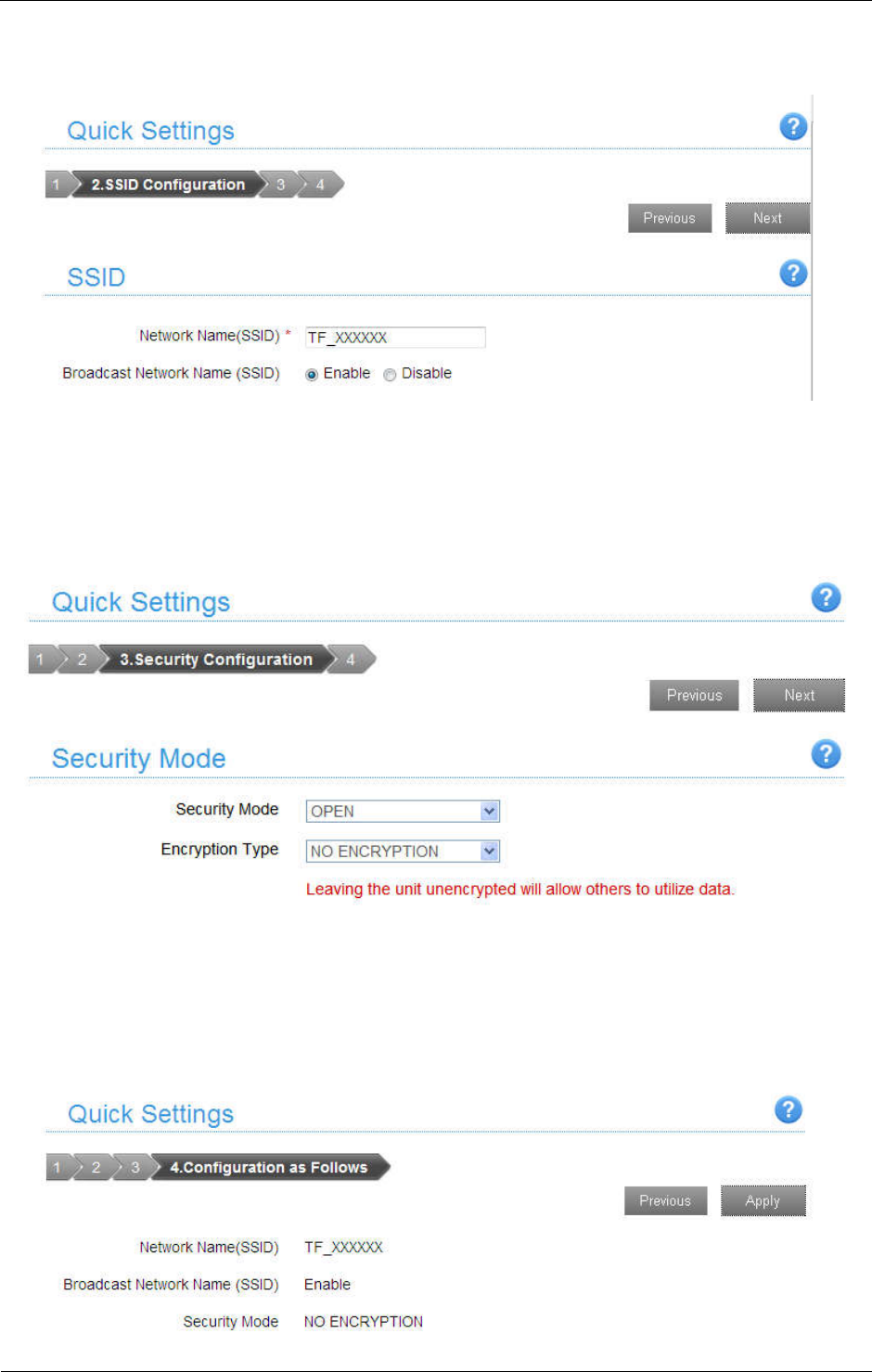
ZTE Z291DL User Manual
12 Confidential and Proprietary Information of ZTE CORPORATION
3. Set SSID Configuration in the following figure:
Network Name (SSID) is used to uniquely identify your Wi-Fi. If you enable Broadcast Network
Name (SSID), the hotspot will broadcast the SSID, and other devices can detect and connect to it.
4. Set Security Configuration in the following figure:
Encryption will keep your traffic from being unauthorized monitored and accessed, select one
encryption mode from the list, and then set key and/or algorithm for it.
5. Show the Configuration in the following figure:
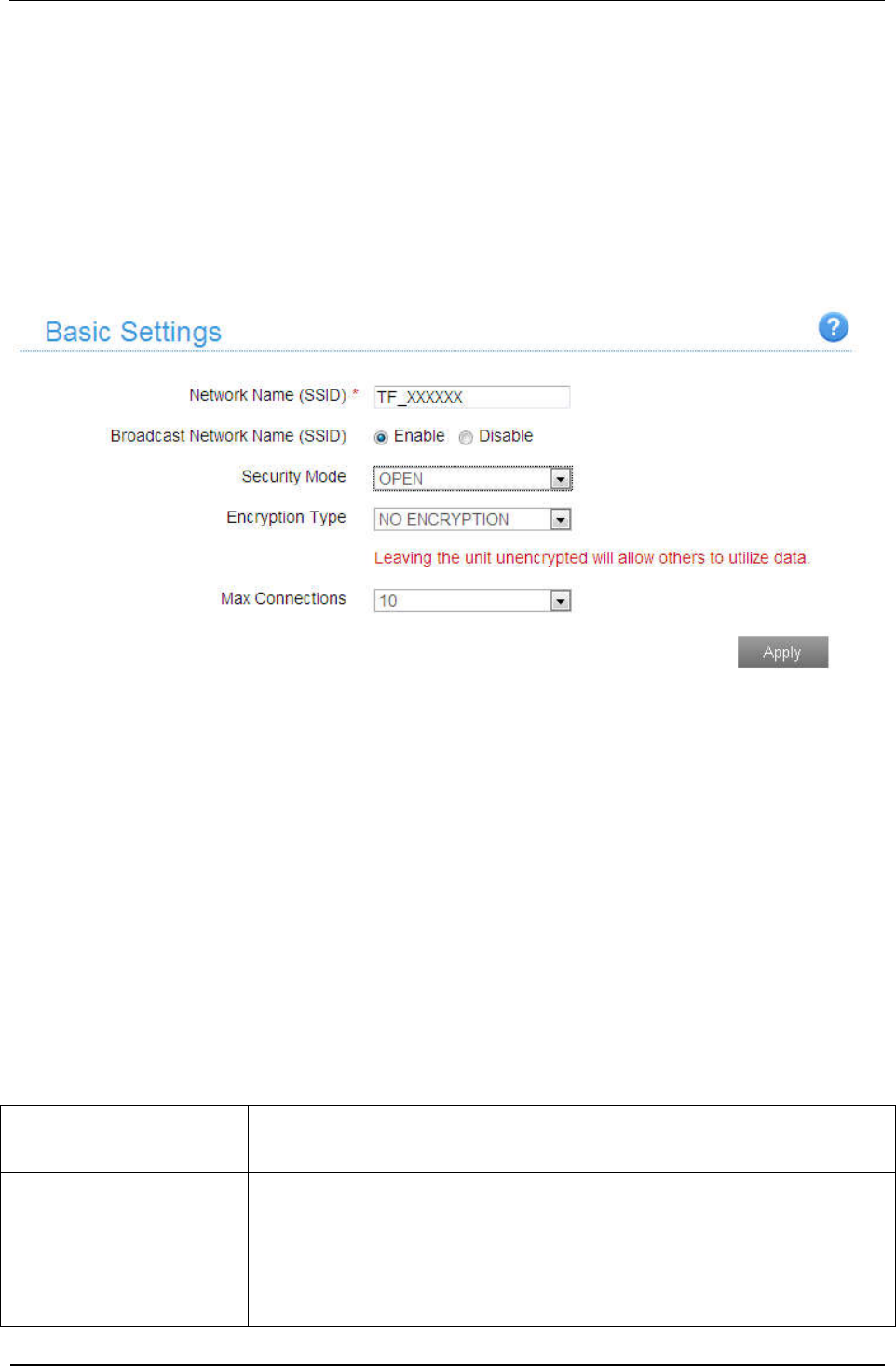
ZTE Z291DL User Manual
Confidential and Proprietary Information of ZTE CORPORATION 13
Make sure that all the parameters shown in the figure are correct, and then click Apply.
Wi-Fi Settings
Basic Settings
Select Settings > Wi-Fi Settings > Basic Settings, the wireless network basic parameters are shown in
the following figure:
Network Name (SSID): Service Set Identifier (SSID). Enter a string less than 32 characters as the
name for your wireless local area network (Wi-Fi).
Broadcast Network Name (SSID): Disable or Enable (Default) this function. If Enable is selected,
the device broadcasts the SSID, and other devices can search and connect to it. When you select
Disable, other devices cannot search out the SSID. If you want someone to connect, you need to tell
them the SSID, and let them setup manually.
Security Mode: The security modes are described below:
Mode Description
OPEN
(NO ENCRYPTION)
Authentication and encryption won't be performed. There are risks that
private info will be intercepted or network will be used by unauthorized
individuals. This encryption scheme isn't recommended.
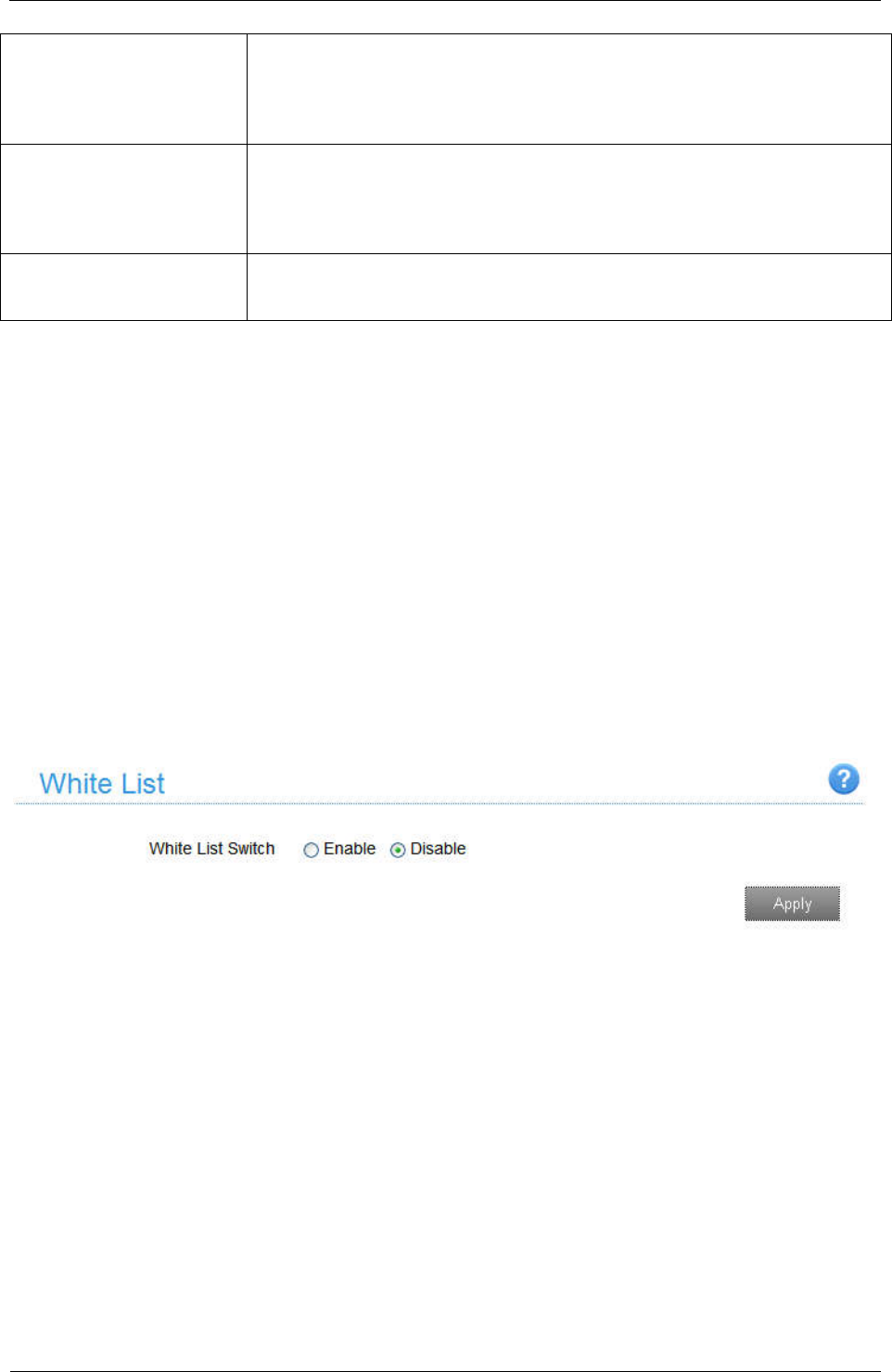
ZTE Z291DL User Manual
14 Confidential and Proprietary Information of ZTE CORPORATION
OPEN (WEP) This authentication mechanisms is very weak and not recommended. It had
been superseded by Wi-Fi Protected Access (WPA) by Wi-Fi Alliance.
WPA2 (AES)-PSK It is the securer version of WPA with implementation of the 802.11i
standard.
WPA-PSK/WPA2-PSK Apply both the WPA-PSK and WPA2-PSK scheme.
Encryption Type: Select an encryption type from the drop-down list.
Max Connections: Choose the maximum number of the stations which connect the hotspot
simultaneously.
Click Apply to confirm your configuration.
White List
A white list is a list of Wi-Fi devices that are approved to connect to this Wi-Fi hotspot. Select Settings >
Wi-Fi Settings > White List, the White List configuration is shown in the following figure:
If you select Enable, the white list settings will appear as shown below:
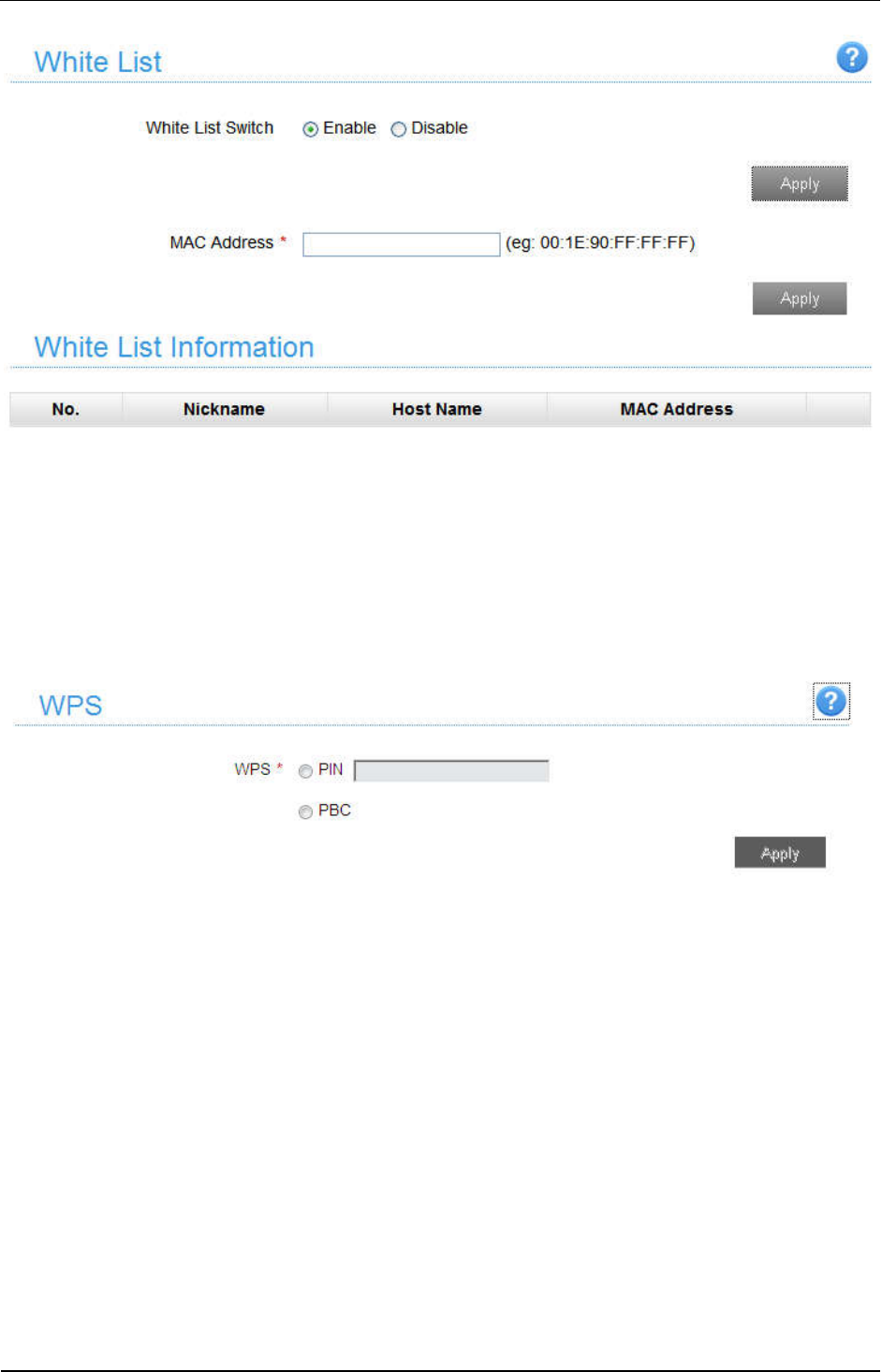
ZTE Z291DL User Manual
Confidential and Proprietary Information of ZTE CORPORATION 15
MAC Address: Set the MAC address that are approved to connect to this Wi-Fi hotspot.
Click Apply to confirm your configuration.
WPS
Select Settings > Wi-Fi Settings > WPS, the WPS configuration is shown in the following figure:
PIN:Enter the client PIN.
PBC:
1. Select the PBC mode in the client WPS UI.
2. Select PBC mode in the WPS page of the device and then click Apply.
3. Press the WPS key to active your device’s WPS.
4. Please press the "next" key on the client WPS UI. After a few seconds the client can access
the Wi-Fi, and the result will be shown in the client WPS UI.
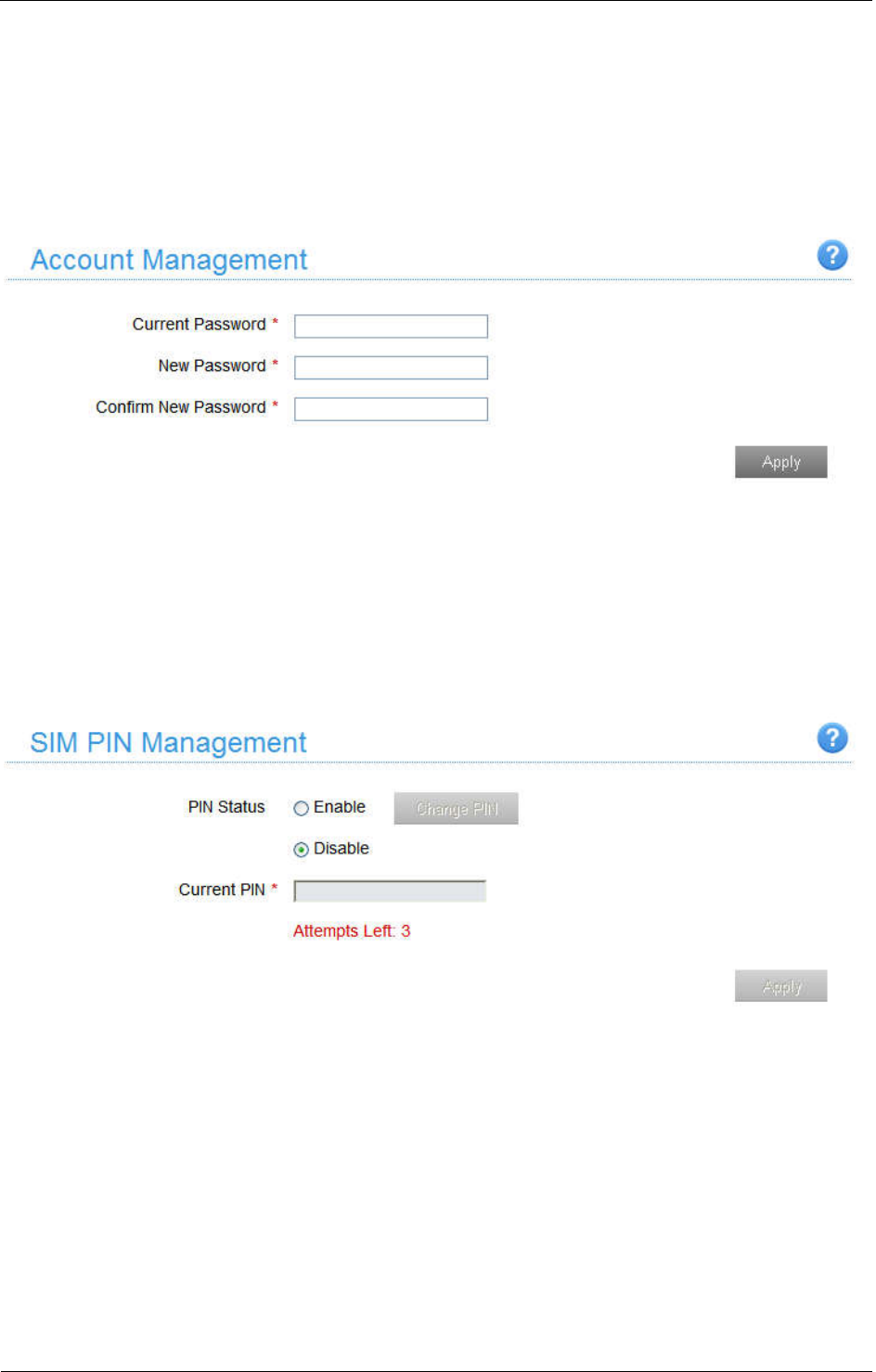
ZTE Z291DL User Manual
16 Confidential and Proprietary Information of ZTE CORPORATION
Device Settings
Account Management
Select Settings > Device Settings > Account Management, and the administrator settings
information is shown in the following figure:
You can change the administrator’s password. Click Apply to confirm your configuration.
SIM PIN Management
Select Settings > Device Settings > SIM PIN Management and the PIN management is shown in the
following figure:
• PIN Status: Shows the current PIN status and allows you to select PIN status.
• Current PIN: Type the PIN code.
If you select Change PIN, the modification parameters are shown in the following figure:
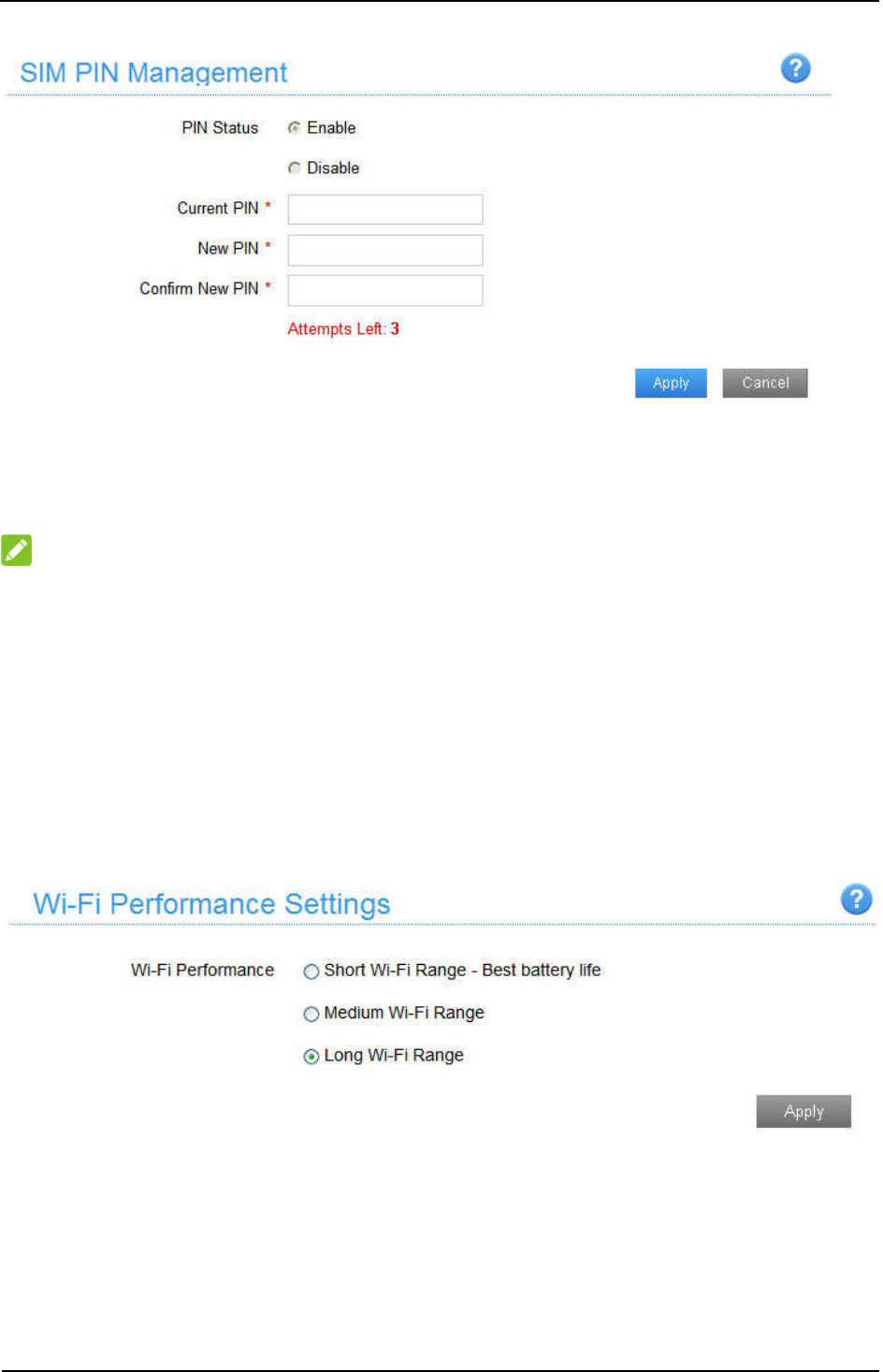
ZTE Z291DL User Manual
Confidential and Proprietary Information of ZTE CORPORATION 17
Type the old PIN code, and then type twice the new PIN code. Click Apply to confirm your
configuration.
NOTE:
Three times consecutive wrong PIN code entries will block the SIM card.
Power Save
Select Settings > Device Settings > Power Save. You can set Wi-Fi performance and Wi-Fi sleep to save
power.
Wi-Fi Performance Settings
Short Wi-Fi Range: Increases battery life.
Medium Wi-Fi Range: Intermediates battery life and Wi-Fi range.
Long Wi-Fi Range: Extends coverage of mobile hotspot, which will decrease battery life.
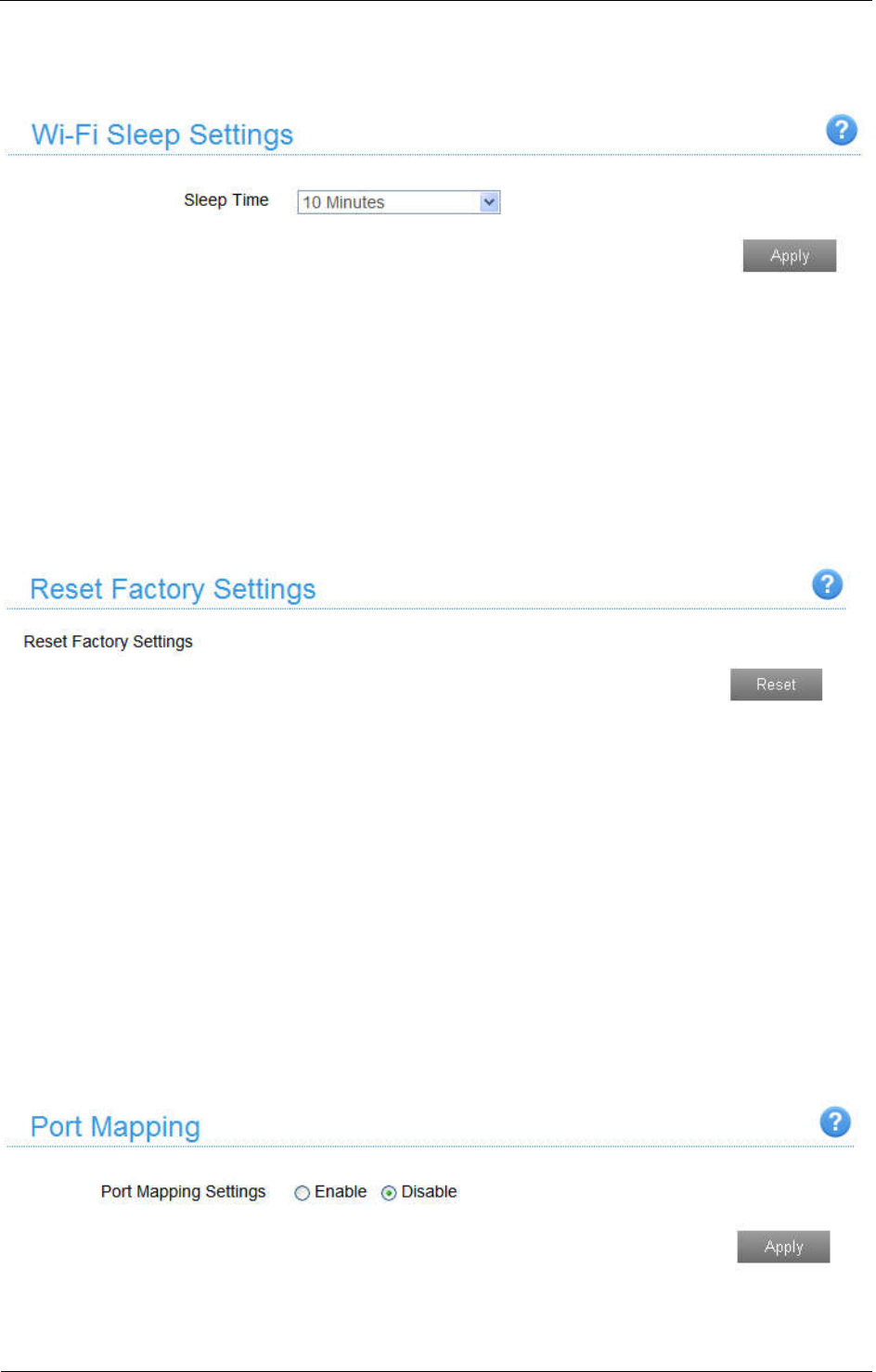
ZTE Z291DL User Manual
18 Confidential and Proprietary Information of ZTE CORPORATION
Wi-Fi Sleep Settings
Sleep Time: Select a time from the drop-down list. When there’s no Wi-Fi connection in the specific
time, Wi-Fi will be unavailable and the system will turn to sleep mode for power-saving.
Reset
Select Settings > Device Settings > Reset, click Reset to set all the settings to their default values, and
then the device will restart automatically.
Firewall
You may set up firewall rules to protect your network from virus, worm and malicious activity on the
Internet.
Port Mapping
You can set up Port Mapping to enable external computers to access www, FTP or other services provided
by LAN. Select Settings > Firewall > Port Mapping and the Port Mapping page is shown in the
following figure:
If you select Enable, the Port Mapping Settings will appear:

ZTE Z291DL User Manual
Confidential and Proprietary Information of ZTE CORPORATION 19
• Source Port: Set the source port of the computer that provides services.
• Destination IP Address: Specify a computer located at LAN to provide services.
• Destination Port: Set the destination port of the computer that provides services.
• Protocol: Set which protocol will be applied by services.
• Comment: Type comment for the port mapping settings.
Click Apply to add a new rule.
Click Delete to delete the rule which you selected.
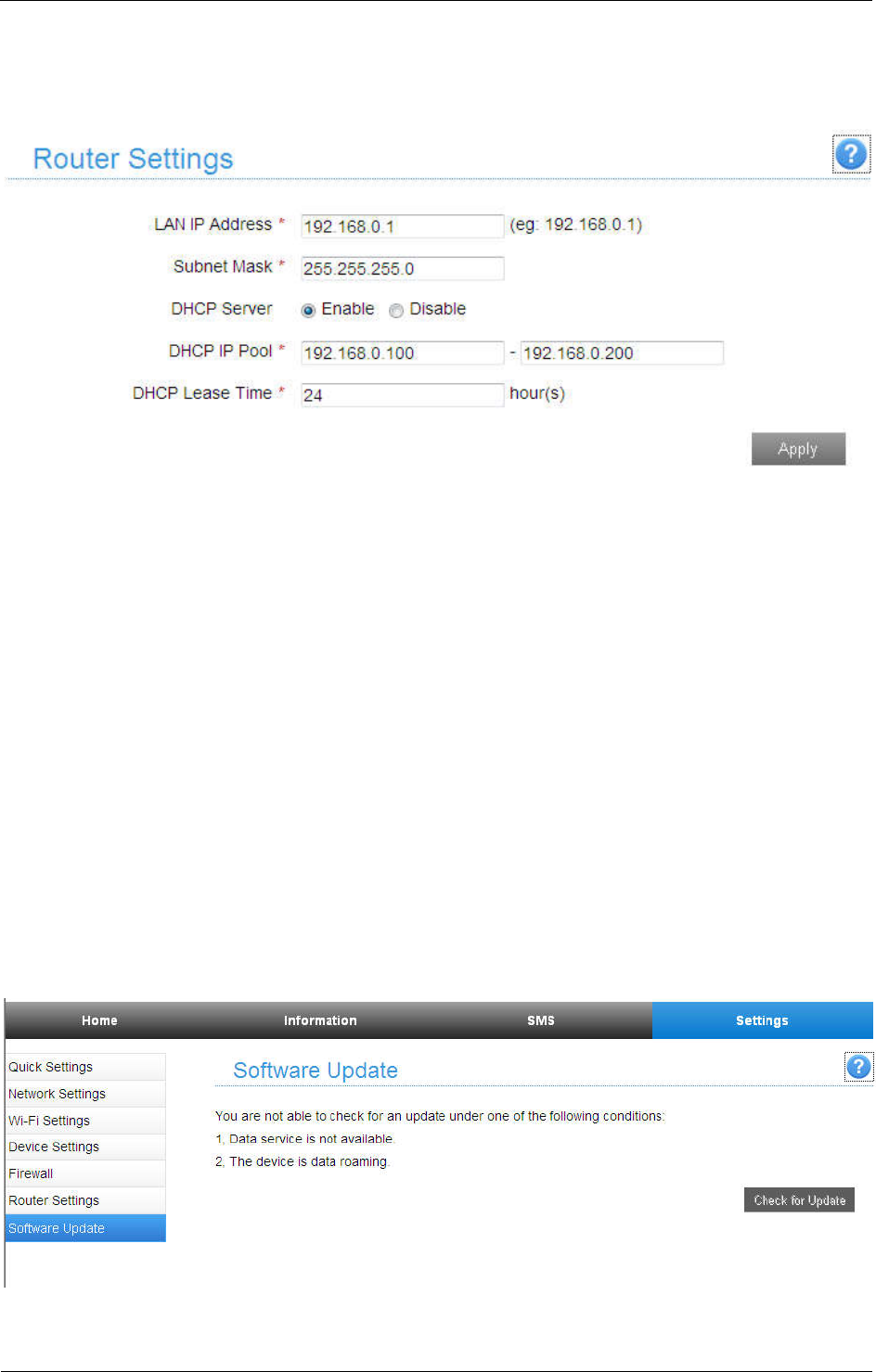
ZTE Z291DL User Manual
20 Confidential and Proprietary Information of ZTE CORPORATION
Router Settings
Select Settings > Router Settings, and then the router information is shown in the following figure:
• LAN IP Address: IP address for LAN interface.
• Subnet Mask: Subnet mask for the IP address.
• DHCP Server: Enable or disable DHCP Server function.
• DHCP IP Pool: Allocate begin and end IP address for IP pool.
• DHCP Lease Time: Define how long the leased IP address will be expired. The new IP address will be
relocated after the IP address is expired.
Click Apply to confirm your configuration.
Software update
Select Settings > Software Update to check the new software for update.
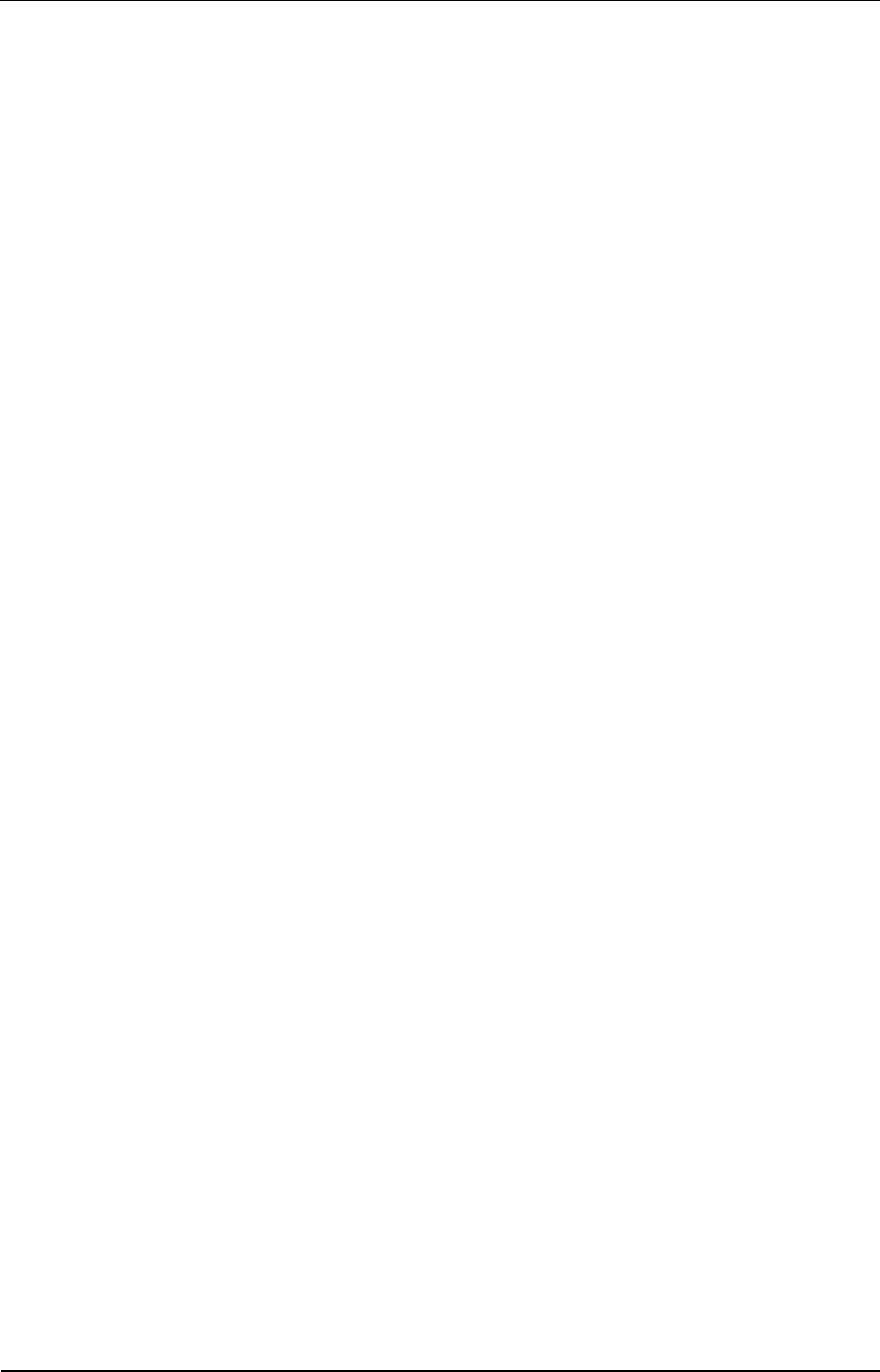
ZTE Z291DL User Manual
Confidential and Proprietary Information of ZTE CORPORATION 21
Warning and Notice
To the Owner
• Some electronic devices are susceptible to electromagnetic interference sent by your device if
inadequately shielded, such as the electronic system of vehicles. Please consult the manufacturer of your
device before using if necessary.
• Operating your device may interfere with medical devices like hearing aids and pacemakers. Please
always keep them more than 20 centimeters away from such medical devices when they are turned on.
Turn your device off if necessary. Consult a physician or the manufacturer of the medical device before
using your device.
• Be aware of the usage limitation when using your device at places such as oil warehouses or chemical
factories, where there are explosive gases or explosive products being processed. Turn off your device if
required.
• The use of electronic transmitting devices is forbidden in aircrafts, at petrol stations and in hospitals.
Please observe and obey all warning signs and switch off your device in these conditions.
• Do not touch the inner antenna area if not necessary. Otherwise it will affect your device’s performance.
• Store your device out of the reach of little children. Your device may cause injury if used as a toy.
• Do not touch the metallic parts of your device so as to avoid a burn, when your device is working.•
Using Your Device
• Please use original accessories or accessories that are authorized. Using any unauthorized accessories
may affect your device’s performance, and violate related national regulations about telecom terminals.
• Avoid using your device near or inside metallic structures or establishments that can emit
electromagnetic waves. Otherwise it may influence signal reception.
• Your device is not waterproof. Please keep it dry and store in a shady and cool place.
• Do not use your device immediately after a sudden temperature change. In such case, it will produce dew
inside and outside your device, so don’t use it until it becomes dry.
• Handle your device carefully. Do not drop, bend or strike it. Otherwise your device will be damaged.
• No dismantling by non-professionals and only qualified technicians can undertake repair work.
• Operating temperature range of -10℃ ~ +60℃ and humidity range of 5% ~ 95% are recommended.
Using Battery
• Do not short-circuit the battery, as this can cause excessive heat and fire.
• Do not store battery in hot areas or dispose of it in a fire to avoid explosion.
• Do not disassemble or modify the battery.
• When not using the battery for a long period, remove it from your device and store it in a cool dry place.
• Never use any charger or battery damaged or worn out.
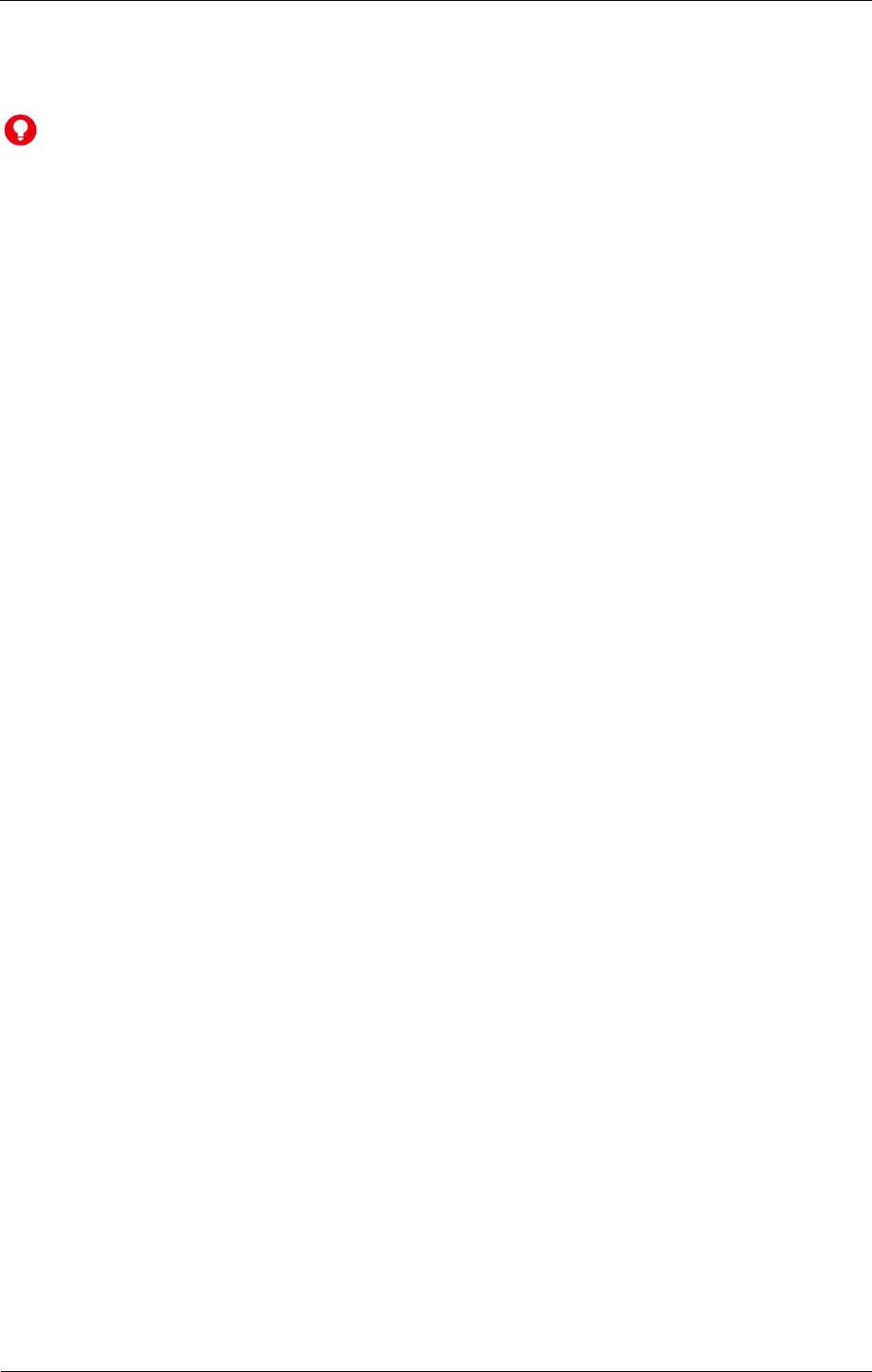
ZTE Z291DL User Manual
22 Confidential and Proprietary Information of ZTE CORPORATION
• Return the wear-out battery to the provider or put it in the appointed recycle place. Do not put it in
familial rubbish.
WARNING!
If the battery is broken, keep away from it. If it taints your skin, wash your skin with abundant fresh water
and ask doctor for help if necessary.
Limited Warranty
• This warranty does not apply to defects or errors in the Product caused by:
i. Reasonable abrasion.
ii. End User’s failure to follow ZTE’s installation, operation or maintenance instructions or procedures.
iii. End User’s mishandling, misuse, negligence, or improper installation, disassembly, storage,
servicing or operation of the Product.
iv. Modifications or repairs not made by ZTE or a ZTE-certified individual.
v. Power failures, surges, fire, flood, accidents, actions of third parties or other events outside ZTE’s
reasonable control.
vi. Usage of third-party products, or usage in conjunction with third-party products provided that such
defects are due to the combined usage.
vii. Any other cause beyond the range of normal usage intended for the Product.
End User shall have no right to reject or return the Product, or receive a refund for the Product from
ZTE under the above-mentioned situations.
• This warranty is End User’s sole remedy and ZTE’s sole liability for defective or nonconforming items,
and is in lieu of all other warranties, expressed, implied or statutory, including but not limited to the
implied warranties of merchantability and fitness for a particular purpose, unless otherwise required
under the mandatory provisions of the law.
Limitation of Liability
ZTE shall not be liable for any loss of profits or indirect, special, incidental or consequential damages
resulting from or arising out of or in connection with using of this product, whether or not ZTE had been
advised, knew or should have known of the possibility of such damages, including, but not limited to lost
profits, interruption of business, cost of capital, cost of substitute facilities or product, or any downtime
cost.
Radio Frequency (RF) Energy (Only for America)
This model device meets the government’s requirements for exposure to radio waves.
This device is designed and manufactured not to exceed the emission limits for exposure to radio
frequency (RF) energy set by the Federal Communications Commission of the U.S. Government:
The exposure standard for wireless devices employs a unit of measurement known as the Specific
Absorption Rate, or SAR. The SAR limit set by the FCC is 1.6 W/kg. *Tests for SAR are conducted using
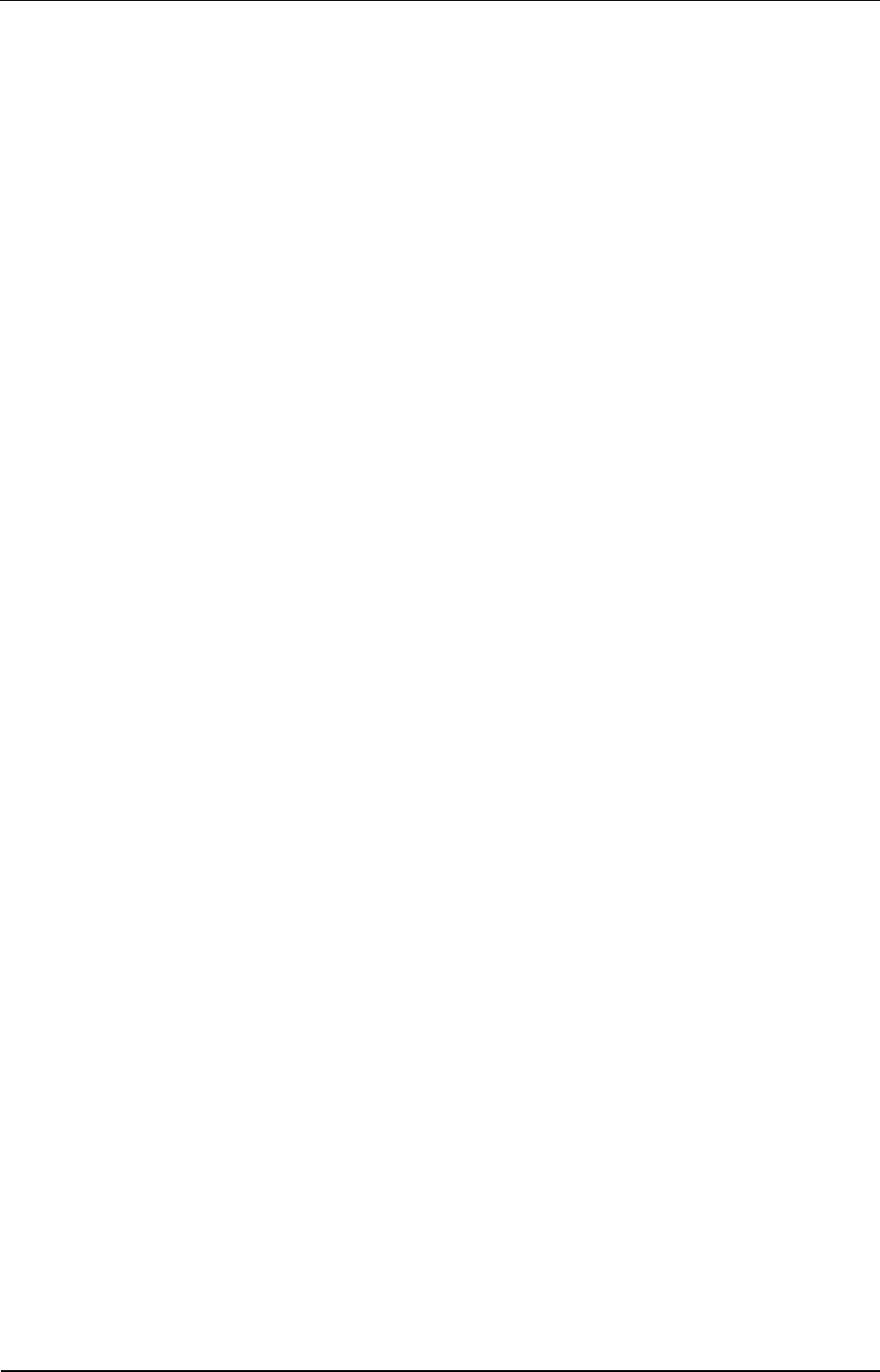
ZTE Z291DL User Manual
Confidential and Proprietary Information of ZTE CORPORATION 23
standard operating positions accepted by the FCC with the device transmitting at its highest certified
power level in all tested frequency bands. Although the SAR is determined at the highest certified power
level, the actual SAR level of the device while operating can be well below the maximum value. This is
because the device is designed to operate at multiple power levels so as to use only the position required
to reach the network. In general, the closer you are to a wireless base station, the lower the power output.
The highest SAR value for the model device as reported to the FCC when worn on the body, as described
in this user guide, is 1.41W/kg (Body measurements differ among device models, depending upon
available enhancements and FCC requirements.)
SAR compliance for body operation is based on a separation distance of 10 mm between the unit and the
human body. Carry this device, at least 10 mm away from your body to ensure RF exposure level
compliant or lower to the reported level. To support body operation, choose the belt clips or
holsters, which do not contain metallic components, to maintain a separation of 10 mm between this and
your body.
While there may be differences between the SAR levels of various devices and at various positions, they
all meet the government requirement.
The FCC has granted an Equipment Authorization for this model device with all reported SAR levels
evaluated as in compliance with the FCC RF exposure guidelines. SAR information on this model
device is on file with the FCC and can be found under the Display Grant section of
http://www.fcc.gov/oet/ea/fccid/ after searching on
FCC ID: SRQ-Z291DL.
FCC Compliance (Only for America)
This device complies with part 15 of the FCC Rules. Operation is subject to the following two conditions:
(1) This device may not cause harmful interference, and (2) this device must accept any interference
received, including interference that may cause undesired operation.
Caution: Changes or modifications not expressly approved by the manufacturer could void the user’s
authority to operate the equipment.
NOTE: This equipment has been tested and found to comply with the limits for a Class B digital device,
pursuant to part 15 of the FCC Rules. These limits are designed to provide reasonable protection against
harmful interference in a residential installation. This equipment generates, uses and can radiate radio
frequency energy and, if not installed and used in accordance with the instructions, may cause harmful
interference to radio communications. However, there is no guarantee that interference will not occur in a
particular installation. If this equipment does cause harmful interference to radio or television reception,
which can be determined by turning the equipment off and on, the user is encouraged to try to correct the
interference by one or more of the following measures:
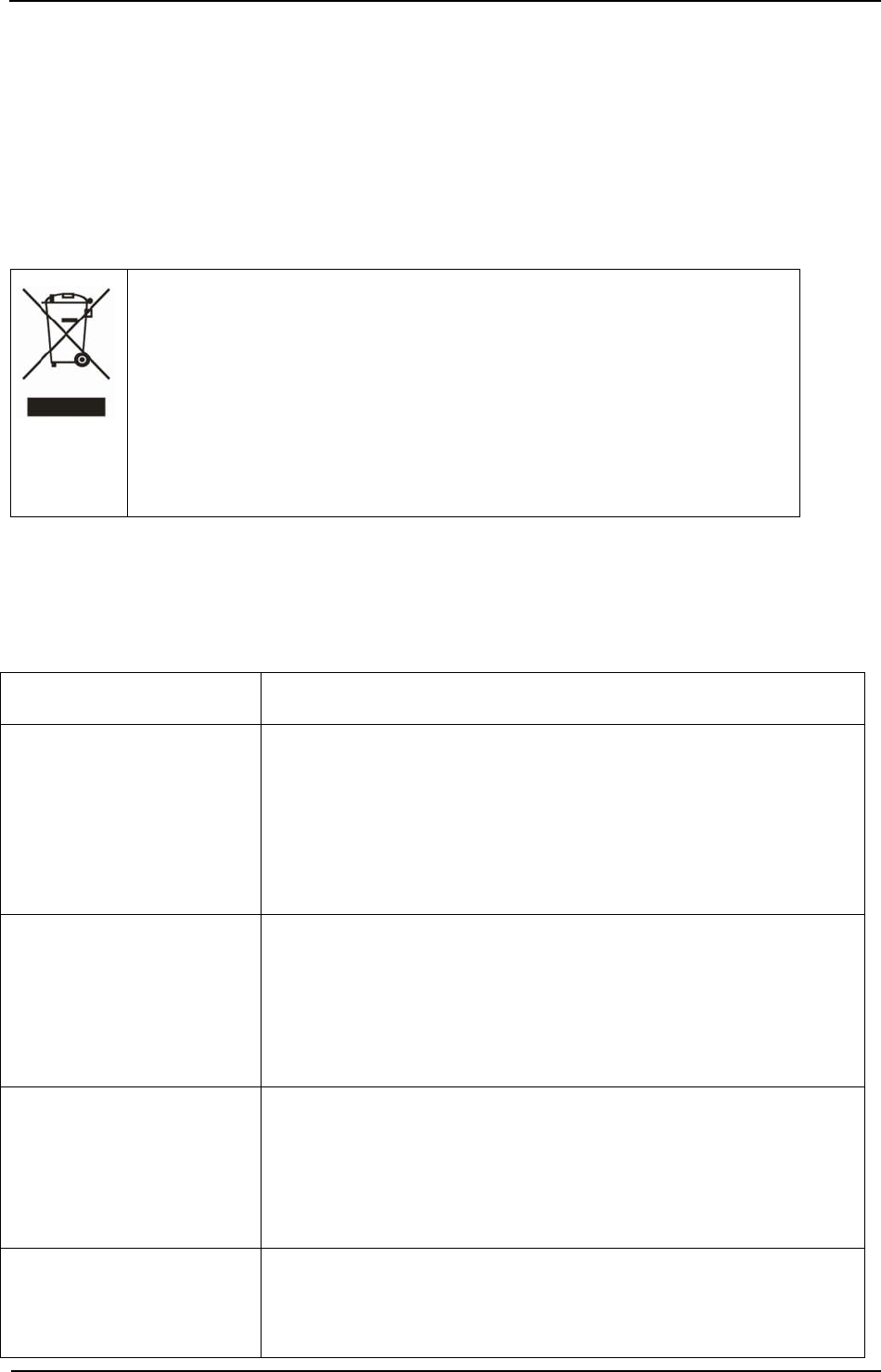
ZTE Z291DL User Manual
24 Confidential and Proprietary Information of ZTE CORPORATION
—Reorient or relocate the receiving antenna.
—Increase the separation between the equipment and receiver.
—Connect the equipment into an outlet on a circuit different from that to which the receiver is connected.
—Consult the dealer or an experienced radio/TV technician for help.
Disposal of Your Old Appliance
When this crossed-out wheeled bin symbol is attached to
a product, it
means the product is covered by the European Directive 2002/96/EC.
All electrical and electronic products should be disposed of separately
from the municipal waste stream via designated collection facilities
appointed by the government or the local authorities.
The correct disposal of your old appliance will help prevent potential
negative consequences for the environment and human health.
For this product’s recycling information based on WEEE directive, please send an e-mail to
weee@zte.com.cn
Troubleshooting
Problem Suggested Solution
Failing to establish a connection
between your device and a client
through Wi-Fi
Ensure that the Wi-Fi function is enabled. Press the WPS key to enable the
Wi-Fi function.
Refresh the network list and select the correct SSID.
Check the IP address, and ensure that your client can automatically obtain an IP
address.
The client connected to the device
cannot access the Internet
Ensure that your SIM card is available.
Change the location and find a place with good signal.
Check the setting of the WAN connection mode.
Contact your service provider and confirm your APN settings.
Failing to visit the Web UI
configuration page
Enter the correct address. The default address is http://192.168.0.1 or
http://mobile.hotspot.
Use only one network adapter in your PC.
Do not use any proxy server.
About the password The default Wi-Fi connection is open, do not need to enter password.
The default password of the Web UI configuration page is 12$XXX. (XXX is the
last three number of your IMEI number, you can find the IMEI number on the
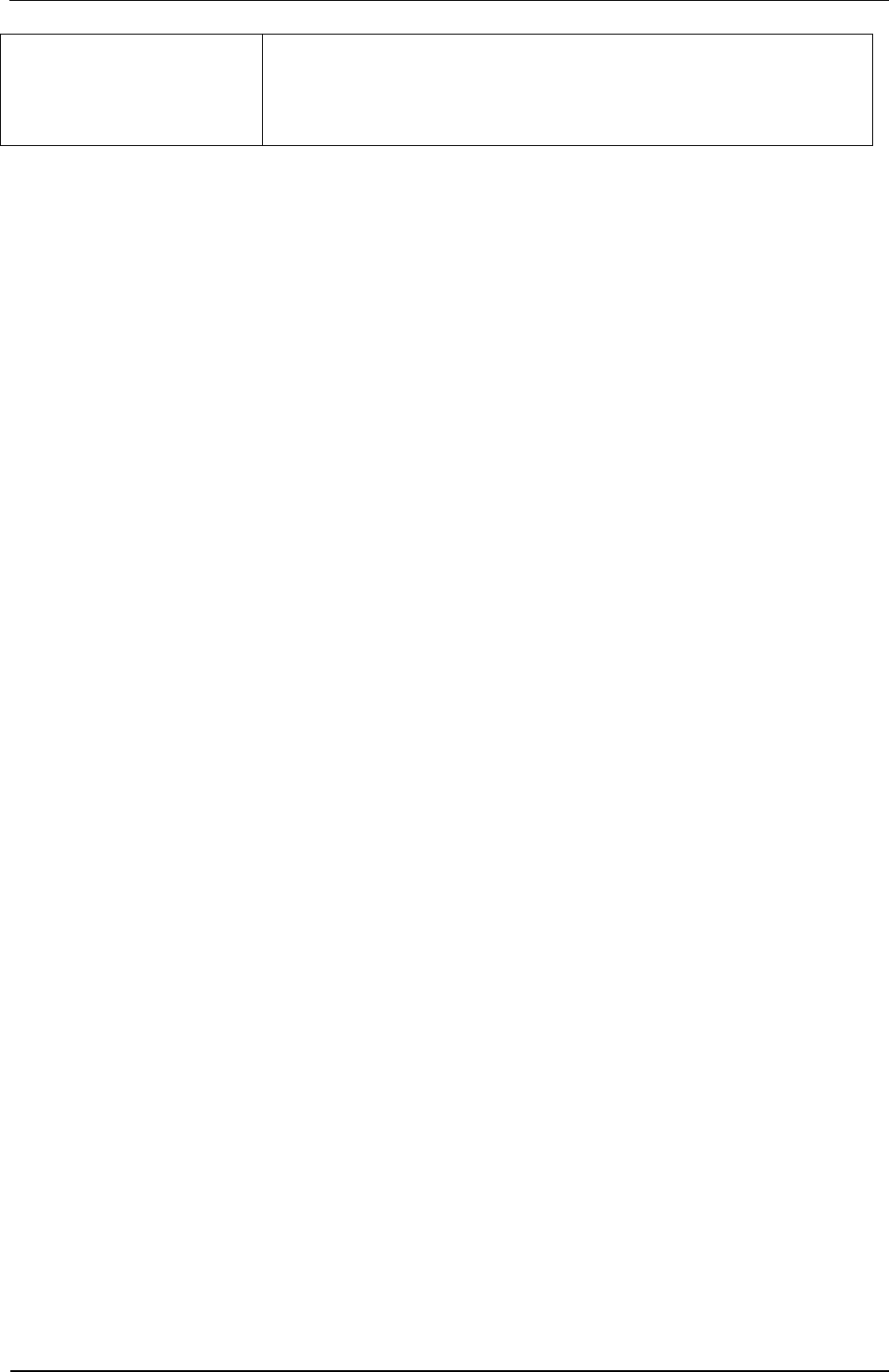
ZTE Z291DL User Manual
Confidential and Proprietary Information of ZTE CORPORATION 25
label.)
If you changed the password and forgot the new password, you need to restore
the device to the factory default settings.
For more assistance, please:
• Send an E-mail to mobile@zte.com.cn
• Visit www.ztedevice.com
• Call the Service Hotline: +86–755–26779999
.