ZTE Z320 LTE/WCDMA/GSM(GPRS) Multi-Mode Digital Mobile Phone User Manual ZTE T81
ZTE Corporation LTE/WCDMA/GSM(GPRS) Multi-Mode Digital Mobile Phone ZTE T81
ZTE >
Contents
- 1. User manual
- 2. Users Manual
User manual
1
Z320
Quick Start Guide

2
LEGAL INFORMATION
Copyright © 2016 ZTE CORPORATION
All rights reserved.
No part of this publication may be quoted, reproduced,
translated or used in any form or by any means, electronic or
mechanical, including photocopying and microfilm, without
the prior written permission of ZTE Corporation.
Notice
ZTE Corporation reserves the right to make modifications on
print errors or update specifications in this guide without prior
notice.
We offer self-service for our smart terminal device users.
Please visit the ZTE official website (at www.zteusa.com) for
more information on self-service and supported product
models. Information on the website takes precedence.
Disclaimer
ZTE Corporation expressly disclaims any liability for faults
and damages caused by unauthorized modifications of the
software.
Images and screenshots used in this guide may differ from
the actual product. Content in this guide may differ from the
actual product or software.

3
Trademarks
ZTE and the ZTE logos are trademarks of ZTE Corporation.
Google and Android are trademarks of Google, Inc.
The Bluetooth® trademark and logos are owned by the
Bluetooth SIG, Inc. and any use of such trademarks by ZTE
Corporation is under license.
microSDHC Logo is a trademark of SD-3C, LLC.
Other trademarks and trade names are the property of their
respective owners.
Version No.: R1.0
Edition Time: June 24, 2016
Manual No.:
4
Getting to Know Your Phone .................................................. 6
Setting Up Your Phone ......................................................... 10
Charging the Battery ............................................................ 14
Powering On/Off Your Phone ............................................... 15
Opening Applications ............................................................ 16
Applying new Wallpaper ....................................................... 17
Checking the Phone Status .................................................. 18
Managing Notifications ........................................................ 18
Calling and Voicemail ........................................................... 19
Making a Call .................................................................. 19
Checking Voicemail ......................................................... 20
Creating a New Contact ........................................................ 21
Importing Contacts in Batches ......................................... 22
Set a Speed Dial ............................................................. 23
Sending a Message .............................................................. 23
Connecting to the Internet ................................................... 24
Connecting to Bluetooth ...................................................... 25
Taking a Photo ...................................................................... 28
5
Recording a Video ................................................................. 29
MetroWEB® ............................................................................ 30
Service ................................................................................... 31
Account Detail ................................................................. 32
Payment Options ............................................................. 32
MyMetro® ........................................................................ 33
For Assistance ................................................................. 34
MetroPCS Terms and Conditions of Service (“Agreement”)
........................................................................................ 36
Billing for Premium and Third-Party Services ................... 38
LEGAL INFORMATION .......................................................... 39
For Your Safety ..................................................................... 39
General Safety ................................................................ 39
Radio Frequency (RF) Energy ......................................... 40
FCC Regulations ............................................................. 42
Hearing Aid Compatibility (HAC) Regulations for Mobile
Phones ............................................................................ 44
CTIA Requirements ......................................................... 46
Distraction ....................................................................... 47
Product Handling ............................................................. 48
Electrical Safety ............................................................... 52
Radio Frequency Interference .......................................... 53
Explosive Environments ................................................... 55
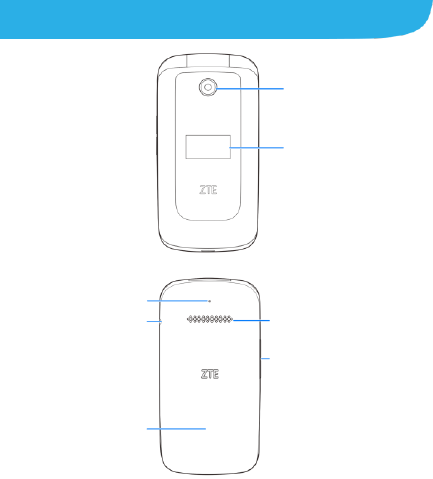
6
Getting to Know Your Phone
Volume key
(up/down)
External screen
Headset jack
Auxiliary
microphone
Speaker
Back cover
Front camera

7
Internal screen
4-way navigation
and OK (center) key
Camera key
Send key
Delete key
Earpiece
Charging/
micro-USB jack
Left soft key
Recent apps key
Right soft key
Power/end key
Main microphone
8
Left soft key/Right soft key
The bottom line of the display shows the options that can be
selected using the Left and Right soft keys. The options
change depending on the application/function being used.
Send key
Press to open the Phone app or place a call.
Recent apps key
Press to see recently used applications.
Camera key
Press to launch the Camera app.
Delete key
Delete text before the cursor while editing text.
Power/end key
Press and hold to turn on or off airplane mode, power off or
restart the phone.
Press to end a call or cancel a call attempt.
Press to return to the home screen.
4-way navigation and OK key
From standby mode, press up/down/left/right to activate
pre-set functions.
Press up/down/left/right to move the highlight or cursor on
the screen.
9
Press the center to make selections.
Volume key
Press or hold either end of the key to turn the volume up or
down.
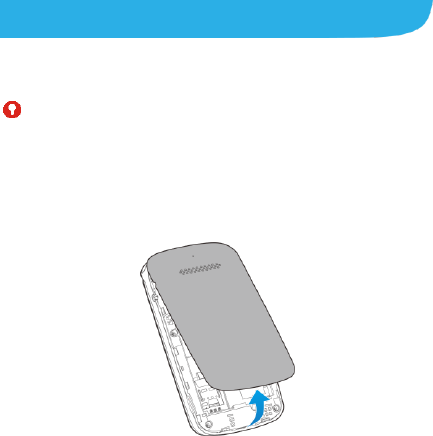
10
{
Setting Up Your Phone
Power off your phone before installing or removing the micro-SIM
card or the microSDHC card.
WARNING!
To avoid damage to the phone, do not use any other kind of SIM
cards, or any non-standard micro-SIM card cut from a SIM card.
You can get a standard micro-SIM card from your service
provider.
1. Remove the back cover. If the battery is installed, remove it.
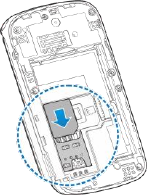
11
2. Install the micro-SIM card and the microSDHC card (not
included).
Slide the micro-SIM card into the card holder in the
battery compartment.
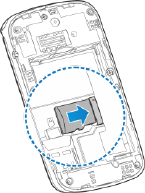
12
Hold the microSDHC card (not included) with the cut
corner oriented as shown and slip it into the card
slot.
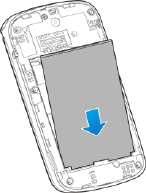
13
3. Insert the battery. Make sure the connectors on the battery go
into the battery compartment first and align with the
connectors in it. Gently push down on the battery until it clicks
into place.
4. Replace the battery and the back cover.
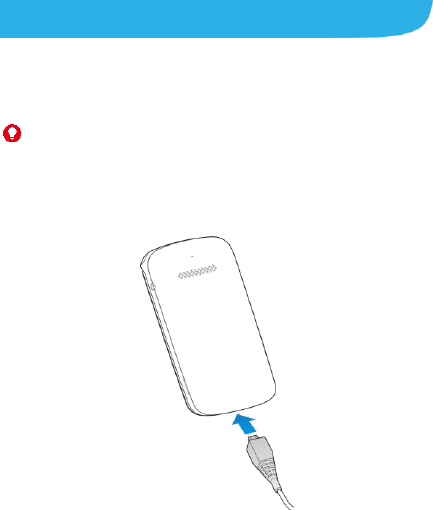
14
Charging the Battery
Your phone’s battery should have enough power for the phone to
turn on, find a signal, and make a few calls. You should fully charge
the battery as soon as possible.
WARNING!
Use only approved chargers and cables. The use of
unapproved accessories could damage your phone or cause
the battery to explode.
1. Connect the adapter to the charging jack.
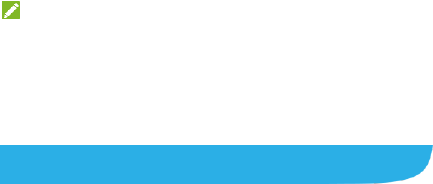
15
2. Connect the charger to a standard AC power outlet.
3. Disconnect the charger when the battery is fully charged.
NOTE:
If the battery is extremely low, you may be unable to power on
the phone even when it is being charged. In this case, try again
after charging the phone for at least 20 minutes. Contact the
customer service if you still cannot power on the phone after
prolonged charging.
Powering On/Off Your Phone
Press and hold the Power/end key to turn on your phone.
To turn it off, press and hold the Power/end key to open the
options menu and then select Power off.
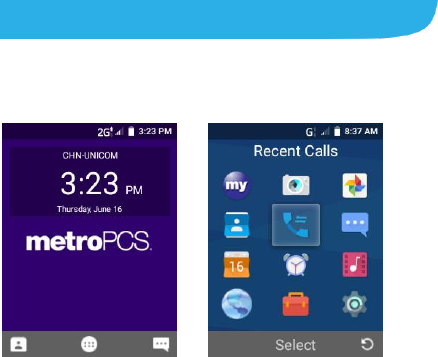
16
Opening Applications
1. From standby mode, press the OK key.
2. Press the 4-way navigation key and the OK key to
select and open the app.
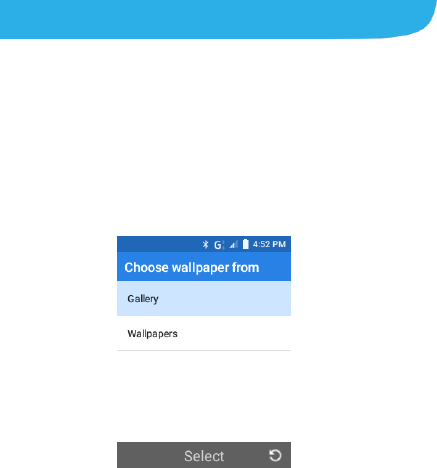
17
Applying new Wallpaper
1. From standby mode, press the OK key and choose
Settings.
2. Select General settings and then choose Display.
3. Select Wallpaper and choose Gallery or Wallpapers.
4. Choose the image you want to use as the wallpaper , and
then press the OK key to finish.
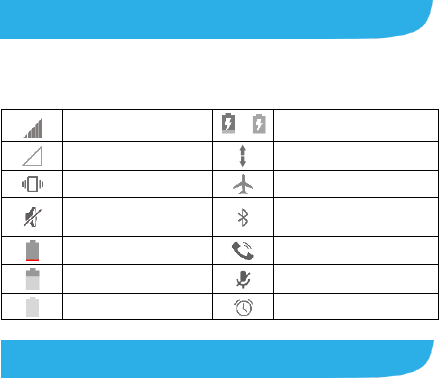
18
Checking the Phone Status
The status bar at the top of the screen displays phone and
service status with various icons on the right side. Below are
some of the icons and their meanings.
Signal strength
/
Battery charging
No signal
Mobile data in use
Vibration on
Airplane mode
Silent mode/no
interruptions
Bluetooth on
Battery low
Speaker on
Battery partially drained
Phone microphone off
Battery full
Alarm set
Managing Notifications
The status bar at the top of the screen provides notification alerts
with different icons on the left side. Below are some of the icons
and their meanings.
The notifications depend on the apps installed.
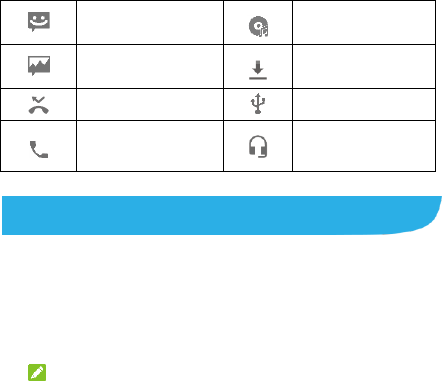
19
New SMS
Song playing
New MMS
Downloading data
Missed call
USB connected
Call in progress
Wired headset
connected
Calling and Voicemail
{
Making a Call
1. From standby mode, enter the phone number with the
hard keypad. Press the Delete key to delete incorrect
digits.
NOTE:
As you enter the phone number, your phone searches
for matching information in your contacts. If you see the
number and contact you want to call, select it and press
the Send key to place the call immediately.
2. Press the Send key to call the number.
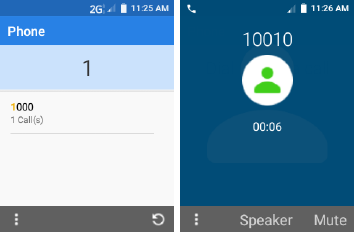
20
Checking Voicemail
1. From standby mode, press and hold the 1 key on the hard
keypad. If prompted, enter your voicemail password.
2. Follow the voice prompts to listen to and manage your
voicemail messages.
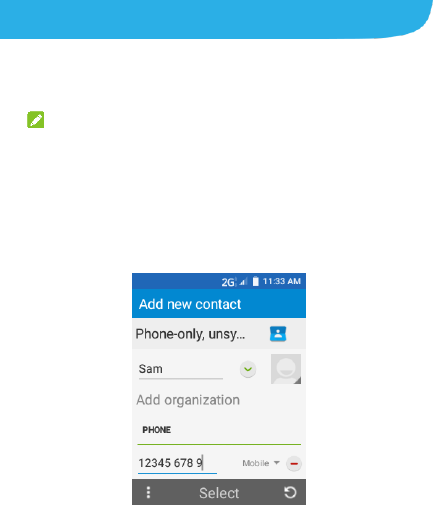
21
Creating a New Contact
1. From standby mode, press the Left soft key.
2. Press the Left soft key and choose New contact.
3. NOTE:
4. If there are no contacts, press the OK key to select CREATE
A NEW CONTACT.
5. Enter the information of the contact, such as name, phone
numbers, and so on.
6. Press the Left soft key and choose Done .
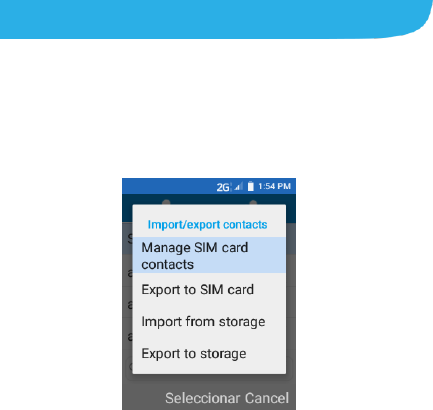
22
Importing Contacts in Batches
7. From standby mode, press the Left soft key.
8. Press the Left soft key and choose Import/Export > Import
from storage.
9. If prompted, press the 4-way navigation key and the OK key
to choose to import one, multiple, or all vCard files.
10. If prompted, press the OK key.
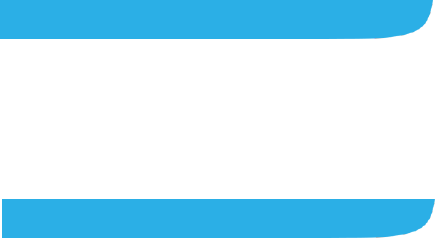
23
Set a Speed Dial
1. From standby mode, press the Left soft key.
2. Press the Left soft key and select Speed dial setting.
3. Select an empty slot.
4. Enter the phone number or select a contact from Contacts.
5. Press the OK key to finish.
Sending a Message
1. From standby mode, press the Right soft key.
2. Press the Left soft key and choose New message.
3. Enter the recipient's phone number(s). You can also press
the OK key for Recipients to add recipients from Recent
Calls, Contacts or Groups.
4. Scroll down to the input text field and enter the content of
your text message.
5. If you want to send a multimedia message, press the Left
soft key and choose Insert attach to attach a file to the
message.
6. Press the OK key for Send to send the message.
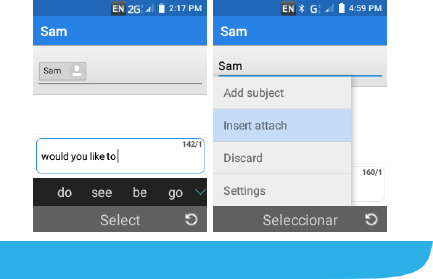
24
{
Connecting to the Internet
1. From standby mode, press the OK key and select
Settings.
2. Select General settings and then choose Mobile
networks.
3. Press the OK key to enable Mobile Data.
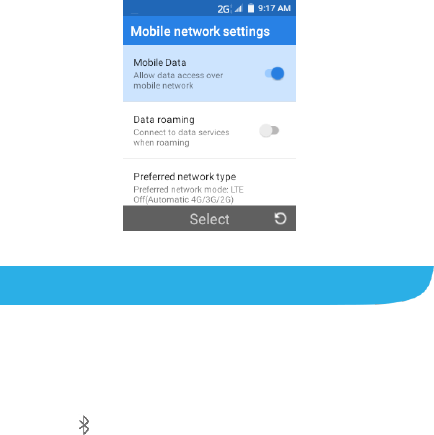
25
Connecting to Bluetooth
1. From standby mode, press the OK key and select
Settings.
2. Select General settings and then choose Bluetooth.
3. Press the OK key to enable Bluetooth. When Bluetooth is
on, the icon appears in the status bar.

26
NOTE:
Your phone automatically scans for and displays the IDs of
all available Bluetooth devices in range. Press the Left soft
key for options and select Refresh if you want to scan
again.
4. Highlight the name of the device that you would like to pair
with and press the OK key.
5. Confirm that the Bluetooth passkeys are the same
between the two devices and press the OK key for Pair.
6. Pairing is successfully completed when the other
device accepts the connection or the same passkey is
entered.
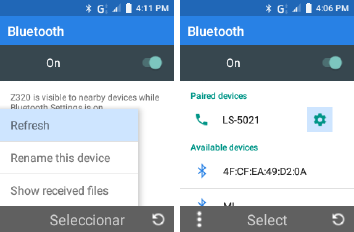
27
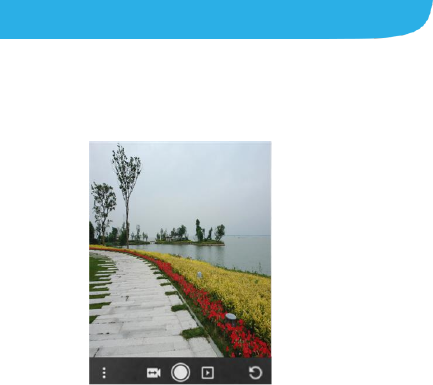
28
{
Taking a Photo
1. From standby mode, press the Camera key.
2. Line up your shot in the camera viewfinder.
3. Press the OK key to take the photo.
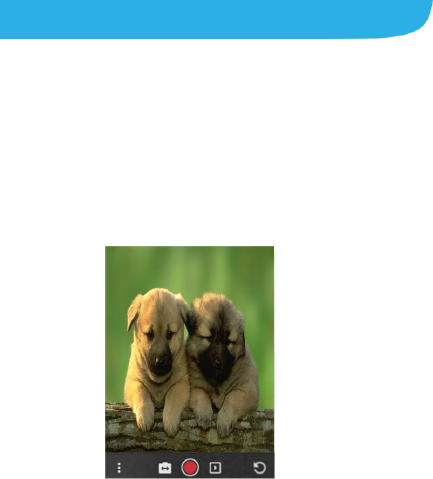
29
{
Recording a Video
1. From standby mode, press the Camera key.
2. Aim the camera at the subject.
3. Press the Left key to switch to camcorder.
4. Press the OK key to start recording. You can also press the
Left soft key to pause or resume recording.
5. Press the OK key to stop recording.
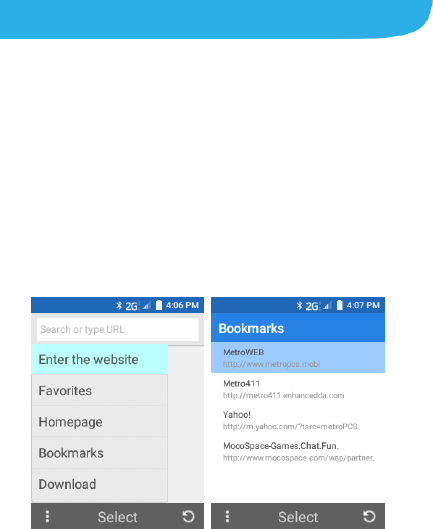
30
{
MetroWEB®
1. From standby mode, press the OK key and choose
MetroWEB.
2. To visit a particular website, press the Left soft key and
select Enter the website.
3. Enter the web address, and press the OK key for Select .
4. To access your bookmarks, press the Left soft key and
select Bookmarks.
5. Select a bookmark and press the OK key to visit the
website.
31
Service
You will need the following information when activating service:
Your name, address and an eight-digit number that you will
use to access your account (your personal identification
number “PIN”).
Your serial number (IMEI) and SIM card number. To locate
the serial number, remove the phone from the box and
remove the battery cover from the phone. The serial
number is located near the bar code. It will be either 14 or
18 digits. The SIM card number can be located below the
bottom bar code on the back of the SIM card holder.
If your phone does not have a removable battery,
check the box label or phone settings to locate the
serial number.
Your choice of MetroPCS plan and services including
unlimited data, talk and text plans.
Install the battery, if applicable, and SIM card in your new
phone by following the step by step instructions in this
phone’s User Guide.
Once your phone is powered up, dial 1.888.8metro8
(1.888.863.8768) to connect with an activation
representative who will assist you in activating your phone.
You can also activate your phone online by visiting
metropcs.com. (As soon as your service is activated, be
sure to fully charge the phone’s battery before using it
32
again.)
Don’t hesitate to ask your MetroPCS representative for more
information on additional features and services or visit
metropcs.com.
Account Detail
Text Message Reminder. MetroPCS provides a text
message reminder on your phone before payment is due.
E-statement. View your statement summary online. (Only
available in select states.)
Call Detail. View your call detail online for a listing of all
local calls made during the service cycle. (Additional
charge applies.)
Payment Options
There are several ways to pay for your MetroPCS service.
Auto Pay. Your credit or debit card is automatically debited
five days before payment is due.
Express Pay. Pay by credit or debit card online at
metropcs.com.
Drop Box.* Drop a check made payable to MetroPCS or
money order in a MetroPCS store drop box.
By Mail. Include your account number and phone number
33
on your check or money order and mail to: MetroPCS, P.O.
Box 5119, Carol Stream, IL 60197-5119.
By Phone via Automated System. Pay by credit or debit
card from your MetroPCS phone by dialing 1.888.8metro8.
(Convenience fee applies.)
Store Payment Machine.* Accepts cash, debit or credit
card (with PIN). (Convenience fee applies.)
Over the Counter.* Pay at an Authorized Payment
Location with cash, check, credit or debit card. (Fees vary
based on location.)
eWallet. Sign up for MyAccount through metropcs.com and
create your own secure eWallet where you can safely store
cards for quick payment and set up auto pay.
Text to Pay. The secure and easy way to pay your monthly
MetroPCS service. Register your credit or debit card with
the MetroPCS eWallet service and simply respond to a text
from PAYNOW (729699) to pay.
* Not available at all locations.
MyMetro®
Manage your MetroPCS account right on your phone.
By dialing any of the customer service numbers you can
change your rate plan, change your features and pay your bill.
Just follow the instructions on your phone.

34
For Assistance
Please visit your local MetroPCS store or refer to the following
options if you need additional assistance.
Sign up for MyAccount to view account details, check your
balance, make a payment, manage eWallet and more.
MetroPCS automated customer service from any
phone................................................................1.888.8metro8
and follow the prompts (1.888.863.8768)
Online information.............................................metropcs.com
Please follow us at:
@MetroPCS
facebook.com/MetroPCS
Coverage: Coverage and services not available everywhere.
Nationwide long distance only available to the continental U.S.
and Puerto Rico. Coverage, rates, services and features
subject to change.
Text Messages: Text messages can only be sent while in a
MetroPCS coverage area or in a compatible roaming area. No
guarantee of text message delivery. General: Family Plan is
limited to five lines attached to one account and use of qualifying
phones. Limited time offer. Certain restrictions apply. Phone
selection and availability may vary by store.
Compatible MetroPCS device required; not all features or plans
35
available with all devices. MetroPCS features and services for
personal use only. Not all services are available in all covered
areas.
Data Plans: For $30, $40, and $50 plans, full available speeds
apply up to monthly high-speed data allotment; then speeds
slowed to average MetroPCS network speeds for remainder of
billing cycle. Your phone will continue to indicate that it is
receiving a MetroPCS 4G or 4G LTE signal even if your usage is
not at full available speed.
Abnormal Usage: Service may be slowed, suspended,
terminated, or restricted for misuse, abnormal use, interference
with our network or ability to provide quality service to other users,
or roaming usage predominance.
Customers who use an extremely high amount of data in a cycle
will have their data usage de-prioritized compared to other
customers for that cycle in times and locations when competing
network demands occur, resulting in relatively slower speeds.
See store or metropcs.com for coverage, details and Terms and
Conditions of Service (including arbitration provision).
Copyright: MetroPCS related trademarks and other intellectual
property are the exclusive properties of T-Mobile USA, Inc. All
other trademarks and other intellectual property are the
properties of their respective owners. Copyright ©2016 T-Mobile
USA, Inc.
Your device may not work if you alter its original software. This
device will only operate with firmware versions that have been
36
approved for use by MetroPCS and the device manufacturer. If
unauthorized firmware is placed on the device it will not function.
Hearing aid compatibility: This phone has been tested and
rated for use with hearing aids for some of the wireless
technologies that it uses. However, there may be some newer
wireless technologies used in this phone that have not been
tested yet for use with hearing aids. It is important to try the
different features of this phone thoroughly and in different
locations, using your hearing aid or cochlear implant, to
determine if you hear any interfering noise. Consult your service
provider or the manufacturer of this phone for information on
hearing aid compatibility. If you have questions about return or
exchange policies, consult your service provider or phone
retailer.
Your phone’s GPS system is enabled by default in order to permit
use of planned future services; see your phone’s manual for
instructions should you wish to disable your GPS for non-911
purposes.
MetroPCS Terms and Conditions of Service
(“Agreement”)
For the most recent and up-to-date version of the MetroPCS
Terms and Conditions of Service to which you agree and will be
bound when you activate, use, change or pay for your MetroPCS
service, please visit metropcs.com/terms.
Welcome to MetroPCS. We are pleased that you have selected
37
us as your wireless carrier. Our Terms and Conditions of Service
are available are available at https://www.metropcs.com/terms-
conditions/terms-conditions-service.html. These Terms and
Conditions of Service apply to all devices and wireless
In the event that the terms and conditions relating to a feature
you may have selected or may be included in your Rate Plan
conflict with the MetroPCS Terms and Conditions of Service, the
MetroPCS Terms and Conditions of Service shall control.
By: (a) giving us a written or electronic signature or telling us
orally that you accept the MetroPCS Terms and Conditions of
Service; (b) activating Service (if you are a new subscriber); (c)
using your Service after your Service is activated or after you
make a change or addition to your Service; (d) paying for the
Service; or (e) failing to activate Service within 30 days after the
purchase of your wireless device, unless you return your wireless
device within MetroPCS’ applicable return period, you agree to
the MetroPCS Terms and Conditions of Service and the terms
and conditions of service and use related to any feature you may
have selected or may be included in your Rate Plan, including,
but not limited to:
You waive your right to a jury trial in disputes with MetroPCS;
Your disputes with MetroPCS will be decided by an arbitrator;
You waive your right to institute or participate in class action
litigation against MetroPCS;
You will provide MetroPCS with accurate information about
yourself;
38
MetroPCS may communicate with you from time to time
about your Service;
You will pay all taxes and regulatory fees even if your rate
plan is inclusive of taxes and regulatory fees; and
MetroPCS may terminate your Service if you fail to timely pay
for your Service or violate the Terms and Conditions of
Service in any way, including abuse of the Service or
violations of applicable laws.
Customer Service. If you have any questions regarding your
Service or information in this Agreement, you may call our
activation center at 1-888-8metro8 (1.888.863.8768).
Billing for Premium and Third-Party Services
California Residents Only
Certain parties besides MetroPCS have the ability to place
charges on your bill for premium services. You may access these
services and authorize the placement of charges on your bill
through your phone or online account. MetroPCS also provides
customers, at no additional cost, with the ability to restrict the
placement of charges for premium and third-party services on
your account. Contact customer care or go to
www.metropcs.com/blocking for more information.
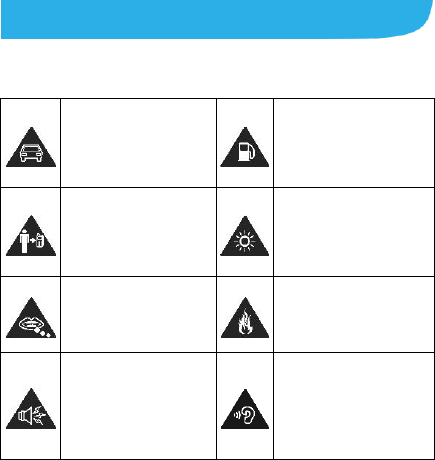
39
LEGAL INFORMATION
For Your Safety
General Safety
Don’t make or receive
handheld calls while
driving. Never text
while driving.
Don’t use at gas
stations.
Keep your phone at
least 15 mm away
from your ear or body
while making calls.
Your phone may
produce a bright or
flashing light.
Small parts may cause
choking.
Don’t dispose of your
phone in fire.
Your phone can
produce a loud sound.
To prevent possible
hearing damage, do
not listen at high
volume levels for long
periods.
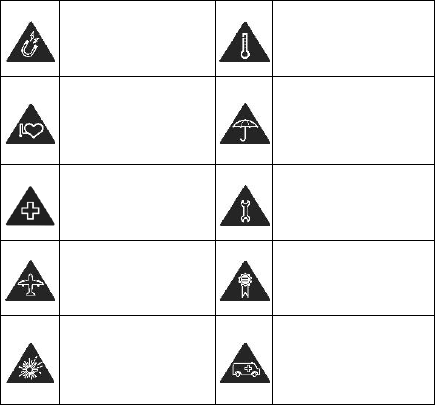
40
Avoid contact with
anything magnetic.
Avoid extreme
temperatures.
Keep away from
pacemakers and other
electronic medical
devices.
Avoid contact with
liquids. Keep your
phone dry.
Turn off when asked to
in hospitals and
medical facilities.
Do not attempt to
disassemble your
phone.
Turn off when told to in
aircrafts and airports.
Only use approved
accessories.
Turn off when near
explosive materials or
liquids.
Don’t rely on your
phone as a primary
device for emergency
communications.
Radio Frequency (RF) Energy
This phone is designed and manufactured not to exceed the
emission limits for exposure to radio frequency (RF) energy set
by the Federal Communications Commission of the United
41
States.
During SAR testing, this device was set to transmit at its
highest certified power level in all tested frequency bands, and
placed in positions that simulate RF exposure in usage against
the head with no separation, and near the body with the
separation of 15 mm. Although the SAR is determined at the
highest certified power level, the actual SAR level of the device
while operating can be well below the maximum value. This is
because the phone is designed to operate at multiple power
levels so as to use only the power required to reach the
network. In general, the closer you are to a wireless base
station antenna, the lower the power output.
The exposure standard for wireless devices employing a unit of
measurement is known as the Specific Absorption Rate, or
SAR. The SAR limit set by the FCC is 1.6 W/kg.
This device is complied with SAR for general population
/uncontrolled exposure limits in ANSI/IEEE C95.1-1992 and
had been tested in accordance with the measurement methods
and procedures specified in IEEE1528.
The FCC has granted an Equipment Authorization for this
model phone with all reported SAR levels evaluated as in
compliance with the FCC RF exposure guidelines. SAR
information on this model phone is on file with the FCC and can
be found under the Display Grant section of
www.fcc.gov/oet/ea/fccid after searching on

42
FCC ID: SRQ-Z320.
For this device, the highest reported SAR value for usage
against the head is 0.75 W/kg, for usage near the body is 0.83
W/kg.
While there may be differences between the SAR levels of
various phones and at various positions, they all meet the
government requirements.
SAR compliance for body-worn operation is based on a
separation distance of 15 mm between the unit and the human
body. Carry this device at least 15 mm away from your body to
ensure RF exposure level compliant or lower to the reported
level. To support body-worn operation, choose the belt clips or
holsters, which do not contain metallic components, to maintain
a separation of 15 mm between this device and your body.
RF exposure compliance with any body-worn accessory, which
contains metal, was not tested and certified, and using such
body-worn accessory should be avoided.
FCC Regulations
This device complies with part 15 of the FCC Rules. Operation
is subject to the following two conditions: (1) This device may
not cause harmful interference, and (2) this device must accept
any interference received, including interference that may
cause undesired operation.
CAUTION:

43
Changes or modifications not expressly approved by the
manufacturer could void the user’s authority to operate the
equipment.
The antenna(s) used for this transmitter must not be co-located
or operating in conjunction with any other antenna or
transmitter.
NOTE:
This equipment has been tested and found to comply with the
limits for a Class B digital device, pursuant to part 15 of the
FCC Rules.
These limits are designed to provide reasonable protection
against harmful interference in a residential installation. This
equipment generates, uses and can radiate radio frequency
energy and, if not installed and used in accordance with the
instructions, may cause harmful interference to radio
communications.
However, there is no guarantee that interference will not occur
in a particular installation. If this equipment does cause harmful
interference to radio or television reception, which can be
determined by turning the equipment off and on, the user is
encouraged to try to correct the interference by one or more of
the following measures:
Reorient or relocate the receiving antenna.
Increase the separation between the equipment and receiver.
44
Connect the equipment into an outlet on a circuit different
from that to which the receiver is connected.
Consult the dealer or an experienced radio/TV technician for
help.
Hearing Aid Compatibility (HAC)
Regulations for Mobile Phones
In 2003, the FCC adopted rules to make digital wireless
telephones compatible with hearing aids and cochlear implants.
Although analog wireless phones do not usually cause
interference with hearing aids or cochlear implants, digital
wireless phones sometimes do because of electromagnetic
energy emitted by the phone's antenna, backlight, or other
components. Your phone is compliant with FCC HAC
regulations (ANSI C63.19- 2011).
While some wireless phones are used near some hearing
devices (hearing aids and cochlear implants), users may detect
a buzzing, humming, or whining noise. Some hearing devices
are more immune than others to this interference noise and
phones also vary in the amount of interference they generate.
The wireless telephone industry has developed a rating system
for wireless phones to assist hearing device users in finding
phones that may be compatible with their hearing devices. Not
all phones have been rated. Phones that are rated have the
45
rating on their box or a label located on the box. The ratings
are not guarantees. Results will vary depending on the user's
hearing device and hearing loss. If your hearing device
happens to be vulnerable to interference, you may not be able
to use a rated phone successfully. Trying out the phone with
your hearing device is the best way to evaluate it for your
personal needs.
This phone has been tested and rated for use with hearing aids
for some of the wireless technologies that it uses. However,
there may be some newer wireless technologies used in this
phone that have not been tested yet for use with hearing aids.
It is important to try the different features of this phone
thoroughly and in different locations, using your hearing aid or
cochlear implant, to determine if you hear any interfering noise.
Consult your service provider or the manufacturer of this phone
for information on hearing aid compatibility. If you have
questions about return or exchange policies, consult your
service provider or phone retailer.
M-Ratings: Phones rated M3 or M4 meet FCC requirements
and are likely to generate less interference to hearing devices
than phones that are not labeled. M4 is the better/higher of the
two ratings.
T-Ratings: Phones rated T3 or T4 meet FCC requirements and
are likely to be more usable with a hearing device’s telecoil (“T
Switch” or “Telephone Switch”) than unrated phones. T4 is the
better/ higher of the two ratings. (Note that not all hearing
devices have telecoils in them.)
46
Your phone meets the M4/T4 level rating.
Hearing devices may also be rated. Your hearing device
manufacturer or hearing health professional may help you find
this rating. For more information about FCC Hearing Aid
Compatibility, please go to http://www.fcc.gov/cgb/dro.
CTIA Requirements
Do not disassemble or open, crush, bend or deform, puncture
or shred the battery.
Do not modify or remanufacture, attempt to insert foreign
objects into the battery, immerse or expose to water or other
liquids, expose to fire, explosion or other hazard.
Only use the battery for the system for which it is specified.
Only use the battery with a charging system that has been
qualified with the system per CTIA Certification Requirements
for Battery System Compliance to IEEE 1725. Use of an
unqualified battery or charger may present a risk of fire,
explosion, leakage, or other hazard.
Do not short circuit a battery or allow metallic conductive
objects to contact the battery terminals.
Replace the battery only with another battery that has been
qualified with the system per this standard, IEEE-Std-1725.
47
Use of an unqualified battery may present a risk of fire,
explosion, leakage or other hazard.
Promptly dispose of used batteries in accordance with local
regulations.
Battery usage by children should be supervised.
Avoid dropping the phone or battery. If the phone or battery is
dropped, especially on a hard surface, and the user suspects
damage, take it to a service center for inspection.
Improper battery use may result in a fire, explosion or other
hazard.
The phone shall only be connected to CTIA certified adapters,
products that bear the USB-IF logo or products that have
completed the USB-IF compliance program.
{{{
Distraction
{
Driving
Full attention must be given to driving at all times in order to
reduce the risk of an accident. Using a phone while driving (even
with a hands free kit) can cause distraction and lead to an
accident. You must comply with local laws and regulations
restricting the use of wireless devices while driving.
48
{
Operating Machinery
Full attention must be given to operating the machinery in
order to reduce the risk of an accident.
{{{
Product Handling
{
General Statement on Handling and Use
You alone are responsible for how you use your phone and any
consequences of the use.
You must always switch off your phone wherever the use of a
phone is prohibited. Use of your phone is subject to safety
measures designed to protect users and their environment.
Always treat your phone and its accessories with care and
keep them in a clean place.
Keep the screen and camera lens clean. Unclean screen or
camera lens may slow down the phone's reaction to your
operations or lower image quality.
Clean your phone and its accessories with a soft material
such as cleaning cloth for eyeglass lenses. Do not use
alcohol or other corrosive substances for cleaning or allow
them to get inside.
Do not expose your phone or its accessories to open flames
or lit tobacco products.
49
Do not expose your phone or its accessories to liquid,
moisture or high humidity.
Do not drop, throw or try to bend your phone or its
accessories.
Do not use harsh chemicals, cleaning solvents, or aerosols to
clean the device or its accessories.
Do not paint your phone or its accessories.
Do not attempt to disassemble your phone or its accessories,
only authorized personnel can do so.
Do not expose or use your phone or its accessories in an
environment with or that can reach extreme temperatures,
minimum 23 ℉ and maximum 122 ℉ (minimum - 5 ℃ and
maximum + 50 ℃).
Do not place your phone inside or near heating equipments or
high pressure containers, such as water heaters, microwave
ovens, or hot cooking utensils. Otherwise, your phone may be
damaged.
Please check local regulations for disposal of electronic
products.
Do not carry your phone in your back pocket as it could break
when you sit down.
50
{
Small Children
Do not leave your phone and its accessories within the reach of
small children or allow them to play with it.
They could hurt themselves or others, or could accidentally
damage the phone.
Your phone contains small parts with sharp edges that may
cause an injury or may become detached and create a choking
hazard.
{
Demagnetization
To avoid the risk of demagnetization, do not allow electronic
devices or magnetic media close to your phone for a long time.
{
Electrostatic Discharge (ESD)
Do not touch the metallic connectors of the micro-SIM card.
Antenna
Do not touch the antenna unnecessarily.
{
Normal Use Position
When placing or receiving a phone call, hold your phone to your
ear, with the bottom toward your mouth.
51
{
Air Bags
Do not place your phone in the area over an air bag or in the air
bag deployment area as an airbag inflates with great force and
serious injury could occur.
Place your phone safely before driving your vehicle.
{
Seizures/Blackouts
Your phone can produce a bright or flashing light. A small
percentage of people may be susceptible to blackouts or
seizures (even if they have never had one before) when exposed
to flashing lights or light patterns such as when playing games or
watching videos. If you have experienced seizures or blackouts
or have a family history of such occurrences, please consult a
physician. To reduce the risk of blackouts or seizures, you can
use your phone in a well-lit room and take frequent breaks.
{
Repetitive Strain Injuries
To minimize the risk of Repetitive Strain Injury (RSI) when texting
or playing games with your phone:
Do not grip the phone too tightly.
Press the buttons lightly.
Use the special features which are designed to minimize the
times of pressing buttons, such as Message Templates and
Predictive Text.
52
Take frequent breaks to stretch and relax.
{
Emergency Calls
This phone, like any other wireless phone, operates using radio
signals, which cannot guarantee connection in all conditions.
Therefore, you should not rely solely on any wireless phone for
emergency communications.
{
Loud Noise
This phone is capable of producing loud noises, which may
damage your hearing. Turn down the volume before using
headphones, Bluetooth headsets or other audio devices.
{
Phone Heating
Your phone may become warm during charging and normal use.
{{{
Electrical Safety
{
Accessories
Use only approved accessories.
Do not connect with incompatible products or accessories.
Take care not to touch metallic objects, such as coins or key
rings, or allow them to contact or short-circuit the charging jack
terminals.
53
Never puncture the surface of the phone with sharp objects.
{
Connection to a Car
Seek professional advice when connecting a phone interface to
the vehicle electrical system.
{
Faulty and Damaged Products
Do not attempt to disassemble the phone or its accessories.
Only qualified personnel can service or repair the phone or its
accessories.
If your phone (or its accessories) has been submerged in water,
punctured, or subjected to a severe fall, do not use it until you
have taken it to be checked at an authorized service center.
Radio Frequency
{{{
Interference
{
General Statement on Interference
Care must be taken when using your phone in close proximity to
personal medical devices, such as pacemakers and hearing aids.
Please consult your doctor and the device manufacturers to
determine if the operation of your phone may interfere with the
operation of your medical devices.
54
{
Pacemakers
Pacemaker manufacturers recommend that a minimum
separation of 15 cm be maintained between a mobile phone and
a pacemaker to avoid potential interference with the pacemaker.
To achieve this, use the phone on the opposite ear to your
pacemaker and do not carry it in a breast pocket.
{
Hearing Aids
People with hearing aids or other cochlear implants may
experience interfering noises when using wireless devices or
when one is nearby.
The level of interference will depend on the type of hearing
device and the distance from the interference source,
increasing the separation between them may reduce the
interference. You may also consult your hearing aid
manufacturer to discuss alternatives.
Medical Equipment
Switch off your wireless device when you are requested to do
so in hospitals, clinics or health care facilities. These requests
are designed to prevent possible interference with sensitive
medical equipment.
{
Aircraft
Switch off your wireless device whenever you are instructed to
55
do so by airport or airline staff.
Consult the airline staff about the use of wireless devices on
board the aircraft and enable airplane mode of your phone
when boarding an aircraft.
Interference in Vehicles
Please note that because of possible interference to electronic
equipment, some vehicle manufacturers forbid the use of
mobile phones in their vehicles unless a hands-free kit with an
external antenna is included in the installation.
{{{
Explosive Environments
{
Gas Stations and Explosive Atmospheres
In locations with potentially explosive atmospheres, obey all
posted signs to turn off wireless devices such as your phone or
other radio equipment.
Areas with potentially explosive atmospheres include fuelling
areas, below decks on boats, fuel or chemical transfer or
storage facilities, areas where the air contains chemicals or
particles, such as grain, dust, or metal powders.
56
{
Blasting Caps and Areas
Power off your mobile phone or wireless device when in a
blasting area or in areas where signs are posted to power off
“two-way radios” or “electronic devices” to avoid interfering with
blasting operations.