ZTE Z933 WCDMA Digital Mobile Phone User Manual N281 from Orange
ZTE Corporation WCDMA Digital Mobile Phone N281 from Orange
ZTE >
User manual
第1页
Android Mobile Phone
User Manual
The manual is applicable for the ZTE Z933 mobile phone.
Copyright © 2014 ZTE CORPORATION.
All rights reserved.
No part of this publication may be quoted, reproduced, translated
or used in any form or by any means, electronic or mechanical,
including photocopying and microfilm, without the prior written
permission of ZTE Corporation.
ZTE Corporation reserves the right to make modifications on print
errors or update specifications in this manual without prior notice.
Google, Android, Android Market, Google Mail are trademarks of
Google, Inc.
Other trademarks and trade names are the property of their
respective owners.
Third-party Software Statement
When you install the software from a third-party, the phone might
be restarted repeatedly or the software might not be used normally
due to the incompatibility of the software itself. It is not the fault of
the phone itself.
Version 1.0 2014
-1-
第1页
Using your phone
Thanks for choosing the Z933, It’s a WCDMA Digital Mobile
Phone, which will refer to as ‘phone’ from now on. Powered
by AndroidTM, the phone supports 3G high-speed Internet
access, which brings you brand new experiences.
Don’t worry if the pictures we use to demonstrate your
phone’s functions look a little different from what you see on
the screen. It’s the functions that matter.
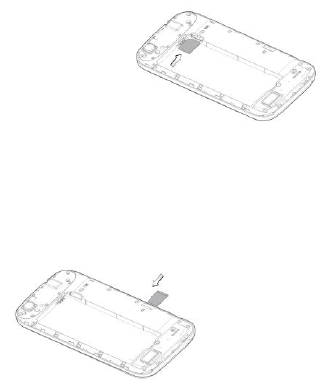
-2-
Before getting started
Inserting and removing the SIM
1. Switch off your phone and disconnect any external power.
2. Remove the back cover
and then the battery.
3. Hold your SIM on the cut
corner, and slide it face
down into the card holder.
4. Insert the battery.
5. Replace the back cover.
Inserting a memory card
1. Remove the back cover.
2. Push tightly until the card is installed in the correct
position and replace the back cover.
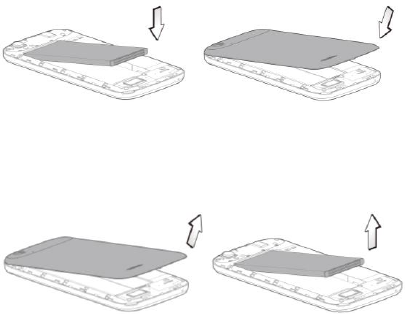
-3-
第3页
Using the battery
Inserting the battery
1. Open the battery cover on the back of your phone.
2. Align the battery's contact points with those of the phone
and gently press the battery down into place.
3. Replace the battery cover clicking it back into position.
Removing the battery
1. Switch off your phone.
2. Open the battery cover.
3. Lift the battery up and out of your phone.

-4-
Charging the battery
The battery is not fully charged when you unpack it for the first
time. Please exhaust the capacity of the battery before you
recharge it for the first time. To ensure the battery is always in
its best condition, please charge the
battery 8 hours for the first time and
recharge it later at least 2 hours each
time.
1. Connect the charger to the phone,
and insert the charger to the
standard power socket.
2. Please disconnect the charger from
the power socket after the charging
is completed.
Tips:
To charge the battery, you can also connect the phone to
the PC through the USB cable.
During charging, the phone and charger may normally
become hot.
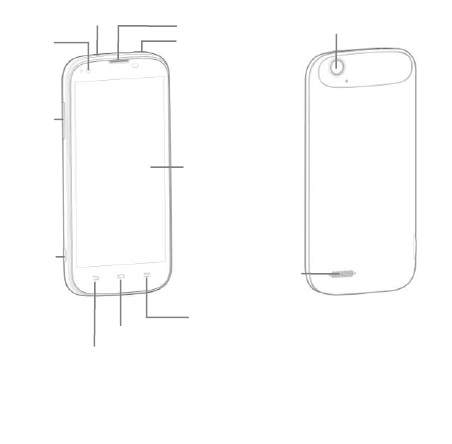
-5-
第5页
Speaker
Touch
screen
Back key
Home key
Menu key
Earpiece
Camera
Power key
Headset jack
USB
port
Volume
keys
Front
camera
Getting to know your phone
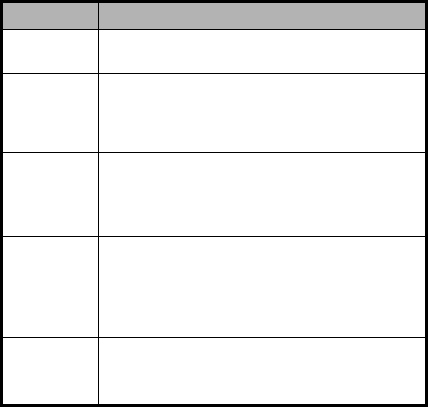
-6-
Descriptions of Keys
Keys
Functions
Menu key
Touch it to open a menu with items that affect
the current screen or application.
Home key
Touch it to open the home screen. If you’re
viewing the left or right extended home
screen, Press it to open the central home
screen.
Back key
Touch it to open the previous screen you were
working in.
If the onscreen keyboard is open, touch it to
close the keyboard.
Power key
Press it to turn on/off the display.
Long press it to open a menu with options for
Airplane mode, for Silent mode, for Vibration
mode, and for powering off and for rebooting
the phone.
Volume
keys
Adjust the volume.
Long press it to quickly adjust the ring tone
volume to maximum or minimum.
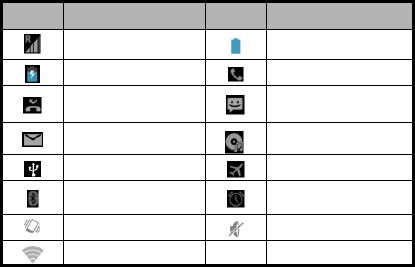
-7-
第7页
Onscreen icons
Icons
Descriptions
Icons
Descriptions
Signal strength
Full battery
Charging
In a call
Missed calls
You have an unread
message.
You have an
unread E-mail.
Music playing
Connected to a PC
Airplane mode
Bluetooth® function
is on
Alarm clock on
Vibration mode
Silent mode
Wi-Fi function on
-8-
Power on/off
Powering on
Long press the Power key until the power-on animation
appears.
Powering off
Long press the Power key to display the phone options and
select Power off.
-9-
第9页
Basic Operation
Screen control
You can control your phone through a series of operations on
the screen.
Touch: You can touch the items on the screen to select
them, to open the applications, or using the keyboard to
input characters.
Swipe or slide: Quickly move your finger across the
surface of the screen, without pausing when you first
touch (so you don't drag something instead).
Touch & hold: You can touch & hold some items to get
the item’s available menu.
Drag: You can drag some items on the screen to realize
some operations.
Switch between landscape mode and portrait mode:
You can switch to the landscape mode by rotating your
phone. The landscape mode is only valid under some
interfaces, such as text input interface, message viewing
interface, etc.
Pinch: In some apps (such as Maps, Browser, and
Gallery), you can zoom in and out by placing two fingers
on the screen at once and pinching them together (to
zoom out) or spreading them apart (to zoom in).
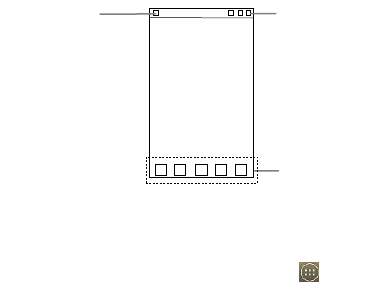
-10-
Home screen
Arrange & work with apps
To see all your apps, touch the All Apps Icon on any
Home screen. After opening the All Apps, press an icon to
enter the corresponding application. Touch the Back key to
return to the previous screen. Touch the Home key to return
to the home screen.
From All Apps, you can:
Explore your widgets: Touch the widgets tab at the top
of any All Apps screen.
Get more apps.: Touch the Play Store icon at the top of
any All Apps screen.
Favorites tray
Status bar
Shows the signal
strength, battery
status, etc.
Notification bar
Drag the notification
bar down from the
top of the screen to
open the
notifications panel.

-11-
第11 页
Switch to a recently used application
On the home screen, touch & hold the Home key, opens a list
of thumbnail images of apps you've worked with recently. To
open an app, touch it. To remove a thumbnail from the list,
swipe it left or right.
Manage notifications
Open notifications panel: When a new notification
appears on the notification bar, you can drag the
notification bar down from the top of the screen to open
notifications panel.
Respond to a notification: Touch it.
Dismiss a notification: Swipe it sideways.
Close notifications panel: Drag the tab at the bottom of
the notification panel to the top of the screen.
Favorites tray
The app icons you keep in the favorites tray remain visible on
every Home screen.
Touch, hold, & slide to move one of the Favorites icons out of
the tray. Then use the same technique to move another one
into the same position.
The All Apps icon in the center is permanent, You can't
move it.
-12-
Display area
The home screen can be extended to exceed the screen’s
width in order to provide more space for newly added
shortcuts, widgets, etc.
On the home screen, slide your finger on the screen to extend
to the left or right.
Use folders
You can combine several app icons in a folder. Drop one app
icon over the Folder icon, and drop another app icon over the
Folder icon on a Home screen, the two icons will be
combined.
From any Home screen, you can
- Open a folder: Touch it. The folder opens.
- Rename a folder: Touch its name.
- Move icons around your Home screens: Touch, hold, and
drag.
Add icons to the home screen
Touch & hold the app icon, slide your finger, and lift your
finger to drop the icon in place.
Delete icons on the home screen
Touch & hold the app icon, slide your finger toward the top of
the screen, and drop the app over the Remove icon.

-13-
第13 页
Change wallpaper
1. Touch & hold anywhere on the home screen that's not
occupied. A list of options appears.
2. Select Apply wallpaper,you can
- Home: Select wallpaper from Gallery/Live
Wallpapers/Photos/Wallpapers.
- Lock screen: Select wallpaper from
Gallery/Wallpapers.
Switch to sleep mode
Sleep mode is a kind of power saving mode, which also helps
to prevent inadvertent operations. If your phone has been in
idle mode for a while, it will automatically switch to sleep
mode.
You can also press the Power key to turn off the screen and
enable sleep mode.
Wake up your phone
After the phone switches to the sleep mode, the screen will be
turned off and locked. In this case, please awake your phone
and unlock the screen if you want to use your phone.
1. Press the Power key to turn on the screen.
2. Drag the icon to the right to unlock the screen.
You can adjust your phone's lock settings:
1. From the Home screen, press the Menu key then select
System settings> Security> Screen lock.
2. Touch the type of lock you'd like to use.
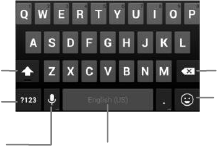
-14-
Use the SD card as USB storage device
1. Insert the SD card into the card slot on the phone.
2. Connect the phone to the PC through the USB cable. The
PC will automatically recognize the SD card as removable
storage device.
3. Touch “USB mass storage”.
Now you can exchange data between the PC and the SD card.
Text Input
Your phone supports the Android keyboard and the GoogleTM
voice typing input method. The Android keyboard and the
GoogleTM voice typing input method support multiple
language inputs.
On the home screen, touch the Menu key and then select
System settings > Language & input. Look under Default
to select Google voice typing input method.
Android Keyboard
Delete a
character
before the
cursor.
Insert a smiley.
Change to
symbol/number mode.
Tap again to change
back.
Insert space
Tap to switch between
uppercase and
lowercase.Tap twice to
lock uppercase input.
Select to turn on voice
typing.
-15-
第15 页
Google voice typing
You can use voice input to type text. This feature uses
Google's speech-recognition service, so you must have a
data connection on a mobile or Wi-Fi network to use it. You
can continue entering text, keep it, or delete it. You can speak
to enter text in most places where you can enter text with the
onscreen keyboard.
1. Touch a text field, or a location in text you've already
entered in a text field.
2. Touch the Microphone key on the onscreen keyboard.
3. When you see the microphone image, speak what you
want to be typed.

-16-
Using your phone safely
On the road
Using a phone while driving is illegal in many countries.
Please follow local laws and drive safely at all times.
Near sensitive electronics
Don’t use your phone near sensitive electronic equipment –
particularly medical devices such as pacemakers – as it
could cause them to malfunction. It can also interfere with
the operation of fire detectors and other automatic-control
equipment.
For more information about how your phone affects
pacemakers or other electronic equipment, please
contact the manufacturer or your local distributor.
Your phone may cause interference when used near TVs,
radios or automated office equipment.
While flying
Your phone can cause interference with aircraft equipment.
So it’s essential you follow airline regulations. And if airline
personnel ask you to switch off your phone, or disable its
wireless functions, please do as they say.
In hospital
Your phone may interfere with the normal operation of

-17-
第17 页
medical equipment. Follow all hospital regulations and turn
it off when you’re asked to by posted warnings or medical
staff.
At a petrol station
Don’t use your phone at petrol stations. In fact, it’s always
best to switch off whenever you’re near fuels, chemicals or
explosives.
Around water
Keep your phone away from water (or any other liquid). It’s
not a waterproof model.
Making repairs
Never take your phone apart. Please leave that to the
professionals. Unauthorised repairs could break the terms
of your warranty.
Broken antenna
Don’t use your phone if the antenna is damaged, as it could
cause injury.
Please do not touch or cover the antenna area (the upper
part on the back of your phone) during the conversation to
avoid affecting talk quality and consuming more battery
power, which might reduce the talk time and standby time.
Around children

-18-
Keep your phone out of children’s reach. It should never be
used as a toy and it might not be good for their health.
Original accessories
Only use the original accessories supplied with your phone
or those approved by the manufacturer. Using unapproved
accessories may affect performance, make the warranty
void, break national regulations on the use of phones, or
even cause injury.
Near explosives
Turn off your phone in or near areas where explosive
materials are used. Always obey local laws and turn off your
phone when requested.
Emergency calls
To make an emergency call your phone must be turned on
and in an area where there’s network coverage. Dial the
national emergency number and touch ‘send’. Explain
exactly where you are and don’t hang up until help has
arrived.
Working temperature
The working temperature for the phone is between 0℃ and
40℃. Please don’t use the phone outside the range. Using
the phone under too high or too low temperature might
cause problems.

-19-
第19 页
Eyesight
Please do not use your phone in dim light for a long time to
avoid damage on your eyesight.
For some people, exposure to flashing lights (such as TV)
might trigger seizures or dizziness. If you have a history of
seizures or epilepsy, consult a doctor before playing video
games or enabling a flashlight feature on your phone.
Safety information
In order to protect your personal information and prevent
disclosure of sensitive information, please set a phone
password and change it from time to time, make sure to
back up important data, back up the data on your phone
before disposal and reset your phone.
Please do not download unknown applications and browse
suspected websites in order to protect your phone against
malicious applications and viruses.
At very high volume, prolonged listening to a phone
can damage your hearing.
-20-
Battery care and safety
Keep the battery in a cool, ventilated place and out of direct
sunlight.
Although the battery is rechargeable, it’ll eventually start to
lose its ability to recharge. If you find that the battery won’t
recharge, it’s time to replace it.
Please don’t throw old batteries into your household rubbish.
You’ll find there are special bins for batteries at refuse
collection points. And some high street electrical stores
provide a battery recycling service too.
Never throw the battery into a fire – it’s highly inflammable
and could explode, hurting you or somebody else.
When you put the battery into your phone, there’s no need
to use force. Exerting too much pressure could make it leak,
overheat, explode or burst into flame.
Never take the battery apart. This may result in leakage,
overheating, explosion or fire.
If the battery becomes hot, changes colour or shape at any
time (when in use, charging or even while in storage) please
stop using it immediately and replace.
Keep the battery dry. Damp or wet conditions can cause it
to overheat or corrode.
Don’t leave the battery in direct sunlight or anywhere really
hot, like in a car on a summer’s day. That could make it leak
or overheat, while lowering its performance and shortening
its life.
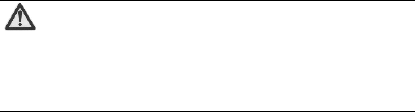
-21-
第21 页
Don’t charge the battery continuously for 24 hours.
Overcharging is not good for it.
Note:
Please avoid contact with the materials inside a
damaged or leaking battery. If they get on your
skin, wash with lots of water and seek medical
assistance if required.
Charger care and safety
Only plug into voltages between 100VAC and 240VAC.
Using a voltage outside that range can damage the
phone/charger – and cause the battery to leak or catch
fire.
Never short-circuit the charger – this may cause
electrocution, overheating or damage.
Don’t charge the phone in direct sunlight or in an area
where it’s damp, dusty, or on a vibrating surface. And
charging your phone near – or on – a TV or radio could
interfere with transmission.
Don’t use the charger if the power cable is damaged. It
may cause a fire or give someone an electric shock.
Keep water well away from the charger. If the charger
does get splashed by water, or any other kind
of liquid, immediately unplug it to avoid overheating, fire
or electrocution.
-22-
Don’t take the charger apart. It could cause injury, give
you an electric shock or catch fire.
Never touch any charger, electric cable or socket with wet
hands.
Don’t place heavy objects on the electric cable.
If the cable is damaged, don’t try to mend it yourself – it
could cause a fire or electrocute you.
Always unplug the charger before you clean it.
When unplugging the charger, hold the plug itself, rather
than pulling on the cable. A damaged cable can cause
electrocution or fire.
-23-
第23 页
Care and maintenance
Your phone is a delicate device. The following advice will
help you to keep it looking good and performing well…
Use a soft dry cloth to clean your phone, battery and
charger. Don’t use liquids such as alcohol, dilution agents
or benzene.
From time-to-time, clean the socket where the charger
cable connects to the phone. Dust tends to gather there.
This will ensure a really good connection.
Don’t use needles, pen points or other sharp objects on the
keypad or screen.
Don’t use your phone with wet hands – it could injure you
and damage the phone.
Don’t use your phone in dusty or dirty environment.
Keep your phone away from extremes of heat – like
radiators or ovens. It may explode if it gets too hot.
If your phone gets wet and the colour of the label on it
changes, the warranty will be void, even if the warranty
period hasn’t expired.
If there’s anything wrong with the phone, battery, charger,
or any accessory, please send them to your nearest
service centre for inspection.
-24-
Health and safety
FCC Regulations:
This mobile phone complies with part 15 of the FCC Rules.
Operation is subject to the following two conditions: (1) This
device may not cause harmful interference, and (2) this
device must accept any interference received, including
interference that may cause undesired operation.
This mobile phone has been tested and found to comply with
the limits for a Class B digital device, pursuant to Part 15 of
the FCC Rules. These limits are designed to provide
reasonable protection against harmful interference in a
residential installation. This equipment generates, uses and
can radiated radio frequency energy and, if not installed and
used in accordance with the instructions, may cause harmful
interference to radio communications. However, there is no
guarantee that interference will not occur in a particular
installation If this equipment does cause harmful interference
to radio or television reception, which can be determined by
turning the equipment off and on, the user is encouraged to
try to correct the interference by one or more of the following
measures:
-Reorient or relocate the receiving antenna.
-Increase the separation between the equipment and
receiver.
-Connect the equipment into an outlet on a circuit different
from that to which the receiver is connected.
-25-
第25 页
-Consult the dealer or an experienced radio/TV technician for
help.
FCC Note:
Caution: Changes or modifications not expressly approved by
the party responsible for compliance could void the user‘s
authority to operate the equipment.
Cet appareil est conforme aux dispositions de la partie 15 des
règles de la FCC et
des normes CNR d'Industrie Canada sur les appareils radio
exempts de licence. Son
utilisation est assujettie aux deux conditions suivantes : (1)
Cet appareil ne doit pas
causer d'interférence nuisible; et (2) cet appareil doit accepter
toute interférence
reçue, y compris l'interférence qui pourrait causer un
fonctionnement non désiré.
Cet équipement a été testé et jugé conforme aux limites d'un
appareil numérique
de la Classe B, en vertu de la partie 15 des règles de la FCC
et de la NMB-003
canadienne. Ces limites sont conçues pour fournir une
protection raisonnable
contre l'interférence nuisible dans une installation
résidentielle. Cet équipement
génère, utilise et peut émettre de l'énergie radiofréquence et,
s'il n'est pas installé
et utilisé conformément aux instructions, peut causer une
interférence nuisible
-26-
aux communications radio. Toutefois, il n'est pas garanti que
l'interférence ne
se produira pas dans une installation particulière. Si cet
équipement cause une
interférence nuisible à la réception radio ou de programmes
de télévision, laquelle
peut être déterminée en éteignant et en allumant
l'équipement, l'usager est
encouragé à essayer de corriger l'interférence par l'une ou
plusieurs des mesures
suivantes :
• Réorientez ou relocalisez l'antenne de réception.
• Augmentez la séparation entre l'équipement et le receveur.
• Connectez l'équipement à une prise sur un circuit différent
de celui auquel
de le receveur est connecté.
• Consultez le vendeur ou un technicien radio/de télévision
pour obtenir de l'aide.
La FCC ou Industrie Canada peut vous obliger à arrêter
d'utiliser votre appareil si
une telle interférence ne peut pas être éliminée.
-27-
第27 页
RF Exposure Information (SAR)
This phone is designed and manufactured not to exceed the
emission limits for exposure to radio frequency (RF) energy
set by the Federal Communications Commission of the
United States.
During SAR testing, this device was set to transmit at its
highest certified power level in all tested frequency bands,
and placed in positions that simulate RF exposure in usage
against the head with no separation, and near the body with
the separation of 10 mm. Although the SAR is determined at
the highest certified power level, the actual SAR level of the
device while operating can be well below the maximum
value. This is because the phone is designed to operate at
multiple power levels so as to use only the power required to
reach the network. In general, the closer you are to a
wireless base station antenna, the lower the power output.
The exposure standard for wireless devices employing a unit
of measurement is known as the Specific Absorption Rate, or
SAR.
The SAR limit set by the FCC is 1.6W/kg.
This device is complied with SAR for general population
/uncontrolled exposure limits in ANSI/IEEE C95.1-1992 and
had been tested in accordance with the measurement
methods and procedures specified in IEEE1528. This device
-28-
has been tested and meets the FCC RF exposure guidelines
when tested with the device directly contacted to the body.
The FCC has granted an Equipment Authorization for this
model phone with all reported SAR levels evaluated as in
compliance with the FCC RF exposure guidelines. SAR
information on this model phone is on file with the FCC and
can be found under the Display Grant section of
www.fcc.gov/oet/ea/fccid after searching on FCC ID:
SRQ-Z933.
For this device, the highest reported SAR value for usage
against the head is 0.58 W/kg, for usage near the body is 1.42
W/kg.
While there may be differences between the SAR levels of
various phones and at various positions, they all meet the
government requirements.
SAR compliance for body-worn operation is based on a
separation distance of 10 mm between the unit and the
human body. Carry this device at least 10 mm away from your
body to ensure RF exposure level compliant or lower to the
reported level. To support body-worn operation, choose the
belt clips or holsters, which do not contain metallic
components, to maintain a separation of 10 mm between this
device and your body.
RF exposure compliance with any body-worn accessory,
which contains metal, was not tested and certified, and use
such body-worn accessory should be avoided.
-29-
第29 页
IC Notice
This device complies with Industry Canada license-exempt
RSS standard(s). Operation is subject to the following two
conditions:
(1) this device may not cause interference, and
(2) this device must accept any interference, including
interference that may cause undesired operation of the
device.
Le présent appareil est conforme aux CNR d'Industrie
Canada applicables aux appareils radio exempts de licence.
L'exploitation est autorisée aux deux conditions suivantes:
(1) l'appareil ne doit pas produire de brouillage, et
(2) l'utilisateur de l'appareil doit accepter tout brouillage
radioélectrique subi, même si le brouillage est susceptible
d'en
This Class B digital apparatus complies with Canadian
ICES-003.
Cet appareil numérique de la classe B est conforme à la
norme NMB-003 du Canada.
IC: 5200E-Z933
-30-
IC Radiation Exposure Statement
This EUT is compliance with SAR for general
population/uncontrolled exposure
limits in IC RSS-102 and had been tested in accordance with
the measurement methods and procedures specified in IEEE
1528 and IEC 62209. This equipment should be installed and
operated with minimum distance 1.0 cm between the radiator
and your body. This device and its antenna(s) must not be
co-located or operating in conjunction with any other antenna
or transmitter.
Cet appareil est conforme aux limites d'exposition DAS
incontrôlée pour la population générale de la norme CNR-102
d'Industrie Canada et a été testé en conformité avec
les méthodes de mesure et procédures spécifiées dans IEEE
1528 et IEC 62209.
Cet appareil doit être installé et utilisé avec une distance
minimale de 1.0 cm entre
l’émetteur et votre corps. Cet appareil et sa ou ses antennes
ne doivent pas être
co-localisés ou fonctionner en conjonction avec tout autre
antenne ou transmetteur.
-31-
第31 页
Declaration of RoHS compliance
We’re determined to reduce the impact we have on the
environment and take responsibility for the earth we live on. So
this document allows us to formally declare that the Z933,
manufactured by ZTE CORPORATION, fully complies with the
European Parliament’s RoHS (Restriction of Hazardous
Substances) Directive 2002/95/EC, with respect to all the
following substances:
(1) Lead (Pb)
(2) Mercury (Hg)
(3) Cadmium (Cd)
(4) Hexavalent Chromium (Cr (VI))
(5) Polybrominated biphenyl (PBB)
(6) Polybrominated diphenyl ether (PBDE)
Our compliance is witnessed by written declaration from our
suppliers. This confirms that any potential trace contamination
levels of the substances listed above are below the maximum
level set by EU 2002/95/EC, or are exempt due to their
application.
The Z933 manufactured by ZTE CORPORATION, meets all the
requirements of EU 2002/95/EC.

-32-
Disposal of your old phone
1. When the wheelie bin symbol is attached to a
product, it means the product is covered by the
European Directive 2002/96/CE.
2. All electrical and electronic products should be
disposed of separately from normal household
waste via designated collection points provided
by government or local authorities.
3. The correct disposal of electrical and electronic
products will help protect the environment and
human health.