ZTE Z956 LTE/WCDMA/GSM(GPRS) Dual-Mode Digital Mobile Phone User Manual ZTE T81
ZTE Corporation LTE/WCDMA/GSM(GPRS) Dual-Mode Digital Mobile Phone ZTE T81
ZTE >
User manual

1
Z956
User Manual
2
LEGAL INFORMATION
Copyright © 2016 ZTE CORPORATION.
All rights reserved.
No part of this publication may be quoted, reproduced,
translated or used in any form or by any means, electronic or
mechanical, including photocopying and microfilm, without the
prior written permission of ZTE Corporation.
Notice
ZTE Corporation reserves the right to make modifications on print
errors or update specifications in this guide without prior notice.
Disclaimer
ZTE Corporation expressly disclaims any liability for faults and
damages caused by unauthorized modifications of the software.
Images and screenshots used in this guide may differ from the
actual product. Content in this guide may differ from the actual
product or software.
Trademarks
ZTE and the ZTE logos are trademarks of ZTE Corporation.
Google and Android are trademarks of Google, Inc.
The Bluetooth® trademark and logos are owned by the Bluetooth
SIG, Inc. and any use of such trademarks by ZTE Corporation is
under license.

3
microSDXC Logo is a trademark of SD-3C, LLC.
Qualcomm® Snapdragon™ processors are products of
Qualcomm Technologies, Inc.
Qualcomm and Snapdragon are trademarks of Qualcomm
Incorporated, registered in the United States and other countries.
Used with permission.
Manufactured under license from Dolby Laboratories. Dolby,
Dolby Audio, and the double-D symbol are trademarks of Dolby
Laboratories.
Other trademarks and trade names are the property of their
respective owners.
Version No. : R1.0
Edition Time : August 5, 2016
Manual No. :
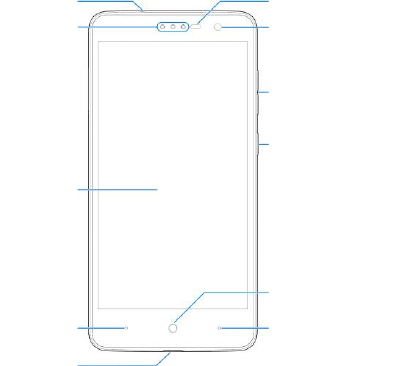
4
Getting to Know Your Phone
Front camera
Proximity &
light sensor
Earpiece
camera
Back key
Recent apps key
Home key
Touch
screen
camer
a
Power key
Charging/USB
Type-C jack
Headset jack
Volume key
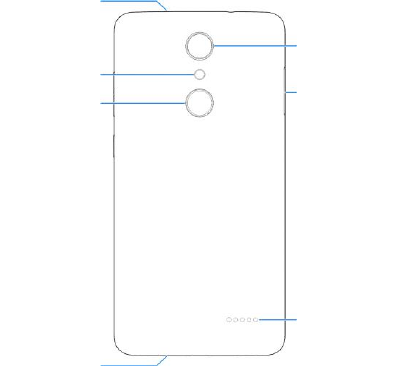
5
nano-SIM/
microSDXC
card tray
Back camera
Speaker
Main
microphone
Auxiliary
microphone
Flash
Fingerprint
sensor
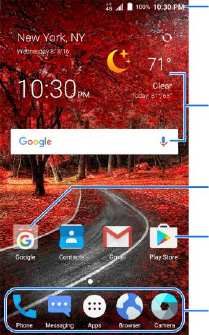
6
Power key
Press and hold to turn on or off airplane mode, power off or
restart the phone.
Press to turn off or on the screen display.
Home key
Touch to return to the home screen.
Touch and hold to use Google Search or Now on Tap.
Primary shortcuts
Status bar
Widgets
Folder
Shortcut

7
Back key
Touch to go to the previous screen.
Recent apps key
Touch to see recently used applications.
Volume key
Press or hold either end of the key to turn the volume up or
down.
Phone Setup
You’ll need to set up your phone before you can explore all its
great features.
Installing the nano-SIM Card and
microSDXC Card
The nano-SIM card and the microSDXC card can be installed
or removed while the phone is turned on. You need to unmount
the microSDXC card before removing it (refer to the User
Manual for details).
WARNING!
To avoid damage to the phone, do not use any non-standard
nano-SIM card cut from a SIM card. You can get a standard
nano-SIM card from your service provider.

8
1. Insert the tip of the tray eject tool into the hole on the card
tray.
2. Pull out the card tray and place the nano-SIM card (right)
/microSDXC card (left) facing down on the tray. Gently slide
the card tray in until it clicks into place.
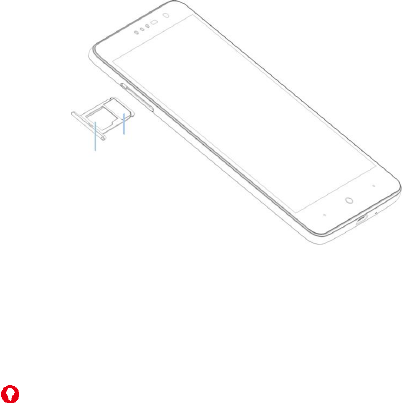
9
Charging the Battery
Your phone’s battery should have enough power for the phone to
turn on, find a signal, and make a few calls. You should fully charge
the battery as soon as possible.
WARNING!
Use only ZTE-approved chargers and cables. The use of
unapproved accessories could damage your phone or cause
the battery to explode.
1. Connect the adapter to the charging/USB Type-C jack.
nano-SIM
card
microSDXC
card

10
2. Connect the charger to a standard AC power outlet. If the
phone is on, you’ll see a charging icon, such as or ,
appear in the status bar.
3. Disconnect the charger when the battery is fully charged.
CAUTION:
Do not change the built-in rechargeable battery in your phone by
yourself. The battery can only be changed by ZTE or ZTE
authorized service provider.
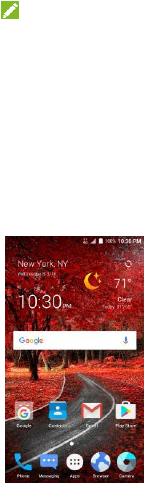
11
NOTE:
If the battery is extremely low, you may be unable to power on
the phone even when it is being charged. In this case, try again
after charging the phone for at least 20 minutes. Contact the
customer service if you still cannot power on the phone after
prolonged charging.
Touch Screen
Navigating Your Phone
Press and hold the screen to unlock.
Use your fingertip to lightly touch the
screen.
Use quick flicks of your finger on the
touch screen to swipe up, down, left
and right.
Spread two fingers apart or pinch
them together on the screen to zoom
in or out on a web page, a Gallery
image, or a map.
To return to the previous screen,
touch the Back key.
Touch the Home key at any time to return to the main home
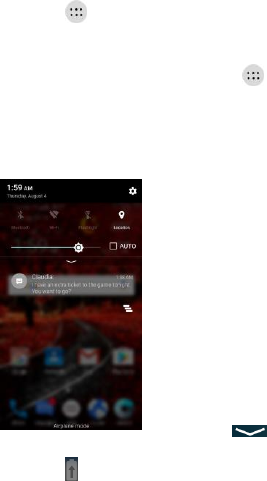
12
screen.
Touch the Recent apps key to access recently viewed apps.
Touch in the home screen to access applications on
your phone.
To exchange the positions of the Back key and the Recent
apps key, touch the Home key > > Settings >
Navigation key and select an option.
Notifications Panel
Notifications report the arrival of new
messages, calendar events, and
alarms, as well as ongoing events,
such as when you are playing music.
You can open the notification panel to
view the details of notifications.
To open the notification panel,
swipe your finger down on the home
screen or from the top of the screen.
To close the notification panel,
swipe your finger up on the screen
or touch the Back key.
Touch to expand the quick
settings menu.
Touch to turn battery saver on.
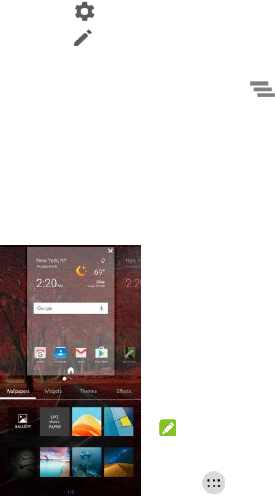
13
Touch to access the settings menu.
Touch to change the positions of quick setting icons.
To remove a notification, swipe it left or right.
To remove all notifications, touch below all the
notifications.
Personalize
Setting Wallpaper
You can set the wallpaper for the home
screen and lock screen.
1. Touch and hold a blank part of the
home screen and then touch
Wallpapers.
2. Touch a wallpaper to set it. You can
also touch GALLERY or LIVE
WALLPAPER for additional options.
NOTE:
In addition, you can touch the Home
key > > Settings > Display >
Wallpaper to pick an image from Gallery, Photos or
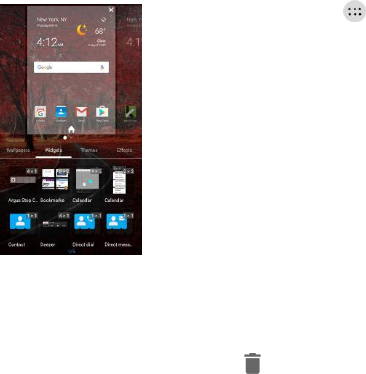
14
Wallpapers, or an animation from Live Wallpapers.
Adding Shortcuts or Widgets
Touch the Home key > , touch
and hold the desired app, and drag it
to the home screen.
Touch and hold a blank part of the
home screen and touch Widgets.
Touch and hold the desired widget
and drag it to the home screen.
Touch and hold a blank part of the
home screen and then touch Themes
or Effects to change the theme or
home screen transition effect.
Organizing Home Screens
To move an icon, touch and hold it and drag it to a new
location. To delete it, drag it to (Remove).
Touch and hold an icon on the home screen and drag it
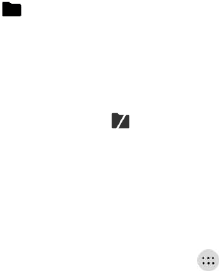
15
to (Folder). To keep your stuff together just how
you like, drag additional icons to add them to an
existing folder.
Touch the folder and then touch the folder name to
rename the folder.
Drag the folder to (Extract) and touch OK to delete
the folder and move apps to the last home screen.
Changing Language
You can change the language of your phone’s buttons and
menus.
1. From the home screen, touch > Settings >
Language & input > Language.
2. Touch the language you want to use.
Calls and Voicemail
Call friends and family and check voicemails in just a few simple
steps.
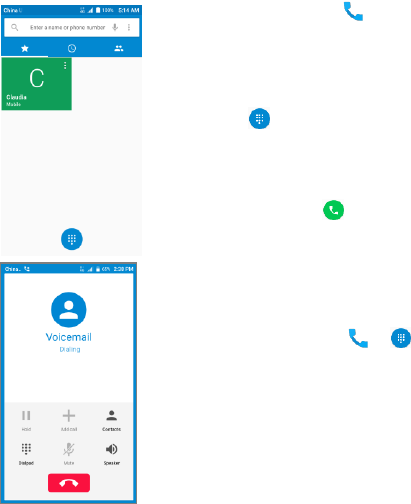
16
Making a call
1. Touch the Home key > .
2. Type the name or phone number of
a contact in the search box at the
top of the screen.
Or touch and enter the phone
number or the contact name with
the dialpad.
3. Touch the matching contact to call
the contact or touch to call the
number.
Checking voicemail
1. Touch the Home key > > .
2. Touch and hold the 1 key in the dialer.
If prompted, enter your voicemail
password.
3. Follow the voice prompts to listen to
your voicemail messages.
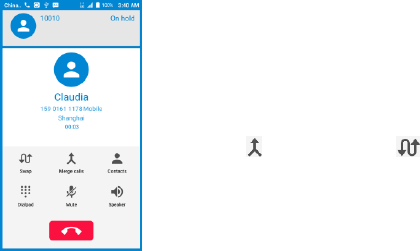
17
Use Call Waiting
Call waiting helps you answer or hold
a call while you are on an existing call.
1. While on a call, you will hear a
tone if another call comes in.
Touch Hold current and answer.
2. Touch to merge calls or
to switch between active calls.
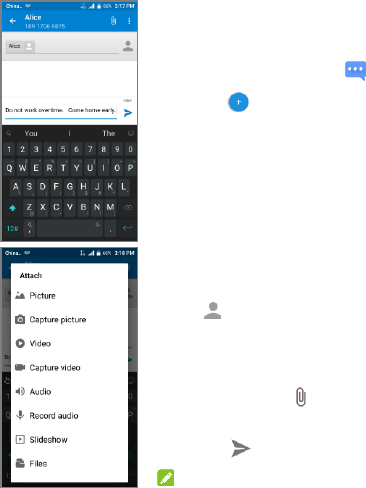
18
Messaging
Send messages to other mobile phones
and to email addresses to communicate
privately and quickly.
1. Touch the Home key > .
2. Touch at the bottom.
3. Add recipients by one of the following
ways.
Touch the To field and manually
enter the recipient’s number or
the contact name. If the phone
presents a few suggestions,
touch the one you want to add.
Select recipients from your
contacts or call log by touching
.
4. Touch the Type message field and
enter the message text.
5. If you want to send a multimedia
message, touch to attach pictures,
audio, video, and files, etc.
6. Touch .
NOTE:

19
You can also include email addresses as recipients for
multimedia messages.
NOTE:
Do not add a message subject or any attachment if you want to
send a text message. Otherwise you may be charged for a
multimedia message.
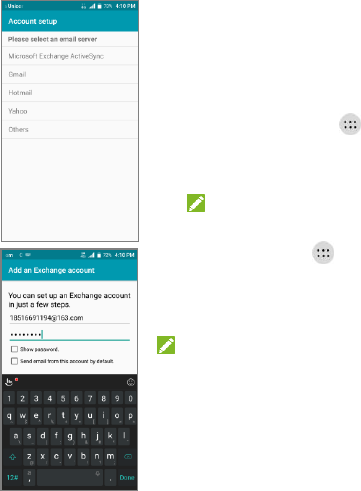
20
Email
Setting Up Email
You can use the Email app to add email
accounts including Microsoft Exchange
ActiveSync, Gmail, Hotmail, Yahoo, etc.
1. Touch the Home key > > Email.
2. Select an email server and enter the
email address and password.
NOTE:
If another email account is already set up,
touch the Home key > > Settings >
Accounts and select Add account.
3. Touch Next and follow the onscreen
instructions.
NOTE:
Contact your IT administrator to help set
up your corporate Microsoft Exchange
ActiveSync® account.
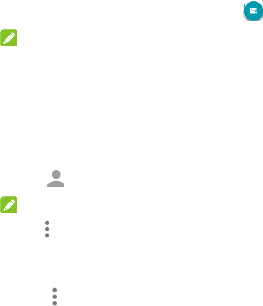
21
Creating and Sending an Email
1. Open your email inbox and touch .
NOTE:
If you have more than one email account added on the
phone, touch the sender line to select the account you
want to use for sending the message.
2. Enter a contact name or email address in the ‘To’ field.
Separate each recipient with a comma. You can also
touch to select recipients from your contacts.
NOTE:
Touch > Add Cc/Bcc to send a carbon copy or blind
carbon copy to other recipients.
3. Enter the email subject and compose the email text.
4. Touch > Attach file to add audio files, images,
videos and other types of files as attachments.
5. Touch Send at the top right of the screen to send the
message.
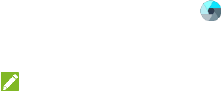
22
Camera and Video
Taking a Picture
1. Touch the Home key > .
2. Aim the camera at the subject and make any necessary
adjustment. Auto camera mode is used by default.
NOTE:
You can pinch or spread on the screen to zoom in or zoom
out before taking pictures.
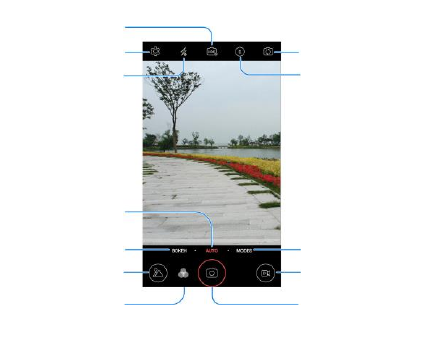
23
Change the
camera/video settings
Change flash mode
Enable High-Dynamic Range mode
Switch between the
front and the back
camera
Set a time delay
Switch to auto
camera mode
Switch to Bokeh camera
mode to adjust aperture
Take a panorama
picture, a
multi-exposure
picture, or
manually adjust
the settings
Record a video
View photos and
videos you have taken
Select a special
effect for pictures
and videos
Capture a photo
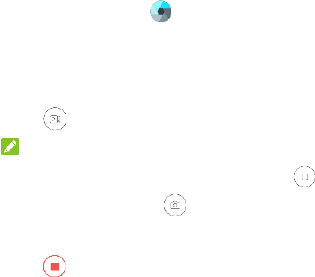
24
Recording a Video
1. Touch the Home key > .
2. Aim the camera at the subject. You can touch any area
on the screen that you want the camcorder to focus on
before and during recording.
3. Touch to start recording.
NOTE:
While the recording is in progress, touch to pause
the recording or touch to save the frame as a
separate photo.
4. Touch to stop recording.
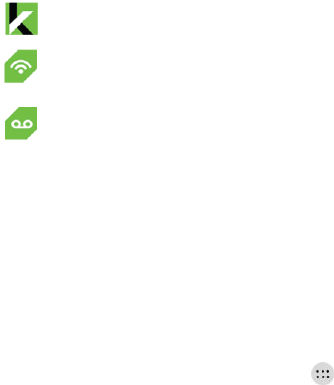
25
Cricket Services
These services make using Cricket even better and easier!
My Cricket: Access billing, make a quick payment, view
usage and access support from the palm of your hand.
Cricket Wi-Fi: Automatically connect to free and open
Wi-Fi® hotspots, helping you to maximize data usage
and enhance coverage.
Cricket Voicemail: Quickly view, access and play back
your voicemail messages. Easily save important
numbers to your Favorites list and respond to messages
by calling back or texting.
Apps on Google PlayTM Store
There are tens of thousands of games and applications in the
Google Play Store for you to download and install in a few easy
steps. Before you begin, make sure that you are signed into
your Google Account.
Accessing Google Play
1. From the home screen, touch Home key > > Play
Store.
2. Enter your existing Google account or create one following

26
the steps on the screen.
Navigating Google Play
From Play Store, you will have multiple ways to search for
apps, games, and more.
Touch a category to browse popular apps, games, movies, and
music organized by popularity or category.
Type a search term in the Google play field at the top of the
screen to search the Play Store for a specific game or app.
To install, touch the app and follow the instructions. Once
installed, you will see a notification in the Notification panel.
Open the app from this notification or by locating the app in
Apps .
NOTE:
You need a Google Wallet™ account to purchase paid apps.
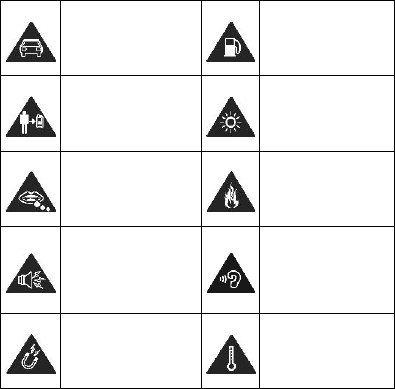
27
Health and safety information
General safety
Don’t make or receive
handheld calls while
driving. Never text
while driving.
Don’t use at gas
stations.
Keep your phone at
least 15 mm away
from your ear or body
while making calls.
Your phone may
produce a bright or
flashing light.
Small parts may
cause choking.
Don’t dispose of
your phone in fire.
Your phone can
produce a loud
sound.
To prevent possible
hearing damage, do
not listen at high
volume levels for
long periods.
Avoid contact with
anything magnetic.
Avoid extreme
temperatures.
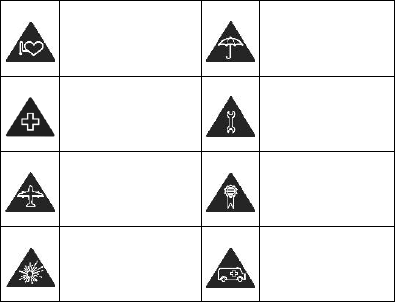
28
Keep away from
pacemakers and
other electronic
medical devices.
Avoid contact with
liquids. Keep your
phone dry.
Turn off when asked
to in hospitals and
medical facilities.
Do not take your
phone apart.
Turn off when told to
in aircrafts and
airports.
Only use approved
accessories.
Turn off when near
explosive materials or
liquids.
Don’t rely on your
phone for
emergency
communications.
Radio Frequency (RF) Energy
This phone is designed and manufactured not to exceed the
emission limits for exposure to radio frequency (RF) energy set by
the Federal Communications Commission of the United States.
During SAR testing, this device was set to transmit at its highest
certified power level in all tested frequency bands, and placed in
positions that simulate RF exposure in usage against the head with
no separation, and near the body with the separation of 10 mm.
Although the SAR is determined at the highest certified power level,

29
the actual SAR level of the device while operating can be well
below the maximum value. This is because the phone is designed
to operate at multiple power levels so as to use only the power
required to reach the network. In general, the closer you are to a
wireless base station antenna, the lower the power output.
The exposure standard for wireless devices employs a unit of
measurement known as the Specific Absorption Rate, or SAR. The
SAR limit set by the FCC is 1.6 W/kg.
This device is complied with SAR for general population
/uncontrolled exposure limits in ANSI/IEEE C95.1-1992 and had
been tested in accordance with the measurement methods and
procedures specified in IEEE1528.
The FCC has granted an Equipment Authorization for this model
phone with all reported SAR levels evaluated as in compliance with
the FCC RF exposure guidelines. SAR information on this model
phone is on file with the FCC and can be found under the Display
Grant section of www.fcc.gov/oet/ea/fccid after searching on FCC
ID: SRQ-Z956.
For this device, the highest reported SAR value for usage against
the head is 0.88 W/kg, for usage near the body is 1.11 W/kg.
While there may be differences between the SAR levels of various
phones and at various positions, they all meet the government
requirements.
SAR compliance for body-worn operation is based on a separation
distance of 10 mm between the unit and the human body. Carry this
device at least 10 mm away from your body to ensure RF exposure
30
level compliant or lower to the reported level. To support body-worn
operation, choose the belt clips or holsters that do not contain
metallic components to maintain a separation of 10 mm between
this device and your body.
RF exposure compliance with any body-worn accessory that
contains metal was not tested and certified, and using such
body-worn accessory should be avoided.
FCC Compliance
This mobile phone complies with part 15 of the FCC Rules. Operation
is subject to the following two conditions: (1) This device may not
cause harmful interference, and (2) this device must accept any
interference received, including interference that may cause
undesired operation.
This mobile phone has been tested and found to comply with the
limits for a Class B digital device, pursuant to Part 15 of the FCC
Rules. These limits are designed to provide reasonable protection
against harmful interference in a residential installation. This
equipment generates, uses and can radiate radio frequency energy
and, if not installed and used in accordance with the instructions, may
cause harmful interference to radio communications. However, there
is no guarantee that interference will not occur in a particular
installation. If this equipment does cause harmful interference to radio
or television reception, which can be determined by turning the
equipment off and on, the user is encouraged to try to correct the
interference by one or more of the following measures:
Reorient or relocate the receiving antenna.
Increase the separation between the equipment and receiver.

31
Connect the equipment into an outlet on a circuit different from
that to which the receiver is connected.
Consult the dealer or an experienced radio/TV technician for help.
CAUTION:
Changes or modifications not expressly approved by the party
responsible for compliance could void the user’s authority to operate
the equipment.
The antenna(s) used for this transmitter must not be co-located or
operating in conjunction with any other antenna or transmitter.
Hearing Aid Compatibility (HAC)
Regulations for Mobile Phones
In 2003, the FCC adopted rules to make digital wireless telephones
compatible with hearing aids and cochlear implants. Although analog
wireless phones do not usually cause interference with hearing aids
or cochlear implants, digital wireless phones sometimes do because
of electromagnetic energy emitted by the phone's antenna, backlight,
or other components. Your phone is compliant with FCC HAC
regulations (ANSI C63.19- 2011). While some wireless phones are
used near some hearing devices (hearing aids and cochlear implants),
users may detect a buzzing, humming, or whining noise. Some
hearing devices are more immune than others to this interference
noise and phones also vary in the amount of interference they
generate. The wireless telephone industry has developed a rating
system for wireless phones to assist hearing device users in finding
phones that may be compatible with their hearing devices. Not all
phones have been rated. Phones that are rated have the rating on
their box or a label located on the box. The ratings are not guarantees.
32
Results will vary depending on the user's hearing device and hearing
loss. If your hearing device happens to be vulnerable to interference,
you may not be able to use a rated phone successfully. Trying out the
phone with your hearing device is the best way to evaluate it for your
personal needs.
This phone has been tested and rated for use with hearing aids for
some of the wireless technologies that it uses. However, there may be
some newer wireless technologies used in this phone that have not
been tested yet for use with hearing aids. It is important to try the
different features of this phone thoroughly and in different locations,
using your hearing aid or cochlear implant, to determine if you hear
any interfering noise. Consult your service provider or the
manufacturer of this phone for information on hearing aid compatibility.
If you have questions about return or exchange policies, consult your
service provider or phone retailer.
M-Ratings: Phones rated M3 or M4 meet FCC requirements and are
likely to generate less interference to hearing devices than phones
that are not labeled. M4 is the better/higher of the two ratings.
T-Ratings: Phones rated T3 or T4 meet FCC requirements and are
likely to be more usable with a hearing device’s telecoil (“T Switch” or
“Telephone Switch”) than unrated phones. T4 is the better/higher of
the two ratings. (Note that not all hearing devices have telecoils in
them.)
Your phone meets the M4/T4 level rating.
Hearing devices may also be rated. Your hearing device manufacturer
or hearing health professional may help you find this rating. For more
information about FCC Hearing Aid Compatibility, please go to
http://www.fcc.gov/cgb/dro.
33
CTIA Requirements
Do not disassemble or crush, bend or deform, puncture or shred.
Do not modify or remanufacture, attempt to insert foreign objects
into the battery, immerse or expose to water or other liquids,
expose to fire, explosion or other hazard.
Only use the battery for the system for which it is specified.
Only use the battery with a charging system that has been
qualified with the system per CTIA Certification Requirements for
Battery System Compliance to IEEE 1725. Use of an unqualified
battery or charger may present a risk of fire, explosion, leakage,
or other hazard.
Do not short circuit a battery or allow metallic conductive objects
to contact battery terminals.
Replace the battery only with another battery that has been
qualified with the system per this standard, IEEE-Std-1725. Use of
an unqualified battery may present a risk of fire, explosion,
leakage or other hazard.
Promptly dispose of used batteries in accordance with local
regulations.
Battery usage by children should be supervised.
Avoid dropping the phone or battery. If the phone or battery is
dropped, especially on a hard surface, and the user suspects
damage, take it to a service center for inspection.
Improper battery use may result in a fire, explosion or other
hazard.
34
The phone shall only be connected to CTIA certified adapters,
products that bear the USB-IF logo or products that have
completed the USB-IF compliance program.
Distraction
Driving
Full attention must be given to driving at all times in order to reduce
the risk of an accident. Using a phone while driving (even with a
hands free kit) can cause distraction and lead to an accident. You
must comply with local laws and regulations restricting the use of
wireless devices while driving.
Operating Machinery
Full attention must be given to operating machinery in order to reduce
the risk of an accident.
Product Handling
General Statement on Handling and Use
You alone are responsible for how you use your phone and any
consequences of its use.
You must always turn off your phone wherever the use of a phone is
prohibited. Use of your phone is subject to safety measures designed
to protect users and their environment.
Always treat your phone and its accessories with care and keep it
in a clean and dust-free place.
35
Keep the screen and camera lens clean. Unclean screen or
camera lens may slow down the phone's reaction to your
operations or lower image quality.
Clean the device and its accessories with a soft material such as
cleaning cloth for eyeglass lenses. Do not use alcohol or other
corrosive substances for cleaning or allow them to get inside.
Do not expose your phone or its accessories to open flames or lit
tobacco products.
Do not expose your phone or its accessories to liquid, moisture or
high humidity.
Do not drop, throw or try to bend your phone or its accessories.
Do not paint your phone or its accessories.
Do not attempt to disassemble your phone or its accessories.
Only authorized personnel can do so.
Do not expose or use your phone or its accessories in an
environment with or that can reach extreme temperatures,
minimum - [5] and maximum + [50] degrees Celsius.
Do not place your phone inside or near heating equipments or
high pressure containers, such as water heaters, microwave
ovens, or hot cooking utensils. Otherwise, your phone may be
damaged.
Please check local regulations for disposal of electronic products.
Do not carry your phone in your back pocket as it could break
when you sit down.
36
Small Children
Do not leave your phone and its accessories within the reach of small
children or allow them to play with it. They could hurt themselves or
others, or could accidentally damage the phone.
Your phone contains small parts with sharp edges that may cause an
injury or may become detached and create a choking hazard.
Demagnetization
To avoid the risk of demagnetization, do not allow electronic devices
or magnetic media to be close to your phone for a long time.
Electrostatic Discharge (ESD)
Do not touch the metal connectors on the nano-SIM card and the
microSDXC card.
Antenna
Do not touch the antenna unnecessarily.
Normal Use Position
When placing or receiving a phone call, hold your phone to your ear,
with the bottom towards your mouth.
Air Bags
Do not place a phone in the area over an air bag or in the air bag
deployment area as an airbag inflates with great force and serious
injury could result.
Store the phone safely before driving your vehicle.
37
Seizures/Blackouts
The phone can produce a bright or flashing light. A small percentage
of people may be susceptible to blackouts or seizures (even if they
have never had one before) when exposed to flashing lights or light
patterns such as when playing games or watching video. If you have
experienced seizures or blackouts or have a family history of such
occurrences, please consult a physician. To reduce the risk of
blackouts or seizures, you can use your phone in a well-lit room and
take frequent breaks.
Repetitive Stress Injuries
To minimize the risk of Repetitive Strain Injury (RSI) when texting or
playing games with your phone:
Do not grip the phone too tightly.
Press the buttons lightly.
Use the special features that are designed to minimize the times
of pressing buttons, such as Message Templates and Predictive
Text.
Take many breaks to stretch and relax.
Emergency Calls
This phone, like any wireless phone, operates using radio signals,
which cannot guarantee connection in all conditions. Therefore, you
must never rely solely on any wireless phone for emergency
communications.
38
Loud Noise
This phone is capable of producing loud noises, which may damage
your hearing. Turn down the volume before using headphones,
Bluetooth stereo headsets or other audio devices.
Phone Heating
Your phone may become warm during charging and during normal
use.
Electrical Safety
Accessories
Use only approved accessories. Do not connect with incompatible
products or accessories.
Take care not to touch or allow metal objects, such as coins or key
rings, to contact or short-circuit in the battery terminals.
Never puncture the surface of the battery with sharp objects.
Connection to a Car
Seek professional advice when connecting a phone interface to the
vehicle electrical system.
Faulty and Damaged Products
Do not attempt to disassemble the phone or its accessories. Only
qualified personnel can service or repair the phone or its accessories.
If your phone (or its accessories) has been submerged in water,
39
punctured, or subjected to a severe fall, do not use it until you have
taken it to be checked at an authorized service center.
Radio Frequency Interference
General Statement on Interference
Care must be taken when using the phone in close proximity to
personal medical devices, such as pacemakers and hearing aids.
Please consult your doctor and the device manufacturers to
determine if the operation of your phone may interfere with the
operation of your medical devices.
Pacemakers
Pacemaker manufacturers recommend that a minimum separation of
15 cm be maintained between a mobile phone and a pacemaker to
avoid potential interference with the pacemaker. To achieve this, use
the phone on the opposite ear to your pacemaker and do not carry it
in a breast pocket.
Hearing Aids
People with hearing aids or other cochlear implants may experience
interfering noises when using wireless devices or when one is nearby.
The level of interference will depend on the type of hearing device and
the distance from the interference source. Increasing the separation
between them may reduce the interference. You may also consult
your hearing aid manufacturer to discuss alternatives.
40
Medical Devices
Please consult your doctor and the device manufacturer to determine
if operation of your phone may interfere with the operation of your
medical device.
Hospitals
Turn off your wireless device when requested to do so in hospitals,
clinics or health care facilities. These requests are designed to
prevent possible interference with sensitive medical equipment.
Aircraft
Turn off your wireless device whenever you are instructed to do so by
airport or airline staff.
Consult the airline staff about the use of wireless devices onboard the
aircraft. If your device offers a ‘flight mode’, this must be enabled prior
to boarding an aircraft.
Interference in Cars
Please note that because of possible interference with electronic
equipment, some vehicle manufacturers forbid the use of mobile
phones in their vehicles unless a hands-free kit with an external
antenna is included in the installation.
Explosive Environments
Gas Stations and Explosive Atmospheres
In locations with potentially explosive atmospheres, obey all posted
41
signs to turn off wireless devices such as your phone or other radio
equipment.
Areas with potentially explosive atmospheres include fueling areas,
below decks on boats, fuel or chemical transfer or storage facilities,
and areas where the air contains chemicals or particles, such as grain,
dust, or metal powders.
Blasting Caps and Areas
Power off your mobile phone or wireless device when in a blasting
area or in areas posted power off “two-way radios” or “electronic
devices” to avoid interfering with blasting operations.