User manual
ZTE R341
Mobile Phone
Quick Start Guide
LEGAL INFORMATION
Copyright © 2017 ZTE CORPORATION. All rights
reserved.
No part of this publication may be excerpted, reproduced,
translated or utilized in any form or by any means, electronic or
mechanical, including photocopying and microfilm, without the prior
written permission of ZTE Corporation.
The manual is published by ZTE Corporation. We reserve the right
to make modifications on print errors or update specifications without
prior notice.
Version No.: V1.0
Edition Time: 2017.06

Overview
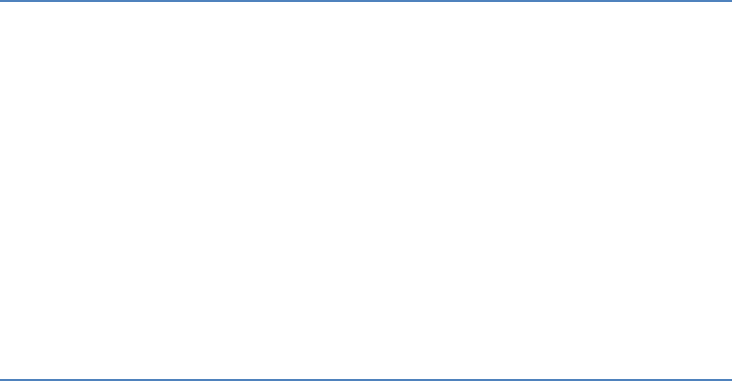
3
File manager
Into the File manager menu, the menu display Phone and Memory card. Root
directory, select "Phone", press the LSK to enter "Options" can be as follows:
- Open Open the root directory lists the directories and files.
- Format Format the memory card, this action will remove all current flash
memory data.
Root directory, select “Memory Card”, press the LSK to enter "Options" can be
as follows:
-Open Open the root directory lists the directories and files.
-Format Format the memory card, this action will remove all current
flash memory data.
‐Detailsmoreinformationyoucanview,suchasName,Total size, free size.
You can play the music or video files, view Photo, copy/move/delete files, rename
files and so on.You can send the file through bluetooth.
Phonebook
You can use the phonebook to store records, can store the following: name and
phone number.In the phonebook list, select a record, to make a call when you press
the dial keys.Select a record in the phonebook, you can do the following:
-View View the contact details or edit record.
-Send text message Send text message to this number.
-Call Make a call to the number.
-Edit Can edit and save record.
-Delete Delete the record.
-Copy Copy the current record to Phone/SIM.
-Mark several Mark several to do other operations.
-Phonebook settings:
-Preferred storage Select SIM1, SIM2, Phone and All to switch, and
phonebook list will change accordingly, such as select SIM1, the phonebook list will
only show SIM1 records .
-Speed dial Open speed dial. If you long press number keys on the dialing
interface, you can call up.
-Extra numbers You can set fixed dialing numbers.
-Memory status View the usage and total Phonebook capacity information.
-Copy contacts You can copy contacts from SIM to phone/SIM and from
phone to SIM.
-Move contacts You can move contacts from SIM to phone/SIM and from
phone to SIM.
-Delete all contacts You can delete all contacts in SIM card and phone.
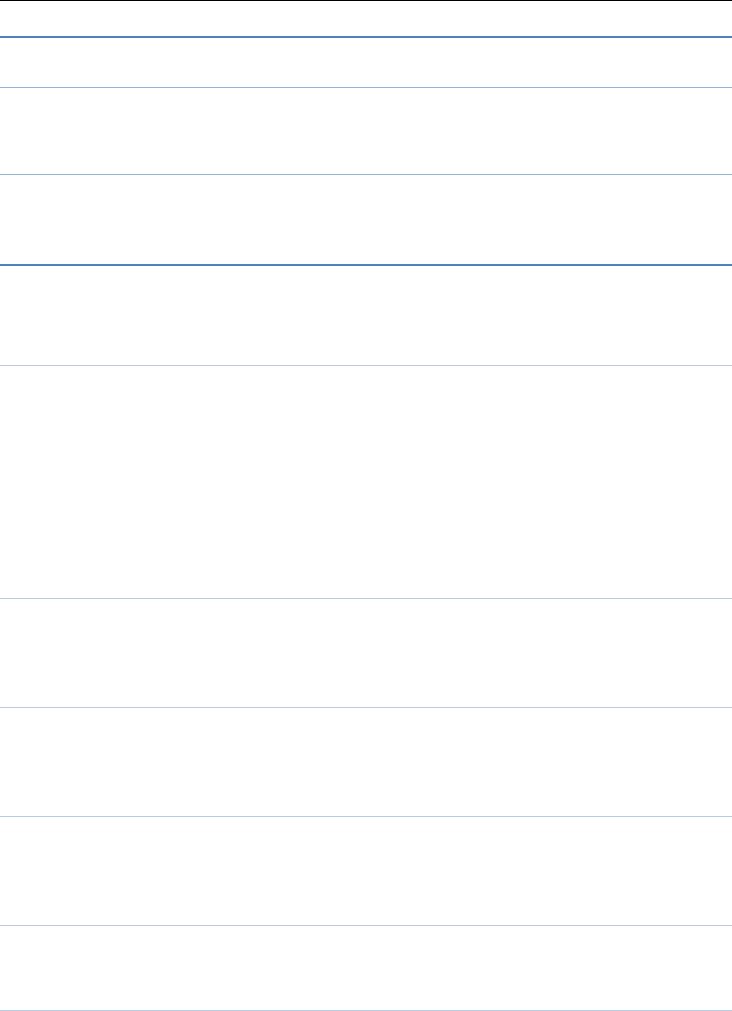
4
Fun
Games
You can play the game freely according to your games settings.
Facebook
You can login facebook of the web version.
Call center
Call history
Missed calls
Enter the missed calls menu, will display the missed calls list. Select missed call
records,press the Options key:
- View View the details.
- Call Call the record number.
- Send SMS Send text message to record number.
- Save to Phonebook Save the number to the phone or SIM card.
- Delete Delete the number.
Dialled calls
Enter the dialed calls menu to display the current record of outgoing phone list of
phone numbers. Please refer to missed calls for details.
Received calls
Enter the received calls menu to display the current record has been received
mobile phone number list. Please refer to missed calls for details.
All calls
Enter the all call menu, will display the all calls list. Please refer to missed calls for
details.
Delete call logs
Press the LSK to select "OK" to enter sub-menu to delete call records.
Call timers
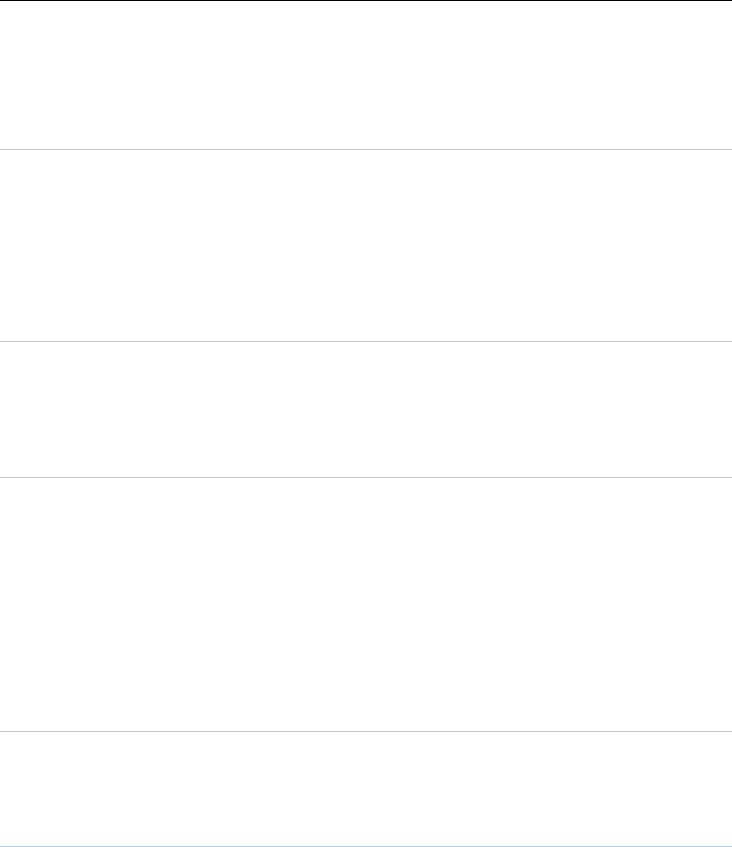
5
Check the timers of dialed call ,receiced call and last call.You can reset all the
timers.
Call settings
Call waiting
Open this feature,during the call if the new call, the network will
notify you. Specific use with your network provider.
Avtivate lanch the function.
Deactivate Close the function.
Query status Query the function’s status.
Call divert
Network Call Transfer service allows you to call a business case in a default
transferred to a phone number you specify. The features include: Divert all voice
calls,Divert if unreachable,Divert if no answer, Divert if busy,Divert all data calls.
Call barring
Into the "Call barring" sub-menu, you can set the following call barring
any combination to improve security. Some network providers may not
provide this service call restrictions, specific use, please contact your
network provider. Network provider will provide a four password so that
you can enable call restrictions.
Change the password to enter the old call barring password, set new
restrictions on the password.
Line switching
Line 1 You can not only dial out but also receive call.
Line 2 You can receive call only.
Advanced settings
Auto redial:
Through on / off settings, to activate or disable the feature.Turned on
and when your phone call after another failed attempt to connect up to
redial 10 times. This feature can save you the trouble of repeated calls.
Call time reminder:
Off Close the function.
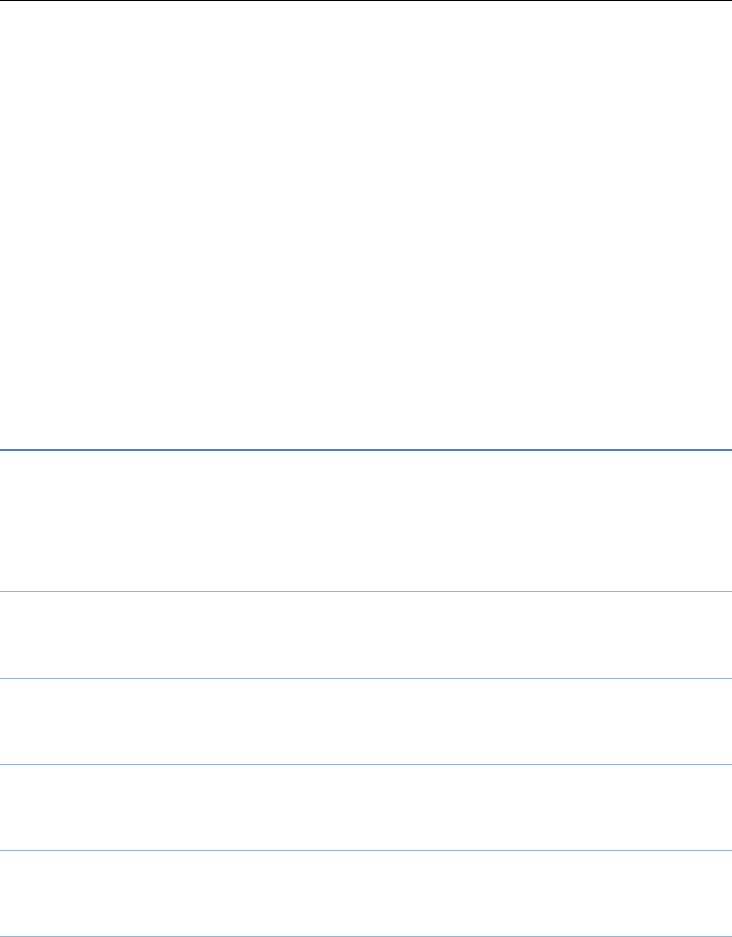
6
Single Enter any numbers between 1-3000(sec),remind one time.
Periodic Enter any number between 30-60
(sec)
, from the input time
(in seconds), remind for periodic.
Reject by SMS:
You can set it on or off to control call reject and send text message to the
caller.
Connect voice:
There will be a remind ringtone when call is connected.
Anser mode:
Cover answer:When a call is incoming and I open the cover,the call will
be connected.
Any key:You can press any key to answer incoming call
Anto answer when headset mode:Incoming call could be auto answered
when headset mode.
Messaging
Make sure that the information in writing before the message center
number is set correctly. Access to an information menu, you can edit the
message.
Write message
Edit text message and multimedia message.
Inbox
Messages which are received.
Drafts
Draft messages.
Outbox
Messages are not sent successfully.
Sent messages
Messages are sent successfully.
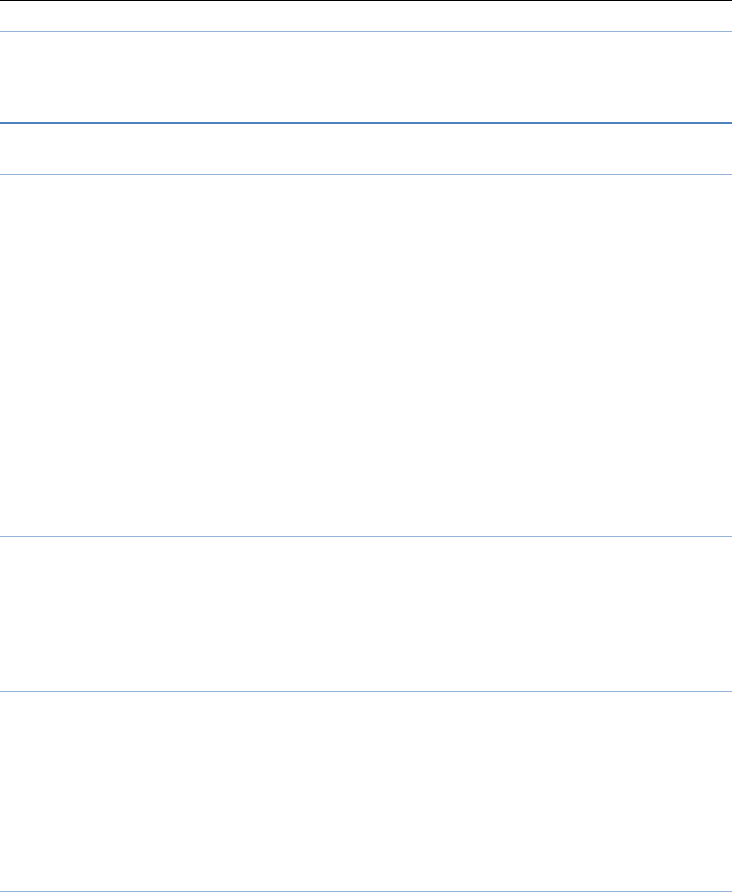
7
Message settings
You can change settings for message and service message.
Multimedia
Camera
The phone includes high-definition camera, you can take pictures
anytime, anywhere, and to save the photos to your phone or memory card.
State in the preview, press the LSK to enter "Options" you can do this to
conduct a more detailed set of parameters.
Switch to video recorder: Change to video recorder.
Photos: Photo album shows the current list of files.
Camera settings: Including flash light,anti-flicker ,scene mode,white
balance and delay timer.
Image settings: Include the image size and image quality.
Storage: Storage location can be set as Phone, Memory card
Restore default settings: Set all parameters to default settings.
Image viewer
Select an album sub-menu, you can easily view stored in the camera album picture
list, and press the LSK to enter to "Options" to choose the pictures to do the view,
send, use as, rename, delete, change storage and check image information operations.
View pictures, by pressing on the left and right navigation buttons to switch pictures.
Video recorder
Switch to camera: Change to the camera.
Camcorder settings: Anti-flicker setting
Video settings: Video quality
Storage: Storage location can be set Phone and Memory card, video
records will be saved to the specified location.
Video player
Choose video player sub-menu, you can easily view the saved video
player in the video list, press the LSK to enter "Options" to select the video
files to do the play, send(send the video as multimedia message and via
bluetooth) ,rename,sort by and delete etc .
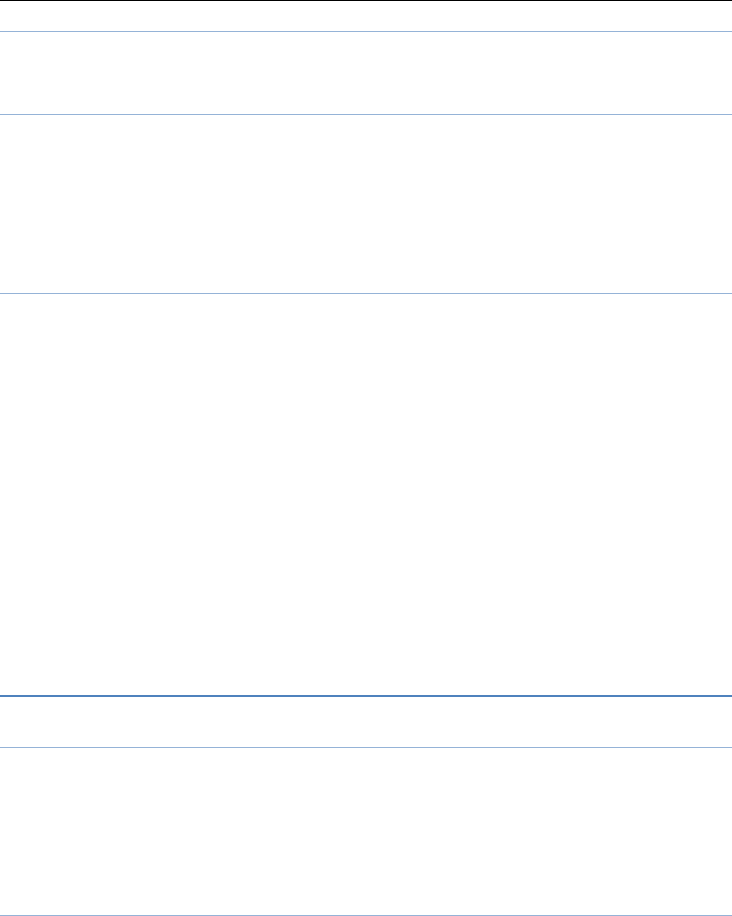
8
Audio player
You can play local music in the memory card/phone memory.
Sound recorder
In the sound recorder interface press “option”, it shows the items of record.
New record Start a new record. If you press stop,you can save it . If you press
pause and continue to record.
List Display the sound that you recorded and saved.
Settings You can set the storage and audio quality.
FM radio
FM interface, press the OK key to turn on / off FM, press * key and #
key to adjust the FM playing volume. Press the left soft key "Options" can
show FM options menu, the contents as follow:
Channel list: Shows FM channel list.
Manual input: Can be their own editors to manually enter the channel frequency,
the effective value of 87.5 ~ 108.0.
Auto search: Auto search FM channels in the channel list.
Settings: You can set background,loudspeaker play and audio quality
record storage.
Record: Record the FM.
File list: The record files.
Organizer
Calendar
Enter calendar the screen will show a calendar month with the current
date marked.Press the up, down, left, and right navigation keys to change
the date, calendar information on the screen will be updated accordingly.
Press the left soft key "Options" option to display the calendar menu.
Calculator
Your phone provides you with the basic arithmetic operations. Press the
left soft key "Clear", Press the right softkey "Back" to exit the calculator.
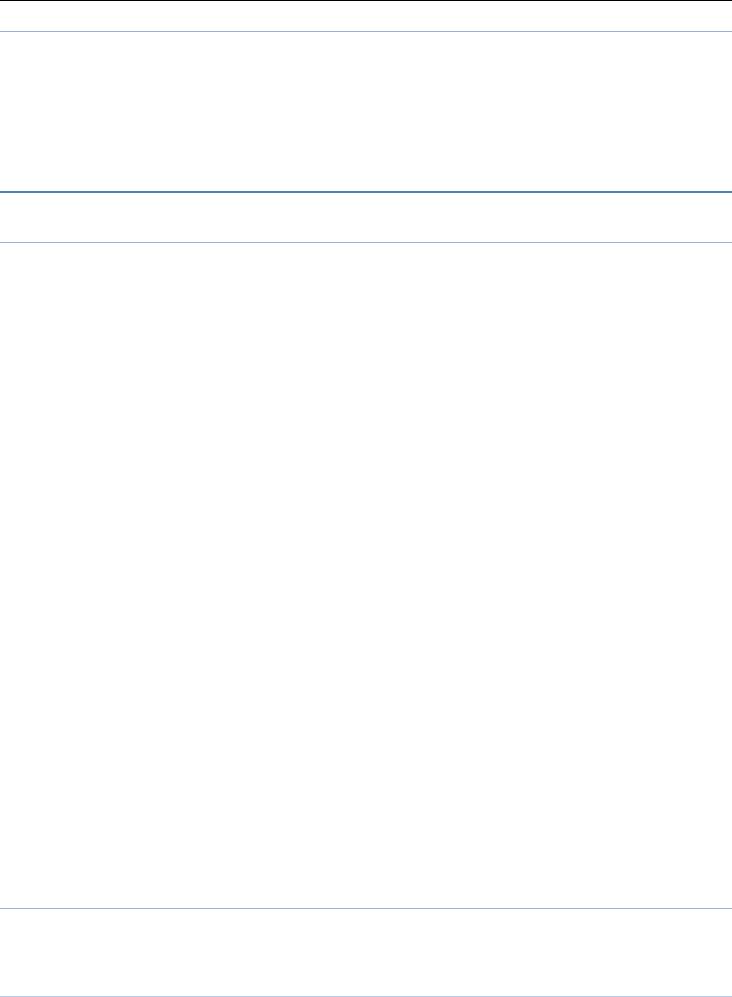
9
Alarm
Select and edit an alarm clock: You can set the setting of alarm on / off, Time,
Repeat and Alarm tone. You can choose to set to repeat:
Once,Everyday, Custom.
Settings
Profiles
Profiles including General、Silent、Meeting、 Outdoor and Headset. First,
based on the current scene, select a different profile, then you only need a
personal profile can be set and activated.
General: General environment.
Silent: For Silent environment.
Outdoor: Outdoor mode.
Press the left soft key "Options":
Activate: Enable the selected profile.
Customize:
Ring type: You can choose repeat and beep once.
Ringtone According to their own preferences set ringtones, can also be set
from the memory card custom ringtones
Ringtone volume In the volume control interface, you can volume up and
down navigation keys on the set. Volume level is divided into seven.
Message According to their own preferences set ringtones.
Message volume In the volume control interface, you can volume up and down
navigation keys on the set. Volume level is divided into seven.
Keypad You can set keypad as silent,click and tone
Keypad volume You can set keypad volume.
Power on You can set power on ringtone.
Power off You can set power off ringtone.
Cover open You can set cover open ringtone.
Cover close You can set cover close ringtone.
System alert: Set it on or off.
Phone settings
Into the phone settings sub-menu, you can make the following settings:
Time and Date
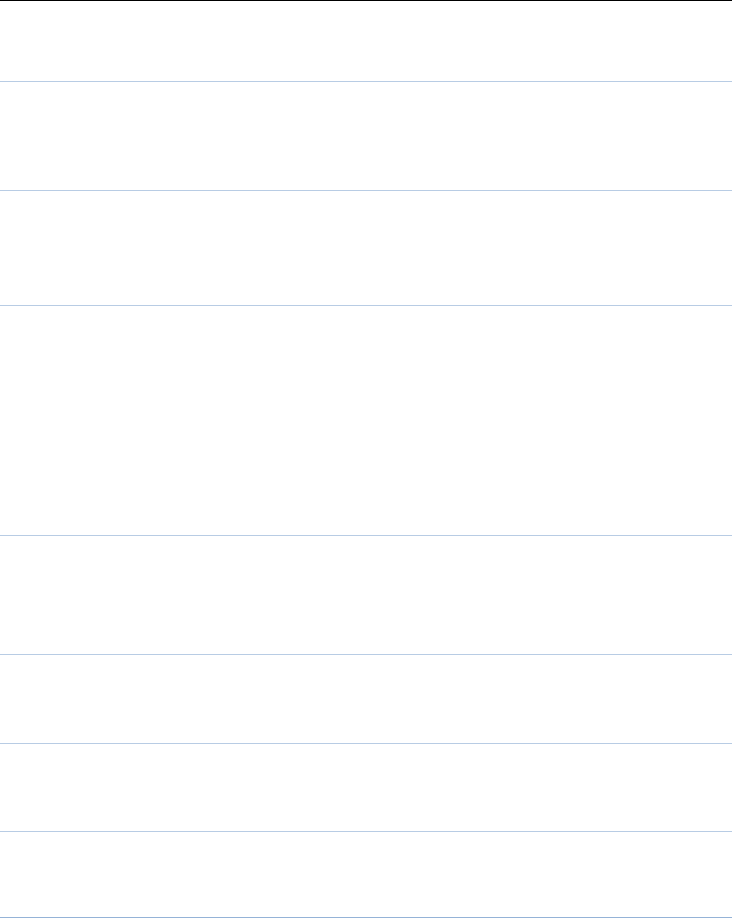
10
In this menu, you can change the phone time and date settings.
Language
Phone supports many kinds of language for you to select. Set the current language
type, then menu and interface refresh for the corresponding language.
Pref. input method
The phone supports many kinds of methods, to choose an input method
as the default when the initial input.
Display settings
Wallpaper Set wallpaper.
Screen auto lock Set screen auto lock time:off/15 secs/30 secs/1 min/5 mins.
Power on display You can set power on display.
Power off display Set screen auto lock time.
Show date and time You can set On/off.
Lcd backlight keep bright Keep Lcd backlight always on or not.
Shortcuts
Shortcuts interface,Press LSK key into option,you can add,edit,delete、
delete all and change order.
Dedicated keys
Set up,down,left and right key for shortcuts.
Flight mode
Switch between normal mode and flight mode.
Misc. settings
You can set brightness and time of LCD backlight.
Security settings
Into the "Security Settings" menu, you can set the phone's security
options, mobile phone or SIM card to avoid unauthorized use.
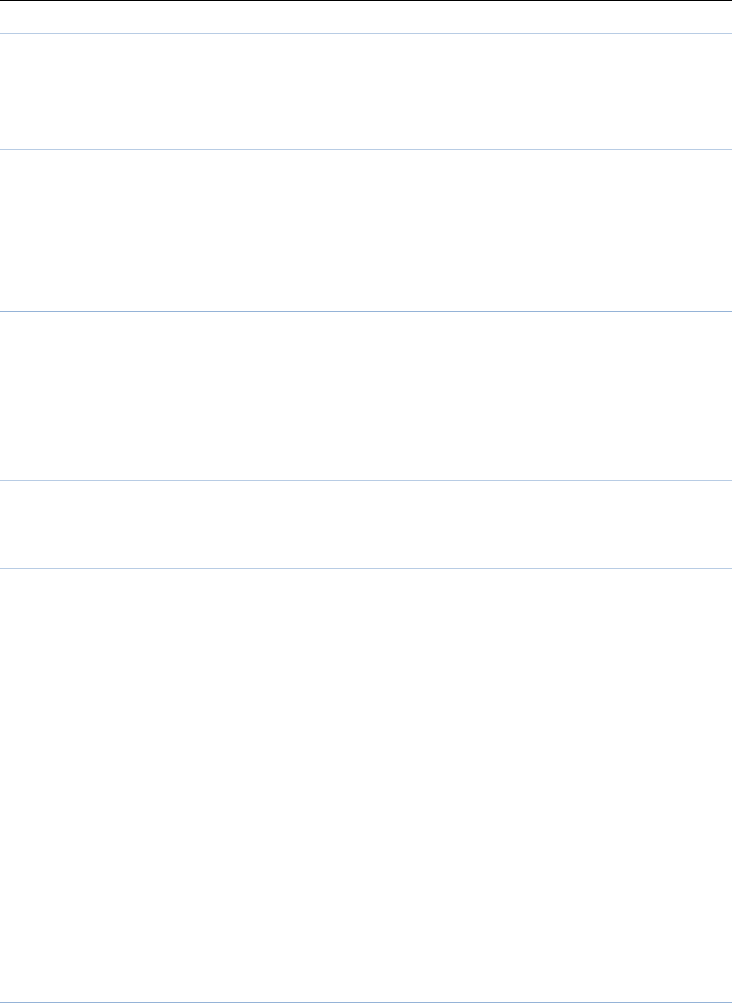
11
SIM security
PIN lock:You can set PIN lock on or off by inputting SIM PIN.And
you can change PIN and PIN2.
Phone security
Phone lock: You can set it on/off.
Change password:
Change the phone password, enter the old password and then enter a
new password. Phone default password is 0000.
Network settings
SIM:
Network selection(Automatic/Manual)
GPRS connection(When needed/Always)
GPRS transfer pref.: Data prefer/Call prefer
SIM settings
Only SIM1 open
Connectivity
BT
Power: Turn on bluetooth or not.
Visibility: You can set it on/off.
My device: You can search for nearby bluetooth devices and pair them.
Search audio device: Search bluetooth audio device only.
My name: Bluetooth device name which can be renamed.
Advanced Options :
Audio path Leave in phone/Forward to Bluetooth headset.
Storage To receive the file will be automatically transferred to the specified
path, the path can be set as phone or memory card.
My address Bluetooth address.
Data connection SIM
You can select SIM.
Data account
You can set data accounts of SIM.
Restore factory settings
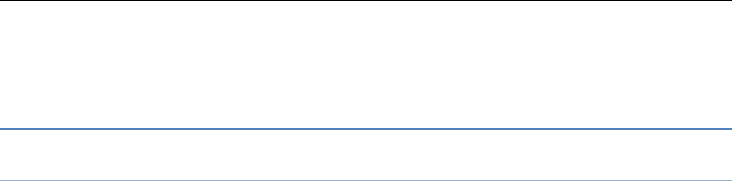
12
In this menu, enter the password, once determined, the phone automatically reboot
the phone after the relevant parameters can be set to return to default settings.The
default password is 0000.
Services
Services
Internet service
Homepage You can login the homepage directly.
Bookmarks There are several default bookmarks.
Search or input URL You can input URL and login it.
Settings You can set the internet service.
STK
Insert the SIM card, will show STK, if not insert the SIM card does not
display this menu.
FCC Caution
This device complies with part 15 of the FCC Rules. Operation is
subject to the following two conditions: (1) This device may not cause
harmful interference, and (2) this device must accept any interference
received, including interference that may cause undesired operation.
Note: This equipment has been tested and found to comply with the
limits for a Class B digital device, pursuant to part 15 of the FCC Rules.
These limits are designed to provide reasonable protection against harmful
interference in a residential installation. This equipment generates uses and
can radiate radio frequency energy and, if not installed and used in
accordance with the instructions, may cause harmful interference to radio
communications. However, there is no guarantee that interference will not
occur in a particular installation. If this equipment does cause harmful
interference to radio or television reception, which can be determined by
turning the equipment off and on, the user is encouraged to try to correct
the interference by one or more of the following measures:
-Reorient or relocate the receiving antenna.
-Increase the separation between the equipment and receiver.
-Connect the equipment into an outlet on a circuit different from that to

13
which the receiver is connected.
-Consult the dealer or an experienced radio/TV technician for help.
Any Changes or modifications not expressly approved by the party
responsible for compliance could void the user's authority to operate the
equipment.
Specific Absorption Rate (SAR) information:
This wireless phone meets the government's requirements for exposure
to radio waves. The guidelines are based on standards that were developed
by independent scientific organizations through periodic and thorough
evaluation of scientific studies. The standards include a substantial safety
margin designed to assure the safety of all persons regardless of age or
health.
Body Operation
This device was tested for typical body support operations. To comply
with RF exposure requirements, a minimum separation distance of 1.0 cm
must be maintained between the user’s body and the device, including the
antenna. Third-party belt-clips, holsters, and similar accessories used by
this device should not contain any metallic components. Body accessories
that do not meet these requirements may not comply with RF exposure
requirements and should be avoided. Use only the supplied or an approved
antenna.