ZTE ZTE-TES25 WiMAX Express Card Modem User Manual User Guide Q78 ZTE TES25
ZTE Corporation WiMAX Express Card Modem User Guide Q78 ZTE TES25
ZTE >
Users Manual Revised
1
ZTE TES25
WiMAX ExpressCard Modem
Quick Installation Guide
2
Copyright © 2007 by ZTE Corporation
All rights reserved.
No part of this publication may be excerpted, reproduced, translated or utilized in any form or by any
means, electronic or mechanical, including photocopying and microfilm, without the prior written permission of
ZTE Corporation.
The manual is published by ZTE Corporation. We reserve the right to make modifications on print errors or
update specifications without prior notice.
Edition: 1st edition, Mar., 2008
3
Content
1 Introduction .................................................................................................................................................. 4
1.1 Introduction .......................................................................................................................................... 4
1.2 Safety Warning and Notice................................................................................................................... 4
1.3 Applicability Scope ............................................................................................................................... 5
1.4 System Requirements.......................................................................................................................... 5
1.5 Functions ............................................................................................................................................. 5
1.6 Specification......................................................................................................................................... 5
1.7 Working Condition................................................................................................................................ 6
2 Installation .................................................................................................................................................... 6
2.1 Appearance and Parts.......................................................................................................................... 6
2.1.1 Appearance and Parts................................................................................................................ 6
2.1.2 LED Indicator Status .................................................................................................................. 6
2.2 Hardware Installation ........................................................................................................................... 6
2.3 Software Installation............................................................................................................................. 7
2.3.1 Requirements............................................................................................................................. 7
2.3.2 Install the XOHM Software......................................................................................................... 7
2.3.3 Unstill the XOHM Software .......................................................................................................11
3.4 Run XOHM Software.......................................................................................................................... 12
3.5 Pull out modem Safely ....................................................................................................................... 12
3 FAQ & Answers .......................................................................................................................................... 12

4
1 Introduction
1.1 Introduction
Thank you for choosing TES25 WiMAX ExpressCard Modem (hereinafter referred to as “modem”).
To guarantee your modem always in its best condition, please read this manual carefully and keep it for
future use.
The pictures, symbols and contents in this manual are just for your reference. They might not be
completely identical with your modem. Please subject to the real object. ZTE operates a policy of continuous
development and reserves the right to update and modify the technical specifications in this document at any
time without prior notice.
The modem is an applicable to WiMAX network. You can connect it to PC with Express interface. It
integrates modulation and demodulation function and communication with the Internet perfectly. Via WiMAX
network, it carries out data service and help you break away from limitation of time and zone, and
communicate wirelessly anytime and anywhere.
1.2 Safety Warning and Notice
To the owner
Some electronic devices are susceptible to electromagnetic interference sent by modem if inadequately
shielded, such as electronic system of vehicles. Please consult the manufacturer of the device before
using the modem if necessary.
Operating portable PC and modem may interfere with medical devices like hearing aids and pacemakers.
Please always keep the modem more than 20 centimeters away from such medical devices when they are
in use. Power off modem if it is necessary. Consult a physician or the manufacturer of the medical device
before using the modem
Be aware of the usage limitation when using a modem at places such as oil warehouses or chemical
factories, where there are explosive gases or explosive products being processed. Do not use modem
if necessary.
Do not use modem at gas station.
Store the modem out of the reach of small children. The modem may cause injury if used as a toy.
This modem cannot be used with handheld PDAs (personal digital assistants).
This modem and its antenna must not be co-located or operated in conjunction with any other antenna or
transmitter.
This device complies with part 15 of the FCC Rules. Operation is subject to the following two conditions:
(1) This device may not cause harmful interference, and (2) this device must accept any interference
received, including interference that may cause undesired operation.
This modem generates, uses and can radiate radio frequency energy and, if not installed and used in
accordance with the instructions, may cause harmful interference to radio communications.
There is no guarantee that interference will not occur in a particular installation. If this modem does cause
harmful interference to radio or television reception, which can be determined by turning the modem off
and on.
RF exposure warning
This equipment must be installed and operated in accordance with provided instructions and must not be
co-located or operating in conjunction with any other antenna or transmitter. End-users and installers must
be provide with antenna installation instructions and transmitter operating conditions for satisfying RF
exposure compliance.
SAR Value: 1.398W/kg
For a Class B digital device or peripheral, the instructions furnished the user shall include the following or
similar statement, placed in a prominent location in the text of the manual:
NOTE: This equipment has been tested and found to comply with the limits for a Class B digital device,
pursuant to Part 15 of the FCC Rules. These limits are designed to provide reasonable protection against
harmful interference in a residential installation. This equipment generates, uses and can radiate radio
frequency energy and, if not installed and used in accordance with the instructions, may cause harmful
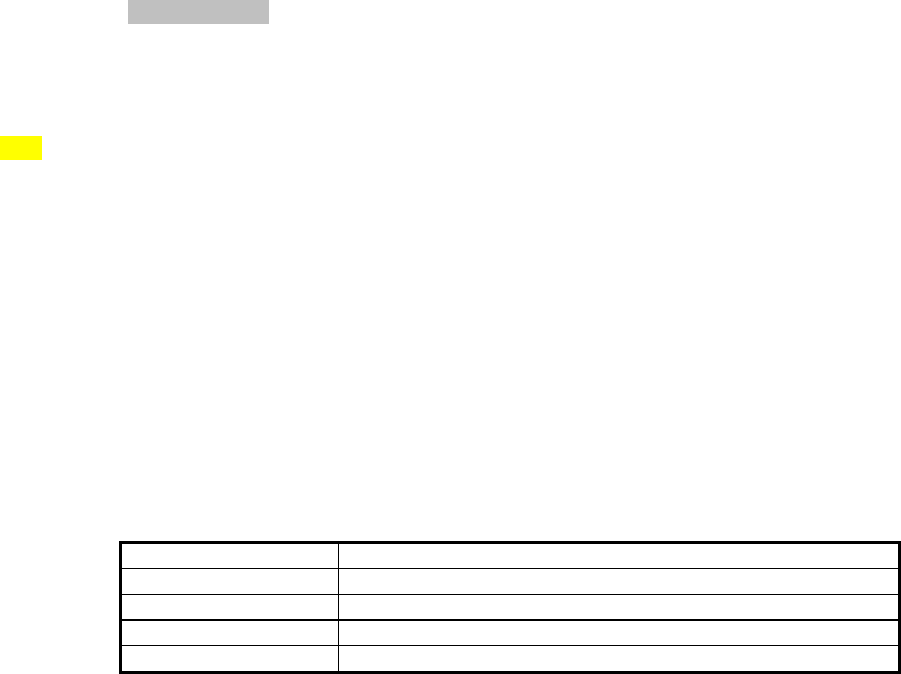
5
interference to radio communications. However, there is no guarantee that interference will not occur in a
particular installation. If this equipment does cause harmful interference to radio or television reception,
which can be determined by turning the equipment off and on, the user is encouraged to try to correct the
interference by one or more of the following
measures:
-- Reorient or relocate the receiving antenna.
-- Increase the separation between the equipment and receiver.
-- Connect the equipment into an outlet on a circuit different from that to which the receiver is connected.
-- Consult the dealer or an experienced radio/TV technician for help.
Modem
Please use original accessories or accessories that are authorized by the manufacturer. Using any
unauthorized accessories may affect your modem’s performance, and violate related national regulations
about telecom terminals.
Avoid using the modem near metallic structure device or establishment that can emit electromagnet wave.
Otherwise it may influence receiving of signals.
The modem s non-waterproof, please keep it dry and store in shady and cool place.
Don’t use the modem immediately after sudden temperature change. In such case, there will be dew
inside and outside the modem, so don’t use it until it becomes dry.
Take the modem carefully. Don’t drop, bend, knock or harshly treat it to avoid destructive damage.
The user is cautioned that changes or modifications not expressly approved by the manufacturer could
void the user’s authority to operate the equipment.
In Aircraft
Please power off the modem before the airplane takes off. In order to protect airplane’s communication
system from interference, it is never allowed to use the modem when it is in flight. Using it before the plane
taking off should get aircrew’s permission according to safety regulations.
1.3 Applicability Scope
The modem supports main prevailing types of desktop or laptop computers, such as HP, IBM, Toshiba,
Lenovo, Dell, Sony, Gateway etc.
1.4 System Requirements
Driver: CD-ROM
OS: Windows○
R XP with SP2 or Windows○
R Vista
Port: Express interface
CPU: 466MHz or higher processor clock (1GHz or higher processor clock recommended)
RAM: 256MB (512MB or higher recommended)
Storage: 100MB available disk driver space (300MB available disk driver space recommended)
The performance of the modem may be influenced if configuration under recommendation required.
1.5 Functions
Functions: Data service, Connection management, etc.
1.6 Specification
Mode of Access WiMAX (Worldwide Interoperability for Microwave Access)
WiMAX Protocol 802.16e(IEEE 802.16-2005)
Frequency Allocation 2.5GHz
Dimension (W*H*D) 111mm*34mm*12 mm
Weight Approx 34g

6
Data Rate Peak downlink data rate of 10Mbps
Peak uplink data rate of 3Mbps
Average downlink data rate of 2Mbps
Average uplink rate of 1Mbps
1.7 Working Condition
Working temperature: -10°C ~ +55°C [14°F ~ 131°F]
Working humidity: 5% ~ 95%
Storage temperature: -40°C ~ 70°C [-40°F ~ 158°F]
Storage humidity: 5% ~ 90%
2 Installation
2.1 Appearance and Parts
2.1.1 Appearance and Parts
1. Antenna 2. Antenna 3. Indicator light 4.Express Interface
2.1.2 LED Indicator Status
Indicator Status
Red/Blink Initializing
Red/Lighting Initialization end or not access into WiMAX network
Green/Blink Data transmission or in idle mode
Green/Lighting No data transmission
2.2 Hardware Installation
Caution: Please install software before connecting your modem.
Step 1: Open the antenna of your modem.
1
4
3
2

7
Step 2: Connect the modem to your PC. Ensure that it is tightly inserted.
2.3 Software Installation
2.3.1 Requirements
Please refer to “1.4 System Requirements” for details.
Note: XOHM installation requires an account with administrative rights.
XOHM should not be installed when another Wireless WAN or Wi-Fi manager is running.
2.3.2 Install the XOHM Software
This section describes how to install XOHM. It is recommended that you quit any other applications prior to
installation.
Step 1: Insert the XOHM CD into your CD-ROM drive. The installation program will start automatically. If PC
doesn’t launch the installation program automatically, you can execute the program “Setup.exe” from
the CD-ROM drive.
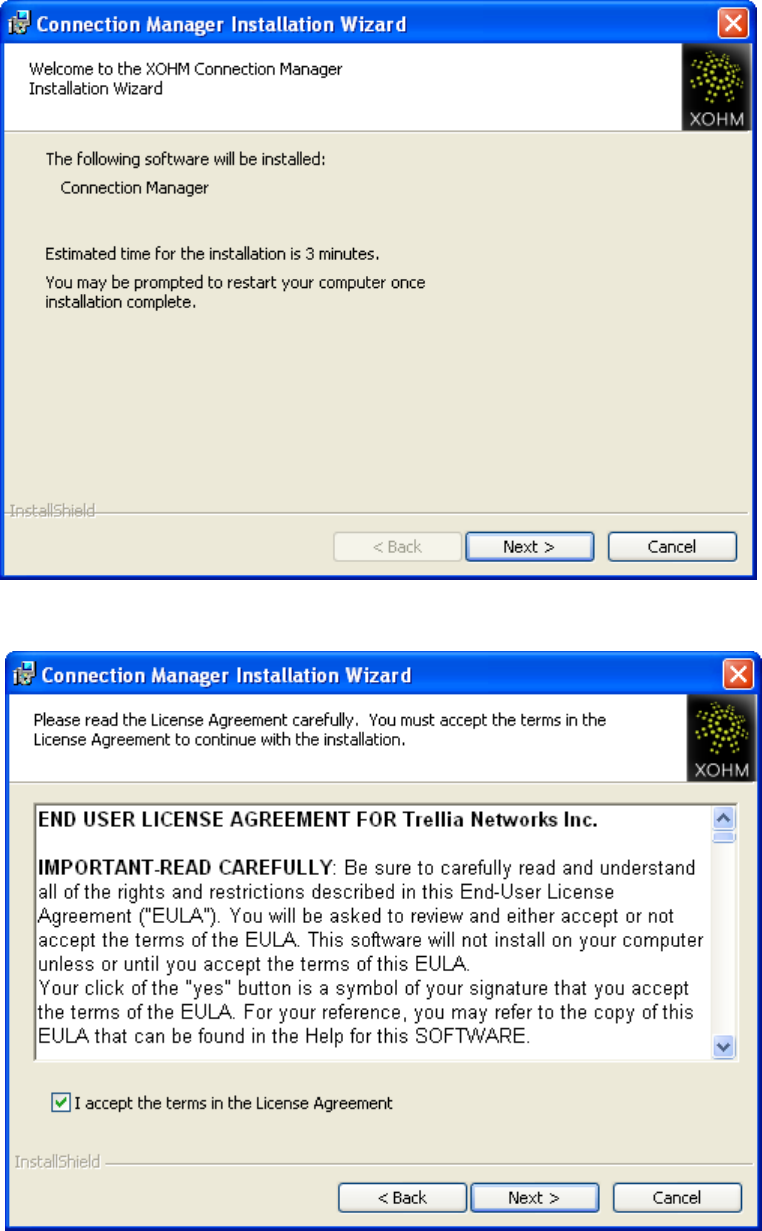
8
Step 2: Read the information on the welcome page, and then click “Next”.
Step 3: Read the License Agreement carefully. If you agree, choose “I accept the terms in the License
Agreement”, and then click “Next”.
Step 4: You can change the folder where you would like to install the modem software by clicking “Change”.
If not, click “Next” to continue.
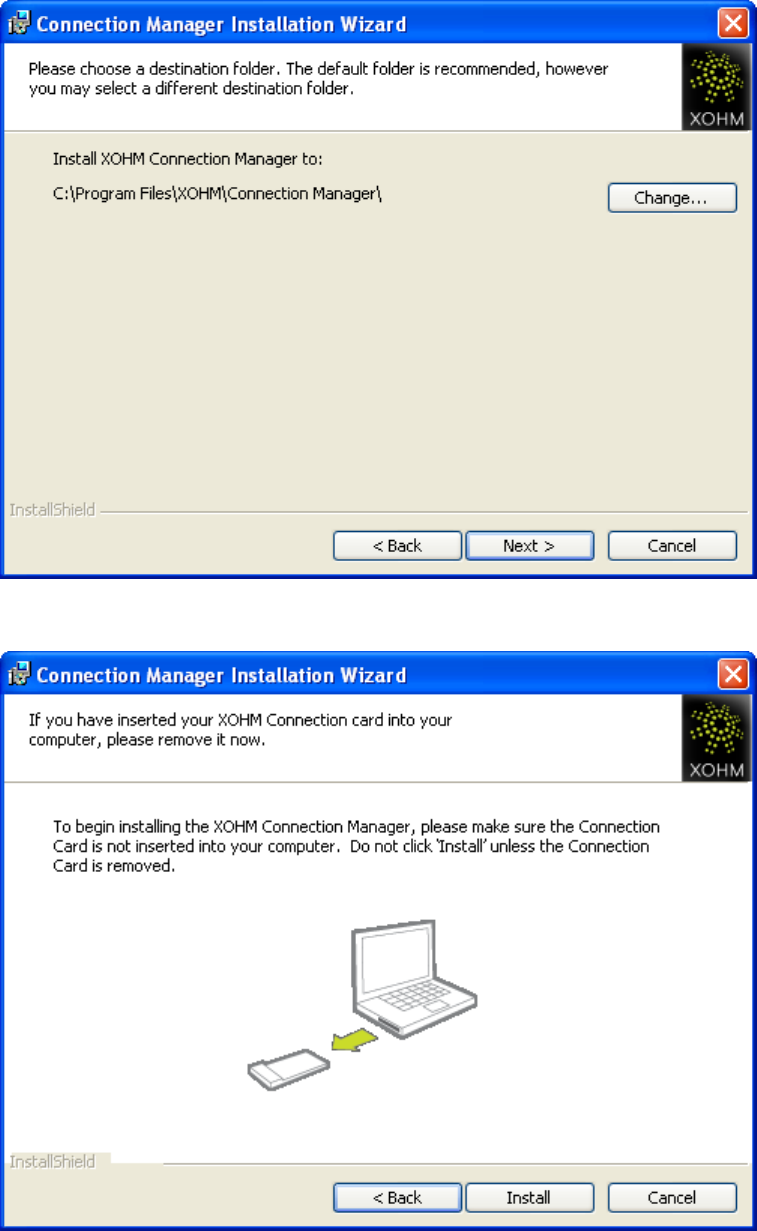
9
Step 5: Make sure your modem is not connected and then click “Install”.
Step 6: Installation is in progress.
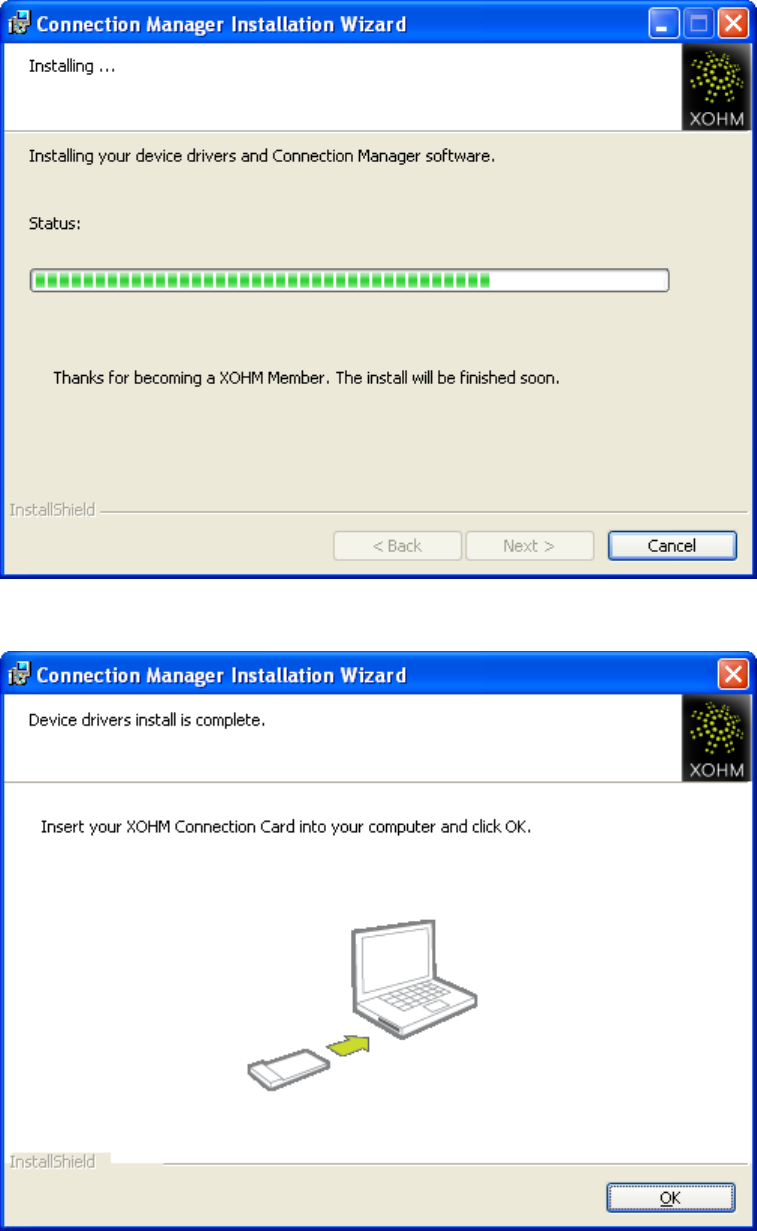
10
Step 7: Connect your modem to your computer, and then click “OK”.
Step 8: You can select “Launch automatically after reboot” to launch the software after reboot your system.
Click “Finish” to compete the software installation. Or click “Restart Now” to finish the installation
and reboot your system immediately.
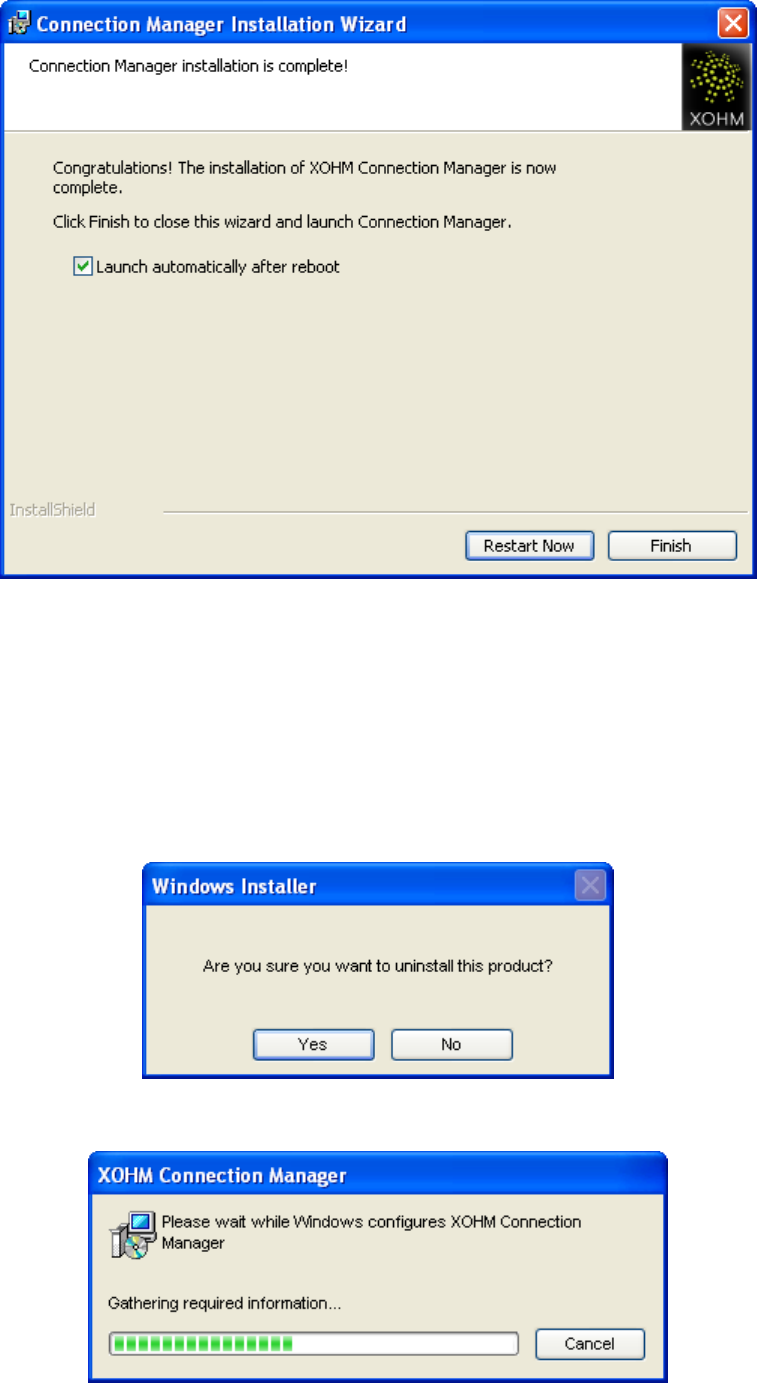
11
2.3.3 Unstill the XOHM Software
Note: All user settings that have been configured will be lost as part of the uninstall process.
Step 1: Exit the application software before uninstall the software.
Step 2: Click Start Programs XOHM XOHM Connection Manager Tools Uninstall XOHM
Connection Manager to execute the software uninstall.
Step 3: Click “Yes” on the Windows Installer page.
Step 4: Uninstall is in progress.
Step 5: Read the information on this page. Click “Yes” to finish the software uninstall and reboot your PC
immediately. Of click “No” to restart later.
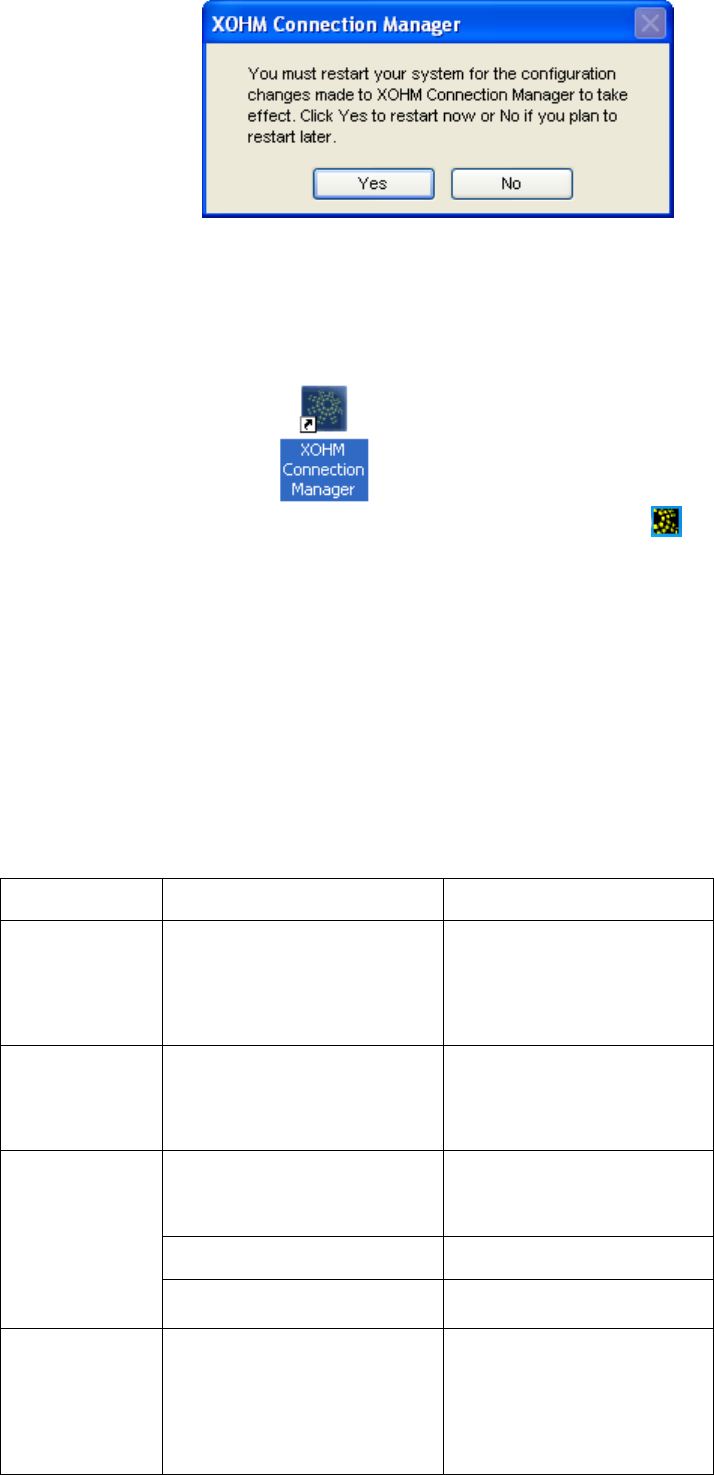
12
3.4 Run XOHM Software
After the modem software is installed and the modem connected PC normally, click the Start Programs
XOHM XOHM Connection Manager menu on the PC to run the application software.
Or double click the shortcut icon on desktop to run the application software.
After modem initializing, main interface appears. When the standby icon appears on the taskbar, the
modem can work normally.
3.5 Pull out modem Safely
Please close the application software at first, and then pull out the modem directly.
3 FAQ & Answers
When you meet the following problems in service, please refer to the following answers to solve it. If the
problems still exist, please contact with your suppliers.
Problem
Description Possible Causes Problem Solving
The system can
not run the
installation
program
automatically
The system configuration is not
suitable for the auto-run. Open the disc of the modem
program and start the
autorun.exe. If you have
installed the other version of
installation program please
uninstall it firstly.
After the modem
is plugged in, the
UI program
doesn’t run
automatically.
The system configuration is not
proper. Please open the UI program
manually.
1. You are in the place where no
WiMAX network covered,such
as underground parking lot,
tunnel etc.
1 Move to the place that has
good signal.
2. The modem isn’t connected
well. 2. Pull out and insert the
modem safely again.
After restarted
the computer,
there is no signal
all the time. 4. The position of the modem
antenna is unfitting. 1.Adjust the angle of the
antenna.
When the
modem is being
installed, the
notebook
computer cannot
find it.
1. The installation programs of
the modem haven’t been
installed properly.
1. Run the installation program
first, then connect the modem.
If you use the WinXP operating
system, install the drivers
according to the Windows
indication information to
operate.
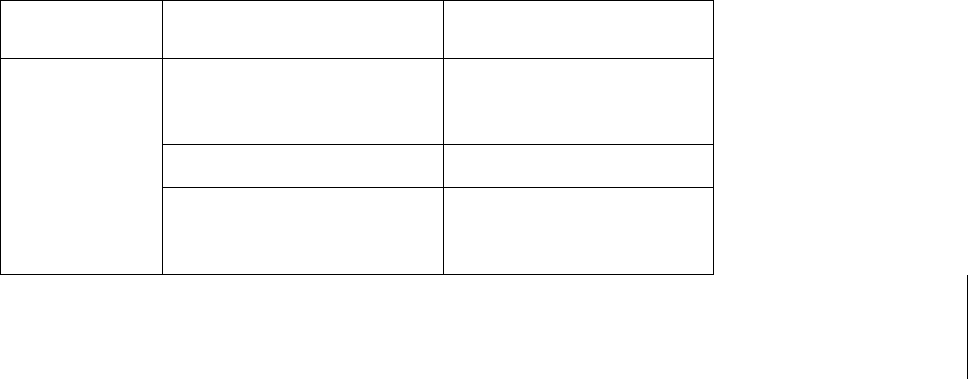
13
2. The modem isn’t connected
well. 2. Restart the computer, or
connect the modem again.
1. You are in the place where no
WiMAX network covered,such
as underground parking lot,
tunnel etc.
1. Move to the place that has
good signal.
2. The network at this time in
this place is busy now. 2. Try later.
Data connection
failed. 3. The modem data is error.
3. It is perhaps of the WiMAX
network problem and connect
with the local supplier timely.