ZTE ZTEAD226 EVDO WiMAX DUAL MODE USB MODEM User Manual ZTE AD226
ZTE Corporation EVDO WiMAX DUAL MODE USB MODEM ZTE AD226
ZTE >
Users Manual
ZTE AD226
WiMAX EVDO USB Modem
User Manual
ZTE CORPORATION
ZTE Plaza, Keji Road South,
Hi-Tech Industrial Park,
Nanshan District, Shenzhen,
P. R. China
518057
Tel: (86) 755 26779999
URL: http://www.zte.com.cn
E-mail: mobile@zte.com.cn
LEGAL INFORMATION
Copyright © 2010 ZTE CORPORATION.
All rights reserved.
No part of this publication may be excerpted, reproduced, translated or utilized in any form or by
any means, electronic or mechanical, including photocopying and microfilm, without the prior
written permission of ZTE Corporation.
The manual is published by ZTE Corporation. We reserve the right to make modifications on print
errors or update specifications without prior notice.
Version No. : RV1.0
Edition Time : Jan 13 2010
Manual No. :
Content
General .................................................................................................................................. 1
Welcome to ZTE AD226 WiMAX EVDO USB Modem ................................................. 1
Safety Warning and Notice ............................................................................................... 1
Cleaning and Maintenance ................................................................................................ 2
Limit Warranty .................................................................................................................. 2
Declaration ........................................................................................................................ 3
RF Exposure Information (SAR) ...................................................................................... 3
Limitation of Liability ....................................................................................................... 4
Getting Started ...................................................................................................................... 5
Functions ........................................................................................................................... 5
Specification...................................................................................................................... 5
Modem View..................................................................................................................... 6
LED Indications ................................................................................................................ 6
Working Condition ........................................................................................................... 6
Installing Modem .................................................................................................................. 7
System Requirements ........................................................................................................ 7
Inserting Modem ............................................................................................................... 7
Install Join Air ................................................................................................................... 7
About Join Air ............................................................................................................... 7
Installing Join Air.......................................................................................................... 7
Remove the modem safely .............................................................................................. 10
Uninstalling Join Air ....................................................................................................... 10
Basic Operation ................................................................................................................... 11
Main Panel ...................................................................................................................... 11
Ras Panel ......................................................................................................................... 11
Ndis Panel ....................................................................................................................... 12
Diagnose Panel ................................................................................................................ 12
OMA Panel ..................................................................................................................... 13
Security Panel ................................................................................................................. 13
WiMAX Panel................................................................................................................. 14
Debug panel .................................................................................................................... 15
GPS Panel ....................................................................................................................... 15
MIP Panel ........................................................................................................................ 16
FAQs and Troubleshooting ................................................................................................. 17
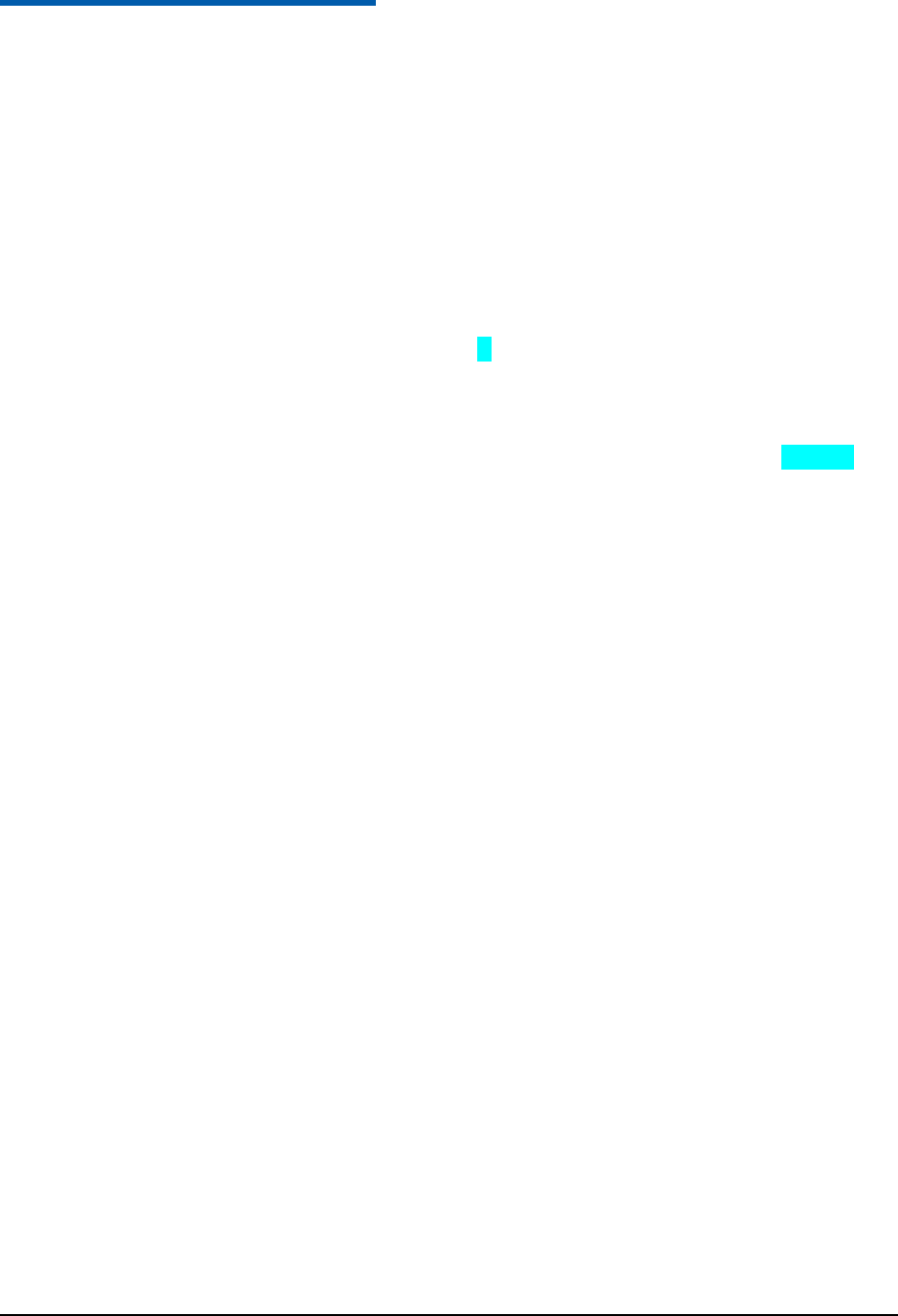
Confidential and Proprietary Information of ZTE CORPORATION 1
C h a p t e r 1
General
Welcome to ZTE AD226 WiMAX EVDO USB
Modem
Thank you for choosing ZTE AD226 WiMAX EVDO USB Modem (hereinafter referred to as Modem).
AD226 is a high-speed, broadband wireless dual-mode USB modem with two work modes of WiMAX
and EVDO to enable users enjoy internet anywhere and anytime.
AD226 can support smart switch between WiMAX and EVDO. It can offer the maximum download
speed of 3.1Mbps and upload 1.8Mbps based on EVDO Rev.A, and even makes the data download speeds
up to 30 Mbps and upload 6 Mbps when user access to the next generation WiMAX service. AD226 also
supports GPS for location-based services right on your laptop.
Getting started with ZTE AD226 WiMAX EVDO USB Modem is simple: no wires means no service calls.
Just connect your ZTE AD226 WiMAX EVDO USB Modem to your computer, install Join Air, and
activate your account, and you have broadband on the go.
To guarantee your modem always in its best condition, please read this manual carefully and keep it for
future use.
The pictures, symbols and contents in this manual are just for your reference. They might not be
completely identical with your modem. Please subject to the real object. ZTE operates a policy of
continuous development and reserves the right to update and modify the technical specifications in this
document at any time without prior notice.
Safety Warning and Notice
To the owner
• Some electronic devices are susceptible to electromagnetic interference sent by modem if inadequately
shielded, such as electronic system of vehicles. Please consult the manufacturer of the device before
using the modem if necessary.
• Operating notebook computer and Modem may interfere with medical devices like hearing aids and
pacemakers. Please always keep the modem more than 20 centimeters away from such medical devices
when they are in use. Take off modem if it is necessary. Consult a physician or the manufacturer of the
medical device before using the Modem.
• Be aware of the usage limitation when using a Modem at places such as oil warehouses or chemical
factories, where there are explosive gases or explosive products being processed. Do not use Modem if
necessary.
• Don‟t touch the antenna area unnecessarily while connected. This can affect your Modem‟s performance
and reduce the signal quality.
• Do not use Modem at gas station.
• The Modem contains sensitive electronic circuitry. Do not expose the Modem to any liquids, high
temperatures or shock.
• Store the Modem out of the reach of small children. The Modem may cause injury if used as a toy.
• Only use original accessories or accessories that are authorized by the manufacturer. Using unauthorized
accessories may affect your Modem‟s performance, damage your Modem and violate related national
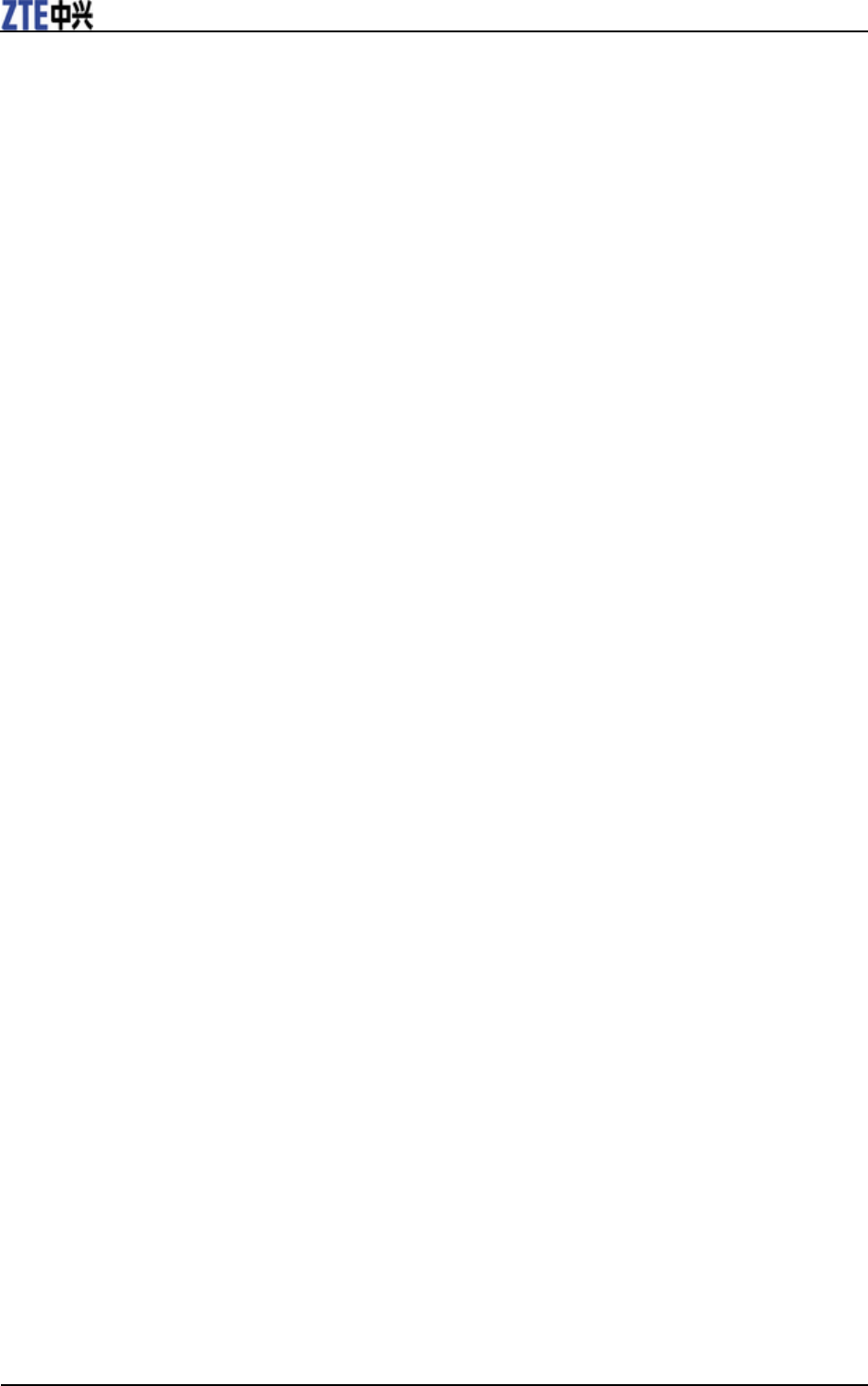
ZTE AD226 User Manual
2 Confidential and Proprietary Information of ZTE CORPORATION
regulations.
• Always handle the Modem with care. Be careful not to drop or bend the Modem.
• There are no user serviceable parts inside the Modem. Unauthorized dismantling or repair of the modem
will void the warranty.
• This Modem generates, uses and can radiate radio frequency energy and, if not installed and used in
accordance with the instructions, may cause harmful interference to radio communications.
• There is no guarantee that interference will not occur in a particular installation. If this modem does
cause harmful interference to radio or television reception, which can be determined by turning the
modem off and on.
• This Modem must be installed and operated in accordance with provided instructions and must be used
to provide a separation distance of at least 5 mm from all persons and must not be co-located or
operating in conjunction with any other transmitter.
Modem
• Please use original accessories or accessories that are authorized by the manufacturer. Using any
unauthorized accessories may affect your Modem‟s performance, and violate related national
regulations about telecom terminals.
• Avoid using the Modem near metallic structure device or establishment that can emit electromagnet
wave. Otherwise it may influence receiving of signals.
• The Modem is non-waterproof, please keep it dry and store in shady and cool place.
• Don‟t use the Modem immediately after a sudden temperature change e.g. from an air conditioned
environment to high temperature and humidity outside. In such cases there could be condensing
moisture inside the Modem which can cause internal damage. Unplug the Modem and leave it for 30
minutes before use.
• Take the Modem carefully. Don‟t drop, bend, knock or harshly treat it to avoid destructive damage.
• Do not attempt to disassemble the Modem by yourself. Changes and modifications made to the Modem
without the approval of manufacturer could void your authority to operate this Modem.
In Aircraft
• Please power off the modem before the airplane takes off. In order to protect airplane‟s communication
system from interference, it is never allowed to use the modem when it is in flight. Using it before the
airplane taking off should get aircrew‟s permission according to safety regulations.
Cleaning and Maintenance
• ZTE AD226 WiMAX USB Modem is non-waterproof, please keep it dry and store in shady and cool
place.
• Do not use or store the device in dusty or dirty areas, since its moving parts and electronic components
can be damaged in such environment.
• If you want to clean your modem, please use clean fabric that is a bit wet or anti-static. Do not use harsh
chemical cleaning solvents or strong detergents to clean your modem, such as alcohol, dilution agent
and benzene. Power-off your modem before you clean it.
• Use modem within a temperature range of -10℃~55℃ and a humidity range of 5%~95%.
Limit Warranty
The warranty does not apply to defects or errors in the product caused by:
1. Reasonable abrasion.
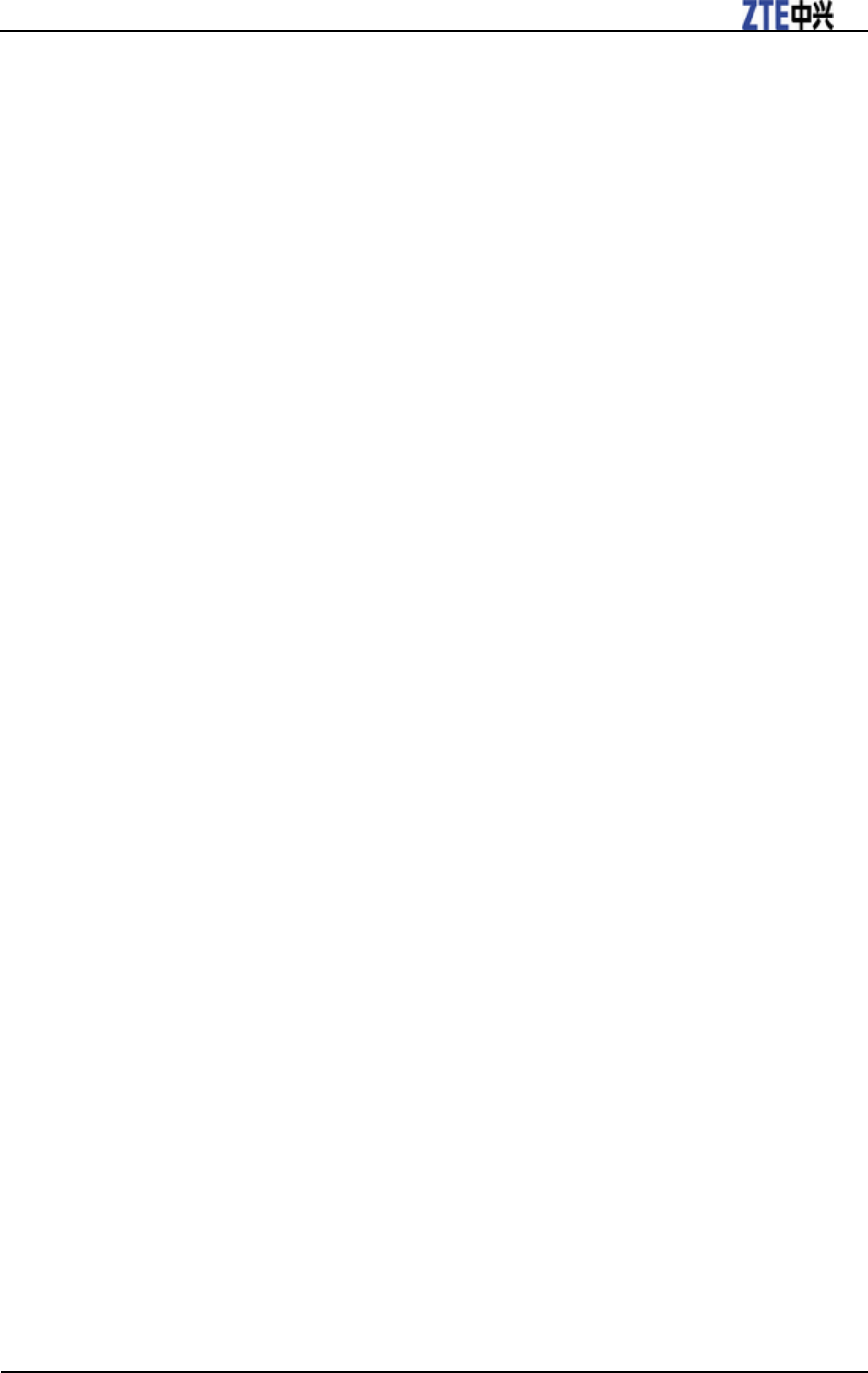
ZTE AD226 User Manual
Confidential and Proprietary Information of ZTE CORPORATION 3
2. Misuse including mishandling, physical damage, improper installation, unauthorized disassembly of the
product.
3. Water or any other liquid damage.
4. Any unauthorized repair or modification.
5. Power surges, lightning damage, fire, flood or other events outside ZTE‟s reasonable control.
6. Use of the product with any unauthorized third party products such as generic chargers.
7. Any other cause beyond the range of normal usage for products.
End User shall have no right to reject, return, or receive a refund for any product from ZTE under the
above-mentioned situations.
This warranty is end user‟s sole remedy and ZTE‟s sole liability for defective or nonconforming items,
and is in lieu of all other warranties, expressed, implied or statutory, including but not limited to the
implied warranties of merchantability and fitness for a particular purpose, unless otherwise required under
the mandatory provisions of the law.
Declaration
We, ZTE Corporation, declared that:
The user is cautioned that changes or modifications not expressly approved by the manufacturer could
void the user‟s authority to operate the equipment.
This device complies with part 15 of the FCC Rules. Operation is subject to the condition that this device
does not cause harmful interference.
NOTE: This equipment has been tested and found to comply with the limits for a Class B digital device,
pursuant to part 15 of the FCC Rules. These limits are designed to provide reasonable protection against
harmful interference in a residential installation.
This equipment generates, uses and can radiate radio frequency energy and, if not installed and used in
accordance with the instructions, may cause harmful interference to radio communications. However,
there is no guarantee that interference will not occur in a particular installation. If this equipment does
cause harmful interference to radio or television reception, which can be determined by turning the
equipment off and on, the user is encouraged to try to correct the interference by one or more of the
following measures:
—Reorient or relocate the receiving antenna.
—Increase the separation between the equipment and receiver.
—Connect the equipment into an outlet on a circuit different from that to which the receiver is connected.
—Consult the dealer or an experienced radio/ TV technician for help.
Changes or modifications not expressly approved by the party responsible for compliance could void the
user„s authority to operate the equipment.
RF Exposure Information (SAR)
This device meets the government‟s requirements for exposure to radio waves.
This USB Dongle is designed and manufactured not to exceed the emission limits for exposure to
radio frequency (RF) energy set by the Federal Communications Commission of the U.S.
Government.
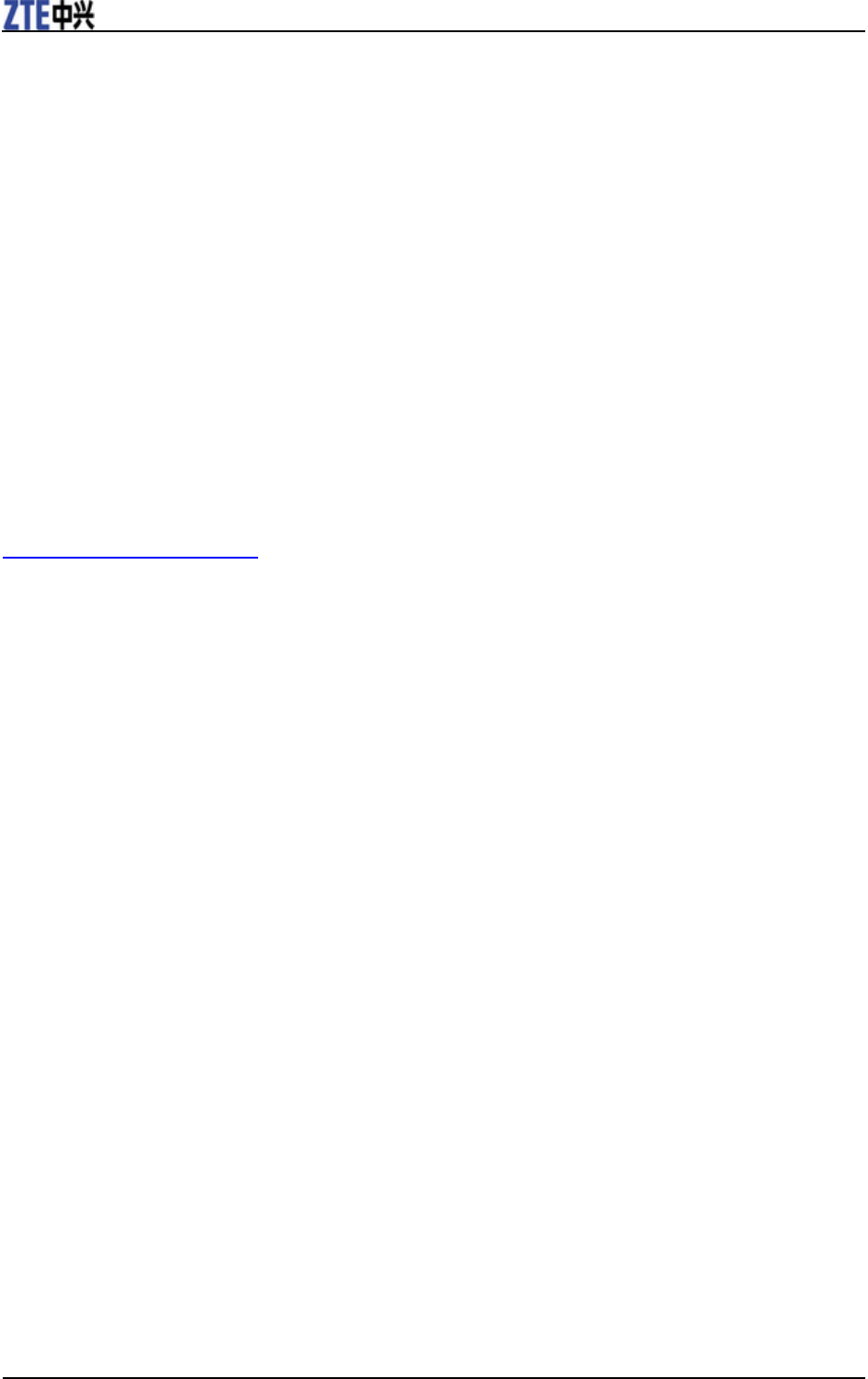
ZTE AD226 User Manual
4 Confidential and Proprietary Information of ZTE CORPORATION
The exposure standard for wireless device employs a unit of measurement known as the Specific
Absorption Rate, or SAR. The SAR limit set by the FCC is 1.6W/kg. *Tests for SAR are
conducted using standard operating positions accepted by the FCC with the device transmitting at
its highest certified power level in all tested frequency bands. Although the SAR is determined
at the highest certified power level, the actual SAR level of the USB Dongle while operating can
be well below the maximum value. This is because the device is designed to operate at multiple
power levels so as to use only the poser required to reach the network. In general, the closer
you are to a wireless base station antenna, the lower the power output.
The highest SAR value for the device as reported to the FCC when tested for body, as described
in this user guide, is 1.45 W/kg for CDMA band, 0.604 W/kg for WIMAX band.
While there may be differences between the SAR levels of various USB Dongles and at various
positions, they all meet the government requirement.
The FCC has granted an Equipment Authorization for this device with all reported SAR levels
evaluated as in compliance with the FCC RF exposure guidelines. SAR information on this
device is on file with the FCC and can be found under the Display Grant section of
http://www.fcc.gov/oet/fccid after searching on FCC ID: Q78-ZTEAD226.
For body operation, this device has been tested and meets the FCC RF exposure guidelines for
use the positions the device a minimum of 0.5 cm from the body. Use of other enhancements
may not ensure compliance with FCC RF exposure guidelines.
This USB dongle transmitter is approved for use in typical laptop computers. To comply with
FCC RF exposure requirements, this USB dongle should not be used in other devices or certain
laptop and tablet computer configurations where the USB connectors on the host computer are
unable to provide or ensure the necessary operating configurations intended for the device and its
users or bystanders to satisfy RF exposure compliance requirements. This transmitter must not be
collocated or operating in conjunction with any other antenna or transmitter.
Limitation of Liability
ZTE shall not be liable for any loss of profits or indirect, special, incidental or consequential damages
resulting from or arising out of or in connection with using this product, whether or not ZTE had been
advised, knew or should have known the possibility of such damages.
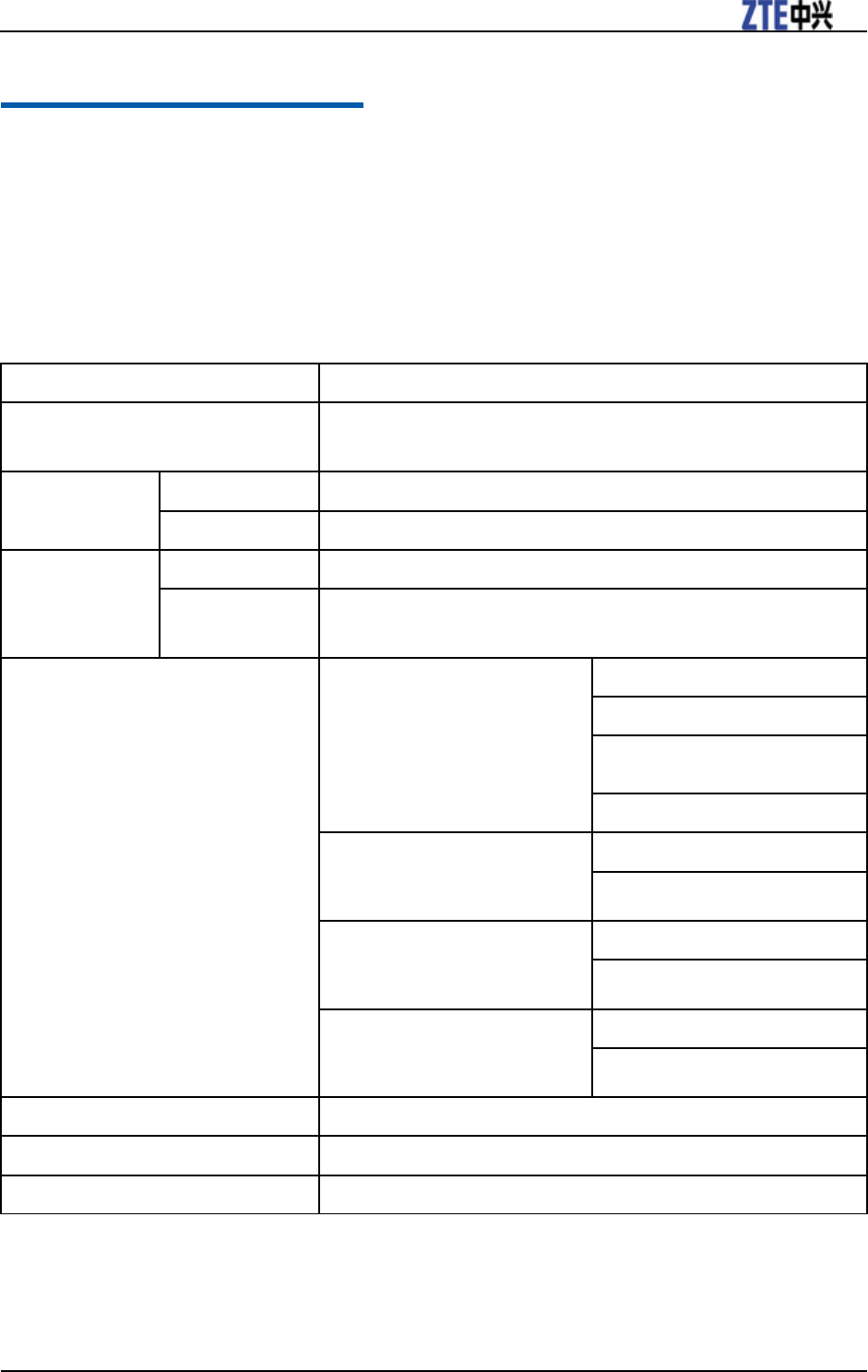
ZTE AD226 User Manual
Confidential and Proprietary Information of ZTE CORPORATION 5
C h a p t e r 2
Getting Started
Functions
Functions: Data service, Connection management, etc.
Specification
Port
USB2.0
Mode of Access
WiMAX (Worldwide Interoperability for Microwave Access)
CDMA 2000 1X/EVDO Release 0/EVDO Release A
Protocol
WiMAX
802.16e (IEEE 802.16-2005)
CDMA
CDMA 2000 1x / EVDO Release 0 / EVDO Release A
Frequency
Allocation
WiMAX
2496MHz~2690MHz
CDMA
CDMA Cellular (UL 824MHz~849MHz,DL 869MHz~894MHz)
CDMA PCS (UL 1850MHz~1910MHz,DL 1930MHz~1990MHz)
Data Rate
WiMAX High Speed Data
Peak downlink data rate of 30Mbps
Peak uplink data rate of 6Mbps
Average downlink data rate of
18Mbps
Average uplink rate of 4Mbps
CDMA 1X Packet Data (Release
0)
*Peak data rate is as remark
Reverse Link 153kbps
Forward Link 153kbps
CDMA 1X-EVDO Packet Data
(Rev. 0)
*Peak data rate is as remark
Reverse Link 153kbps
Forward Link 2.4Mbps
CDMA 1X-EVDO Packet Data
(Rev. A)
*Peak data rate is as remark
Reverse Link 1.8Mbps
Forward Link 3.1Mbps
OS Compatibility
Win XP, Win Vista, Win 7, Mac OS,
Dimension
82mm*32.6mm*17.8mm
Weight
TBD
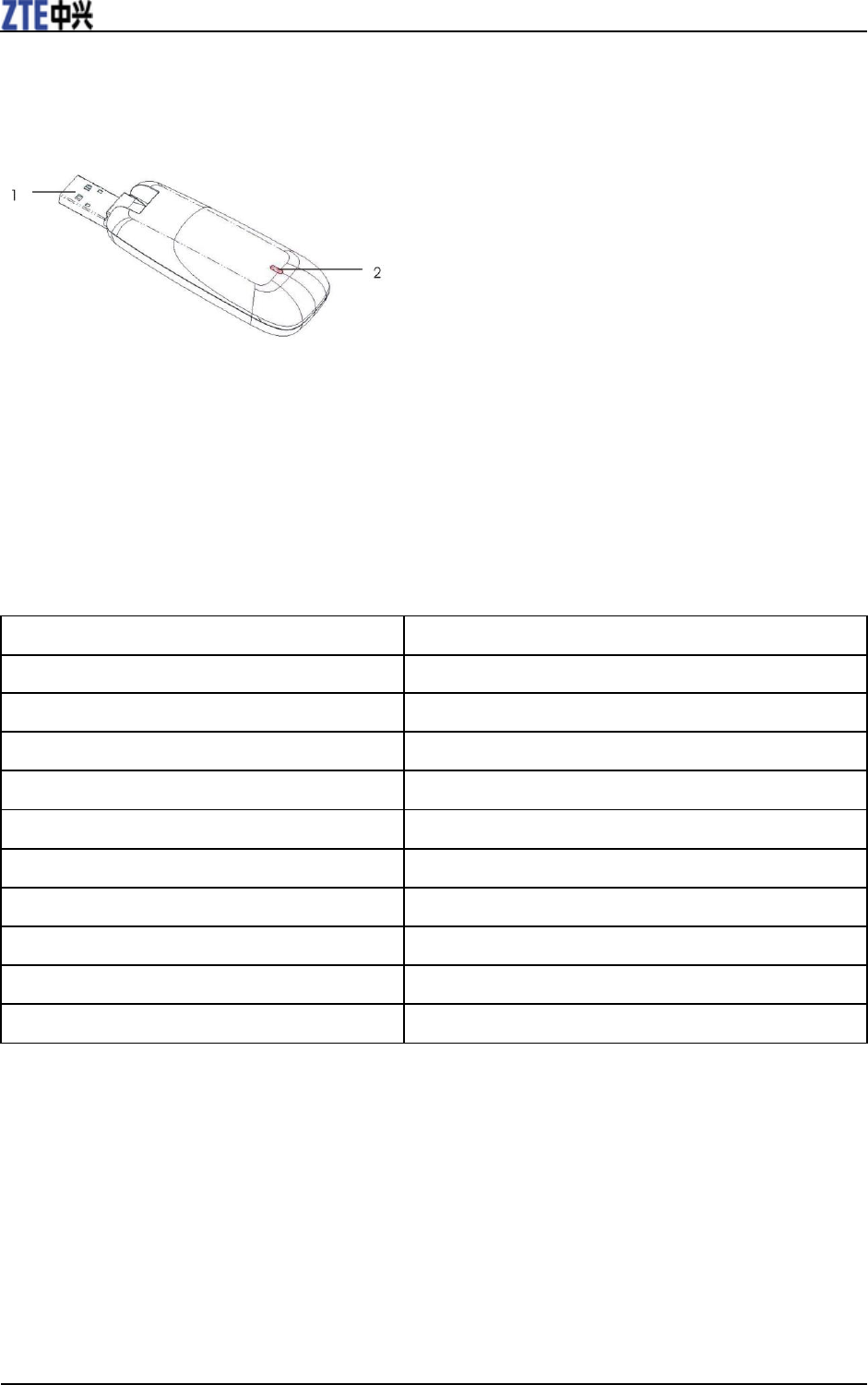
ZTE AD226 User Manual
6 Confidential and Proprietary Information of ZTE CORPORATION
Modem View
1. USB connector
2. LED indicator
LED Indications
Your Modem gives you at-a-glance status information via its LED indicator bar. Here‟s a list of indicators
and meanings:
Item
Description
Device Initiating
LED Solid Amber
Firmware Downloading
LED Solid Amber
Firmware Download finished
LED Solid Amber
No Network/searching for Network
LED Solid Red
Network Entry
LED Solid Green/4G; Solid Blue/3G
Network Disconnected
LED Solid Red
Connected & No Data transfer
LED Solid Green/4G; Solid Blue/3G
Transferring Data
LED Solid Green/4G; Solid Blue/3G
Idle Entry
LED Solid Green/4G; Solid Blue/3G
Idle Exit
LED Solid Green/4G; Solid Blue/3G
Working Condition
Working temperature: -10℃ ~ +60℃
Working humidity: 5% ~ 95%
Storage temperature: -40℃ ~ +70℃
Storage humidity: 5% ~ 90%
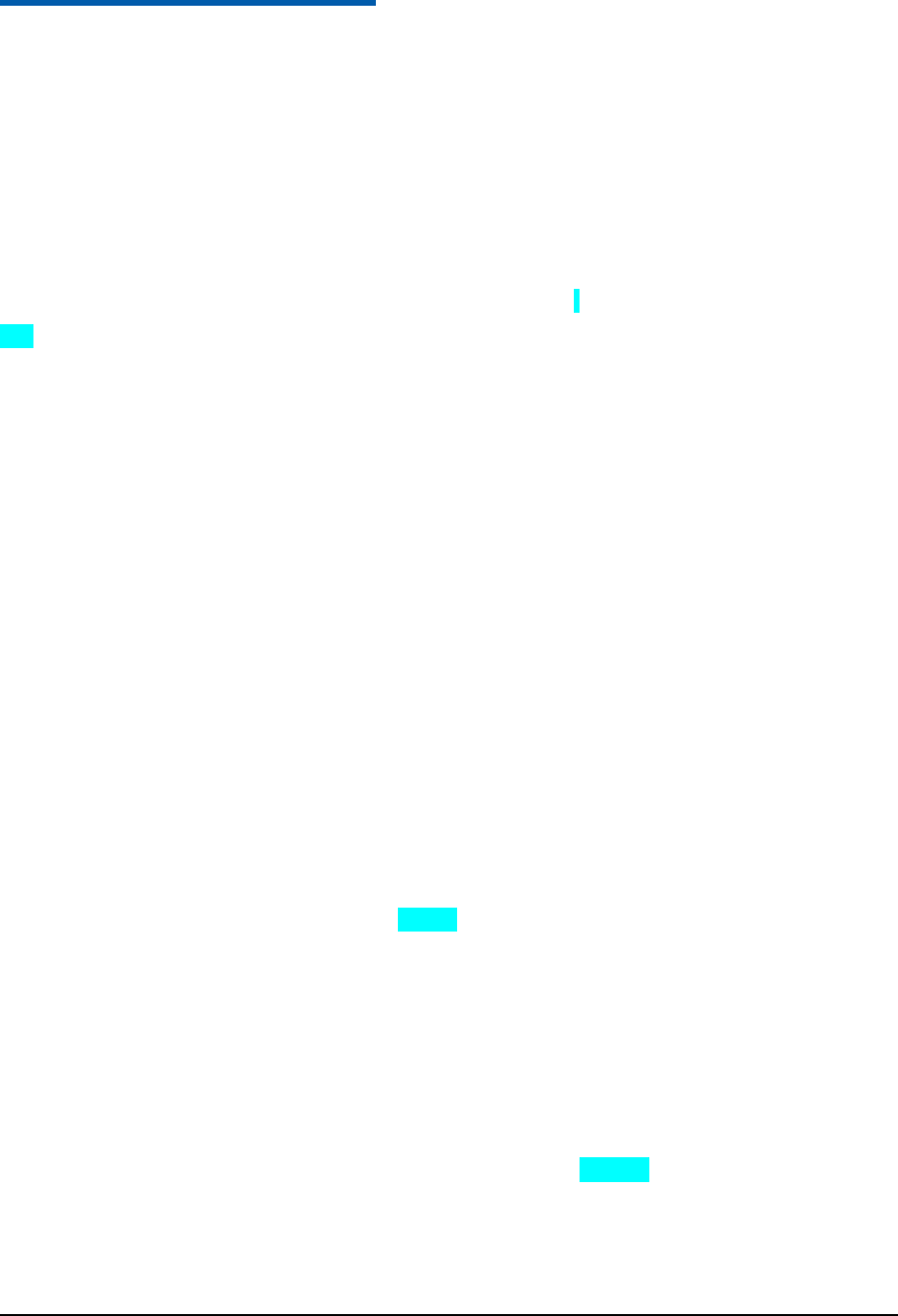
Confidential and Proprietary Information of ZTE CORPORATION 7
C h a p t e r 3
Installing Modem
Installing Join Air and connecting your modem requires just a few simple steps: prepare your computer,
install Join Air, insert your modem, and activate your account.
System Requirements
The system requirements provided here reflect only the standards required to install and run Join Air.
Please see your modem support documentation for additional specifications.
• Operating System: Windows XP (service pack 2 or service pack 3).
• Ports: One available USB port.
• System Configuration:
Processor: 466 MHz or higher (1 GHz or higher recommended)
RAM: 512 MB or higher recommended
Storage: 500 MB available disk drive space (100 MB or more recommended)
Inserting Modem
1. Rotate the USB connector of the Modem.
2. Plug the USB connector of the Modem into your computer‟s USB port. Make sure it is tightly inserted.
When you insert the modem into computer for the first time, your system will automatically detect the
new hardware and install the driver.
Install Join Air
About Join Air
Join Air manages the modem connections and it does not manage connections for any other wireless
connection cards including those designed to operate on the major cellular networks. To connect using
another type of connection card, exit Join Air from the system tray and then launch that card‟s connection
manager program. To return to WiMAX or EVDO service of modem, turn off the other connection
manager program and then launch Join Air.
Installing Join Air
Insert the Installation CD into your computer‟s CD drive. The installation screen (see below) should
appear automatically. If your computer does not display the installation screen, you need to check the
configuration of your computer and make sure that the CD Self-start function is turned on. Or you can
click Start > My Computer and double-click on the CD Drive. From the CD drive file list, click
install.exe to display the installation screen.
The following snapshots show customers how to install driver and Join Air for the modem on Windows
XP OS.
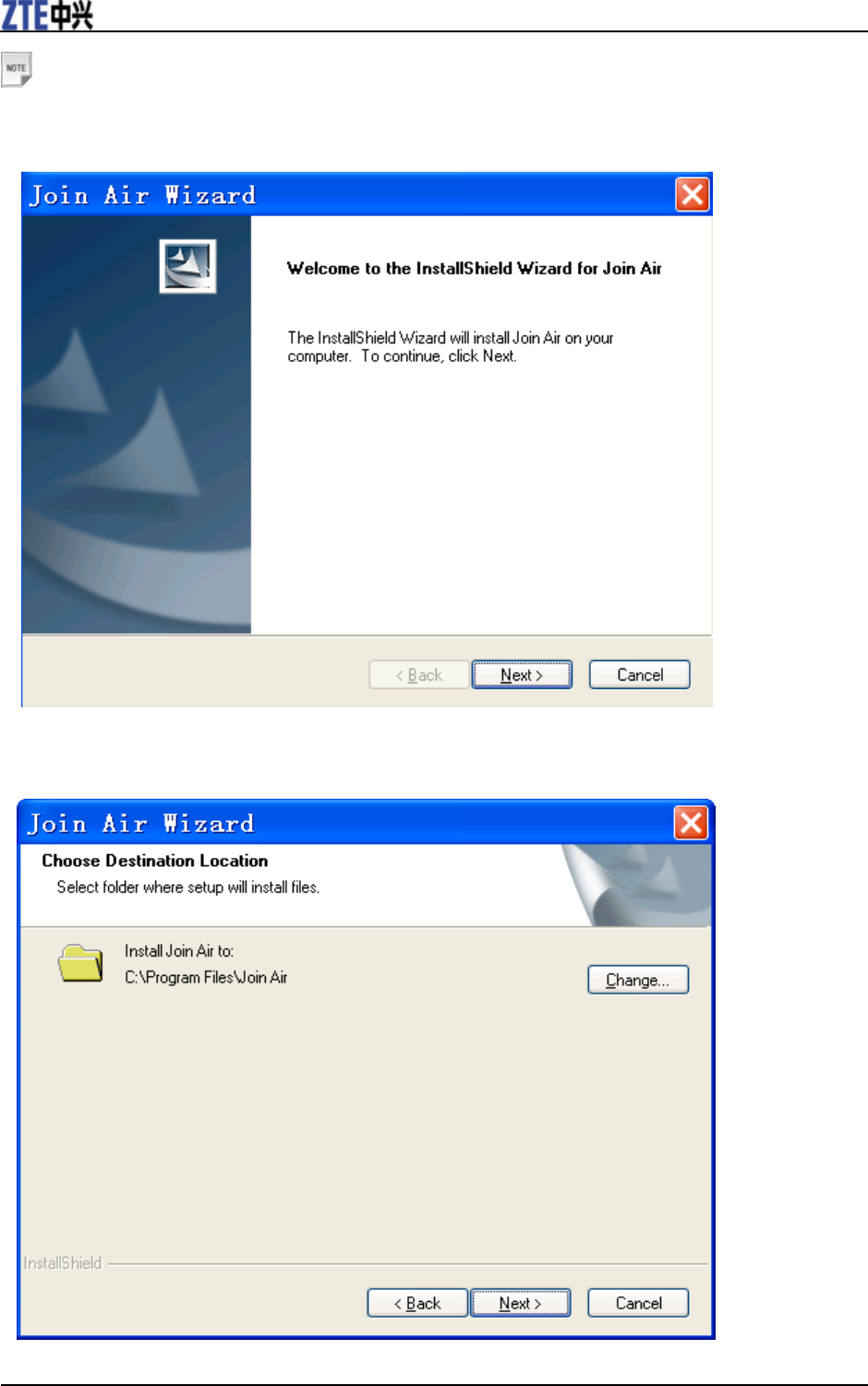
ZTE AD226 User Manual
8 Confidential and Proprietary Information of ZTE CORPORATION
Notes:
Please make sure that you have uninstalled the previous versions.
1. Run install.exe and click Next button.
2. Click on Next in the Destination Location box to accept the default destination installation folder, or
click on Change to browse to a different installation folder, then click on Next.
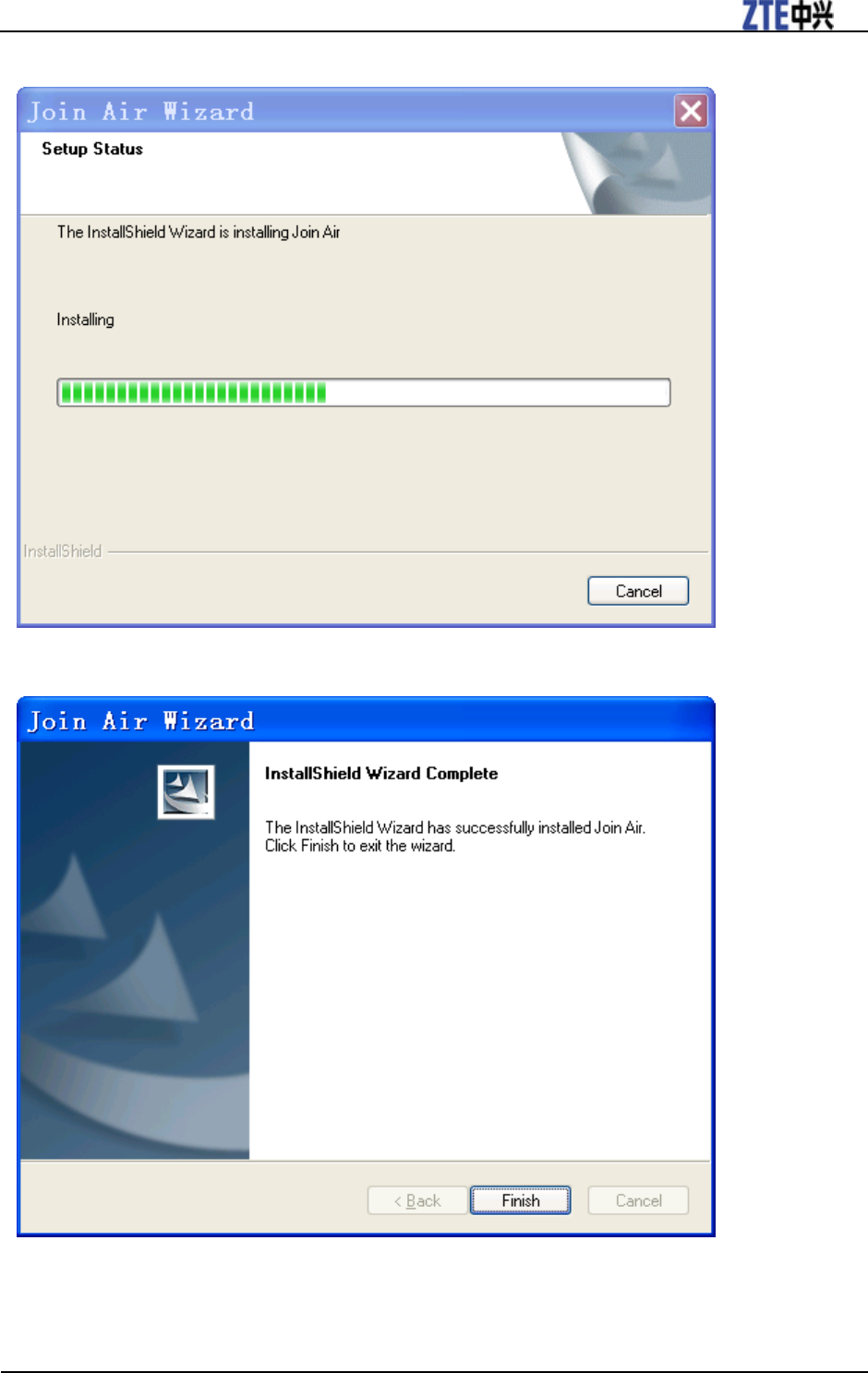
ZTE AD226 User Manual
Confidential and Proprietary Information of ZTE CORPORATION 9
3. Installing in progress.
4. Click Finish button to finish installation.
After the installation, the installation software will create a shortcut icon on the desktop, and Join Air and
Uninstall program group in the computer Start > (All) Programs > Join Air menu.
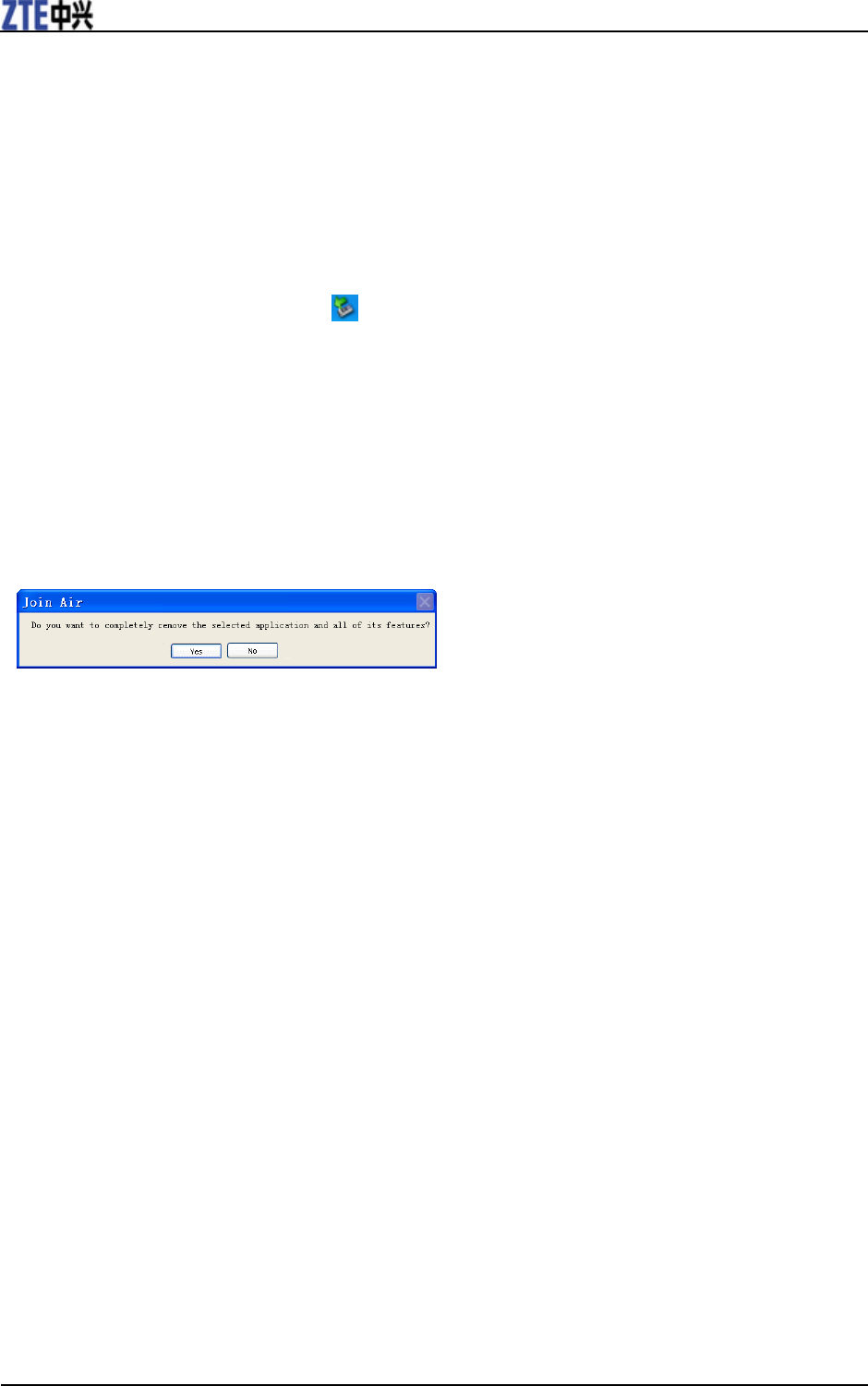
ZTE AD226 User Manual
10 Confidential and Proprietary Information of ZTE CORPORATION
Remove the modem safely
If you need to remove your modem from the computer, please always use the Safe Removal of Hardware
procedure. Removing the modem when it is active may cause the software drivers to lock up or become
corrupted
1. First close the software application.
2. Safely remove the modem.
1. E.g. in Windows XP, left click the icon on the windows taskbar.
2. Click on Safely Remove Hardware to shut down the drivers safely.
3. Remove the modem.
Uninstalling Join Air
1. First make sure that the Join Air is closed.
You can right click on the Join Air icon in the system tray and click Exit. Then click OK to exit Join
Air.
2. Click Start > (All) Programs > Join Air > Uninstall.
Or Click Start > Control Panel > Add or Remove Programs > Join Air > Remove.
3. Click “Yes” to confirm that you want to uninstall Join Air.
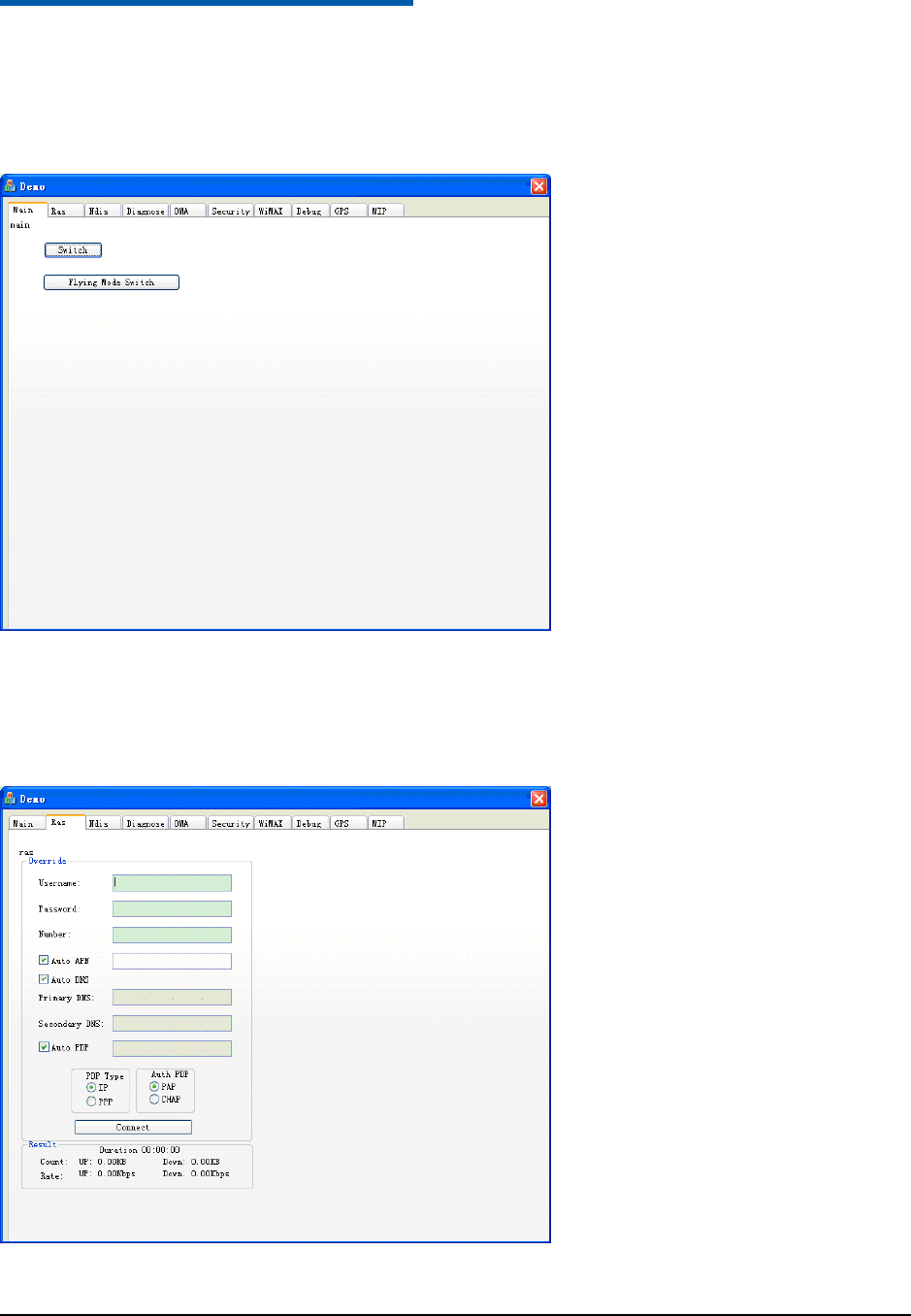
Confidential and Proprietary Information of ZTE CORPORATION 11
C h a p t e r 4
Basic Operation
Main Panel
• Switch: Switch between EVDO and WiMAX mode.
• Flying Mode Switch: Enter or exit Flying Mode.
Ras Panel
• Override: Configure Ras connection parameters, such as Username, Password, Number, APN, DNS,
and PDP
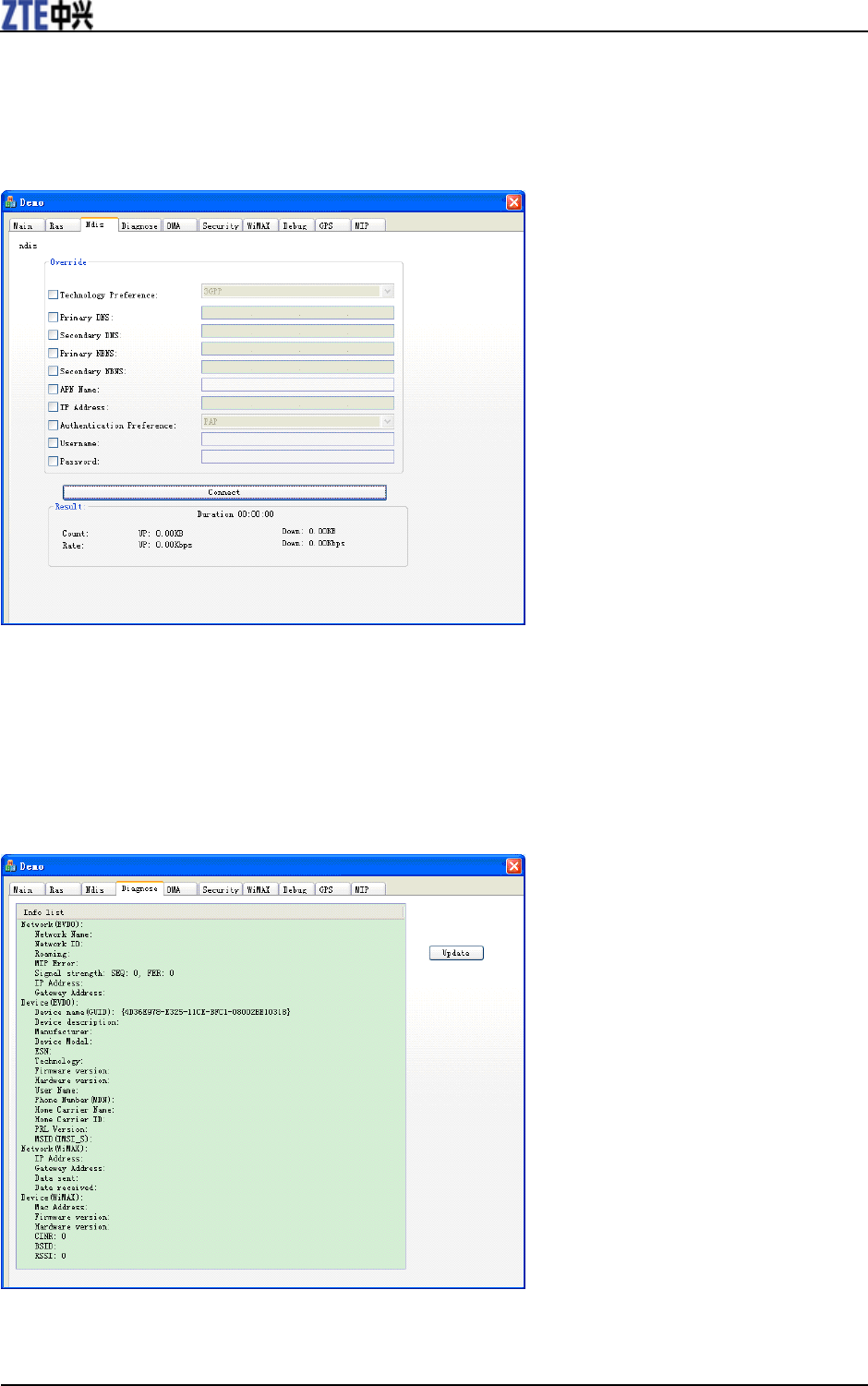
ZTE AD226 User Manual
12 Confidential and Proprietary Information of ZTE CORPORATION
• Connect: Connect/Disconnect from the Internet.
• Result: Display connection status, such as duration, count, and rate.
Ndis Panel
• Override: Configure connection parameters, as Technology Preference, Primary DNS, Secondary DNS,
Primary NBNS, Secondary NBNS, APN Name, IP Address, Authentication Preference, Username, and
Password.
• Connect: Connect/Disconnect from the Internet.
• Result: Display connecting data: duration, count, and rate.
Diagnose Panel
Display Network and Device information for both EVDO and WiMAX.
• Network information for EVDO: Network Name, Network ID, Roaming, MIP Error, Signal strength, IP
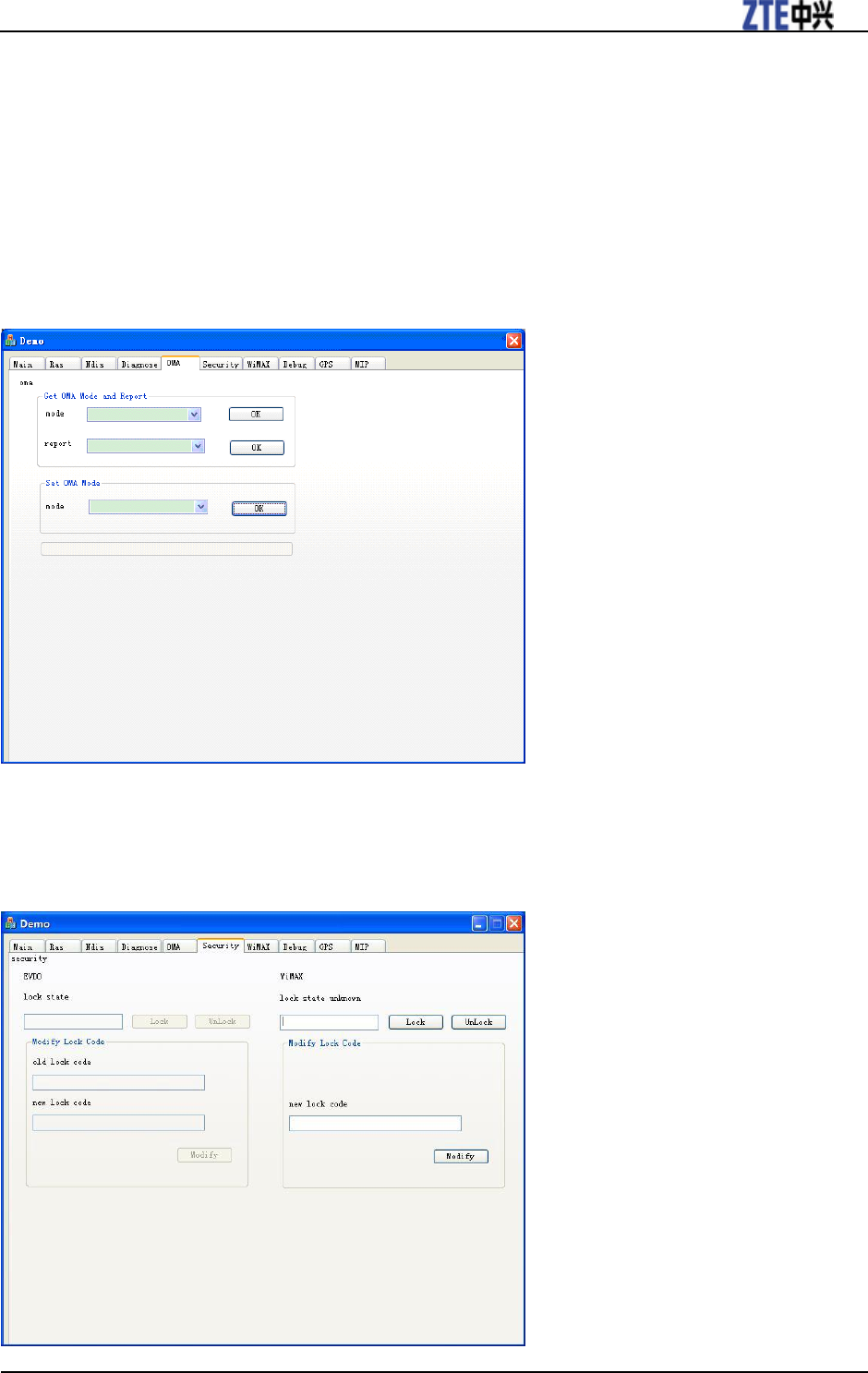
ZTE AD226 User Manual
Confidential and Proprietary Information of ZTE CORPORATION 13
Address, Gateway Address.
• Device information for EVDO: Device name(GUID), Device description, Manufacturer, Device Model,
ESN, Technology, Firmware version, Hardware version, User Name, Phone Number(MDN), Home
Carrier Name, Home Carrier ID, PRL Version, MSID(IMSI_S).
• Network information for WiMAX: IP Address, Gateway Address, Data sent, Data received.
• Device information for WiMAX: Mac Address, Firmware version, Hardware version, CINR, BSID,
RSSI.
OMA Panel
• Get OMA Mode and Report: Get OMA and Report state.
• Set OMA Mode: Set mode for OMA.
Security Panel
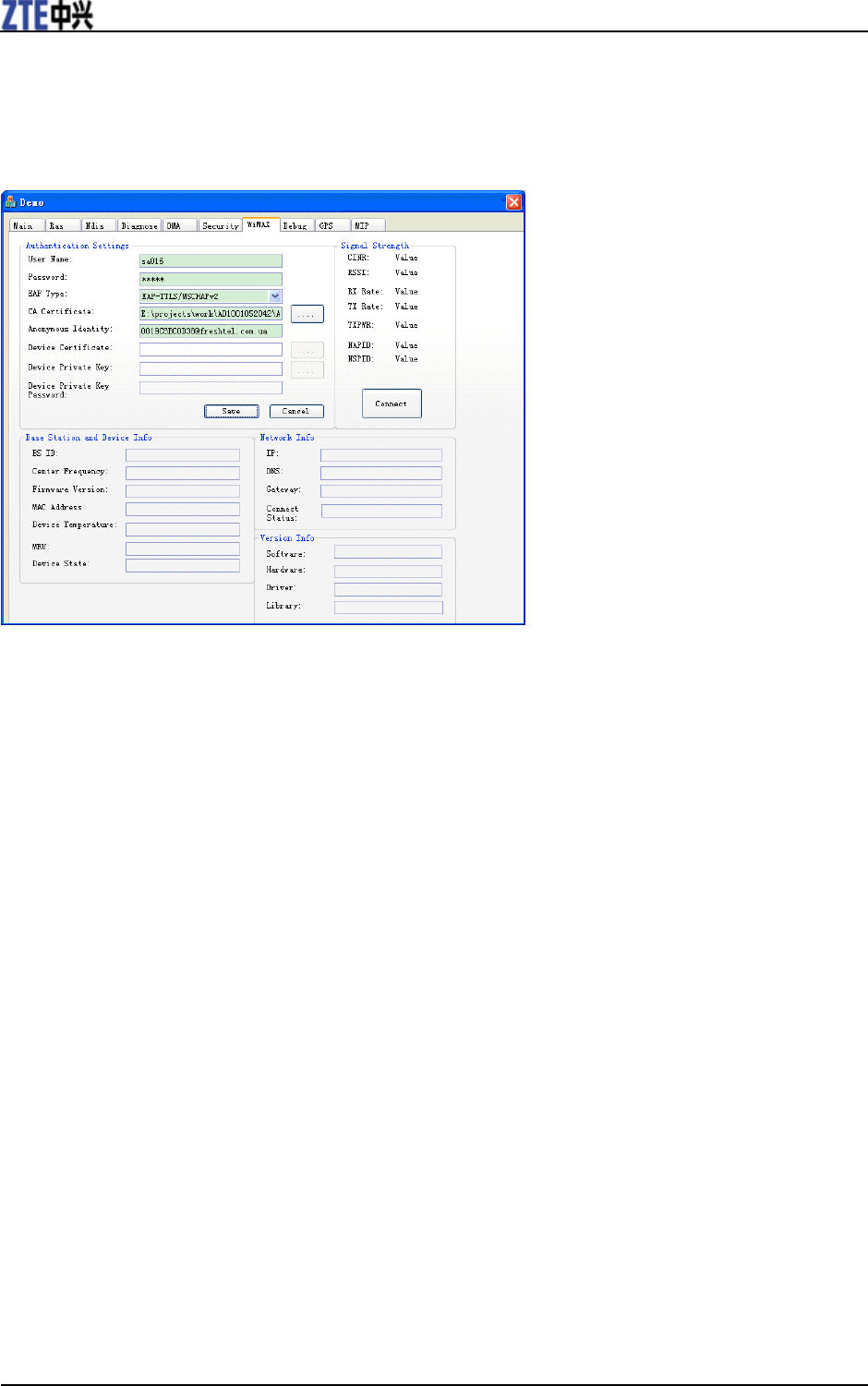
ZTE AD226 User Manual
14 Confidential and Proprietary Information of ZTE CORPORATION
• lock state: set display Lock, Unlock.
• Modify Lock Code: Modify the lock code.
WiMAX Panel
• Authentication Settings: Set or display authentication parameters, as User Name, Password, EAP Type,
CA Certificate, Anonymous Identity, Device Certificate, Device Private Key, and Device Private Key
Password.
• Signal Strength: Display signal and connect info, as CINR, RSSI, RX Rate, TX Rate, TXPWR, NAPID,
and NSPID.
• Base Station and Device Info: Display base station and device Info, as BS ID, Center Frequency,
Firmware Version, MAC Address, Device Temperature, MRU, and Device State.
• Network Info: Display network info, as IP, DNS, Gateway, and Connect Status.
• Version Info: Display version info, as Software, Hardware, Driver, and Library.
• Save: Save authentication parameters.
• Connect: Connect/Disconnect from the Internet.
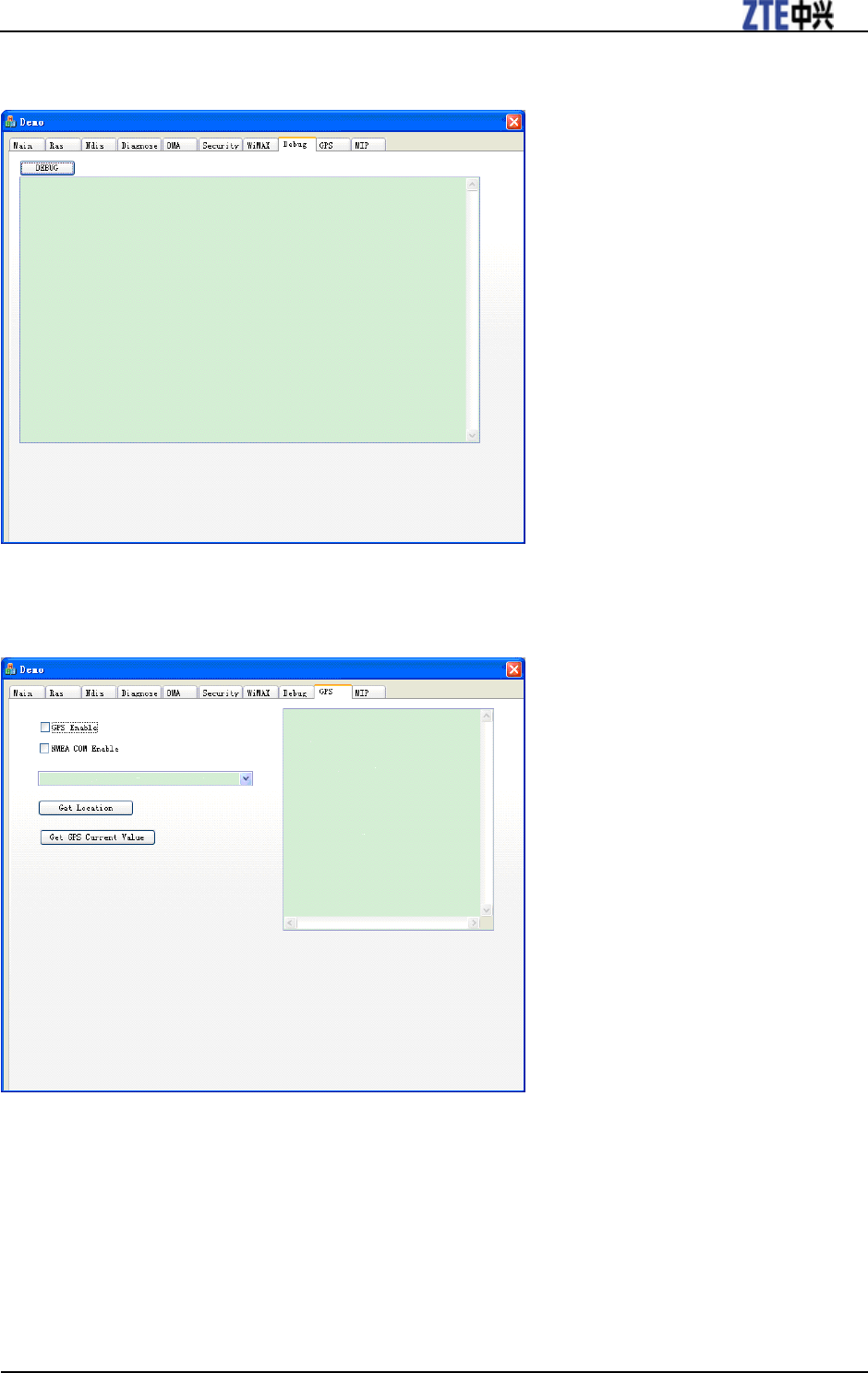
ZTE AD226 User Manual
Confidential and Proprietary Information of ZTE CORPORATION 15
Debug panel
Shows displays debug information.
GPS Panel
• GPS Enable: Enable or disable GPS.
• NMEA COM Enable: Enable or disable NMEA COM.
• Get Location: Get Current location.
• Get GPS Current Value: Get state for GPS and NMEA COM.
• Combo box: Select a GPS mode.
• List box: Display the result.
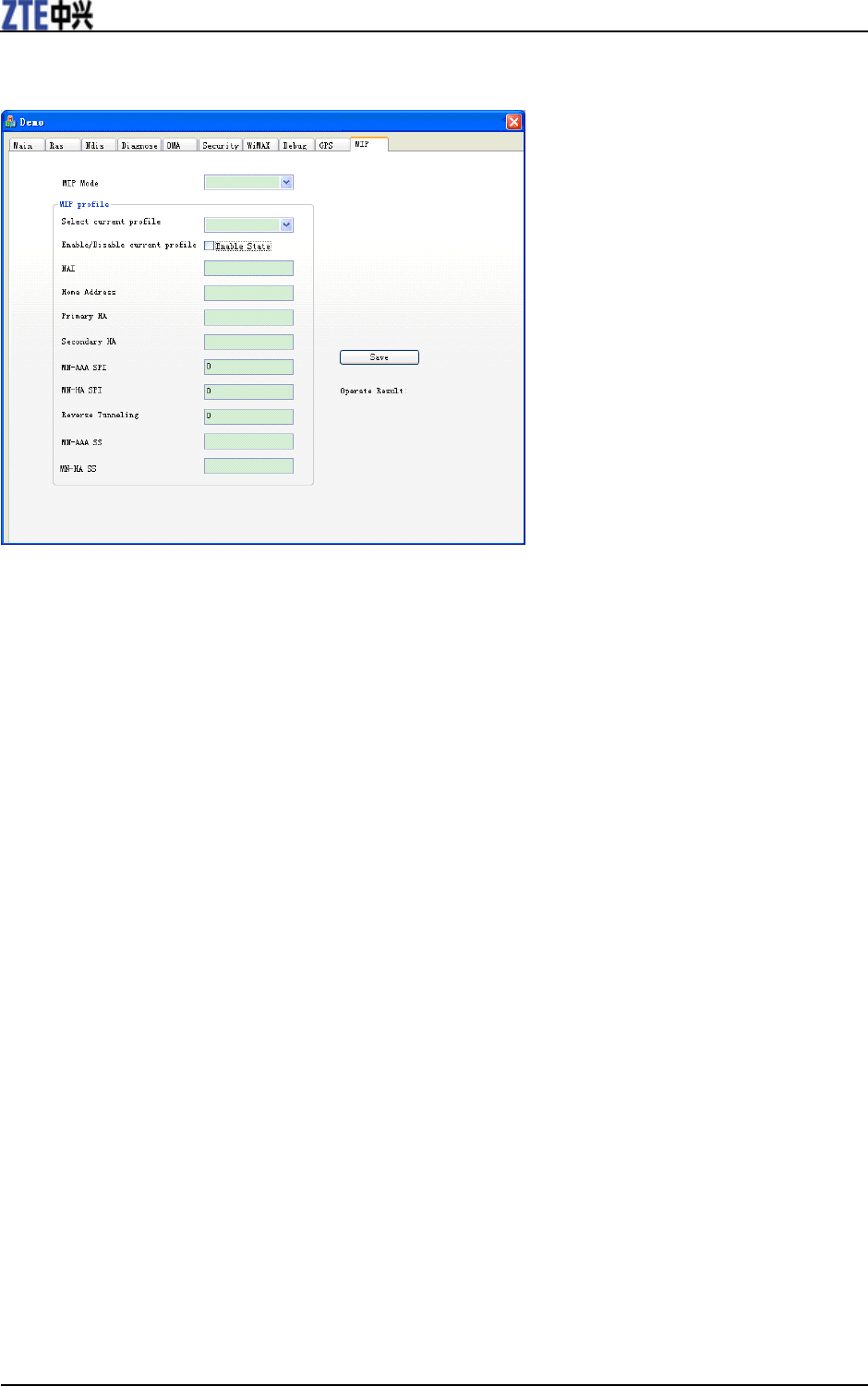
ZTE AD226 User Manual
16 Confidential and Proprietary Information of ZTE CORPORATION
MIP Panel
• MIP Mode: Specify the behavior of the mobile with respect to MIP.
• Select current profile: Select one of the MIP user profiles to be the current active profile.
• Enable/Disable current profile: Enable or disable the currently active profile.
• Save: To set the parameters, such as NAI, Home Address, Primary HA, Secondary HA, MN-AAA SPI,
MN-HA SPI, Reverse Tunneling, MN-AAA SS, MN-HA SS for the currently active profile.
• Operate Result: Displays operate result, as MIP Mode, Select current profile, Enable/Disable current
profile or set parameters.
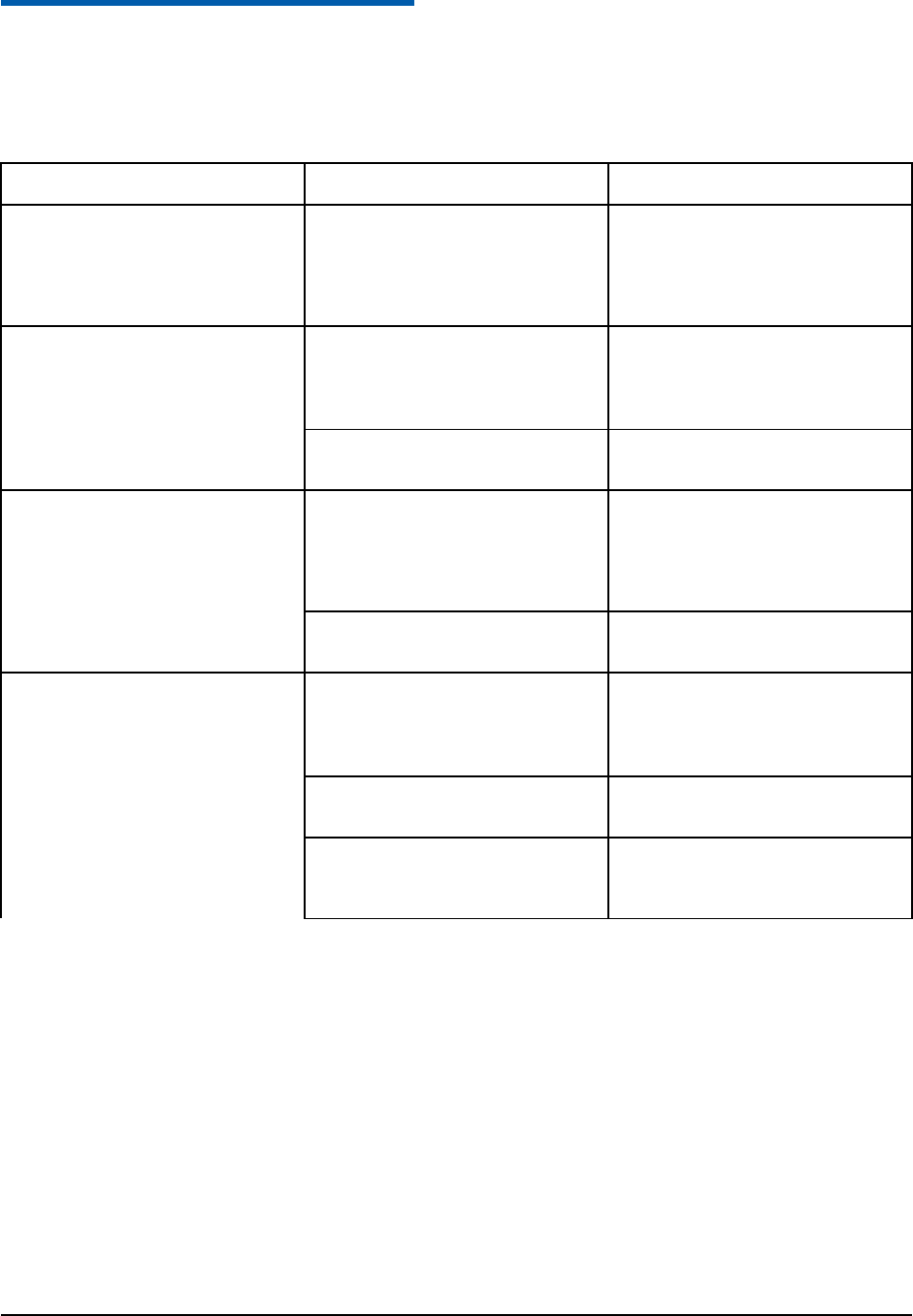
Confidential and Proprietary Information of ZTE CORPORATION 17
C h a p t e r 5
FAQs and Troubleshooting
When you meet the following problems in service, please refer to the following answers to solve it. If the
problems still exist, please contact with your suppliers.
Problem Description
Possible Causes
Problem Solving
The system can not run the
installation program automatically
The system configuration is not
suitable for the auto-run.
Open the disc of the modem program
and start the install.exe. If you have
installed the other version of
installation program please uninstall
it firstly.
After restarted the computer, there is
no signal all the time.
1.You are in the place where no
WiMAX or EVDO network
covered,such as underground
parking lot, tunnel etc.
Move to the place that has good
signal.
2.The modem isn‟t connected well.
Pull out and insert the modem safely
again.
When the modem is being inserted,
the notebook computer cannot find
it.
1.The installation programs of the
modem haven‟t been installed
properly.
Run the installation program first,
then connect the modem. If you use
the Win XP operating system, install
the drivers according to the Windows
indication information to operate.
2. The modem isn‟t connected well.
Restart the computer, or connect the
modem again.
Data connection failed.
1. You are in the place where no
WiMAX or EVDO network
covered,such as underground
parking lot, tunnel etc.
Move to the place that has good
signal.
2. The network at this time in this
place is busy now.
Try later.
3. The modem data is error.
It is perhaps of the WiMAX or
EVDO network problem and contact
with the local supplier timely.