ZTE ZTEBLADEV8 LTE/WCDMA/GSM (GPRS) Multi-Mode Digital Mobile Phone User Manual SRQ ZTEBLADEV8 x
ZTE Corporation LTE/WCDMA/GSM (GPRS) Multi-Mode Digital Mobile Phone SRQ ZTEBLADEV8 x
ZTE >
User manual

ZTE
Us
e
1
BLAD
E
e
r Manu
a
E
V8
a
l
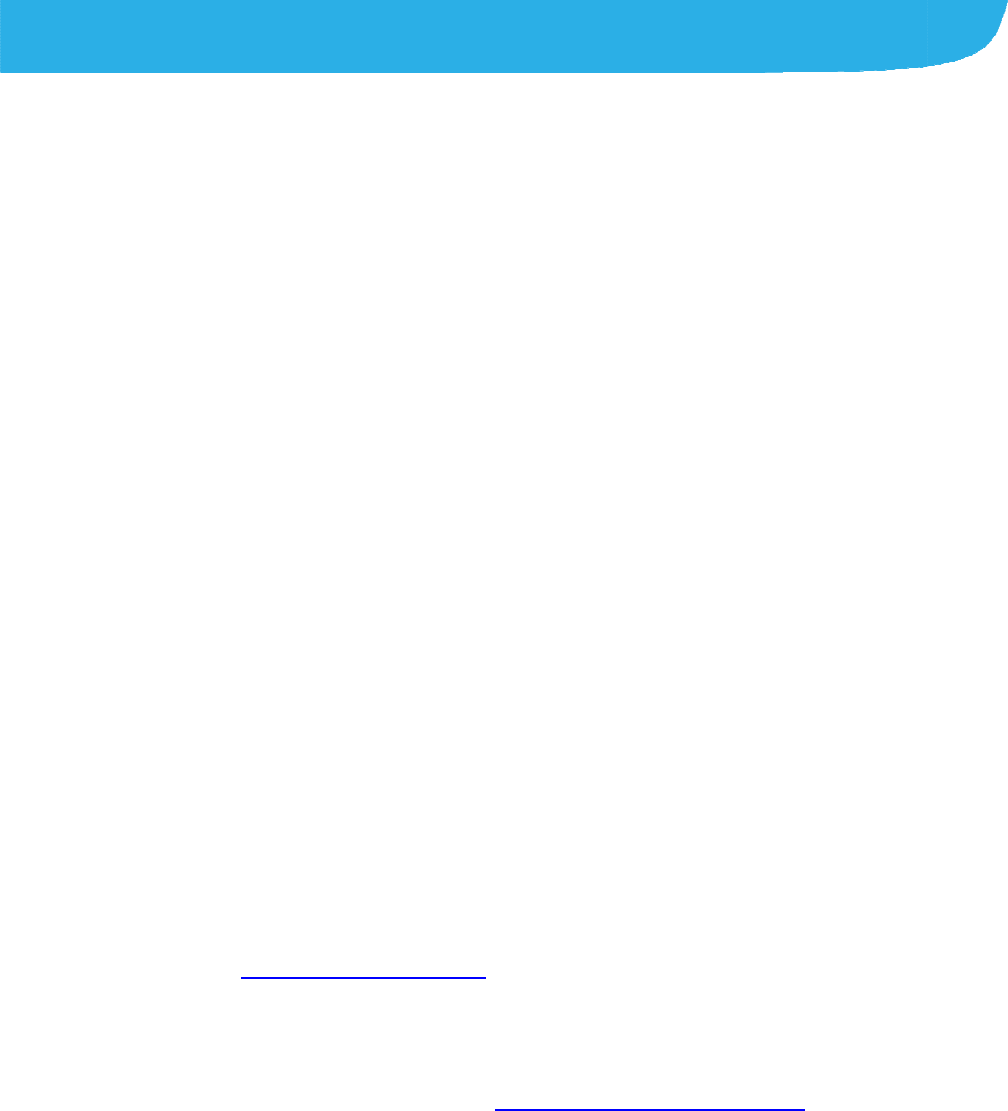
About
T
Thank you
your devic
e
keep it for
f
Copyrig
h
Copyright
All rights
r
No part of
t
or used in
a
including p
h
permission
Notice
ZTE Corpo
errors or u
p
notice.This
ensure the
information
constitute
a
Please ref
e
properly a
n
We offer s
e
visit the ZT
information
Informatio
n
T
his Manual
for choosing thi
s
e
in its best cond
f
uture reference.
h
t
© 2017 ZTE C
O
r
eserved.
t
his publication
m
a
ny form or by a
n
h
otocopying and
of ZTE Corpora
t
ration reserves t
h
p
date specificati
o
manual has be
e
accuracy of its
c
and recommen
d
a
warranty of an
y
e
r to For Your S
a
n
d safely.
e
lf-service for ou
r
E official websit
e
on self-service
a
n
on the website
t
2
s
ZTE mobile de
v
ition, please rea
d
O
RPORATION
m
ay be quoted, r
e
n
y means, elect
r
microfilm, with
o
t
ion.
h
e right to make
o
ns in this guide
e
n designed with
c
ontent. Howeve
r
d
ations containe
d
y
kind, either ex
p
a
fety to be sure t
o
r
smart terminal
d
e
(at www.ztede
v
a
nd supported p
r
t
akes preceden
c
v
ice. In order to
k
d
this manual an
e
produced, tran
s
r
onic or mechani
c
o
ut the prior writt
e
modifications o
n
without prior
the utmost care
r
, all statements,
d
therein do not
p
ressed or implie
d
o
use your phon
e
d
evice users. Pl
e
v
ice.com) for mo
r
r
oduct models.
c
e.
k
eep
d
s
lated
c
al,
e
n
n
print
to
d
.
e
e
ase
r
e

3
Disclaimer
ZTE Corporation expressly disclaims any liability for faults and
damages caused by unauthorized modifications of the software.
Images and screenshots used in this manual may differ from the
actual product. Content in this manual may differ from the actual
product or software.
Trademarks
ZTE and the ZTE logos are trademarks of the ZTE Corporation.
Google and Android are trademarks of Google, Inc.
The Bluetooth® trademark and logos are owned by the Bluetooth
SIG, Inc. and any use of such trademarks by ZTE Corporation is
under license.
microSDXC logo is a trademark of SD-3C, LLC.
Qualcomm® Snapdragon™ processors are products of
Qualcomm Technologies, Inc.
Qualcomm and Snapdragon are trademarks of Qualcomm
Incorporated, registered in the United States and other countries.
Used with permission.
Manufactured under license from Dolby Laboratories. Dolby,
4
Dolby Audio, and the double-D symbol are trademarks of Dolby
Laboratories.
Manufactured under license from Dolby Laboratories. Dolby,
Dolby Atmos, and the double-D symbol are trademarks of Dolby
Laboratories.
Other trademarks and trade names are the property of their
respective owners.
Version No.: R1.0
Edition Time:January 3, 2017

Cont
e
Getting
Getti
Kno
w
Insta
Cha
r
Pow
e
Setti
n
Lock
Usin
g
Getti
Person
a
Cha
n
Adju
s
Swit
c
Appl
y
Cha
n
Setti
n
Prot
e
Usin
g
Knowi
n
Moni
Man
a
Conne
c
e
nts
Started .......
.
ng to Know You
r
w
ing the Keys ....
lling the nano-S
I
r
ging the Battery
e
ring On/Off ......
n
g Up for the Fir
s
ing/Unlocking th
e
g
the Touch Scr
e
ng to Know the
H
a
lizing .........
.
n
ging Ringtone
a
s
ting Volume .....
c
hing to Silent o
r
y
ing New Wallp
a
n
ging Screen Bri
g
n
g the Home Sc
r
e
cting Your Pho
n
g
Your Fingerpri
n
n
g the Basic
s
toring the Phon
e
a
ging Notificatio
n
c
ting to Netw
5
.
.....................
r
Phone ..............
..........................
I
M Card and mic
..........................
..........................
s
t Time ..............
e
Screen and K
e
e
en .....................
H
ome Screen ....
.
.....................
a
nd Notification
S
..........................
r
Vibration Mode
a
pers ..................
g
htness .............
r
een Effect .........
n
e With Screen
L
n
t .......................
s
.....................
e
Status .............
n
s ......................
orks and De
v
.....................
.
.........................
.
.........................
.
roSDXC card ....
.
.........................
.
.........................
.
.........................
.
e
ys ....................
.
.........................
.
.........................
.
.....................
.
S
ound ................
.
.........................
.
.........................
.
.........................
.
.........................
.
.........................
.
ocks .................
.
.........................
.
.....................
.
.........................
.
.........................
.
v
ices .............
.
.
...... 8
.
........ 8
.
...... 10
.
...... 10
.
...... 11
.
...... 14
.
...... 14
.
...... 14
.
...... 15
.
...... 16
.
.... 18
.
...... 18
.
...... 18
.
...... 19
.
...... 19
.
...... 20
.
...... 20
.
...... 20
.
...... 21
.
.... 23
.
...... 23
.
...... 24
.
.... 25
6
Connecting to Mobile Networks ......................................... 25
Connecting to Wi-Fi® ......................................................... 27
Using Wi-Fi Direct® ............................................................ 28
Connecting to Bluetooth® Devices ..................................... 29
Sharing Your Mobile Data Connection ............................... 30
Phone Calls ............................................................ 33
Placing and Ending Calls ................................................... 33
Answering or Rejecting Calls ............................................. 34
Checking Voicemail ........................................................... 35
Contacts ................................................................. 36
Adding a New Contact ....................................................... 36
Working With Favorite Contacts ........................................ 37
Email ....................................................................... 38
Setting up the first email account ...................................... 38
Writing and sending an email ............................................ 39
Reply to or forward an email .............................................. 39
Changing general email settings ....................................... 40
Messaging .............................................................. 41
Opening the Messaging Screen ........................................ 41
Sending a Message ........................................................... 41
Replying to a Message ...................................................... 42
Changing Message Settings .............................................. 42
Camera .................................................................... 43
Capturing a Photo ............................................................. 43
7
Recording a Video ............................................................. 45
Using Other Camera Modes .............................................. 46
Using Dual Camera Mode ................................................. 47
Troubleshooting ..................................................... 48
For Your Safety ...................................................... 52
General Safety ................................................................... 52
FCC RF Exposure Information (SAR) ................................ 53
FCC Regulations ............................................................... 54
Distraction .......................................................................... 56
Product Handling ............................................................... 56
Electrical Safety ................................................................. 61
Radio Frequency Interference ........................................... 62
Explosive Environments .................................................... 64
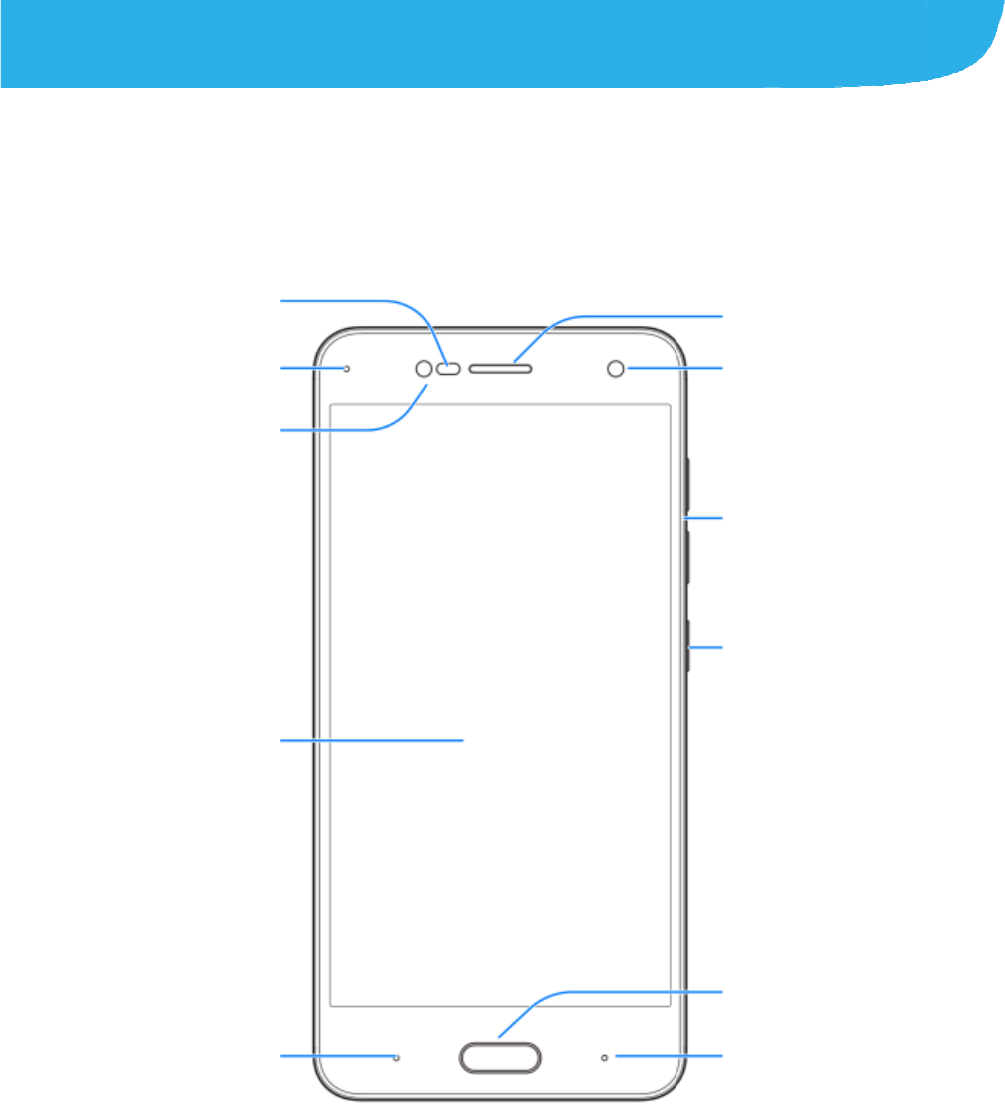
Gettin
Gettin
g
Touch
B
a
Pro
x
light
Fro
Indica
t
g Starte
d
g
to Know
screen
a
ck key
x
imity &
sensor
nt flash
t
or light
8
d
Your Pho
n
n
e
Earpiece
Home key/
Fingerprint s
e
Front camera
Volume keys
Power key
Recent apps
k
e
nso
r
k
ey
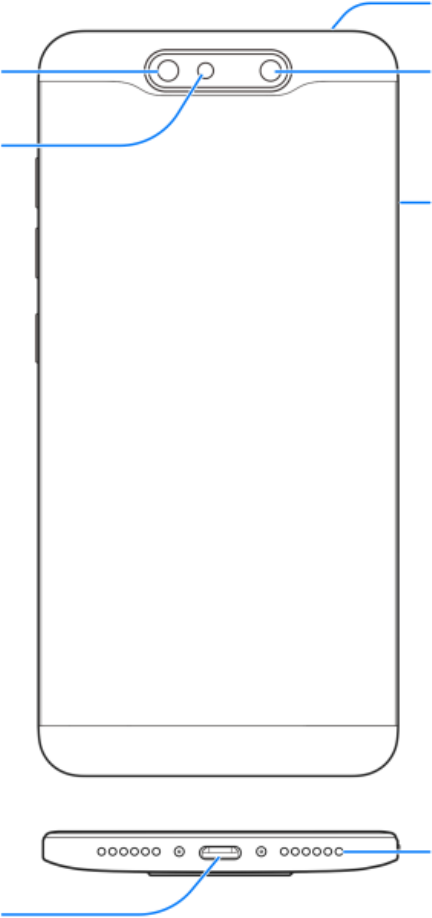
9
Dual-lens camera
Headset jack
Flash
Charging/
micro-USB Jack
nano-SIM/
microSDXC
card tray
Speaker
Dual-lens camera
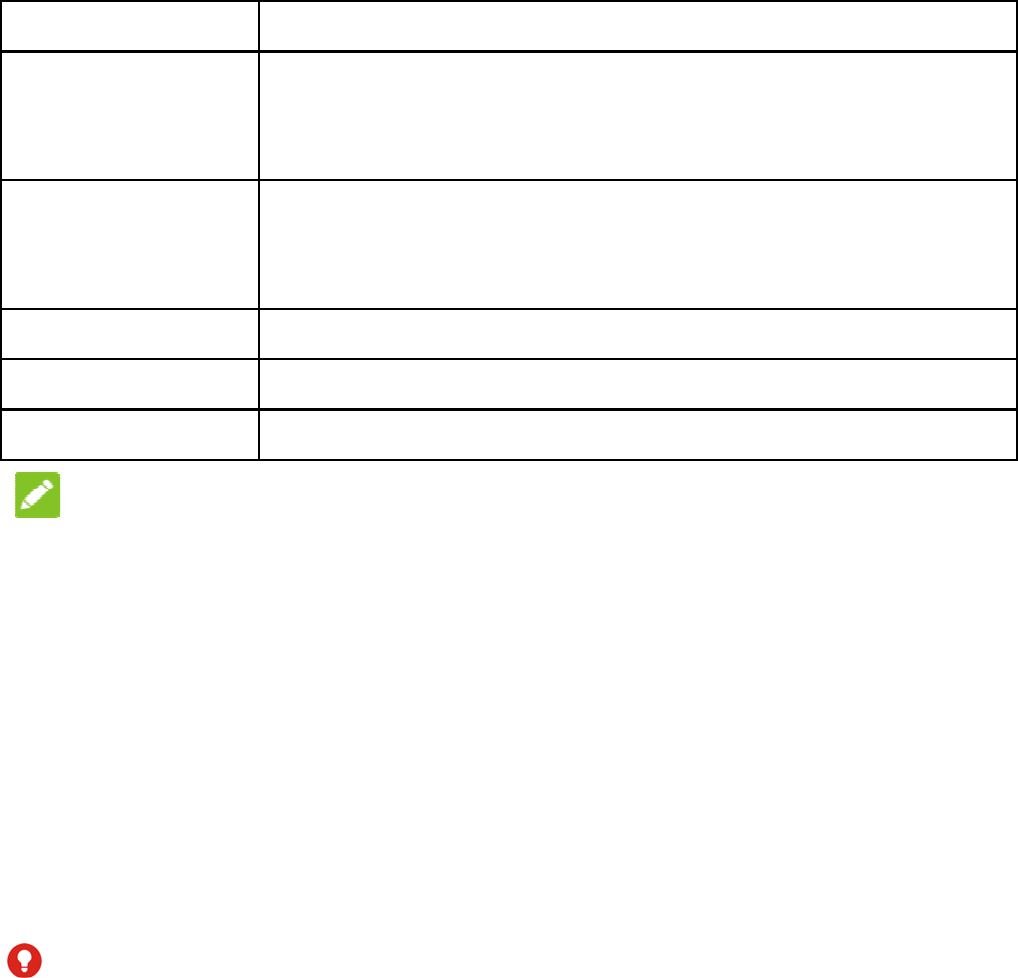
Knowi
n
Key
Power key
Home key
Recent apps
Back key
Volume keys
NOTE:
The positio
interchang
e
keys.
Installi
micro
S
The nano-
S
phone is tu
WARNI
N
1. To avoid
d
any non-
s
standard
n
g the Ke
y
Function
Press a
n
airplane
Press t
o
Press t
o
applicati
Used a
s
key Touch to se
e
Touch to go
Press or hol
d
ns of the Recen
t
e
able through S
e
ng the na
n
S
DXC card
S
IM card(s) can
b
rned on.
N
G!
d
amage to the phon
e
s
tandard nano-SIM c
nano-SIM card from
10
y
s
n
d hold toselect ph
o
mode, power off o
o
turn off or on the
s
o
return to the hom
e
on or screen.
s
the fingerprint se
n
e
the recently used
to the previous sc
r
d
either end to turn
t
appskey and t
h
e
ttings >Featur
e
n
o-SIM Ca
b
e installed or r
e
e
, do not use any ot
h
ard cut from a SIM
c
your service provid
e
o
ne modes, turn o
n
r restart your phon
e
s
creen display.
e
screen from any
n
sor.
apps.
r
een.
the volume up or
d
h
e Back key are
e
d > Navigation
rd and
e
moved while th
e
h
er kind of SIM card
s
c
ard. You can get a
e
r.
n
/off
e
.
d
own.
e
s
, or
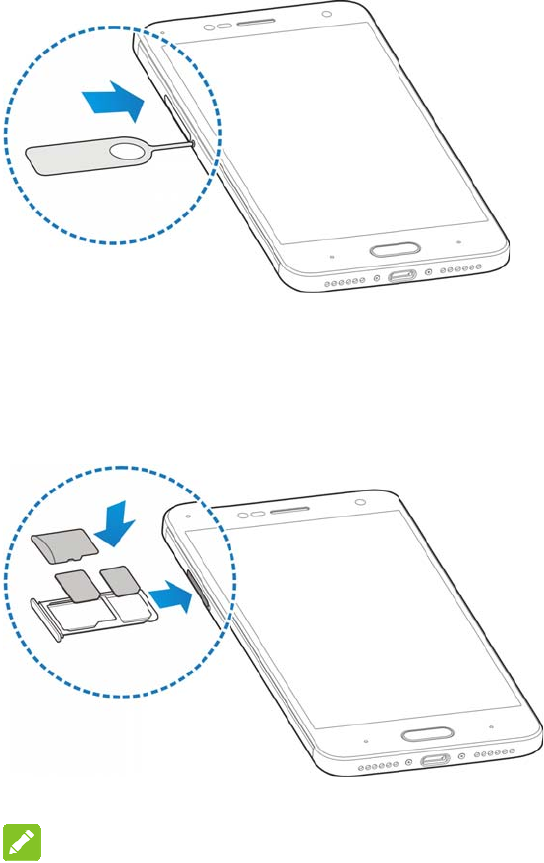
2. Insert t
h
3. Pull ou
t
and pla
shown.
NOTE:
The two ca
r
conne
c
conne
c
Char
g
Your pho
n
turn on, fi
h
e tip of the tray eje
c
t
the card tray. You
c
ce a nano-SIM card
Carefully slide the t
r
r
d slots support 4G/3
G
c
t with4G/3G networ
k
c
t with 3G/2G networ
k
g
ing the B
a
n
e’s battery sho
u
nd a signal, and
11
c
t tool into the hole n
e
c
an place a nano-SI
M
or a microSDXC car
d
r
ay back into place.
G
/2G networks.Whe
n
k
s, the other installe
d
k
s.
a
ttery
u
ld have enough
make a few call
s
e
xt to the card tray.
M
card on the right c
a
d
on the left card slo
n
one nano-SIM car
d
d
nano-SIM cardcan
o
power for the p
h
s
. You should fu
l
a
rd slot,
t, as
d
is set to
o
nly
h
one to
l
ly
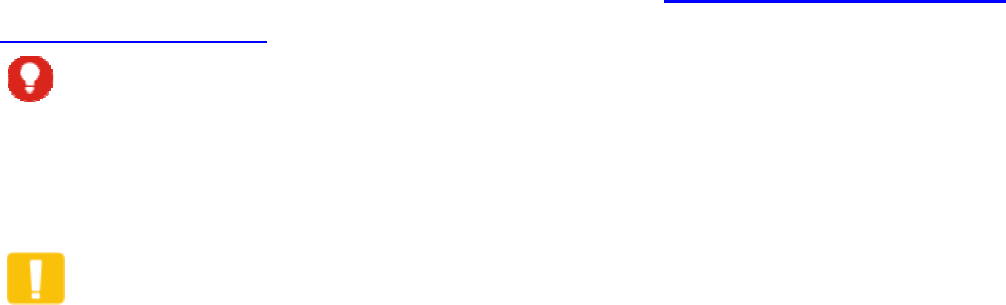
charge the
If the batte
r
screen. As
exact batte
Screen an
d
WARN
I
Use only Z
T
unapprove
d
battery to
e
CAUTI
Do not cha
yourself. T
h
authorized
1. Conne
c
adapte
r
the con
battery as soon
r
y is low, there
w
you charge you
r
ry level on the lo
d
Keys.
I
NG!
T
E-approved ch
a
d
accessories c
o
e
xplode.
ON:
n
ge the built-in r
e
h
e battery can o
n
service provider
c
t the adapter to
t
r
is inserted with
nector into the c
h
12
as possible.
w
ill be a pop-up
m
r
phone, the scr
e
ck screen. See
L
a
rgers and cabl
e
o
uld damage you
e
chargeable bat
t
n
ly be changed
b
.
t
he charging
j
ac
k
the correct orie
n
h
arging jack.
m
essage on the
e
en will tell you t
h
L
ocking/Unlocki
n
e
s. The use of
r phone or caus
e
t
e
r
y in your pho
n
b
y ZTE or ZTE
k
. Ensure that th
n
tation. Do not fo
h
e
n
g the
e
the
n
e by
e
rce
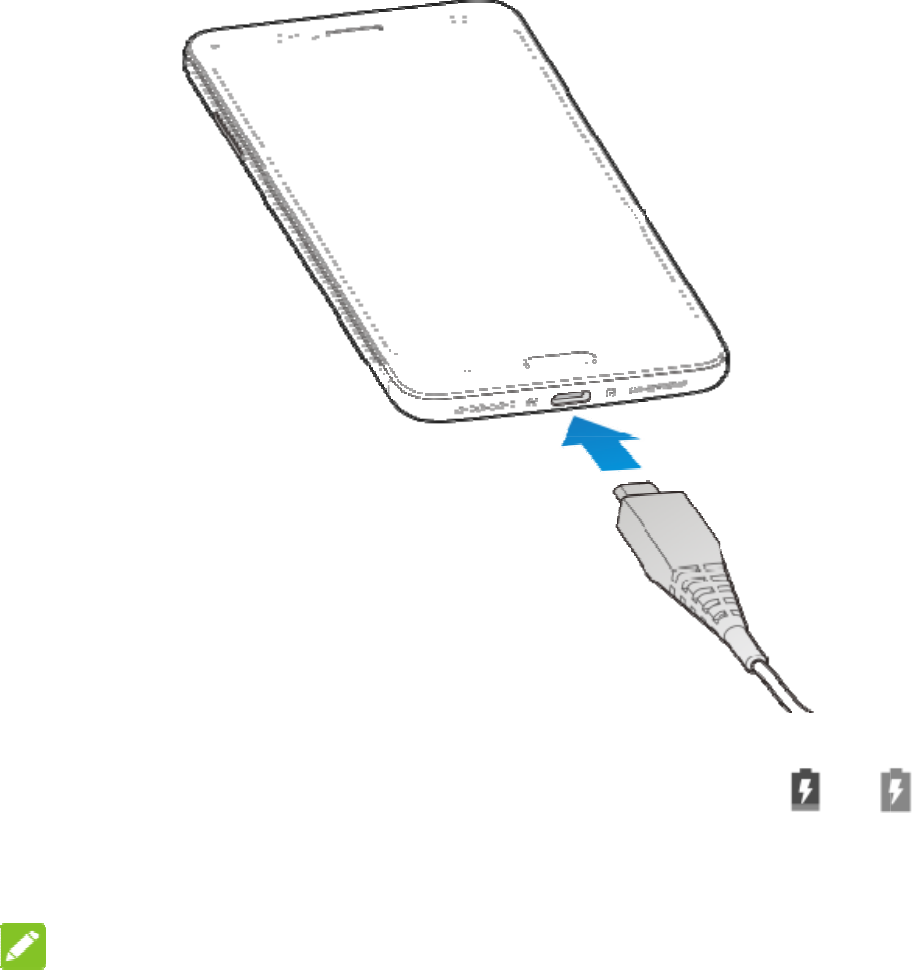
2. Conn
e
phon
e
appe
a
3. Disco
NOT
E
If the bat
t
the phon
e
after cha
r
customer
prolonge
d
e
ct the charger t
o
e
is on, you’ll se
e
a
r on the status
b
nnect the charg
e
E
:
t
ery is extremely
e
even when it i
s
r
ging the phone
f
service if you st
d
charging.
13
o
a standard AC
e
a charging icon
b
ar.
e
r when the batt
e
low, you may b
e
being charged.
f
or at least 20 mi
ill cannot power
power outlet. If
t
, such as or
e
ry is fully charg
e
e
unable to pow
e
In this case, try
a
nutes. Contact
on the phone af
t
t
he
,
e
d.
e
r on
a
gain
t
er

Power
i
Press
a
To pow
e
options
NOTE
If the phon
e
and hold th
phone.
Settin
g
When you
f
reset it to f
a
using it.
Touch the l
and then t
o
up Wi-Fi,
G
Lockin
Keys
Your phon
e
the phone i
screen bac
To lock th
e
To quickly
t
i
ng On/Of
f
a
nd hold the Po
w
er
off, press and
menu. Touch S
h
:
e
freezes or tak
e
e Power key fo
r
g
Up for th
e
f
irst power on y
o
a
ctory settings,
y
anguage field to
o
uch GET SATR
T
G
oogle services,
a
g/Unlocki
n
e
allows you to q
nto sleep mode
)
k on and unlock
e
screen and k
e
t
urn the screen
o
14
f
w
er key to turn o
n
hold the Power
h
ut down.
e
s too long to re
s
r
over 10 second
s
e
First Ti
m
o
ur phone after y
o
y
ou need to do s
o
select the lang
u
T
ED. Then follo
w
a
dd fingerprint a
n
g the Sc
r
uickly lock the s
c
when not in us
e
it when you nee
d
e
ys:
o
ff and lock the k
n
your phone.
key to open the
s
pond, you can p
s
to force restart
m
e
o
u purchase it o
r
o
me settings be
f
u
age you want to
w
the prompts to
nd other options
r
een and
c
reen and keys
(
e
and to turn the
d
it.
eys, press the P
ress
the
r
f
ore
use
set
.
(
put
ower
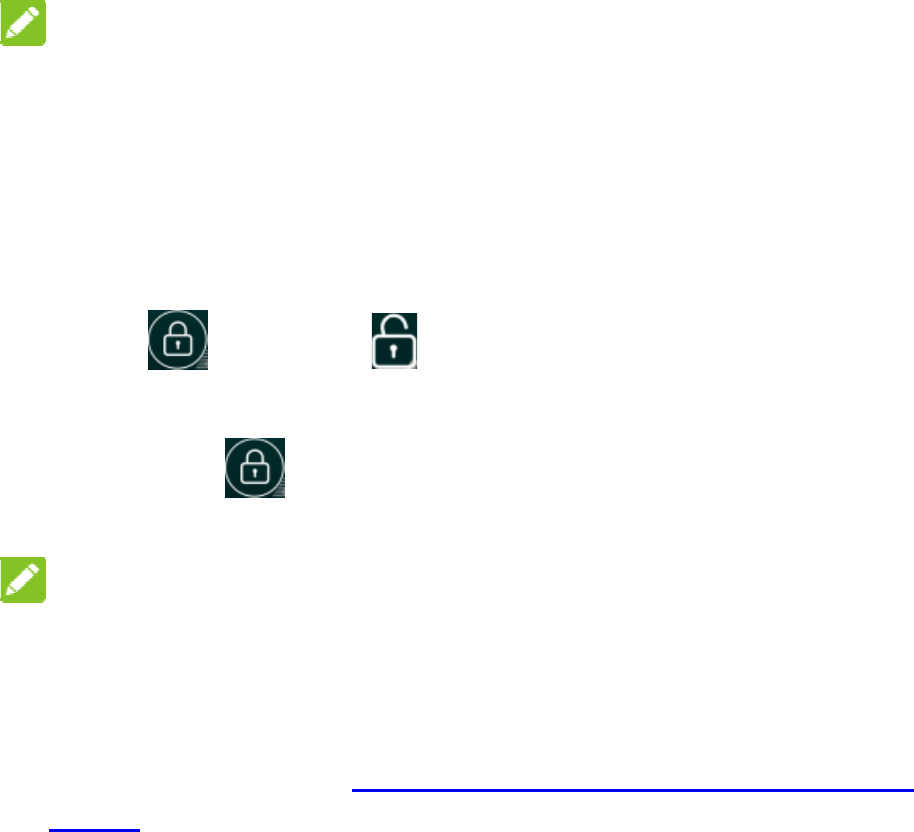
key.
NOT
E
To save
b
screen a
ft
receive
m
To unloc
1. Press
2. Drag
-or-
You can
d
appli
c
NOT
E
You c
when
If you
for yo
Lock
s
PIN/p
a
Usin
g
Your pho
n
variety of
Touc
h
E
:
b
attery power, th
ft
er some time o
f
m
essages and ca
k the screen a
n
the Power key
t
towards
d
rag toward
c
ation shortcuts.
E
S:
an pull out the s
t
the screen is tu
r
have set an unl
o
ur phone (seeP
ro
s
), you’ll need to
d
a
ssword to unlo
c
g
the Touc
h
n
e’s touch scree
touch gestures.
h
15
e phone automa
f
inactivity. You
w
lls while the pho
n
d keys:
t
o turn the scree
.
s any direction t
o
t
arts on the left f
o
r
ned on.
o
ck pattern, PIN
ro
tecting Your P
h
d
raw the pattern
c
k your screen.
h
Screen
n lets you contr
o
tically turns off t
h
w
ill still be able t
o
ne screen is off.
n on.
o
access the
o
r a quick view o
r
or Complex pas
s
h
one With Scree
n
or enter the
o
l actions throug
h
h
e
o
r
action
s
word
n
h
a
16
When you want to type using the onscreen keyboard, select
onscreen items such as application and settings icons, or
press onscreen buttons, simply touch them with your finger.
Touch and Hold
To open the available options for an item (for example, a
message or link in a web page), touch and hold the item.
Swipe or Slide
To swipe or slide means to quickly drag your finger vertically
or horizontally across the screen.
Drag
To drag, press and hold your finger with some pressure
before you start to move your finger. While dragging, do not
release your finger until you have reached the target position.
Pinch
In some apps (such as Maps, Browser, and Gallery), you can
zoom in and out by placing two fingers on the screen at once
and pinching them together (to zoom out) or spreading them
apart (to zoom in).
Rotate the screen
For most screens, you can automatically change the screen
orientation from portrait to landscape by turning the phone
sideways.
Getting to Know the Home Screen
The home screen is the starting point for your phone’s
applications, functions, and menus. You can customize your
home screen by adding folders, widgets, and more.
Status bar
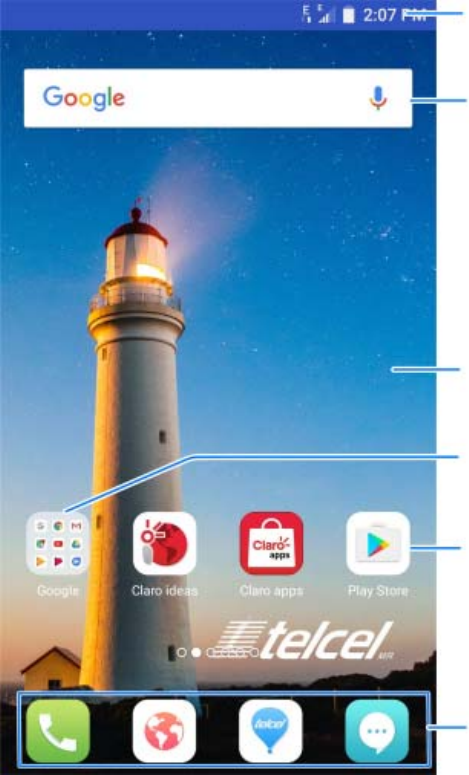
17
Extended Home Screens
Your home screen is extendable, providing more space for
shortcuts, folders, widgets, and more. Simply swipe left or right
on the screen to see the extended panels.
Folder
Application icons
Primary icons
Wallpaper
Widget
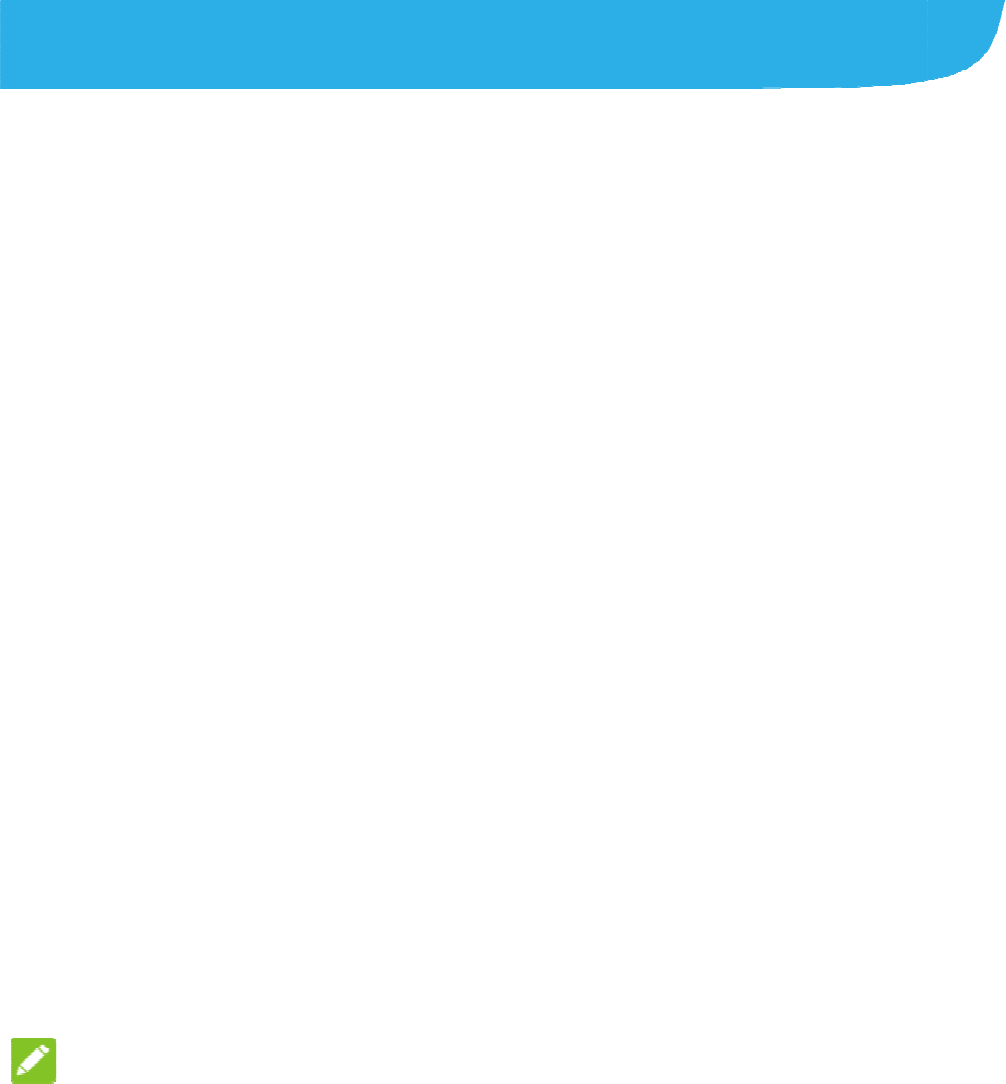
Perso
Chang
i
Sound
You can cu
default noti
f
1. Press t
h
touchS
e
2. Touch
R
3. Touch
R
4. Scroll t
h
want to
5. Touch
O
Adjust
i
1. Press t
h
Sound.
2. Drag th
e
Alarm
v
each ty
p
NOTE:
You can ad
use by pre
s
press the
V
nalizing
i
ng Ringt
o
stomize the def
a
f
ication sound.
h
e Home key, sl
i
e
ttings>Sound.
R
ingtones.
R
ingtones/Mes
s
h
rough the ringt
o
use.
OK
.
i
ng Volum
h
e Home key, sli
e
sliders below
N
v
olume, and Ri
n
p
e of audio.
just the media v
o
s
sing the
V
olum
e
V
olume key to a
d
18
o
ne and N
o
a
ult incoming cal
l
i
de on the scree
n
s
age tone/Notifi
o
ne list and sele
c
e
de on the scree
n
N
otification vol
u
n
g volume to ad
j
o
lume when a m
e
key. If no medi
a
d
just ringtone vol
o
tification
l
ringtone and th
e
n
and
cation tone.
c
t the ringtone y
o
n
and touch Sett
u
me, Media vol
u
j
ust the volume
f
edia application
a
application is a
ume (or the ear
p
e
o
u
ings >
u
me,
f
or
is in
ctive,
p
iece

19
volume during a call).
Switching to Silent or Vibration Mode
You can set the phone to silent or vibration mode by using one of
the following methods.
Swipe down from the top of the screen to open the notification
panel anddrag the panel downwards. Touch Normal or
Vibrate to switch the phone tovibration or silent mode.
Press the Home key, slide on the screen and touchSettings >
Sound >Sound mode and select Vibrate or Silent to switch
to vibration or silent mode.
Press and hold the Power key and touch Ring or Mute to
switch to silent or vibration mode.
Applying New Wallpapers
You can set the wallpaper for the home screen and lock screen.
1. Press the Home key, slide on the screen and touch
Settings >Themes & wallpapers > Wallpapers.
2. Touch Home screen wallpaper or Lock screen wallpaper
and select a built-in static wallpaper, or touch Gallery to
select a picture, crop it, and use it as the wallpaper.
NOTE:
Other way to set the home screen wallpaper and the lock screen
wallpaper:
Touch and hold an empty area of the home screen and select
Customize launcher >Wallpaper tab. Then select a built-in

image or a
n
to take a p
h
Chang
i
1. Press t
h
Displa
y
2. Drag th
e
NOTE:
With the pr
o
adjust the
s
brightnes
s
feature on
o
Settin
g
Set the ani
m
on the ho
m
1. Touch
a
2. In the
w
launch
e
3. Pick an
Touch
o
Protec
t
Locks
You can pr
o
n
image from yo
u
h
oto as the wall
p
i
ng Scree
n
h
e Home key, sl
i
y
> Brightness l
e
slider to manu
a
o
ximity and light
s
creen brightnes
s
s
box in the Brig
o
r off.
g
the Hom
e
m
ation effect th
a
m
e screen betwe
e
a
nd hold an emp
w
indow that app
e
e
r >Effect.
effect and the p
o
ther effects unti
t
ing Your
P
o
tect your phon
e
20
u
r gallery. You c
a
p
aper.
n
Brightn
e
i
de on the scree
n
evel.
a
lly adjust the s
c
sensor, your ph
o
s
for available li
g
h
tness level sc
r
e
Screen
E
a
t appears when
e
n different pane
ty area of the h
o
e
ars at the botto
m
hone will demon
l you find the fa
v
P
hone Wi
t
e
by creating a s
c
a
n also touch Ca
m
e
ss
n
and touch Sett
c
reen brightness
.
o
ne can automa
t
g
ht. Check Auto
m
r
een to turn the
E
ffect
you swipe left o
r
ls.
o
me screen.
m
, touch Custo
m
strate how it wo
r
v
orite one.
t
h Screen
c
reen lock. Whe
n
m
era
ings >
.
t
ically
m
atic
r
right
m
ize
r
ks.
n
it is

21
enabled, you need to swipe the screen, draw a pattern or enter a
numeric PIN or a password to unlock the phone’s screen and
keys.
1. Press the Home key, slide on the screen and touch Settings >
Security>Screen lock.
2. Touch Swipe, Pattern, PIN or ComplexPassword.
NOTE:
Remember the pattern, PIN, or password you set. Otherwise, you
will have to upgrade the phone software to use the phone.
Using Your Fingerprint
With the fingerprint sensor on the Home key of your phone, you
can register up to 5 fingerprints and use them to unlock the
phoneor open a bound app.
NOTE:
The fingerprint feature is only usable when the screen lock
(Pattern, PIN number or Complex password) is enabled. When
the screen lock is reset to Swipe, all registered fingerprints are
erased.
Register a Fingerprint
1. Press the Home key, slide on the screen and touch
Settings >Security >Fingerprint.
2. Select your backup screen lock method and set whether to
use it to further protect your phone .
3. Touch Register or Fingerprint management >Add

22
fingerprint.
4. Follow the prompts to record the center and then the edges of
a finger.
5. Touch OK.
NOTE:
Touch an existing fingerprint record to change its name or delete
it.
Set Fingerprint Functions
1. Press the Home key, slide on the screen and
touchSettings >Security >Fingerprint.
2. Set the functions you need.
Unlock your phone: Place your finger on the fingerprint
sensor to unlock the phone when the screen is off or
locked.
Simple touch: Placeyour finger on the fingerprint sensor
to launch a boundapp when the screen is off or locked.
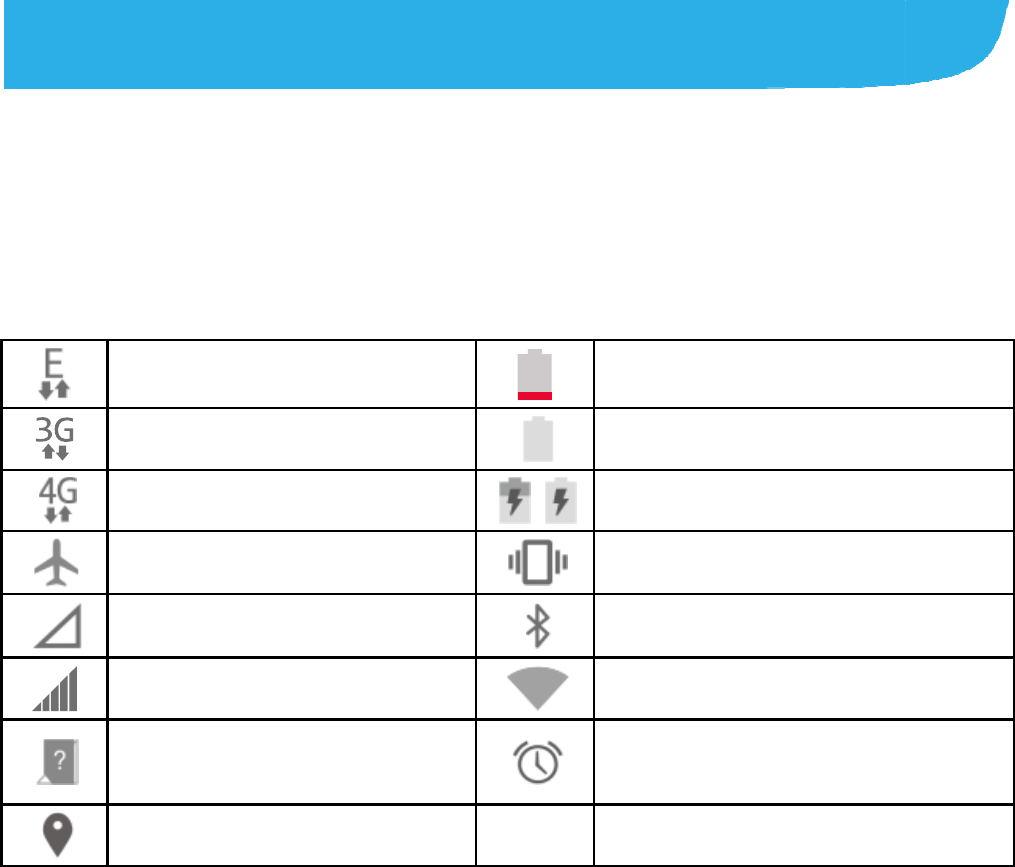
Kno
w
Monit
The statu
service s
t
icons yo
u
E
D
3G
4G
A
ir
No
Si
g
No
ins
G
P
w
ing the
B
oring the
P
s bar at the top
o
t
atus icons on th
e
u
may see.
D
GE/2G connected
/HSPA+ connecte
d
connected
plane mode
signal
g
nal strength
nano-SIM card
talled
P
S on
23
B
asics
P
hone St
a
o
f the home scr
e
e
right side. Bel
o
Batt
d
Batt
/Batt
Vibr
a
Blu
e
Con
A
lar
a
tus
e
en provides pho
o
w are some of t
h
ery low
ery full
ery charging
a
tion mode
e
tooth on
nected to a Wi-Fi
n
m set
ne and
h
e
n
etwork
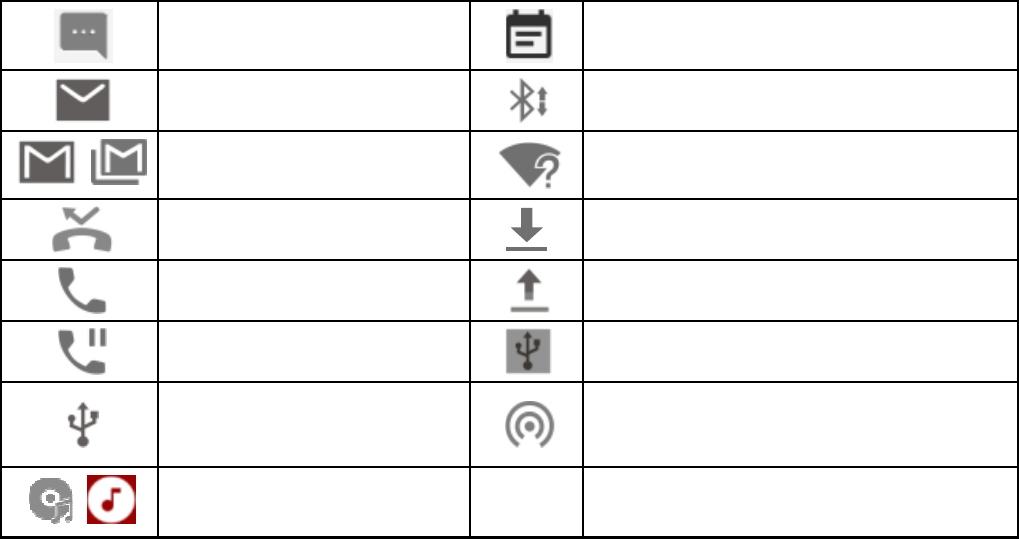
Manag
Notifica
The status
icons on th
e
N
N
/
N
M
C
C
U
/
S
ing Notifi
c
tion Icons
bar at the top of
e
left. Below are
N
ew message
N
ew email
N
ew Gmail messag
e
M
issed call
C
all in progress
C
all on hold
U
SB connected
S
ong is playing
24
c
ations
the home scree
n
some of the ico
n
Upco
m
Incomi
e
New
W
Downl
o
Sendi
n
USB t
e
Portab
direct i
s
n
provides notifi
c
n
s you may see.
m
ing event
ng file via Bluetoot
h
W
i-Fi network detec
t
o
ading data
n
g data
e
thering is on
le Wi-Fi hotspot or
s
on
c
ation
h
t
ed
Wi-Fi
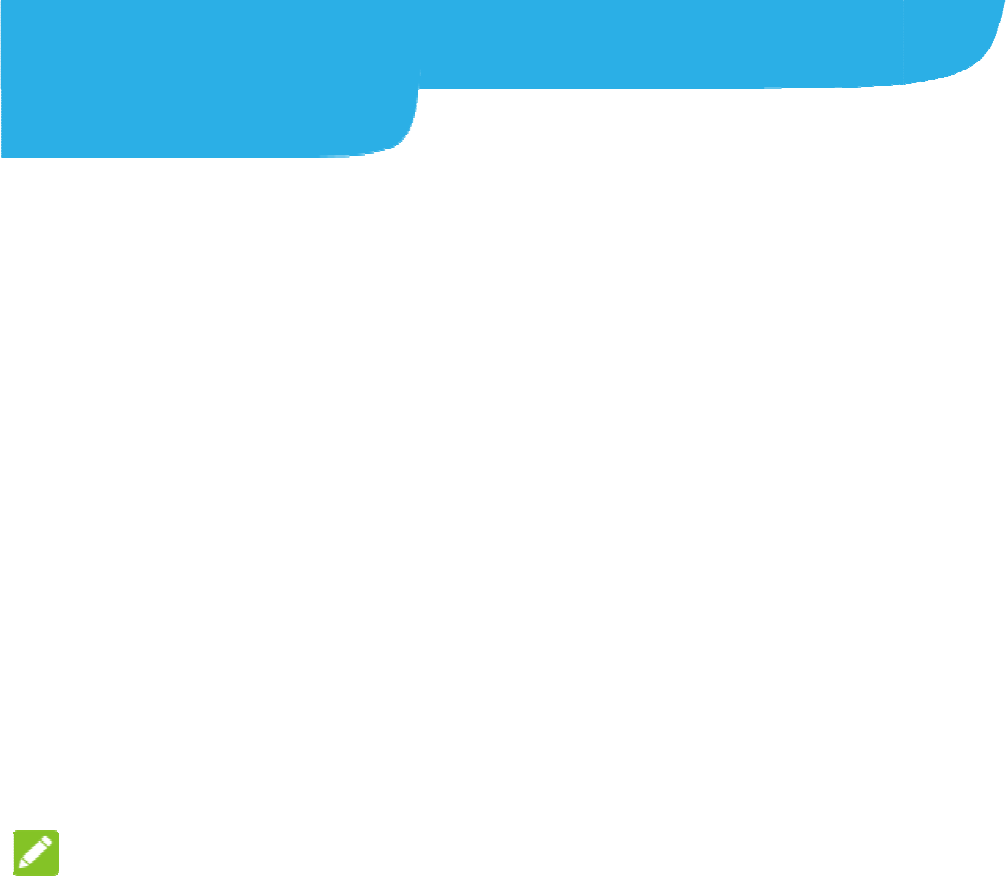
Con
n
Devi
c
Conn
e
Contr
o
You can
u
card.
To enabl
e
1. Press
Setti
n
2. Touc
h
To get d
a
1. Press
Setti
n
2. Touc
h
NO
T
Data roa
m
Select
1. Press
Setti
n
2. Touc
h
3. Selec
t
n
ecting t
o
c
es
e
cting to
M
o
l Mobile D
a
u
se or disable th
e
or disable da
t
the Home key,
s
n
gs >Mobile ne
t
h
the switch next
a
ta services wh
e
the Home key,
s
n
gs >Mobile ne
t
h
the switch next
T
E:
m
ing may incur
s
Preferred
N
the Home key,
s
n
gs >Mobile ne
t
h
Preferred net
w
t
the network ty
p
25
o
Networ
k
M
obile Net
a
ta Use
e mobile data s
e
t
a access:
s
lide on the scr
e
t
works.
to Data enable
d
e
n roaming:
s
lide on the scr
e
t
works.
to Data roamin
g
s
ignificant roami
n
N
etwork Typ
s
lide on the scr
e
t
works.
w
ork type.
p
e you would pre
k
s and
works
e
rvice of the nan
o
e
en and touch
d
.
e
en and touch
g
and touch OK.
n
g charges.
e
e
en and
fer the phone to
o
-SIM
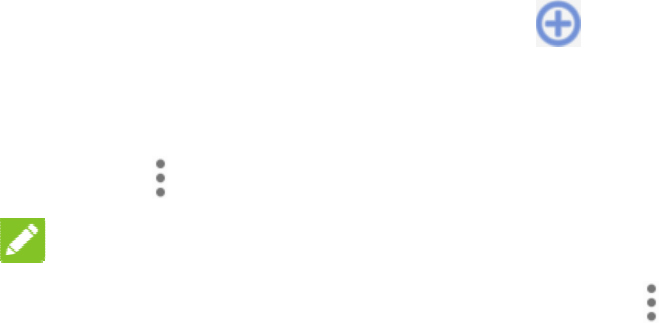
connec
t
Select
N
1. Press t
h
Settin
g
2. Touch
N
networ
k
3. Touch
a
You ca
n
preferr
e
Set Acc
e
To connec
t
Names (A
P
the service
1. Press t
h
touchS
e
2. Touch
A
3. Touch
e
service
4. Touch
NOTE:
To set the
A
t
with.
N
etwork Op
e
h
e Home key, sl
i
g
s >Mobile net
w
N
etwork operat
o
k
s.
a
network in the
n
n
also touch Ch
o
e
d network auto
m
e
ss Point N
t
to the Internet
y
P
N). And if you
w
provider to get t
h
e Home key, sl
i
e
ttings >Mobile
A
ccess Point N
a
e
ach item to ent
e
provider.
>Save to compl
e
A
PN to default s
e
26
e
rator
i
de on the scree
n
w
orks.
o
rs to search fo
r
n
etwork list to re
o
ose automatic
a
m
atically.
ames
y
ou can use the
d
w
ant to add a ne
w
he necessary in
f
i
de on the scree
n
networks.
a
mes > .
e
r the informatio
n
e
te.
e
ttings, touch
>
n
and touch
r
all available
gister manually.
a
lly to select
d
efault Access
P
w
APN, please c
o
f
ormation.
n
and
n
you get from y
o
>
Reset to defa
u
P
oint
o
ntact
o
ur
u
lt.

Conn
e
Wi-Fi is a
Internet
a
the Wi-Fi
Turn
W
Netwo
r
1. Press
Wi-Fi
.
2. Slide
t
3. Touc
h
4. If the
Conn
NOT
E
Your pho
n
networks
Add a
W
You can
a
its name
(
range.
To conne
security
d
1. Press
Wi-Fi
.
2. Slide
t
e
cting to
W
wireless netwo
r
a
ccess at distan
c
router and your
W
i-Fi On an
d
r
k
the Home key,
s
.
t
heswitch next t
o
h
a network nam
e
network is secu
r
ect.
E
:
n
e automatically
when they are i
n
W
i-Fi Netw
o
a
dd a Wi-Fi net
w
(
SSID) or add a
W
ct to a secured
n
d
etails from the
n
the Home key,
.
t
heswitch next t
o
27
W
i-Fi
®
r
king technology
c
es of up to 100
m
surroundings.
d
Connect t
o
s
lide on the scre
e
o
Wi-Fito turn on
e
to connect to i
t
r
ed, enter the pa
s
connects to pre
v
n
range.
o
rk
w
ork if the netwo
r
W
i-Fi network w
h
n
etwork, you firs
t
n
etwork's admini
s
slide on the scr
e
o
Wi-Fi to turn o
n
that can provid
e
m
eters, dependi
n
o
a Wi-Fi
e
n andtouchSet
t
Wi-Fi.
t
.
s
sword and touc
v
iously used Wi
-
r
k does not broa
d
h
en you are out
t
need to get the
s
trator.
e
en and touchS
e
n
Wi-Fi.
n
g on
t
ings >
h
-
Fi
d
cast
of
e
ttings >
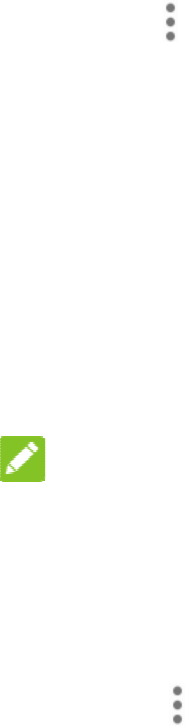
3. Touch
4. Enter t
h
or othe
r
5. Touch
S
Using
W
Wi-Fi Dire
c
by connect
points (hot
s
NOTE:
Activating t
connection
1. Press t
h
touchS
e
2. Touch
device
s
3. Touch
a
The ot
h
to acce
p
commo
4. Once c
o
the Wi-
F
>Add network
.
h
e network SSID
r
network config
u
S
ave.
W
i-Fi Dire
c
c
t allows Wi-Fi d
e
i
ng to each othe
r
s
pots).
his feature will d
.
h
e Home key, sl
i
e
ttings >Wi-Fi.
> Wi-Fi Direct
.
s
enabled with
W
a
device name b
e
h
er device will re
c
p
t the request.
B
n PIN.
o
nnected the de
v
F
i Directscreen.
28
.
(name). If nece
s
u
ration details.
c
t®
e
vices to share fi
r
without the ne
e
isconnect your
c
i
de on the scree
n
.
Your phone will
W
i-Fi Direct conn
e
e
low Peer devi
c
c
eive a connecti
o
B
oth devices ma
y
v
ice is displayed
s
sary, enter sec
u
les and data dir
e
e
d for wireless a
c
c
urrent Wi-Fi net
w
n
and
search for other
e
ctions.
c
es to connect w
i
o
n prompt and n
e
y
need to enter a
as “Connected”
u
rity
e
ctly
c
cess
w
ork
i
th it.
e
ed
in

29
Connecting to Bluetooth® Devices
Bluetooth® is a short-range wireless communication technology.
Phones or other devices with Bluetooth capabilities can
exchange information wirelessly within a distance of about 10
meters (32.8 feet). The Bluetooth devices must be paired before
the communication is performed.
Turn Bluetooth On/Off
1. Press the Home key, slide on the screen and touchSettings >
Bluetooth.
2. Slide theswitch next to Bluetooth to turn on or off Bluetooth.
When Bluetooth is on, the icon appears in the status bar.
Pair With Another Bluetooth Device
1. Press the Home key, slide on the screen and touchSettings >
Bluetooth.
2. Slide theswitch to turn Bluetooth on if Bluetooth is off.
Your phone automatically scans for and displays the IDs of all
available Bluetooth devices in range.
3. Touch the device you want to pair with.
4. Confirm that the Bluetooth passkeys are the same between
the two devices and touch Pair. Alternately, enter a Bluetooth
passkey and touch Pair.
Pairing is successfully completed when the other device
accepts the connection or the same passkey is entered.

NOTE:
The Blueto
o
headsets a
1234 (the
m
that device
Sharin
g
You can sh
by activati
n
hotspot.
Share
Y
You can a
c
tethering f
e
connection
NOTE:
You canno
t
via USB w
h
1. Conne
c
2. Press t
h
More.
3. Switch
o
created
NOTE:
To stop sh
a
or disconn
e
o
th passkey ma
y
nd handsfree ca
m
ost common p
a
.
g
Your M
o
are your phone’
s
n
g the mobile hot
Yo
ur Mobile
D
c
cess the Interne
e
ature of your ph
o
on a mobile net
w
t
transfer files b
e
h
ile the phone is
c
t your phone to
y
h
e Home key, sl
i
o
nUSB tetherin
g
on your compu
t
a
ring your data
c
e
ct the USB cabl
30
y
be fixed for ce
r
r kits. You can t
r
a
sskeys) or refer
o
bile Data
C
s
data capabiliti
e
s
pot feature to c
r
D
ata Conn
e
t on your compu
o
ne. The featur
e
w
ork and may r
e
e
tween your pho
n
USB tethered.
y
our computer
w
i
de on the scree
n
g
. A new networ
t
er.
c
onnection, switc
e.
r
tain devices suc
r
y entering 0000
to the documen
t
C
onnectio
e
s through tetheri
r
eate a portable
e
ction via U
S
ter via the USB
e
needs data
e
sult in data cha
r
n
e and your com
w
ith a USB cable
.
n
and touch Sett
k connection wil
l
h offUSB tether
h as
or
t
sfor
n
ng or
W
i-Fi
S
B
ges.
puter
.
ings >
l
be
ing

Share
Y
Blueto
If your co
you can
c
with your
1. Pair
y
2. Confi
g
Bluet
o
docu
m
3. Press
More
.
4. Switc
h
shari
n
NOT
E
To stop s
tetherin
g
Share
Y
Wi-Fi
H
You can
s
by turnin
g
needs da
t
data cha
r
NOT
E
When th
e
use your
Y
our Mobil
e
oth
mputer can obta
c
onfigure your p
h
computer.
our phone with
y
g
ure your comp
u
o
oth. For more i
n
m
ents.
the Home key,
.
h
onBluetooth t
e
n
g your phone's
d
E
:
haring your data
g
.
Y
our Mobil
e
H
otspot
s
hare your phon
e
g
your phone int
o
t
a connection o
n
r
ges.
E
:
e
portable Wi-Fi
h
phone’s Wi-Fi c
a
31
e
Data Con
n
in an Internet co
h
one to share its
y
our computer vi
a
u
ter to obtain its
n
n
formation, plea
s
slide on the scr
e
e
thering. Your
c
d
ata connection.
connection, swi
t
e
Data Con
n
e
’s data connect
o
a portable Wi-
F
n
a mobile netwo
h
otspot feature i
s
a
pability to acce
s
n
ection via
nnection via Blu
e
mobile data con
n
a
Bluetooth.
n
etwork connect
i
s
e see your com
p
e
en and touchS
e
c
omputer is now
t
ch offBluetoot
h
n
ection as a
ion with other d
e
F
i hotspot. The f
e
rk and may resu
s
enabled, you c
a
s
s the Internet.
Y
e
tooth,
n
ection
i
on via
p
uter's
e
ttings >
h
e
vices
e
ature
lt in
a
nnot
Y
ou still

remain con
1. Press t
h
touchS
e
2. Switch
o
After a
networ
k
3. On ano
t
with it t
o
NOTE:
To stop sh
a
nected to the In
t
h
e Home key, sl
i
e
ttings >Wi-Fi
h
o
n Wi-Fi hotsp
o
moment, the ph
o
k
name (SSID).
t
her device, loc
a
o
start using the
a
ring your data
c
32
t
ernet via your m
i
de on the scree
n
h
otspot.
o
t.
o
ne starts broad
c
a
te your phone vi
phone’s mobile
d
c
onnection, switc
obile data netw
o
n
and
c
asting its Wi-Fi
a Wi-Fi and con
n
d
ata.
h off Wi-Fi hots
p
o
rk.
n
ect
p
ot.
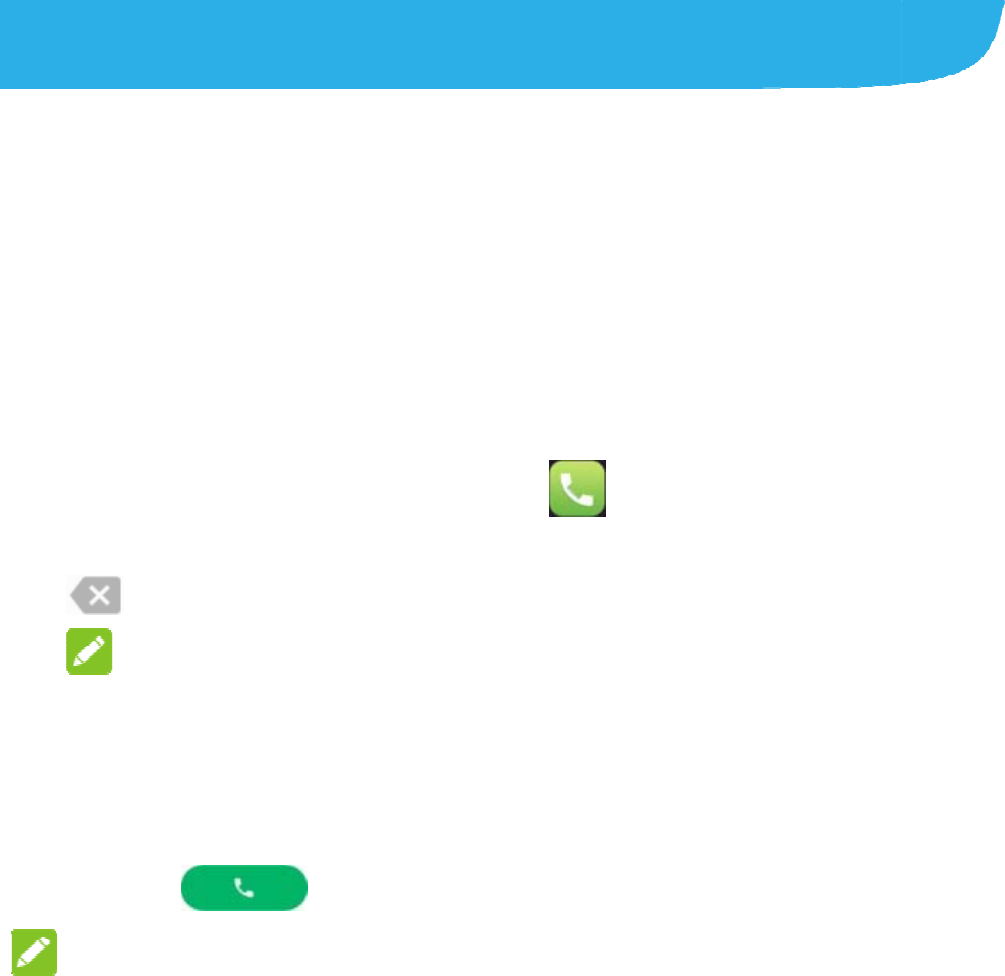
Pho
n
You can
p
apps or
w
see a ph
o
Placi
n
Place
a
1. Press
2. Enter
t
N
O
As yo
matc
h
place
numb
e
3. Touc
h
NO
T
To m
a
enter
follow
n
e Calls
p
lace calls from
t
w
idgets that displ
o
ne number, you
n
g and En
d
a
Call by Di
a
the Home key
a
the phone num
b
t
o delete incorre
c
O
TE:
u enter digits, y
o
h
. If you see the
n
the call immedi
a
e
r.
h
belo
w
T
ES:
a
ke an internatio
the plus (+) sym
ed by the city/ar
e
33
t
he Phone app, t
h
ay contact infor
m
can usually tou
c
d
ing Calls
a
ling
a
nd touch .
b
er with the on-s
c
c
t digits.
o
ur phone searc
h
n
umber you wan
a
tely without ent
e
w
the keypad to
d
nal call, touch a
n
bol. Next, enter
t
e
a code and the
n
h
e People app,
o
m
ation. Whereve
c
h it to dial.
c
reen keypad. T
o
h
es for contacts
t
t to dial, touch it
e
ring the rest of t
d
ial.
n
d hold the 0 ke
y
t
he country cod
e
n
the phone nu
m
o
r other
r you
o
uch
t
hat
to
he
y
to
e
,
m
ber.
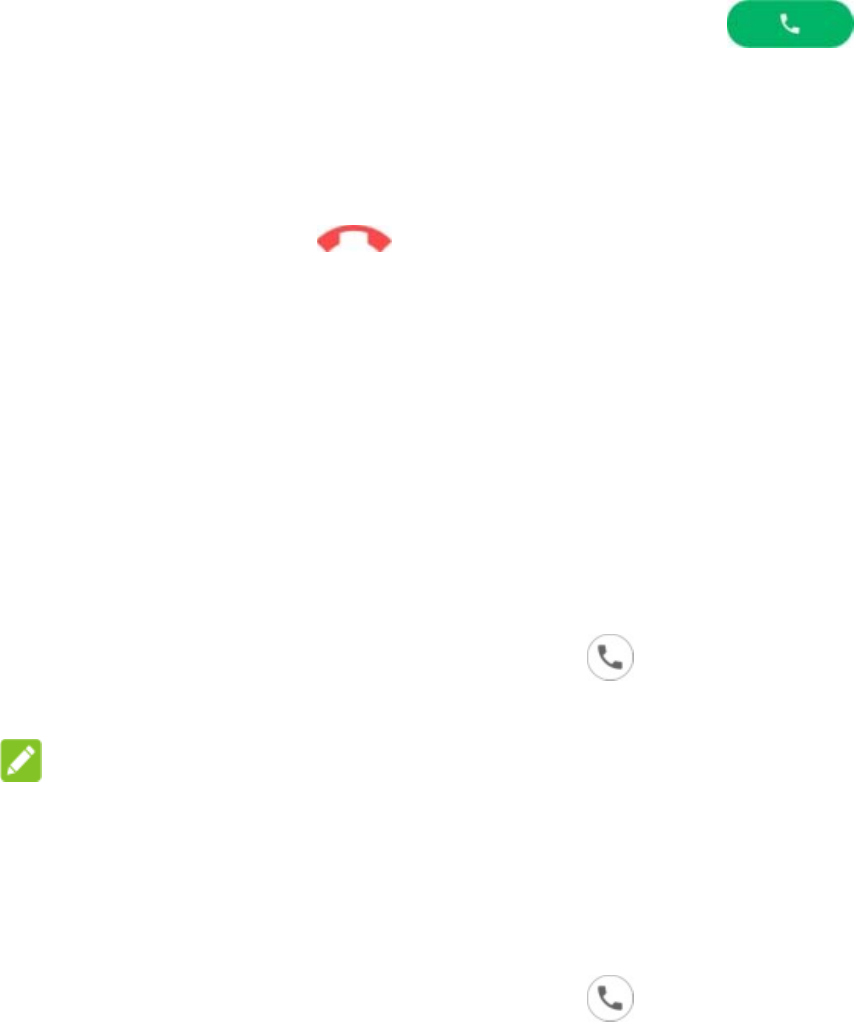
34
To redial the last call you made, just touch to when
the phone number field is empty to enter the number
automatically.
End a Call
During a call, touch on the screen.
Answering or Rejecting Calls
When you receive a phone call, the incoming call screen opens,
displaying the caller ID or the information about the caller that
you've entered in theContacts app. You can answer or reject the
call, or reject it with a text message.
Answer a Call
When you receive a phone call, slide down to answer the
call.
NOTE:
To silence the ringer before answering the call, you can press the
Volume key or the Power key.
Reject a Call
When you receive a phone call, slide upto reject the call.
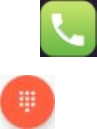
35
Checking Voicemail
If you have set the phone to divert calls to voicemail, callers can
leave voicemail messages when they cannot reach you. Here’s
how to check the messages they left.
1. Press the Home key and touch >Phone.
2. If the dialpad is closed, touch to display it.
3. Touch and hold the 1 keyin the dialer. If prompted, enter your
voicemail password.
4. Follow the voice prompts to listen to and manage your
voicemail messages.
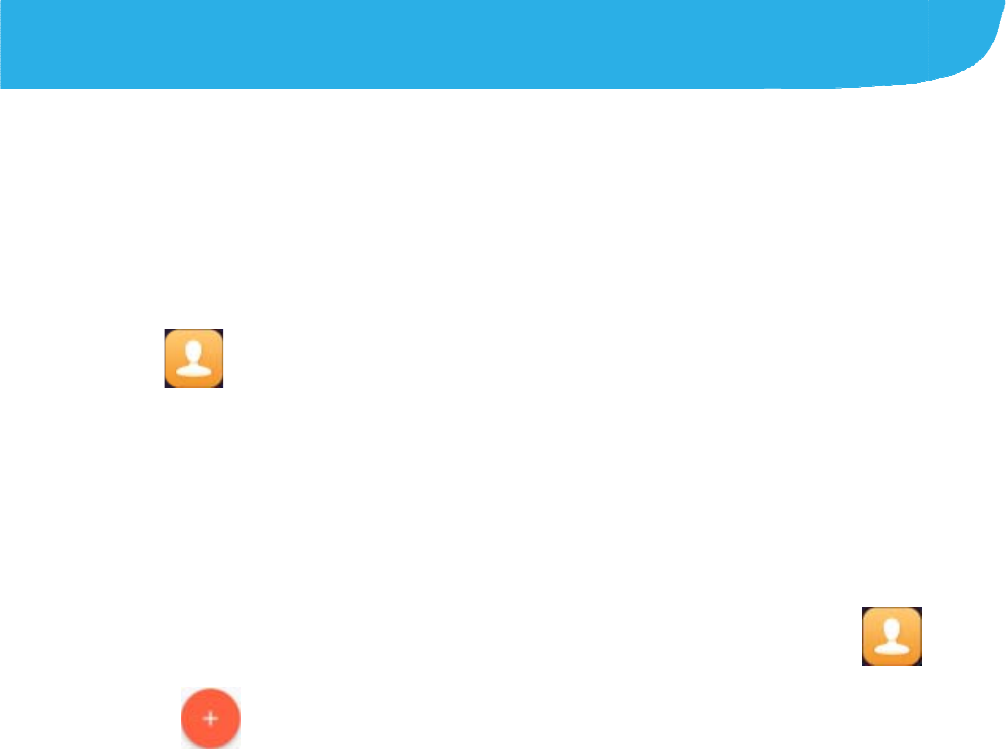
Conta
You can p
u
the contact
support co
n
To see you
r
and touch
the screen
contacts.
Addin
g
1. Press t
h
2. Touch
3. Touch t
h
where t
o
phone,
a
the pho
n
4. Enter t
h
and ot
h
5. Touch
S
cts
u
t contacts on yo
s in your Googl
e
n
tact syncing.
r
contacts, pres
s
. From there,
to quickly switc
h
g
a New C
o
h
e Home key, sl
i
to add a n
e
h
e account field
n
o
save the conta
c
a
nano-SIM card
n
e.
h
e contact nam
e
h
er information.
S
ave.
36
ur phone and sy
e
account o
r
oth
e
s
the Home key,
you can touch t
h
h
to contact grou
p
o
ntact
i
de on the scree
n
e
w contact.
n
ea
r
the top of th
e
c
t. You can save
, or a web accou
n
e
, phone numbe
r
nchronize them
w
e
r accounts that
slide on the scr
e
h
e tabs on the to
p
s or favorite
n
and touch .
e
screen to choo
the contact on t
h
n
t you have add
e
r
s, email addres
s
w
ith
e
en
p of
s
e
h
e
e
d on
s
es,
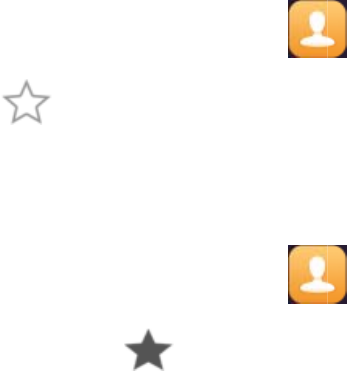
Worki
Favorite
c
access.
Add a
You can
a
you can f
i
1. Press
2. Touc
h
Remo
v
1. Press
2. Touc
h
ng With F
a
c
ontacts are list
e
Contact to
F
a
dd the contacts
i
nd them quickly
the Home key,
s
h
a contact and t
h
v
e a Contac
t
the Home key,
s
h
a favorite cont
a
37
a
vorite C
o
e
d at the top of t
h
F
avorites
you use freque
n
.
s
lide on the scr
e
h
en touch a
t
t
From Fav
o
s
lide on the sc
r
e
a
ct and then tou
c
o
ntacts
h
e contacts list f
o
n
tly to favorites
s
e
en and touch
t
the top.
o
rites
e
en and touch
c
h at the top.
o
r easy
s
o that
.
.
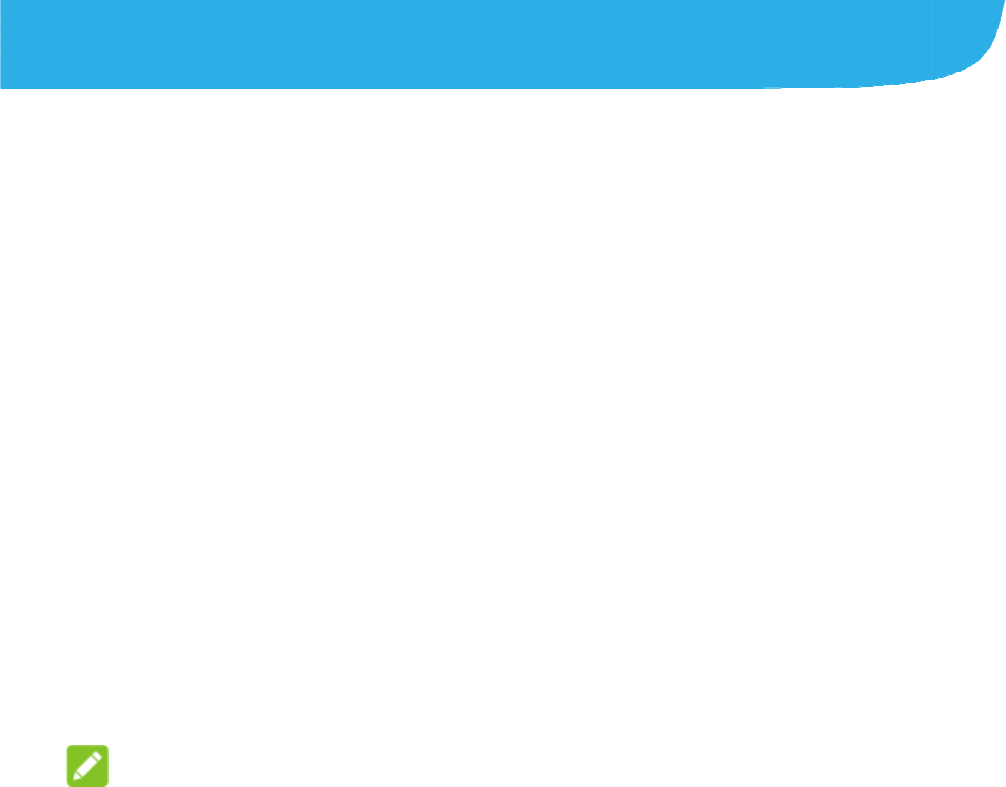
Email
Press the
H
it to receiv
e
accounts,
u
ActiveSyn
c
Settin
g
1. When
y
addres
s
2. Touch
N
3. Enter y
o
4. Touch
N
automa
NO
T
You ca
n
MANU
A
5. Follow
t
Your phon
e
download
e
H
ome key, slide
o
e
and send emai
l
u
sing POP3 or I
M
c
account for you
g
up the fi
r
y
ou open Email
f
s
.
N
EXT.
o
ur password.
N
EXT to let the
p
tically.
T
E:
n
also enter thes
e
A
L SETUP or w
h
t
he on-screen in
s
e
will show the i
n
e
mail messages.
38
o
n the screen a
n
l
s from your we
b
M
AP, or access
y
r corporate ema
i
r
st email a
f
or the first time,
p
hone retrieve th
e
e
details manual
h
en automatic se
s
tructions to fini
s
n
box of the email
n
d select Email.
U
b
mail or other
y
our Exchange
i
l needs.
c
count
enter your email
e
network para
m
ly by touching
tup fails.
s
h the setup.
account and st
a
U
se
m
eters
a
rt to
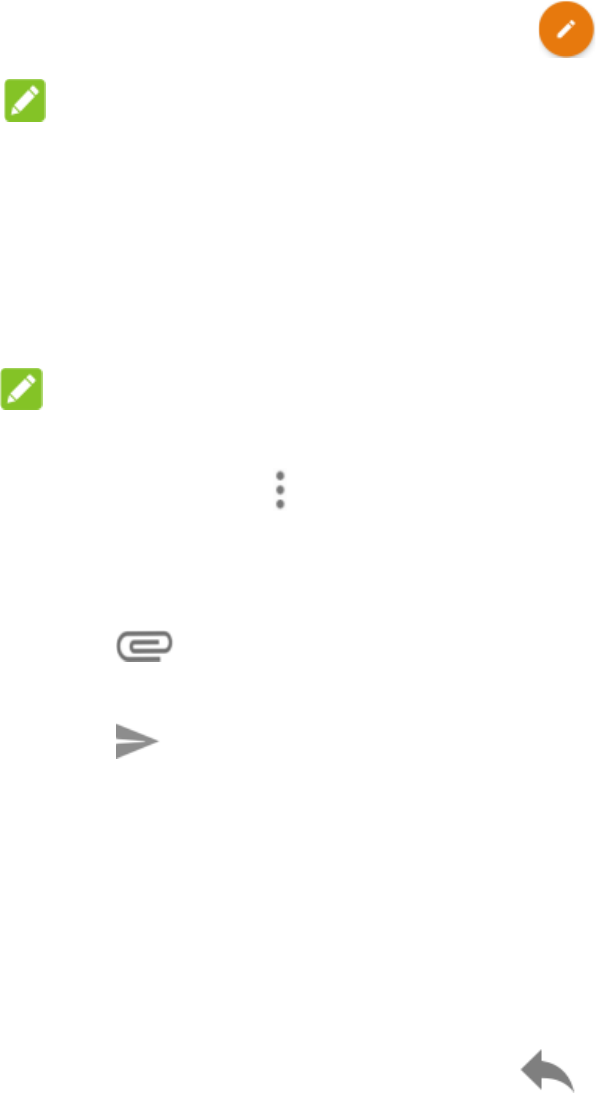
Writi
n
1. Open
N
O
If you
phon
e
to us
e
2. Enter
Sepa
r
N
O
To se
n
recipi
e
name
s
3. Enter
4. Touc
h
attac
h
5. Touc
h
mess
a
Repl
y
1. Open
2. Do th
e
T
o
n
g and se
n
your email Inbo
x
O
TE:
have more than
e
, touch the sen
d
e
for sending the
a contact name
r
ate each recipie
O
TE:
n
d a carbon cop
y
e
nts, touch >
A
s
or email addre
s
the email subje
c
h
to add ima
g
h
ments.
h
at the top ri
g
a
ge.
y
to or for
w
the email you w
a
e
following as y
o
o
reply to the sen
39
n
ding an e
m
x
and touch
one email acco
u
d
er line to select
t
message.
or email addres
s
nt with a comm
a
y
or blind carbon
A
dd Cc/Bcc and
s
ses.
c
t and compose
t
g
es, videos and
g
ht of the scree
n
w
ard an e
m
a
nt to reply to or f
o
o
u need:
der, touch .
m
ail
.
u
nt added on th
e
t
he account you
s
in the To field.
a
.
copy to other
enter the conta
c
t
he email text.
other types of fil
e
n
to send the
m
ail
o
rward from the I
e
want
c
t
e
s as
nbox.
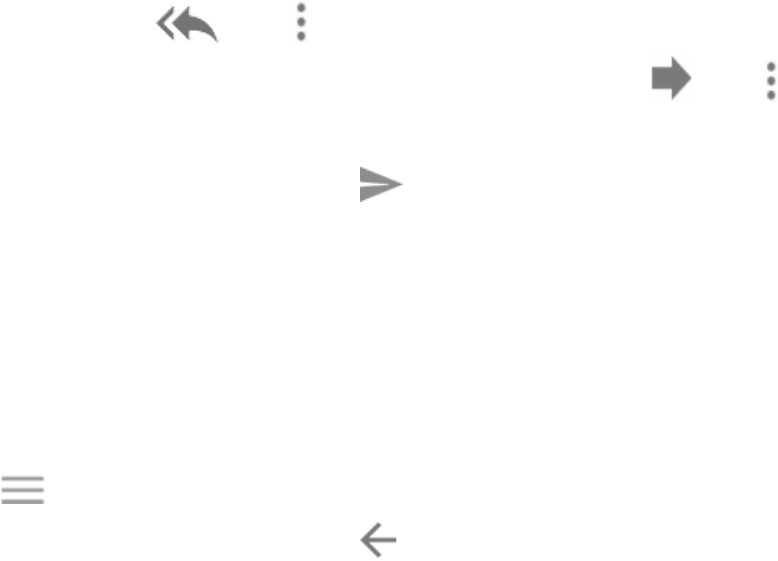
To r
e
em
a
To f
o
For
w
3. Edit yo
u
Chang
i
1. Genera
2. Open
E
3. Touch
4. Make t
h
e
ply to the send
e
a
il, touch
o
o
rward the emai
l
w
ard.
u
r message and
i
ng gener
a
l settings apply
t
E
mail to get the I
n
>Settings>
G
h
e changes and
t
40
e
r and all recipie
o
r > Reply all.
l
to someone els
touch .
a
l email s
e
t
o all email acco
u
n
box screen.
G
eneral setting
s
t
ouch when
nts of the origin
a
e, touch or
e
ttings
u
nts you add.
s
.
you finish.
a
l
>
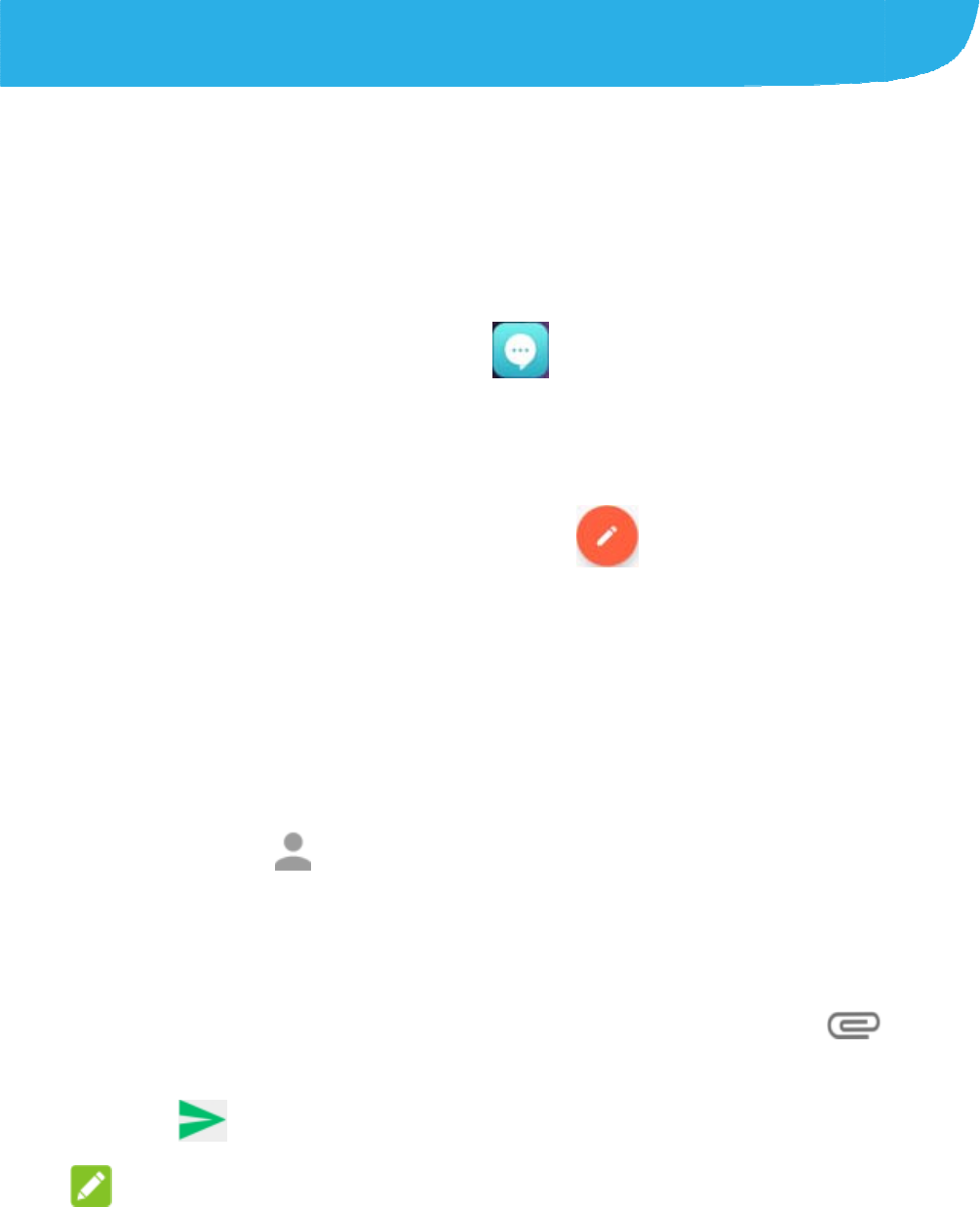
Mes
s
You can
u
multimed
i
Open
i
Pressthe
Sendi
1. On th
e
2. Add r
e
T
o
n
u
fe
w
S
e
to
u
3. Touc
h
text.
4. If you
add a
5. Touc
h
N
O
s
aging
u
se Messaging t
o
i
a messages (M
M
i
ng the M
e
Home keyand t
ng a Mes
s
e
Messages scr
e
e
cipients by one
o
uch the To field
u
mbe
r
or the con
t
w
suggestions, t
o
e
lect recipients f
r
u
ching .
h
the Enter ame
s
want to send a
m
subject or attac
h
h
.
O
TE:
41
o
exchange text
M
S).
e
ssaging
S
ouch .
s
age
e
en, touch
a
of the following
w
and manually e
n
t
act name. If the
o
uch the one yo
u
r
om your contac
t
s
sage field and
e
m
ultimedia mes
s
h
a file to the m
e
messages (SM
S
S
creen
a
t the bottom.
w
ays.
n
ter the recipient
’
phone presents
u
want to add.
t
s or call log by
e
nter the messa
g
s
age, touch
e
ssage.
S
) and
’
s
a
g
e
to

You ca
n
multim
e
NO
T
Do not
a
want to
charge
d
Replyi
n
Messages
y
same num
b
a new thre
a
1. On the
messa
g
2. Type y
o
if
y
3. Touch
Chang
i
Touch
messaging
n
also include e
m
e
dia message.
T
E:
a
dd a message
s
send a text me
s
d
for a multimedi
a
n
g to a M
e
y
ou receive are
a
b
er. If the new m
a
d is created.
Messages scre
e
g
e you want to r
e
o
ur reply in the t
e
y
ou want to repl
y
.
i
ng Mess
a
>
Settings in th
e
settings.
42
m
ail addresses a
s
s
ubject or any a
t
s
sage. Otherwis
e
a
message.
e
ssage
a
ppended to exi
s
essage comes f
r
e
n, touch the thr
e
e
ply to.
e
xt box at the bo
t
y
with an MMS.
a
ge Settin
g
e
Messages scr
e
s
recipients for a
t
tachment if you
e
you may be
s
ting threads of
t
r
om a new num
b
e
ad that has the
t
tom. You can to
u
g
s
e
en to change t
h
t
he
b
er,
u
ch
h
e
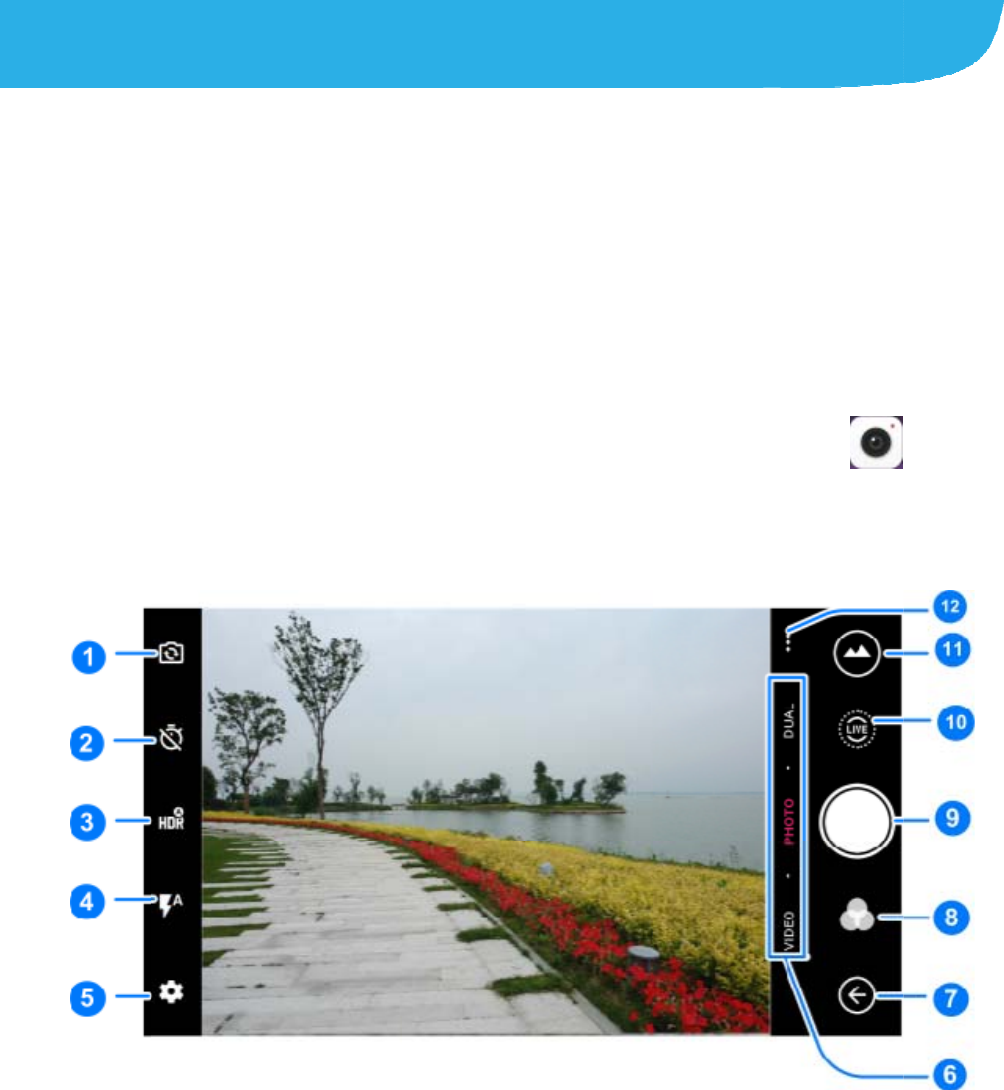
Cam
e
You can
u
Photos a
n
You can
c
Gallery
a
Capt
u
1. Press
2. Aim t
h
adjus
t
e
ra
u
se your phone t
n
d videos are st
o
c
opy them to yo
u
a
pp.
u
ring a Ph
o
the Home key,
s
h
e camera at th
e
t
ment. Auto cam
e
43
o take photos a
n
o
red on the pho
n
u
r computer or a
c
o
to
s
lide on the scre
e
e
subject and ma
e
ra mode is use
d
n
d record videos
.
n
e’s internal stor
a
c
cess them in th
e
e
nand touch
ke any necessa
r
d
by default.
.
a
ge.
e
.
r
y
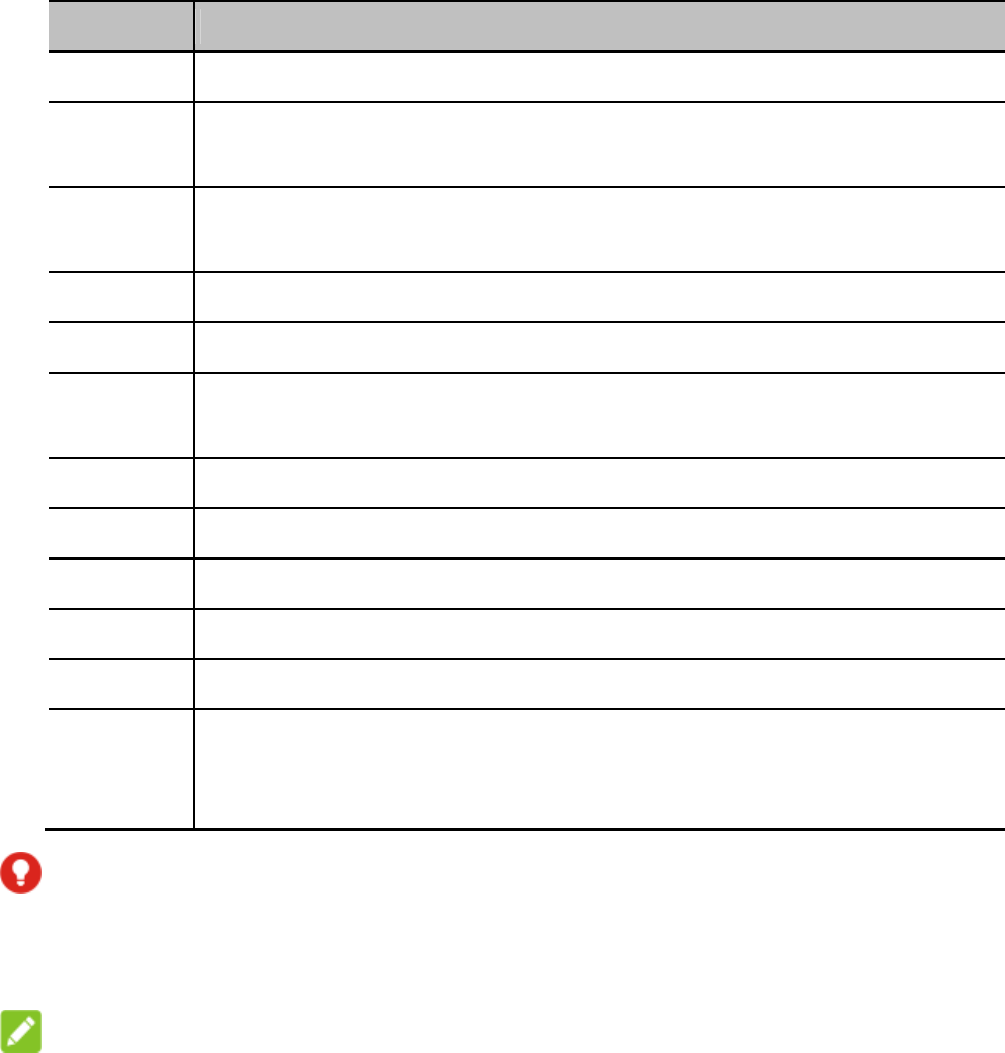
44
Number Function
1 Switch between the front and back cameras.
2 Set a time delay before the camera takes a picture
automatically after you touch the shutter icon.
3 Turn on or off the High-Dynamic Range (HDR) feature, only
available for the back camera.
4 Change the flash setting.
5 Change the camera settings.
6 Switch among video camera, photo camera, or dual photo
camera mode.
7 Exit the camera.
8 Select a color effect or other special effects.
9 Capture a picture.
10 Capture a LIVE photo.
11 View pictures and videos you have taken.
12 Use special photo or video camera modes including
Panorama, Manual, Time-lapse, Multiexposure, Super
night, and so on.
WARNING!
Keep a safe distance when using the flash. Do not point the
flash towards the eyes of people or animals.
NOTE:
You can spread or pinch on the screen to zoom in or out before
taking pictures.
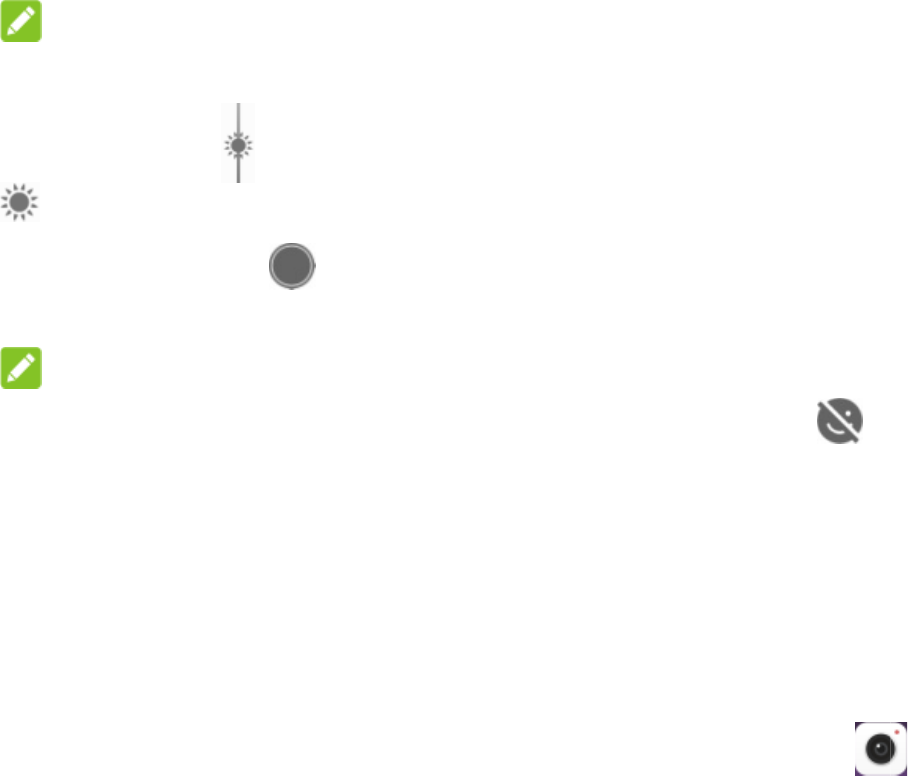
3. Touc
h
leave
NOTE
In Auto c
a
exposure
up o
r
4. Lightl
y
take
a
NOTE
When yo
u
BEAUTI
F
Reco
r
You can
r
also allo
w
1. Press
2. Touc
h
To ca
p
SLO
W
3. Aim t
h
the s
c
and d
h
the area where
the camera to a
u
:
a
mera mode, wh
bar appear
s
r
down to adjust
t
y
touch . Th
e
a
photo.
:
u
use the front c
a
F
Y to use smile
d
r
ding a Vi
d
r
ecord normal-s
p
w
s you to record
the Home key,
s
h
VIDEO if you w
p
ture slow motio
W
MOTION or TI
M
h
e camera at th
e
c
reen that you w
a
uring recording.
45
you want the ca
u
tofocus on the
c
en you touch th
e
s
beside the foc
u
t
he exposure.
e
Volume key c
a
a
mera, you can
a
d
etection or bea
u
d
eo
p
eed video clips.
s
low motion or ti
s
lide on the scre
e
ant to capture a
n or time lapse
v
M
E-LAPSE.
e
subject. You ca
n
a
nt the camcord
e
mera to focus, o
c
enter of the im
a
e
screen to focu
s
u
s point. You ca
n
a
n also be used t
o
a
lso touch
o
u
ty face.
The back came
r
me lapse video.
e
nand touch
normal-speed vi
v
ideo, touch … >
n
touch any are
a
e
r to focus on b
e
r
a
ge.
s
, the
n
drag
o
o
r
r
a
.
deo.
a
on
e
fore
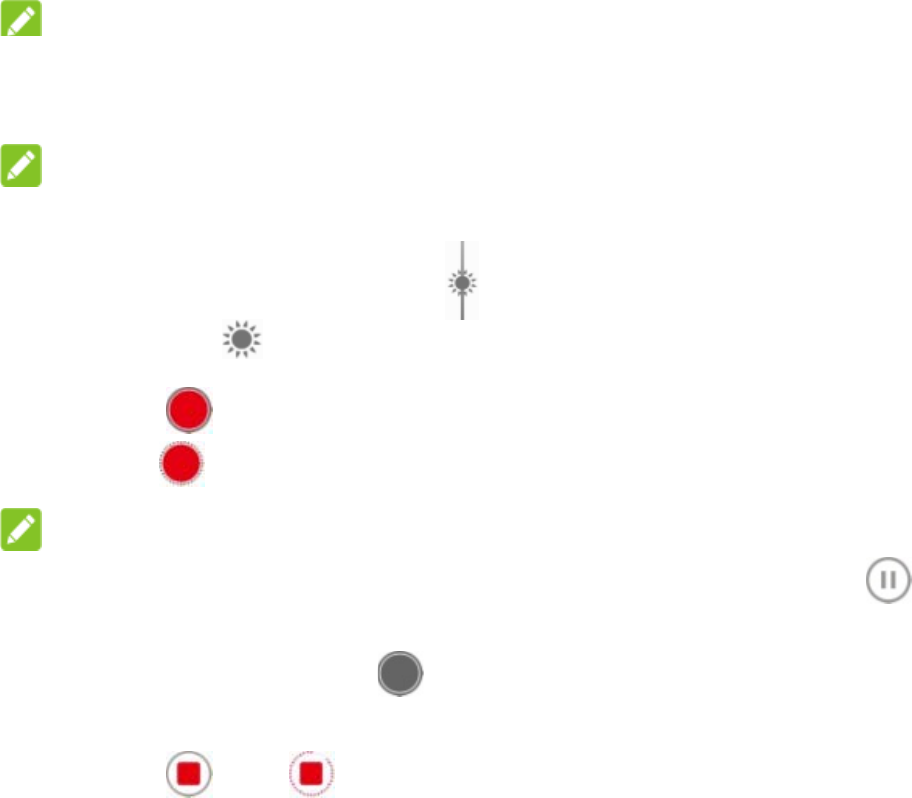
NOTE:
You can sp
and during
NOTE:
When you
t
recording,
t
You can dr
a
4. Touch
touch
NOTE:
While the
n
pause the
r
time-lapse
photo.
5. Touch
Using
O
Besides ca
camera ap
p
modes. To
u
read or pinch on
recording.
t
ouch the scree
n
t
he exposure ba
r
a
g up or do
w
to start rec
o
to record a
s
n
ormal-speed re
c
r
ecording. When
v
ideo, touch
or to s
t
O
ther Ca
m
pturing photos a
n
p
offers other po
w
u
ch … in the vie
w
46
the screen to z
o
n
to focus during
r
appears b
e
w
n to adjust the
e
o
rding a normal-
s
s
low motion or ti
m
c
ording is in pro
g
you record a no
to save the fra
t
op recording.
m
era Mode
n
d videos in the
w
erful and inter
e
w
finder screen t
o
o
om in or out be
f
normal-speed
e
side the focus p
e
xposure.
s
peed video clip,
m
e lapse video.
g
ress, touch
rmal-speed or
me as a separat
s
traditional way,
y
e
sting camera
o
find them all.
f
ore
oint.
or
to
e
y
our
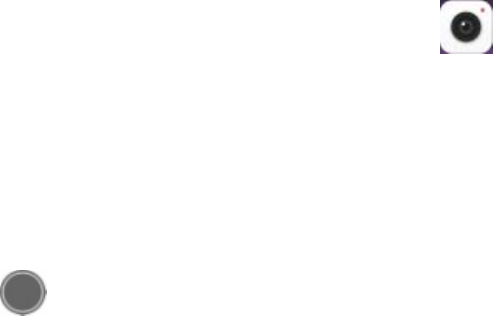
47
PANORAMA: Capture panorama pictures.
MANUAL: use manual camera mode to adjust more camera
options for your photo such as ISO, white balance, exposure,
etc.
SUPER NIGHT: Capture pictures in low-light environment.
BEAUTIFY: Capture pictures in beautify mode.
MULTI EXPOSURE: Capture two pictures for collage.
MAGIC SHUTTER: Capture water flow, star trail, or car trail
SLOW MOTION: Capture slow motion video clips.
TIME-LAPSE: Set the time interval between each frame
when you shot time lapse videos with the back camera.
Using Dual Camera Mode
You can use dual-lens camera to take photos, giving you an
excellent visual experience .
1. Pressthe Home key, slide on the screenand touch .
2. Touch DUAL.
3. Touch BOKEH or 3D PHOTO.
4. Aim the camera at the subject and make any necessary
adjustment.
5. Touch the shutter icon to take the photo.
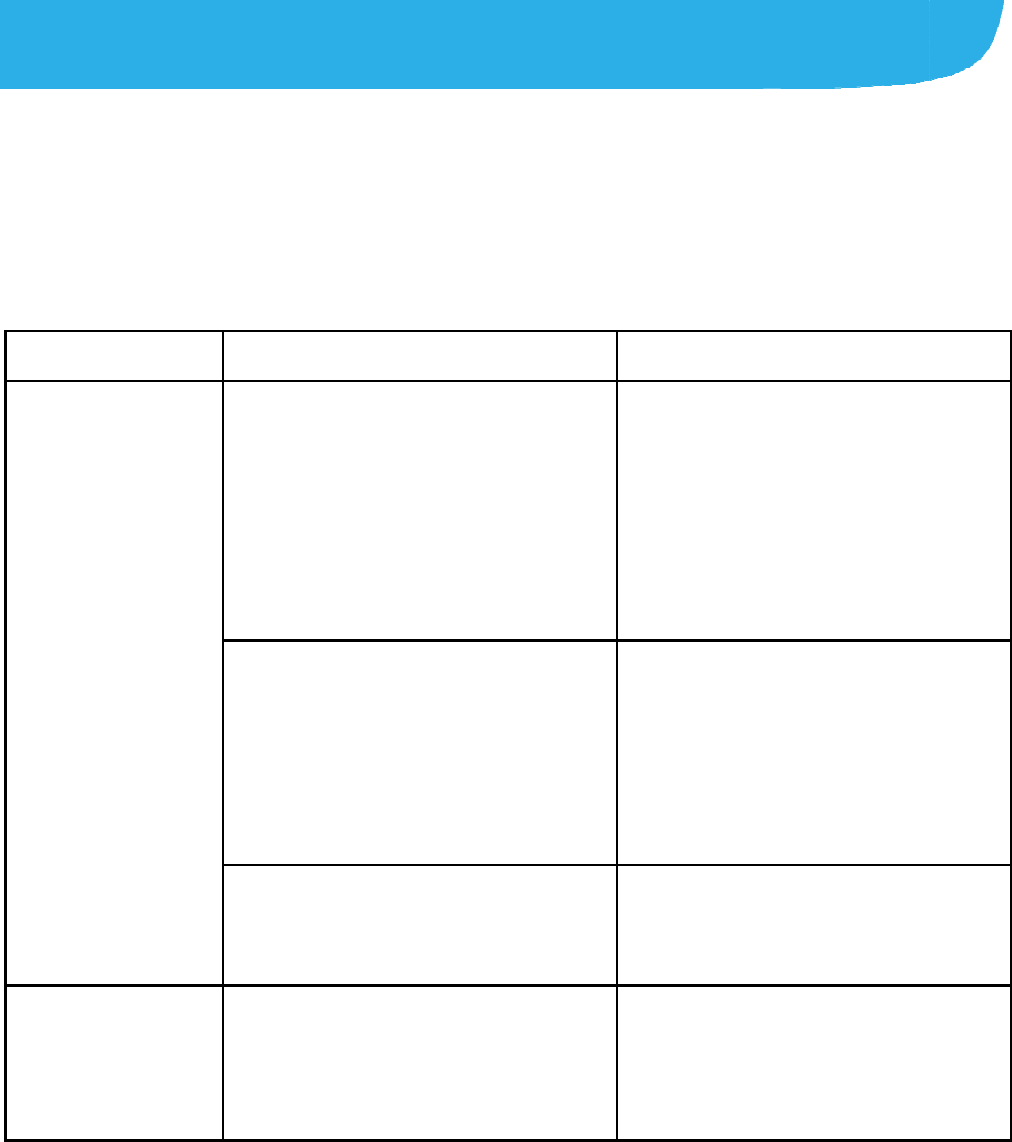
Troub
If you enco
performs a
b
particular
p
the chart,
c
Problem
Poor recepti
o
Echo or noi
s
leshooti
n
unter problems
w
b
normally, you c
a
p
roblem cannot b
c
ontact the deale
Possible cau
s
o
n The network si
weak at your c
u
location, for ex
basement or n
e
building, beca
u
transmissions
c
effectively rea
c
The network is
current time (f
o
during peak ti
m
may be too m
u
traffic to handl
e
calls).
You are too far
base station fo
provider.
s
e Poor network li
the part of you
r
provider.
48
n
g
w
hile using the
p
a
n refer to the c
h
e resolved usin
g
r where you pur
c
s
es Pos
g
nal is too
u
rrent
a
mple, in a
e
ar a tall
u
se wireless
c
annot
c
h it.
Mo
v
the
n
pro
p
busy at the
o
r example,
m
es, there
u
ch network
e
additional
A
vo
i
suc
h
wait
away from a
r your service You
are
a
pro
v
nk quality on
r
service End
You
bett
e
pho
n
p
hone, or if it
h
art below. If yo
u
g
the information
c
hased the phon
sible solution
v
e to a location wh
e
n
etwork signal can
p
erly received.
i
d using the phone
h
times, or try agai
n
ing a short time.
can request a ser
v
a
map from your se
v
ider.
the call and dial a
g
may be switched t
o
e
r-quality network l
n
e line.
u
r
in
e.
e
re
be
at
n
after
v
ice
rvice
g
ain.
o
a
ink or
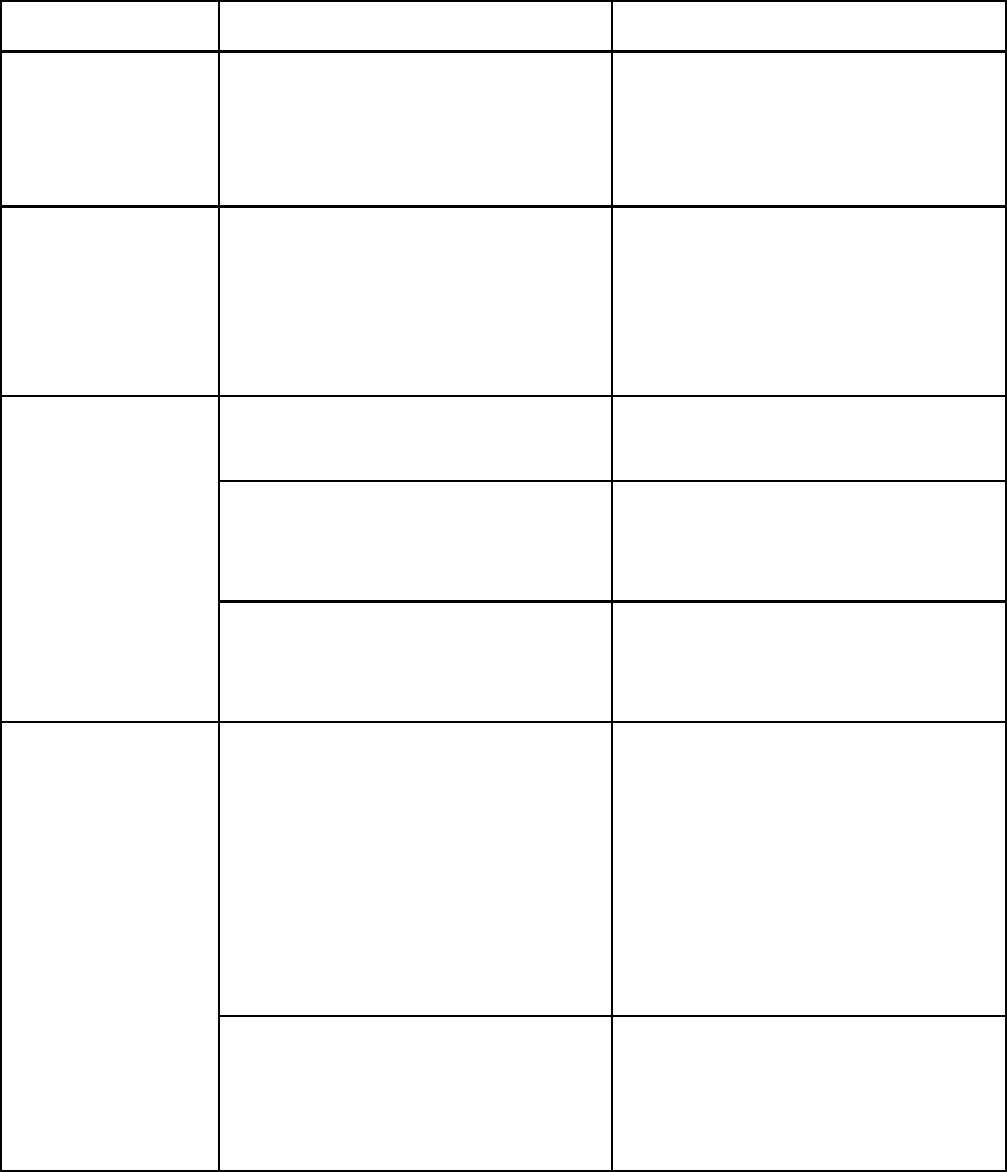
49
Problem Possible causes Possible solution
Poor local telephone line
quality. End the call and dial again.
You may be switched to a
better-quality network link or
phone line.
Unable to
select certain
features
Your service provider does
not support these features,
or you have not applied for
services that provide these
features.
Contact your service
provider.
Battery not
charging The battery or battery
charger is damaged. Contact the dealer.
The phone’s temperature is
below 0°C or higher than
45°C.
Adjust the battery charging
environment to avoid
extremes of temperature.
Poor contact between the
battery and charger. Check all connectors to
ensure that all connections
have been properly made.
Shortened
standby time The standby time is related
to your service provider
system configuration. The
same phone used with
different service providers’
systems will not provide
exactly the same length of
standby time.
If you are located in an area
where signaling is weak,
temporarily power off the
phone.
The battery is depleted. In
hightemperature
environments, battery life
will be shortened.
Use a new battery.
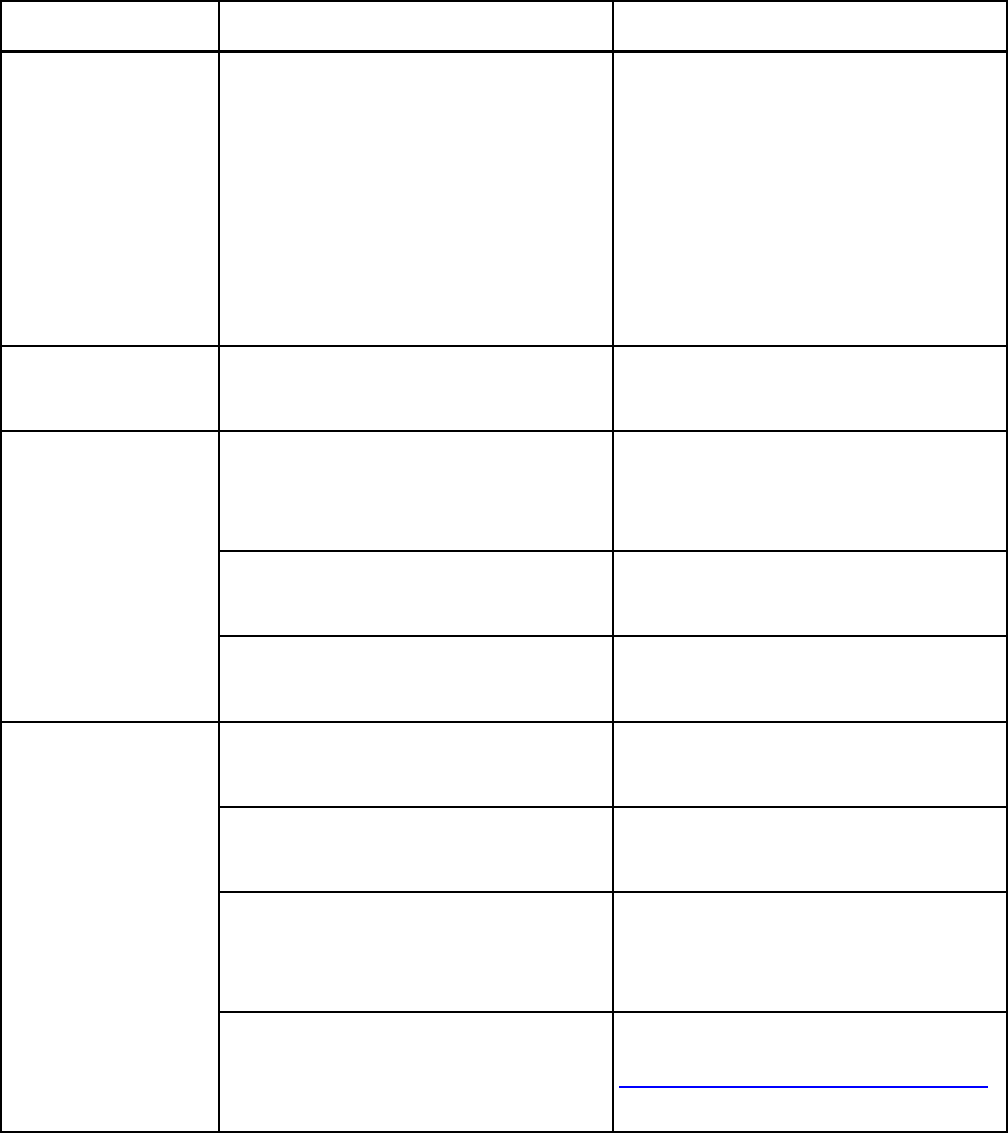
50
Problem Possible causes Possible solution
If you are not able to
connect to the network, the
phone will continue to send
out signals as it attempts to
locate a base station. Doing
so consumes battery power
and will consequently
shorten standby time.
Change your location to one
where the network is
accessible, or temporarily
turn off your phone.
Cannot turn
your phone on Battery power has been
depleted. Recharge the phone’s
battery.
nano-SIM card
error nano-SIM card malfunction
or damage. Take the nano-SIM card to
your service provider for
testing.
nano-SIM card inserted
improperly. Insert the nano-SIM card
properly.
Debris on the nano-SIM
card contacts. Use a soft, dry cloth to clean
the nano-SIM card contacts.
Unable to
connect to the
network
nano-SIM card invalid. Contact your service
provider.
You are not within the
network’s service area. Check the service area with
your service provider.
Poor signal. Move to an open space, or if
you are inside a building,
move closer to a window.
You have activated the
Fixed dial numbers
feature.
Disable this feature. See
Use Fixed Dialing Numbers.
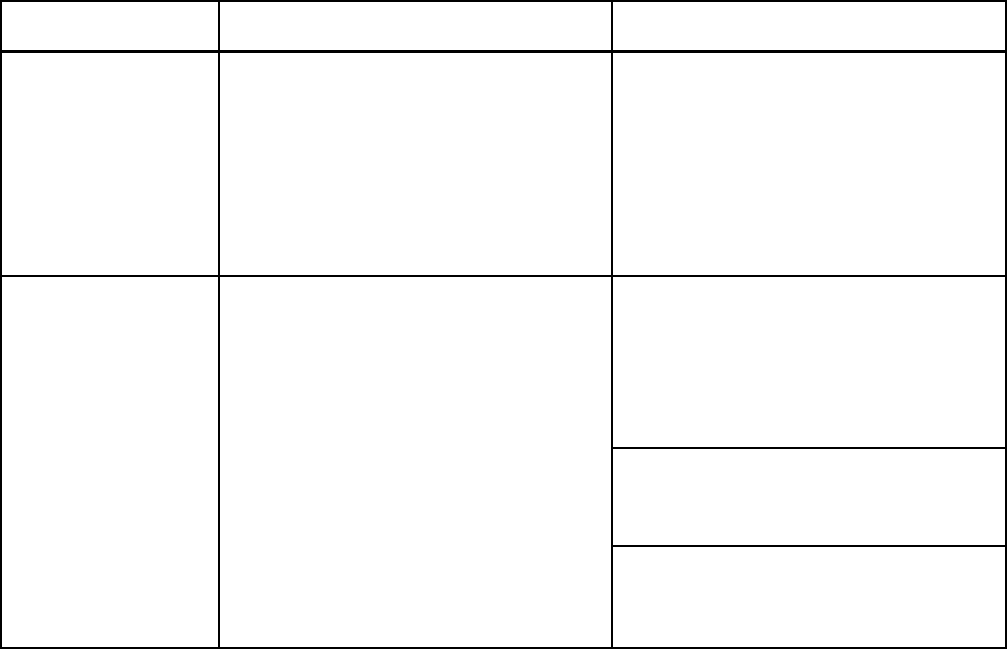
51
Problem Possible causes Possible solution
PIN Code
blocked You have entered an
incorrect PIN code three
consecutive times.
Contact your service
provider. If the service
provider provides the
nano-SIM card’s PUK code,
use the PUK code to unlock
the nano-SIM card.
Phone
crashes,
reboots,
freeze, or
cannot be
powered on
Some third-party software is
not compatible with your
phone.
Reset the phone to factory
status.
Uninstall the software that
may cause the problem.
Upgrade the phone
software.
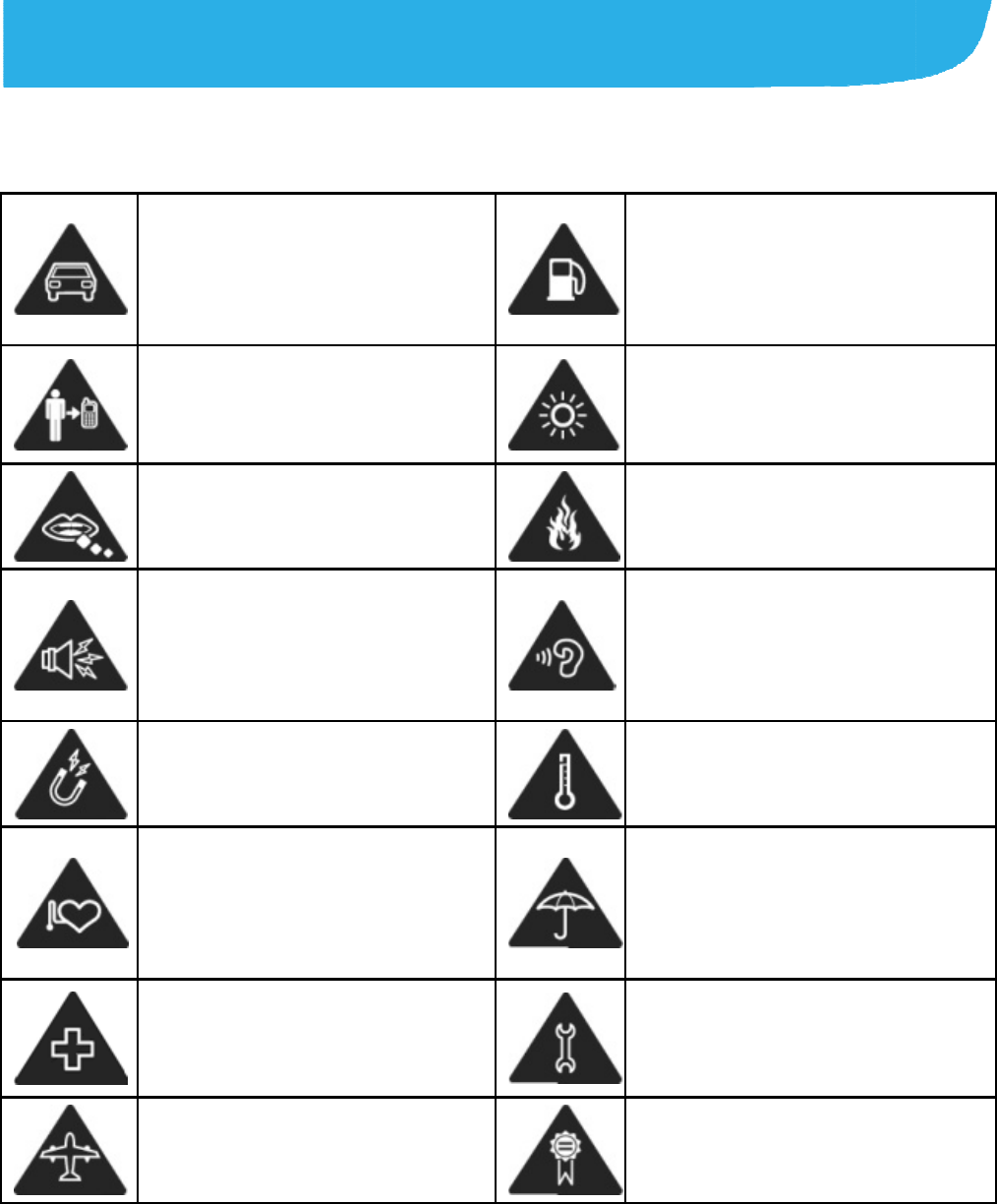
For Y
o
Gener
a
D
o
ha
dri
dri
K
e
10
bo
S
m
ch
Y
o
a l
Av
an
K
e
pa
el
e
de
Tu
ho
fa
c
Tu
ai
r
o
ur Safet
y
a
l Safety
o
n’t make or receiv
e
ndheld calls while
ving. Never text w
h
ving.
e
ep your phone at l
e
mm away from yo
u
dy while making c
a
m
all parts may cau
s
oking.
o
ur phone can prod
u
oud sound.
v
oid contact with
ything magnetic.
e
ep away from
cemakers and oth
e
e
ctronic medical
vices.
rn off when asked
t
spitals and medica
c
ilities.
rn off when told to
r
crafts and airports.
52
y
e
h
ile Do
e
ast
u
r
a
lls.
Yo
u
bri
g
s
e Do
ph
o
u
ce To
he
a
list
for
A
v
o
te
m
e
r
A
v
o
Ke
t
o in
l Do
ap
a
in
O
n
ac
c
n’t use at gas stati
o
u
r phone may prod
g
ht or flashing light
n’t dispose of your
o
ne in fire.
prevent possible
a
ring damage, do
n
en at high volume
l
long periods.
o
id extreme
m
peratures.
o
id contact with liq
u
ep your phone dry.
n’t take your phon
e
a
rt.
n
ly use approved
c
essories.
o
ns.
uce a
.
n
ot
l
evels
u
ids.
e

53
Turn off when near
explosive materials or
liquids.
Don’t rely on your phone
for emergency
communications.
FCC RF Exposure Information (SAR)
This phone is designed and manufactured not to exceed the
emission limits for exposure to radio frequency (RF) energy set
by the Federal Communications Commission of the United
States.
During SAR testing, this device was set to transmit at its highest
certified power level in all tested frequency bands, and placed
in positions that simulate RF exposure in usage against the
head with no separation, and near the body with the separation
of 10 mm. Although the SAR is determined at the highest
certified power level, the actual SAR level of the device while
operating can be well below the maximum value. This is
because the phone is designed to operate at multiple power
levels so as to use only the power required to reach the network.
In general, the closer you are to a wireless base station
antenna, the lower the power output.
The exposure standard for wireless devices employs a unit of
measurement known as the Specific Absorption Rate, or
SAR. The SAR limit set by the FCC is 1.6W/kg.
This device is complied with SAR for general population
/uncontrolled exposure limits in ANSI/IEEE C95.1-1992 and
had been tested in accordance with the measurement methods
and procedures specified in IEEE1528.

54
The FCC has granted an Equipment Authorization for this
model phone with all reported SAR levels evaluated as in
compliance with the FCC RF exposure guidelines. SAR
information on this model phone is on file with the FCC and can
be found under the Display Grant section of
www.fcc.gov/oet/ea/fccid after searching on FCC
ID:SRQ-ZTEBLADEV8.
For this device, the highest reported SAR value for usage against
the head is 0.598W/kg, for usage near the body is 0.797 W/kg.
While there may be differences between the SAR levels of
various phones and at various positions, they all meet the
government requirement.
SAR compliance for body-worn operation is based on a
separation distance of 10 mm between the unit and the human
body. Carry this device at least 10 mm away from your body to
ensure RF exposure level compliant or lower to the reported
level. To support body-worn operation, choose the belt clips or
holsters that do not contain metallic components to maintain a
separation of 10 mm between this device and your body.
RF exposure compliance with any body-worn accessory that
contains metal was not tested nor certified, and using such
body-worn accessory should be avoided.
FCC Regulations
This mobile phone complies with part 15 of the FCC Rules.
Operation is subject to the following two conditions: (1) This
device may not cause harmful interference, and (2) this device

55
must accept any interference received, including interference
that may cause undesired operation.
This mobile phone has been tested and found to comply with the
limits for a Class B digital device, pursuant to Part 15 of the FCC
Rules. These limits are designed to provide reasonable
protection against harmful interference in a residential installation.
This equipment generates, uses and can radiate radio frequency
energy and, if not installed and used in accordance with the
instructions, may cause harmful interference to radio
communications. However, there is no guarantee that
interference will not occur in a particular installation. If this
equipment does cause harmful interference to radio or television
reception, which can be determined by turning the equipment off
and on, the user is encouraged to try to correct the interference
by one or more of the following measures:
Reorient or relocate the receiving antenna.
Increase the separation between the equipment and receiver.
Connect the equipment into an outlet on a circuit different
from that to which the receiver is connected.
Consult the dealer or an experienced radio/TV technician for
help.
CAUTION:
Changes or modifications not expressly approved by the party
responsible for compliance could void the user’s authority to
operate the equipment.
56
Distraction
Driving
Full attention must be given to driving at all times in order to
reduce the risk of an accident. Using a phone while driving (even
with a hands free kit) can cause distraction and lead to an
accident. You must comply with local laws and regulations
restricting the use of wireless devices while driving.
Operating Machinery
Full attention must be given to operating machinery in order to
reduce the risk of an accident.
Product Handling
General Statement on Handling and Use
You alone are responsible for how you use your phone and any
consequences of its use.
You must always turn off your phone wherever the use of a
phone is prohibited. Use of your phone is subject to safety
measures designed to protect users and their environment.
Always treat your phone and its accessories with care and
57
keep it in a clean and dust-free place.
Keep the screen and camera lens clean. Unclean screen or
camera lens may slow down the phone's reaction to your
operations or lower image quality.
Clean the deviceand its accessories with a soft material such
as cleaning cloth for eyeglass lenses. Do not use alcohol or
other corrosive substances for cleaning or allow them to get
inside.
Do not expose your phone or its accessories to open flames
or lit tobacco products.
Do not expose your phone or its accessories to liquid,
moisture or high humidity.
Do not drop, throw or try to bend your phone or its
accessories.
Do not paint your phone or its accessories.
Do not attempt to disassemble your phone or its
accessories.Only authorized personnel can do so.
Do not expose or use your phone or its accessories in a
environment with or that can reach extreme temperatures,
minimum - [5] and maximum + [50] degrees Celsius.
58
Do not place your phone inside or near heating equipments or
high pressure containers, such as water heaters, microwave
ovens, or hot cooking utensils. Otherwise, your phone may be
damaged.
Please check local regulations for disposal of electronic
products.
Do not carry your phone in your back pocket as it could break
when you sit down.
Small Children
Do not leave your phone and its accessories within the reach of
small children or allow them to play with it.
They could hurt themselves or others, or could accidentally
damage the phone.
Your phone contains small parts with sharp edges that may
cause an injury or may become detached and create a choking
hazard.
Demagnetization
To avoid the risk of demagnetization, do not allow electronic
devices or magnetic media to be close to your phone for a long
59
time.
Electrostatic Discharge (ESD)
Do not touch the nano-SIM card’s metal connectors.
Antenna
Do not touch the antenna unnecessarily.
Normal Use Position
When placing or receiving a phone call, hold your phone to your
ear, with the bottom towards your mouth.
Air Bags
Do not place a phone in the area over an air bag or in the air bag
deployment area as an airbag inflates with great force and
serious injury could result.
Store the phone safely before driving your vehicle.
Seizures/Blackouts
The phone can produce a bright or flashing light. A small
percentage of people may be susceptible to blackouts or
seizures (even if they have never had one before) when exposed
60
to flashing lights or light patterns such as when playing games or
watching video. If you have experienced seizures or blackouts or
have a family history of such occurrences, please consult a
physician.
Repetitive Strain Injuries
To minimize the risk of Repetitive Strain Injury (RSI) when texting
or playing games with your phone:
Do not grip the phone too tightly.
Press the buttons lightly.
Use the special features which are designed to minimize the
times of pressing buttons, such as Message Templates and
Predictive Text.
Take many breaks to stretch and relax.
Emergency Calls
This phone, like any wireless phone, operates using radio signals,
which cannot guarantee connection in all conditions. Therefore,
you must never rely solely on any wireless phone for emergency
communications.
61
Loud Noise
This phone is capable of producing loud noises, which may
damage your hearing. Turn down the volume before using
headphones, Bluetooth stereo headsets or other audio devices.
Phone Heating
Your phone may become warm during charging and during
normal use.
Electrical Safety
Accessories
Use only approved accessories.
Do not connect with incompatible products or accessories.
Take care not to touch or allow metal objects, such as coins or
key rings, to contact or short-circuit in the battery terminals.
Never puncture the surface of the battery with sharp objects.
Connection to a Car
Seek professional advice when connecting a phone interface to
the vehicle electrical system.
62
Faulty and Damaged Products
Do not attempt to disassemble the phone or its accessories.
Only qualified personnel can service or repair the phone or its
accessories.
If your phone (or its accessories) has been submerged in water,
punctured, or subjected to a severe fall, do not use it until you
have taken it to be checked at an authorized service center.
Radio Frequency Interference
General Statement on Interference
Care must be taken when using the phone in close proximity to
personal medical devices, such as pacemakers and hearing aids.
Pacemakers
Pacemaker manufacturers recommend that a minimum
separation of 15 cm be maintained between a mobile phone and
a pacemaker to avoid potential interference with the pacemaker.
To achieve this, use the phone on the opposite ear to your
pacemaker and do not carry it in a breast pocket.
63
Hearing Aids
People with hearing aids or other cochlear implants may
experience interfering noises when using wireless devices or
when one is nearby.
The level of interference will depend on the type of hearing device
and the distance from the interference source. Increasing the
separation between them may reduce the interference. You may
also consult your hearing aid manufacturer to discuss alternatives.
Medical Devices
Please consult your doctor and the device manufacturer to
determine if operation of your phone may interfere with the
operation of your medical device.
Hospitals
Turn off your wireless device when requested to do so in hospitals,
clinics or health care facilities. These requests are designed to
prevent possible interference with sensitive medical equipment.
Aircraft
Turn off your wireless device whenever you are instructed to do
64
so by airport or airline staff.
Consult the airline staff about the use of wireless devices
onboard the aircraft. If your device offers a ‘flight mode’, this must
be enabled prior to boarding an aircraft.
Interference in Cars
Please note that because of possible interference with electronic
equipment, some vehicle manufacturers forbid the use of mobile
phones in their vehicles unless a hands-free kit with an external
antenna is included in the installation.
Explosive Environments
Gas Stations and Explosive Atmospheres
In locations with potentially explosive atmospheres, obey all
posted signs to turn off wireless devices such as your phone or
other radio equipment.
Areas with potentially explosive atmospheres include fueling
areas, below decks on boats, fuel or chemical transfer or storage
facilities, and areas where the air contains chemicals or particles,
such as grain, dust, or metal powders.
65
Blasting Caps and Areas
Power off your mobile phone or wireless device when in a
blasting area or in areas posted power off “two-way radios” or
“electronic devices” to avoid interfering with blasting operations.
IFT: “La operación de este equipo está sujeta a las siguientes condiciones:
1) Este equipo no causará interferencias perjudiciales
2) Este equipo aceptar cualquier interferencia, incluyendo la que pueda causar
su operación no deseada.”
DATOS ELECTRICOS DE OPERACIÓN:
TELEFONO: 3.87 Vcc
ADAPTADOR DE CORRIENTE ca/cc:
Entrada: 100-240 Vca 50/60Hz 300mA
Salida: 5Vcc 1 500mA