ZTE ZTEC362 CDMA 1X Digital Mobile Phone User Manual
ZTE Corporation CDMA 1X Digital Mobile Phone
ZTE >
User Manual

ZTE C362
CDMA 1X Digital Mobile Phone
User Manual
Copyright © 2008 by ZTE Corporation
All rights reserved.
No part of this publication may be excerpted, reproduced, translated
or utilized in any form or by any means, electronic or mechanical,
including photocopying and microfilm, without the prior written
permission of ZTE Corporation.
The manual is published by ZTE Corporation. We reserve the right
to make modifications on print errors or update specifications without
prior notice.
Version: Release 1.0
Date: July 2008
Manual number:
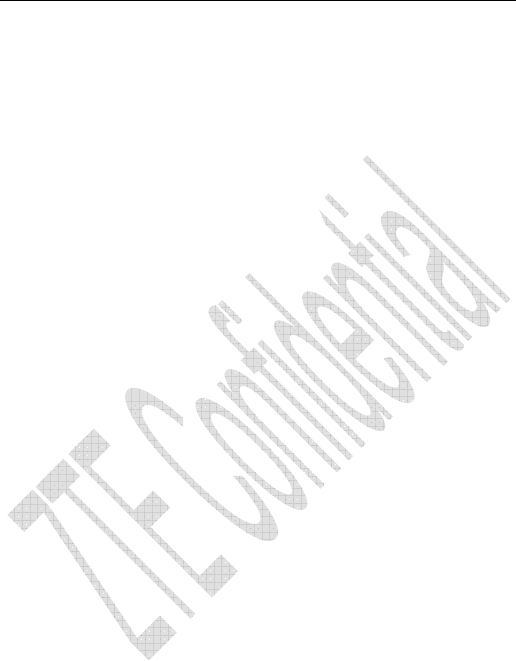
3
Declaration
We, ZTE Corporation, declared that:
The product is installed with battery separately in the box. The
FCC ID label is placed on the mobile phone clearly visible to all
persons at the time of purchase.
The user is cautioned that changes or modifications not expressly
approved by the manufacturer could void the user’s authority to
operate the equipment.
This device complies with part 15 of the FCC Rules. Operation is
subject to the following two conditions:
(1) This device may not cause harmful interference, and
(2) this device must accept any interference received, including
interference that may cause undesired operation.
Do not attempt to disassemble the mobile phone and battery by
yourself. Non-expert handling of the devices may damage them.
Your wireless phone is a radio transmitter and receiver. It is
designed and manufactured not to exceed limits for exposure to
radio frequency (RF) energy set by the Federal Communications
Commission (FCC) of the U.S. Government. These limits are part
of comprehensive guidelines and establish permitted levels of RF
energy for the general population. The guidelines are based on
standards that were developed by independent scientific
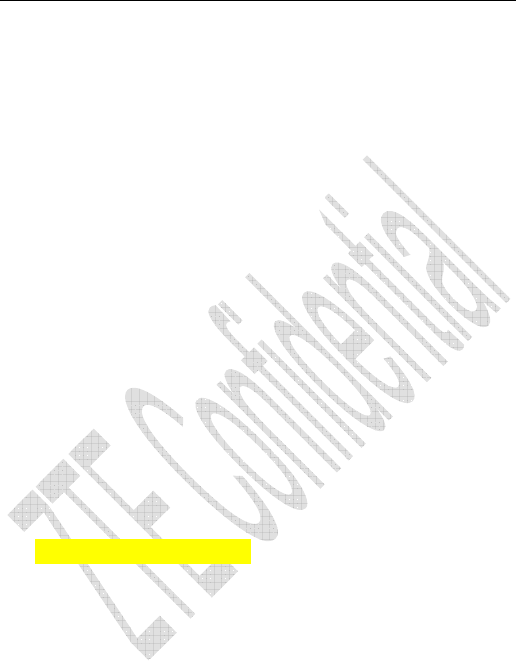
4
organizations through periodic and thorough evaluation of
scientific studies. The standards include a substantial safety
margin designed to assure the safety of all persons, regardless of
age or health. The exposure standard for wireless fixed phoned
employs a unit of measurement known as the Specific Absorption
Rate, or SAR. The SAR limits set by the FCC are 1.6W/kg. Tests
for SAR are conducted using standard operating positions
accepted by the FCC with the phone transmitting as its highest
certified power level in all tested frequency bands. Although the
SAR is determined at the highest certified power level, the actual
SAR level of the phone while operating can be well below the
maximum value. This is because the phone is designed to operate
at multiple power levels so as to use only the power required to
reach the network. In general, the closer you are to a wireless
base station, the lower the output power.
The Highest SAR Values for this model phone when tested for
use on the Head was 0.397W/Kg.on body was 0.157w/Kg
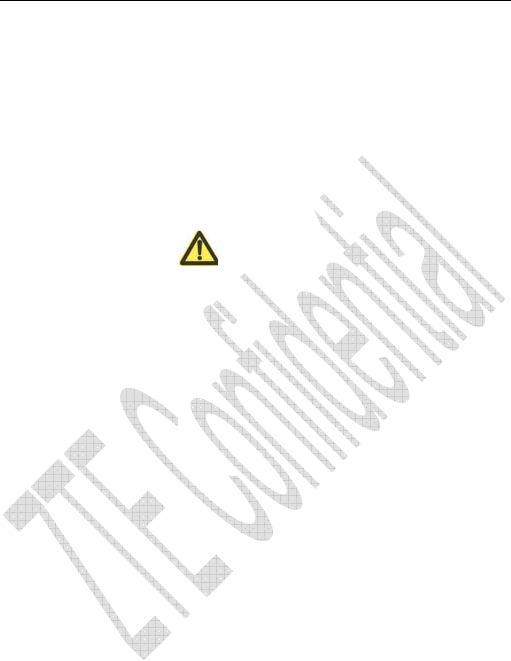
1
Content
1 General Information ....................................................... 7
1.1 Welcome ...................................................................................7
1.2 Security.....................................................................................7
1.3 Safety Warnings ..............................................................8
1.4 Limit Warranty........................................................................ 11
1.5 Limitation of Liability.............................................................12
2 Know Your Phone.......................................................... 13
2.1 Keypad....................................................................................13
2.2 Instruction of Interface Icon....................................................16
2.3 Technical Parameters ..............................................................17
2.4 Battery.....................................................................................18
2.4.1 Remove and Installation of Battery .................................18
2.4.2 Charging the Battery........................................................19
2.5 Memory Card..........................................................................21
2.5.1 Insert the microSD Memory Card ...................................21
2.5.2 Remove the MicroSD memory Card ...............................21
2.6 Connecting to the Network .....................................................22
2.6.1 Power on/off Phone.........................................................22
2.6.2 Connecting the Network..................................................22

2
3
Basic Operations ........................................................... 24
3.1 Make a Call.............................................................................24
3.2 Answer a Call..........................................................................26
3.2.1 Set Any Key Answer .......................................................26
3.2.2 Incoming Call Silence .....................................................26
3.3 In Conversation.......................................................................27
3.3.1 Adjust Volume in Conversation.......................................27
3.3.2 Select Options in Conversation .......................................27
3.4 Menu Functions ......................................................................27
4 Names ............................................................................. 29
4.1 Add Name ...............................................................................29
4.1.1 Add New Entry................................................................29
4.1.2 Edit Existing Name .........................................................31
4.2 Find Records...........................................................................31
4.3 Select Group ...........................................................................32
4.4 Set Speed Dial.........................................................................33
4.5 View and Make Speed Dial.....................................................33
4.6 Memory Status........................................................................34
5 Messages......................................................................... 35
5.1 Send a New Message ..............................................................35
5.2 Album On Line .......................................................................37
5.3 Receive Incoming Call while Editing Message.......................37

3
5.4 Read Message .........................................................................37
5.5 View Outbox, Drafts, Sent or Saved .......................................38
5.6 Erase Messages.......................................................................38
5.6.1 Delete a Message.............................................................39
5.6.2 Erase All Messages..........................................................39
5.7 Read and Set Voice Mail.........................................................39
5.7.1 Read Voice Mail..............................................................39
5.7.2 Set Voice Mail Number ...................................................40
5.8 Message Settings.....................................................................40
5.9 Edit Preformatted message......................................................41
5.10 Memory Status......................................................................42
6 Call History.................................................................... 43
6.1 Viewing Recent Calls..............................................................43
6.2 Erasing Recent Calls List........................................................44
6.3 Call Duration...........................................................................44
7 Settings ........................................................................... 45
7.1 Profiles....................................................................................45
7.2 Display....................................................................................46
7.2.1 Set Wallpaper...................................................................46
7.2.2 Set Backlight ...................................................................46
7.2.3 Set Keypad Light.............................................................46
7.2.4 Set Intensity.....................................................................47

4
7.2.5 Set Contrast .....................................................................47
7.2.6 Set Language...................................................................47
7.2.7 Set Time Format..............................................................47
7.2.8 Chang Banner..................................................................48
7.2.9 Idle Format......................................................................48
7.2.10 Theme Style...................................................................48
7.3 Call..........................................................................................48
7.3.1 Call Forwarding...............................................................48
7.3.2 Call Waiting.....................................................................49
7.3.3 Set Any Key Answer .......................................................50
7.3.4 Voice Privacy...................................................................50
7.3.5 International Call.............................................................50
7.3.6 Call Timer........................................................................51
7.3.7 Call Connect Alert...........................................................51
7.3.8 Fire Proof.........................................................................51
7.4 Security Setting.......................................................................52
7.4.1 Setting Phone Lock..........................................................53
7.4.2 Restore Settings...............................................................53
7.5 Extras......................................................................................54
7.5.1 Key Guard .......................................................................54
7.5.2 Alert.................................................................................54
7.5.3 Version.............................................................................55
7.5.4 U-disk Set........................................................................55
7.5.5 WAP Setting ....................................................................55

5
7.5.6 Own Number...................................................................55
8 Organiser ....................................................................... 56
8.1 Games .....................................................................................56
8.2 Radio.......................................................................................57
8.3 Alarm ......................................................................................58
8.4 Scheduler ................................................................................58
8.5 Voice Memo............................................................................59
8.5.1 Record in Normal ............................................................59
8.5.2 Record in Conversation...................................................60
8.5.3 Record with Incoming Call/Message...............................60
8.6 Stopwatch................................................................................61
8.7 Calculator................................................................................61
8.8 Unit Conversion......................................................................62
8.9 World Time .............................................................................62
8.10 Flashlight ..............................................................................63
9 Camera........................................................................... 64
10 Multimedia..................................................................... 66
10.1 Camera..................................................................................66
10.2 Media Play............................................................................66
10.3 File Manager.........................................................................67
10.3.1 Phone File Manager.......................................................67
10.3.2 MicroSD Card File manager..........................................68

6
11
Brew................................................................................ 70
12 WAP................................................................................ 71
13 Text Input....................................................................... 73
13.1 Multitap Input .......................................................................74
13.2 Numbers Input ......................................................................74
13.3 eHiText Input ........................................................................74
13.4 Symbols Input.......................................................................75
14 Troubleshooting............................................................. 76

7
1 General Information
1.1 Welcome
Thank you for choosing C362 CDMA 1X Digital Mobile Phone.
To guarantee the mobile phone always in its best condition, please
read this manual carefully and keep it for future use.
The pictures, symbols and contents in this manual are just for your
reference. They might not be completely identical with your phone.
Please subject to the real object. ZTE operates a policy of continuous
development and reserves the right to update and modify the technical
specifications in this document at any time without prior notice.
1.2 Security
If your mobile phone is lost or stolen, please report to your service
provider or agencies of banning the use of your lost UIM card and
phone, which will protect you from economic losses resulted from
unauthorized use.
You need to provide the phone’s ESN number labeled. You can
see ESN number after removing the battery. Please keep ESN
number for future use.
To protect your mobile phone from illegal use, please take the
security measures as follows:
¾ Set PIN code of the UIM card.
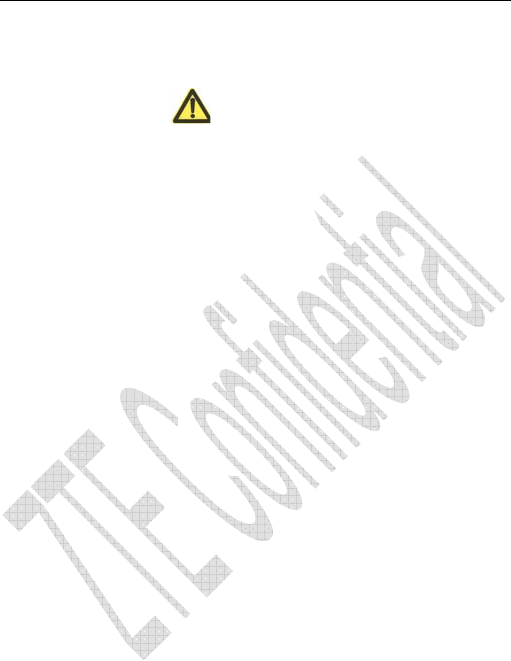
8
¾
Take it with you as you can.
1.3 Safety Warnings
To the Ow ner
Some electronic devices are susceptible to electromagnetic
interference sent by mobile phone if inadequately shielded, such
as electronic system of vehicles. Please consult the manufacturer
on the device before using the phone if necessary.
Operating of mobile phone may interfere with medical devices like
hearing aides and pacemakers. Please always keep the mobile
phone more than 20 centimeters away from such medical devices
when the phone is powered on. Do not carry the mobile phone in
the breast pocket. Power the mobile phone off if necessary.
Consult a physician or the manufacturer on the medical device
before using the phone.
Be aware of the usage limitation when using a mobile phone at
places such as oil warehouses or chemical factories, where there
are explosive gases or explosive products being processed,
because even if your phone is in standby mode, it still transmits
radio frequency (RF) energy. Therefore, power off your phone if
required.
Pay attention to traffic safety. Do not use your mobile phone while
driving. Park before making or answering a call.
Store the phone out of the reach of little children. The phone may

9
cause injury if used as a toy.
Mobile Phone
Please use original accessories or accessories that are
authorized by the manufacturer. Using any unauthorized
accessories may affect your mobile phone’s performance, and
violate related national regulations about telecom terminals, or
even endanger your body
If you want to clean your phone, please use clean fabric that is a
bit wet or anti-static. Do not use harsh chemical cleaning solvents
or strong detergents to clean it. Turn off your phone before you
clean it.
As your mobile phone can produce electromagnetic field, do not
place it near magnetic items such as computer disks.
Using the phone near electrical appliances such as TV, telephone,
radio and personal computer can cause interference, which
affects the function of the phone.
Do not expose your mobile phone to direct sunlight or store it in
hot areas. High temperatures can shorten the life of electronic
devices.
Prevent liquid from leaking into your phone.
Do not drop, knock or harshly treat your phone. Rough handling
can break internal circuit boards.
Do not connect the phone with other unauthorized peripheral
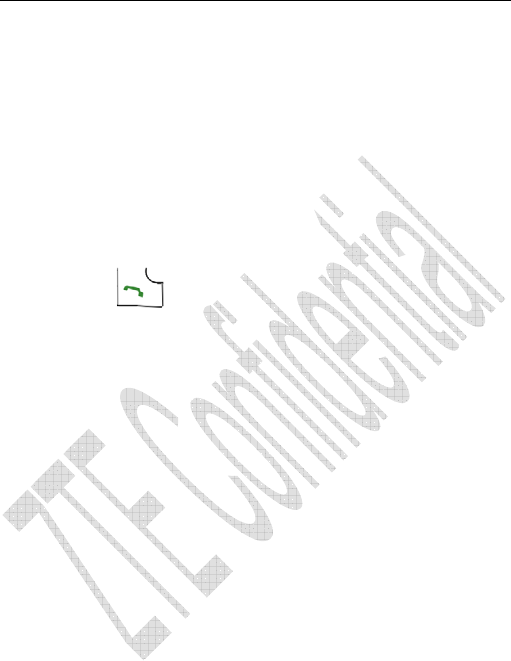
10
equipments.
Do not attempt to disassemble the mobile phone and battery by
yourself. Non-expert handling of the devices may damage them.
Do not charge the mobile phone without battery.
On occasion of emergent calling, keep your phone in status of
power on and in area of service. On the condition of standby,
press the key to enter emergency phone number, and then press
Send key to make a phone call.
Battery Using
Do not short-circuit the battery, as this can cause excessive heat
and fire.
Do not store battery in hot areas or dispose of it in a fire to avoid
explosion.
Never use any charger or battery damaged or worn out.
Return the wear-out battery to the provider or put it in the
appointed recycle place. Do not put it in familial rubbish.
Warning: If the battery is broken, keep away from content. If it
taints your skin, wash your skin with abundant fresh water and
ask doctor for help if necessary.
Safety and General Using in Vehicles
Before making or answering a call, you should pay attention to
the local laws about using wireless mobile phones and take them

11
into account in practical use.
Safety airbag, brake, speed control system and oil eject system
shouldn’t be affected by wireless transmitting. If you do meet
problems above, please contact your automobile provider.
Please power off your mobile phone when refueling your
automobile, and so do the place where duplex wireless
equipments are banned. Don’t put your phone together with
flammable or explosive items, as inner spark may cause fire.
In Aircraft
Follow the restrictions in aircraft. Wireless devices can cause
interference in aircraft.
Please power off your mobile phone before taking on till landing. In
order to protect airplane’s communication system from
interference, it is never allowed to use mobile phone when it is in
flight. Using mobile phone before the plane taking off should get
aircrew’s permission according to safety regulations.
1.4 Limit Warranty
The warranty does not apply to defects or errors in the product
caused by:
(a) Reasonable abrasion.
(b) Misuse including mishandling, physical damage, improper
installation, unauthorized disassembly of the product.
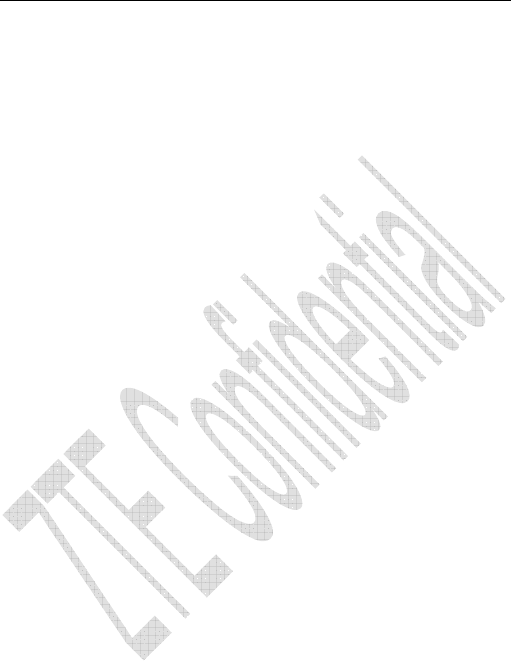
12
(c) Water or any other liquid damage.
(d) Any unauthorized repair or modification.
(e) Power surges, lightning damage, fire, flood or other events
outside ZTE’s reasonable control.
(f) Use of the product with any unauthorized third party
products such as generic chargers.
(g) Any other cause beyond the range of normal usage for
products.
End User shall have no right to reject, return, or receive a
refund for any product from ZTE under the above-mentioned
situations.
This warranty is end user’s sole remedy and ZTE’s sole liability
for defective or nonconforming items, and is in lieu of all other
warranties, expressed, implied or statutory, including but not
limited to the implied warranties of merchantability and fitness for a
particular purpose, unless otherwise required under the mandatory
provisions of the law.
1.5 Limitation of Liability
ZTE shall not be liable for any loss of profits or indirect, special,
incidental or consequential damages resulting from or arising out of or
in connection with using this product, whether or not ZTE had been
advised, knew or should have known the possibility of such damages.
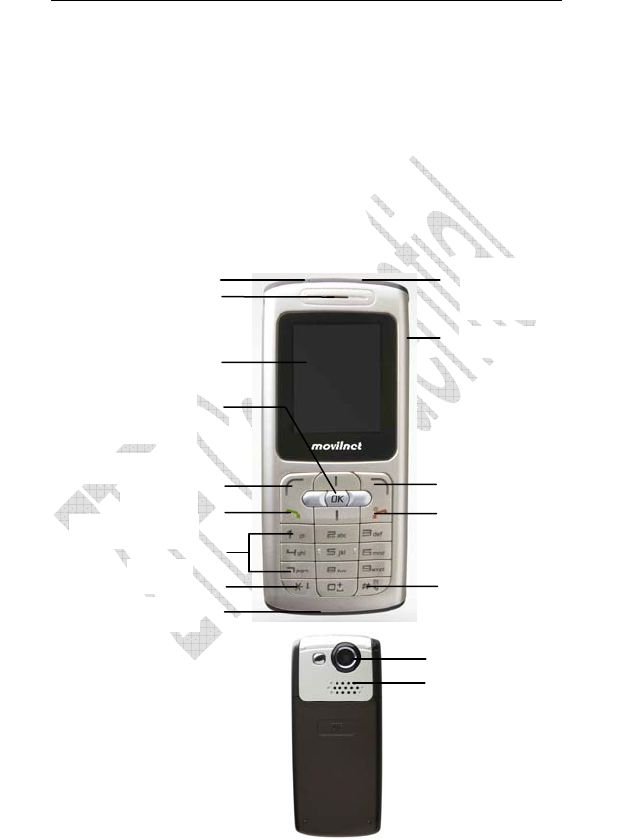
13
2 Know Your Phone
2.1 Keypad
Earpiece
LCD Display
Left Select Key
Send Key
0~9 Number Key
* Key
Charger/earphone
Connector
Right Select Key
End key
# Key
Arrow Key
(Up/Down/Left/Right/OK)
LED Light
Microphone
Camera
Speaker
Micro SD Port
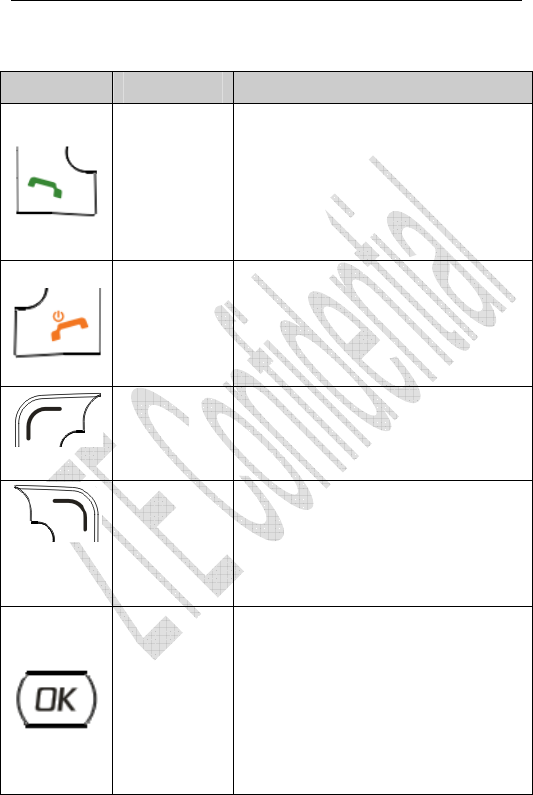
14
Key Tip Function Description
Send Key
Make or answer a call.
Press Send key in standby mode to
enter Dialed record list.
Press Send key two times directly
to redial the last number.
End key
End an active call or reject a call.
Power on/power off.
Exit from any interface to standby
mode.
Left Select
Key
Enter main menu in standby mode.
Switch to the options of left bottom
submenu.
Right Select
Key
Enter All list in Names in standby
mode.
Switch to the options of right bottom
submenu.
OK Key
Confirm the commands and options
selected.
Confirm the character chosen while
character inputting.
Enter Main menu shop in standby
mode.
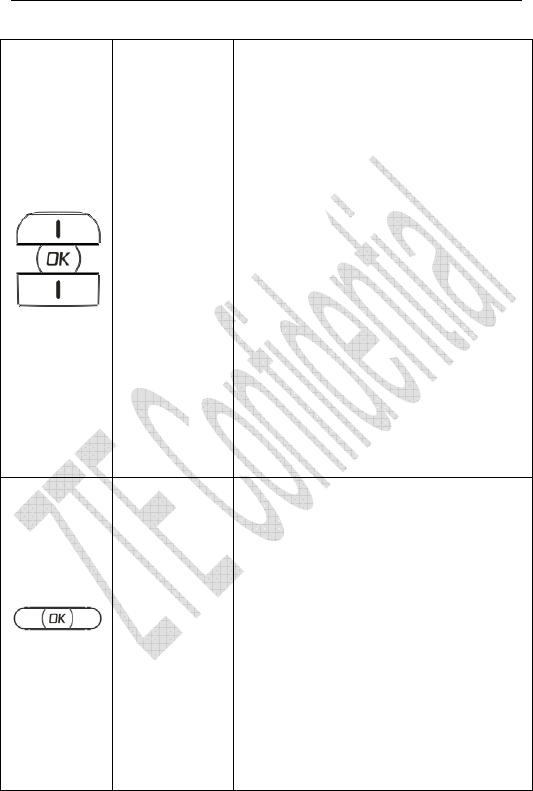
15
UP /Down
key
(Scroll key)
Scroll the cursor up.
Used as selection key up for keying
in commands and selecting options
shown on the display.
In standby mode, hold Up key to
power on/off the LED light.
In standby mode, hold Down key
to enable or disable the phone in
Silence.
Press Up key to enter Camera
Menu.
Press Down key to enter
Messages menu.
Used as direction key in games.
Left/Right key
(Scroll key)
Scroll the cursor left and right.
Used as selection key to scroll
cursor left and right for keying in
commands and selecting options
shown on the display.
In standby mode, press Left key
to enter MobileShop, press Right
key to enter WAP menu.
Adjust volume in conversation.
Used as direction key in games.
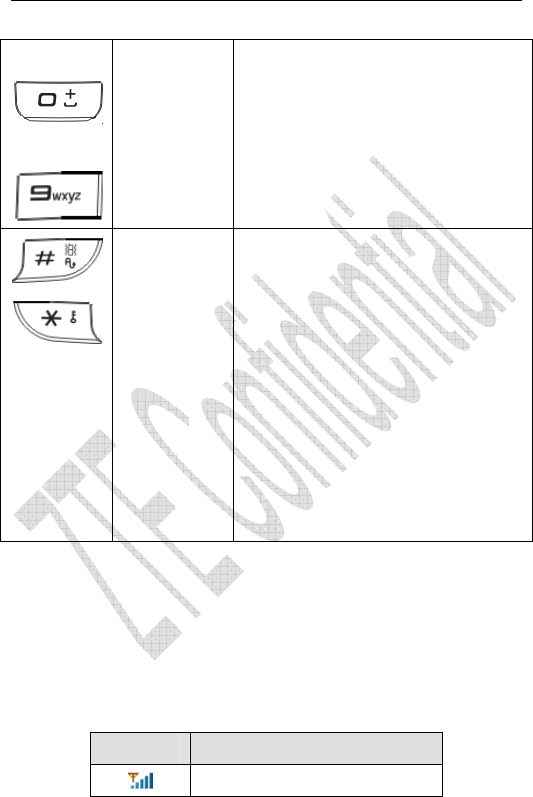
16
~
0~9 Number
key
Key in numbers or characters.
Make a Speed Dial call.
Hold 0 Key to input + in standby
mode.
Hold 1 Key to enter Voice Mail in
standby mode.
*key,#key
# key:
Press # key to select text input
mode.
Hold # key in standby mode to
enable/disable vibration.
* key:
Hold
* key in standby mode to to
lock the keypad.
In text mode, press * key once to
enter Symbols mode.
Note: To “press” the key in this manual means to press the key and
release it. To “hold” the key means to keep pressing the key for two
seconds or more.
2.2 Instruction of Interface Icon
Icon
Indication
Signal Strength
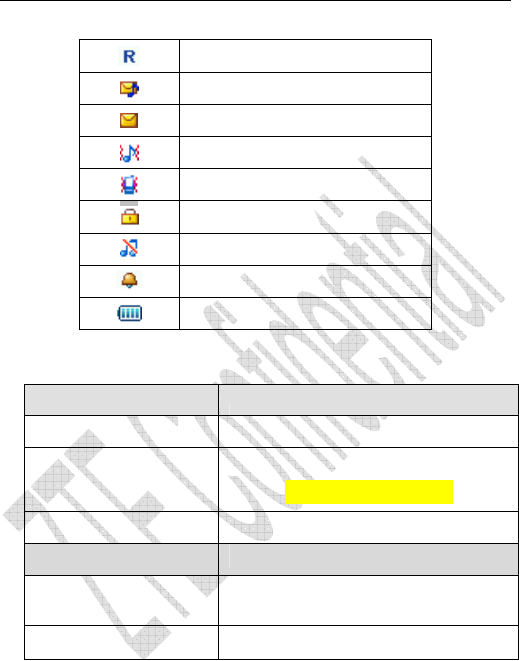
17
Roaming
New Voice Mail
New SMS
Ringer with Vibration
Vibration
Key Lock
Silience Mode
Alarm
Power Indication
2.3 Technical Parameters
Handset
Type ZTE C362
Dimensions (Width×Height×Thickness)
47mm*108.2mm*15mm
Weight About 85g(Battery Included)
Battery
Continuous standby
time
About 80h~240h (Subject to Network)
Continuous talk time About 2h~4h (Subject to Network)
Note: Please refer to the real phone for other relative parameters
of the battery and charger.
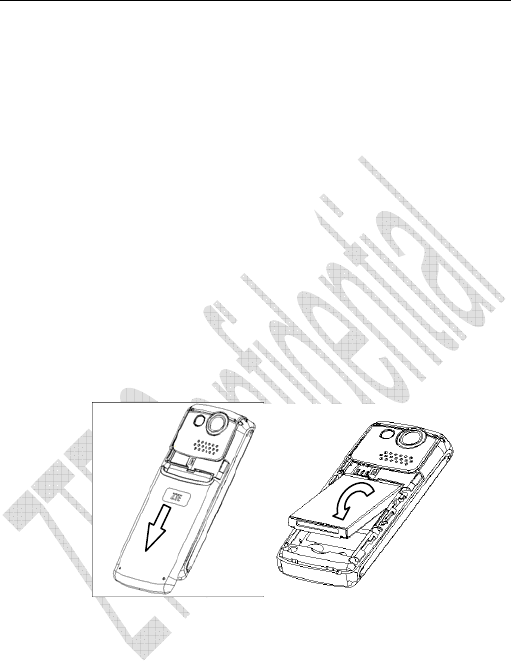
18
2.4 Battery
The attached Li-ion battery along with the phone can be used after
unpacking. For the first three times, please use up the power and
charge it fully for a new battery to perform well.
2.4.1 Remove and Installation of Battery
Remove:(1) Press and push the back-cover of the phone down to
release and remove it off the phone. (2) Put finger on the side
finger grips, and then lift up the battery from the finger grips to
remove the battery.
Installation:(1) Replace the battery into the battery slot, to be
noted that the lower end of the battery firstly inserted. (2) Put the
back-cover of the phone flatly upon the body of phone. Direct the
back cover towards the locking catches on the both sides of the
phone and push the back-cover of the phone upward to lock the
cover into its place.

19
2.4.2 Charging the Battery

20
Plug out rubber away (turn 180° as shown in the picture) from
the jack on the bottom of the handset and connect the lead from
the charger to the socket on the bottom of the phone. Connect
the charger to a standard wall AC socket.
Meanwhile, the charging indicator in up-right corner of the
display flops cyclically, indicating the charging is going. In
power-off mode while charging, the display only shows the
charge indicator. If the battery is completely flat in storage or
used up, it may take for a while before the charging indicator
appears on the display or any calls can be made.
When the charging indicator on the screen stops flopping, the
charging is completed. The charging takes usually up to 2~3
hours. In the process of charging, it is a normal phenomenon
that the battery, phone and charger get into hot accordingly.
After the completion of charging, disconnect the charger from
the phone and AC socket.
Note:
When it is in charge, place the phone on condition of good
ventilation and temperature between -5~+45. Ensure to use
the charger offered by the manufacturer. Using unauthorized
charger may cause danger and violate the authorization of the
phone and the guarantee article.

21
When the phone is automatically switched off or indicates the
alarm information of power shortage, please charge the battery in
time.
The duration time of the standby status or conversation of the
phone is based on ideal working environment. In practice, the
working time of battery varies with network condition, working
environment and application methods.
2.5 Memory Card
Your phone allows you to use a microSD memory card to expand
the phone’s available memory space. This digital card allows you to
easily exchange images, music and voice data quickly between SD
compatible devices.
Note: Maximum Memory Card capacity supported is 2 GB. Your
phone may work with a microSD of greater capacity, but even if so, it
may not be able t access beyond the 2 GB limit.
2.5.1 Insert the microSD Memory Card
1. Open the rubber MicroSD access door and rotate it 90 degree.
2. Firmly insert the microSD card into the slot until it clicks into
place.
3. Close the rubber memory card access door.
2.5.2 Remove the MicroSD memory Card
1. Open the rubber microSD access door and rotate it 90

22
degrees.
2. Push the memory card downwards to release it from the slot.
3. Pull the memory card completely out of the microSD slot on the
handset.
4. Close the rubber memory card access door.
Note: Do not remove the memory card while reading or writing to
the card. Doing so may cause data corruption on the card or
phone. If possible, insert and remove the memory card while the
phone is powered off.
2.6 Connecting to the Network
2.6.1 Power on/off Phone
Press and hold End key to power on/off the phone.The phone will
check whether UIM card inserted well or not. And then follow the prompt
indication on the display:
Searching——Search appropriate network connected.
2.6.2 Connecting the Network
After powering on, the phone automatically searches the network
available and in state of standby mode.
Besides sending and receiving calls, you can also do:
Press Left select key/OK key to enter main Menu.
Press Right select key to enter All list in Names.
Hold
* key to lock the keypad.

23
Hold Up key to power on/off LED Light.
Hold Down key to enable/disable the phone in Silence.
Hold # key to enable/disable vibration mode.
Press Up key to enter Camera menu.
Press Down key to enter Messages menu.
Press Left key to enter MobileShop.
Press Right key to enter WAP menu.
Press Send key to enter Dialed list.
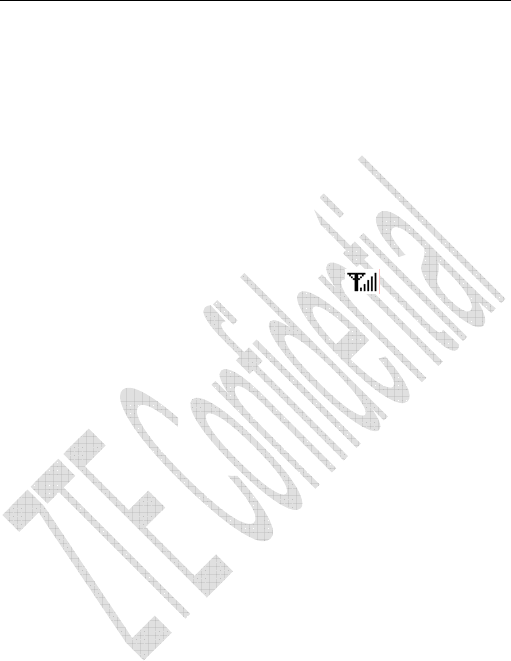
24
3 Basic Operations
3.1 Make a Call
Please ensure that you are in the place where the signal can be
received. Examine network signal strength icon on the screen.
The more the indication bars, the stronger the intensity of receiving
signal is. If there is no bar, please move to the place where the intensity
of receiving signal is better. Sometimes, you only need to change the
direction.
Make a National Call
Press Number key to key in phone number, and add area code
when making a long distance call (no need to add area code
when dialing local number in some area). Press Send key to
call out. Press End key to end the call and conversation.
Make an International Call
Enter the country code, area code (without the leading 0) and
the complete telephone number you want to dial, press Send
key to call out.
Before the country code, hold 0 key to enter the international
prefix “+” (the character “+” replaces the international access
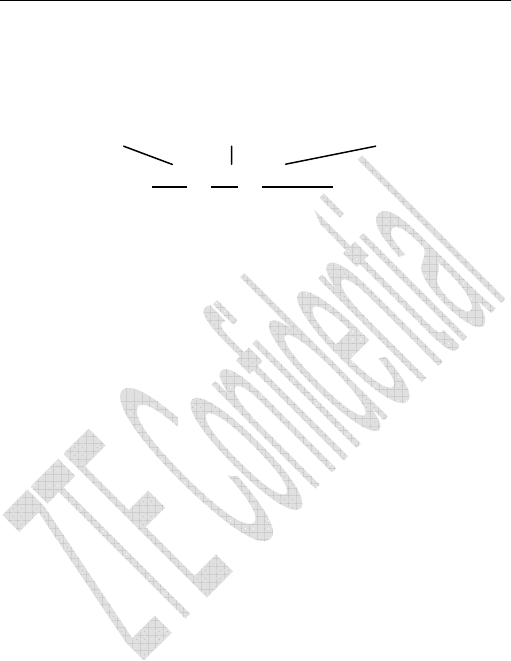
25
code) or key in international prefix e.g. “00” of international call
directly.
Make Recent Calls
All calls you recently dialed, received or missed are saved in
your phone. All numbers are grouped as Missed Calls,
Received Calls and Dialed Calls. When the list is full, the oldest
number will be erased automatically when new record is
coming.
You can check the list as follows:
In standby mode, press Send key to view Dialed Calls.
The number listed in can be directly dialed by pressing
Send key.
Make Pause Calls
You can make use of pause call to dial an extension or voice
service call.
E.g. Key in phone number, press OK key to select “P” on the
display (character “P” added accordingly), and then key in number
afterwards. Press Send key to dial the first number, when connected,
press Send key again to dial the second number automatically. “P” can
be used for not once only.
Country code + Area code + Telephone number
0086 755 26770000
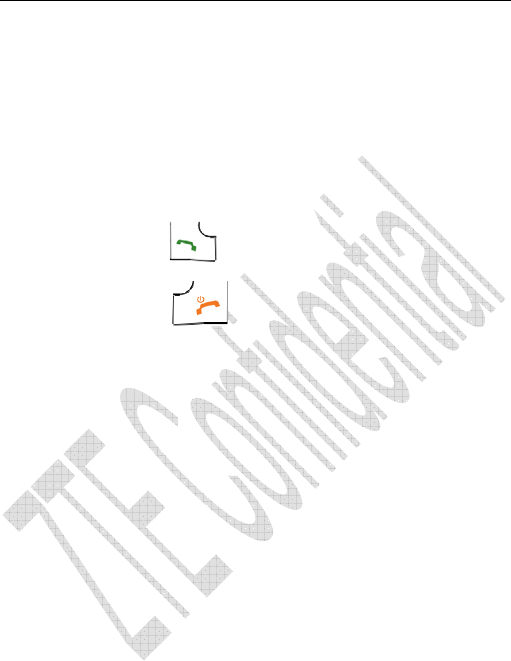
26
3.2 Answer a Call
When a call is incoming in standby mode, the phone will offer
corresponding ringer or vibration to prompt according to your Setting.
With the number already saved in Names, the phone also shows the
name of caller meanwhile.
• Press Send key to answer an incoming call.
• Press End key to end a call and the call duration is
temporarily displayed.
See “7.3 Call Setting” or refer to other ways of answering calls for
your option as follows.
3.2.1 Set Any Key Answer
• Select Menu→ Settings→ Call → Anykey Answer.
• Select On/Off, and press OK key.
An incoming call can be answered by pressing any key except End
key, Left /Right select key when you select On.
3.2.2 Incoming Call Silence
• When a call is coming, press Right select key to Mute the
ringer tone.
• This function silences the current incoming call only. The phone
will ring normally as next call coming.

27
3.3 In Conversation
3.3.1 Adjust Volume in Conversation
Press Left/Right key to adjust volume of Earpiece during a call.
3.3.2 Select Options in Conversation
During a call, press Left/Right select key to select options of
Option (Names, Messages, Record), Mute/Unmute,etc.
Select Mute to let other party temporarily can not hear your
voice, select Unmute back to normal.
Select Option for selection in Menu, such as Names,
Messages, and Record with no worry about the ending of
conversation.
Press OK key to open speaker phone, and press OK key
again back to normal.
3.4 Menu Functions
Main Menu Function:
ii. In standby mode, press Left select key/OK key to enter main
Menu. Scroll Up/Down or Left/Right key through the menu and
select functions according to the prompt on the screen.
iii. If the menu contains submenus and further submenus, select
options and submenu you want according to the prompt on the
screen.
iv. Press OK key or Right select key to set or return to the previous

28
menu. Press End key to exit to standby mode.
Bottom Menu Function:
If options are displayed on the bottom of the screen, press
Left/Right select key to select. Press OK key or Right select key
to set or exit.
The functions of phone are mainly grouped in main Menu: Call
History, Names, Multimedia, Messages, BREW, WAP, Settings,
Camera, and Organiser.
Please refer to the text hereinafter in this manual in detail.

29
4 Names
You can save Names in phone and UIM card. Each contact in
phone’s memory has three phone numbers,home number, mobile
number and work number, and each contact in UIM card only has one
phone number.
4.1 Add Name
4.1.1 Add New Entry
1. Select Menu→ Names→ Add Name→ Name.
2. Press Up/Down key to relative item,
Name: Add the persons name. See “13 Text Input”
more instructions for writing text and character.
Home Number/Mobile Number/Office Number: write
the call number by keying the Number key.
Default Number: Press Left/Right key to set the Home
Number, Mobile Number or Office Number as default
number.
Group: Press Left/Right key to set the names group as
No Group, Family, Relatives, Friends, Business,
Colleagues, School, Club, or VIP.

30
Photos: Press OK key and you can choose the photos
from Phone(Phote, WAP or BREW) or Card.
Call Alert: Press OK key to set specific ring for the
calling of the names.
Sms Alert: Press OK key to set specific ring for the SMS
of the names.
3. After the completion of writing, press Left select key to save the
contact.
4. Scroll to just input phone number, press OK key or Left select
key, Further operation can be executed, such as:
Edit: Edit the names.
Send message: Send message to this number.
Make a call: Make a call to the default number of this
names.
Send Name: Send SMS of this number information to
others.
Delete: Delete the number.
Set to speed dial: Assign a speed dial number to the phone
number.
Default Number: Set the number as the default number.
Add to Black List: Add the number to black list.
Note: In standby mode, key in phone number, press Left select
key to Save or Send Message.
If you save the same number again, the phone prompts to remind

31
you this number is already exist.
4.1.2 Edit Existing Name
1. Select Menu→ Names→ Add Name→ Existing Name.
2. Press Left/Right key to different Groups, press Up/Down key
to the record you want edit.
3. Press OK key and scroll to the phone number (Home Number,
Mobile Number or Office Number) you want edit, press OK
key/Left select key. You can enter into the phone number you
select. Press Right select key to erase the characters, input
the characters you want input (See 13. Text input for more
information). And press Up/Down key to move the cursor you
can make other changes of the names. Select Save to save
the modification.
4.2 Find Records
In All List
1. Select Menu → Names → All List.
2. Press Up/Down key to scroll though the corresponding name(s)
and records in the list, or press the characters of the names.
3. Scroll to the record you are finding,
Select Option, you can Add New Entry, View, Edit, Send
Message, Make a Call, Delete, Delete All, or Send Name.
Press OK key, you can see the detail phone numbers.

32
Search
1. Select Menu → Names → Find.
2. Press Up/Down Key to select Find Name, Find Number or
Find Group.
3. Input the name or number you want find, or select the group you
want find and press OK key.
4. Press Up/Down key to scroll though the corresponding name(s)
and records in the list. Scroll to the name you want, and press OK key
to view the details or select Option.
All the Names will be list by the letter of the name. If no contact in
the list, “No Record” will be displayed.
Note: In standby mode, press Right select key to enter All in Names
directly.
4.3 Select Group
There are nine groups, no group, family, relatives, friends,
business, colleagues, school, club and VIP preset in your phone,
you can rename them and set ringer for the different group.
1. Select Menu→ Names→ Find Groups.
2. Scroll to the group you want to edit, No group, Family,
Relatives, Friends, Business, Colleagues, School, Club, or
VIP. Press Left select key or OK key. Further operation
can be executed, such as:
View Members: view the all menbers of the group.

33
Set Ring Tone: Set the personal call ringer for the group.
You can select ring from the list set already in phone or
download ring by yourself.
Set Msg Tone: Set the personal message ringer for the
group. Press Up/Down key to select the SMS ring.
Edit Title: press OK key and you can rename the name of
group.
Note: For the group of No Group, you can only View Members.
4.4 Set Speed Dial
1. Select Menu→ Names→ Speed Dials.
2. Select one Empty slot in list and press Left select key or OK
key.
3. Select Delete All to erase all speed dial record. Select Assign to
set a phone number to this slot. Press Up/Down key to one
contact record listed in phone’s memory and scroll to the
number you select.
4. Press OK key twice to set the speed dial.
5. Press Right select key back to previous menu.
4.5 View and Make Speed Dial
View:
1. Select Menu→ Names→ Speed Dials to see the speed dial.
2. Scroll to one speed dial, and press OK key, you can Replace,
Delete, Delete All, or go to Next Empty.

34
Dialing:
You can also make a call by entering speed dial number in the
standby mode.
Method 1: Enter speed dial number, press Send Key to dial.
Method 2: Directly hold the Speed Dial Number digit key. If the
Speed Dial Number is one-digit, directly hold the digit key.
4.6 Memory Status
1. Select Menu→Names→Memory Status.
3. View the number of saved entries and maximum number of
entries saved in phone.
For example: 8/500, indicating that 500 records entries in Max., out
of which 8 have be saved in phone.

35
5 Messages
This is introduction of how to send, receive and erase the
messages in your phone.
Note:The function introduced hereinafter may differ with different
service offered in your area. Please consult with your service provider
for more detailed information.
5.1 Send a New Message
Please consult with the service provider to support the network
service of sending message.
1. Select Menu→ Messages→ Send New.
2. Input the receiver’s phone number. Press OK key to add new
number. Press Left select key to,
Send: Send the message.
Contact: select the receiver’s number from Contact,
Save To Drafts: Save the message in Drafts.
Cc/Bcc/Sub. Add receiver that you want your message Cc or
Bcc to. And write the subject of the message.
3. Press Down key to write message text. See “13. Text Input”
more instructions for writing text and character. Press Left select key,
you can
Insert: You could insert the files from MyImages, Mytunes

36
or MyVideos.
Slide: You can make slide. Select Add Slide to add the new
page of the slide, select Delete Slide to delete the page,
select Previous Slide to go to the previous page, select Next
Slide to go to the next page, select Slide Timing to set the
time of the page display.
Preview: View the message you have written.
Delete Item: Delete the picture or tunes you have inserted.
Cc/Bcc/Sub: Press Up/Down key to select Cc, Bcc or
Subject of the message. Key in receiver’s number or select
the receiver number form Contact in Option, press OK key
to add new receiver’s number that you want Cc or Bcc. Write
the Sub of the message. Select Done back to precious step.
Save To Drafts: Save the message in Drafts.
Quick Text: To select template sentence.
Signature: Add the signature to the message.
Message Priority: To set the SMS or MMS messages priority
as Normal, High.
4. Press OK key to send the message.
Note:
1. You may send a SMS or MMS to a maximum of 30 recipients,
including of the To, Cc, Bcc fields. These fields can each
contain a maximum of 10 recipients.
2. You can send the message to an email address. In address

37
input 6245. In message text, input email address, space and
then you can input the contents.
3. The SMS centers of some cities and regions do not support
messages longer than 160 characters.
5.2 Album On Line
You can send SMS or MMS to the mail server. This function are
network services. Please consult with network service provider to get
corresponding service application.
5.3 Receive Incoming Call while Editing Message
• If you do not want to receive the incoming call, press End key.
• If you want to receive the incoming call, press Send key. After
receiving the call, you can continue to edit and send the message.
5.4 Read Message
On receipt of a new message, the phone prompts you by vibration
or ringer (up to silence and ringer in Profiles in Settings). The display
indicates “Messages” and “1 Received”. Press View to view the list in
Inbox, and press OK key to view detail. Please erase old messages to
keep space for new messages.
1.Select Menu→ Messages→ Inbox.
2. Scroll to the message you want to read.
3. Press Left select key, you can make the corresponding
operation. Press OK key to read message. You can also press

38
Up/Down key to scroll.
4. After reading, press Left select key to select:
Use Highlight Object:Save the highlighted object to file, or
set as ringtone or wallpaper (MMS only).
Delete: Delete this message.
Forward: Forward the message to other recipients.
Reply All: Reply the message to all the numbers in the
message.
Reply: Reply message to sender.
Message Details: View the detail message information.
Move To Saved: Move the message to the Saved.
Use sender’s number: Save, send message or call the
sender’s number.
5.5 View Outbox, Drafts, Sent or Saved
1. Select Menu→ Messages→ Outbox/Drafts/Sent/Saved.
2. Press Up/Down key to scroll Message List.
3. Press Left select key to make the corresponding operation.
5.6 Erase Messages
Delete and erase old messages to release space for phone’s SMS
memory. You can select erasing messages when sending or reading
messages; erase messages one by one or all in Inbox, Outbox, drafts,
Sent or Saved.

39
5.6.1 Delete a Message
1. Select Menu→ Messages.
2. Select messages location: Inbox, Outbox, Drafts, Sent or
Saved.
3. Press Up/down key to select to-be-erased messages.
4. Press Left select key and select Delete in option. “Do you want
to delete the message” appears.
5. Press OK key/Left select key to delete this message.
5.6.2 Erase All Messages
1. Select Menu→ Messages
2. Select Inbox, Outbox, Draft, Sent or Saved that you want to
delete all.
3. Press Left select key and select Delete all in Option, “Do you
want to delete all messages” appears.
5. Press OK key/Left select key to delete all messages in Inbox,
Outbox, Drafts, Sent or Saved.
5.7 Read and Set Voice Mail
5.7.1 Read Voice Mail
Before using Voice Mailbox, please consult with network provider
to confirm that the function of voice mail box has been activated. After
your successful setting, network will automatically transfer incoming
call(s) to your voice mail box, and send message(s) to your phone.

40
Select Menu→ Messages→Voice Mail→Check Voicemail to dial
voice mail box number to listen to the leaving message following guide
prompt.
Note: The function needs network support.
Hold 1 Key in standby mode to dial voice mail box number
directly.
5.7.2 Set Voice Mail Number
1. Select Menu→ Messages→Voice Mail→Set Call Number.
2. Set Voice Mail Number.
5.8 Message Settings
You can set your message box before you use it.
1. Select Menu → Messages → Settings→Message Settings.
2. Press Up/Down key to set the following item.
Save To Sent Box: Press Left/Right key to select Do
Not Save, Auto Save the message to sent box, or
Prompt when sending the message.
Auto Delete Inbox: Press Left/Right key to select
On/Off to delete the inbox automatically or not when
inbox is full.
Default Entry Mode: Press Left/Right key to select
default input text mode as ITAP, abc, ABC, or 123.
Auto Download: Press Left/Right key to select On/Off
to set the preference for downloading MMS messages.

41
On: Download the MMS automatically.
OFF: Manually download the attachment when viewing
the MMS.
Delivery Report: Press Left/Right key to select On/Off
for your phone can or can not automatically receive
message from network informing whether you have sent
message successfully.
Picture Talk Alert: Press Left/Right key to select On/Off.
When select On, if editing MMS, alert.
Callback: When you send the message, callback number
could be sent out automatically. You can change callback
number.
Signature: Write the signature, and press Right select
key to erase the characters.
5.9 Edit Preformatted message
The phone has a group of some common built-in phrases and
sentences, such as, “Please call me immediately”, “I am busy now, call
you later.” etc. You can edit them.
1. Select Menu→ Messages→ Settings→ Quick Text Settings.
2. Scroll to the message you want to edit and press OK key/Left
select key.
3. Press Right select key to erase the character and input the new
contents. Press OK key/Left select key to save.

42
5.10 Memory Status
1. Select Menu→ Messages→Memory Info.
2. View the memory information of your phone.

43
6 Call History
6.1 Viewing Recent Calls
Information of All Calls, Missed Calls, Received Calls, Dialed
Calls, Call Duration, Clear All including name, phone number, and call
time and conversation duration is saved in the Call History.
1. Select Menu→Call History.
2. Select All Calls, Missed Calls, Received Calls, Dialed Calls.
3. Press OK key/Left select key.
4. Select one entry of the records and press Left select key.
5. Select option:
Call Information :Indicate name, number, time and
conversation duration information.
SMS:Send message to this number.
Save:Save the number in Names.
Delete:Erase the number from the list of Call History.
Edit: Edit the number.
Black List:Add this number to the Black List.
If the UIM Card does not support the function of Incoming Call
Indication, you can only see part of the above-mentioned options.
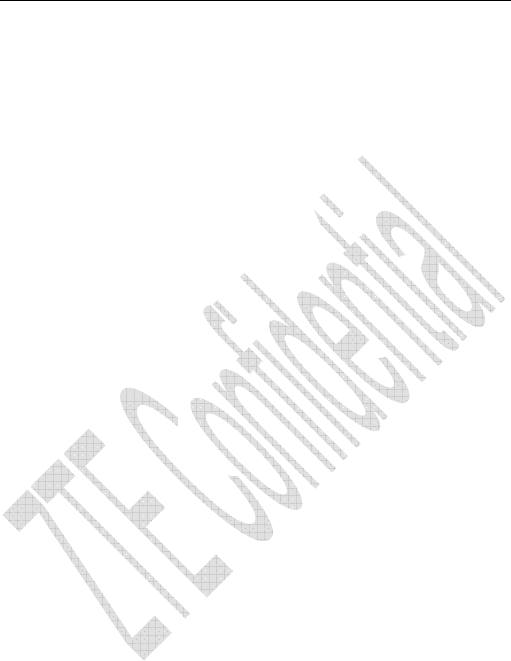
44
6.2 Erasing Recent Calls List
1. Select Menu→Call History→Clear All.
2. Select Erase Missed, Erase Received, Erase Dialed.
3. Press OK key/Left slect key to delete all the numbers from the
list.
6.3 Call Duration
1. Select Menu→ Call History→ Call Duration.
2. Select an option from the list and press OK Key.
Last Dialed Call:Indicate the talk time of the last dialed call.
The time can be reset.
All Dialed Calls:Indicate the talk time of all dialed call. The
time can be reset.
Incoming Calls: Indicate the talk time of all incoming calls.
The time can be reset.
All Calls:Indicate the talk time of all dialed and received call.
The time can be reset.
Reset Call Duration:To reset the call duration.

45
7 Settings
Your phone has different functions in Setting to meet your
requirement. They are: Profiles, Display, Call, Security and Extras.
7.1 Profiles
You can personalize your phone. There are many ways to change
the sound and feel of your phone.
1. Select Menu → Profiles.
2. Press Up/Down key to select an option from the list.
Silent: Set the phone in silence mode
General: Set the phone in ringer mode.
Outdoor: Set the phone in ringer with vibration mode.
Meeting: Set the phone in vibration mode.
Headset: Set the phone in earphone mode.
3. Press OK key/Left select key, you can
Setup: Set the current mode as the phone mode.
Profile Edit: Press Up/Down key to select Alert Type, Ring
Tone, Ringer Volume, Earpiece Volume, Key Beep
Volume, and Message Alert (in Headset, it is Alert Type,
Ring Tone, Ringer Volume, Headset Volume, Key Beep
Volume, Message Alert and Auto Answer)to make specific
setup.
Rename: Edit the new name for the current mode.

46
7.2 Display
7.2.1 Set Wallpaper
You can select different wall papers as background in idle state.
1.Select Menu→ Settings→ Display→Wallpaper.
2. Press Up/Down key to select Preset Wallpaper or Custom
Wallpaper.
3. Press Up/Down key or Left/Right key to scroll the list and
press OK key/Left select key to confirm.
7.2.2 Set Backlight
During a call or pressing keys, the display lights on. You can set
lighting duration and type.
1. Select
Menu→ Settings→ Display→Backlight.
2. Select an option in pop-up window:
-10 Sec:Keep backlighting for 10 seconds after last pressing.
-30 Sec:Keep backlighting for 30 seconds after last pressing.
3. Press OK key/Left select key to confirm.
Note:In conversation, backlighting consumes the power quickly
and shortens continues conversation and standby time.
7.2.3 Set Keypad Light
When pressing keys, the lights on. You can set lighting duration
and type.
1. Select
Menu→ Settings→ Display→Keypad Light.

47
2. Select an option in pop-up window:
-Always On: Always light on when pressing keys.
-Night Time:Light on only when pressing keys in night.
-Custom Time:Input the start time and end time. When pressing
keys, the light on only in the time defined by you.
3. Press OK key/Left select key to confirm.
7.2.4 Set Intensity
1. Select Menu→ Settings→ Display→ Intensity.
2. Press Left/Right key to adjust Intensity, and press OK key/Left
select key to confirm.
7.2.5 Set Contrast
1. Select Menu→ Settings→ Display→ Contrast.
2. Press Left/Right key to adjust contrast, and press OK key/Left
select key to confirm.
7.2.6 Set Language
1. Select Menu→ Settings→ Display→ Language.
2. Select English or Spanish as the language, and press OK
key/Left select key to confirm.
7.2.7 Set Time Format
1. Select Menu→ Settings→ Display→ Time Format.
2. Select AM/PM or 24 HR, and press OK key/Left Select Key to

48
confirm.
7.2.8 Chang Banner
View and edit phone’s greeting to which appears on the display to
your own.
1. Select Menu→ Settings → Display → Banner.
2. Press OK key/Left select key to Edit.
3. Key in character(s) and press Right Select key to erase
character(s).
4. Press OK key/Left select key to Save.
7.2.9 Idle Format
1. Select Menu→ Settings→ Display→ Idle Format.
2. Select Default or Simple to set the format of the phone in idle,
and press OK key/Left select key to confirm.
7.2.10 Theme Style
1. Select Menu→ Settings→ Display→ Theme Style.
2. Select Theme Style 1 or Theme Style 2 to change the color of
the display, and press OK key/Left select key to confirm.
7.3 Call
7.3.1 Call Forwarding
Use Call Forwarding to forward the incoming call to a designated

49
phone number. After setting of call forwarding, phone will automatically
dial network to set the function in active.
1. Select Menu→ Settings→ Call → Call Forwarding.
2. Set type of Call Forwarding, press OK key.
Immediate: All is diverted immediately in all conditions.
Busy(Divert when busy): When the phone is busy, divert.
No Answer(Divert when no answer): When there is no
answer, divert.
3. Select Enabled to activate Call Forwarding function. Select
Other Number to activate forwarding call to other number, input
the number or select from names to which the phone will
forward. And select Save.
E.g. To forward incoming call to 12345678, input: 12345678,
press OK key to confirm.
4. Disabled: To deactivate Call Forwarding function.
7.3.2 Call Waiting
During a call, use Call Waiting to answer the waiting call prompted
by the network; Or dial another call meanwhile putting the first call on
hold. These calls can be shifted while you have calls in conversation.
Call Waiting lets you enjoy three-party conversation without
missing call.
1. Select Menu→ Settings→
Call → Call Waiting.
2. Select Option:
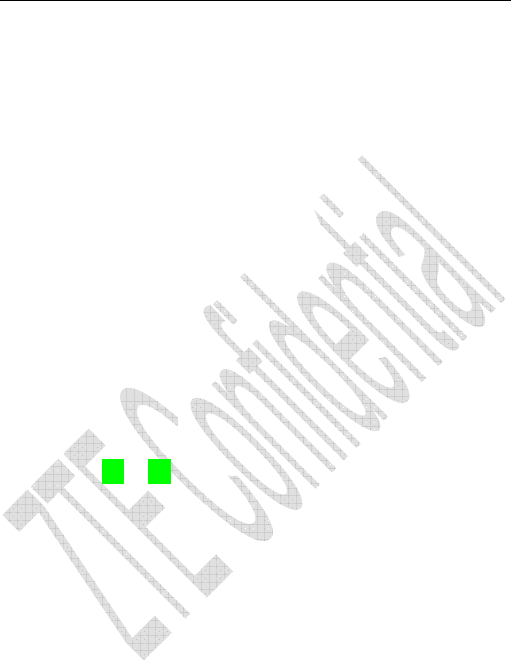
50
- Enabled: To activate the Call Waiting function. The network will
notify you of an incoming call while you have a call in progress. You can
press Send key to get through the waiting call and switch one call to
another.
- Disabled: To cancel the Call Waiting function.
7.3.3 Set Any Key Answer
1. Select Menu→ Settings→ Call→ Anykey Answer.
2. Select On/Off, and press OK key.
An incoming call can be answered by pressing any key except End
key, Left /Right select key.
7.3.4 Voice Privacy
1. Select Menu→ Settings→ Call→Voice Privacy
2. Select On or Off to set voice encryption in Standard or set voice
encryption Enhanced.
3. Press OK Key/Left select key.
7.3.5 International Call
ZTEC362 has two solutions for international country code prefix, either
for standard based area or for network where standard based solution
is not implemented.
1. Select Menu → Settings→ Call→ International Call
2. Select option,
-
Auto:
“Do you want to activate this function” display and press

51
OK key to confirm. In standard based area, to activate international
prefix “+” function instead of keying in international call prefix, e.g. “00”,
otherwise, select “No”. See “3.1 Making a Call” for detail description.
- Manual: To set and edit the certain digit number(s) as the
international prefix. As in some area, the network standard based
solution is not implemented.
7.3.6 Call Timer
1. Select Menu→ Settings→ Call → Call Timer.
2. Select On or Off to set call timer on display or not when finishing
the call.
3. Press OK Key/Left Select Key.
7.3.7 Call Connect Alert
1. Select Menu→ Settings→ Call → Call Connect Alert.
2. Select On or Off to set the phone alert when call connected.
3. Press OK key/Left select key.
7.3.8 Fire Proof
You can set Incoming calls bar in Fire Proof submenu including
Friend List, Black List, Current Settings.
Friend List
All the Names will be listed by the letter of the name.
1. Select Menu→ Settings → Call →Fire Proof → Friend List.
2. Select options or scroll to one contact listed and select options:

52
Add: Add new contact in Friend List.
Edit: Edit this contact in Friend List.
Delete: Delete this contact in Friend List.
Clear All: Delete all the Names in Friend List. If there is no
contact in the list, “List Empty” will be displayed.
Black List
All the Names will be listed by the letter of the name.
1. Select Menu→ Settings →Call →Fire Proof → Black List.
2. Select options or scroll to one contact listed and select options:
Add: Add another new contact in Black List.
Edit: Edit this contact in Black List.
Delete: Delete this contact in Black List.
Clear All: Delete all the Names in Black List. If there is no
contact in the list, “List Empty” will be displayed.
Current Settings
You can set barring applications as follows:
Bar All: Bar all incoming calls.
Bar Black List: Only bar numbers listed in Black List.
Bar All Except Friend List: Only numbers listed in Friend
List are not blocked.
Cancel All: Cancel barring setting.
7.4 Security Setting
Introduction to phone’s security options preventing others to avoid

53
illegal use or acquire your phone’s personal information. The default
phone password is 1234, please change it to your own phone password
as soon as possible.
7.4.1 Setting Phone Lock
1. Select Menu→ Setting→ Security.
2. Input your phone password, press OK key/Left select key.
3. Move to Handset Lock, select On, Off or Change Lock, press
OK key/Left select key.
7.4.2 Restore Settings
Your phone offers factory default phone setting. You may modify
some options when you use phone. You can also Restore Factory
Default to renew some modified options to the origin.
1. Select Menu→ Setting→ Security.
2. Input your phone password, press OK key/Left select key.
3. Move to Reset. Select Clear All Names, Reset Settings, or
Reset Phone.
4. Select OK to revert to confirm resetting or restoring factory
default or select Cancel to exit.
Note: Restoring the phone do not influence your phone password,
Recent Calls, Names, InBox and OutBox.
Some setting, e.g. alarm, cannot be restored.

54
7.5 Extras
7.5.1 Key Guard
1. Select Menu→ Settings→Extras→ Key Guard to set phones’
key lock and time.
2. Select an option in pop-up window:
-Off:Deactivate the function of phones’ key lock.
-On:Activate the function of phones’ key lock, and you can input
the key guard time from 5S to 900s.
3. Press OK key/Left select key to confirm.
Note:
- Hold
*
key to lock the keypad directly in standby mode.
- In state of key lock, to make use of phone, unlocking code should
be input prompted by phone on the display.
7.5.2 Alert
1. Select Menu→ Settings →Extras→ Alert.
2. Select an option on display and press OK key.
-Service:When there is service available.
-Remind Minute:During a call, ten seconds ahead of every
minute, alert.
-Missed Call: When there are missed calls, alert.
-Roaming: When roam in active and handoff between service
areas or states occurs, alert.

55
For the function mentioned above, select On to operate; select Off
to cancel alert.
7.5.3 Version
1. Select Menu→ Settings →Extras→ Version.
2. See the information of PRL (Personal Roaming List) Version,
SW Version or HW Version.
7.5.4 U-disk Set
1. Select Menu→ Settings →Extras→ U-disk Set.
2. When you select On, the T card of the handset could use as
U-disk.
7.5.5 WAP Setting
1. Select Menu→ Settings →Extras→ WAP Setting.
2. You can set Access Point or make Proxy Settings. For detail
information, please contact with service provider.
7.5.6 Own Number
1.Select Menu → Settings → Extras → Own Number.
2. The display will show your phone number.

56
8 Organiser
8.1 Games
8.1.1 Brick attack
In this game, paddle the bar to rebound the ball and attack bricks
with skill. And then enter next stage.
1. Select Menu→Organiser→ Games→ Brick attack.
2. Press Left Select key or OK key, the display shows greeting
and play guide.
3.Select New Game to start, press Left/Right key to move the
paddle bar left/right. Press Right select key to pause the game..
4. As passing a stage, select Continue to next stage, select Exit
to exit the game.
8.1.2 Push Box
In this game, pushing boxes with skill and locating them to stated
locations. And then enter next stage.
1. Select Menu→Organiser→ Games→ Push Box.
2. Press OK key, the display shows greeting and play guide.
3.Select New Game to start,select Stage and key in stage level.
Press OK key to start.
4. As passing a stage, select Replay to replay again, select Next

57
to enter next stage.
8.2 Radio
ZTE C362 supports Radio function.
1. Select Menu→Organiser→ Radio.
2. Insert earphone and then the phone notify on the display “Radio
On!”, so the radio is activated.
3. Press Up/Down key to select the channel. Press Left/Right
key to adjust the volume. And press Left select key to select any of the
Option as follows:
Save Channel: Input Channel Name and select one
channel from Channel List.
Auto Tuning: Press Up/Down key to search automatically
the channel available.
Manual Tuning: Press Up/Down key to search manually
the channel available.
Set Frequency: Set certain frequency as default for a
specific channel. Press Up/Down key to shift between integer and
fraction, and press Left/Right key to move the cursor and input digit
number of frequency.
Note: Be sure of erasing original digit number of frequency before your
new inputting.
Rename: Reedit the channel name.
Delete: Delete the channel list.

58
Speaker: Set the speaker of the phone on/off.
Off: Turn off the radio.
8.3 Alarm
Set alarm alert at a certain time.
1. Select Menu → Organiser → Alarm.
2. Select Set alarm to set, and press OK key. Select Alarms List
to view the settings. Select Set Rest Day to set the date of
alarm not work. Select Delete All to delete all setting.
3. When alarm rings, select OK to stop alarming or select Again to
postpone alarming time. Alarm rings again 5 minutes later.
8.4 Scheduler
1. Select Menu→Organiser→ Scheduler.
2. Press Left/Right key or Up/Down key to select exact date you
want to view in pop-up calendar window. Press OK key/Left
select key.
3. Scroll Up/Down key to select options.
Add Event: Add new schedule.
View By Day: View the schedule lists of the current day.
View All: View all schedule lists.
Erase Old: Delete the old schedule lists.
Erase All: Delete all schedule lists.
Erase To Date: Input the date, your phone delete all

59
schedule lists early than that date.
Go To Date: Input the date, your phone go to the calendar
window indicating the date you input.
Go To Today: Go to the calendar window indicating today.
Setting: Set the start day of week.
8.5 Voice Memo
ZTEC362 supports Voice Memo function either in or not in
conversation with a capacity of saving 5 pcs records in max. When
there is no space in Voice Memo or Voice Memo is full, the phone
prompts.
8.5.1 Record in Normal
1. Select Menu → Organiser→ Voice Memo.
2. Scroll Up/Down key to select:
Record – When you are not in conversation, select Start
to begin a new recording. Select Stop or
Pause/Resume to stop, pause or resume the recording.
After record ended, select Option to Review, Re-record
or Save the file.
Record List – see the Record List, select one record list,
press OK key/Left select key to display. After display,
select back to previous menu, select Option or OK key
to:
- Delete: Delete the record.

60
- Info: Indicate the title, length, size, and time information
of the record.
- Delete all: Delete all record lists.
Delete All: Delete all record lists.
8.5.2 Record in Conversation
When you are in conversation, select Record to pop-up window
of Voice Memo and select Start to begin a new Recording, or Stop,
Pause/Resume recording, without ending the call.
The record will be saved automatically when the call is ended
without finishing recording, and exit back to interface of ending call.
8.5.3 Record with Incoming Call/Message
With Incoming Call
While recording in state of non-conversation, receive a call
will stop recording. The record of phone will be saved
automatically and return to call interface.
With Message
While recording in state of non-conversation, receive a
message won’t stop recording. The phone prompts message alert
without display message interface.
With Others
- Alarm: Prompts later.
- Alert: Prompts later.
- Power off automatically while recording. Save record
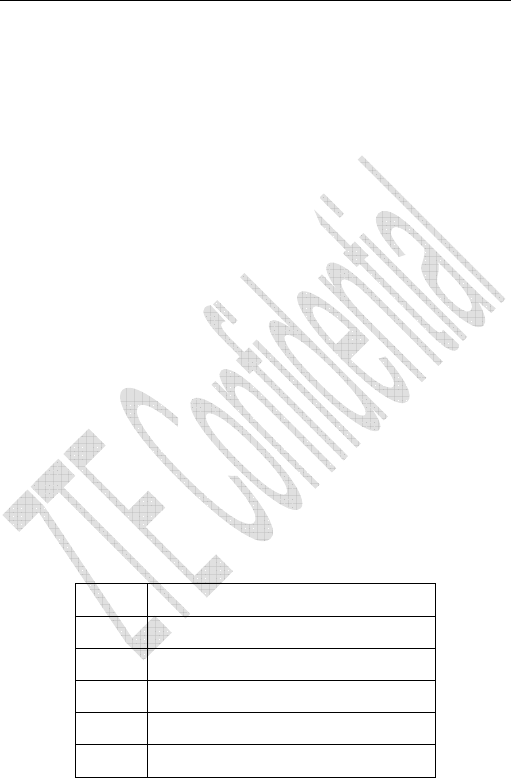
61
automatically.
Note: In state of non-conversation, record voice via MIC; In state of
conversation, record voice via earpiece.
8.6 Stopwatch
1. Select Menu → Organiser→ Stopwatch.
2. Select Start to make stopwatch timing.
3. Select Stop to stop timing.
4. Select Reset to clear the time record.
5. Select Back to return to previous menu.
8.7 Calculator
Use calculator to execute basic math calculation.
1. Select Menu→ Organiser→ Calculator.
Key in digits. Press Left/Right key or Up/Down key to choose
“+”“-”“x”“/”
according to the prompt. Press
#
key to input decimal
point, and press * key to change digit to positive number or negative.
Press OK key to display the result.
/ Division Sign
- Subtraction Sign
= Equal Sign
+ Plus Sign
x Multiply Sign
. Decimal Point

62
Press Right Select key to erase digit one by one and exit to
previous window, press Left Select key to erase all digits and reset,
press End key to exit to standby mode.
Note:This calculator has a limited accuracy and is designed for
simple calculations.
8.8 Unit Conversion
1. Select Menu→ Orginizer→ Unit Conversion.
2. Select Legth, Temperature, Power, Volicity, Weight, Area,
Volume, Capacity, Energy, or Pressure and press OK key to make
conversion.
3. Key in numbers the original unit which is from. And press
Left/Right key to select the original unit which is From and equals To.
Press OK key to get the result which equals to.
8.9 World Time
1. Select Menu→ Organiser→ World Time.
2. Press Left/Right key to check the different cities time.
3. Press Left select key/OK key you can select the following
Option:
Local City: Select the local city.
Query Others Time: Press Up/Down key to move the
cursor up and down. Press Left/Right key to select the city
of base and aim. Press Number key to change the time of
base city. Select Query to check the aim city time.

63
8.10 Flashlight
Provide information of how to power On/Off the flashlight.

64
9 Camera
C362 provide the function of take photes or movies. Select Menu
→Camera. You enter the Camera menu. Press OK key to take photos
or press Left select key to choose the Option.
Settings: make various setting of taking phones.
-Resolution: set the resolution as 480x640, 240x320, or
128x160.
-Fun Frames: Press OK key and then Left/right key, you
can view and select the various fun frames for the photes.
-Black/White: Select On or Off to set the phones as
black/white or colors.
-Multishot: Set Multishot Off, 3 shots, 6 shots or 9 shots.
-Shutter Sound: Select the shutter sound.
-Save Location: Select save location as Phone or T Card.
Photo Brower: enter the File manager of photos in phone or
T Card. Select one file,
- press OK key to see the photos. Select Option, you can
view Full Screen, make Image Delete, Set As Wallpaper,
Send Via MMS, Set As Contact Image or see Help
information.
-Press Left select key, you can Browse, Rename, Delete or

65
Delete all the phone.
Take Movie: press OK key to make movie, press Left select
key to make option,
-Resolution: Set the resolution as 144x76.96x128 or 80x96.
-Time Limited: Set the movie time as 6 sec, 12 sec or 3 min.
-Take phote: take photes.
-Movie Browser: view the movie saved in the phone.
-T Card info: View the usage information of MicroSD card.
-Save Location: Set the save location of photos as phone.

66
10 Multimedia
ZTE362 provide the function of taking pictures and listening misic.
10.1 Camera
1. Select Menu→Multimedia→Camera Recorder.
2. Press OK key to take photes.
3. Select Option, press Up/Down key to select a following
option.
Resolution: set the resolution as 144x176, 96x128, or
80x96.
Time Limited: Set the movie time as 6 sec, 12 sec or 3 min.
Take phote: take photes.
Movie Browser: view the movie saved in the phone.
Fun Frames: select the various fun frames.
T Card info:The information of T card.
Save Location: Set the save location of photos as Phone or
T Card.
10.2 Media Play
1. Select Menu→Multimedia→Media Play.
2. Press OK key to play Playlist.
3. Select Option, press Up/Down key to select a following option.

67
Play list: When Plsy list is empty, select Add, your phone
display music files, press OK key to select files, and press
Left select key to confirm.
In Play List, press Left select key you can make the
following option:
-Play: play the play list.
-Add New Music: add new music from music file to play
list.
-Delete From Playlist: delete the file from the playlist.
-Clear Playlist: delete all files from the playlist.
View All The Music: View all music files.
View All The Viedo: View all Video files.
Repeat: Select Off, Repeat or Repeat All to set repeat one
files, all files or not repeat play.
Random: Select On or Off to open or close random.
Sound Effect: Press Up/Down key to set the sound effect.
Speaker: Select On or Off to open or close the speaker.
Help: See the help information.
10.3 File Manager
10.3.1 Phone File Manager
1. Select Menu→Multimedia→File Manager.
2. Press Up/Down key to select an option from the pop-up
windows,

68
Picture: include picture in the file of Phote, WAP, BREW.
Music:include music files in the file of Record, WAP, BREW.
Video:Include video files in Record movie and WAP.
User: include the user’s others files.
3. Select one file folder, select option you can
Open: Open the file folder. You can see all files name in the
file folder. Select one file, press Left select key you can make
the corresponding operation.
Property: show the information of file folder name and the
create time.
Memory Info: See the phone total information and free
information.
10.3.2 MicroSD Card File manager
Your handset is equipped with a Micro SD card slot to expand the
phone’s available memory up to 2GB. You can store images, videos,
music files, voice data etc on your Micro SD card.
1. Select Menu→Multimedia→File Manager.
2. Press the Right key to navigate to the TFlash card. You can see
all your folders and files that are stored on the card.
3. Select a folder and press the Left select key for Options:
Open: Create a new folder.
Rename: You can rename the selected folder
Delete: You can delete the selected folder.
Delete all: You can delete all the folders.

69
Property: Show information about the selected folder.
Memory Info: Show the usage information of handset and
MicroSD Card.
Format: Format the MicroSD Card.
New Folder: Create a new folder
4. Press OK key to open a folder and select a file. Press OK key to
play or view the file, press Left select key for Options:
Play(Browse): Play or browse the file.
Rename: You can rename the selected file.
Send Via MMS: Send the file via MMS. (the picture has no this
function)
Delete: You can delete the file.
Delete all: You can delete all files in the folder.
Copy to: Copy the file to other folder.
Move to: Move the file to other folder.
Property: Show the information of the selected file.
Memory Info: Show the usage information of handset and
MicroSD Card.
Format: Format the MicroSD Card.
New Folder: Create a new folder.
Note: The handset only support the TFlash card with format of FAT, FAT32.
TFlash card with NTFS format are not supportable by the handset.

70
11 Brew
This function needs network support by service provider. If your
phone can also support, menu of Brew appears on the display. If
your phone and network provider don’t support, the function is
invalid. The application of this function may ask for extra fee.
Please contact with network provider to acquire more information.

71
12 WAP
The browser feature on your phone allows you to view internet
content. You can view specially designed versions of popular websites
which include sports, weather, news, stock quotes and many others.
As well, you can download rigntones, wallpaper, and games from your
service provider. To access the WAP standby mode, select Menu
→
WAP. You can Launch and Navigate the Browser.
When you choose WAP menu, you will be connected to the
service provider’s homepage automatically. Press Right select key,
you can input the URL to open the web site. Press Left select key,
you can make the following options,
Home: Go to the homepage.
History: Bowse the web addresses you have viewed.
Bookmarks: All previously accessed addresses can be
saved as bookmarks on your phone. This function allows you
to edit and manage accessed sites frequently.
-Open Bookmarks: Access the bookmark list and
organize favorite bookmarks.
-Mark current site: Add a bookmark for the current site.
Push message:
This shows a list of all the messages pushed to
your browser. Not all network providers use this feature.

72
Reload: To reload the web site.
Save: Save the image or background.
Snapshots: Allows you to manage your snapshots
- View Snapshot: view previously saved snapshot.
- Take Snapshots: Take a snapshot of the current web
page.
Show URL: Show the detail information of currect URL.
Advanced: view the advanced menu for the Browser.
-Restart Browser: Display the default home web site.
-Multimedia: allows setting preferences for display
pictures and background music.
-Clear: Allows clearing of the stored cookies, cache, etc.
-Scroll Mode: Setting for the scroll mode and scroll
speed of web pages.
-Send Referrer: Enable or disable adding “referrer” field
into HTTP request head.
-Connection Timeout: Set the duration of the
connection timeout.
-Key press Timeout: Set the duration of the key press
timeout.
-Security: set the security options.
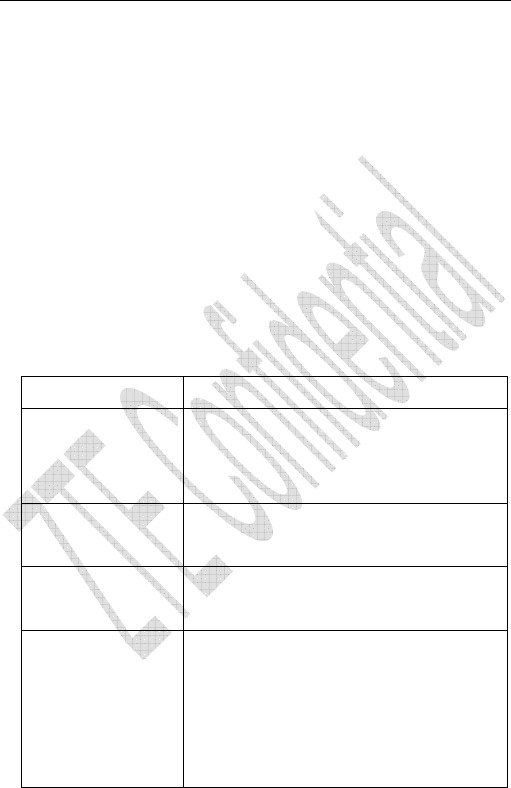
73
13 Text Input
Your phone offers text input modes: Multitap Input (abc/ABC),
Numbers Input (123), eHiText Input (eng). Input mode includes capital
letter and lowercase mode.
You can key in letters, digits, characters and symbols when writing
text or editing contact record information in Names or Messages etc.,
following the common instruction in hereinafter table.
Operation Method
Input Letters Multitap (abc/ABC) Input—“abc/ABC”,
press corresponding letter key till the letter
appears.
Input Words eHiText Input—“eng”, press any key once
to key in any word.
Input Digits Numbers Input—“123”, press digit key
once.
Input Symbol Symbols Input —Press
*
key to enter
the symbols mode and press
corresponding digit key.
Or press “1” key till the symbol (common
symbols) appears except for Numbers
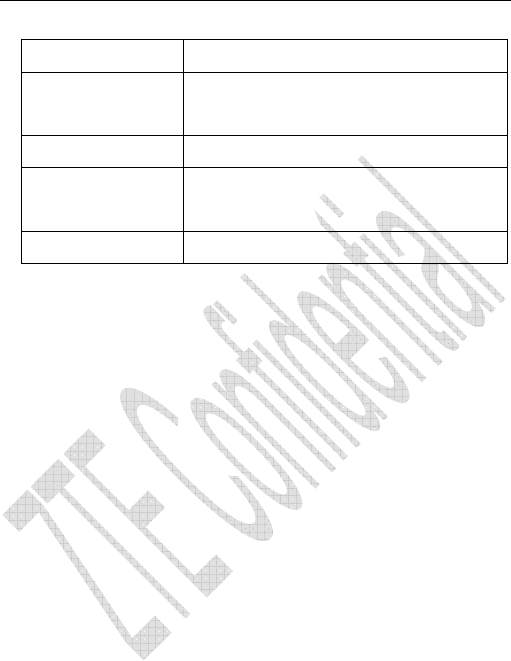
74
Input mode.
Input Space Press “0” key, except for being in numbers
mode.
Erase Character Press Right select key.
Move cursor left or
right
Press Left/Right key.
Change input mode Press # key to select another text mode.
13.1 Multitap Input
Select Multitap Input (abc/ABC) — Each key stands for multiple
letters. Press key till your letter appears. When the cursor moves, enter
the next letter.
13.2 Numbers Input
Select Numbers Input (123) — Press the corresponding key once
to input the number. In Numbers input mode, you can not enter space.
13.3 eHiText Input
Select eHiText Input (eng) — Predictive word input is based on a
built-in dictionary.
One letter asks for pressing only once.
Press the digit key corresponding to the letters once till the word
appears on the screen.
If the word displayed is not the word you want, press Left/Right to
look for another matching word. Then press OK key to confirm.

75
13.4 Symbols Input
-Press 1 key to input till the symbol appears. Most common
punctuation marks and special characters are available.
Or select Symbols mode by pressing
*
key:
- Press Up/Down key to page down. And press digit key to enter
corresponding symbol.
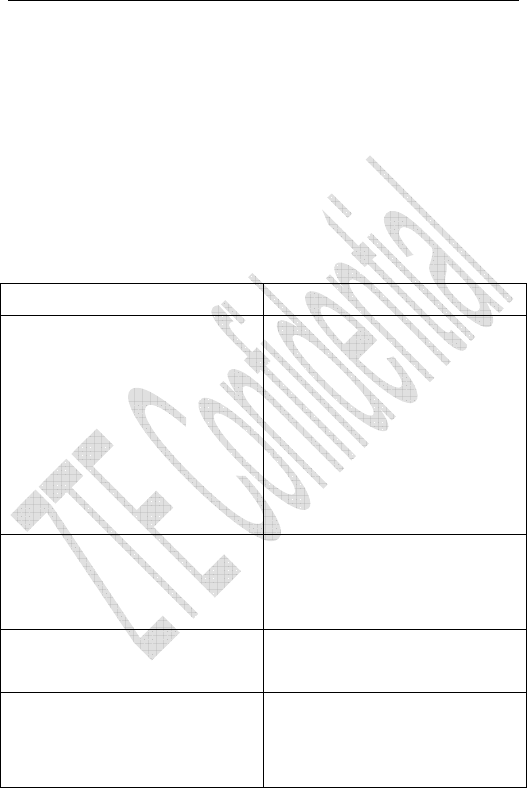
76
14 Troubleshooting
If your phone appears following phenomenon in the process of
application, please read following relative information at first. If the
problems still can not be solved, please contact with the distributor or
service provider.
Problem Check Point
When switching on the phone, it
prompts “Enter PIN”.
Please input your PIN Code which
offered with UIM Card together. If
you have changed PIN code,
please input new PIN Code. You
can also set PIN code
deactivated, see “6.3 Security
Setting”.
When switching on the phone, it
prompts “Insert card and restart
phone”.
Please check whether valid UIM
card is inserted or not.
No key beep on pressing keys. Please check the setting of Key
Beep in Setting.
When there is an incoming call,
the prompt ringer not rings.
Please check the setting of sound
Alert Type and ringer Volume in
Setting.
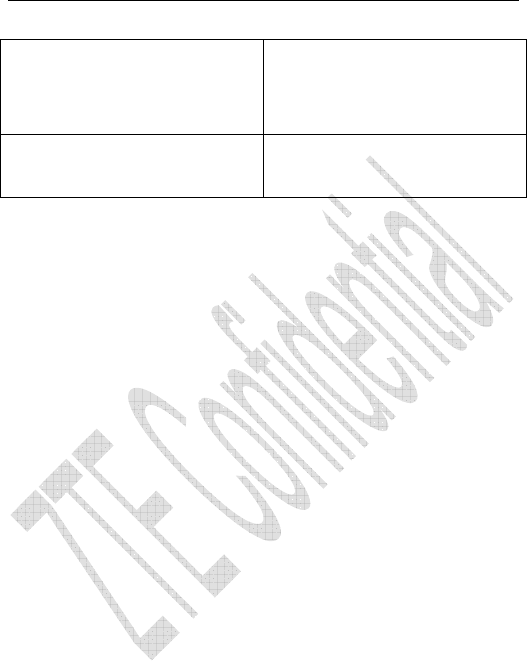
77
No prompt tone at alarm time. Please check relative sound
setting (Alert Type and ringer
Volume in Profiles).
Messages cannot be sent. Please check the signal of
network.