ZTE ZTECR200 CDMA2000 Digital Mobile Phone with Bluetooth User Manual Q78 ZTECR200
ZTE Corporation CDMA2000 Digital Mobile Phone with Bluetooth Q78 ZTECR200
ZTE >
User manual
ZTE-C R200
CDMA 2000 Digital Mobile Phone
User Manual
ZTE CORPORATION
NO. 55, Hi-tech Road South, ShenZhen, P.R.China
Postcode: 518057
Tel: (86) 755 26779999
URL: http://www.zte.com.cn
E-mail: mobile@zte.com.cn
LEGAL INFORMATION
Copyright © 2010 ZTE CORPORATION.
All rights reserved.
No part of this publication may be excerpted, reproduced, translated or utilized in any form or by
any means, electronic or mechanical, including photocopying and microfilm, without the prior
written permission of ZTE Corporation.
The manual is published by ZTE Corporation. We reserve the right to make modifications on print
errors or update specifications without prior notice.
Version No. : R1.0
Edition Time :
Manual No. :
Contents
Getting started....................................................................................................................... 1
Phone overview................................................................................................................. 1
Keys and parts............................................................................................................... 1
Indicators and icons ...................................................................................................... 3
Starting up......................................................................................................................... 4
Inserting UIM card........................................................................................................ 4
Removing UIM card ..................................................................................................... 4
Installing battery ........................................................................................................... 5
Removing battery.......................................................................................................... 5
Inserting memory card.................................................................................................. 5
Removing memory card................................................................................................ 6
Connecting accessories ................................................................................................. 6
Power on/off.................................................................................................................. 7
Charging........................................................................................................................7
Keypad lock .................................................................................................................. 8
Basic operation.................................................................................................................. 8
Menu ............................................................................................................................. 8
Navigating your phone.................................................................................................. 9
Getting help..................................................................................................................... 10
Text input............................................................................................................................ 11
Text mode .......................................................................................................................11
Multitap mode................................................................................................................. 11
Numbers mode................................................................................................................ 11
eHiText mode.................................................................................................................. 11
Symbols mode................................................................................................................. 12
Calls .................................................................................................................................... 13
Voice calls....................................................................................................................... 13
Making a call............................................................................................................... 13
Making a call from Contacts....................................................................................... 13
Making a call from call history................................................................................... 13
Making a one-key-call ................................................................................................ 13
Setting one-key-call .................................................................................................... 13
Receiving calls................................................................................................................ 13
Setting ring for coming call ........................................................................................ 14
Call options ..................................................................................................................... 14
Call history...................................................................................................................... 14
Viewing recent call history ......................................................................................... 14
Deleting call history.................................................................................................... 14
Call time...................................................................................................................... 15
Messages............................................................................................................................. 16
Setting message........................................................................................................... 16
Editing template.......................................................................................................... 16
Editing SMS on Call Reject........................................................................................ 16
Text messages................................................................................................................. 16
Sending a new SMS.................................................................................................... 16
Receiving SMS ........................................................................................................... 17
Replying SMS............................................................................................................. 17
Calling back ................................................................................................................ 17
Use number................................................................................................................. 17
Deleting SMS.............................................................................................................. 17
Message management..................................................................................................... 18
Message boxes ............................................................................................................ 18
Contacts............................................................................................................................... 19
Adding a contact ............................................................................................................. 19
Editing contact ............................................................................................................ 19
Deleting contact .......................................................................................................... 19
Finding contact................................................................................................................ 19
Adding a group................................................................................................................ 19
Editing group............................................................................................................... 20
Deleting group............................................................................................................. 20
Others about contacts...................................................................................................... 20
Viewing memory info................................................................................................. 20
Photos and videos................................................................................................................ 22
Camera ............................................................................................................................ 22
Setting Camera mode.................................................................................................. 22
Taking a photo ............................................................................................................ 22
Viewing photos ........................................................................................................... 22
Video............................................................................................................................... 22
Setting video mode...................................................................................................... 22
Recording a video ....................................................................................................... 23
Playing a video............................................................................................................ 23
Recorder.......................................................................................................................... 23
Recording.................................................................................................................... 23
Playing a sound file..................................................................................................... 23
Internet ................................................................................................................................ 24
Surfing Internet ............................................................................................................... 24
Options for browser ........................................................................................................ 24
Entertainment...................................................................................................................... 25
Pictures............................................................................................................................ 25
Viewing pictures ......................................................................................................... 25
Music............................................................................................................................... 25
Setting music mode..................................................................................................... 25
Managing playlist........................................................................................................ 25
Playing a music........................................................................................................... 26
Video............................................................................................................................... 26
Playing videos............................................................................................................. 26
Radio............................................................................................................................... 26
Starting Radio ............................................................................................................. 27
Channels...................................................................................................................... 27
Other Radio options .................................................................................................... 27
Games.............................................................................................................................. 27
Tools ................................................................................................................................... 28
Alarm .............................................................................................................................. 28
Scheduler......................................................................................................................... 28
U-Disk............................................................................................................................. 28
Calculator........................................................................................................................ 28
World time ......................................................................................................................29
Personalize your phone....................................................................................................... 30
Display Settings .............................................................................................................. 30
Phone Settings................................................................................................................. 30
Call settings..................................................................................................................... 30
Starting call forwarding .............................................................................................. 30
Starting call waiting.................................................................................................... 30
Starting fire proof........................................................................................................ 31
Other call settings ....................................................................................................... 31
Profiles ............................................................................................................................ 31
Selecting current profile.............................................................................................. 31
Editing a profile .......................................................................................................... 31
Connect settings.............................................................................................................. 32
Phone Security .................................................................................................................... 33
Phone password............................................................................................................... 33
PIN code.......................................................................................................................... 33
Restoring factory settings................................................................................................ 33
Delete All Contacts......................................................................................................... 34
File manager........................................................................................................................ 35
Viewing a file..................................................................................................................35
Deleting a file.................................................................................................................. 35
Managing file.................................................................................................................. 35
Space management.......................................................................................................... 35
General information............................................................................................................ 36
Security ........................................................................................................................... 36
Safety Warnings.............................................................................................................. 36
Limit Warranty................................................................................................................ 38
Limitation of Liability..................................................................................................... 38
Troubleshooting.................................................................................................................. 40
Specifications...................................................................................................................... 41

Confidential and Proprietary Information of ZTE CORPORATION 1
Getting started
Phone overview
Keys and parts
18
19
16
15
20
3
4
5
10
11
12
13
7
9 14
6
2
8
17
1
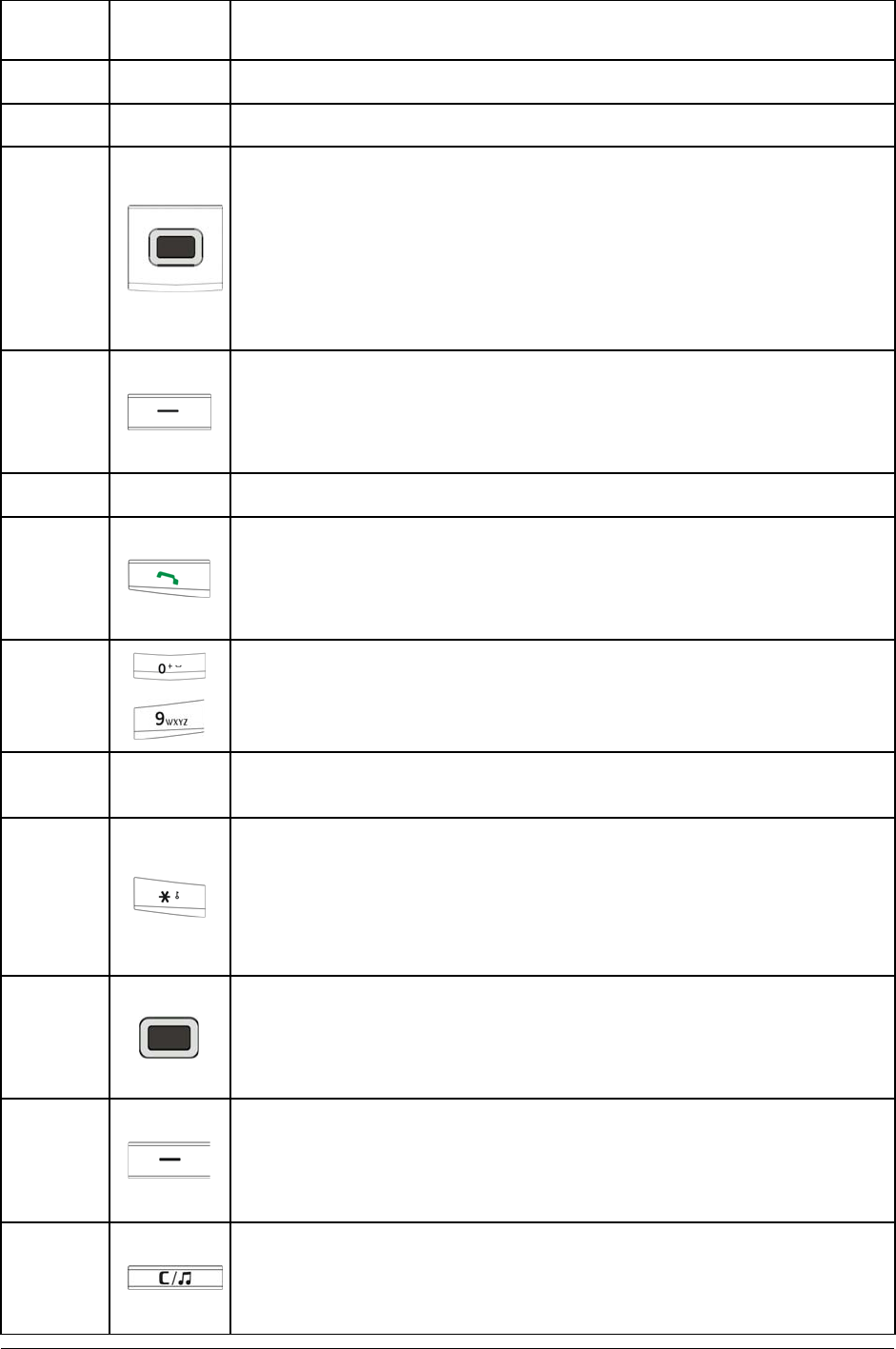
2 Confidential and Proprietary Information of ZTE CORPORATION
Serial
Number Key Description
1
Earpiece
2
LCD screen
3
Navigation Keys (Up/Down/Left/Right Key)
• In standby mode: Used as hot keys to enter the designated functions. Press Up Key to
enter Messages menu. Press Down Key to view recent All Calls list. Press Left Key to
enter Settings. Press Right Key to enter UTK.
• To designate the functions accessed by the navigation keys.
• In lists, messages and menus: scroll up, down, left and right.
4
Left Soft Key
• The current function of the key is shown in the bottom line of the display.
• Press to enter main menu in standby mode.
5
Camera Key - Press to make a shot.
6
Call Key
• Press to send or answer calls.
• In standby mode: Press to show all outgoing calls.
7
~
Number Keys
• Press to enter numbers.
• Press and hold the number key to start speed dial.
8
Microphone
9
* Key
• Press to enter "*".
• In an editing screen: Press to input punctuation and symbols.
• Hold to lock the keypad in standby mode.
10
OK Key
• In standby mode: Press to open MobileShop.
• In list and menu: Start an application/function.
11
Right Soft Key
• The current function of the key is shown in the bottom line of the display.
• In standby mode: Press to enter Contacts.
12
Clear/Music Key
• In an editing screen: Press to erase character.
• In standby mode: Press to open the Music Player.
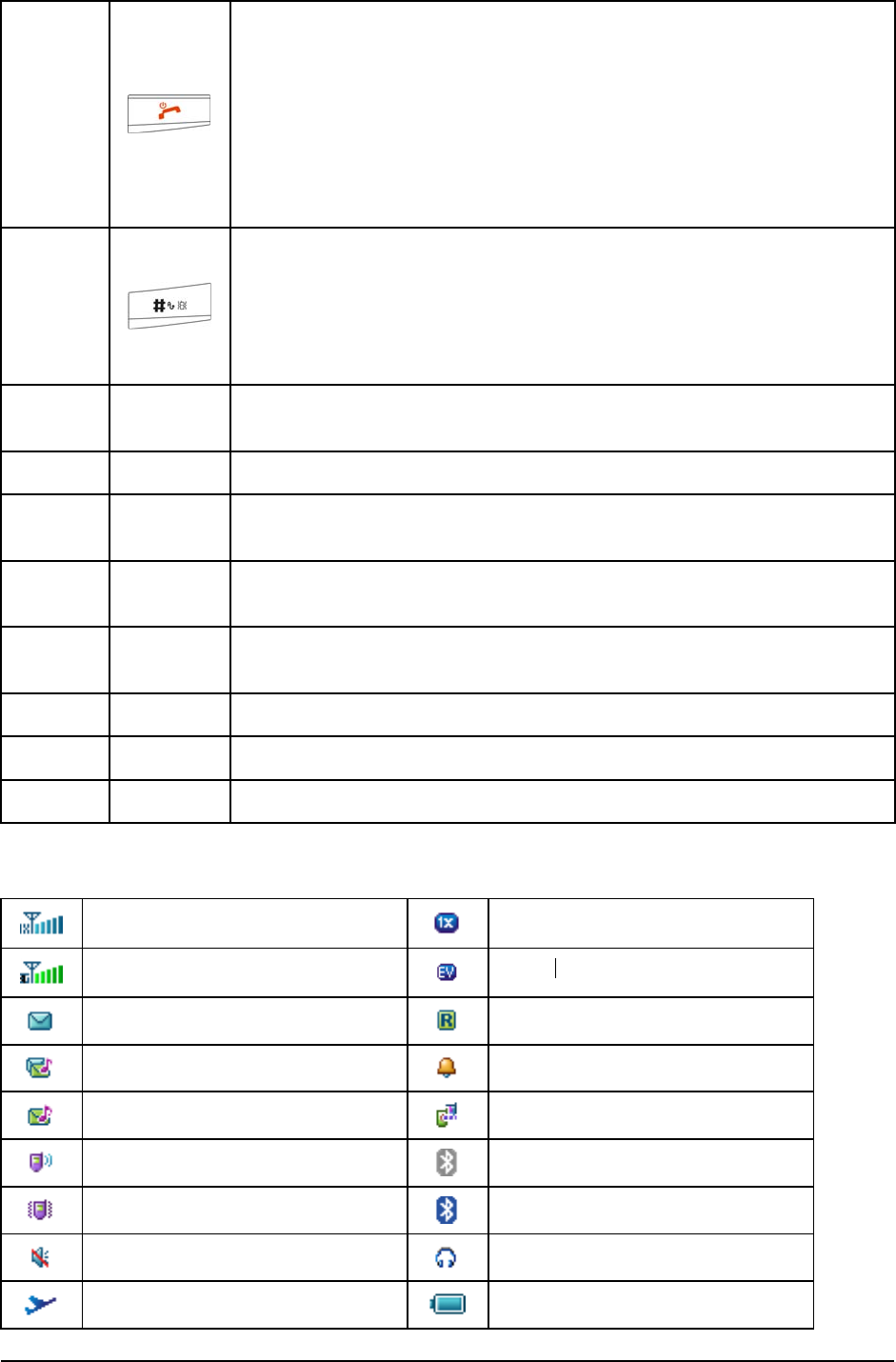
Confidential and Proprietary Information of ZTE CORPORATION 3
13
End Key
• Press and hold to turn the phone on/off.
• Press to end a call.
• Press to reject an incoming call.
• Press to cancel dialing.
• Press to return to standby mode.
14
# Key
• Press to enter "#".
• In an editing screen: Press to change the input method.
• In standby mode: Press and hold to activate/deactivate vibration mode.
15
Camera
16
Speaker
17
Handset charm slot
18
Charger/USB connection jack/Headset port
19
Volume keys
20
Camera
Indicators and icons
CDMA 2000 1X Signal CDMA 2000 1X Service
EVDO Signal EVDO
SMS Roam
MMS & SMS Alarm
MMS Call Connect
Ringer On Bluetooth
Vibrate On Bluetooth Headset
Silent mode Earphone
Airplane mode Battery indicator
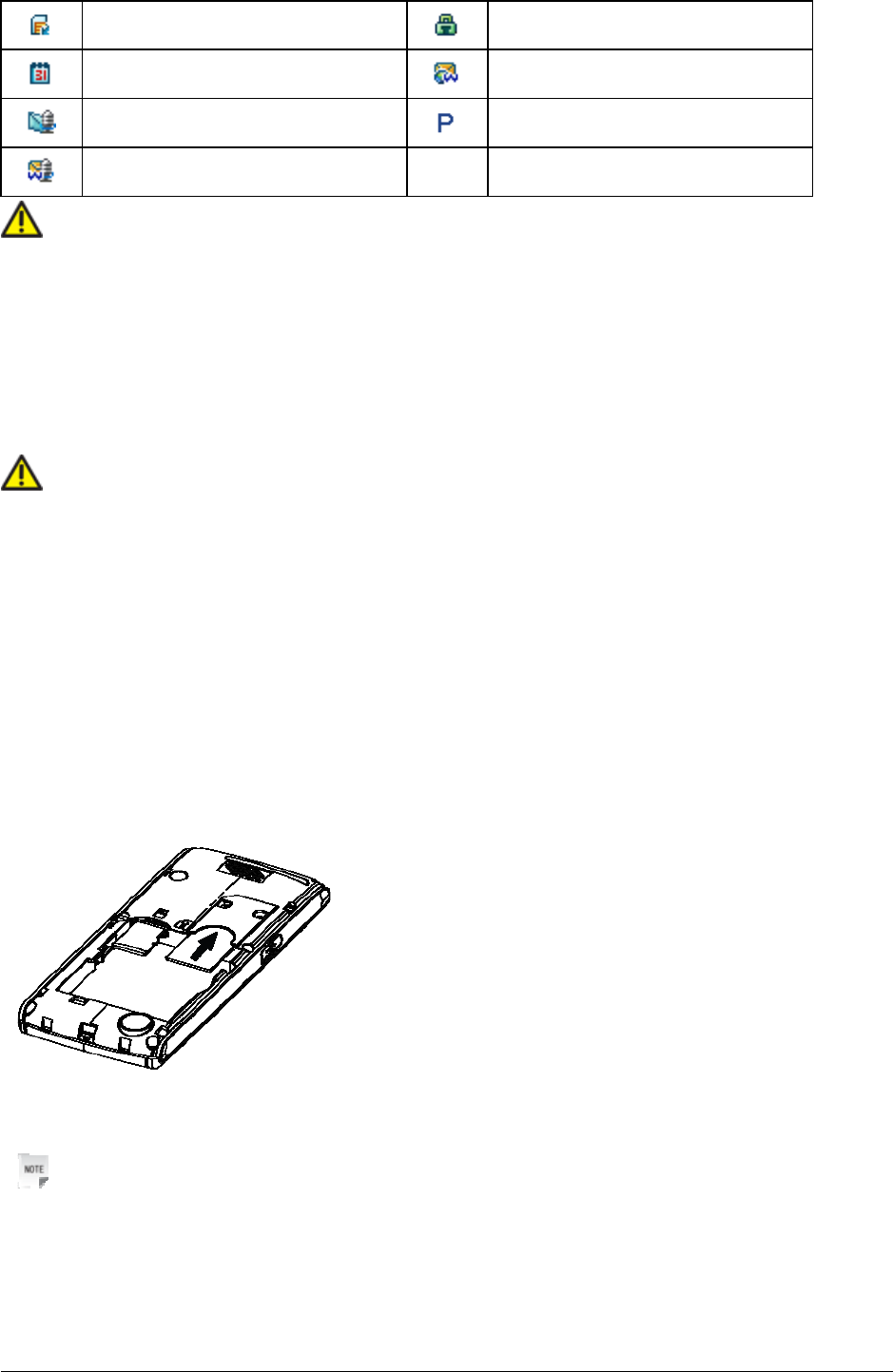
4 Confidential and Proprietary Information of ZTE CORPORATION
External Memory Web Security
Schedule Web Message
Voice Mail Voice Privocy
Voice+Web Message
Note:
The indicators or icons on the information bar may appear according to network situation or need support
by the service provider.
Starting up
Inserting UIM card
You can obtain an UIM card from your service provider when you sign on as a subscriber.
Caution:
• Do not bend or scratch your UIM card. Keep the card away from electricity and magnetism.
• Don’t touch the metal surface of the UIM card in case that information in the card may be lost or
destroyed.
• Make sure to disconnect the charger and other accessories from your phone and remove the battery
before inserting and removing your UIM card.
1. Press and hold the End Key to power off the phone.
2. Slide down the battery cover and remove the battery.
3. Insert the UIM card into the card holder, with the metal contacts facing downward and the cut corner in
right direction. Make sure it is pushed all the way to the end as shown below.
4. Push the battery until it clicks into position.
5. Place the battery cover onto the back of your phone.
Notes:
The charger and other accessories should be disconnected from your phone before you insert or
remove the UIM card.
Removing UIM card
1. Press and hold the End Key to power off the phone.
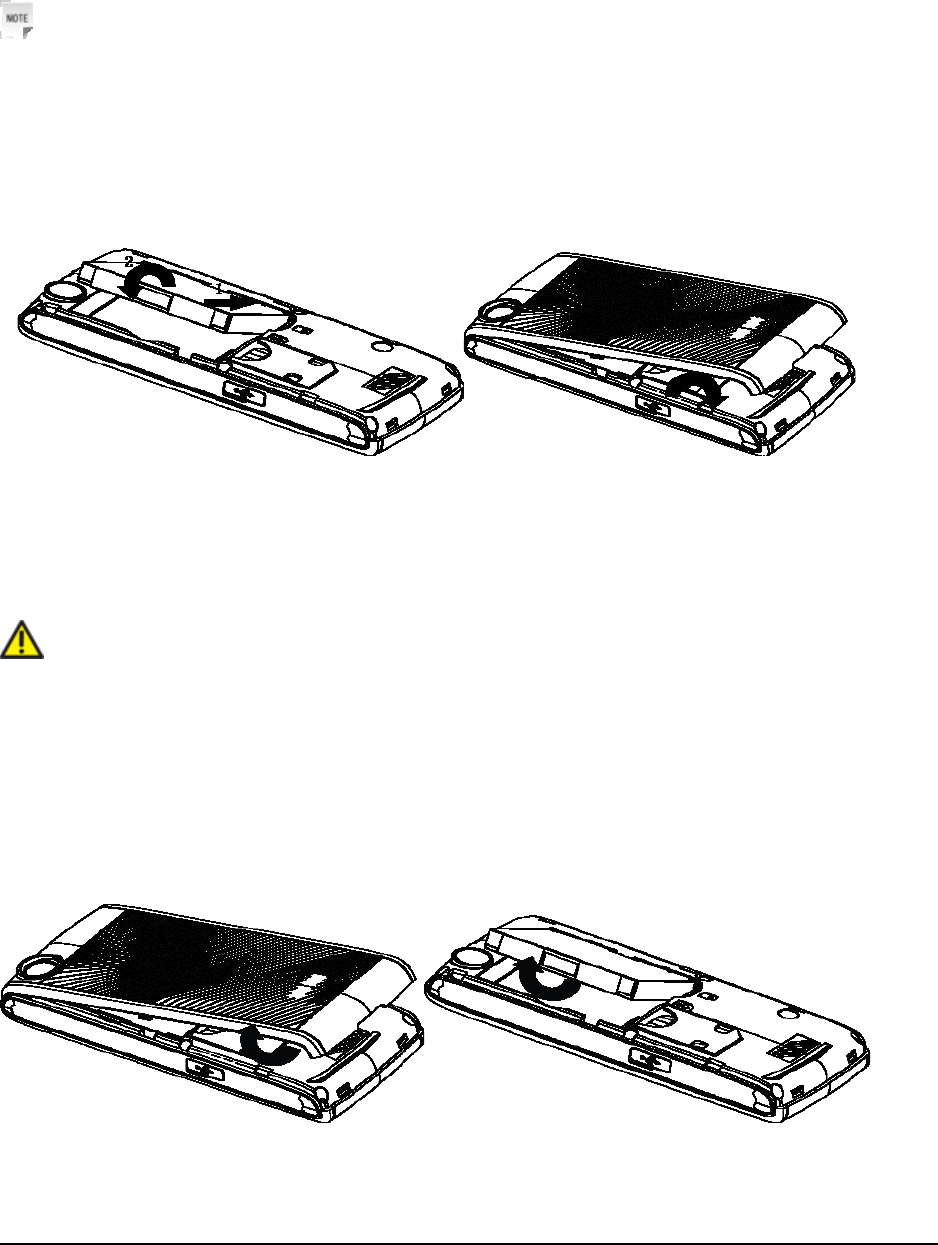
Confidential and Proprietary Information of ZTE CORPORATION 5
2. Remove the cover.
3. Remove the battery. See Removing battery.
4. Remove UIM card gently from the card holder.
Installing battery
Notes:
• The phone automatically switches off if the battery voltage is too low.
• When not using the battery for a long period, remove it from the phone and store it in a cool dry place.
1. Press and hold End Key to turn off the phone.
2. Remove the cover.
3. Insert the battery carefully with the contacts located against the gold springs.
4. Push down the battery until it clicks into place.
5. Place the battery cover onto the back of your phone.
Caution:
Do NOT force the cover down by pressing on it. This will damage the cover.
Removing battery
1. Power off your phone.
2. Remove the cover.
3. Lift the battery away from the phone.
Inserting memory card
The external memory card gives your phone a very large memory capacity. This allows you to save
multimedia data, including images, photos, MP3 audio files, and ring tones. You can also use this memory
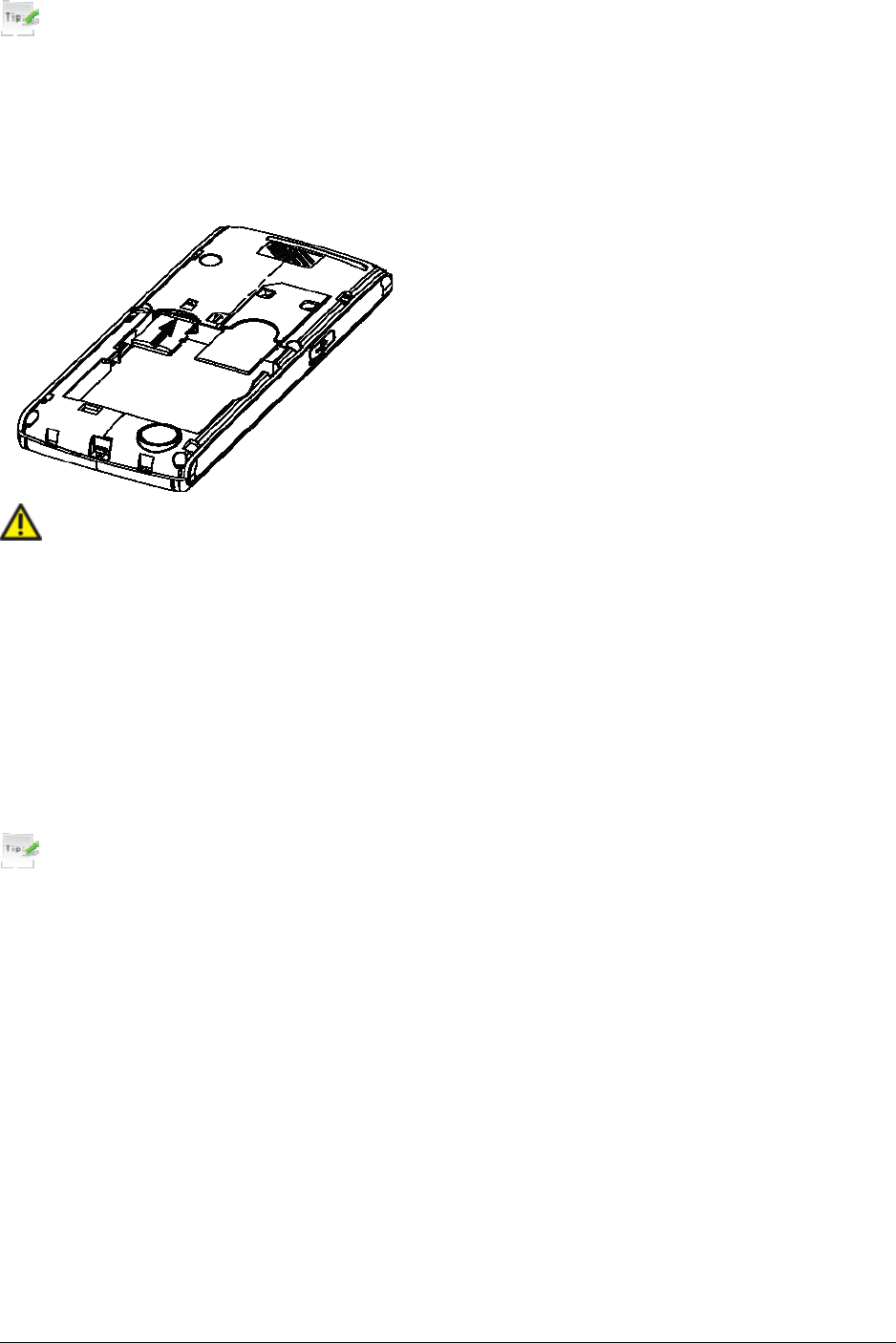
6 Confidential and Proprietary Information of ZTE CORPORATION
card to store any other files.
Tips:
Your phone can support a memory card with capacity up to 16GB.
1. Open the memory card slot rubber.
2. Firmly insert the memory card into the slot until it clicks into place.
3. Close the memory card slot rubber.
Caution:
Only use ZTE approved memory cards for this device. Any use of unapproved memory cards may cause
loss of data or damage to your phone.
Removing memory card
1. Open the memory card slot rubber.
2. Push the memory card to release it from the slot.
3. Pull the memory card completely out of the memory slot on the phone.
4. Close the memory card slot rubber.
Tips:
• Do not remove the memory card while reading or writing to the card. Doing so may cause data
corruption on the card or phone. If possible, insert and remove the memory card while the phone is
powered off.
• You’d better use your phone to format your memory card. If you want to format it on your PC, please
select FAT Formatting type. Otherwise it might cause the memory card not identified by your phone.
Connecting accessories
You can connect your headset to your phone to answer the call and listen to the music. You can also strap
handset charm on your phone.
Connect the headset to your phone
Insert the headset to the Headset port.
Connect the data cable to your phone
Plug the smaller end of the cable into the USB connection jack at one side of the phone, and the bigger
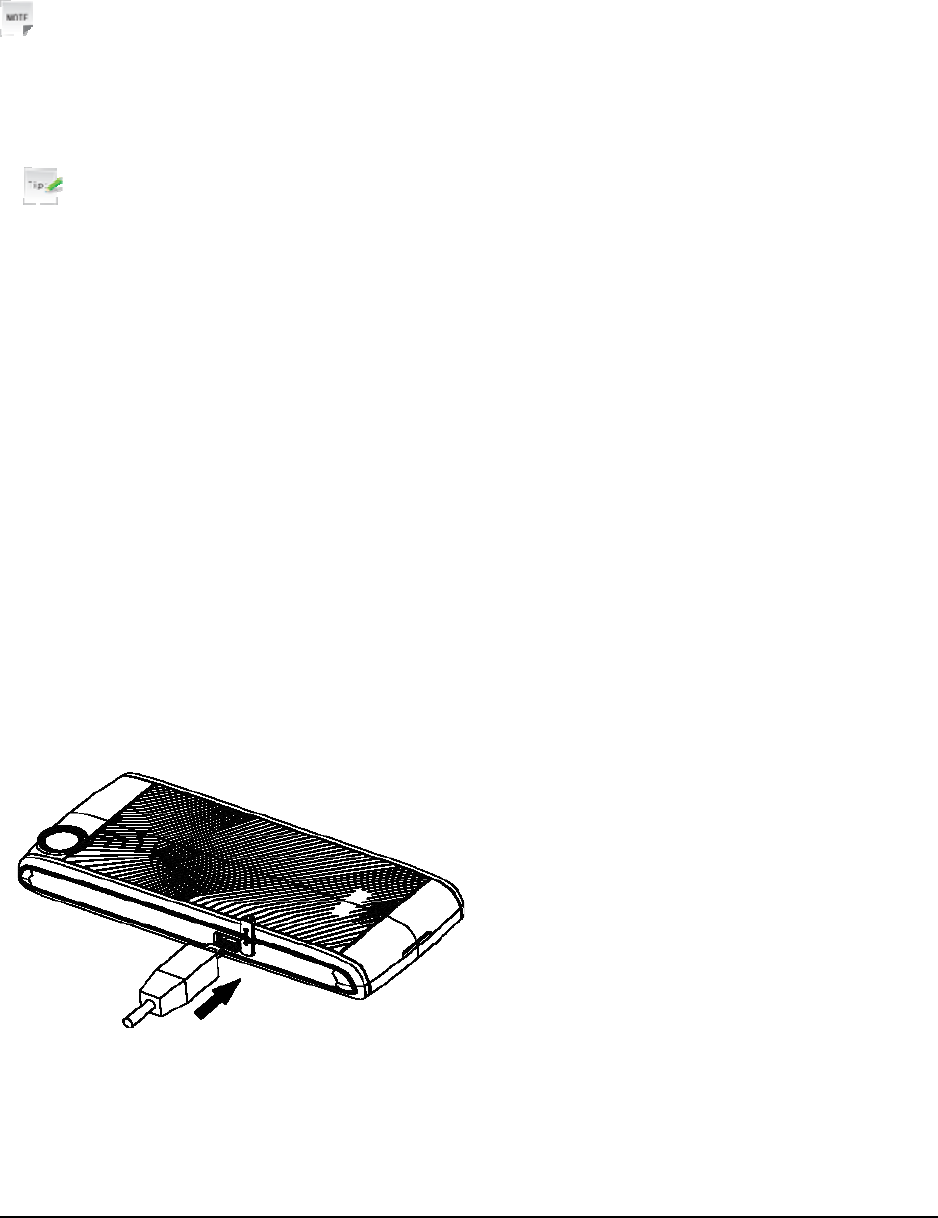
Confidential and Proprietary Information of ZTE CORPORATION 7
end into the USB port of the computer.
Strap handset charm on your phone
Thread a strap and tighten it.
Power on/off
Notes:
Do not power on your phone if wireless phone use is unapproved, or when it may cause interference or
danger.
1. Press and hold End Key to turn the phone on.
Tips:
When being asked, enter your PIN (Personal Identification Number) code or phone code.
The PIN code is the password provided by your network service provider. You need this password to
use the UIM card.
When the entered PIN code or phone code is accepted, the phone will automatically search for the
designated network. After a few seconds, your phone will show the standby mode.
2. To power off the phone, press and hold the End Key from the standby mode.
Charging
Your phone is powered by a rechargeable battery. The battery is not fully charged when first unpacked,
but there may be enough power to power your phone on. You should use it up completely before charging
the battery for the first time. Charge the battery with the procedure indicated below.
1. Open the USB port cover.
2. Insert the charger's USB adapter into the USB port.
3. Connect the charger to a standard AC wall outlet.
4. Remove the charger from both the wall outlet and the phone once the charging completed.
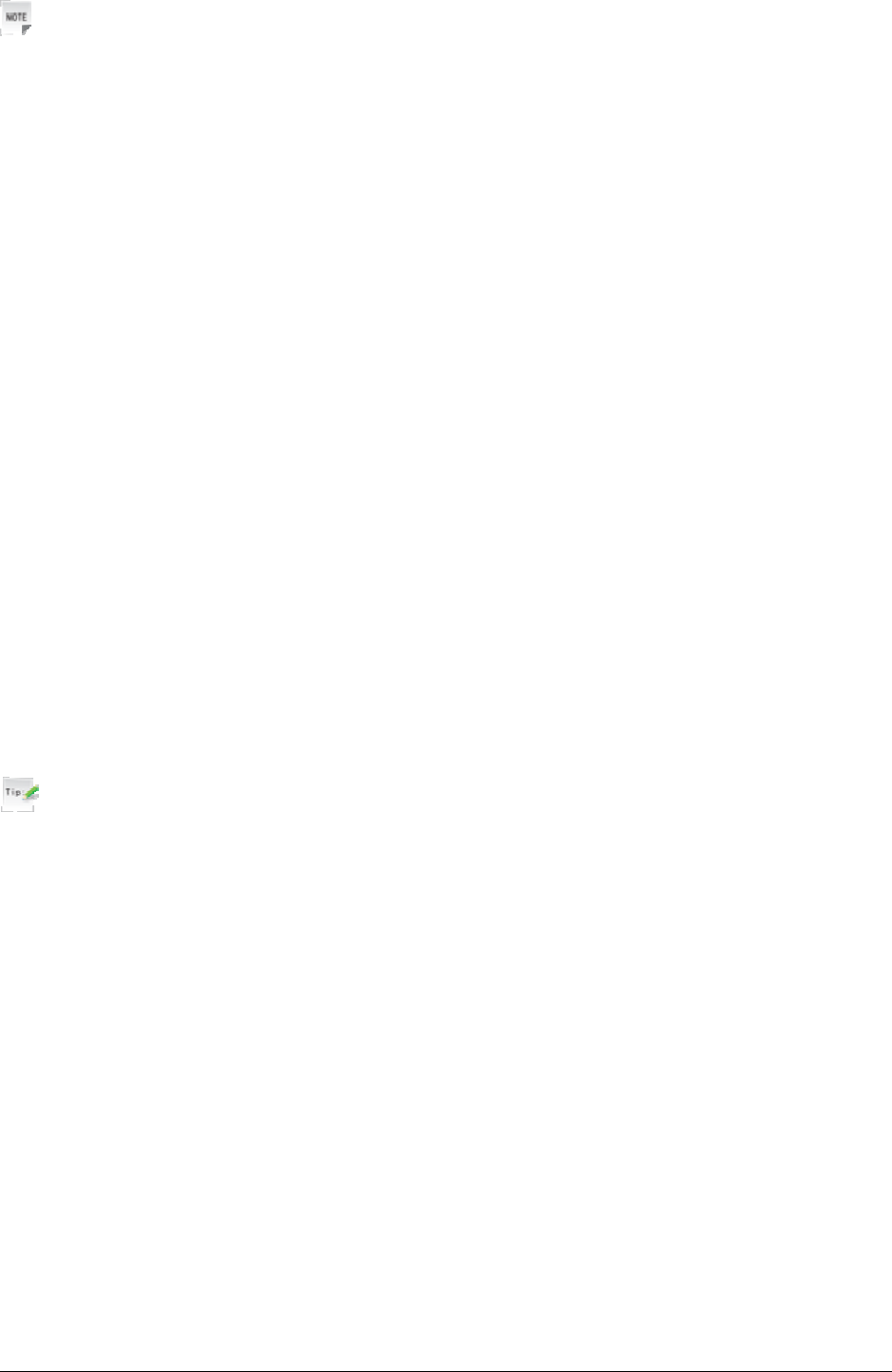
8 Confidential and Proprietary Information of ZTE CORPORATION
Notes:
• Make sure that the adapter is inserted into the correct position. Do not force the connector into the port.
• The battery will be fully charged for 3~4 hours.
• Use the charger provided by the original provider. Using unapproved charger may cause danger and
violate the authorization and warranty rules of the phone.
• If the phone is over-used in shortage of battery or not used for a long time, the screen may not display
the charge indicator until it is continues charged for 10 to 40 minutes.
• For maximum battery performance, it is recommended that you completely charge the battery before
using the phone for the first time. A new battery’s full performance is achieved only after three
complete charge and discharge cycles.
• Once the charging is complete, remove the charger from both the power outlet and the phone.
• To charge the battery, you can use the provided charger or the USB data cable.
• Charging is only possible within a temperature range of -5℃ to +45℃.
Keypad lock
Use the keypad lock to prevent the keys from being accidentally pressed.
In standby mode, hold * Key to lock the keypad.
Also you can select Left Soft key [Menu] > Settings > Others > Keypad Lock Set and set the keypad
locking automatically. Or cancel the keypad locking automatically.
If you want to unlock the keypad, press Right Soft Key [Unlock] firstly and then press * Key to unlock.
Tips:
• When the keypad is locked, Unlock is shown in the bottom right hand of the screen.
• If the call is coming when the keypad is locked, you can press Call Key to answer. After ending or
rejecting the call, the keypad will be locked automatically.
• When the keypad lock is on, calls may be possible to the official emergency number programmed into
your device.
Basic operation
Menu
In standby mode, press Left soft key [Menu] to enter main menu.
Tools
The Tools includes Calculator, Alarm Clock, Scheduler, U-DISK, World Clock and so on.
Messages
SMS (Short Messaging Service) allows you to send text messages and manage the messages that you sent
and received.

Confidential and Proprietary Information of ZTE CORPORATION 9
You can also send and receive MMS (Multimedia Message Service) messages. MMS enables you to send
messages with images, sounds and texts. Consult your service provider whether this service is available.
You may need to register separately for this service.
Call History (Call Log)
You can check the phone numbers of missed, received, and dialed voice calls.
Web (UTK)
You can get the latest information from the Internet through your phone.
Internet access may require registration with the service provider.
The browser is activated with the preset option as soon as you call up the function. Browser settings may
be specified/pre-assigned by the service provider.
Surfing (TATA ZONE)
This function allows you to browse, purchase and download applications online. You can consult your
service provider for more information about this function.
Contacts
You can store contacts with a variety of phone and fax numbers as well as additional address details.
The phone can store up to 500 entries. The capacity of a phone book on your UIM card depends on the
type of UIM card provided by your network operator.
Settings
You can set or personalize your phone.
Multimedia (Music & Media)
You can take photos or videos through camera, record audios, and so on.
Games
You can play games.
Navigating your phone
The phone features, various functions and settings organized in menus and submenus. To select a function
from menus:
1. In standby mode, press Left soft key [Menu] to open main menu.
2. Use Navigation keys to scroll up, down, right or left to select menu.
For example, scroll to Settings.
3. Press OK key to enter the menu.
4. Press Up key or Down key to scroll to a submenu, for example Display/Keypad.
5. Press OK key [Select] to confirm selection.
6. Press Up key or Down key to scroll to the desired option, for example, Backlight Time.
7. Press Left key or Right key to scroll to the desired option, for example, 30 seconds.
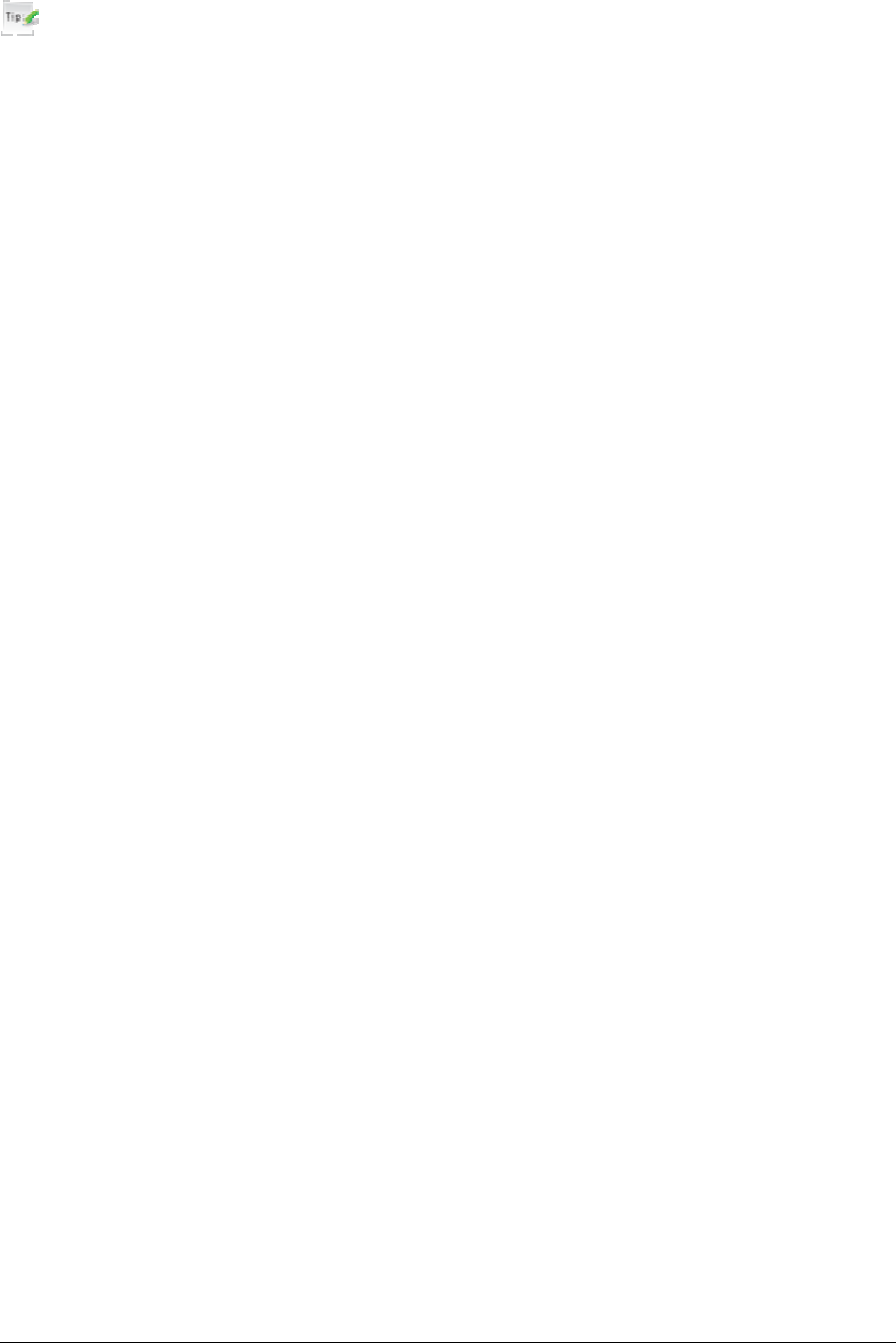
10 Confidential and Proprietary Information of ZTE CORPORATION
8. Press OK key [Save] to confirm selection.
Tips:
• If a number is shown before an option in menu list, you can access the option quickly by pressing the
corresponding number key.
• In this user manual, the steps needed to reach a menu are shown in a condensed form, for example:
Settings > Display/Keypad > Backlight Time > 30 seconds.
Getting help
When you use your phone, you can obtain the help information from the following options.
Obtain the help from the user manual
Please read the user manual for keys and parts information and instructions for setting up the device for
use.
Obtain the help from ZTE web site
If you want to obtain more help information, please visit http://www.zte.com.cn/main/mobile.
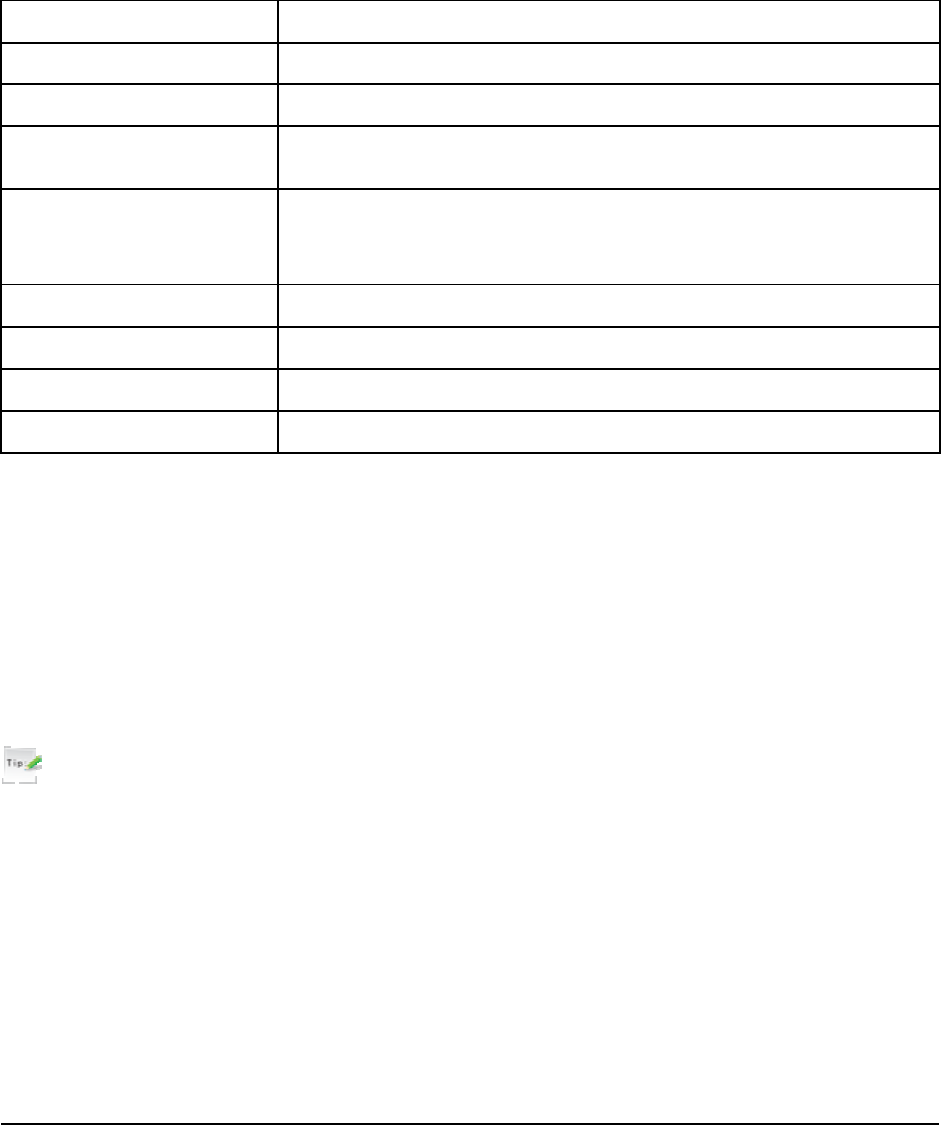
Confidential and Proprietary Information of ZTE CORPORATION 11
Text input
Text mode
Your phone offers text input modes: Multitap mode (abc/ABC), Numbers mode (123), eHiText mode
(En). Text mode includes capital letter and lowercase mode.
When you are in a field that allows characters to be entered, you will notice the text input mode indicator
in the upper right corner of the display.
You can key in letters, digits, characters and symbols when writing text or editing contact record
information, following the common instruction in hereinafter table.
Operation Method
Input Letters Multitap mode —“abc/ABC”, press corresponding letter key till the letter appears.
Input Words eHiText mode — “En”, press any key once to key in any word.
Input Digits Numbers mode — “123”, press digit key once. Or press Call key to switch between
current mode and numbers mode.
Input Symbols Symbols mode — Press * key to enter the symbols mode and press corresponding
digit key.
Or press 1 key till the symbol (common symbols) appears except for numbers mode.
Input Space Press 0 key, except for being in numbers mode.
Erase Character Press Clear key.
Move cursor Press Navigation keys.
Change input mode Press # key to select another text mode.
Multitap mode
1. Press a number key (2 ~ 9) repeatedly until the desired character appears on the screen. Press once to
input the first letter on the keypad, press twice quickly to input the second letter, and so on.
2. Press 0 key to add a space.
Numbers mode
When the input method icon is shown as "123", input numbers directly with number keys.
Tips:
While using numbers mode, you need to switch to other text input mode in order to insert a space by
pressing 0 key.
eHiText mode
The eHiText mode is based on a built-in dictionary and generates words from the combination of letters
pressed.
1. Press each key associated with the letter you want to enter only once. The letters you have entered
appear on the display. The candidate words change with each key you press.
2. When the candidate word is displayed, press Up key or Down key to highlight the desired candidate
words and press OK key [OK] to confirm.
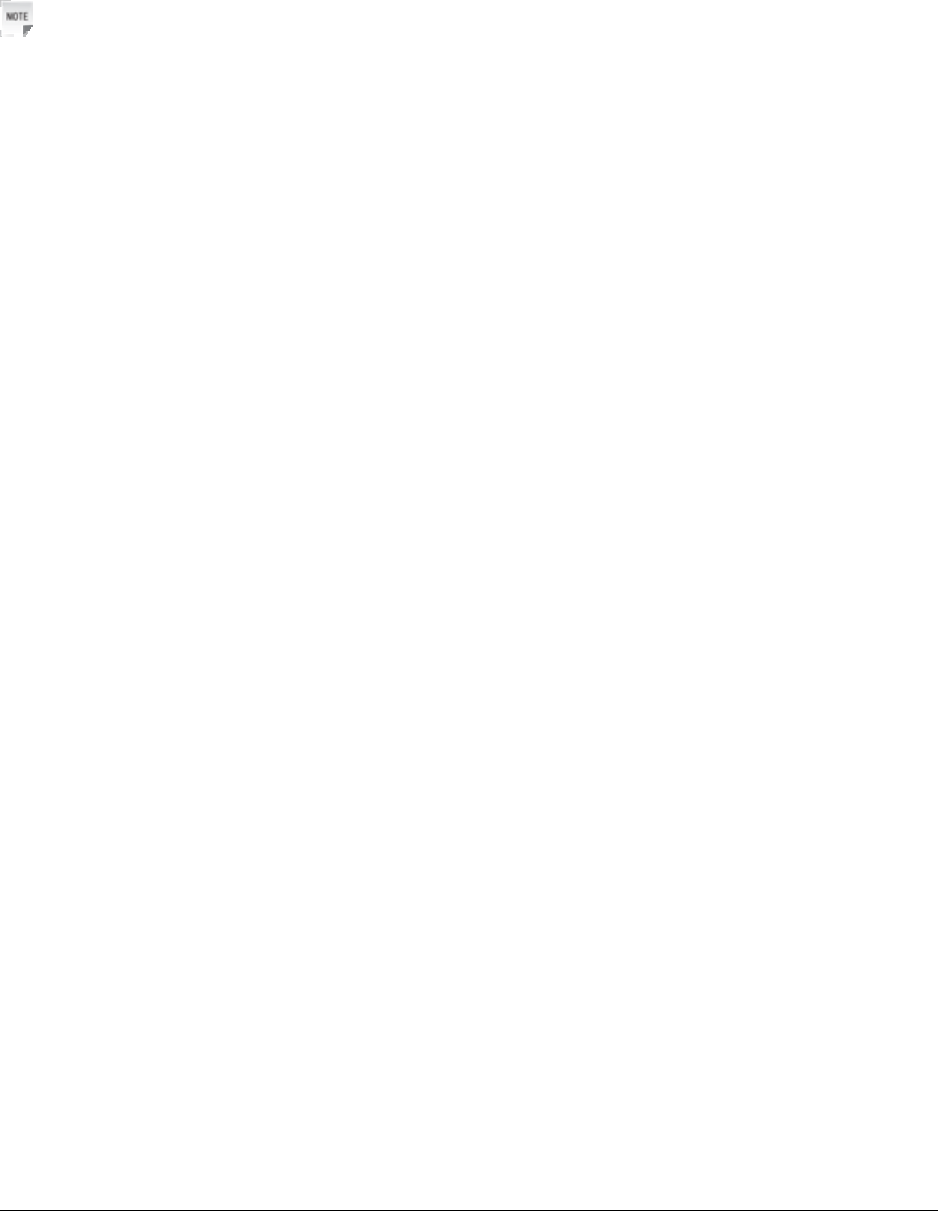
12 Confidential and Proprietary Information of ZTE CORPORATION
3. Press number key 0 to insert space.
4. Press Clear key to delete the letter left of the cursor. Press and hold Clear key to delete all entered text.
Symbols mode
1. Press * key.
2. Use Navigation keys to select corresponding symbol.
Notes:
Press 1 key to input till the symbol appears except for numbers mode. Most common punctuation marks
and special characters are available.

Confidential and Proprietary Information of ZTE CORPORATION 13
Calls
Voice calls
You can call the numbers of the other party directly or you can make a voice call through contacts, calls
log, speed dial numbers.
Making a call
1. If required press and hold 0 key for the international prefix “+”.
2. Enter the number, and press Call key to make a call.
3. When the call is connected, you can press OK key for handfree mode.
4. Press End key to end the call.
Making a call from Contacts
1. In standby mode, Select Left soft key [Menu] > Contacts > List Entries.
Or press Right soft key [Contacts] directly in standby mode.
2. Press Navigation keys to select a contact.
3. Press Call key to make a voice call.
4. Press End key to end the call.
Making a call from call history
1. Press Call key in standby mode to display outgoing calls.
2. Press Up key or Down key to select a number.
3. Press Call key for a voice call.
4. Press End key to end the call.
Making a one-key-call
In standby mode, press and hold the corresponding number key (1 ~ 9) in the speed dial list to make the
call.
Press End key to end the call.
Setting one-key-call
1. In standby mode, Select Left soft key [Menu] > Contacts > Speed Dials.
2. Press Up key or Down key to select a Empty slot, and select List > All Entries.
3. Press Navigation keys to select a contact in the phone and press OK key [Select].
4. Press Up key or Down key to select a number, and press Left soft key to view the speed dial
information.
Receiving calls
When a voice call is coming, your phone will ring or vibrate (Please see Personalize your phone >
Sound).
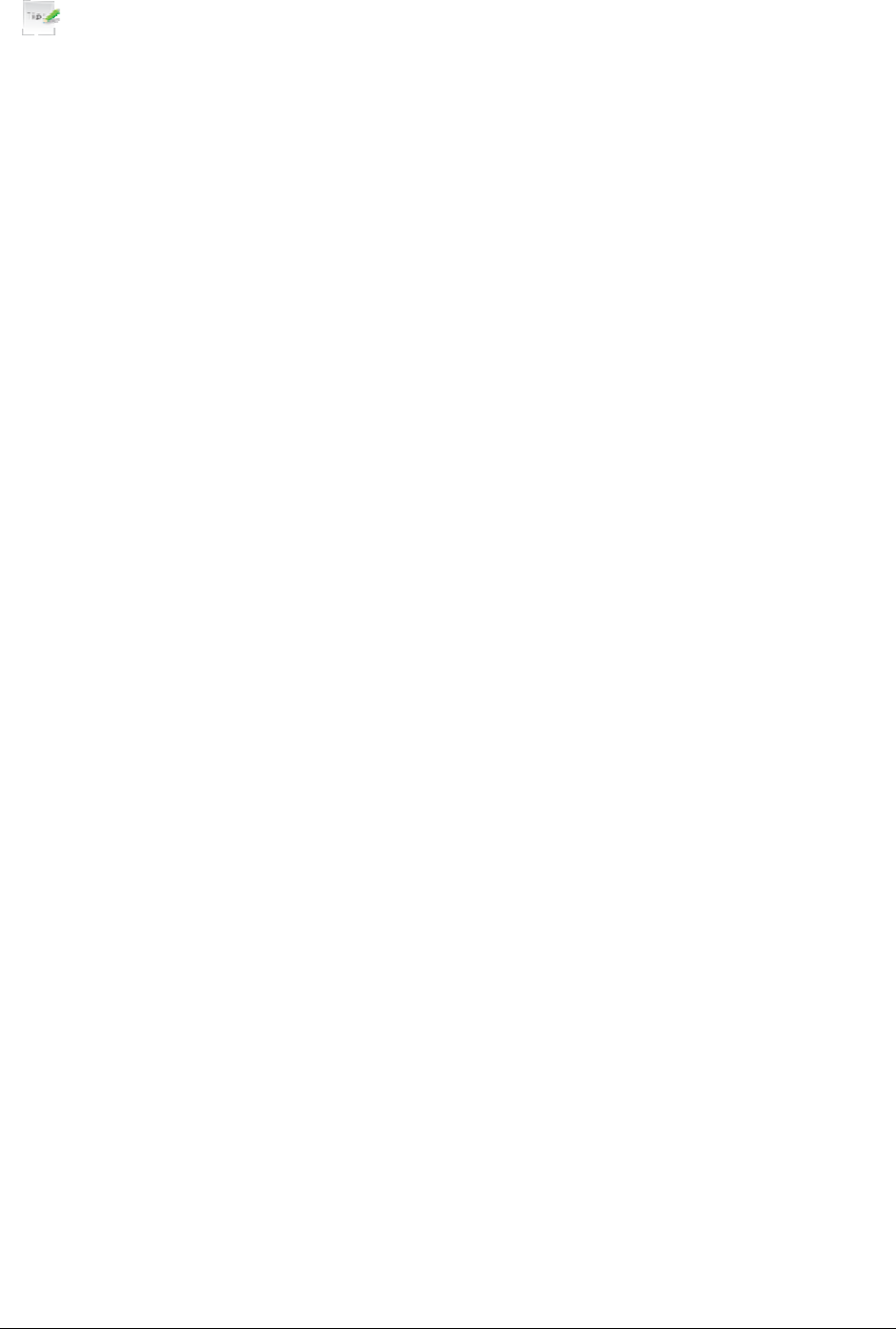
14 Confidential and Proprietary Information of ZTE CORPORATION
1. Press Call key to answer the call, or press End key to reject the call.
Tips:
You can press the button on the headset to answer the call when you connect the headset to your phone.
2. Press End key to end the call.
Setting ring for coming call
1. In standby mode, press Left soft key [Menu] and select Sound >Ringers >Voice Calls.
2. Press Up key or Down key to select the profile.
3. Select Right soft key [Edit] to edit the selected profile.
4. Select ring tone or audio and press OK key [Select] to save the setting.
Call options
1. Before you answer the call:
Press Right soft key [Mute] to block the current ring tone of the call.
2. After you answer the call:
Press Right soft key [Mute] to block your voice.
Press OK key to activate handfree mode.
Press Volume keys or Up/Down key to adjust the volume of earpiece.
Press the Left soft key [Options] during a voice call for more options.
– Call The Third Party: Call the third party to enjoy triple-party conversation.
– Messages: Switch to Messages interface during a call.
– Contacts: Switch to phonebook interface during a call.
– DTMF Off/On: Activate/deactivate DTMF.
Call history
In standby mode, select Left soft key [Menu] > Call History to check the calls log and calls duration.
Viewing recent call history
1. Select All Calls to view all calls' log.
2. Select Missed Calls to view the missed calls' log.
3. Select Incoming Calls to view the incoming calls' log.
4. Select Outgoing Calls to view the dialed calls' log.
Deleting call history
1. Press Up key or Down key to select the type of calls log.
2. Press Up key or Down key to select the call log you want to delete.
3. Select Options > Delete/Delete All to delete.
4. Press Left soft key [Yes] to confirm to delete.

Confidential and Proprietary Information of ZTE CORPORATION 15
Call time
You can check the call duration.
1. Select Call History > Call Duration.
2. Press OK key to check the call duration.
Last Call: Indicate the talk time of the last call.
Outgoing Calls: Indicate the talk time of all dialed calls.
Incoming Calls: Indicate the talk time of all incoming calls.
All Calls: Indicate the talk time of all dialed and received calls.
3. Press Right soft key to reset the time.
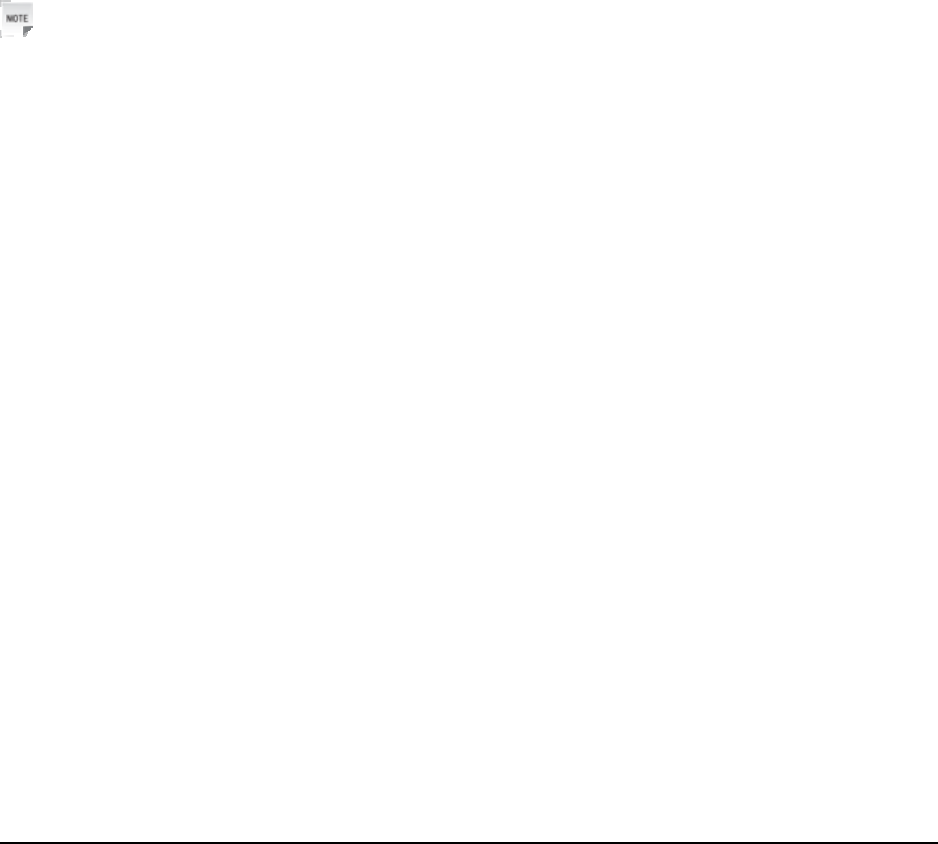
Confidential and Proprietary Information of ZTE CORPORATION 16
Messages
Setting message
1. In standby mode, press Left soft key [Menu] to enter main menu.
2. Select Messages > Settings > Messages, and press OK key [Select].
3. Press Up key or Down key to select options:
Default store position: Set the save position of messages: Phone, or UIM card.
Save to Sent Box: Save automatically the sent message.
Auto Delete Inbox: Set erasing the read message in Inbox automatically when Inbox is full.
Message Priority: The priority of sending message.
Delivery Report: Select On or Off for your phone can or can not automatically receive message from
network informing you whether you have sent message successfully.
Callback: Set callback number.
Signature: Input character to write your signature.
4. Press OK key to save.
Editing template
Notes:
The predefined template in your phone will be replaced after you modify the template.
1. Select Messages > Settings > Quick Text.
2. Press Up key or Down key to select desired template.
3. Press OK key [Edit] to edit the selected template.
4. Press OK key [OK] to save.
Editing SMS on Call Reject
1. Select Messages > Settings > Edit SMS on Call Reject.
2. Press OK key and edit desired template for rejecting message.
Text messages
SMS (Short Messaging Service) allows you to send text messages and manage the messages that you sent
and received.
Sending a new SMS
1. Select Left soft key [Menu] > Messages > New SMS.
2. In the number field, enter the recipient(s) party’s number or select Left soft key [Options] > Contacts
to choose the recipient(s).)
3. Press Down key to the text field.
4. Edit the message, press Left soft key [Options]:
Select Save to Drafts to save message in Drafts.
Select Quick Text to insert templates.

Confidential and Proprietary Information of ZTE CORPORATION 17
Select Signature to insert signature.
Select Network Symbol to insert network symbol.
Select Send Name to insert contact’s information.
5. Press OK key [Send] to send your message.
Receiving SMS
1. The envelope icon will appear on the information bar to indicate new incoming SMS. The message
alert tone and vibrate activate depending on the current profile (Sound) setting.
2. For the old messages:
i. Select Messages > Inbox.
ii. Press Up key or Down key to select the desired SMS to view.
iii. Press OK key to view the message.
Replying SMS
1. Select Left soft key [Menu] > Messages > Inbox.
2. Press Up key or Down key to select the desired messages.
3. Select Right soft key [Reply] to reply to the selected message sender.
Or in the message list interface, select desired message:
i. Press OK key to view the message.
ii. Select Right soft key [Reply] to reply to the selected message sender.
Calling back
1. Select Left soft key [Menu] > Messages > SMS and MMS > Inbox.
2. Press Up key or Down key to select the desired messages.
3. Press OK key to view the message.
4. Select Left Soft key [Options] > Use Callback > Voice Call to call the message sender.
Or select Left Soft key [Options] > Use Highlight Object > Voice Call to call the message sender.
Use number
1. Select Left soft key [Menu] > Messages > Inbox.
2. Press Up key or Down key to select the desired messages.
3. Press OK key to view the message.
4. Select Left Soft key [Options] > Use Callback > New Contact to save the message sender.
Or select Left Soft key [Options] > Use Highlight Object > New Contact to save the message sender.
Deleting SMS
1. Select Left soft key [Menu] > Messages > Inbox.
2. Press Up key or Down key to select the desired messages.
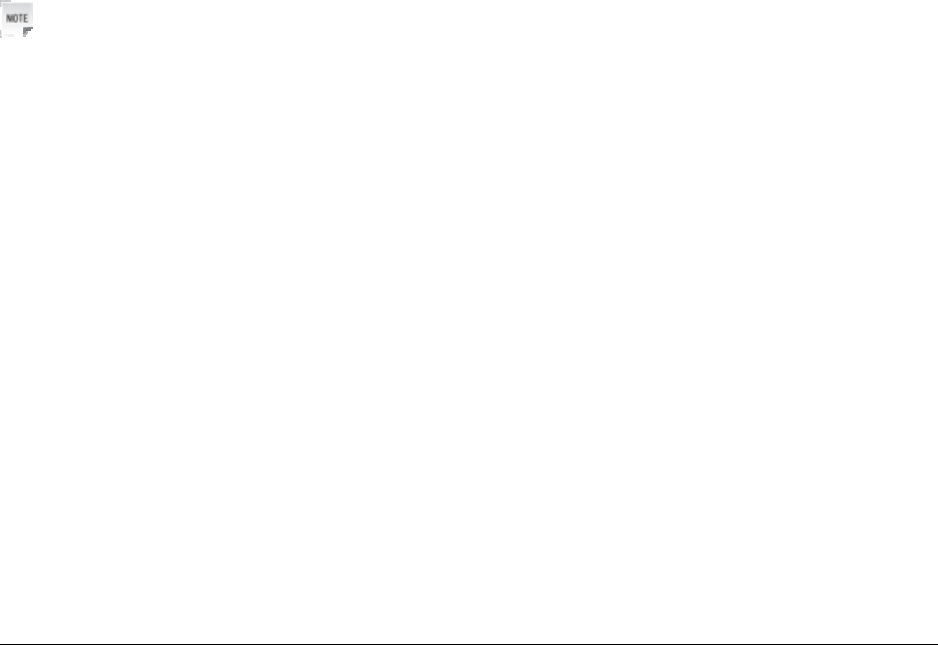
18 Confidential and Proprietary Information of ZTE CORPORATION
3. Select Left soft key [Options] > Delete/Delete all to delete the selected message or all list messages.
Message management
In standby mode, select Left soft key [Menu] > Messages to enter message interface. It includes New
SMS, Inbox, Outbox, Drafts, Sent, Check Voice Mail, User Folder, UIM Card, Templates, Settings
Memory Info, and Voice SMS.
Message boxes
The Inbox folder contains all of your received messages. From this folder you can view your received
messages, reply or forward messages to another recipient.
The Outbox folder contains all messages that were unsuccessfully sent during the last attempt. From this
folder you can edit or resend your messages.
The Drafts folder contains drafts and unfinished messages. From this folder you can complete or resend
your messages.
The Sent folder contains messages that were sent successfully. From this folder you can edit or forward
messages to another recipient.
Select Check Voice Mail to view the list and listen to voice mail.
Select User Folder to create your own folder for download file.
Select UIM Card to check the messages saved in UIM card.
Select Templates to add new words and sentences for Quick Text of message.
Select Quick Text to view all templates words and sentences.
Select Voice SMS to send voice SMS.
You can check the amount of memory available for messages through Memory Info folder.
Notes:
• You can not receive new messages if memory for messages is full.
• Total amount of messages decided by the space of phone and UIM card.
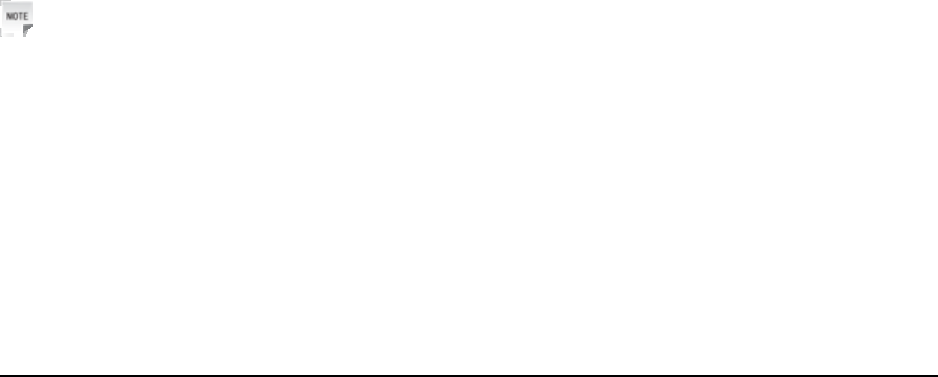
Confidential and Proprietary Information of ZTE CORPORATION 19
Contacts
Adding a contact
You can store contacts with a variety of phone and fax numbers as well as additional address details.
The phone can store up to 1000 items. The capacity of a phone book in your UIM card depends on the
type of UIM card provided by your service provider. The saved location can be identified by the icon
before the contacts.
1. Select Left soft key [Menu] > Contacts > New Entry >Save to Phone/UIM.
2. Select save location.
3. Enter the information of contact, such as name, number, and so on.
4. Press OK key [Save] to save the new contact.
Editing contact
1. Select Left soft key [Menu] > Contacts > List Entries.
2. Press Up key or Down key to select the desired contact.
3. Press OK key to view and Edit the contact.
4. Press OK key [Save] to save.
Deleting contact
You can delete one contact or all contacts from your phone or UIM card.
1. Select Left soft key [Menu] > Contacts > List Entries.
2. Select the desired contact.
3. Select Left soft key [Options] > Delete/ Delete All to delete one contact or all contacts.
Finding contact
1. Select Left soft key [Menu] > Contacts.
2. Input the name or number you want to find in the text field.
3. Press Up key or Down key to scroll though the corresponding name(s) and record(s) in the list. Scroll
to the name you want, and press OK key to view the details.
Notes:
All the Names will be list by the letter of the name.
Adding a group
Assign group for the contacts.
1. Select Left soft key [Menu] > Contacts > Groups.
2. Select the desired group.
3. Select Left Soft Key [Options] > New Entry.
4. Add the entry information.
5. Press OK key [Save] to save the settings.
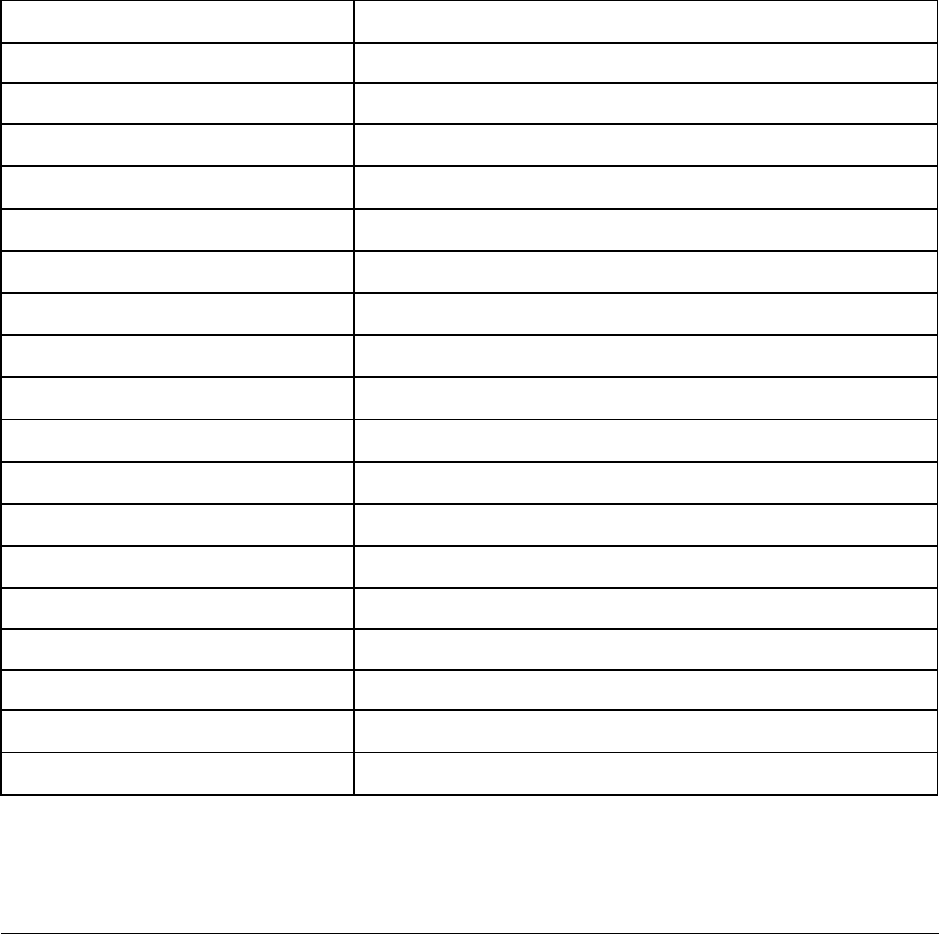
20 Confidential and Proprietary Information of ZTE CORPORATION
Editing group
Set incoming ringtone and image for your contacts group.
1. Select Left soft key [Menu] > Contacts > Groups.
2. Select desired group from the default group list.
3. Select Left Soft Key [Options] to edit.
Deleting group
You can only edit the groups and can not delete them.
Others about contacts
1. Select Left soft key [Menu] > Contacts > List Entries.
2. Press Left soft key [Options] or OK key to enter the submenu list, and you can do following
operations:
Options Function
New Entry Add a new contact.
View View the contact information.
Edit Edit the contact information.
Send SMS Send SMS to the contact’s default number.
Delete Delete current selected contact.
Delete All Delete all contacts.
Send Bus. Card Send the information of this contact via SMS.
Send Voice SMS Send voice mail to the contact’s default number.
Make Fun Call Send voice call to specific number to have a fun.
Make Music Call Send voice call to specific number to enjoy music.
Groups View contacts in groups.
Edit Before Dial Edit number before dial the default number.
Set Speed Dial Assign the number to speed dial.
Copy To Phone Copy a contact in UIM card to the phone’s memory.
Copy All to Phone Copy all contacts of UIM card to the phone’s memory.
Copy To UIM Card Copy a contact of the phone’s memory to UIM card.
Copy All To UIM Card Copy all contacts of the phone’s memory to UIM card.
Memory Info. Check the amount of memory available for contacts.
Viewing memory info
You can check the total amount of contacts that has already been stored and the space which is available
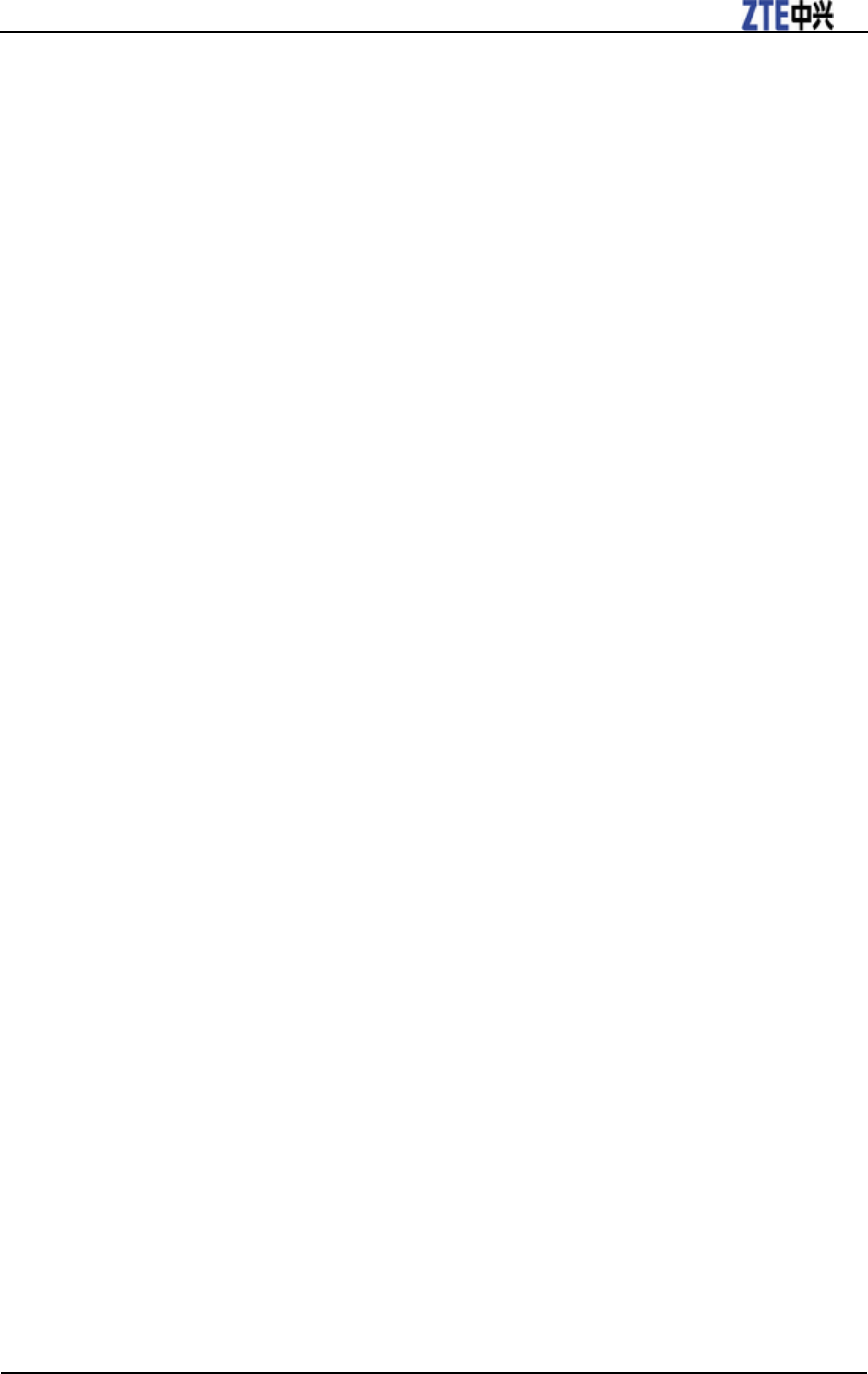
ZTE-C S268 User Manual
Confidential and Proprietary Information of ZTE CORPORATION 21
in UIM card and phone.
1. In standby mode, press Left soft key [Menu] to enter main menu.
2. Select Contacts > List Entries > Options > Memory Info, and press OK key [Select]. The capacity
used and the total capacity of the phonebook in the phone and the UIM card will be showed.

Confidential and Proprietary Information of ZTE CORPORATION 22
Photos and videos
This phone provides following functions for you: camera, video camera, voice recorder and so on. You
can take phones, shoot video clips, record a voice memo and so on.
Camera
There is an integrated digital camera in your phone, and this function enables you to take a still picture.
Setting Camera mode
1. Select Left soft key [Menu] > Camera.
2. In camera mode, select Left soft key [Options] for more options.
• Self Timer: Set the self-timer.
• Image Size: Select the size of your photo.
• Image Quality: Set the quality standard of your photo.
• White Balance: White balance effect of your photo.
• Shutter Sound: Select the sound when the shutter is pressed.
• Save To: You can select memory card or phone memory for photos to store.
• Video Camera: Change to video recording mode.
• Change to Front Camera: Take photo via front camera.
Taking a photo
1. Select Left soft key [Menu] > Camera.
2. Press Left key or Right key to set the video parameters.
3. Aim the camera lens at the place/object.
4. Press the OK key [Capture] or press the camera shot key on the phone to take a photo.
5. Press the OK key [Save] to save the photo just taken in Photo Album. The file will be in *.jpg format.
6. Press the Right soft key [Discard] to discard the photo just taken.
Viewing photos
1. Select Left soft key [Menu] > Music & Media > My Albums.
2. Select press OK key to view your desired album and photo. Press Right soft key [Full Scr.] to
full-screen display.
Video
You can active Camera >Options >Video Camera to record a video clip.
Setting video mode
While in video mode, press the Left soft key [Options] for more options.
• Self Timer: Set the self-timer.
• Image Quality: Set the quality standard of video.
• Image Size: Set the recording time. The length of the video recording is restricted by the available
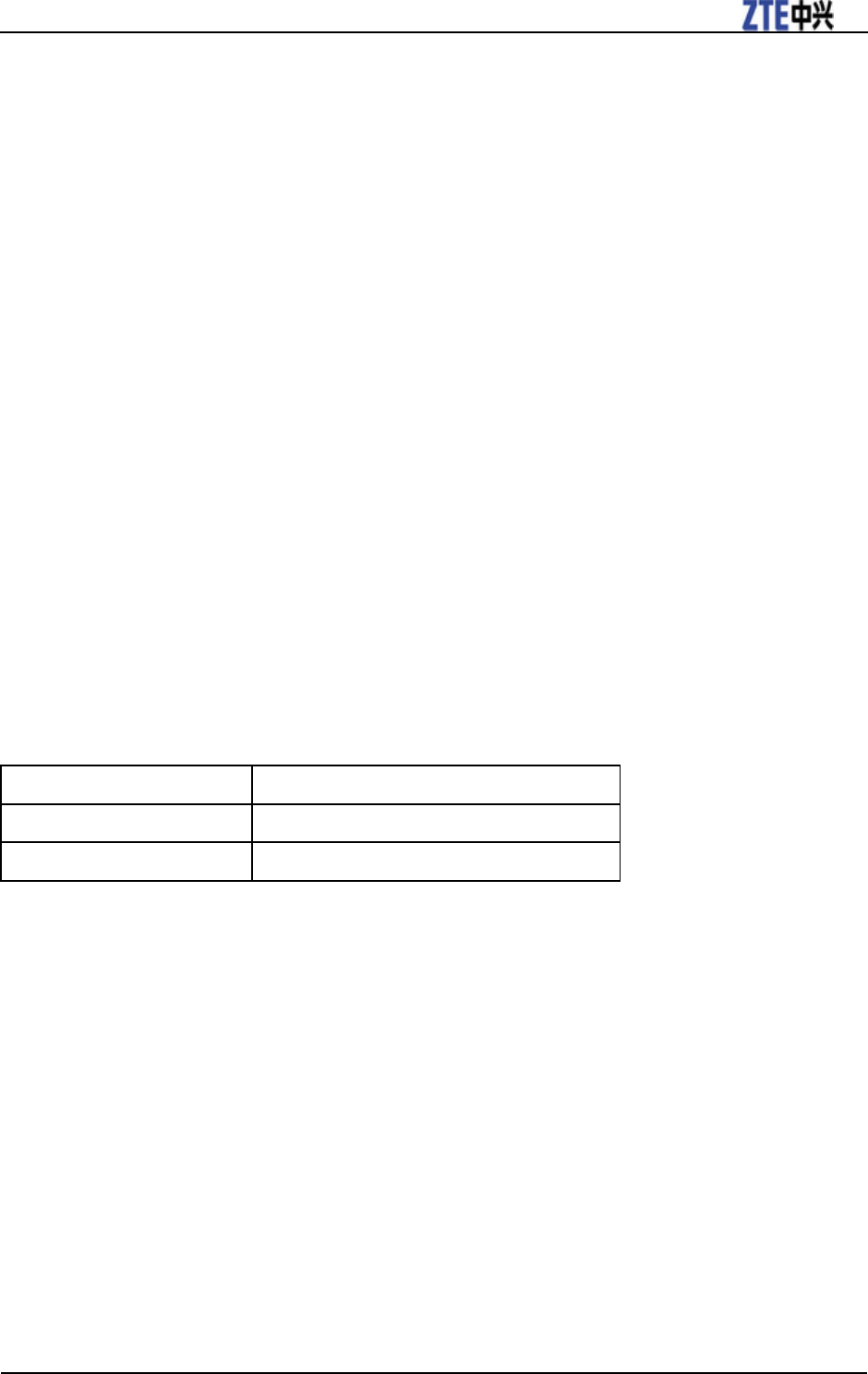
ZTE-C S268 User Manual
Confidential and Proprietary Information of ZTE CORPORATION 23
memory space.
• White Balance: White balance of video.
• Shutter Sound: Select the sound when the shutter is pressed.
• Save To: You can select memory card or phone memory for photos to store.
• Audio Mute: Mute the sound while recording.
• Camera: Switch to the camera mode.
• Change to Front/Back Camera: Take video via front/back camera.
Recording a video
1. Select Left soft key [Menu] > Camera > Options > Video Camera.
2. Press Left key or Right key to set the video parameters.
3. Press OK key [Start] to record.
4. Press Right soft key [Stop] to stop recording, press OK key to save the video.
The file will be in *.mp4 format.
Press OK key [Play] to play the video just taken.
Select Videos to view the video, select Options to edit the video.
Playing a video
1. Select Left soft key [Menu] > Camera > Options > Video Camera > Videos.
2. Select your desired video and press OK key to play.
Additional features when playing videos.
Key Function
Left soft key Play Mode, File Info, Full Screen
Volume keys Volume up and down
Recorder
Recording
1. Select Left soft key [Menu] > Music & Media > Recorder.
2. Press OK key [Record] to start recording your voice memo.
3. Press OK key [Pause] to pause, press OK key [Contin.] to resume recording, and press Right soft key
[Stop] to stop recording.
3. Press OK key [Save] to save in Sound Album.
Playing a sound file
1. Select Left soft key [Menu] > Music & Media > Recorder > List.
2. Or select Left soft key [Menu] > Music & Media > My Albums > Sound Album.
3. Open the folder and select your desired audio file and press OK key to play.

Confidential and Proprietary Information of ZTE CORPORATION 24
Internet
Surfing Internet
1. In standby mode, press Left soft key [Menu] to enter main menu.
2. Select WAP or press Ok key to access the preset home page.
Or press Right soft key [Reload] to refresh the website.
Options for browser
In standby mode, select Menu > WAP > Options to do more operations.
• Home: Access the home page.
• Go To URL: Enter a new URL address manually, and press OK key to link.
• Bookmark: Open bookmarks, or add a new bookmark.
• History: View the history links.
• Snapshots: Save the website page.
• Use URL: Make use of the website.
• Search: Login google search.
• Advanced: Set the browser.
• About: View Website details and the browser version.
• Exit: Exit the browser.
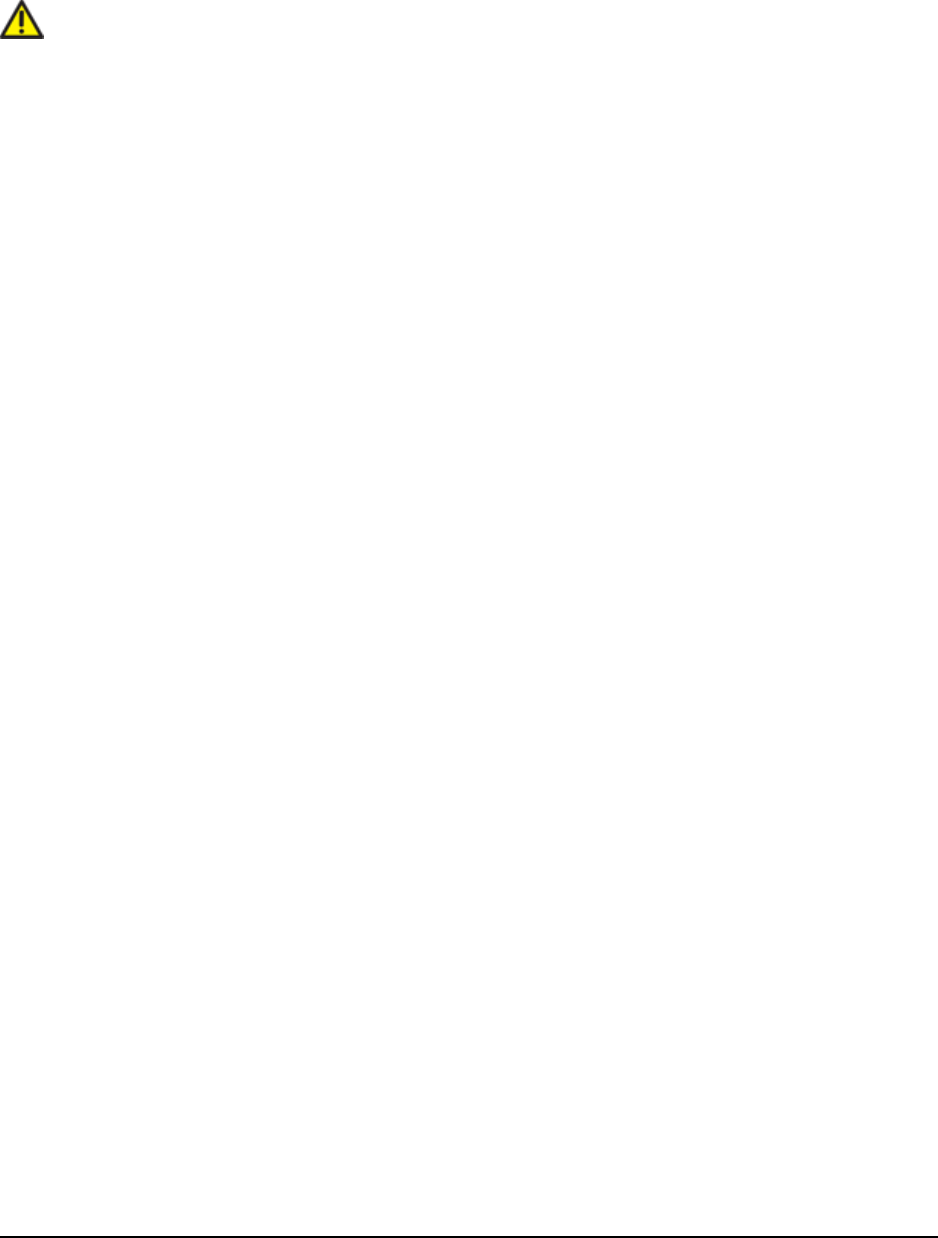
Confidential and Proprietary Information of ZTE CORPORATION 25
Entertainment
Pictures
Your phone has picture management function. The operation for pictures in phone memory or storage
card includes: browsing, transmitting, setting as wall paper, adding to slide, move, rename, copy, delete,
and so on.
Caution:
The preset pictures in phone can not be transmitted or deleted.
Viewing pictures
You can use following two methods to view the pictures.
• Open Music & Media to view the photos.
i. In standby mode, select Menu > Music & Media > My Albums >Photo Album.
ii. Select your desired pictures, press OK key to view the picture.
• Also you can activate Camera> Album to view the picture, detailed please refer to the chapter: Photos
and videos > Camera > Viewing photos.
Music
When you have some audio files stored in your phone, you can create a playlist to play your audio files in
the preferred order.
Setting music mode
1. In standby mode, press Left soft key [Menu] to enter main menu.
2. Select Music & Media > Music Player > Options.
Play Lists: Show and edit play list.
Media Library: Audio and video files and information saved.
Play Mode: Set play mode.
File Info: Show the file’s information in details.
Managing playlist
1. In standby mode, press Left soft key [Menu] to enter main menu.
2. Select Music & Media > Music Player > Options.
3. If there is no playlist, press Left soft key [Yes] to create a new playlist.
i. Select an audio file folder in phone or memory card.
ii. Press OK key to mark it, press Left soft key [OK] to save the audio files to the playslit.
iii. Press Right soft key [EditList] to edit the playlist.
iv. Press Clear key to exit.
When you create a playlist, press Left soft key [Options] for more options.

26 Confidential and Proprietary Information of ZTE CORPORATION
Playing a music
1. Open Music & Media to enjoy the music.
2. You can use following three methods to enjoy the music.
• Album
i. In standby mode, select Menu > Music & Media > My Albums >Sound Album.
ii. Select your desired music, press OK key to listen to the music.
• Recorder
You can activate Music & Media > Recorder> List to view the sound file, detailed please refer to the
chapter: Photos and videos > Recorder > Playing a sound file.
• Music player
i. In standby mode, press Left soft key [Menu] > Music & Media > Music Player.
ii. Select your desired music, press OK key to listen to the music.
Video
Your phone support video file recording, storage and play functions.
Playing videos
You can use following three methods to play a video.
1. Open Music & Media to play a video.
i. In standby mode, select Menu > Music & Media > My Albums > Video Album.
ii. Select your desired videos, press OK key to play the video.
2. Active Menu > Camera >Video Camera >Video to play a video, detailed please refer to the chapter:
Photos and videos > Video > Playing a video.
3. Active Music & Media > Music Player to play the video.
i. In standby mode, select Menu > Music & Media > Music Player to active media player.
ii. Select Left Soft key [Options] to select playlist and play video files.
iii. If there is no playlist, press Left soft key [Yes] to create a new playlist.
iv. Select an audio file folder in phone or memory card.
v. Press OK key to mark it, press Left soft key [OK] to save the audio files to the playslit.
vi. Press Right soft key [EditList] to edit the playlist.
vii. Press Clear key to exit.
When you create a playlist, press Left soft key [Options] for more options.
Radio
You can listen to radio by the phone.
The radio has auto-search and locking channel function.
Compatible earphone or component is necessary for the radio usage.
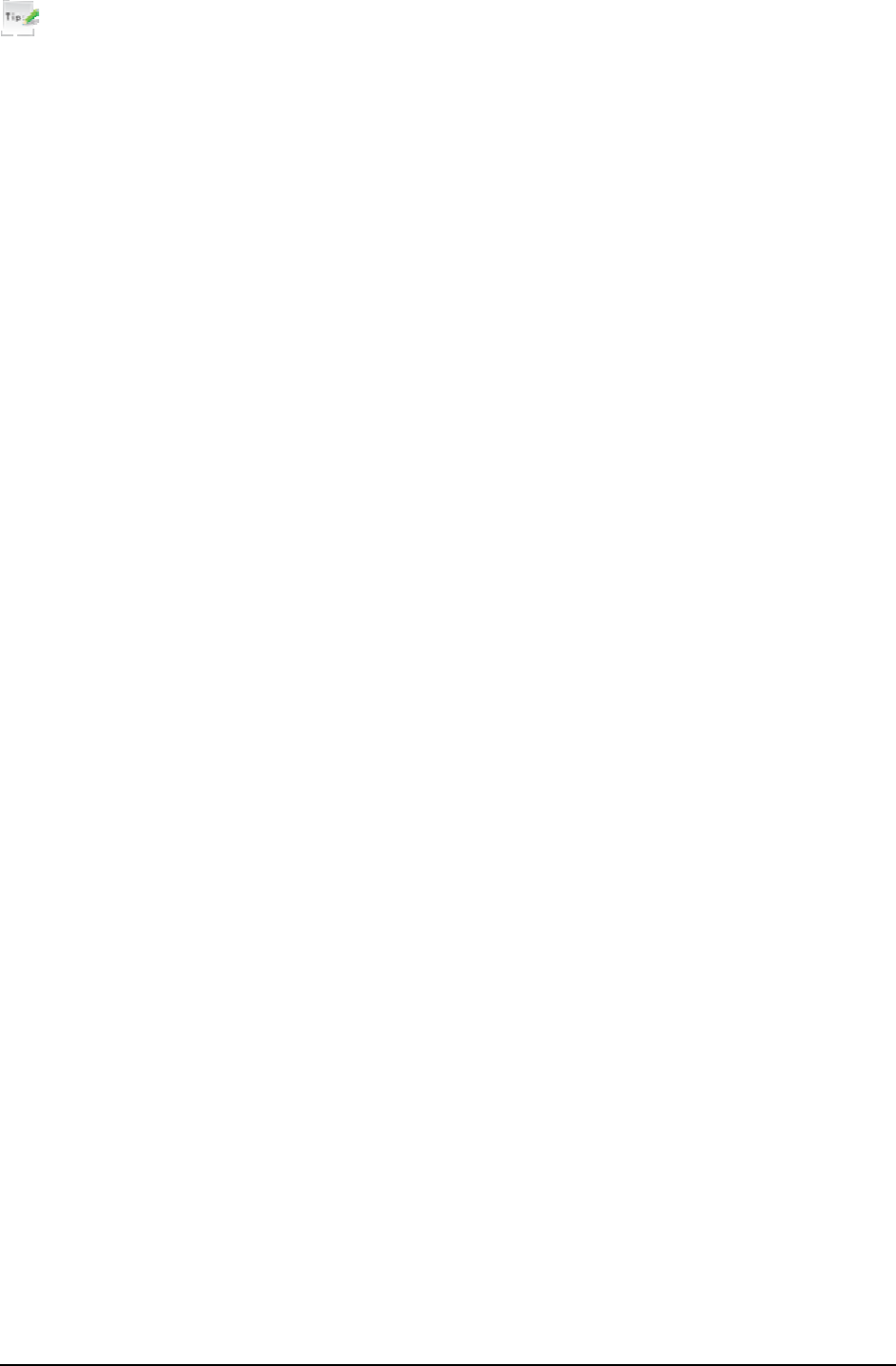
Confidential and Proprietary Information of ZTE CORPORATION 27
Tips:
Please select suitable volume in listening.
Continuous high volume may be harmful for your ears.
Starting Radio
1. Insert the ear phone compatible with your phone.
2. In standby mode, select Menu > Music & Media > Radio, the radio will be started.
Channels
You can search channels automatically or manually.
1. In standby mode, select Menu > Music & Media > Radio.
2. Press Left/Right/Up/Down/OK key to choose channel manually.
3. Press Left soft key [Menu] > Save Channel to save the current frequency.
4. Select Auto Search to search channels automatically.
Other Radio options
In standby mode, select playing radio program, press Left soft key [Options] to display more options as
below:
Backplay, Channel List, Clear channel list, etc.
Games
Your phone offers Java games. You can follow the help or settings to enjoy the games.
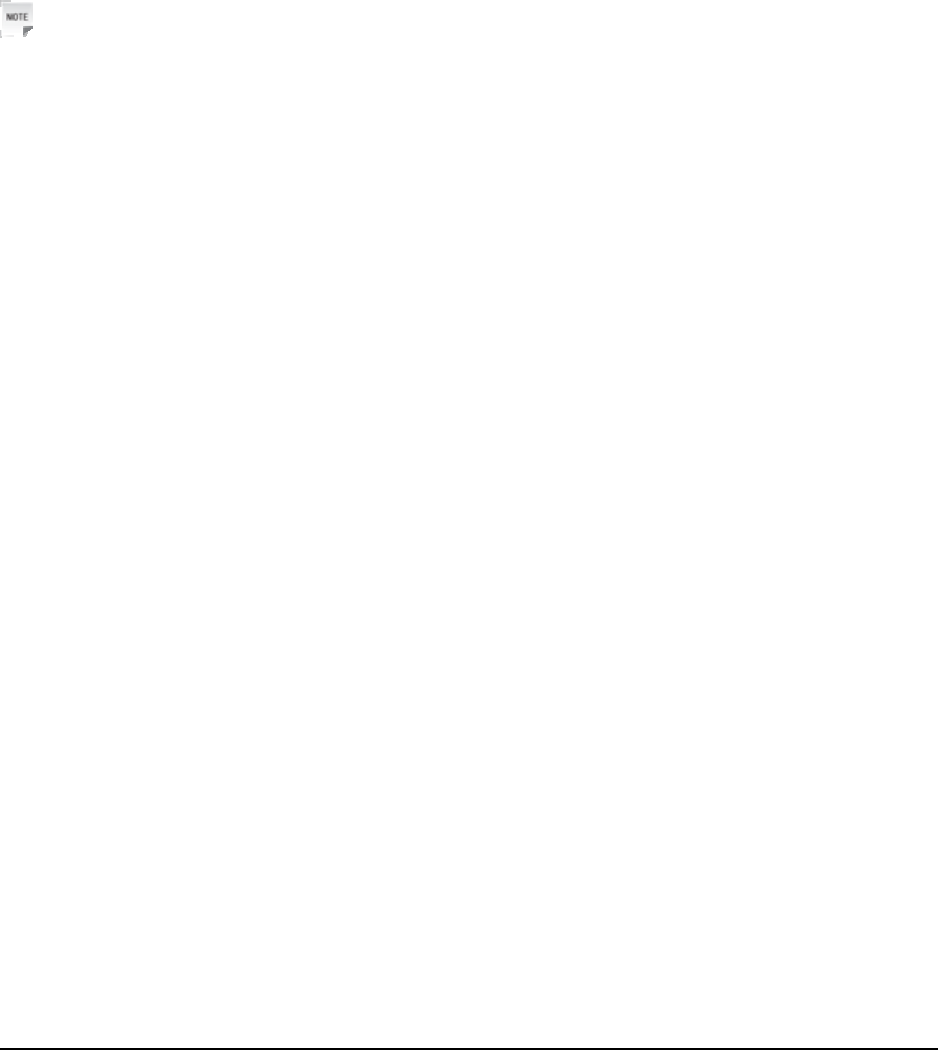
Confidential and Proprietary Information of ZTE CORPORATION 28
Tools
Alarm
You can set the alarm to ring if required.
• In standby mode, select Left soft key [Menu] > Tools > Alarm Clock.
• Select No alarm set to add a new alarm, and press OK key [Save] to save it.
• Select Options >Edit Alarm to view the alarm settings.
• Select ring mode, such as type, time and tone, etc.
• Select Set Rest Days to avoid alarm ring.
• Select Delete All to disable all alarms.
Notes:
If you turn the alarm on, the alarm icon will be displayed in standby mode. The alarm will ring at the set
time, even when the phone is powered off.
Scheduler
You can conveniently access and modify your agenda:
• In standby mode, select Left soft key [Menu] > Tools > Scheduler.
• Press Navigation keys to scroll to different date.
• Select Right soft key [Add] to add Meeting, Memo, Anniversary and set the elements. Press OK key
[Save] to save.
• Press Left soft key [Options] to display more options.
Go To Date: Input the date, your phone go to the calendar window indicating the date you input.
Settings: Set the schedule.
Memory Info: Memory status of schedule items.
U-Disk
You can read text saved in the memory card (T-Flash card).
• In standby mode, select Left soft key [Menu] > Tools >U-DISK.
• Select Udisk Function On to enjoy files in the memory card via computer.
• Select Format to format your memory card.
Calculator
The phone provides simple calculating functions, such as addition, subtraction, multiplication and
division.
• In standby mode, select Left soft key [Menu] > Tools > Calculator.
• Press key “0 ~ 9” to enter numbers.
• Press Right soft key to enter the decimal point.
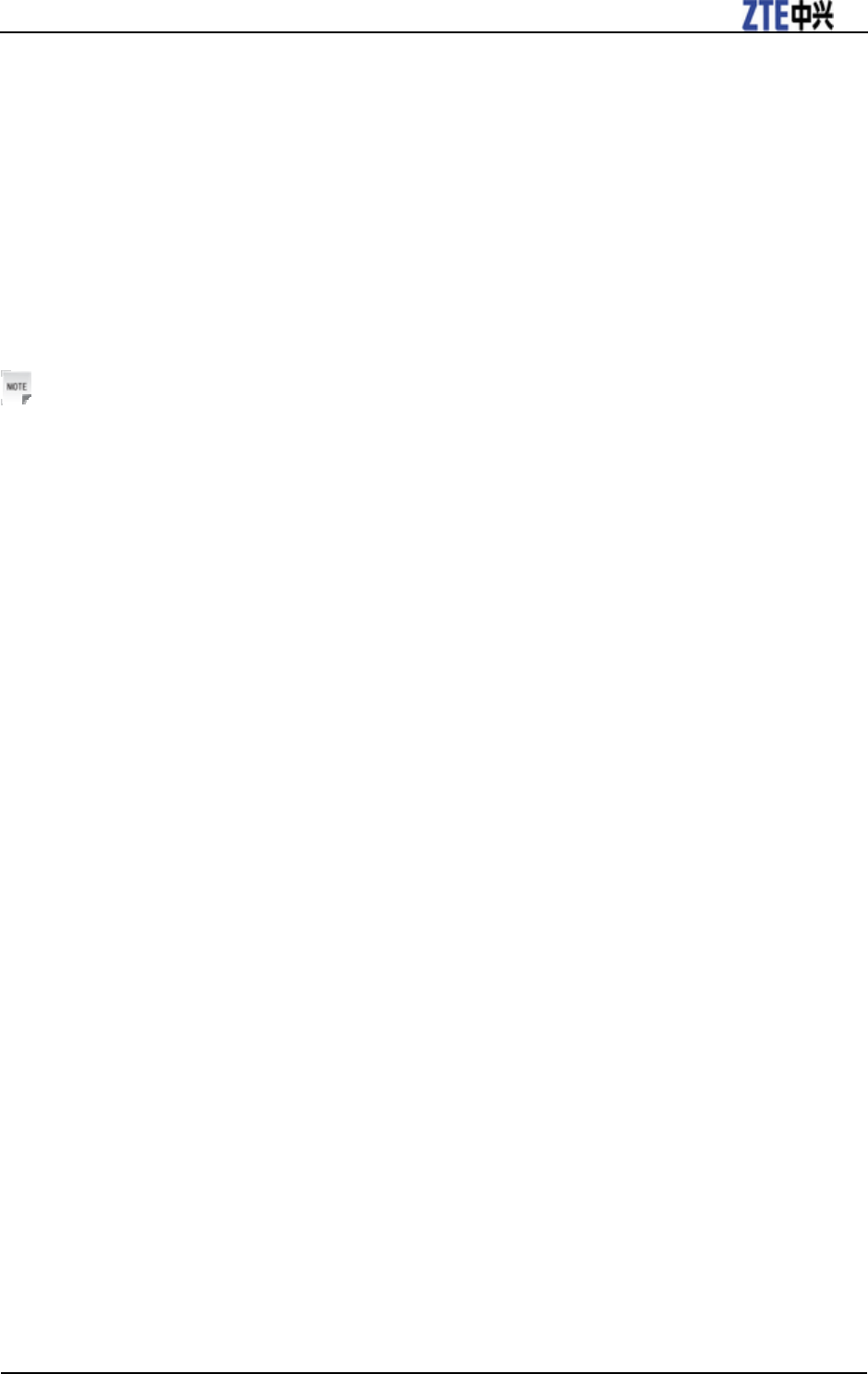
ZTE-C S268 User Manual
Confidential and Proprietary Information of ZTE CORPORATION 29
• Press Up key, Down key, Left key, or Right key to choose +, –, ×, /.
• Press Clear key to clear the last digit you input or the results.
• Press OK key to view the result.
World time
You can check the current local time and date for major cities around the world.
• In standby mode, Select Left soft key [Menu] > Tools > World Clock.
• Press Navigation keys on the navigation screen of world time to view the time of desired city.
• Select Right soft key [Cities] to select the local city and check the aim city time.
Notes:
Time and date should be set to ensure the world time function work correctly.

Confidential and Proprietary Information of ZTE CORPORATION 30
Personalize your phone
Display Settings
In standby mode, select Left soft key [Menu] > Settings > Display/Keypad.
Select Banner to input the idle greet words.
Select Wallpaper, use the picture saved as wallpaper, displayed in standby mode.
Select Backlight Time to adjust backlight duration time.
Select Backlight Instense to adjust backlight brightness.
Select Keypad Brightness to select keypad light mode.
Phone Settings
In standby mode, select Left soft key [Menu] > Settings > System.
1. Phone Info.
Select My Number to set your own number.
Select SW Version to view the present PRL (Preferred Roaming List) version, software and hardware
version of phone.
Select Icon Glossory to view the phone icon and description.
2. Network Mode Selection
Select the network connect mode as CDMA Only or Hybrid Mode.
Call settings
Starting call forwarding
Call Forwarding allows you to divert your incoming calls to another phone number. For details, contact
your service provider.
1. In standby mode, press Left soft key [Menu] to enter main menu.
2. Select Settings > Others > Supplement Operation > Call forwarding for more options.
Immediate: All is diverted immediately in all conditions.
Busy: Divert incoming calls when the line is busy.
No Answer: Divert incoming calls when there is no answer.
3. Select one option, activate to register the corresponding service and enter phone number you want to
divert.
Starting call waiting
If there is an incoming call while you are on another call, the phone notifies you with a call waiting tone.
It shows the number/name of the waiting call. For details, contact your service provider.
1. In standby mode, select Left soft key [Menu] > Settings > Others > Supplement Operation > Call
waiting.
2. Select Enable/Disable and press OK key to register the corresponding service.
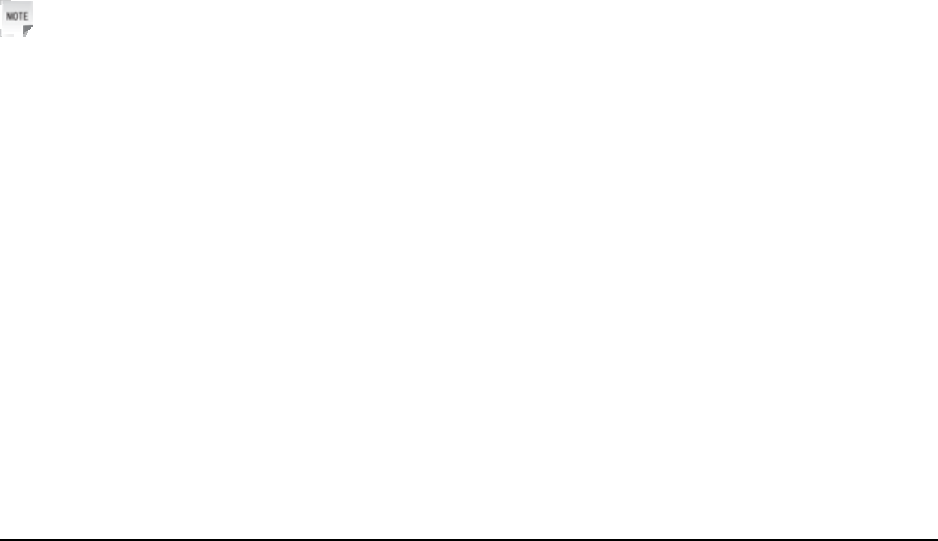
Confidential and Proprietary Information of ZTE CORPORATION 31
Starting fire proof
You can set Incoming calls bar in Call Restriction.
1. In standby mode, select Settings > Others > Call Restriction for following options:
Current Setting: Set the incoming call bar.
Friend List: Build the friend list.
Black List: Build the back list.
Other call settings
Settings > Others > Call Set
• Call Answer: Select specific key to answer a call.
• Auto Answer: An incoming call can be answered via headset in specific seconds.
• Auto Redial: The phone can redial out for not succeed dial.
• CNIR: The number of sender can be identified.
Settings > Others
• International Dial: Activate automatic/manual international prefix “+” function instead of keying in
international prefix. This function needs network support.
• Language: Select the language available.
• Keypad Lock Set: Set phone keypad auto lock time or disable keypad auto lock.
• Shortcut: Assign the navigation key as shortcuts to important functions.
• Net Parameter: Set WAP, MMS or BREW Parameter.
• PC Connection: Activate or deactivate USB connection.
• Voice Privacy: Set voice encryption.
• Call Timer: Show the time duration while calling.
• Memory Info: Show the memory status of the phone.
Notes:
Anykey answer means an incoming call can be answered by pressing any key except for End key, Left
soft key and Right soft key.
Profiles
Selecting current profile
1. In standby mode, select Left soft key [Menu] > Sound > Ringers/Keypad/Volume/Power
On/Off/Alerts according to your current surrounding.
2. Press OK key [Select] and Navigation keys to select option.
3. Press Right soft key to edit the mode.
Editing a profile
Sound >Ringer
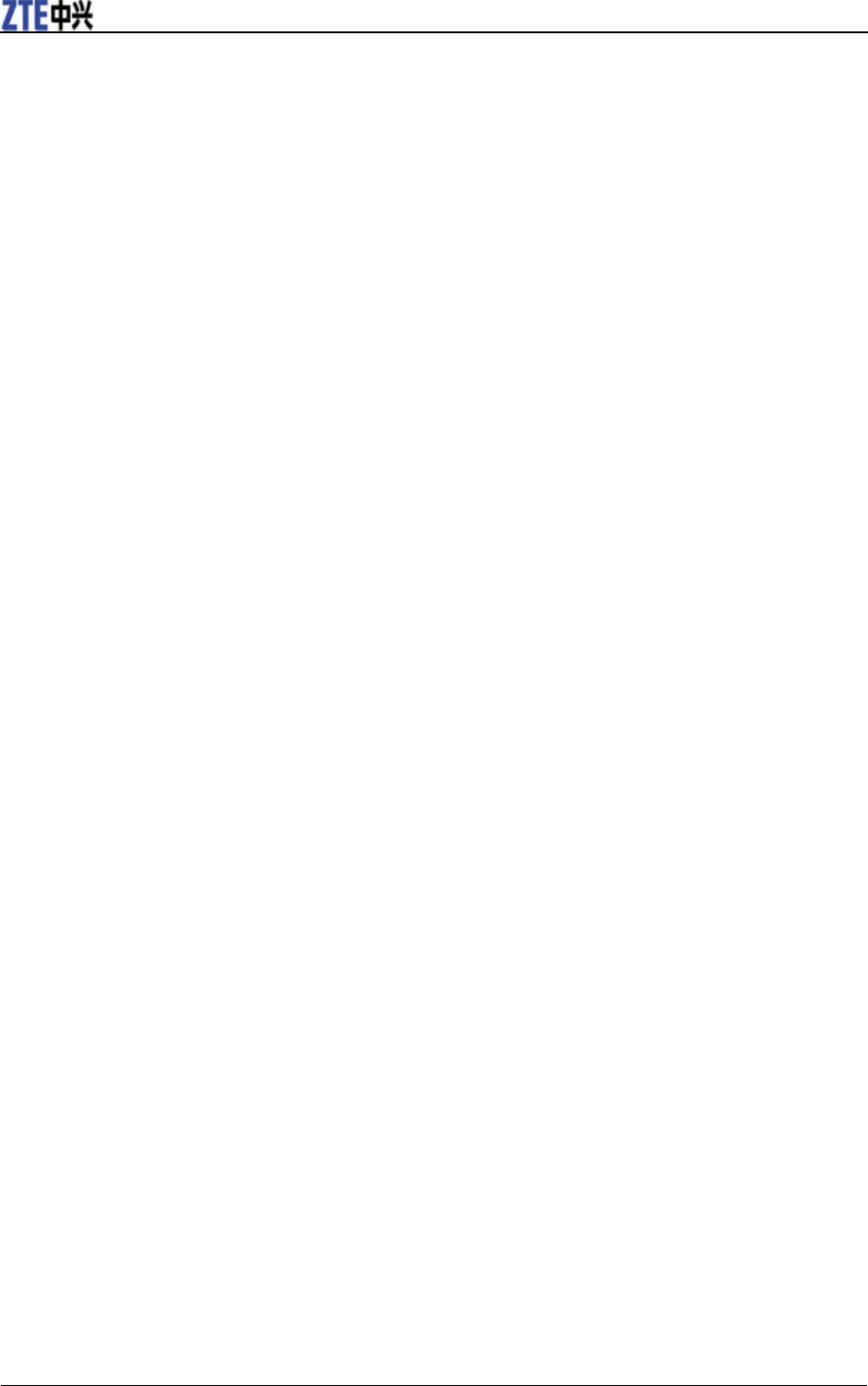
ZTE-C S200 User Manual
32 Confidential and Proprietary Information of ZTE CORPORATION
Your phone can offer various Ringers for your selection.
Select preloaded, recorded, other rings for:
Voice Calls: Select ring for voice call.
Messages Calls: Select ring for voice mail/MMS/SMS/push message and reminder.
Sound >Keypad
Set phone beep sound or not when you press keys.
• Select an option:
Tone: Select the utter tone level.
DTMF Length: Select the fixed- length when press keys.
Sound >Volume
You can adjust the volume of ringer, earpiece and key beep.
• Select Ringer Volume (When earphone is inserted, it is the volume of earphone Ringer), Earpiece
Volume or Key Beep Volume.
• Press Left/ Right key to adjust volume. Press OK key to confirm.
Sound >Power On/Off
On: Set the phone in silence or ring when you power on the phone.
Off: Set the phone in silence or ring when you power off the phone.
Sound >Alerts
You can select alert type for an incoming call, earpiece and message.
• Select an option in lists:
Service Change: Alert when the network service changes.
Minute Beep: Alert every minute during conversation.
Call Connect: Alert when call is connected successfully.
Call Lost: Alert when miss a call.
No Service: Alert when there is no service.
Low Battery: Alert when the phone is in state of low battery.
Connect settings
In standby mode, select Left soft key [Menu] > Settings.
Select Bluetooth to activate and set Bluetooth function.
Select GPS to activate and set GPS function.
Select Airplane Mode On/OFF to deactivate/activate airplane mode.
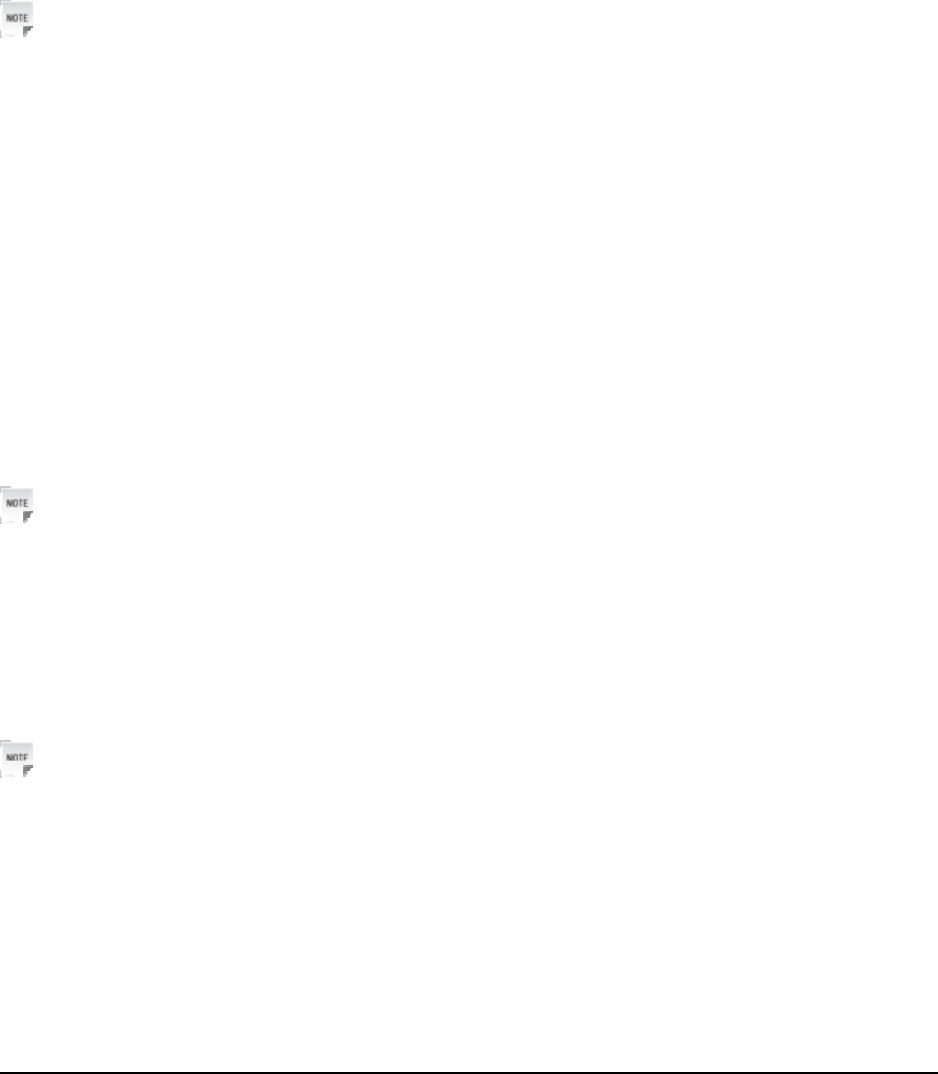
Confidential and Proprietary Information of ZTE CORPORATION 33
Phone Security
Phone password
Phone password can protect your phone efficiently and avoid illegal usage. If phone password protection
is activated, you should input the correct password in phone start-up.
• For a new bought phone, the protection function is not activated and the default password is 0000.
• In standby mode, select Menu > Settings > System > Security > Phone Lock to activate or deactivate
password protection.
• In standby mode, select Menu > Settings > System > Security > Change Code to change phone
password. It is suggested to change the password according to your requirement.
Notes:
Please remember the password you set, otherwise your phone can not be used normally, need to contact
ZTE after-sale service center.
PIN code
PIN code is the personal identification code of UIM card, used to avoid illegal usage for your UIM card.
Once PIN code is started, the correct PIN code should be inputted in phone start up, otherwise the phone
can only execute emergency call.
• For a new bought card, the default code is supplied by the service provider.
• In standby mode, select Menu > Settings > System > Security > PIN Code to activate or deactivate
PIN code.
• In standby mode, select Menu > Settings > System > Security > PIN Code > Change PIN Code to
change PIN code.
• If input wrong PIN code continuously for three times, the phone will lock the UIM card and prompt you
to input PUK code to unlock.
Notes:
If you change PIN code, please remember it clearly.
PUK code is the specified unlock code for UIM card, when UIM card is locked, input the correct PUK
code and then input the new set PIN code, UIM card then can be used normally.
• PUK code may be supplied with the new bought card, the detail can refer to the service provider.
• PUK code can only be inputted continuously for 10 times, if input wrong PIN code for 10 times, UIM
card will be locked indefinitely.
Notes:
If PUK code is supplied with the new bought card, please keep it safely.
Restoring factory settings
Restoring factory settings can recover all the items in Settings menu to the default values.
1. In standby mode, Select Left soft key [Menu] > Settings > System > Default Reset.
2. Press Left soft key [Yes] to restore factory settings.
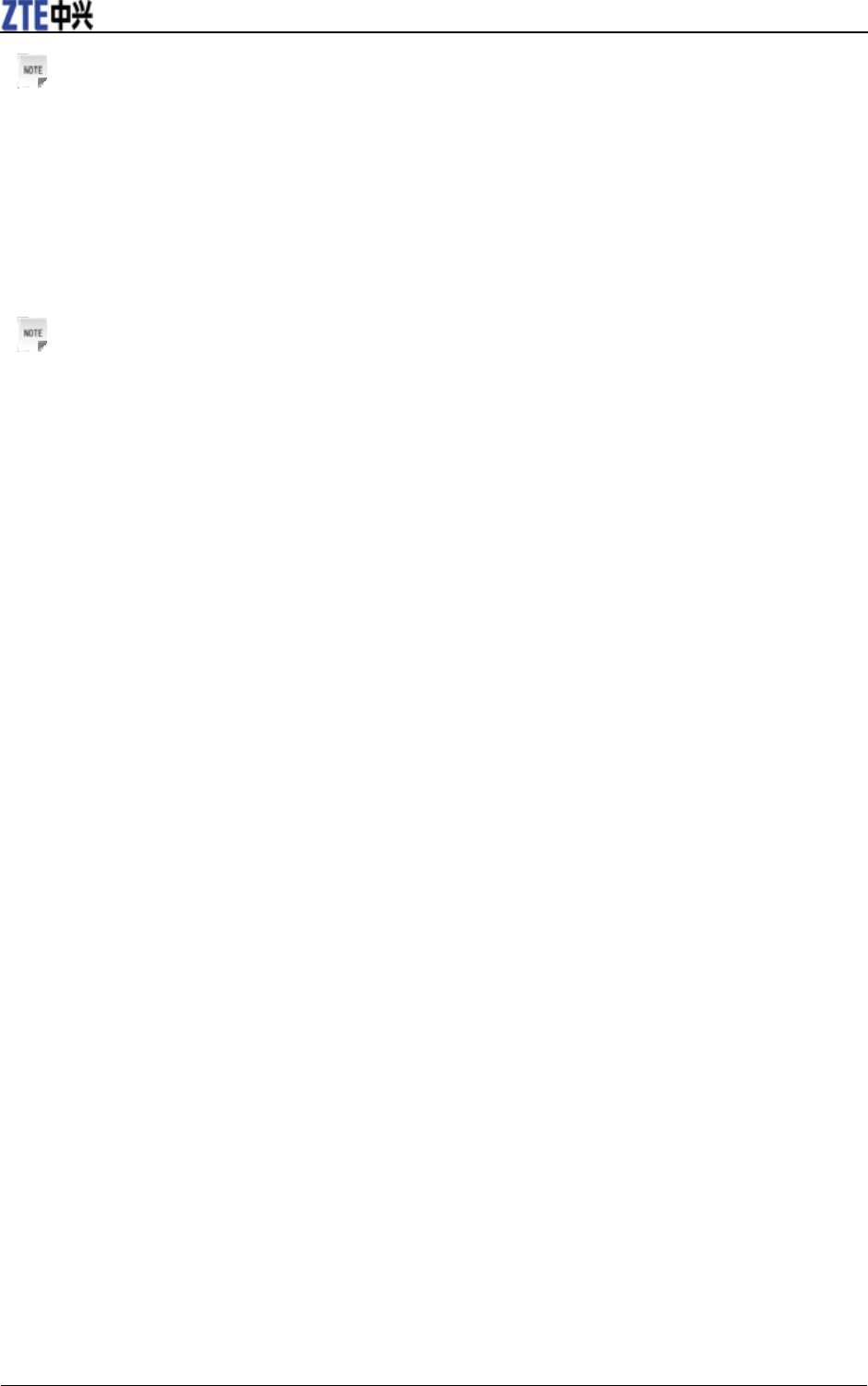
ZTE-C S200 User Manual
34 Confidential and Proprietary Information of ZTE CORPORATION
Notes:
Restoring the phone does not influence PIN code.
Or press Right soft key [No] to cancel restore.
Delete All Contacts
1. In standby mode, Select Left soft key [Menu] > Settings > System > Delete All Contacts.
2. Press Left soft key [Yes] to restore the default values.
Notes:
Restoring the phone does not influence PIN code.
Or press Right soft key [No] to cancel restore.

Confidential and Proprietary Information of ZTE CORPORATION 35
File manager
Viewing a file
1. In standby mode, select Left soft key [Menu] > Music & Media > My Albums.
2. Press Up key or Down key to select your desired file directory and file.
3. Press OK key to view the file.
Deleting a file
Deleting no useful files can save memory space.
1. In standby mode, select Left soft key [Menu] > Music & Media > My Albums.
2. Press Up key or Down key to select your desired file directory and file.
3. Select Left soft key [Options] > Delete.
5. Press Left soft key [Yes] to delete unnecessary file, or press Right soft key [No] to give up.
Managing file
1. In standby mode, select Left soft key [Menu] > Music & Media > My Albums.
2. Select your desired folder and file.
3. Select Left soft key [Options] > Send/Set As/Copy/Move/Rename/File Info/Mark All Files.
4. You can send, copy, move, rename file and check file information. Also you can set the file as ringtone
or wallpaper, etc.
Space management
1. In standby mode, select Left soft key [Menu] > Music & Media > Memory Info.
2. Press OK key [Select] to check the space information.

Confidential and Proprietary Information of ZTE CORPORATION 36
General information
Security
If your mobile phone is lost or stolen, please report to your service provider or agencies of banning the use
of your lost phone, which will protect you from economic losses resulted from unauthorized use. You
need to provide the phone’s MEID number labeled. You can see MEID number after removing the battery.
Please keep MEID number for future use.
• To protect your mobile phone from illegal use, please take the phone with you as you can.
Safety Warnings
To the Owner
• Some electronic devices are susceptible to electromagnetic interference sent by mobile phone if
inadequately shielded, such as electronic system of vehicles. Please consult the manufacturer of the
device before using the phone if necessary.
• Operating of mobile phone may interfere with medical devices like hearing aid and pacemaker. Please
always keep the mobile phone more than 20 centimeters away from such medical devices when the
phone is powered on. Do not carry the mobile phone in the breast pocket. Power the mobile phone off if
necessary. Consult a physician or the manufacturer of the medical device before using the phone.
• Be aware of the usage limitation when using a mobile phone at places such as oil warehouses or
chemical factories, where there are explosive gases or explosive products being processed, because even
if your phone is in standby mode, it still transmits radio frequency (RF) energy. Therefore, power off
your phone if required.
• Pay attention to traffic safety. Do not use your mobile phone while driving. Park before making or
answering a call.
• Store the phone out of the reach of little children. The phone may cause injury if used as a toy.
Mobile Phone
• Please use original accessories or accessories that are authorized by the manufacturer. Using any
unauthorized accessories may affect your mobile phone’s performance, and violate related national
regulations about telecom terminals, or even endanger your body.
• If you want to clean your phone, please use clean fabric that is a bit wet or anti-static. Do not use harsh
chemical cleaning solvents or strong detergents to clean it. Turn off your phone before you clean it.
• As your mobile phone can produce electromagnetic field, do not place it near magnetic items such as
computer disks.
• Using the phone near electrical appliances such as TV, telephone, radio and personal computer can cause
interference, which affects the function of the phone.
• Do not expose your mobile phone to direct sunlight or store it in hot areas. High temperatures can
shorten the life of electronic devices.
• Prevent liquid from leaking into your phone.
• Do not drop, knock or harshly treat your phone. Rough handling can break internal circuit boards.
• Do not connect the phone with other unauthorized peripheral equipments.
• Do not attempt to disassemble the mobile phone and battery by yourself. Non-expert handling of the
devices may damage them.
• Do not charge the mobile phone without battery.
• On occasion of emergent calling, keep your phone in status of power on and in area of service. On the
condition of standby, press the key to enter emergency phone number, and then press Call key to make
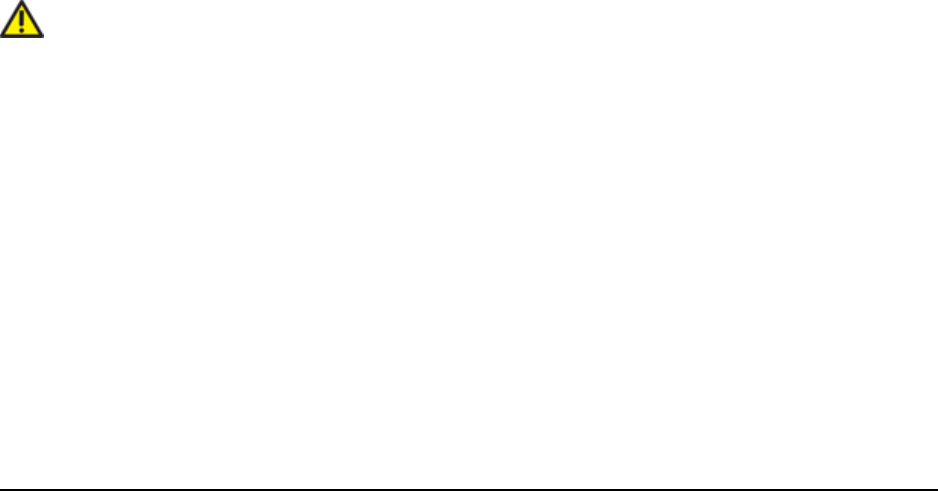
Confidential and Proprietary Information of ZTE CORPORATION 37
a phone call.
• The user is cautioned that changes or modifications not expressly approved by the manufacturer could
void the user’s authority to operate the equipment.
• This device complies with part 15 of the FCC Rules. Operation is subject to the following two
conditions:
(1) This device may not cause harmful interference, and
(2) this device must accept any interference received, including interference that may cause undesired
operation.
• Some electronic devices are susceptible to electromagnetic interference sent by phone if inadequately
shielded. Please use phone at least 20cm or as far as you can from TV set, radio and other automated
office equipment so as to avoid interference.
• NOTE: This equipment has been tested and found to comply with the limits for a Class B digital device,
pursuant to part 15 of the FCC Rules. These limits are designed to provide reasonable protection against
harmful interference in a residential installation. This equipment generates uses and can radiate radio
frequency energy and, if not installed and used in accordance with the instructions, may cause harmful
interference to radio communications. However, there is no guarantee that interference will not occur in
a particular installation. If this equipment does cause harmful interference to radio or television
reception, which can be determined by turning the equipment off and on, the user is encouraged to try to
correct the interference by one or more of the following measures:
- Reorient or relocate the receiving antenna.
- Increase the separation between the equipment and receiver.
- Connect the equipment into an outlet on a circuit different from that to which the receiver is
connected.
- Consult the dealer or an experienced radio/ TV technician for help.
Battery Using
• Do not short-circuit the battery, as this can cause excessive heat and fire.
• Do not store battery in hot areas or dispose of it in a fire to avoid explosion.
• Never use any charger or battery damaged or worn out.
• Return the wear-out battery to the provider or put it in the appointed recycle place. Do not put it in
familial rubbish.
Warning:
If the battery is broken, keep away from content. If it taints your skin, wash your skin with
abundant fresh water and ask doctor help if necessary.
Radio Frequency (RF) Energy
This device meets the government’s requirements for exposure to radio waves.
This phone is designed and manufactured not to exceed the emission limits for exposure to radio
frequency (RF) energy set by the Federal Communications Commission of the U.S. Government.
The exposure standard for wireless device employs a unit of measurement known as the Specific
Absorption Rate, or SAR. The SAR limit set by the FCC is 1.6W/kg. *Tests for SAR are conducted using
standard operating positions accepted by the FCC with the device transmitting at its highest certified
power level in all tested frequency bands. Although the SAR is determined at the highest certified power
level, the actual SAR level of the phone while operating can be well below the maximum value. This is
because the device is designed to operate at multiple power levels so as to use only the poser required to
reach the network. In general, the closer you are to a wireless base station antenna, the lower the power
output.

38 Confidential and Proprietary Information of ZTE CORPORATION
The highest SAR value for the device as reported to the FCC when tested for left hand, cheek, as
described in this user guide, is 1.05W/kg for CDMA 850 band.
While there may be differences between the SAR levels of various phones and at various positions, they
all meet the government requirement.
The FCC has granted an Equipment Authorization for this device with all reported SAR levels evaluated
as in compliance with the FCC RF exposure guidelines. SAR information on this device is on file with the
FCC and can be found under the Display Grant section of http://www.fcc.gov/oet/fccid after searching on
FCC ID: Q78-ZTECR200.
For body operation, this device has been tested and meets the FCC RF exposure guidelines for use the
positions the device a minimum of 1.5cm from the body. Use of other enhancements may not ensure
compliance with FCC RF exposure guidelines.
Safety and General Using in Vehicles
• Before making or answering a call, you should pay attention to the local laws about using wireless
mobile phones and take them into account in practical use.
• Safety airbag, brake, speed control system and oil eject system shouldn’t be affected by wireless
transmitting. If you do meet problems above, please contact your automobile provider.
• Please power off your mobile phone when refueling your automobile, and so do the place where duplex
wireless equipments are banned. Don’t put your phone together with flammable or explosive items, as
inner spark may cause fire.
In Aircraft
• Follow the restrictions in aircraft. Wireless devices can cause interference in aircraft.
• Please power off your mobile phone before taking on till landing. In order to protect airplane’s
communication system from interference, it is never allowed to use mobile phone when it is in flight.
Using mobile phone before the plane taking off should get aircrew’s permission according to safety
regulations.
Limit Warranty
The warranty does not apply to defects or errors in the product caused by:
1. Reasonable abrasion.
2. Misuse including mishandling, physical damage, improper installation, unauthorized disassembly of the
product.
3. Water or any other liquid damage.
4. Any unauthorized repair or modification.
5. Power surges, lightning damage, fire, flood or other events outside ZTE’s reasonable control.
6. Use of the product with any unauthorized third party products such as generic chargers.
7. Any other cause beyond the range of normal usage for products.
End User shall have no right to reject, return, or receive a refund for any product from ZTE under the
above-mentioned situations.
This warranty is end user’s sole remedy and ZTE’s sole liability for defective or nonconforming items,
and is in lieu of all other warranties, expressed, implied or statutory, including but not limited to the
implied warranties of merchantability and fitness for a particular purpose, unless otherwise required under
the mandatory provisions of the law.
Limitation of Liability
ZTE shall not be liable for any loss of profits or indirect, special, incidental or consequential damages
resulting from or arising out of or in connection with using this product, whether or not ZTE had been

Confidential and Proprietary Information of ZTE CORPORATION 39
advised, knew or should have known the possibility of such damages.
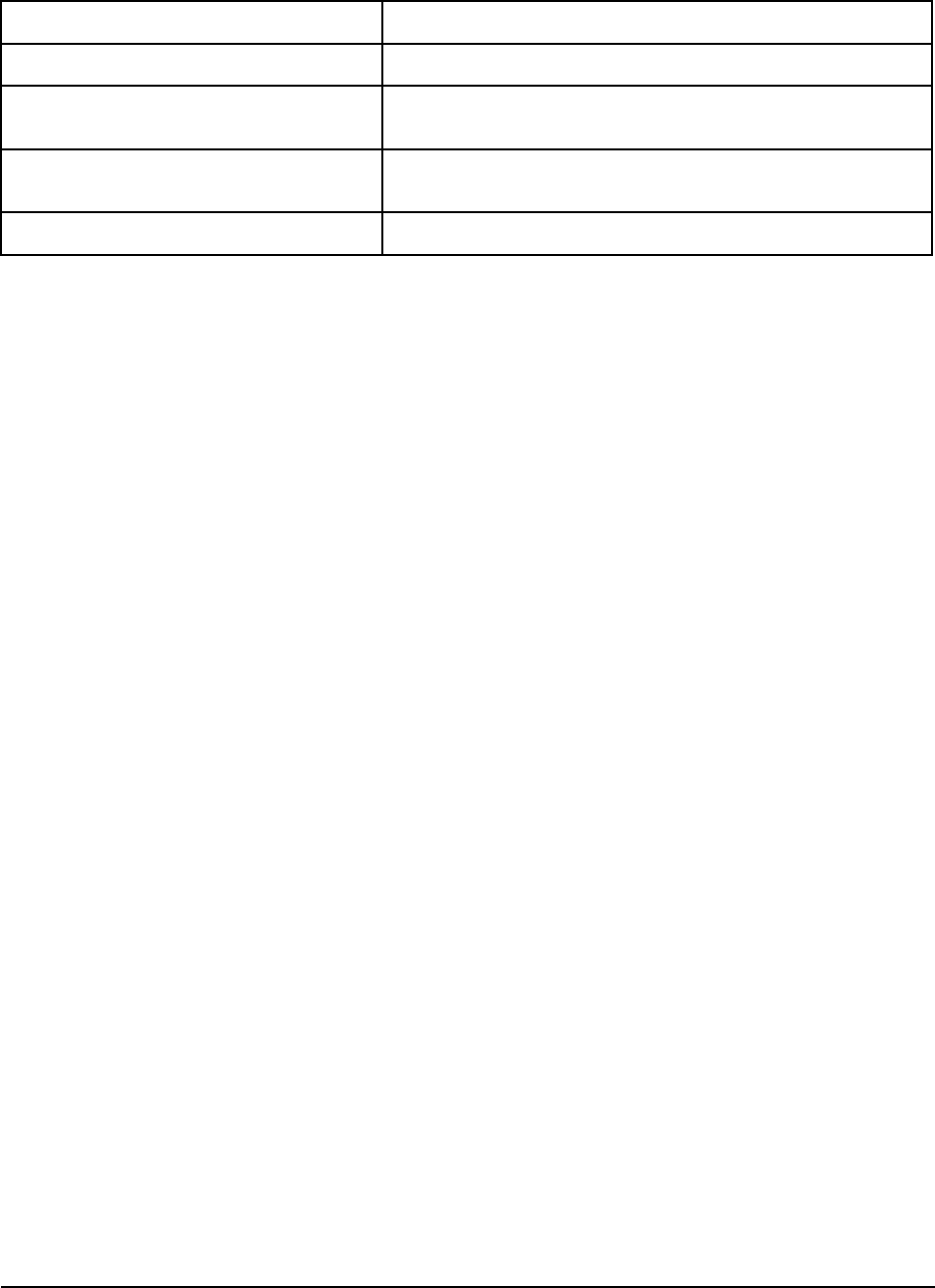
Confidential and Proprietary Information of ZTE CORPORATION 40
Troubleshooting
If your phone appears following phenomenon in the process of application, please read following relative
information at first. If the problems still can not be solved, please contact with the distributor or service
provider.
Problem Check Point
No key beep on pressing keys. Please check the setting of keypad beep in Sound.
When there is an incoming call, the prompt
ringer not rings. Please check the setting of sound Alert Type and ringer Volume in
Settings.
No prompt tone at alarm time. Please check relative sound setting (see setting in Set alarm in Alarm
clock in Tools).
Messages cannot be sent. Please check the signal of network.
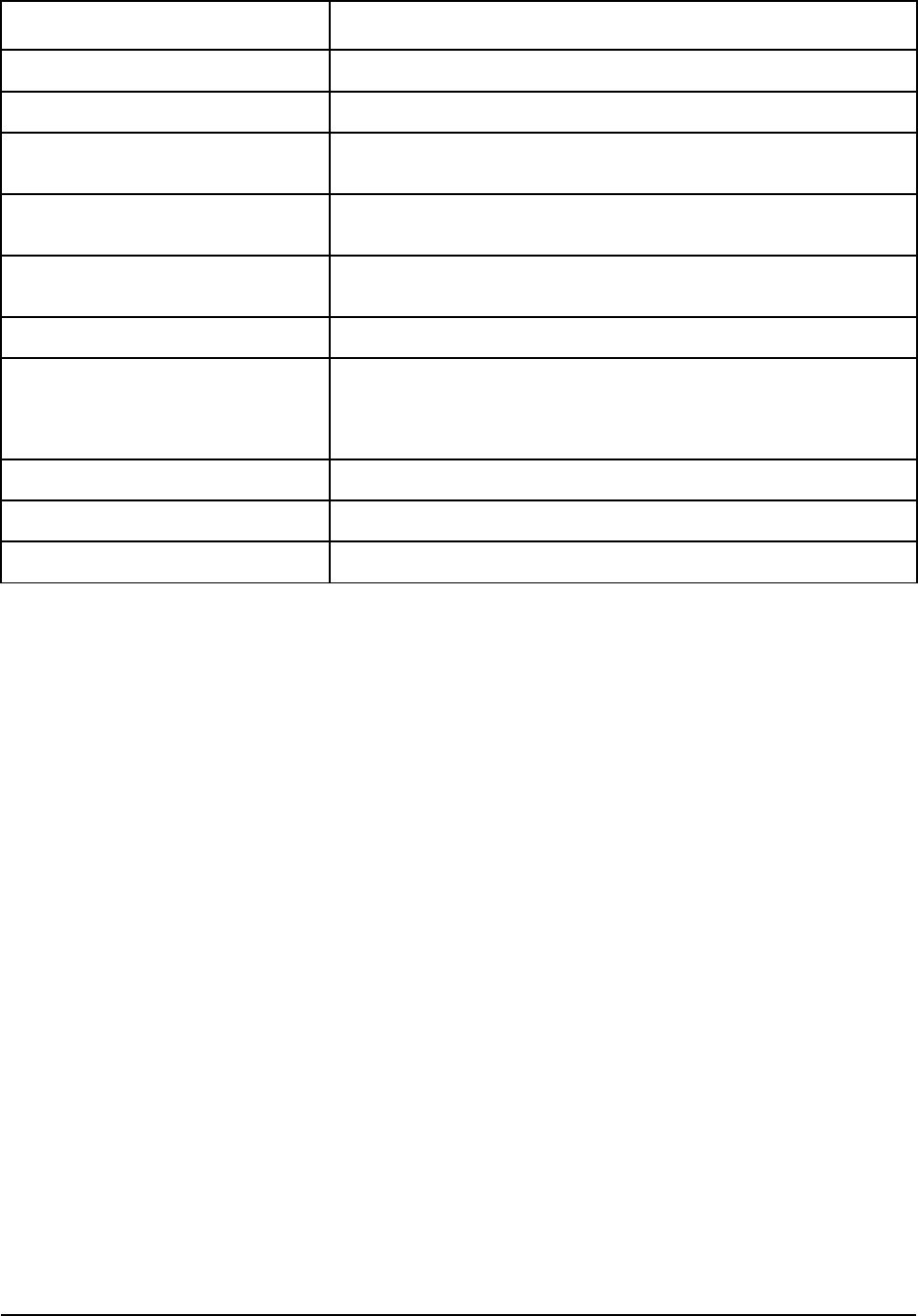
Confidential and Proprietary Information of ZTE CORPORATION 41
Specifications
Phone specifications are shown in the following table. display:
Phone Standards CDMA 800MHz Cellular (UL824~849, DL869~894)
Dimensions (H×W×D) 111mm×49mm×13mm
Weight About 89g (with 900 mAh battery)
Display 176*220 pixels, 262 K TFT, Color QCIF+ Screen, 2.0 inch
176*220 pixels, 262 K TFT, Color LCD, 2.0 inch
Camera 2.0 M pixel camera
2.0 M + 300K pixel camera
Extended memory 4G microSD card
upto 16G microSD card
Battery 900 mAh Lithium ion (Li-ion)
Performance GIF/JPEG/PNG/BMP image; 3GP/MP4 video; MP3/AMR/WAV/MIDI
audio; Capture Image: up to 1200x1600, 24b; Capture Video: up to 144 x
176 ; USB 2.0; JAVA MIDP 2.0; MMS Video and Picture, Calendar,
Speakerphone, Voice Recorder, FM
Continuous idle time * 220 ~ 240 hours
Continuous talk time * About 300 minutes
Charge time Approximately 3 hours
* The phone’s talk and idle time are based on ideal working environments. The use of extended
backlighting, browser, and network conditions can reduce battery life and talk/idle time.