ZTE ZTECS160 CDMA 1X Digital Mobile Phone User Manual Q78 ZTECS160
ZTE Corporation CDMA 1X Digital Mobile Phone Q78 ZTECS160
ZTE >
User manual
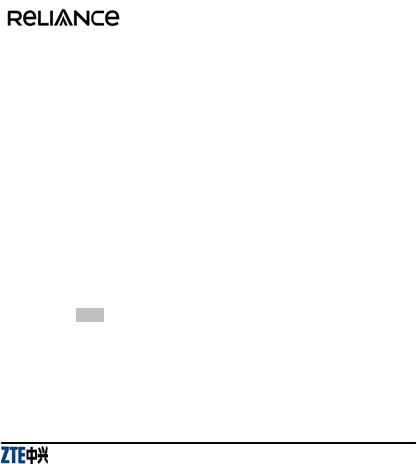
S160
CDMA 1X Digital Mobile
Phone
Quick Guide
Copyright © 2010 by ZTE Corporation
All rights reserved.
No part of this publication may be excerpted, reproduced, translated or utilized in any form
or by any means, electronic or mechanical, including photocopying and microfilm, without
the prior written permission of ZTE Corporation.
The manual is published by ZTE Corporation. We reserve the right to make modifications
on print errors or update specifications without prior notice. The information on the
package is only for your reference. Images are for you reference only. Please check the
product model before purchasing.
ZTE Corporation
NO. 55, Hi-tech Road South, ShenZhen, P.R.China
Postcode: 518057
Http://www.zte.com.cn Service Hotline: +86-755-26779999
E-mail: mobile@zte.com.cn Manual No.: 079584502xxx
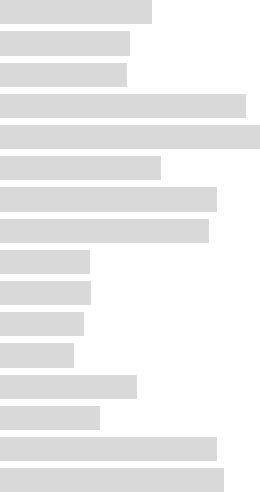
1
Contents
Know your Phone.................................................3
Key Instruction.....................................................4
Interface Icons......................................................6
Insert and Remove SIM Card...............................7
Remove and Install the Battery ............................7
Charge the Battery ...............................................8
Power on/ off Your Phone.....................................9
Make and Answer a Call......................................9
Menu Tree...........................................................10
Voice Mail ..........................................................11
Text Input............................................................11
Message..............................................................12
Menu Functions..................................................13
Phone Lock.........................................................17
PIN Code and PUK Code ..................................17
Warning and Maintenance .................................18
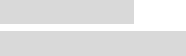
2
Warranty Terms ..................................................21
Limitation of Liability ........................................22
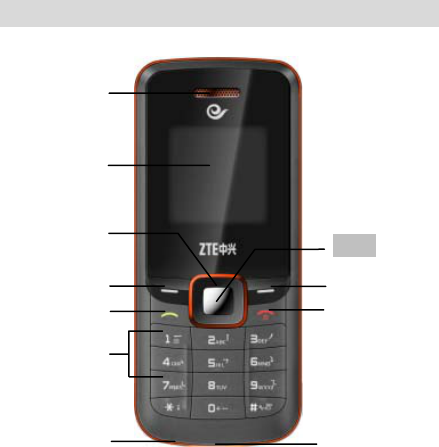
3
Know
y
our Phone
Navigation
End key
Right select key
Earpiece
LCD screen
Charger connector
0~9 Number key
Microphone
Left select key
Send key
OK key
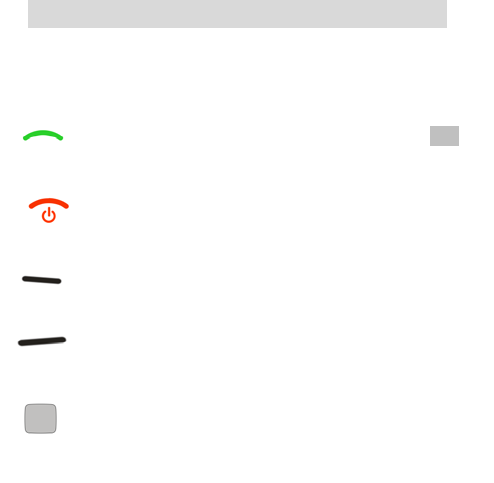
4
Key Instruction
Key Function Description
Make or answer a call.
Press Send key in standby mode to enter recent call list.
End an active call or reject a call.
Long press to Power on/Power off.
Exit from any interface to idle mode.
Enter main menu in standby mode.
Switch to the options of submenu.
Enter Contacts menu in standby mode.
Switch to the options of right submenu.
Erase character(s) while editing.
Cancel operation, exit to previous menu.
Enter My Menu in standby mode.
Press OK key to confirm the commands and options
selected.
Confirm the selected character while character inputting.
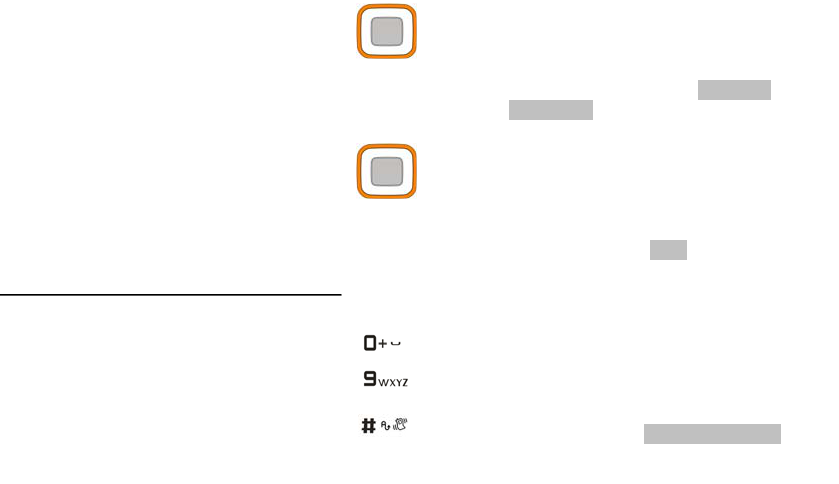
5
Up/Down key
Scroll the cursor up and down.
Used as selection key up and down for keying in commands
and selecting options shown on the display.
In standby mode, press Down key to play Games, press Up
key to write message.
Used as direction key in games.
Left /Right key
Scroll the cursor left and right.
Used as selection key to scroll cursor left and right for keying
in commands and selecting options shown on the display.
In standby mode, press Left key to enter R Mobile World
menu, press Right key to view Profile.
Adjust volume in conversation.
Used as direction key in games.
~
Key in numbers or characters.
Make a Speed Dial call.
Hold 0 key to input international prefix ”+” in standby mode.
# key:
Hold # key in standby mode to enable/disable vibration.
Press # key to select text mode when edit text.
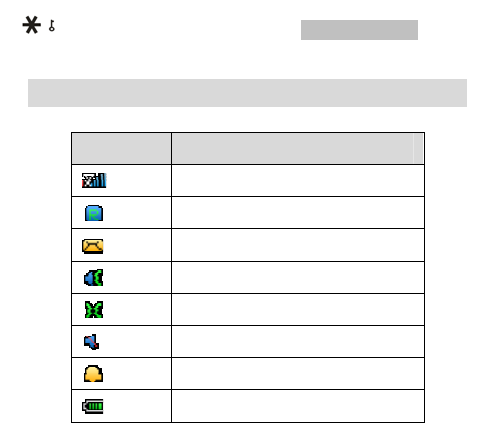
6
* key:
Hold * key in standby mode to lock phone’s keypad.
Press * key to enter Symbols mode in text input mode.
Interface Icons
Icon Indication
Signal strength
Roaming
New message
Ring + Vibration
Vibration
Silence All
Alarm
Battery indicator
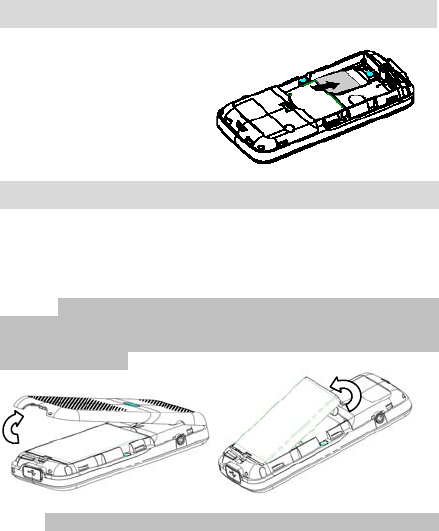
7
Insert and Remove SIM Card
Power off the phone, remove
the battery and other external
power.
Insert SIM card into SIM slot,
or remove SIM card out of slot,
as shown in picture.
Remove and Install the Battery
The attached Li-ion battery along with the phone can be used after
unpacking. For first three times, please charge the battery completely for
optimum performance.
Remove: 1. Put finger on the bottom finger grip, and then lift the back-cover
of the phone up to release and remove as indicated in fig (1). 2. Put finger
on the top finger grip, and then lift up the battery to remove the battery as
indicated in the fig (2).
(1) (2)
Install: 1. Replace the battery into the battery slot, to be noted that the lower
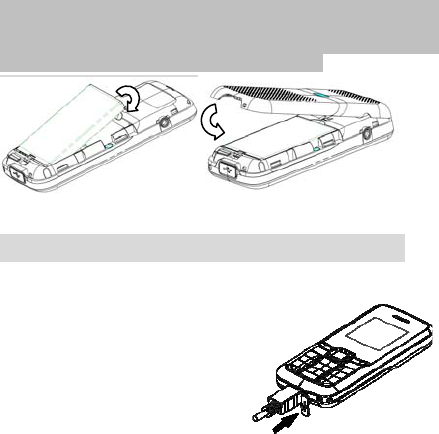
8
end of the battery firstly inserted as shown in fig (3). 2. Put the back-cover
of the phone flatly upon the body of phone. Direct the back cover towards the
locking catches on the top/sides of the phone and push the back-cover of the
phone to lock the cover into its place as shown in fig (4).
(3) (4)
Charge the Battery
Pull out rubber jacket from the charger jack
on the bottom of the handset and connect
the charger. (Note: The side with arrow
should be upright while connecting).
Connect the charger to a standard wall
AC socket.
When the “charging animation” on the
screen stops, the charging is completed.
The charging takes usually 2-3 hours.
During charging, it is a normal phenomenon that the battery, phone
and charger may get heated.
After the completion of charging, disconnect the charger from the
phone and AC socket.
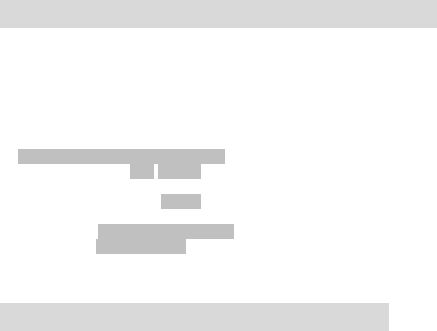
9
Power on/ off Your Phone
Please hold End key to power on/off the phone. The phone will
automatically search for the network.
Besides sending and receiving calls in standby mode, you can also do:
¾ Press Left select key to enter main Menu.
¾ Press Right select key to enter Contacts menu.
¾ Press OK key to enter My Menu.
¾ Press Up key to write new message.
¾ Press Down key to play Games.
¾ Press Left key to enter R Mobile World menu.
¾ Press Right key to enter Profile menu.
¾ Press Send key to enter recent call list.
¾ Hold # key to enable/disable vibration.
¾ Hold * key to lock the keypad.
Note: To “press” key in this manual means to press the key and release
it. To “hold” key means to keep the key pressed for two seconds or more.
Make and Answer a Call
¾ Make a call
Enter the phone number
Press Send key to make the call.
Press End key to end the call.
¾ Answer a call
Press Send key to answer the call.
Press End key to end the call.
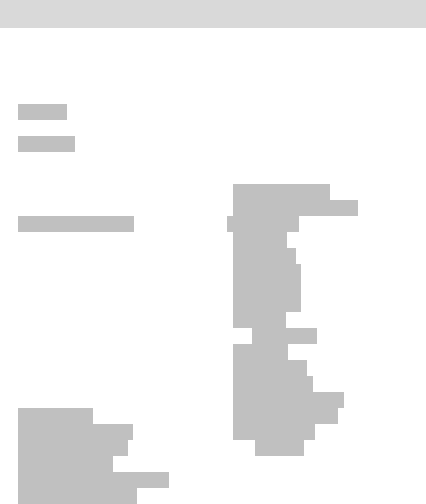
10
Menu Tree
1 Messages
1.1 Write
1.2 Inbox
1.3 Outbox
1.4 Sent
1.5 Voice Mail
1.6 Drafts
1.7 Templates
1.8 Msg Groups
1.9 Erase Msgs
1.10 Msg Settings
1.11 Memory Status
2 Contacts
2.1 Add Name
2.2 Find
2.3 List All
2.4 Groups
2.5 Speed Dials
2.6 Memory Status
3 Call History
3.1 Call History
3.2 Call Duration
4 Settings
4.1 My Menu
4.2 Display Settings
4.3 Phone Settings
4.4 Call Settings
4.5 Times & Date Settings
4.6 Security Settings
5 R Mobile World
5.1 R-Menu
5.2 Reset R-Menu
5.3 UTK
5.4 Help
6 Premium Service
6.1 SMS 51234 Services
6.2 Dial 51234 Services
7 Games
7.1 Hit the moles
7.2 Pop the ice cubes
8 Profile
8.1 Silent
8.2 Vibrate
8.3 General
8.4 Outdoor
8.5 Meeting
8.6 Flight
9 Magic Box
9.1 Alarm
9.2 Calendar
9.3 Calculator
9.4 Voice Recorder
9.5 Unit Converter
9.6 Stopwatch
9.7 Notepad
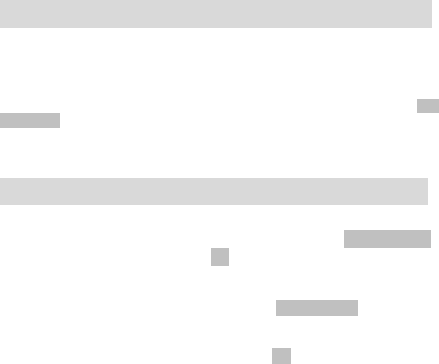
11
Voice Mail
Before using Voice Mail box, please consult with service provider to
confirm that the voice mailbox has been activated.
The system automatically sends a message to your phone informing a
new voice message. Select View to read the message and then select Get
voicemail to dial voice mail box number to listen to your voice message.
To listen to your voice mail, please hold “1” key to dial voice mail box
number in standby mode.
Text Input
Phone offers following text input modes: Multitap Input (Abc/abc/ABC),
Numbers Input (123), eHiText Input (eZi), and Symbol Input (Symbols).
Operation Method
Input Letters Multitap Input—“Abc/abc/ABC” press
corresponding letter key till the letter
appears.
Input Words eHiText Input—“eZi”, press any key once
to key in any word.
Input Digits Numbers Input—“123”, press digit key
once.
Input Symbol Symbols Input —Press * key to enter the
symbols mode and press corresponding
digit key.
Or press “1” key till the symbol (common
symbols) appears except for Numbers
Input mode.
Input Space Press “0” key, except Numbers Input mode.
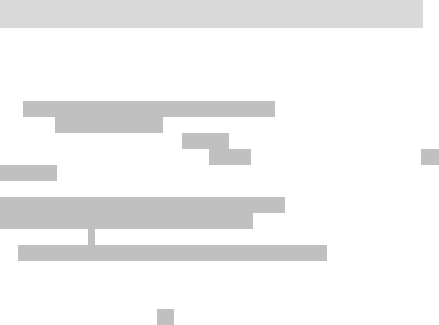
12
Erase Character Press Right select key.
Move cursor left or
right
Press Left/Right key.
Move cursor up or
down
Press Up/Down key.
Change input mode Press # key to select another text mode.
Capitalization Press # key to switch between
capitalization and lowercase.
Message
1. Select Messages in Menu to enter Messages menu.
2. Select Write or press Up key in standby mode to write and edit message
text.
3. Enter the phone number in the field. Select any receiver in
Contacts/Recent Contacts or key in numbers separated with semicolon.
The numbers displayed can be reedited.
4. Press Left select key to select Option, then select Send to send the
message.
¾ Select Inbox to view messages received.
¾ Select Outbox to view the unsent messages.
¾ Select Sent to view the sent messages.
¾ Select Drafts to view draft messages.
¾ Select Msg Groups to view and set message groups.
¾ Select Erase Msgs to erase message(s).
¾ Select default common templates of words and sentences to edit or send
directly in Templates.
¾ Select Msg Settings to set the messages’ functions.
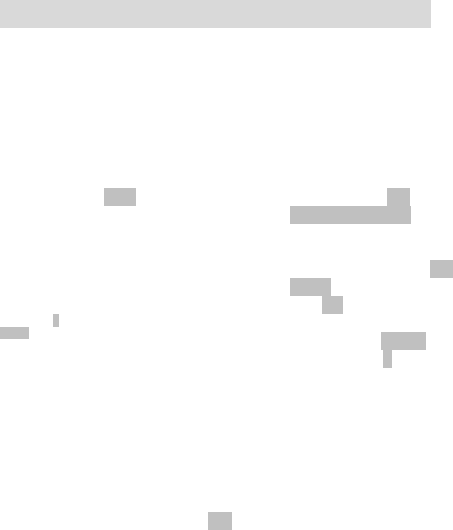
13
Menu Functions
Hereinafter are brief instructions on menu functions of the phone.
Function Selection Description
Send
message
Menu→Messages→Write Send SMS to other mobile
phones. The message could be
send to multiple- recipients.
Read
message
Menu→Messages→Inbox/Outbox/
Drafts/Sent
Read messages in
Inbox/Outbox/Drafts/Sent.
Voice mail Menu→Messages→Voice Mail View the voice message.
Tem plat es
message
Menu→Messages→Templates Some common used messages
preformatted in Phone.
Message
Setting
Menu→Messages→Msg Settings Set auto save, auto delete, save
position, delivery ack, message
priority, etc.
Send to a
group Menu→Messages→ Msg Groups Send messages to
Multiple-recipients in groups.
Add contact Menu→Contacts→Add Name Add a new entry in Phone and
SIM card.
Find
contact
Menu→Contacts→Find Search for a phonebook entry.
View record Menu→Contacts→List All View the corresponding records.
Press Left/Right key to view
different group.
Edit group Menu→Contacts→Groups Rename the group name and
select the ringer for the group.
Speed dial Menu→Contacts→Speed Dials View the speed dial list. In
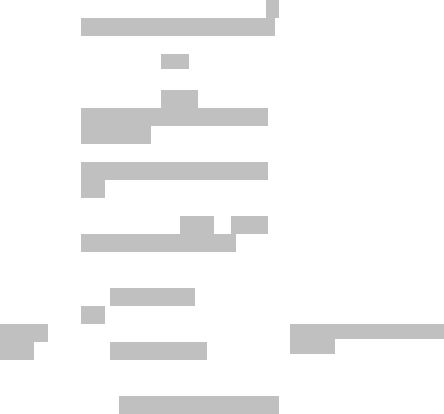
14
list standby mode, key in speed dial
number to call, or hold the
number key to dial the
corresponding call.
Memory
status
Menu→Contacts→Memory Status Displays number of contacts
saved & free memory space.
Call history Menu→Call History→Call History→All
Calls/Dialed Calls/Answered Calls
/
Missed Calls
View and dial recent calls.
Silence Menu→Profile→Silent Set the phone in silence.
Vibration Menu→Profile→Vibrate Vibrate the phone.
Ring type Menu→Profile→General/Outdoor/
Meeting→Profile Settings→ Call and
Message Alert
Select phone‘s ring type.
Ring tone Menu→Profile→General/Outdoor/
Meeting→Profile Settings→Ringing
Tone
Select phone‘s ring tone.
Ringer/Earp
iece/Key
beep
volume
Menu→Profile→General/Outdoor/
Meeting→Profil Settings→Ringing
Volume/Earpiece/Keypad Tone
Set Ringer/Earpiece/key beep
volume.
Message
alert
Menu→Profile→General/Outdoor/Mee
ting→Profile Settings→ Message Alert
Tone
Select message alert mode.
Message
remind
Menu→Profile→General/Outdoor/Mee
ting→Profile Settings→ Message
Reminder/Reminder Interval
Set the type and interval time of
reminder.
Choose Menu→Settings→Display Settings→Choose wall papers preset or
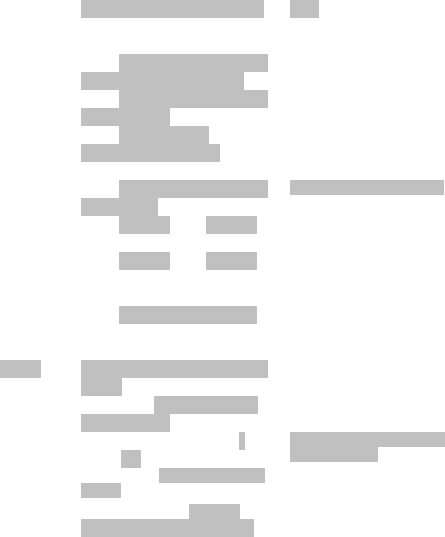
15
wall paper Screen Settings→ Wallpaper Settings saved already as background in
idle state.
Backlight Menu→Settings→Display Settings→
Screen Settings→ Backlight Time
Set backlight.
Brightness Menu→Settings→Display Settings→
Screen Settings→Brightness
Adjust brightness of LCD.
Contrast Menu→Settings→Display
Settings→Screen Settings→Contrast
Adjust contrast of LCD screen
Theme Menu→Settings→Display Settings→
Theme Settings
Select theme of the idle screen.
Banner Menu→Settings→Display Settings→
Banner
Set a banner.
Service
area
Menu→Settings→Display Settings→
Service Area
Display service area.
Language Menu→Settings→Phone Settings→
Language
Select language.
Shortcut Menu→Settings→Phone Settings→
Shortcut
Set the shortcut function of
keypad.
Key Guard Menu→Settings→Phone Settings→
Auto Keypad Lock
Set phone’s key lock and time.
Version Menu→Settings→Phone Settings→
Version info.
View version for PRL, software
and hardware etc.
Call waiting Menu→Settings→Cal Settings→Call
Settings →Call Waiting
Answer the second call, putting
the first call on hold.
Any key Menu→Settings→CallSettings→
Answer Settings →Any Key Answer
Press any key to answer a call
except Left/Right select/End key.
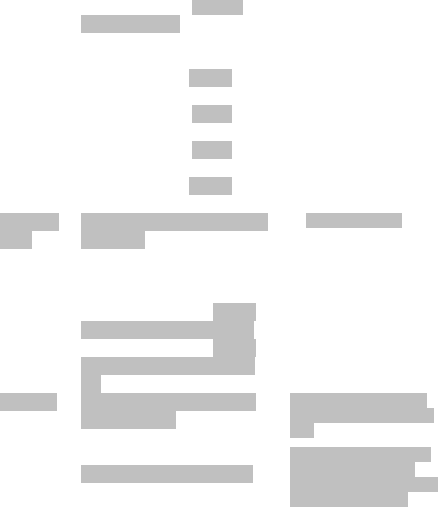
16
answer
Headset
auto
answer
Menu→Settings→Call Settings→
Answer Settings→ Headset Auto
Answer
Select to answer a call
automatically when in headset
mode.
Call
restriction
Menu→Settings→Call Settings→
Black List
Restrict/Bar calls in list.
Voice
privacy
Menu→Settings→Call Settings →
Voice Privacy
Set voice encryption.
Internationa
l call
Menu→Settings→Call Settings →
International Dial
Set international call prefix.
Call timer Menu→Settings→Call Settings→Call
Timer
Set call timer on or off.
Time & date
format
Menu→Settings→Settings→Time &
date Settings
Set time & date format.
Premium
services
Menu→Settings→Security→ Premium
Service
Set the service number for
Premium Services.
PIN Lock Menu→Settings→Security Settings
→Use PIN Code/Change PIN Code
Set or change the PIN lock
code.
Handset
Lock
Menu→Settings→Security Settings
→Use Phone Code/Change Phone
Code
Set or change the handset lock
code.
Clear data Menu→Settings→Security Settings
→Clear User Data
Restore factory default and
delete all the records of user
data.
Reset Menu→Settings→Security
Settings→Restore Factory Settings
Restore factory default (ring
tone, backlight, language,
settings, etc. except for SMS,
names, call history etc.).
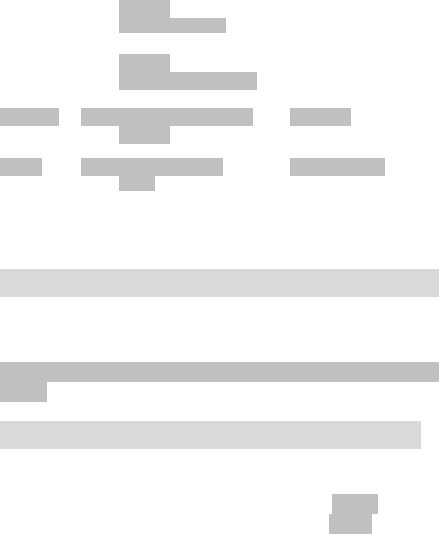
17
Alarm Menu→Magic Box→Alarm Set alarm alert time.
Scheduler Menu→Magic Box→Calendar View calendar and make
schedule events.
Calculator Menu→Magic Box→Calculator Execute basic math calculation.
Voice
Memo
Menu→Magic Box→Voice Recorder Record a voice memo.
Unit convert Menu→Magic Box→Unit Converter Unit convert.
Stopwatch Menu→Magic Box→Stopwatch Stopwatch timing.
Notepad Menu→Magic Box→Notepad Write and edit note.
Games Menu→Games Play games
R Mobile
World
Menu→R Mobile World Enjoy various services offered by
Reliance.
Phone Lock
Phone lock could prevent your phone from illegal use. The default handset
password is 0000. Please change it to your choice as soon as possible.
Note: Please remember the code; otherwise some service expense may
happen.
PIN Code and PUK Code
PIN Code: PIN code could prevent your SIM card from illegal use. When Pin
lock is on, you should enter the PIN code when boots the handset.
PUK Code: Consecutive inputting wrong PIN code for specific times can
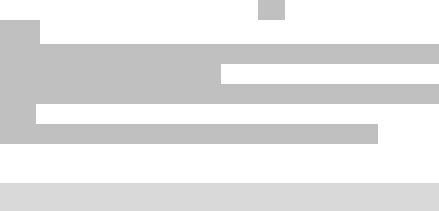
18
cause SIM card to lock. To unlock, you need PUK.
Note:
PIN code and PUK code may be offered together with the UIM card. If not,
please contact with network operator.
The limitation times for consecutive wrong code may vary with different UIM
card.
Please change default PIN code to your own as soon as possible.
Warning and Maintenance
• Keep the phone out of the reach of children. The phone may cause injury if
used as a toy.
• Please use original accessories or accessories that are authorized by the
manufacturer. Using any unauthorized accessories may affect your mobile
phone’s performance, and violate related national regulations about telecom
terminals, or even endanger your body.
• Please keep the phone dry and store in shady and cool place.
• Do not expose your mobile phone to direct sunlight or store it in heated
areas. High temperatures can shorten the life of electronic devices.
• Prevent liquid from seeping into your phone.
• Do not drop or harshly treat the phone. Rough handling can break internal
circuit boards.
• Do not connect the phone with other unauthorized peripheral equipments.
Do not attempt to dismantle the mobile phone and battery by yourself.
•Power off your phone before you clean the phone. Please use clean fabric
that is anti-static to clean your phone.
•As your mobile phone can produce electromagnetic field, do not use the
phone near electrical appliances.
•Do not charge the mobile phone without battery.
•Beware of the usage limitation when using a mobile phone at places such
19
as oil warehouses or chemical factories.
• The user is cautioned that changes or modifications not approved by the
manufacturer could void the user’s authority to operate the equipment.
• Using the phone near electrical appliances such as TV, telephone, radio
and personal computer can cause interference, which affects the function of
the phone.
• This device complies with part 15 of the FCC Rules. Operation is subject to
the following two conditions:
(1) This device may not cause harmful interference, and
(2) this device must accept any interference received, including
interference that may cause undesired operation.
• Some electronic devices are susceptible to electromagnetic interference
sent by phone if inadequately shielded. Please use phone at least 20cm or
as far as you can from TV set, radio and other automated office equipment
so as to avoid interference.
• NOTE: This equipment has been tested and found to comply with the limits
for a Class B digital device, pursuant to part 15 of the FCC Rules. These
limits are designed to provide reasonable protection against harmful
interference in a residential installation. This equipment generates uses and
can radiate radio frequency energy and, if not installed and used in
accordance with the instructions, may cause harmful interference to radio
communications. However, there is no guarantee that interference will not
occur in a particular installation. If this equipment does cause harmful
interference to radio or television reception, which can be determined by
turning the equipment off and on, the user is encouraged to try to correct the
interference by one or more of the following measures:
- Reorient or relocate the receiving antenna.
20
- Increase the separation between the equipment and receiver.
- Connect the equipment into an outlet on a circuit different from that
to which the receiver is connected.
- Consult the dealer or an experienced radio/ TV technician for help.
Radio Frequency (RF) Energy
This device meets the government’s requirements for exposure to radio
waves.
This phone is designed and manufactured not to exceed the emission limits
for exposure to radio frequency (RF) energy set by the Federal
Communications Commission of the U.S. Government.
The exposure standard for wireless device employs a unit of measurement
known as the Specific Absorption Rate, or SAR. The SAR limit set by the
FCC is 1.6W/kg. *Tests for SAR are conducted using standard operating
positions accepted by the FCC with the device transmitting at its highest
certified power level in all tested frequency bands. Although the SAR is
determined at the highest certified power level, the actual SAR level of the
phone while operating can be well below the maximum value. This is
because the device is designed to operate at multiple power levels so as to
use only the poser required to reach the network. In general, the closer you
are to a wireless base station antenna, the lower the power output.
The highest SAR value for the device as reported to the FCC when tested for
use on lefthand, cheek, as described in this user guide, is 1.31W/kg for
CDMA 850 band.
For body operation, this device has been tested and meets the FCC RF
exposure guidelines for use the positions the device a minimum of 1.5cm
from the body. Use of other enhancements may not ensure compliance with

21
FCC RF exposure guidelines.
Warranty Terms
The warranty does not apply to defects or errors in the product caused by:
(a) Reasonable abrasion.
(b) Misuse including mishandling, physical damage, improper installation,
unauthorized disassembly of the product.
(c) Water or any other liquid damage.
(d) Any unauthorized repair or modification.
(e) Power surges, lightning damage, fire, flood or other events outside ZTE’s
reasonable control.
(f) Use of the product with any unauthorized third party products such as
generic chargers.
(g) Any other cause beyond the range of normal usage for products.
End User shall have no right to reject, return, or receive a refund for any
product from ZTE under the above-mentioned situations.
This warranty is end user’s sole remedy and ZTE’s sole liability for defective
or nonconforming items, and is in lieu of all other warranties, expressed,
implied or statutory, including but not limited to the implied warranties of
merchantability and fitness for a particular purpose, unless otherwise
required under the mandatory provisions of the law.

22
Limitation of Liability
ZTE shall not be liable for any loss of profits or indirect, special, incidental or
consequential damages resulting from or arising out of or in connection with
using this product, whether or not ZTE had been advised, knew or should
have known the possibility of such damages.