ZTE ZTECS300 CDMA2000 1X Digital Mobile Phone User Manual
ZTE Corporation CDMA2000 1X Digital Mobile Phone
ZTE >
Contents
- 1. user manual
- 2. User Manual
User Manual
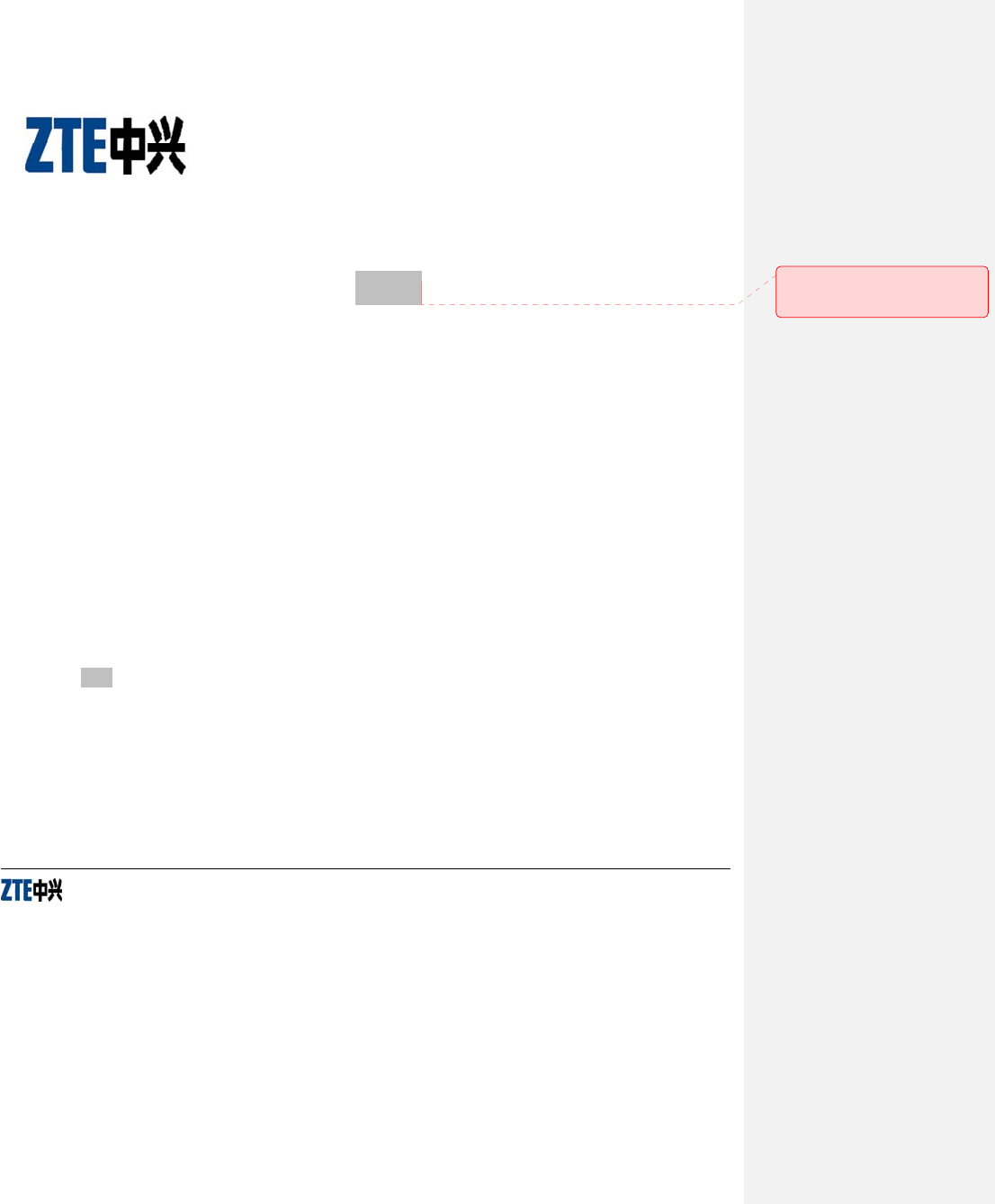
ZTE-C S300
CDMA 1X Digital Mobile Phone
User Guide
Copyright © 2010 by ZTE Corporation
All rights reserved.
No part of this publication may be excerpted, reproduced, translated or utilized in any form or by any means,
electronic or mechanical, including photocopying and microfilm, without the prior written permission of ZTE
Corporation.
The manual is published by ZTE Corporation. We reserve the right to make modifications on print errors or update
specifications without prior notice. The information on the package is only for your reference. Images are for your
reference only. Please check the product model before purchasing.
批注 [z1]: DALACOM_S300_RNTL42FV0
.1.0B02
ZTE Corporation
NO. 55, Hi-tech Road South, ShenZhen, P.R.China
Postcode: 518057
Http://www.zte.com.cn Service Hotline: +86-755-26779999
E-mail: mobile@zte.com.cn Manual No.: 07958450xxxx
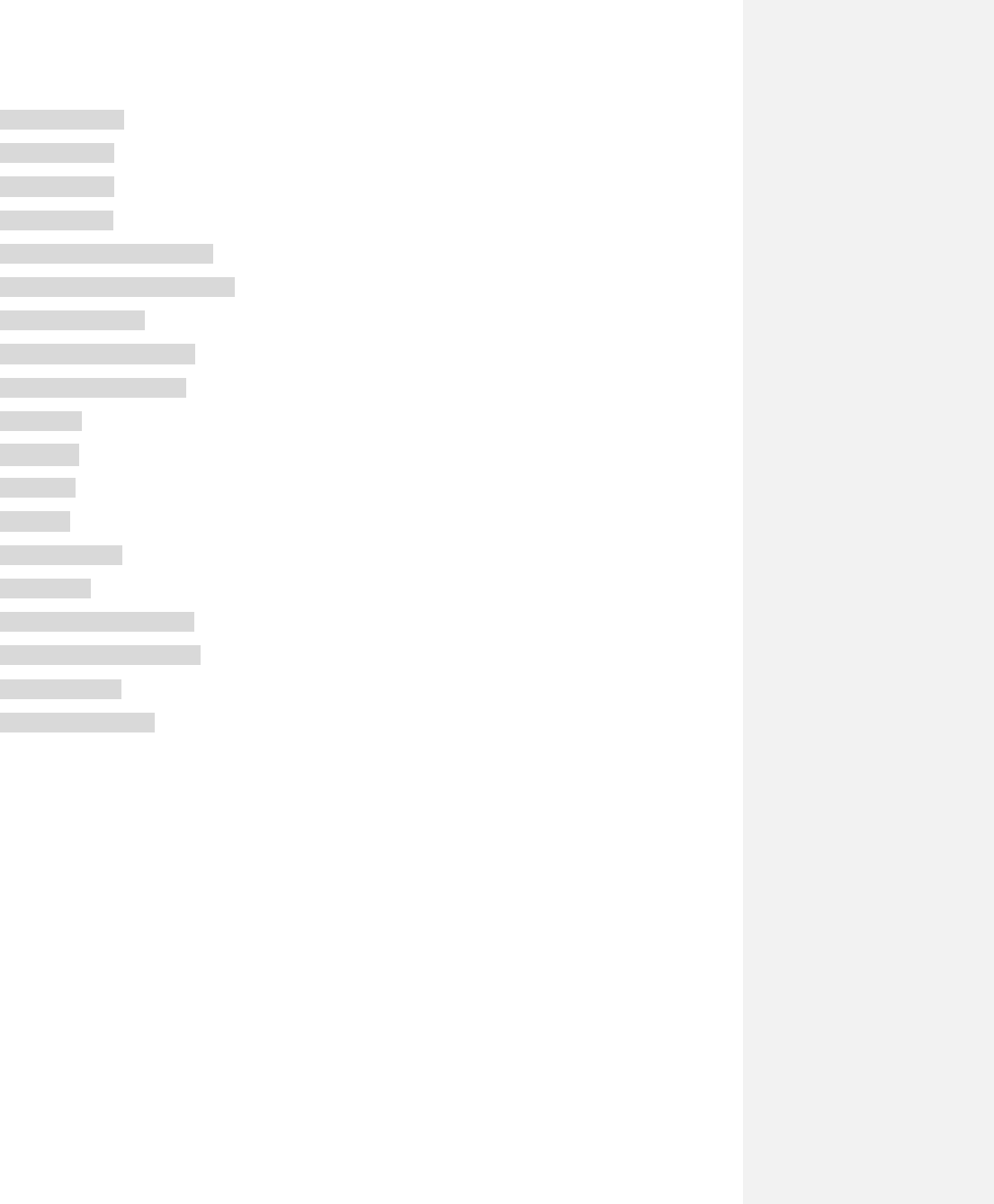
1
Contents
Know your Phone .................................................................................................................................. 2
Key Instruction ..................................................................................................................................... 2
Key Instruction ..................................................................................................................................... 3
Interface Icons ..................................................................................................................................... 4
Insert and Extract UIM Card .............................................................................................................. 4
Remove and Install the Battery ......................................................................................................... 4
Charge the Battery .............................................................................................................................. 5
Power on/ off Your Phone .................................................................................................................. 5
Make and Answer a Call .................................................................................................................... 6
Menu Tree ............................................................................................................................................ 6
Voice Mail ........................................................................................................... 错误!未定义书签。
Text Input .............................................................................................................................................. 7
Message ............................................................................................................................................... 7
Menu Functions ................................................................................................................................... 8
Phone Lock ........................................................................................................................................ 10
PIN Code and PUK Code ................................................................................................................ 10
Warning and Maintenance ............................................................................................................... 10
Warranty Terms .................................................................................................................................. 11
Limitation of Liability .......................................................................................................................... 11
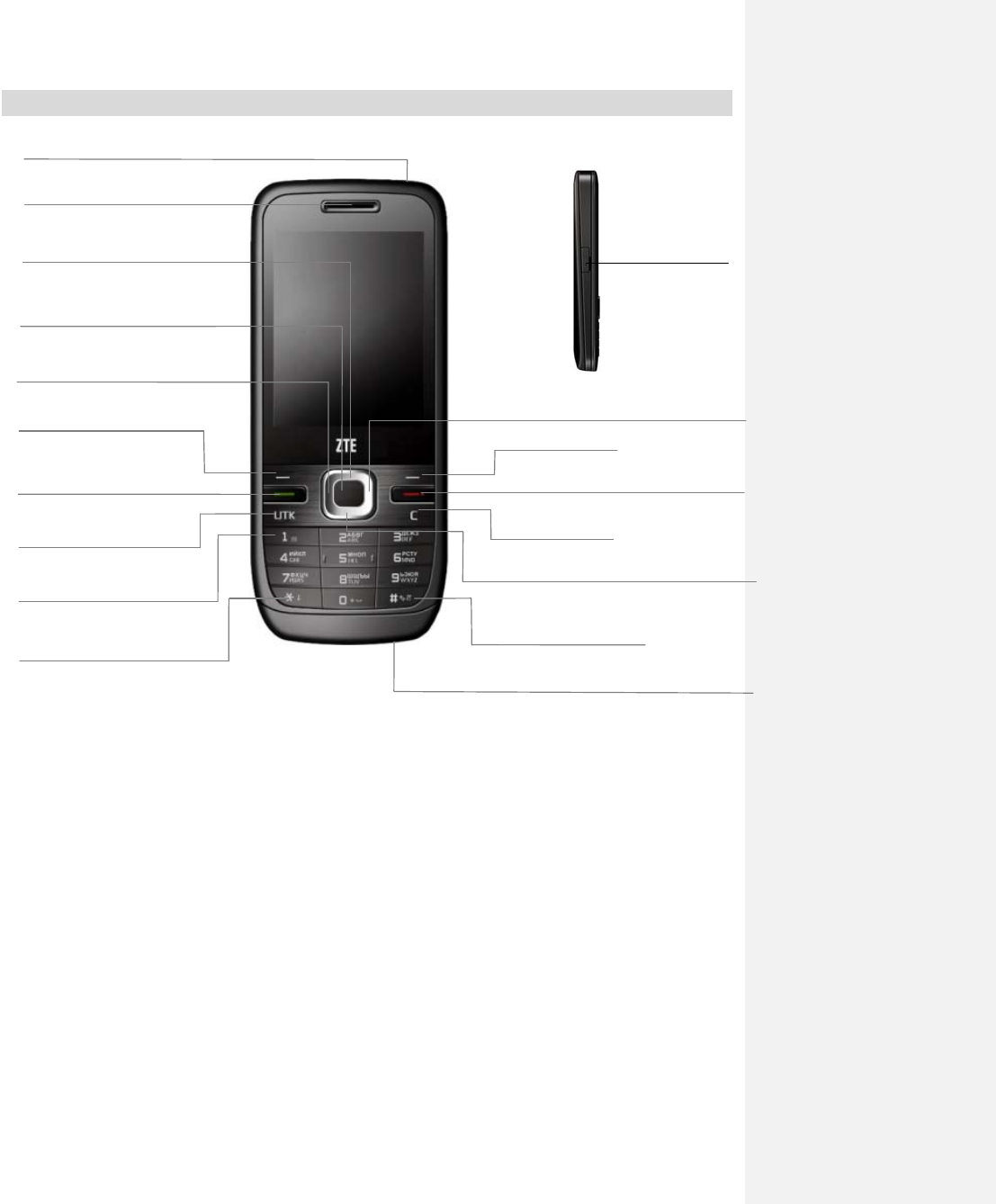
Know your Phone
Earphone
2
SP: To “press” the key and release it.
LP: To “hold” the key (keep pressing the key for two second or more).
Charger connector
OK key
SP: Main Menu
LP: -
Left select key
SP: Main Menu
LP: -
Function key
SP: UTK
LP: -
UP key
SP: Profile
LP: -
“*” key
SP: Input symbol mode
LP: Lock keypad
“1” key
Input symbol
Send key
SP: Call history
LP: -
Earpiece
Left key
SP: Games
LP: -
Down key
SP: Message
LP:
Right select key
SP: Contacts
LP: -
Microphone
Right key
SP: Radio
LP: -
End key
SP: Return to idle
LP: Power on/off
Clear key
SP: Erase character
LP: -
“#” key
SP: Change input mode
LP: Vibrate enable/disable
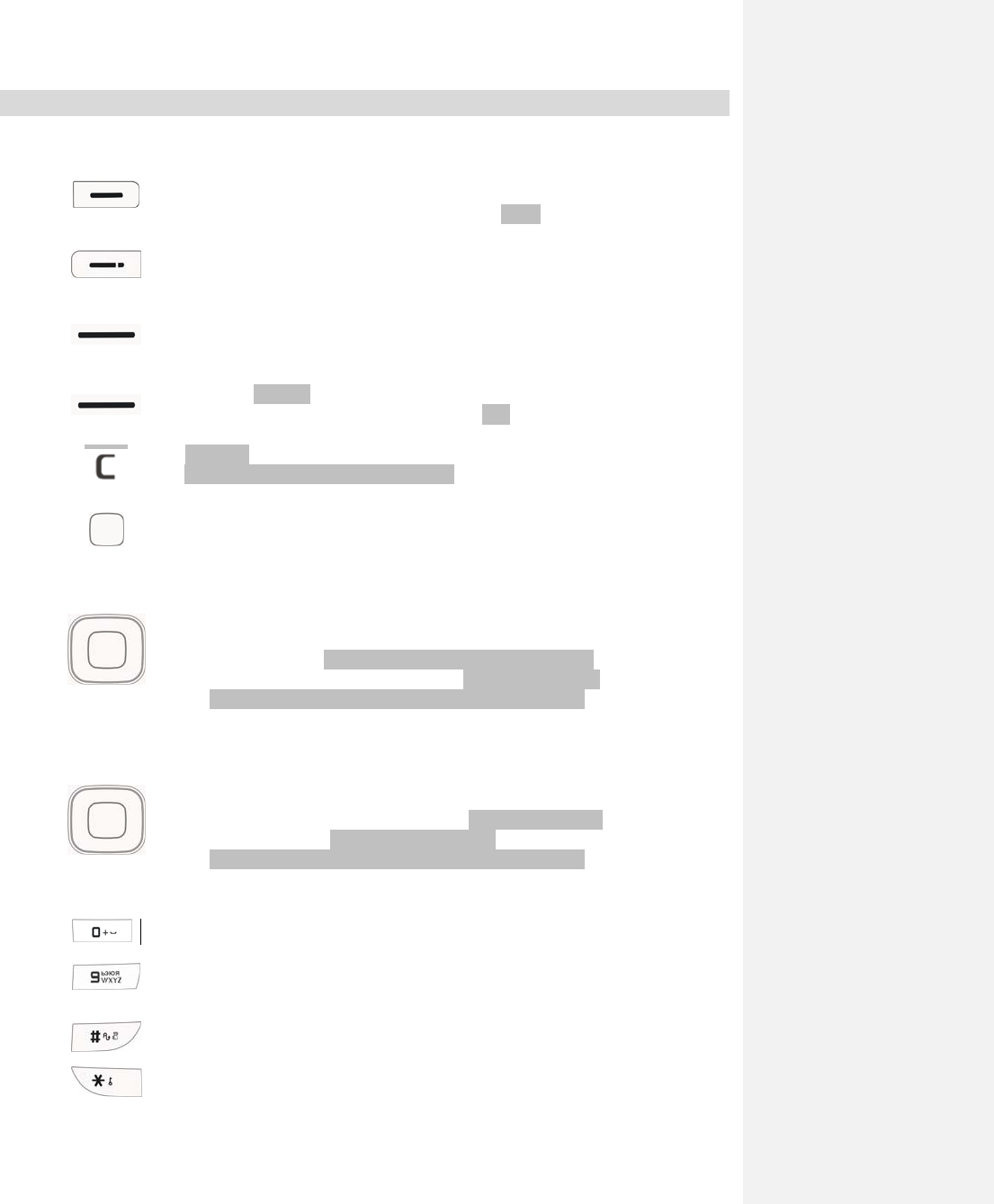
Key Instruction
Key Function Description
Send key:
Make or answer a call.
Press Send key in standby mode to enter all recent calls list.
End key:
End an active call or reject a call.
Long press to Power on/Power off.
Exit from any interface to standby mode.
Left select key:
Enter Main menu in standby mode.
Switch to the options of left bottom submenu.
Right select key:
Enter Contacts in standby mode.
Switch to the options of right bottom submenu.
Cancel operation, exit to previous window.
Clear key:
Erase character(s) while editing text.
OK key:
Enter Main menu in standby mode.
Press OK key to confirm the commands and options selected.
Confirm the character chosen while character inputting.
Up/Down key.
Scroll the cursor up and down.
Used as selection key up and down for keying in commands and selecting
options shown on the display.
In standby mode, press Down key to write message (default).
In standby mode, press Up key to enter Profile menu (default).
Or press the scroll key to utilize the function set in Settings.
Used as direction key in games.
Left /Right key:
Scroll the cursor left and right.
Used as selection key to scroll cursor left and right for keying in commands
and selecting options shown on the display.
In standby mode, press Left key to enter Games menu(default).
Press Right key to listen to the radio(default).
Or press the scroll key to utilize the function set in Settings.
Adjust volume in conversation.
Used as direction key in games.
~
0~9 key:
Key in numbers or characters.
Make a Speed Dial call.
Hold 0 key to input + in standby mode.
# key:
Hold # key in standby mode to enable/disable vibration.
Press # key to select text mode when edit text.
* key:
Hold * key in standby mode to lock phone’s keypad.
Press * key once to enter Symbols mode in text input mode.
3
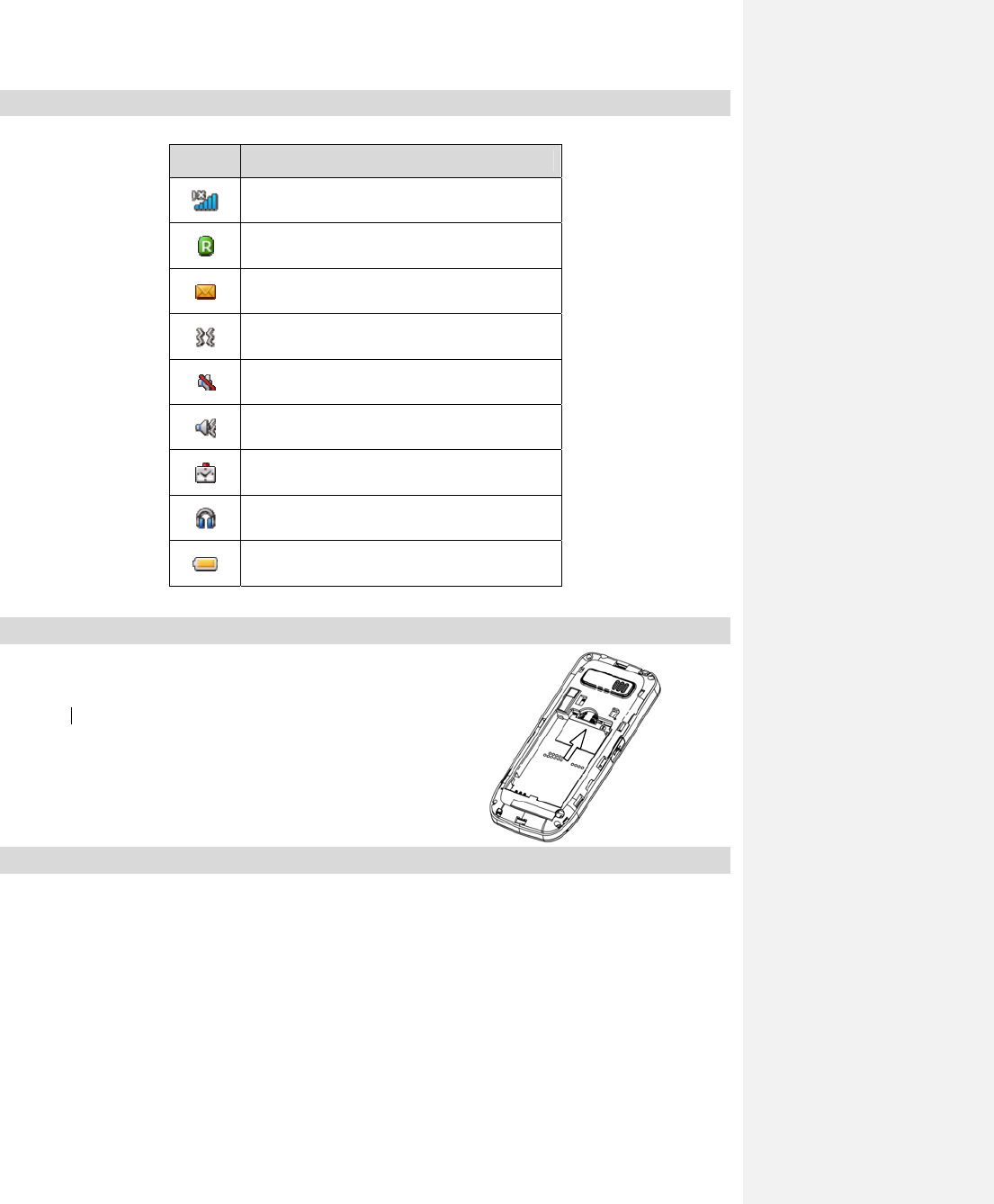
Interface Icons
Icon Indication
Signal strength
Roaming
New message
Vibration
Silence all
Vibrate+Ring
Alarm
Earphone
Power indicator
Insert and Extract UIM Card
Power off the phone, remove
the battery and other external
power.
Insert UIM card into UIM card
slot in the phone, or remove
UIM card out of slot, as shown
in picture hereinafter.
Remove and Install the Battery
The attached Li-ion battery along with the phone can be used after unpacking. For the first three times, please
use up the power and charge it fully for a new battery to perform well.
Remove: (1) Press and push the back-cover of the phone down to release and remove it off the phone. (2) Put
finger on the side/top/bottom finger grips, and then lift up the battery from the finger grips to remove the battery.
4
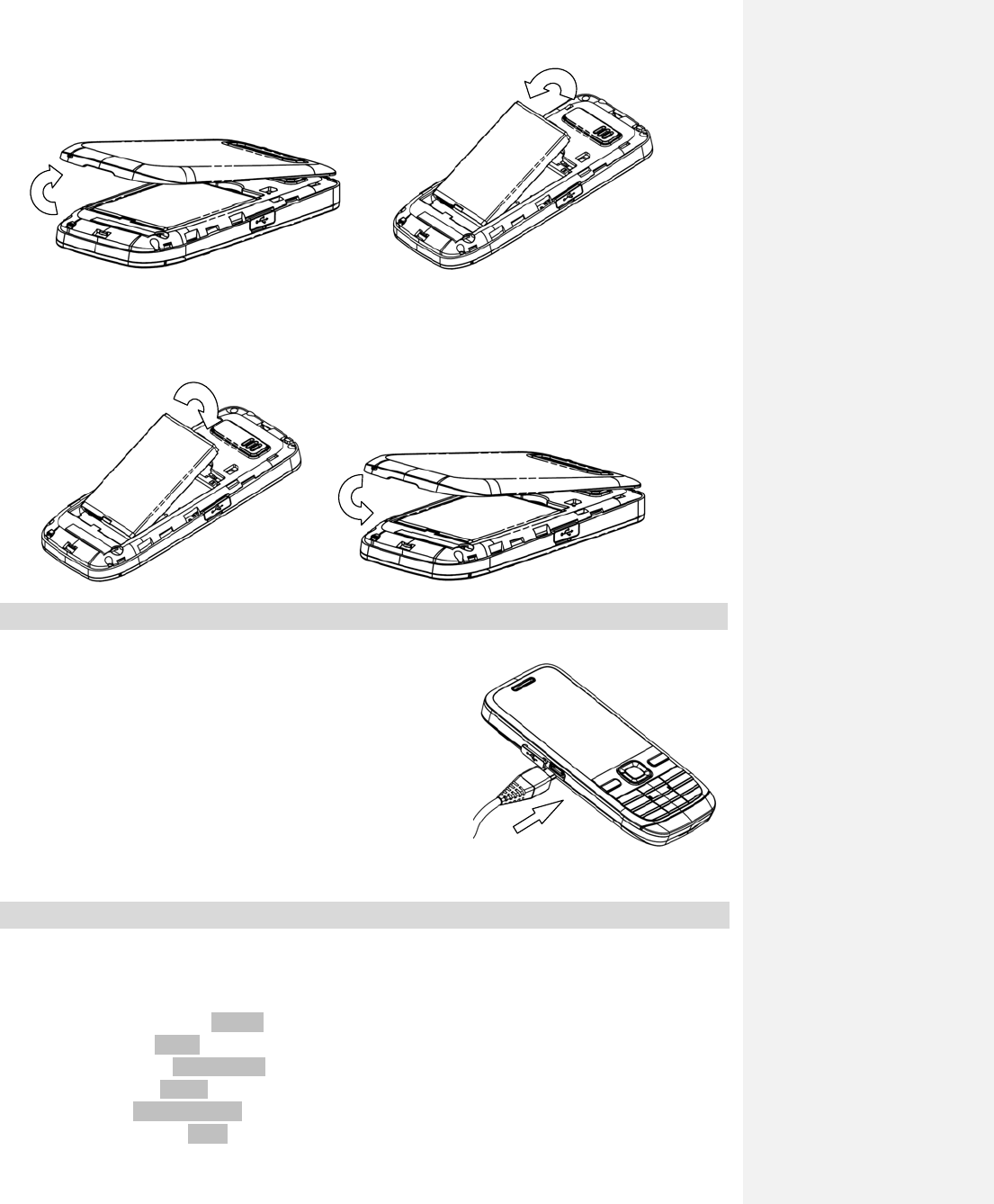
Install: (1) Replace the battery into the battery slot, to be noted that the lower end of the battery firstly inserted. (2)
Put the back-cover of the phone flatly upon the body of phone. Direct the back cover towards the locking catches on
the top/sides of the phone and slide the back cover as shown below.
Charge the Battery
Plug out rubber away from the jack on the bottom of the handset and
connect the lead from the charger to the socket on the bottom of the
phone. (Note: The side with arrow should be upright while
connecting).
Connect the charger to a standard wall AC socket.
When the charging animation on the screen stops, the charging is
completed. The charging takes usually up to 2~3 hours. During
charging, it is a normal phenomenon that the battery, phone and
charger may get hot.
After the completion of charging, disconnect the charger from the phon
e and AC socket.
Power on/ off Your Phone
ne. The phone will automatically search for the network.
¾ P
Please hold End key to power on/off the pho
Besides sending and receiving calls in standby mode, you can also do:
ress Left select key/OK key to enter Main menu.
¾ Press Right select key to enter Contacts.
¾ Press Up key to enter Profile menu.
¾ Press Down key to enter write message.
¾ Press Left key to enter Games menu.
¾ Press Right key to listen to the radio.
¾ Press Send key to enter all recent calls list.
5
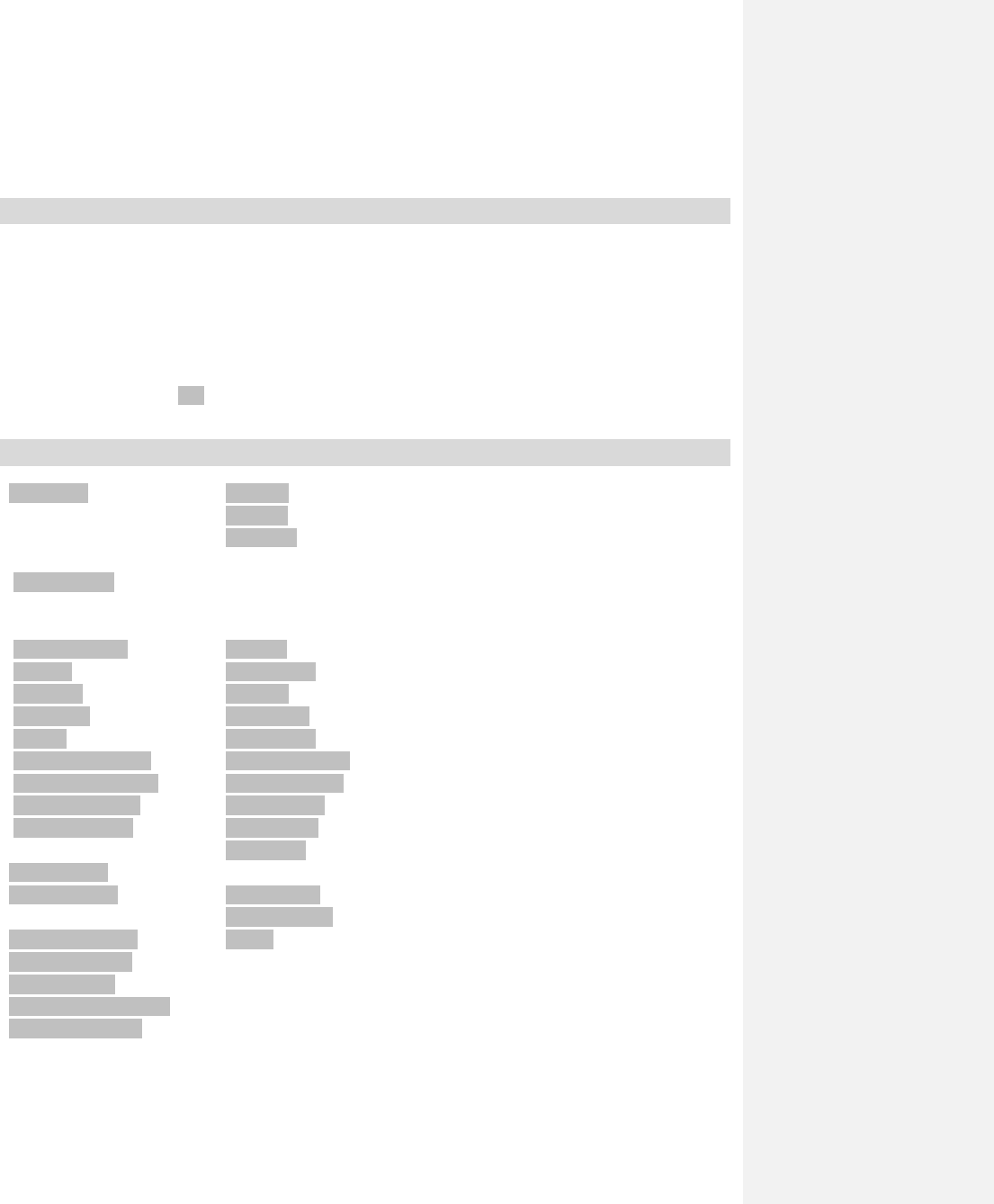
6
way.
s to press the key and release it. To “hold” key means to keep
pres
¾ Hold # key to enable/disable vibration.
¾ Hold * key to lock the keypad in manual
Note: To “press” key in this manual mean
sing the key for two seconds or more.
Make and Answer a Call
¾ Make a call
number
e call.
¾
y to answer the call.
Enter the phone
Press Send key to make th
Press End key to end the call.
Answer a call
Press Send ke
Press End key to end the call.
Menu Tree
1. Contacts
1.1 Add Name
1.2 All List
1.3 Groups
1.4 Speed Dials
1.5 Memory Status
2. Messages
2.1 New Message
2.2 Inbox
2.3 Drafts
2.4 Outbox l
2.5 Sent
2.6 Message Settings
2.7 Message Template
2.8 Delete Message
2.9 Memory Status
3. Call History
3.1 Call History
3.2 Call Duration
4. Settings
4.1 Display Settings
4.2 Phone Settings
4.3 Call Settings
4.4 Time & Date Settings
4.5 Security Settings
5. Profile
5.1 Silent
5.2 Vibrate
5.3 General
5.4 Outdoor
5.5 Meeting
5.6 Headset
5.7 Flight
6. Magic Box
6.1 Alarm
6.2 Calendar
6.3 Calculator
6.4 Voice Recorder
6.5 Unit Converter
6.6 World Time
6.7 Stopwatch
6.8 Notepad
7. Games
7.1 Crazydiver
7.2 ClusterFruits
8. UTK
9. Radio
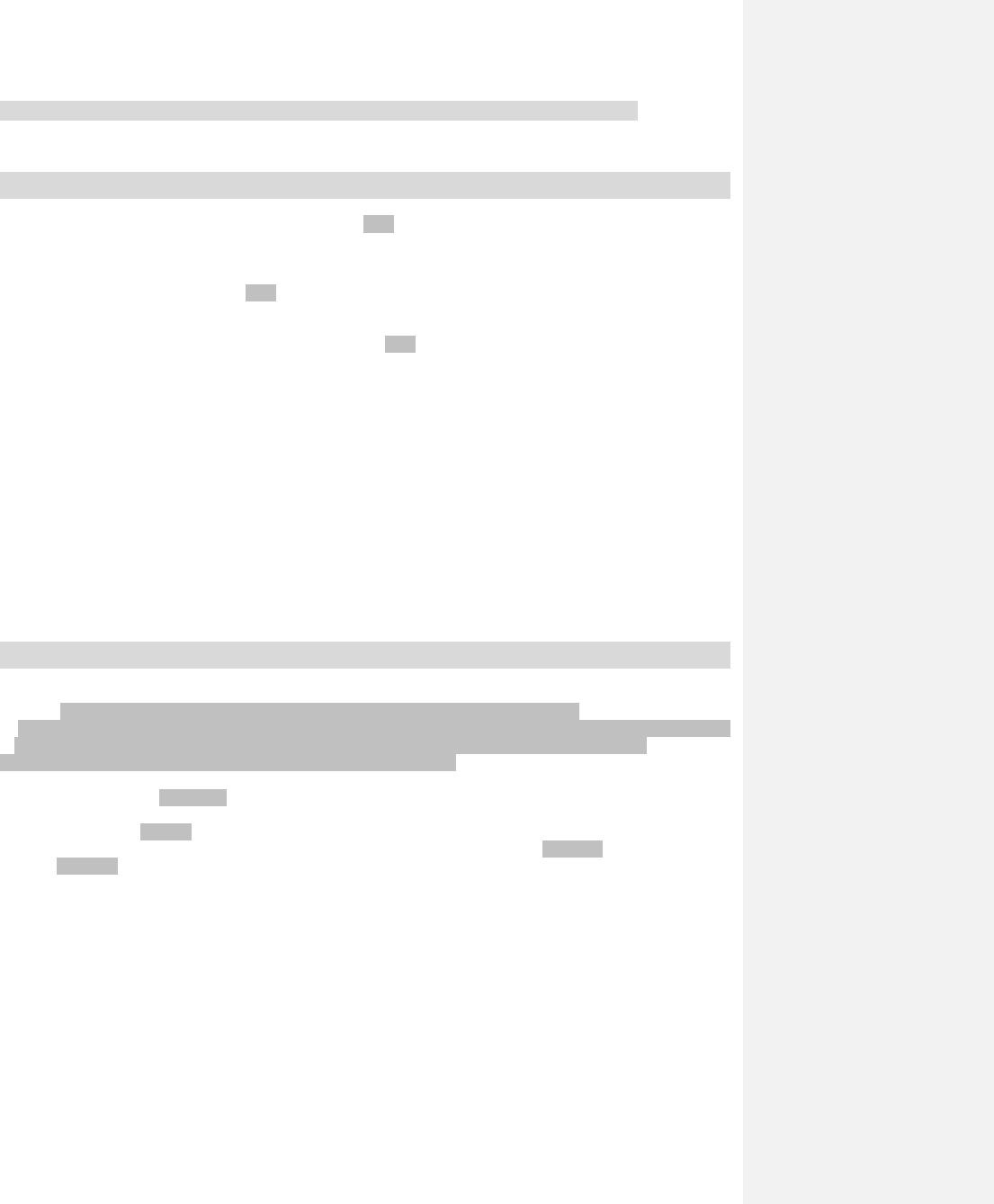
7
Text Input
Your phone offers text input modes: Multitap Input (Abc/abc/ABC), eHiText Input(eng), Numbers Input (123)
and Symbol Input (Symbols).
Operation Method
Input Letters Multitap Input—“Abc/abc/ABC” press corresponding letter key till the
letter appears.
Input Words eHiText Input—“eng”, press any key once to key in any word.
Input Digits Numbers Input—“123”, press digit key once.
Input Symbol Symbols Input —Press * key to enter the symbols mode and press
corresponding digit key.
Or press “1” key till the symbol (common symbols) appears except for
Numbers Input mode.
Input Space Press “0” key, except for being in numbers mode.
Erase
Character
Press Right select key.
Move cursor
left or right
Press Left/Right key.
Move cursor up
or down
Press Up/Down key.
Change input
mode
Press # key to select another text mode.
Capitalization Press # key to switch between capitalization and lowercase as
“abc/ABC”.
Message
1. Select Messages in main menu.
2. Select New Message or press Down key in standby mode to write and edit message text.
3. Input receiver’s phone number in number field. Press right key to input “;”, you can input the multi-receivers’
phone number, or select phone number directly from Contacts. Press OK key to send the message.
4. Or press Left select key to select Option, then select Send message.
¾ Select Inbox to view messages received.
¾ Select Outbox to view the unsent messages.
¾ Select Drafts to view the messages saved as drafts.
¾ Select Sent to view the sent messages.
¾ Select default common templates of words and sentences to edit or send directly in Message Templates.
¾ Select Message Settings to set the messages’ functions.
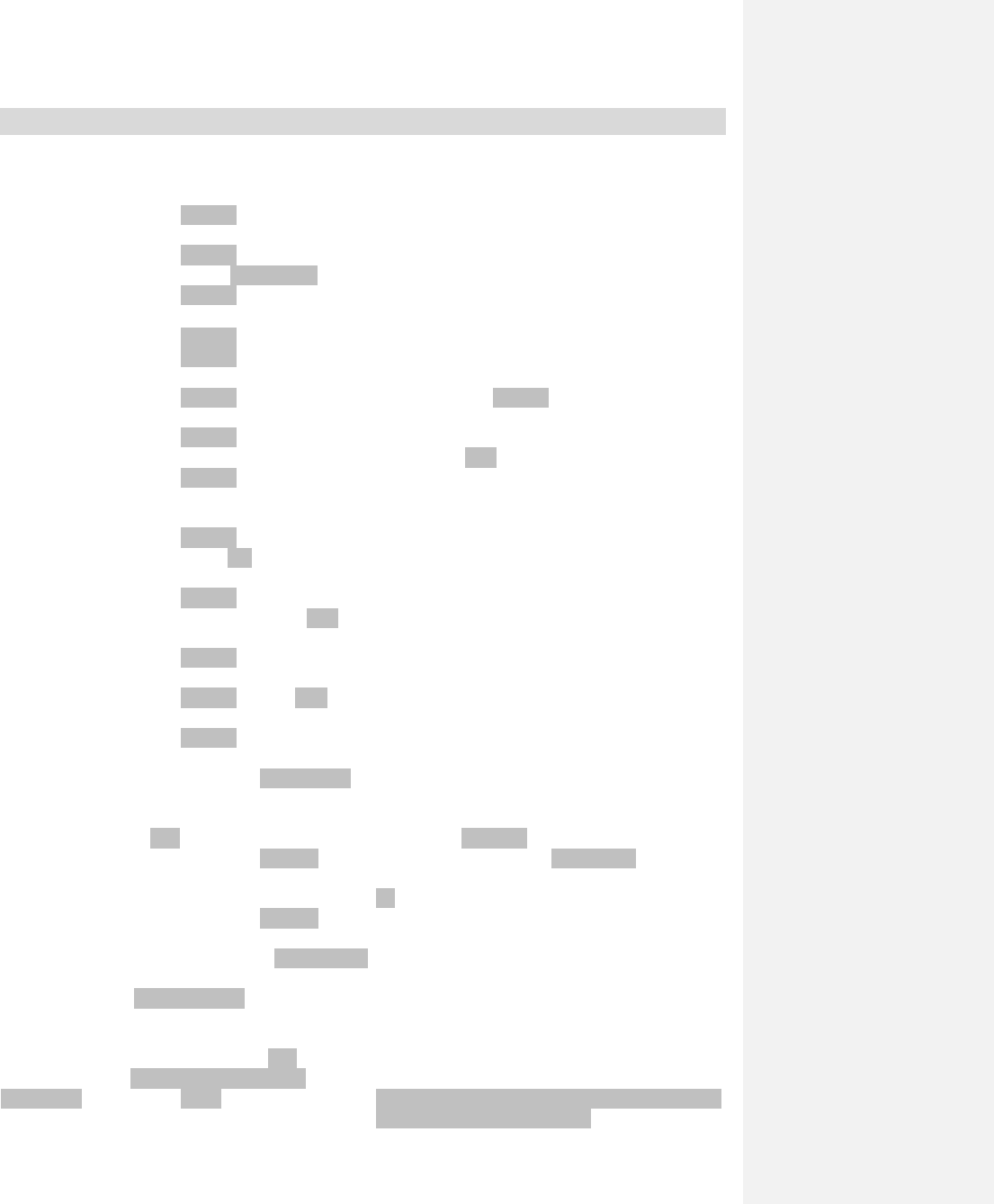
8
Menu Functions
Hereinafter are brief instructions on menu functions of the phone.
Function Selection Description
View all records Menu→Contacts→All List View the corresponding records in all lists. Press
left/right key to view different group.
View details Menu→Contacts→All
List→Option→View(OK key)
View the details information of the record in the
contacts.
Find contact Menu→Contacts
Input first character(s) and press OK key to search for
a phonebook entry.
Add contact Menu→Contacts→Add Name Add a new entry in contacts.
Edit Menu→Contacts→All
List →Option→Edit
Modify the contents of record.
Delete Menu→Contacts→All
List →Option→Delete
Delete a record in Contacts.
Delete all Menu→Contacts→All
List →Option→Delete All
Delete all records in phone (no group, family, friend,
and colleague, etc.).
Send message to
specific number
Menu→Contacts→All
List →Option→Send Message
Send the message to the number of the record.
Make a call to
specific number
Menu→Contacts→All
List →Option→Call
Make a call to the number of the record.
Send name-card
to specific
number
Menu→Contacts→All
List →Option→Send Name Card
Send name-card information the number of the record.
Edit group Menu→Contacts→Groups Rename the group name and select the ringer for the
group.
Speed dial list Menu→Contacts→Speed Dials View the speed dial list. In standby mode, hold the
number key to dial the corresponding call.
Memory status Menu→Contacts→Memory Status Number of entries saved and maximum number of
entries capacity in phone.
Write and send
new message
Menu→Messages→New Message Write and send new SMS to other mobile phones. The
message could be sent to multi-receivers.
Read message Menu→Messages→Inbox/Outbox/Dr
aft/Sent
Read, save, reply, forward, delete the messages in
inbox/outbox/draft/Sent.
Message settings Menu→Messages→Message
Settings
SMS setting options (SMS save position, auto delete,
bar setting, signature, delivery ack, message priority,
etc.).
Tem pla te s
message
Menu→Messages→Message
Tem pla te s
Some common used messages preformatted in
phone.
Call history Menu→Call History→Call History→
All Calls/Missed
/Answered Calls/Received/ Dialed
Calls
View and dial recent calls.
Call timer Menu→Call History→Call Duration View and reset call duration of Calls.
Delete all Menu→Call History→Call
History→Option→Clear List
Delete all lists in call history.
Tone/volume Menu→Profile→Vibrate/Silent/Gener
al/Outdoor/Meeting/Headset→Profile
Set phone’s ring/SMS/earpiece/key beep/alert/power
on/power off etc. tone and volume
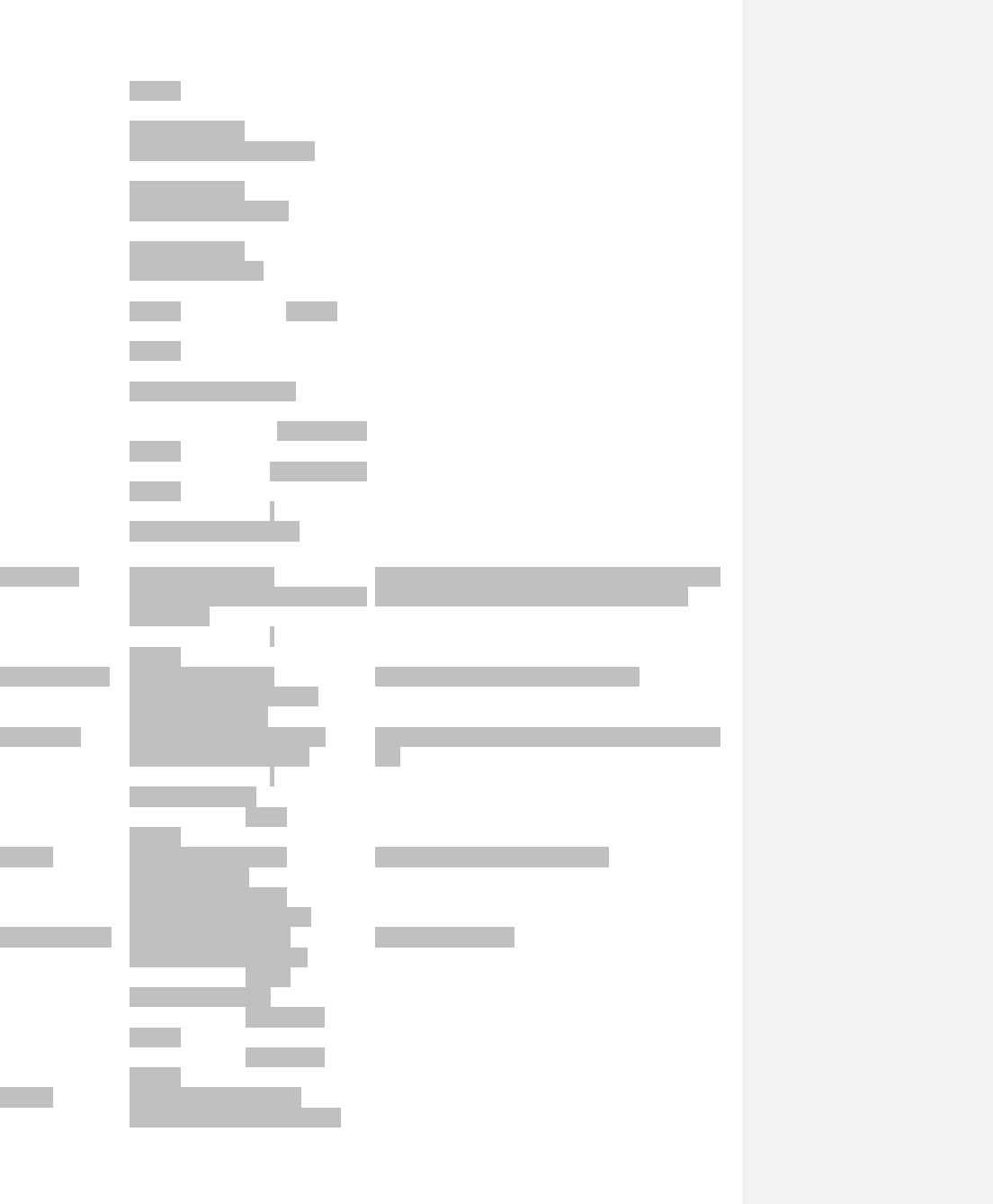
9
Settings
Wall paper set Menu→Settings→Display
Settings→Screen
Settings→Wallpaper Settings
Set wall papers as background in idle state.
Backlight Menu→Settings→Display
Settings→Screen
Settings→Backlight Time
Set backlight duration.
Brightness Menu→Settings→Display
Settings→Screen
Settings→Brightness
Adjust Brightness.
Keypad light Menu→Settings→Display
Settings→Keypad Llight Settings
Set keypad and time.
Banner Menu→Settings→Display
Settings→Banner
Set greeting banner.
Idle format Menu→Settings→Display
Settings→Theme Settings
Set the main menu type.
Call forwarding Menu→Settings→Call Settings→Call
Settings→Call Forwarding
Forward an incoming call to a designated number.
Call waiting Menu→Settings→Call Settings→Call
Settings→Call Waiting
Answer the second call, hold the first call.
Any key answer Menu→Settings→Call
Settings→Answer Settings→Any Key
Answer
Press any key to answer a call except for End key, Left
/Right select key.
Auto answer Menu→Settings→Call
Settings→Answer Settings→Headset
Auto Answer
Auto answer via earpiece. Answer incoming call
automatically when connecting with an earphone.
Voice privacy Menu→Settings→Call
Settings→Voice Privacy
Set voice encryption.
Call connect alert Menu→Settings→Call
Settings→Call Settings→Call
Connection Reminder
The phone alert when a call is connected.
Remind alert Menu→Settings→Call Settings
→Call Information Reminder
Set if the phone alert for reminding minute, missed
call.
Fire Proof Menu→Settings→Call
Settings→Black List
Restrict calls in list.
Language Menu→Settings→Phone
Settings→Language
Select language available.
Shortcut Menu→Settings→Phone
Settings→Shortcut
Set default function for the scroll key.
Auto key guard Menu→Settings→Phone
Settings→Auto Keypad Lock
Set phone’s auto key lock and time.
Auto power on/off Menu→Settings→Phone
Settings→Auto power on/off
Set auto power on/off.
Version Menu→Settings→Phone
Settings→Version Info.
View present preferred roaming list, software and
hardware version.
Time format Menu→Settings→Time & Date
Settings→Time Format
Set format of time.
Date format Menu→Settings→Time & Date
Settings→Date Format
Set format of date.
PIN lock Menu→Settings→Security
Settings→Use/Change PIN Code
Set or change the PIN lock.
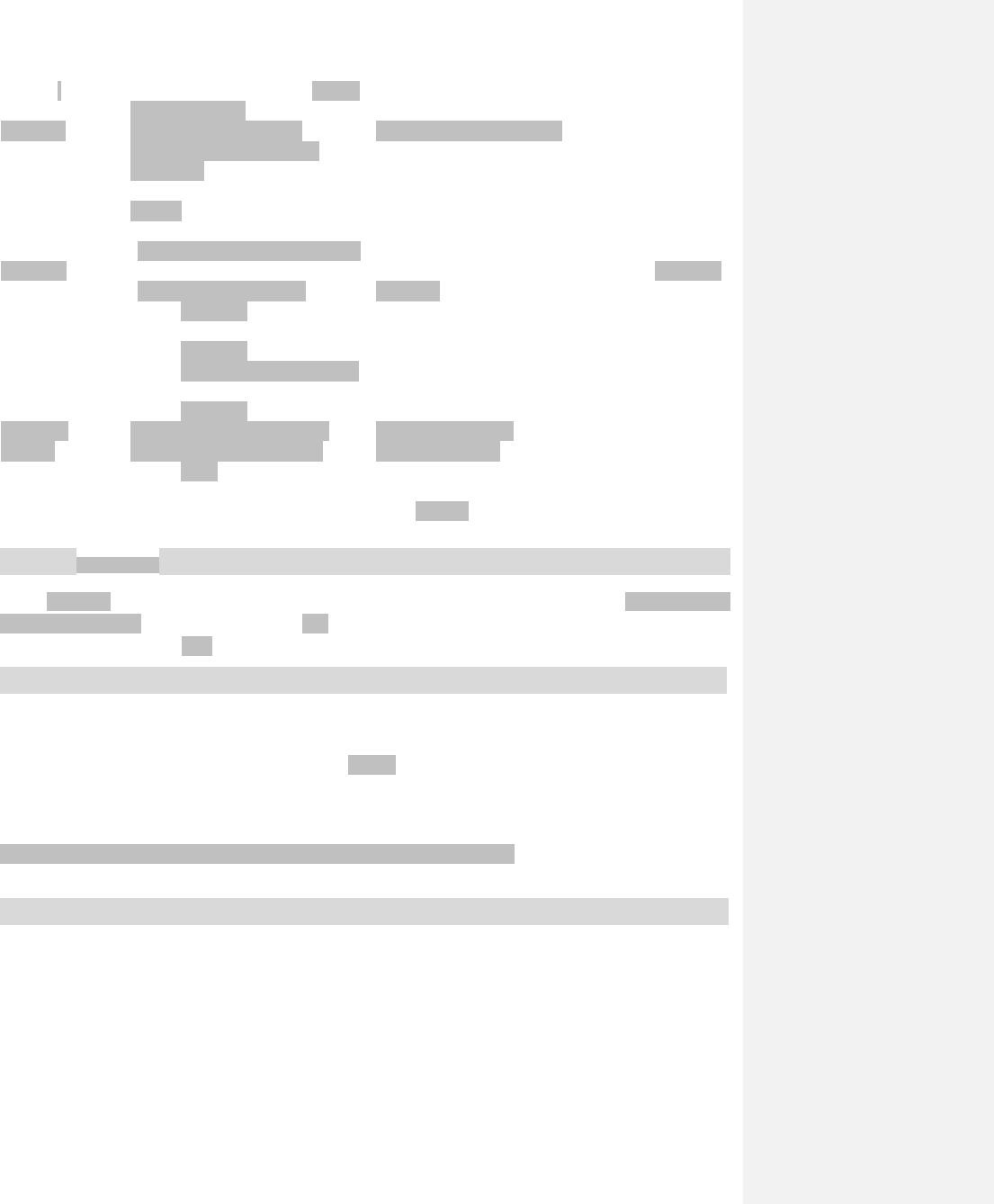
10
Handset lock Menu→Settings→Security→Use/Ch
ange Phone Code
Set or change the handset lock.
Menu lock Menu→Settings→Security
Settings→Use/Change Menu
Lock(Code)
Set or change the menu lock.
Delete names Menu→Settings→Security
Settings→Reset→Clear All Names
Delete all the record in Names.
Restore settings Menu→Settings→Security
Settings→Restore Factory Settings
Restore factory default (ring tone, backlight, language,
settings, etc. except for SMS, names, call history).
Clear data Menu→Settings→Security
Settings→Clear User Data
Restore factory default and delete all the records of
user data.
Alarm clock Menu→Magic Box→Alarm Set alarm alert time.
Calendar Menu→Calendar View calendar.
Calculator Menu→Magic Box→Calculator Execute basic math calculation.
Voice memo Menu→Magic Box→Voice Recorder Make a voice record
Unit convert Menu→Organizer→Unit Conversion Unit convert
Stopwatch Menu→Magic Box→Stopwatch Stopwatch timing.
World time Menu→Magic Box→World time Check the world time.
Notepad Menu→Magic Box→Notepad Write and edit note.
Radio Menu→Radio Set and utilize radio Functions
Games Menu→Games Play games
UTK menu Menu→UTK Enjoy services which are available to the subscribers.
Phone & Menu Lock
Phone and menu lock could prevent your phone from illegal use. The default phone code is 0000, and the default
menu code is 000000. Please change it to your own as soon as possible.
Note: Please remember the code; otherwise some service expense may happen.
PIN Code and PUK Code
PIN Code: PIN code could prevent your UIM card from illegal use. When PIN lock is on, you should enter the PIN
code when opening the handset again.
PUK Code: Consecutive inputting wrong PIN code for specific times can cause locking of UIM card. To unlock, you
need PUK code.
Note:
PIN code and PUK code may be offered together with the UIM card. If not, please contact with network operator.
The limitation times for consecutive wrong code may vary with different UIM card.
Please change default PIN code to your own as soon as possible.
Warning and Maintenance
• Keep the phone out of the reach of little children. The phone may cause injury if used as a toy.
• Please use original accessories or accessories that are authorized by the manufacturer.
• Please keep the phone dry and store in shady and cool place.
• Do not expose your mobile phone to direct sunlight or store it in hot areas. High temperatures can shorten the life
of electronic devices.
• Prevent liquid from seeping into your phone.
• Do not drop or harshly treat the phone. Rough handling can break internal circuit boards.
• Do not connect the phone with other unauthorized peripheral equipments.
• Do not attempt to dismantle the mobile phone and battery by yourself.
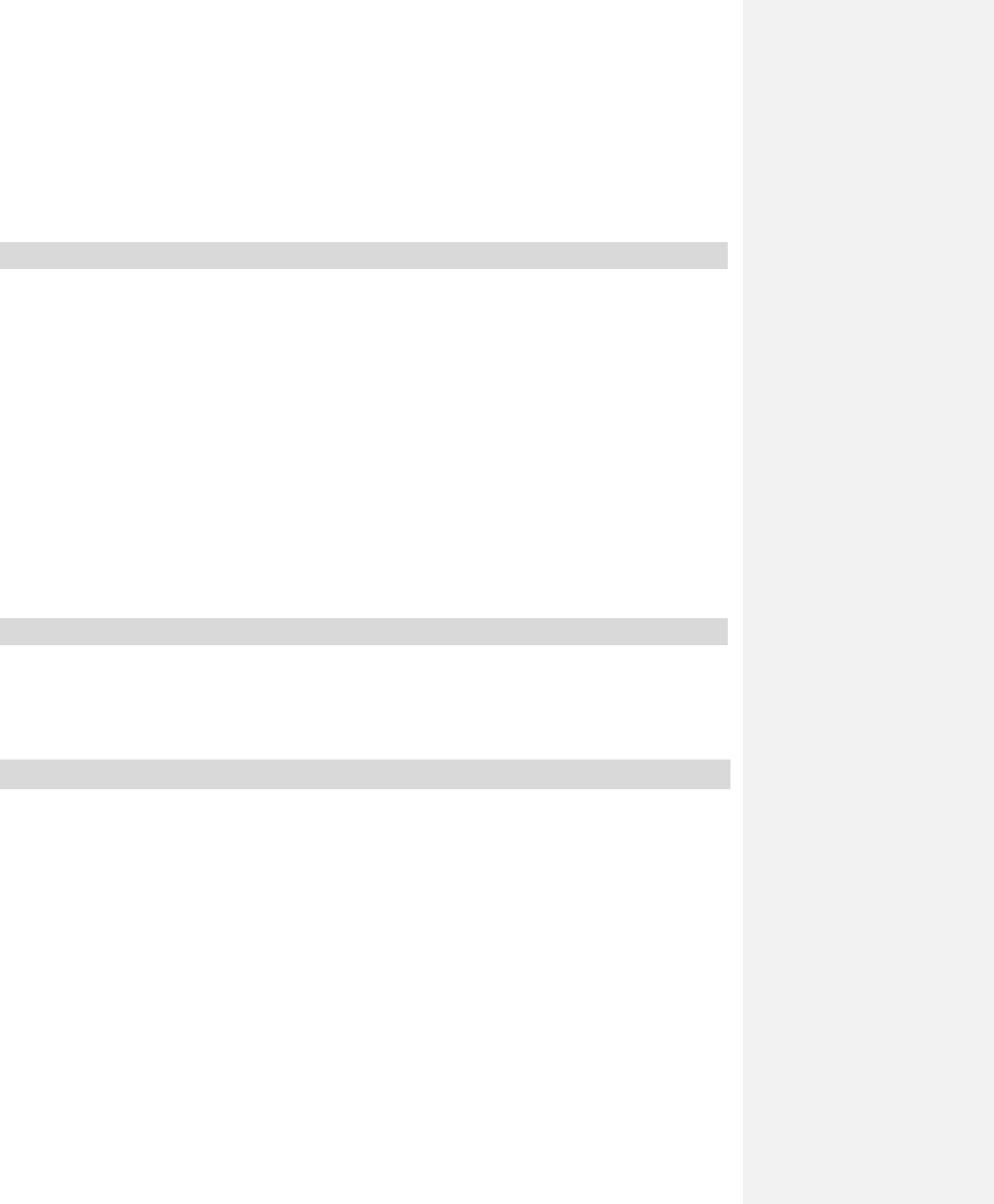
11
• Power off your phone before you clean the phone. Please use clean fabric that is anti-static to clean your phone.
• As your mobile phone can produce electromagnetic field, do not use the phone near electrical appliances.
• Do not charge the mobile phone without battery.
• Beware of the usage limitation when using a mobile phone at places such as oil warehouses or chemical factories.
• The user is cautioned that changes or modifications not expressly approved by the manufacturer could void the
user’s authority to operate the equipment.
Warranty Terms
The warranty does not apply to defects or errors in the product caused by:
(a) Reasonable abrasion.
(b) Misuse including mishandling, physical damage, improper installation, unauthorized disassembly of the product.
(c) Water or any other liquid damage.
(d) Any unauthorized repair or modification.
(e) Power surges, lightning damage, fire, flood or other events outside ZTE’s reasonable control.
(f) Use of the product with any unauthorized third party products such as generic chargers.
(g) Any other cause beyond the range of normal usage for products.
End User shall have no right to reject, return, or receive a refund for any product from ZTE under the
above-mentioned situations.
This warranty is end user’s sole remedy and ZTE’s sole liability for defective or nonconforming items, and is in lieu of
all other warranties, expressed, implied or statutory, including but not limited to the implied warranties of
merchantability and fitness for a particular purpose, unless otherwise required under the mandatory provisions of the
law.
Limitation of Liability
ZTE shall not be liable for any loss of profits or indirect, special, incidental or consequential damages resulting from
or arising out of or in connection with using this product, whether or not ZTE had been advised, knew or should have
known the possibility of such damages.
Radio Frequency(RF)Energy
• This model device meets the government’s requirements for exposure to radio waves.
• This device is designed and manufactured not to exceed the emission limits for exposure to radio frequency (RF)
energy set by the Federal Communications Commission of the U.S. Government.
• The exposure standard for wireless devices employs a unit of measurement known as the Specific Absorption Rate
or SAR. The SAR limit set by the FCC is 1.6W/kg.
*Tests for SAR are conducted using standard operating positions accepted by the FCC with the device
transmitting at its highest certified power level in all tested frequency bands. Although the SAR is determined at
the highest certified power level, the actual SAR level of the device while operating can be well below the
maximum value. This is because the device is designed to operate at multiple power levels so as to use only the
power required to reach the network. In general, the closer you are to a wireless base station antenna, the lower
the power output.
• The highest SAR value for the model device as reported to the FCC when worn on the body, as described in this
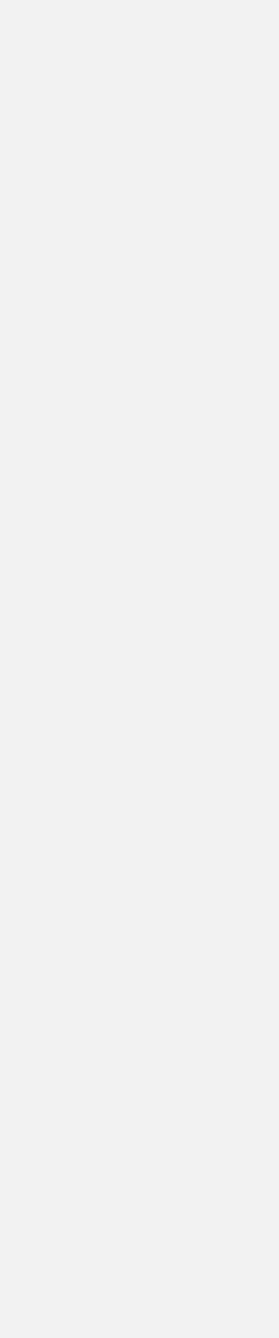
12
user guide, is 1.44W/kg. (Body-worn measurements differ among device models, depending upon available
enhancements and FCC requirements.)
• While there may be differences between the SAR levels of various devices and at various positions, they all meet
the government requirement.
• The FCC has granted an Equipment Authorization for this model device with all reported SAR levels evaluated as
in compliance with the FCC RF exposure guidelines. SAR information on this model device is on file with the
FCC and can be found under the Display Grant section of http://www.fcc.gov/oet/fccid after searching on:
• FCC ID: Q78-ZTECS300.
• For body worn operation, this modem has been tested and meets the FCC RF exposure guidelines for use with an
accessory that contains no metal and positions the handset a minimum of 1.5 cm from the body. Use of other
enhancements may not ensure compliance with FCC RF exposure guidelines.
FCC Compliance
• This device complies with part 15 of the FCC rules. Operation is subject
to the condition that this device does not cause harmful interference.
• This device has been tested and found to comply with the limits for a
Class B digital device, pursuant to Part 15 of the FCC Rules. These
limits are designed to provide reasonable protection against harmful
interference in a residential installation. This equipment generates, uses
and can radiate radio frequency energy and, if not installed and used in
accordance with the instructions, may cause harmful interference to
radio communications. However, there is no guarantee that interference
will not occur in a particular installation. If this equipment does cause
harmful interference to radio or television reception, which can be
determined by turning the equipment off and on, the user is encouraged
to try to correct the interference by one or more of the following
measures:
f Reorient or relocate the receiving antenna.
f Increase the separation between the equipment and receiver.
f Connect the equipment to an outlet on a circuit different from that to
which the receiver is connected.
f Consult the dealer or an experienced radio/TV technician for help.
• Changes or modifications not expressly approved by the party
responsible for compliance could void the user’s authority to operate the
equipment.
• The antenna(s) used for this transmitter must not be co-located or
operating in conjunction with any other antenna or transmitter.