ZTE ZTEF160-AWS WCDMA/GSM(GPRS) Dual-Mode Digital Mobile Phone User Manual ZTE F160
ZTE Corporation WCDMA/GSM(GPRS) Dual-Mode Digital Mobile Phone ZTE F160
ZTE >
Exhibit09.F160_UM
ZTE F160
Dual Band 3G Mobile Phone
Quick Start Guide
ZTE CORPORATION
NO. 55, Hi-tech Road South, ShenZhen, P.R.China
Postcode: 518057
Tel: (86) 755 26779999
Website: http://www.zte.com.cn
E-mail: mobile@zte.com.cn
LEGAL INFORMATION
Copyright © 2011 ZTE CORPORATION.
All rights reserved.
No part of this publication may be excerpted, reproduced, translated or utilized in any form or by
any means, electronic or mechanical, including photocopying and microfilm, without the prior
written permission of ZTE Corporation.
The manual is published by ZTE Corporation. We reserve the right to make modifications on print
errors or update specifications without prior notice.
Version No. : R1.0
Edition Time : 2011-7-12
Manual No. : 079584503128
Contents
Safety Information ................................................................................................................ 1
General Care ..................................................................................................................... 1
General Guidelines ............................................................................................................ 2
Road Safety ....................................................................................................................... 2
Hospital Safety .................................................................................................................. 3
Emergency Service ........................................................................................................... 3
Third Party Equipment ...................................................................................................... 3
Vehicles Equipped with an Airbag ................................................................................... 3
Aircraft Safety ................................................................................................................... 3
Declaration of Conformity ................................................................................................ 4
Privacy Information .......................................................................................................... 4
Copyright Notice ............................................................................................................... 4
Radio Frequency (RF) Energy .......................................................................................... 4
FCC Compliance ............................................................................................................... 4
Disposing of Your Phone .................................................................................................. 5
Limitation of Liability ........................................................................................................... 6
Phone Overview .................................................................................................................... 7
Installing the (U)SIM Card and Battery ................................................................................ 8
Charging Your Phone.......................................................................................................... 10
Switching On/Off ................................................................................................................ 11
Lock/Unlock Your Phone ................................................................................................... 12
Standby Mode ..................................................................................................................... 13
Indicators and Icons ............................................................................................................ 14
Main Menu .......................................................................................................................... 15
Shortcut for Menu ............................................................................................................... 16
Voice Call ........................................................................................................................... 17
Videophone ......................................................................................................................... 18
Text Input ............................................................................................................................ 19
Searching the Contact ......................................................................................................... 20
Sending SMS....................................................................................................................... 21
Sending an Email ................................................................................................................ 22
Setting Network Connection ............................................................................................... 23
Sending MMS ..................................................................................................................... 24
Browsing the Website ......................................................................................................... 25
Use Bluetooth to send one file ............................................................................................ 26
Viewing the Pictures ........................................................................................................... 27
Enjoying the Video ............................................................................................................. 28
Streaming URL ................................................................................................................... 29
PC Suite............................................................................................................................... 30
Using the Phone as Modem ................................................................................................ 31
Technical Parameters .......................................................................................................... 32
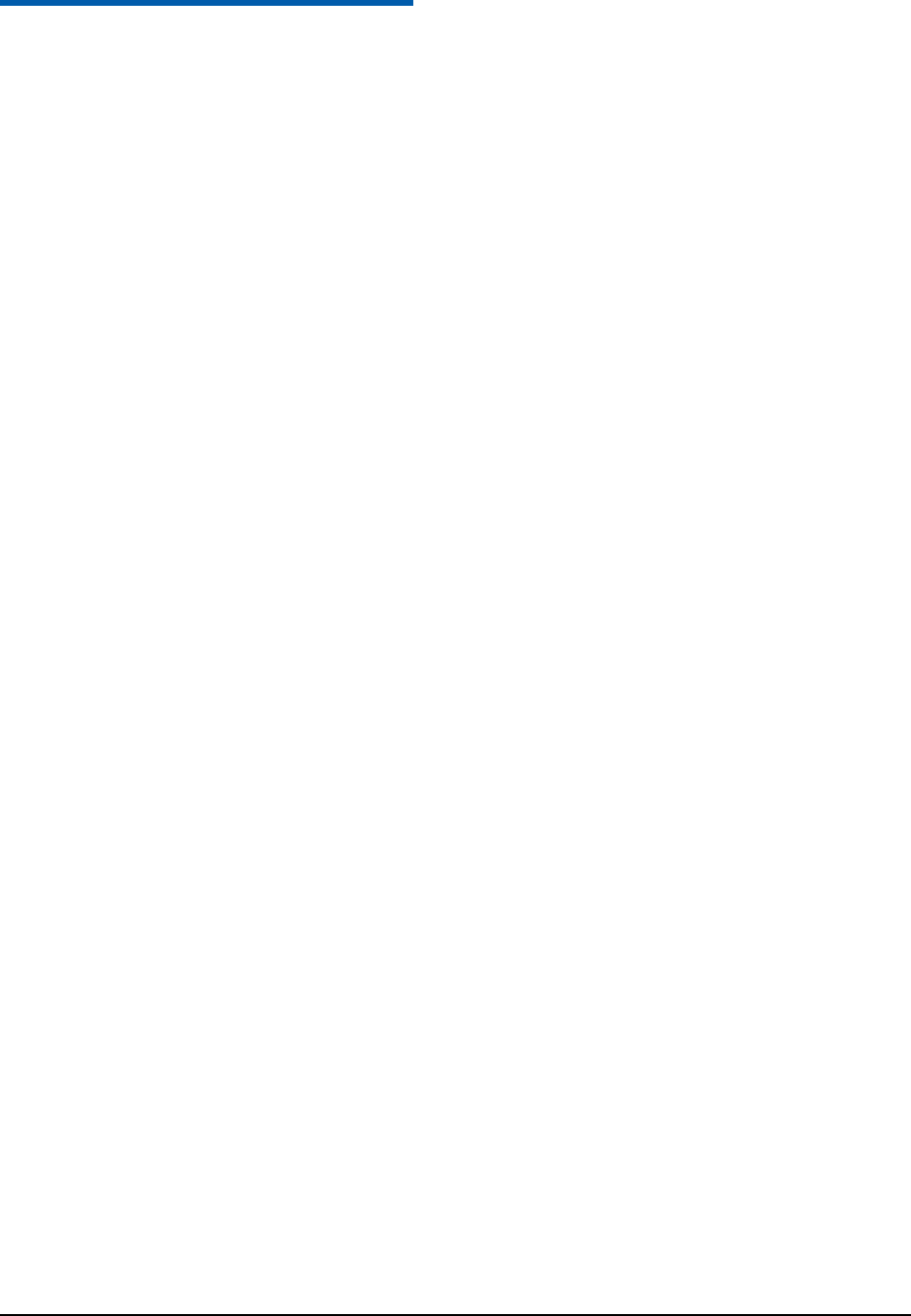
Confidential and Proprietary Information of ZTE CORPORATION 1
C h a p t e r 1
Safety Information
General Care
Your handset contains delicate electronic circuitry, magnets and battery systems. You should treat it with
care and give particular attention to the following points:
• Do not allow the handset, battery or accessories to come into contact with liquids or moisture at any time.
Do not immerse the handset in any liquid.
• Do not place the handset alongside computer disks, credit cards, travel cards and other magnetic media.
The information contained on disks or cards may be affected by the handset.
• Do not paint the handset.
• Do not leave the handset or the battery in places where the temperature could exceed 60 °C, e.g. on a car
dashboard or a windowsill, behind glass in direct sunlight, etc.
• Do not remove the handset‟s battery while the handset is switched on.
• Take care not to allow metal objects, such as coins or key rings to contact or short-circuit the battery
terminals.
• Do not dispose of battery in a fire. The handset‟s Li-ION batteries may be safely disposed of at a Li-ION
recycling point. Follow local requirements for recycling.
• Do not put the handset‟s battery in your mouth, as battery electrolytes may be poisonous if swallowed.
• Do not attempt to dismantle the handset or any of its accessories.
• Do not put a battery into a microwave oven, dryer, or high-pressure container.
• Do not contact battery directly to an electric outlet or cigarette lighter charger. Use only approved
charger units.
• Do not pierce battery with a sharp object such as a needle.
• Do not disassemble or modify the battery.
• Do not use a damaged or deformed battery.
• Do not drop, throw, or subject the handset to rough treatment.
• Do not solder the battery directly.
• Stop using the battery if abnormal heat, odor, discoloration, deformation, or abnormal condition is
detected during use, charge, or storage.
• Remove the battery whose life cycle has expired from equipment immediately.
• This equipment is fitted with an internal battery. Take it to a qualified service engineer when the
replacement of the battery is required.
• The earpiece may become warm during normal use. Also, the handset itself may become warm while the
battery is being charged.
• When a handset is in vibration mode, the vibration can sometimes cause the handset to move.
• Be careful not to place the handset near heat sources (such as a heater) or too close to the edge of the
table.
• Power off your phone before you clean it. Use a damp or anti-static cloth to clean the handset. Do not
use an ordinary dry cloth or electrostatic cloth. Do not use chemical or abrasive cleaners as these could
damage the casing.
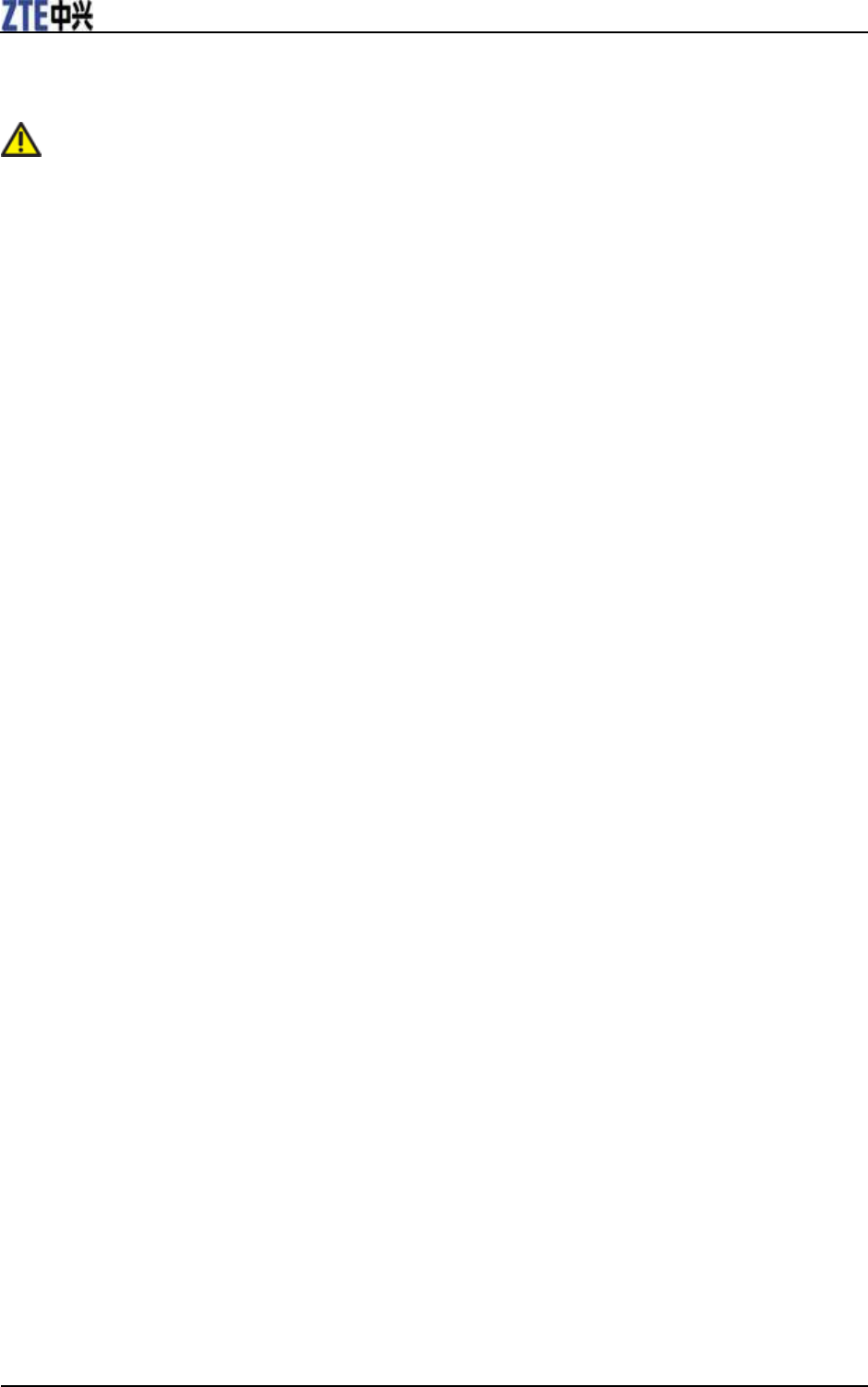
ZTE F160 Quick Guide
2 Confidential and Proprietary Information of ZTE CORPORATION
• Remember to make backup copies of all important data on your handset.
• Remember to recycle: the cardboard packing supplied with this handset is ideal for recycling.
Warning:
In the unlikely event of a battery leak, take care to keep the battery discharge away from your eyes or skin.
If the leakage does come into contact with the eyes or skin, please flush thoroughly in clean water and
consult with a doctor.
General Guidelines
• In some countries, national law prohibits private copying of copyrighted material. Please check the
national legislation of the applicable country concerning the use of such material.
• Many jurisdictions have laws and regulations about taking pictures in public or private areas and
regarding the processing and further use of such pictures. The manufacturer encourages its customers to
obey all laws and to respect the personal rights of others.
• Please check roaming agreement availability with your service provider.
• The use of mobile phones is not allowed in some radiation sensitive areas, such as hospitals, research
centers and airplanes. The user is responsible to power-off the device. If there is any uncertainty, you
should remove the battery from the handset.
• Observe any signs that indicate powering off handsets, such as those near gas stations, or explosives, and
power off the handset/device immediately.
• If you have a heart condition, be careful with the settings of call vibration or tone volume.
• Do not allow children to play with the handset, charger or batteries.
• Do not use the handset where blasting is in progress.
• Do not try to make a call or conversation while the temperature of charging battery is above 50°C.
• Take care not to put your handset in the back pocket of your trousers or skirt and then sit on it. Also, do
not put your phone at the bottom of bag where it may subject to excessive weight or pressure. Doing so
may damage the LCD and camera lens and cause them malfunction.
• The operation of some medical electronic devices, such as hearing aids and pacemakers, may be affected
if a handset is used next to them. Observe any caution signs and the manufacturer‟s recommendations.
• Do not leave the handset discharged or without a battery for a long time, otherwise some data may be
erased.
• Your phone contains metal, which may cause you an itch, a rash or eczema depending on your physical
condition.
Road Safety
• You must exercise proper control of your vehicle at all times. Give your full attention to driving.
• Observe all of the recommendations contained in your local traffic safety documentation.
• Pull off the road and park before making or answering a call, if driving conditions require so. Check if
local laws and/or regulations restrict the use of handsets while driving
• You must not stop on the hard shoulder of a motorway to answer or make a call, except in an emergency.
• Power off your handset at a refueling point, such as a gas station, even if you are not refueling your own
car.
• Do not store or carry flammable or explosive materials in the same compartment as the handset.
• Electronic systems in vehicle, such as anti-lock brakes, speed control and fuel injection systems are not
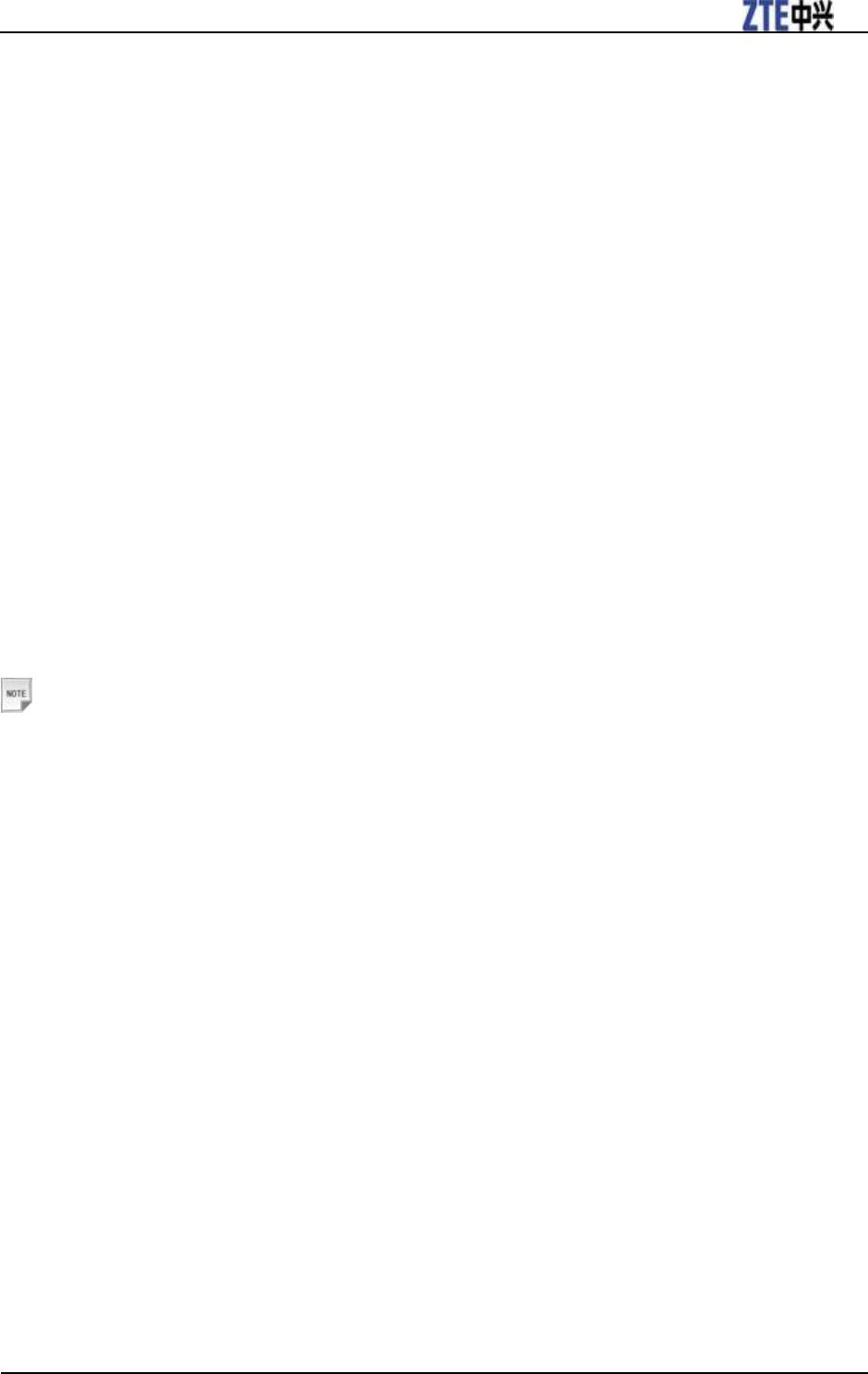
ZTE F160 Quick Guide
Confidential and Proprietary Information of ZTE CORPORATION 3
normally affected by radio transmissions. The manufacturer of such equipment can advise if it is
adequately shielded from radio transmissions. If you suspect vehicle problems caused by radio
transmissions, consult your dealer and do not power on the handset until it has been checked by a
qualified technician.
Hospital Safety
• Power off your phone and remove the battery in areas where the use of handsets is prohibited.
• Follow the instructions given by the respective medical facility regarding the use of handsets on their
premises.
Emergency Service
To make an emergency call in any country:
1. Ensure that your handset is on and in service.
2. Press the End Key as many times as needed to clear the display and ready the device for calls.
3. Enter the official emergency number for your present location, for example, 112 (the international
emergency number).
4. Press the Voice Call Key to dial the number. Follow instructions received and do not end the call until
told to do so.
When the (U)SIM card is not inserted or when the dial lock function is on, Press SOS and then enter the
official emergency number for your present location. Press Voice Call Key to dial the number.
Notes:
• Tell the operator which service you require: Police, Ambulance, Fire Brigade, Coastguard or Mountain
Rescue Service. Tell them where you are and remain stationary to maintain contact if possible.
• Due to the nature of the cellular system, the connection of emergency calls cannot be guaranteed. You
should never rely solely on any wireless device for essential communications like medical emergencies.
Third Party Equipment
The use of third party equipment, cables or accessories, not made or authorized by ZTE, may invalidate
the warranty of your handset and also adversely affect the phone‟s safety/operation.
Vehicles Equipped with an Airbag
An airbag inflates with great force. Do not place objects, including either installed or portable wireless
equipment, in the area over the airbag or in the airbag deployment area. If in-vehicle wireless equipment
is improperly installed and the airbag inflates, serious injury could result.
Aircraft Safety
• Power off your phone before the airplane takes off. In order to protect airplane‟s communication system
from interference, it is prohibited to use mobile phone in flight. If you want to use mobile phone before
the airplane takes off, you should get aircrew‟s permission according to safety regulations.
• If the mobile phone has the function of automatic timing power-on, please check your alarm setting to
ensure that your phone will not be automatically powered on during the flight.
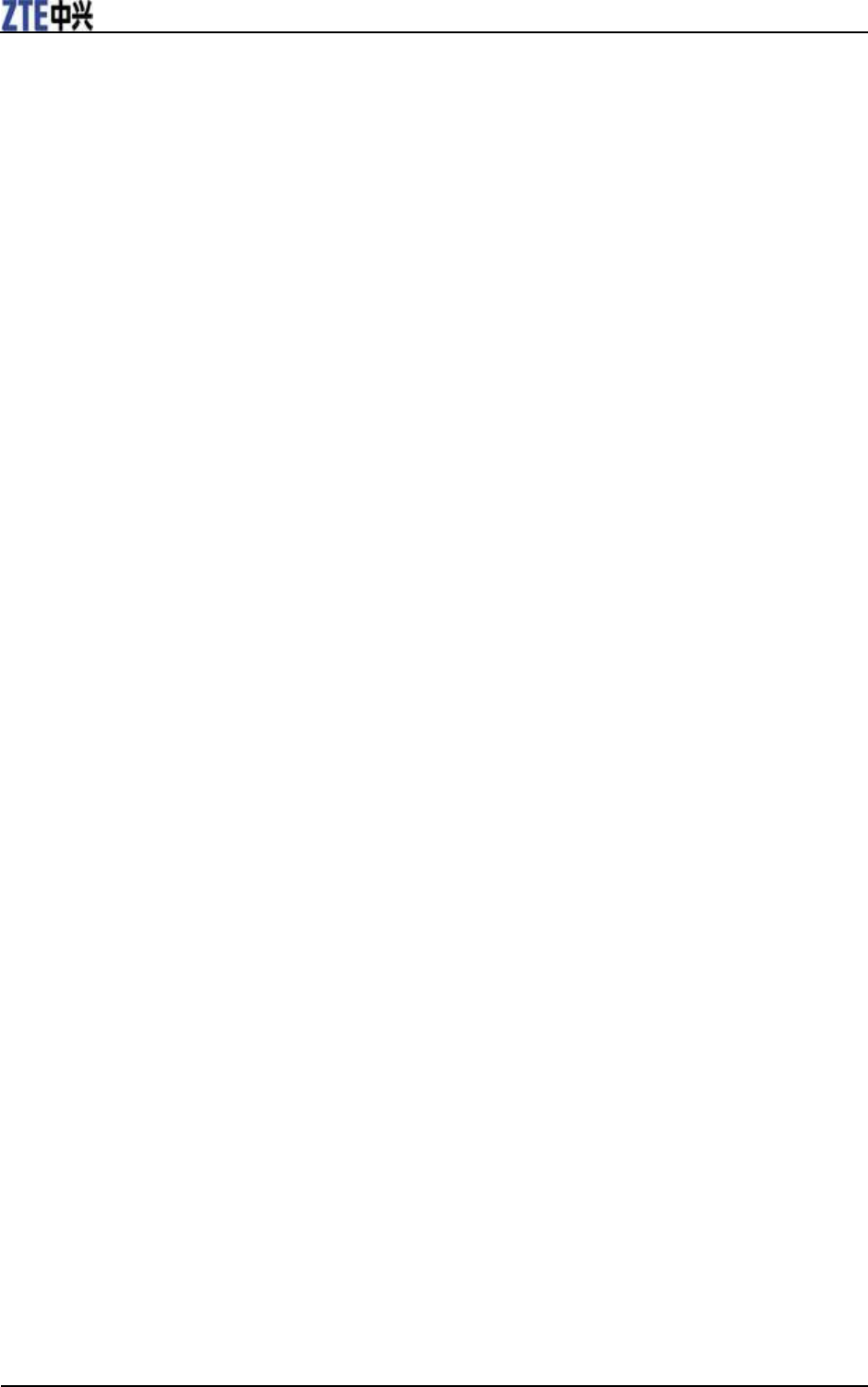
ZTE F160 Quick Guide
4 Confidential and Proprietary Information of ZTE CORPORATION
Declaration of Conformity
We declare under our sole responsibility that the product(s) detailed in this manual, and in combination
with our accessories, conform to the essential requirements of European Union Directive 1999/5/EC
Radio and Telecommunications Terminal Equipment Directive requirements 3.1(a), 3.1(b), 3.2.
Privacy Information
Camera usage and photo/audio/video recordings carried out with the handset can offend the
confidentiality of the subjects. The user therefore is held to respect legislation in confidentiality matter
and remains the only responsible subject in case of eventual violations of the enforced norm.
Copyright Notice
The video/audio recordings you make/download are protected by copyright laws. They are for personal
use only and must not be otherwise used without the permission of the copyright owner.
Radio Frequency (RF) Energy
Your handset is a low-power radio transmitter and receiver. When powered on, it intermittently receives
and transmits radio frequency (RF) energy (radio waves). The transmit power level is optimized for the
best performance, and automatically reduces in the areas with better reception.
Exposure to radio frequency energy
Radio wave exposure and Specific Absorption Rate (SAR) information:
• The handset is designed to comply with safely, requirements for exposure to radio waves. This
requirement is based on scientific guidelines that include safety margins designed to assure the safety of
all persons, regardless of age and health.
• The radio wave exposure guidelines employ a unit of measurement known as the Specific Absorption
Rate, or SAR. Tests for SAR are conducted using a standardized method with the phone transmitting at
its highest certified power level in all used frequency bands.
• While there may be differences between the SAR levels of various ZTE phone models, they are all
designed to meet the relevant guidelines for exposure to radio waves.
• The SAR limit recommended by the International Commission on Non-Ionizing Radiation Protection
(ICNIRP), is 1.6W/kg averaged over ten (1) grams of tissue.
• The highest SAR value for this model phone tested for use at the ear is 1.170 W/kg (10g).
FCC Compliance
This device complies with part 15 of the FCC Rules. Operation is subject to the following two conditions:
1. This device may not cause harmful interference.
2. This device must accept any interference received, including interference that may cause undesired
operation
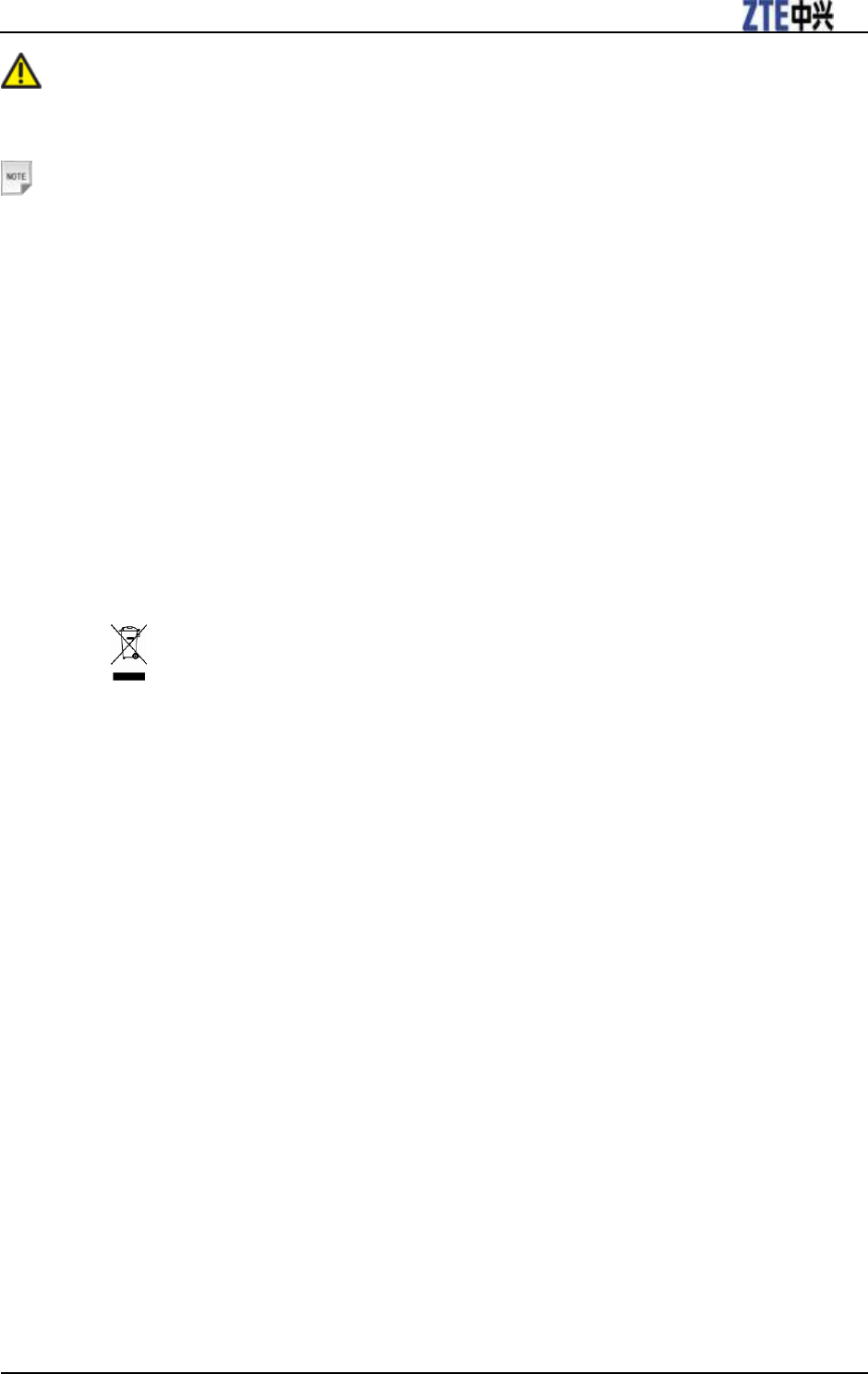
ZTE F160 Quick Guide
Confidential and Proprietary Information of ZTE CORPORATION 5
Caution:
Changes or modifications not expressly approved by the manufacturer could void the user‟s authority to
operate the equipment.
Notes:
This equipment has been tested and found to comply with the limits for a Class B digital device, pursuant
to part 15 of the FCC Rules. These limits are designed to provide reasonable protection against harmful
interference in a residential installation. This equipment generates, uses and can radiate radio frequency
energy and, if not installed and used in accordance with the instructions, may cause harmful interference
to radio communications. However, there is no guarantee that interference will not occur in a particular
installation. If this equipment does cause harmful interference to radio or television reception, which can
be determined by turning the equipment off and on, the user is encouraged to try to correct the
interference by one or more of the following measures:
• Reorient or relocate the receiving antenna.
• Increase the separation between the equipment and receiver.
• Connect the equipment into an outlet on a circuit different from that to which the receiver is connected.
• Consult the dealer or an experienced radio/ TV technician for help.
Disposing of Your Phone
The symbol brought back on the equipment indicates that the refusal must be object of “separate
collection”.
Therefore, the customer will have to confer (or to make to confer) the refusal to the centers of
differentiated collection predisposed from the local administrations, or to deliver it to the retailer in
exchange of one new equipment purchased.
The differentiated collection of the refusal and the successive operations of treatment, recovery and waste
help the production of equipment with recycle material and limit the hazardous effects on the atmosphere
and the health eventually caused from one improper management of the refusal.
The illicit disposal of the product by the customer involves the application of the administrative
endorsements of which to article 254 and following of the D.Lgs. 152, April 3rd 2006.
According to the article, the 13, D.Lgs. 25th July 2005, n. 151 “Performance of the Directives 2002/95/CE,
2002/96/CE and 2003/108/CE, relative to the reduction of the use of dangerous substances in the
equipment electronic electrical workers and, let alone to the disposal of the refusals”.
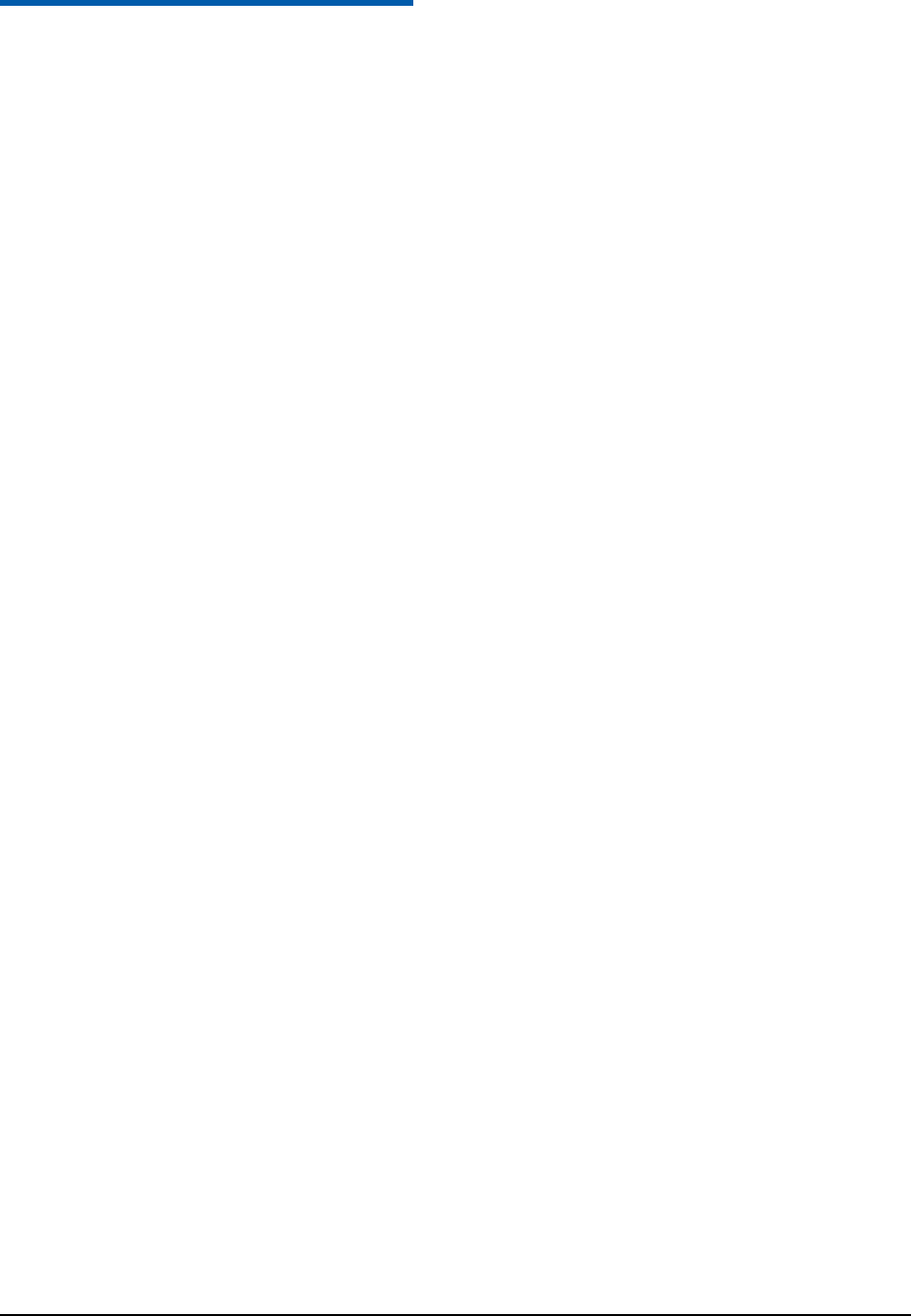
Confidential and Proprietary Information of ZTE CORPORATION 6
C h a p t e r 2
Limitation of Liability
ZTE shall not be liable for any loss of profits or indirect, special, incidental or consequential damages
resulting from or arising out of or in connection with using this product, whether or not ZTE had been
advised, knew or should have known the possibility of such damages. Refer to the enclosed warranty card
for full warranty and service information.
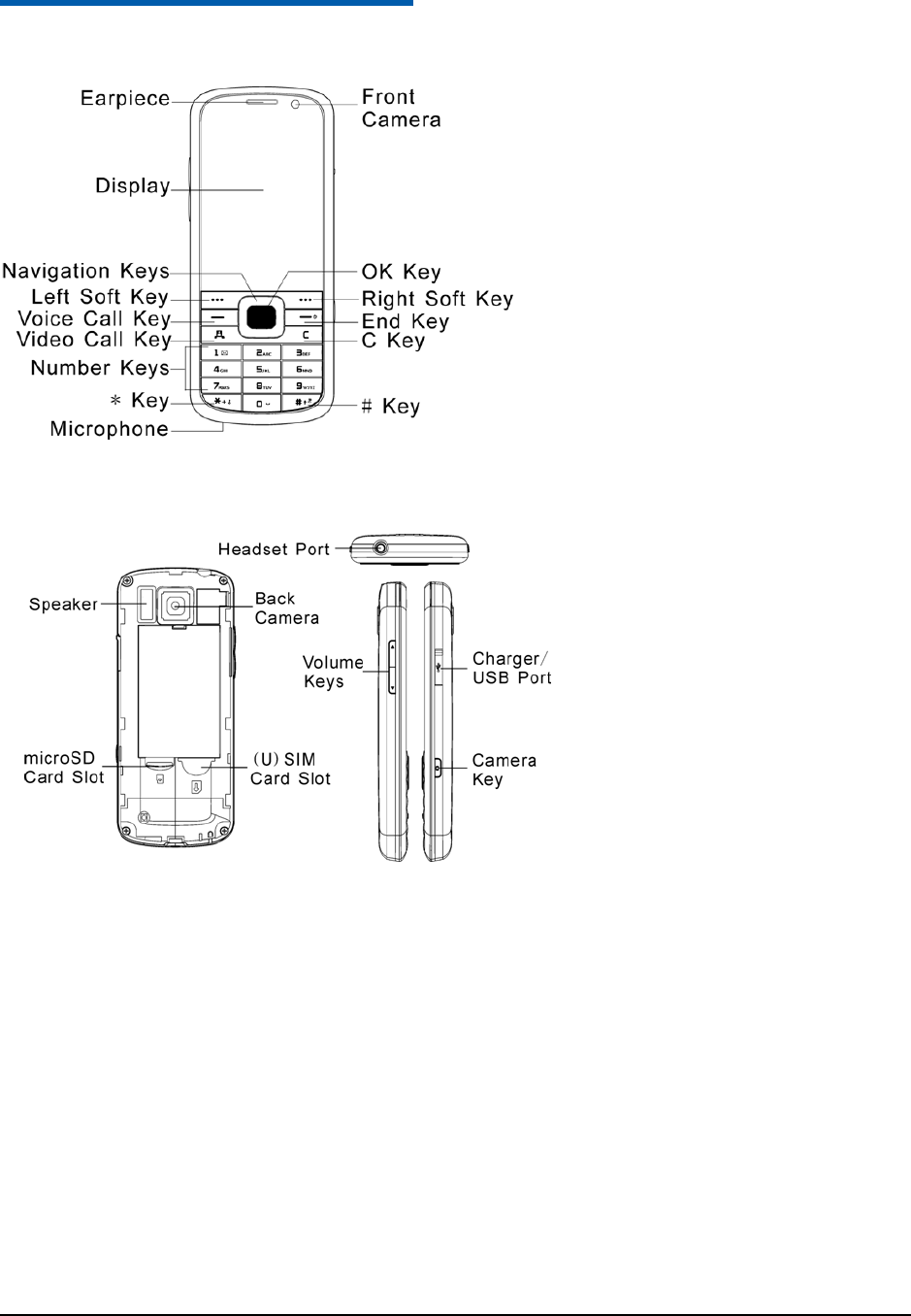
Confidential and Proprietary Information of ZTE CORPORATION 7
C h a p t e r 3
Phone Overview
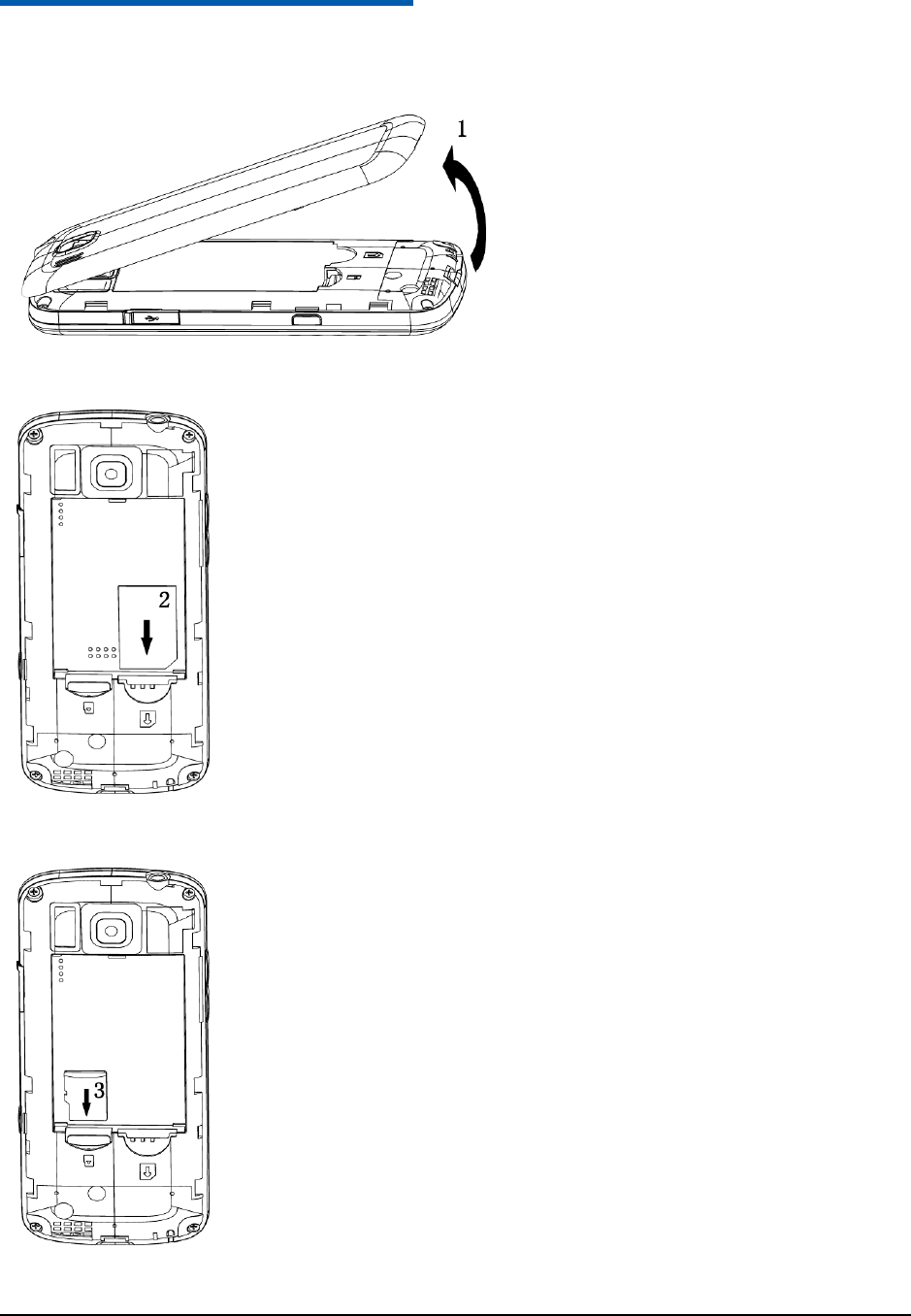
Confidential and Proprietary Information of ZTE CORPORATION 8
C h a p t e r 4
Installing the (U)SIM Card and Battery
1. Use the thumb catch at the bottom of the handset to open the battery cover.
2. Insert the (U)SIM as shown.
3. Insert the memory card as shown.
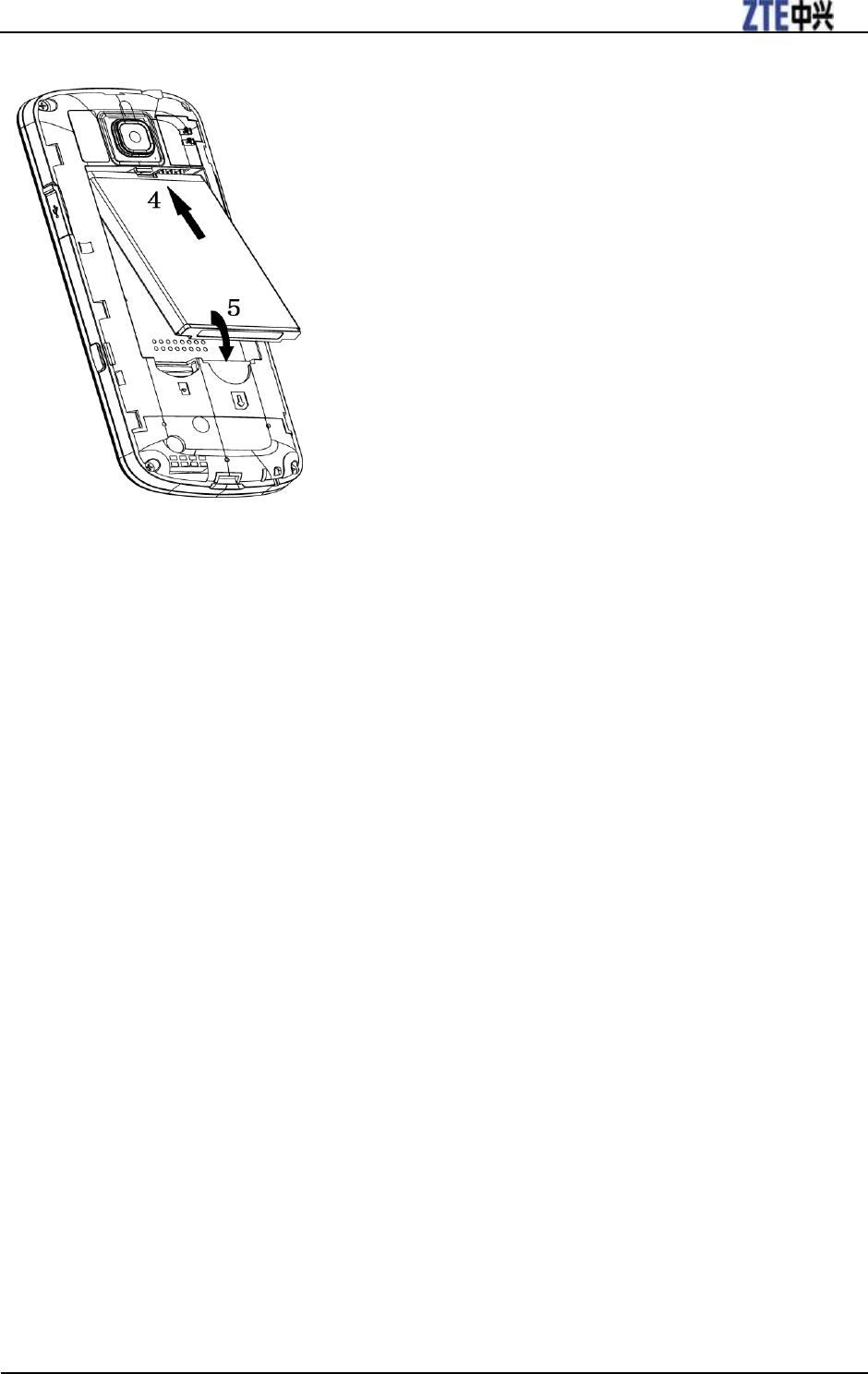
ZTE F160 Quick Guide
Confidential and Proprietary Information of ZTE CORPORATION 9
4. Insert the battery carefully with the contacts located against the metal spring.
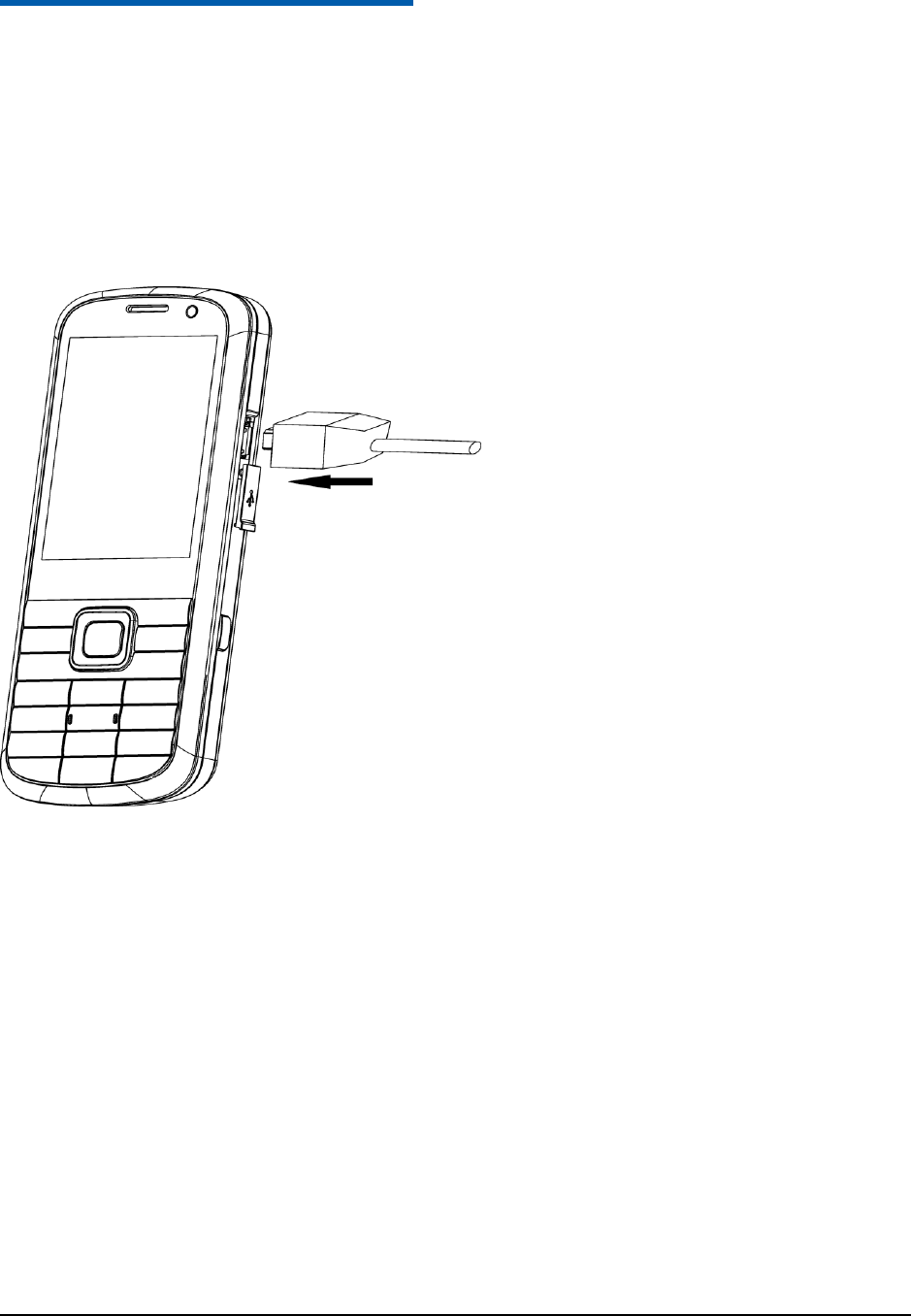
Confidential and Proprietary Information of ZTE CORPORATION 10
C h a p t e r 5
Charging Your Phone
• Your phone uses a rechargeable battery. When you first unpack the phone, the battery is not fully
charged, but there might be enough power to turn on the phone. You should flatten the battery by using
all of the available power before charging the battery for the first time.
• To get the maximum performance out of your battery, it is recommended that you completely charge the
battery before using the phone for the first time. A new battery‟s full performance is only reached after
three complete charge and discharge cycles have been finished.
Open the USB port cover and insert the charger's USB adapter into the USB port.
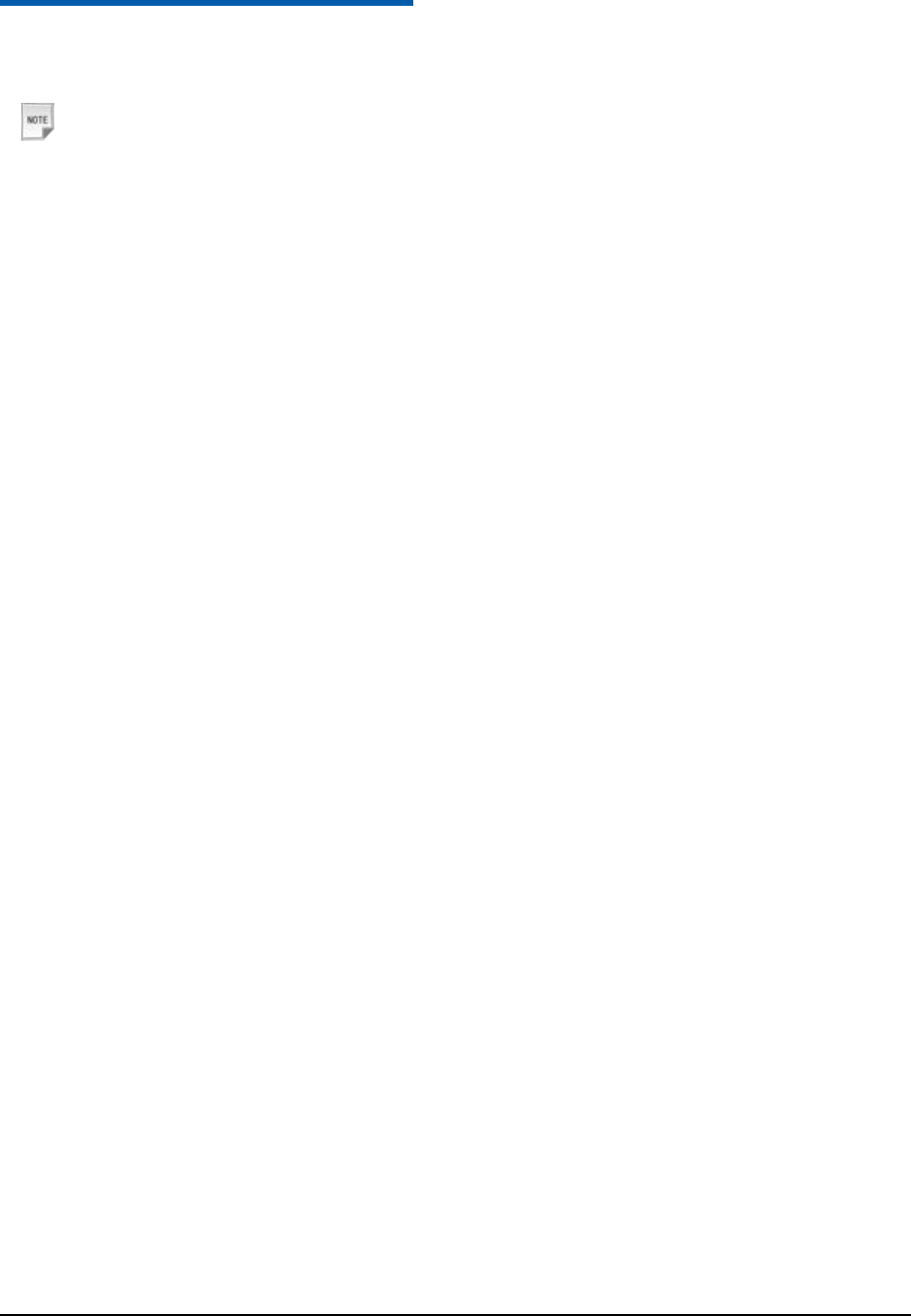
Confidential and Proprietary Information of ZTE CORPORATION 11
C h a p t e r 6
Switching On/Off
1. Press and hold the End Key to power on the phone.
Notes:
When being asked, enter your PIN code or handset code, and press the OK Key to confirm.
2. To power off the phone, press and hold the End Key from the standby mode.
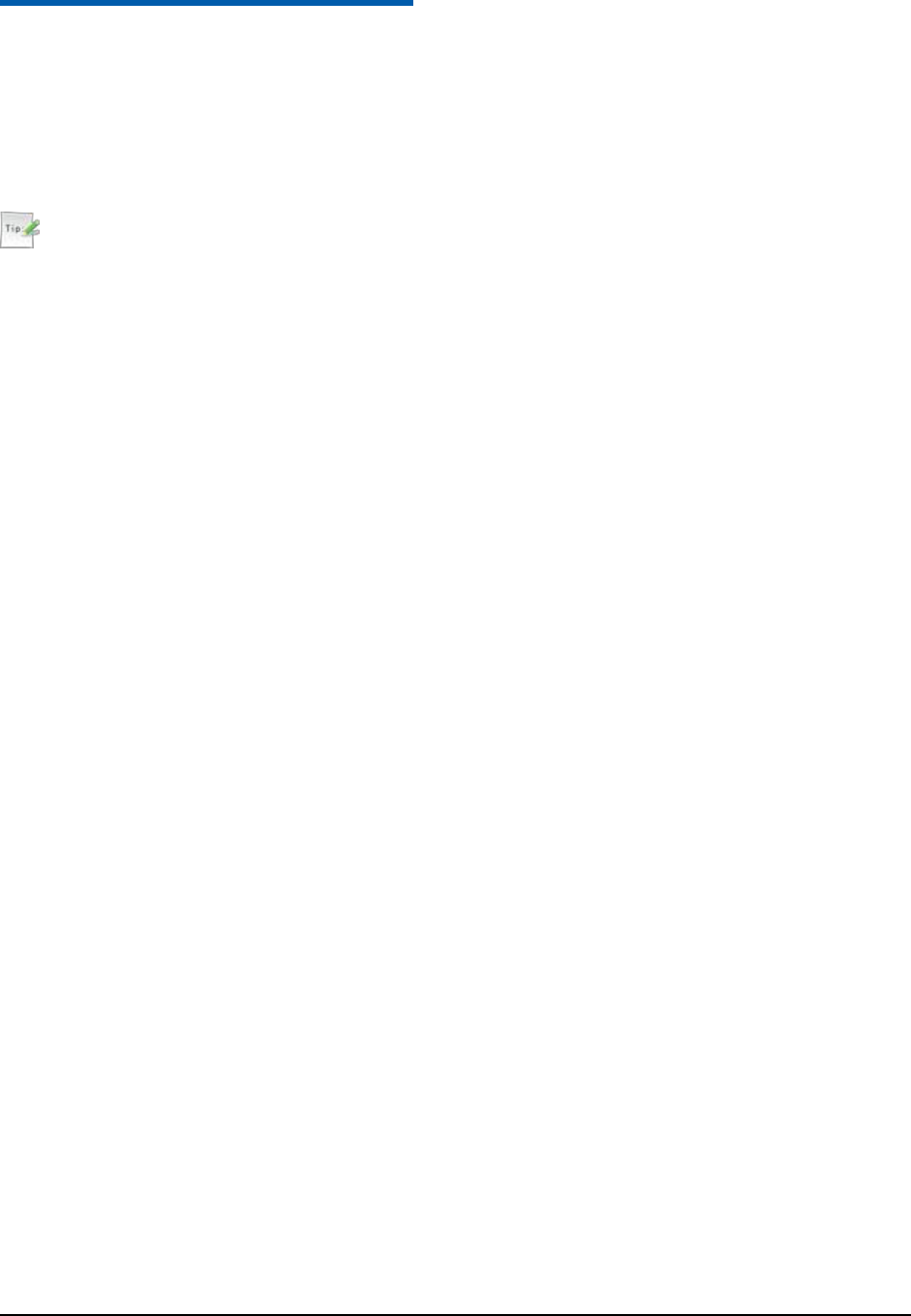
Confidential and Proprietary Information of ZTE CORPORATION 12
C h a p t e r 7
Lock/Unlock Your Phone
• In the standby mode, press and hold the * Key to lock the keypad manually.
• In the main menu, select Settings > Phone > Auto keyguard and set the keypad locking automatically
as 10 seconds, 15 seconds, 30 seconds or 60 seconds.
• If you want to unlock the keypad, please press Unlock, and then press * Key.
Tips:
• If the call is coming when the keypad is locked, please press the Voice Call Key to answer. After ending
or rejecting the call, the keypad will be locked automatically.
• When the keypad lock is on, calls may be possible to the official emergency number programmed into
your phone.
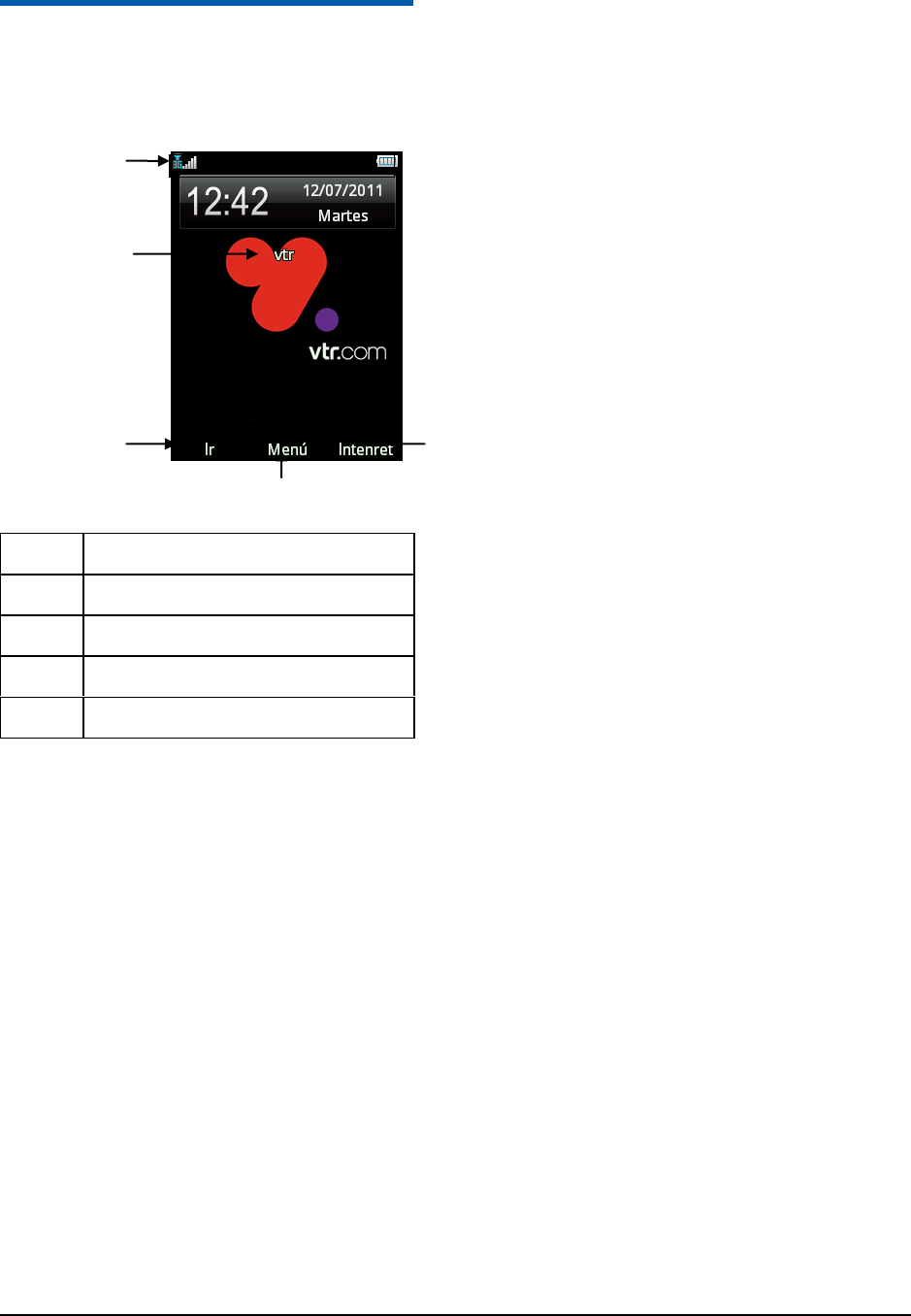
Confidential and Proprietary Information of ZTE CORPORATION 13
C h a p t e r 8
Standby Mode
The start up screen below is referred to throughout the guide as the standby mode.
1
Indicators
2
The name of the service provider
3
The function for the Left Soft Key
4
The function for the OK Key
5
The function for the Right Soft Key
4
1
2
3
5
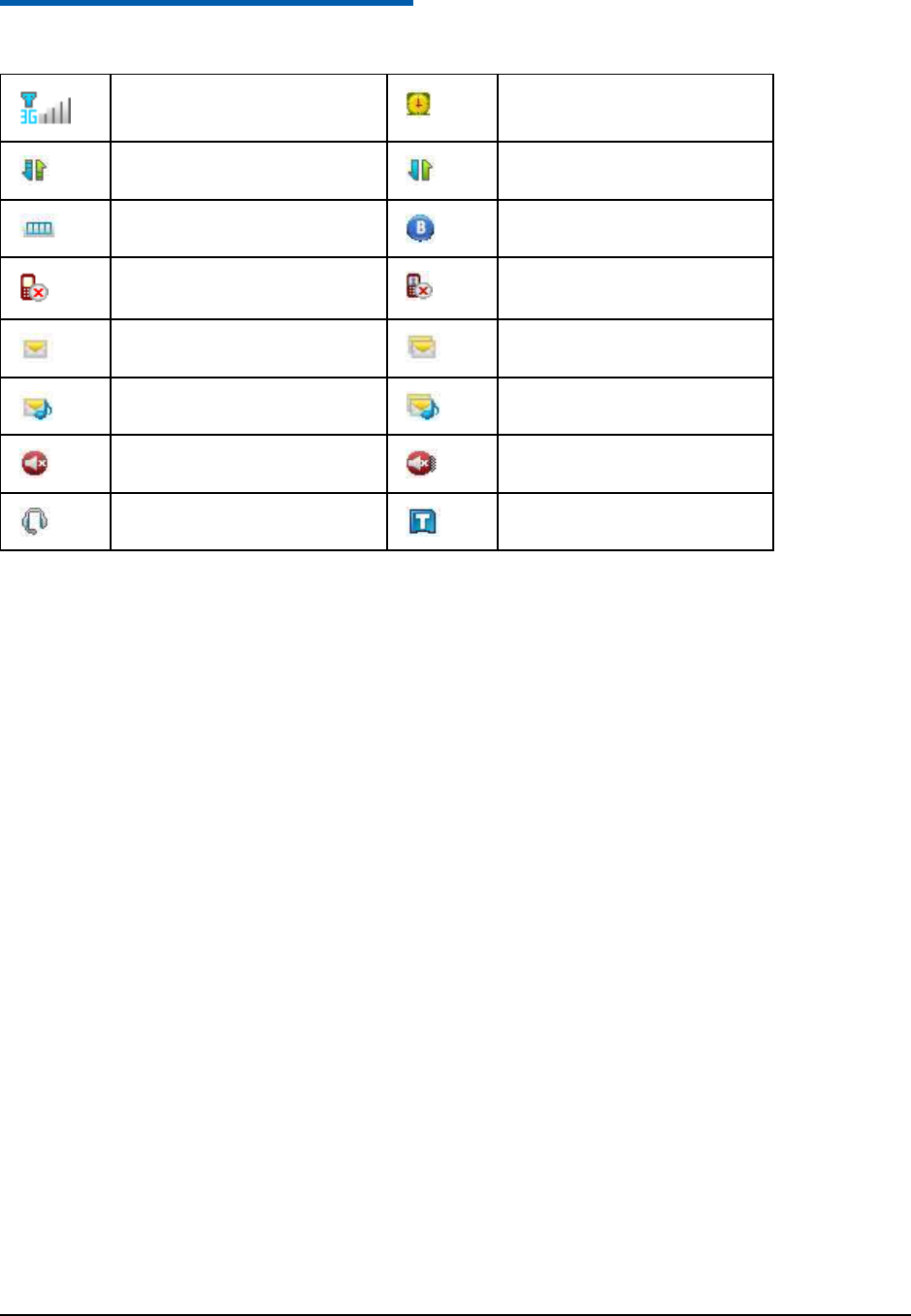
Confidential and Proprietary Information of ZTE CORPORATION 14
C h a p t e r 9
Indicators and Icons
Network signal strength
Alarm
GPRS attached
GPRS in use
Battery status
Bluetooth on
Missed voice call
Missed video call
New SMS
SMS memory is Full
New MMS
MMS memory is Full
Silence
Vibrate
Handset mode
Memory Card
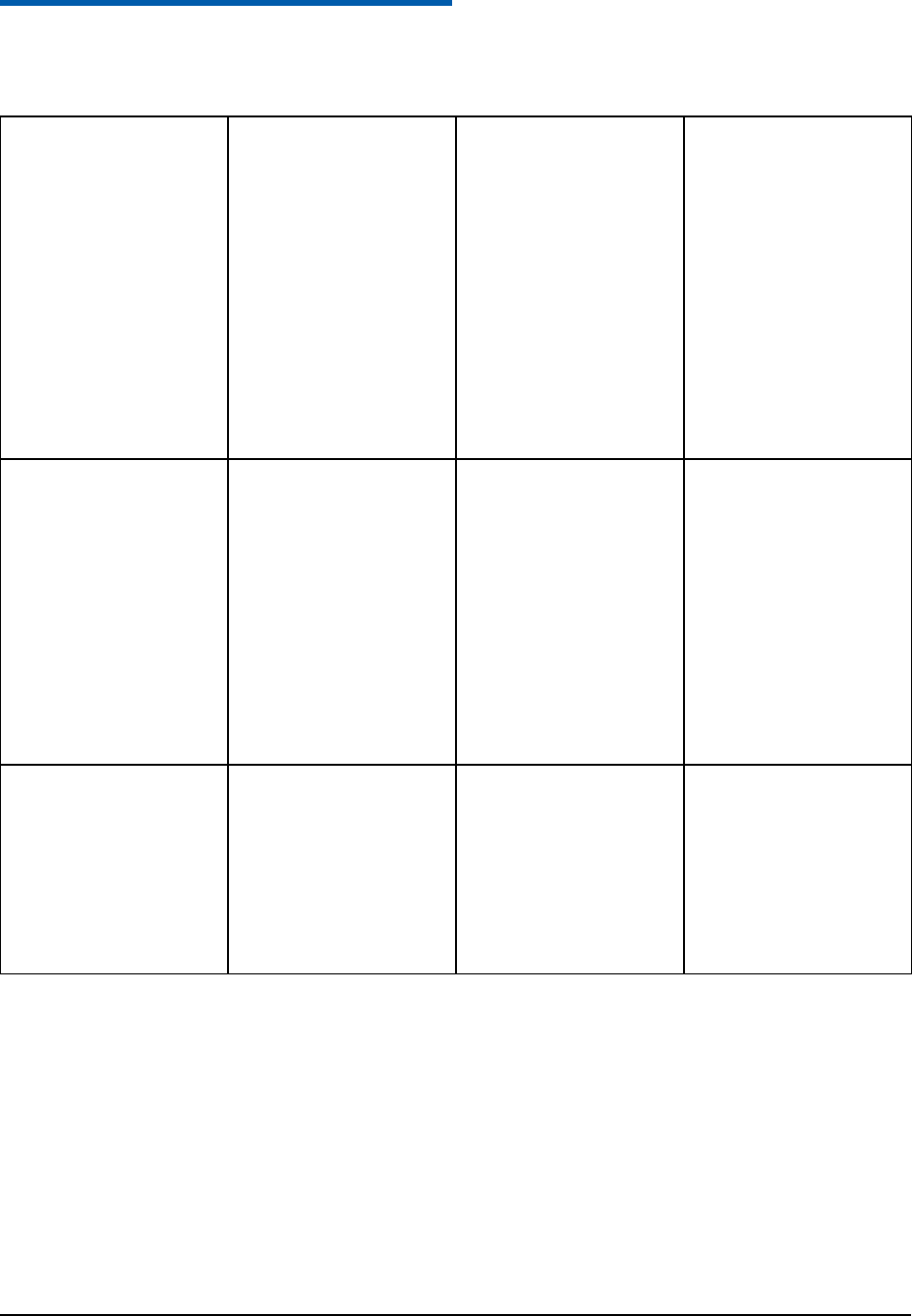
Confidential and Proprietary Information of ZTE CORPORATION 15
C h a p t e r 10
Main Menu
From the standby mode press OK Key to enter main menu.
Tools
• Game&App
• Bluetooth
• Alarm
• Calendar
• Stopwatch
• World Time
• Calculator
• Converter
Contacts
Tienda VTR
• Tienda VTR
• Sucursal Virtual
• VTR.COM
• Game
Settings
• Profiles
• Phone
•Display
• Connections
• Calls
• Security
Internet
Messages
• Message
• Email
Multimedia
• Camera
• Video Camera
• FM radio
• Music
• Video
• Picture
• Audio record
Profiles
• General
• Meeting
• Outdoor
• Silent
• Flight
Game
Call History
• All
• Missed
• Received
• Dialed
File Mgr
• Phone
• Memo.Card
Camera
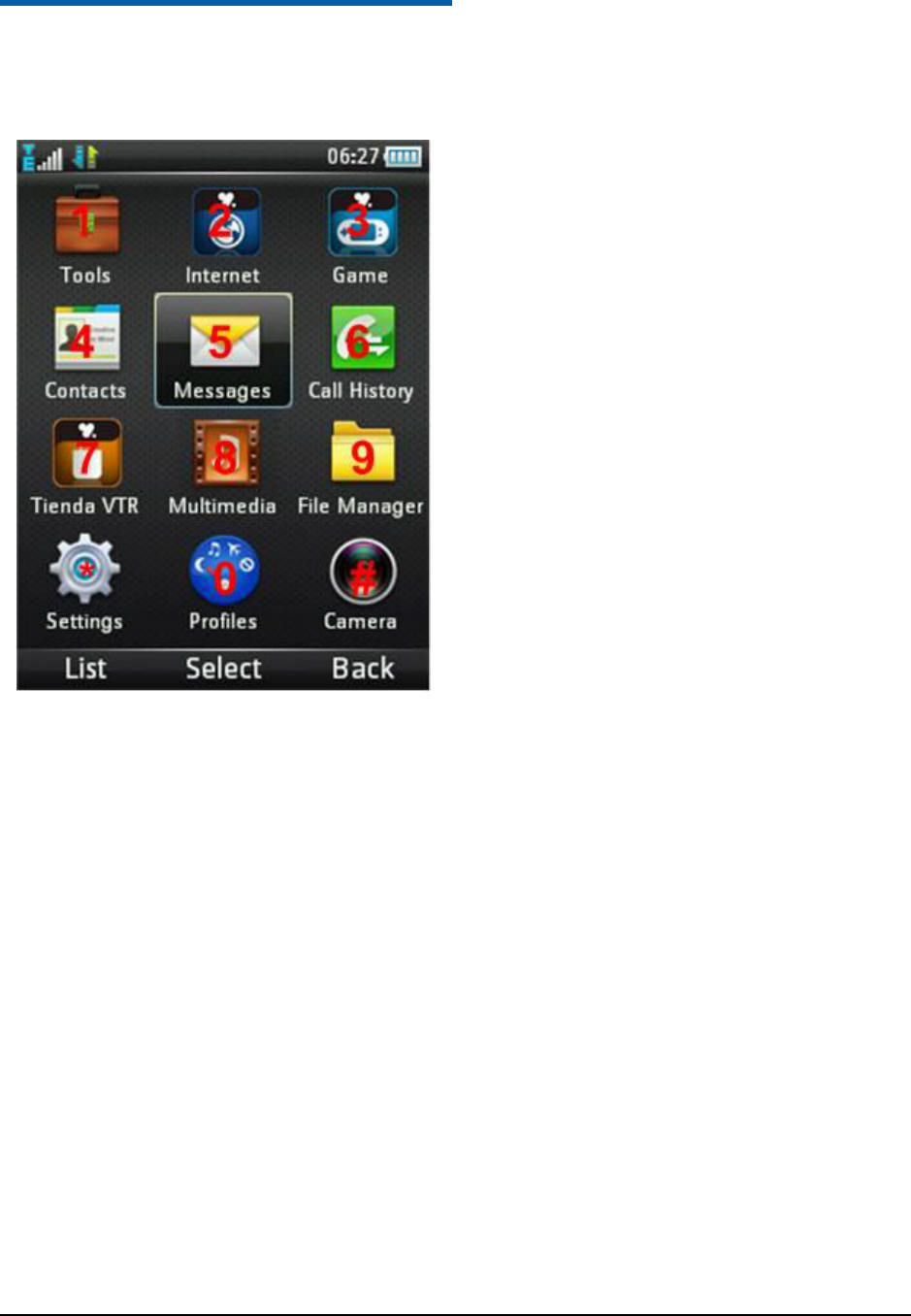
Confidential and Proprietary Information of ZTE CORPORATION 16
C h a p t e r 11
Shortcut for Menu
• In the main menu, press the corresponding number key as shown on the grid below to access the
corresponding menu.
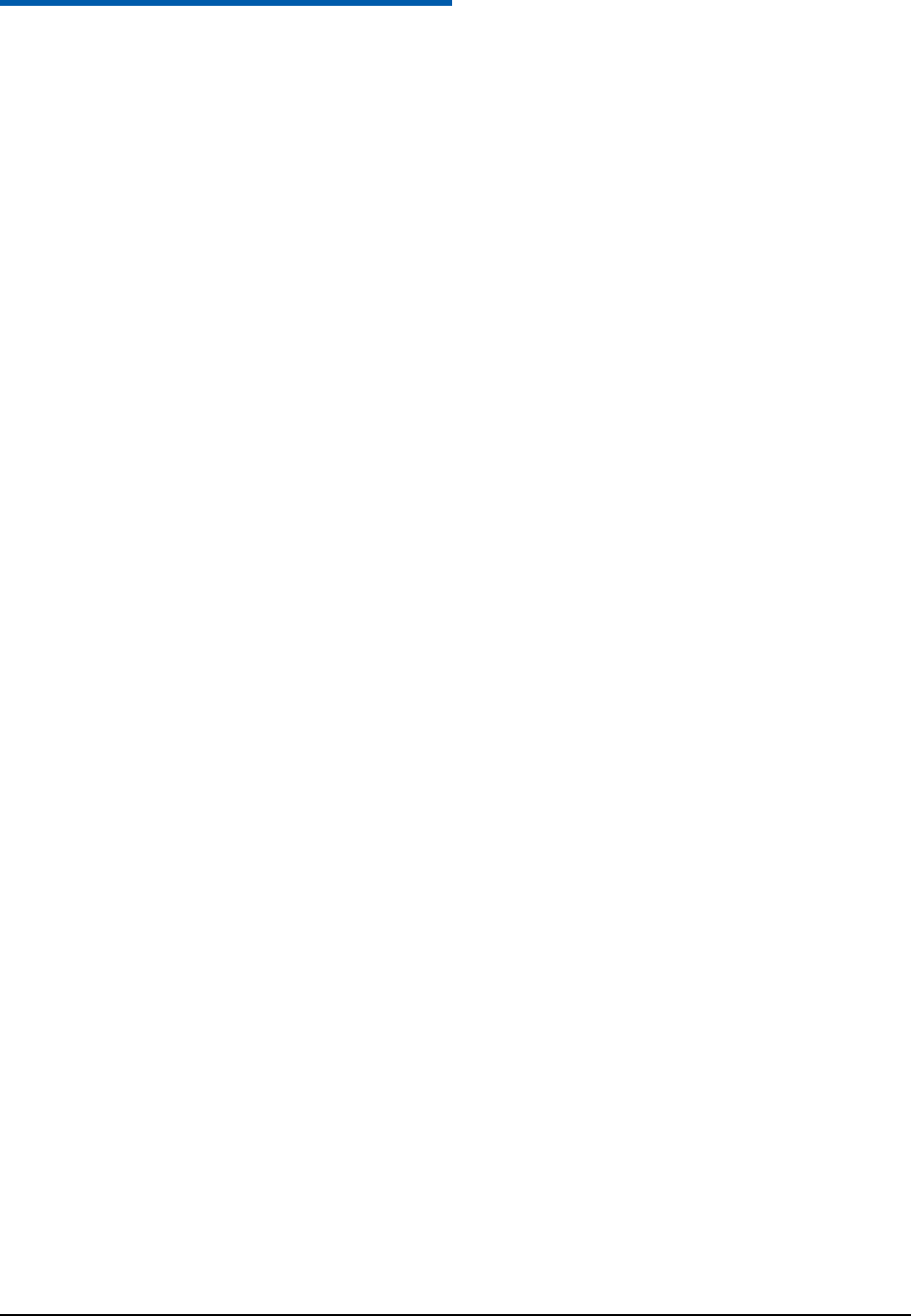
Confidential and Proprietary Information of ZTE CORPORATION 17
C h a p t e r 12
Voice Call
1. In the standby mode, enter the phone number.
2. Press the Voice Call Key to make a voice call.
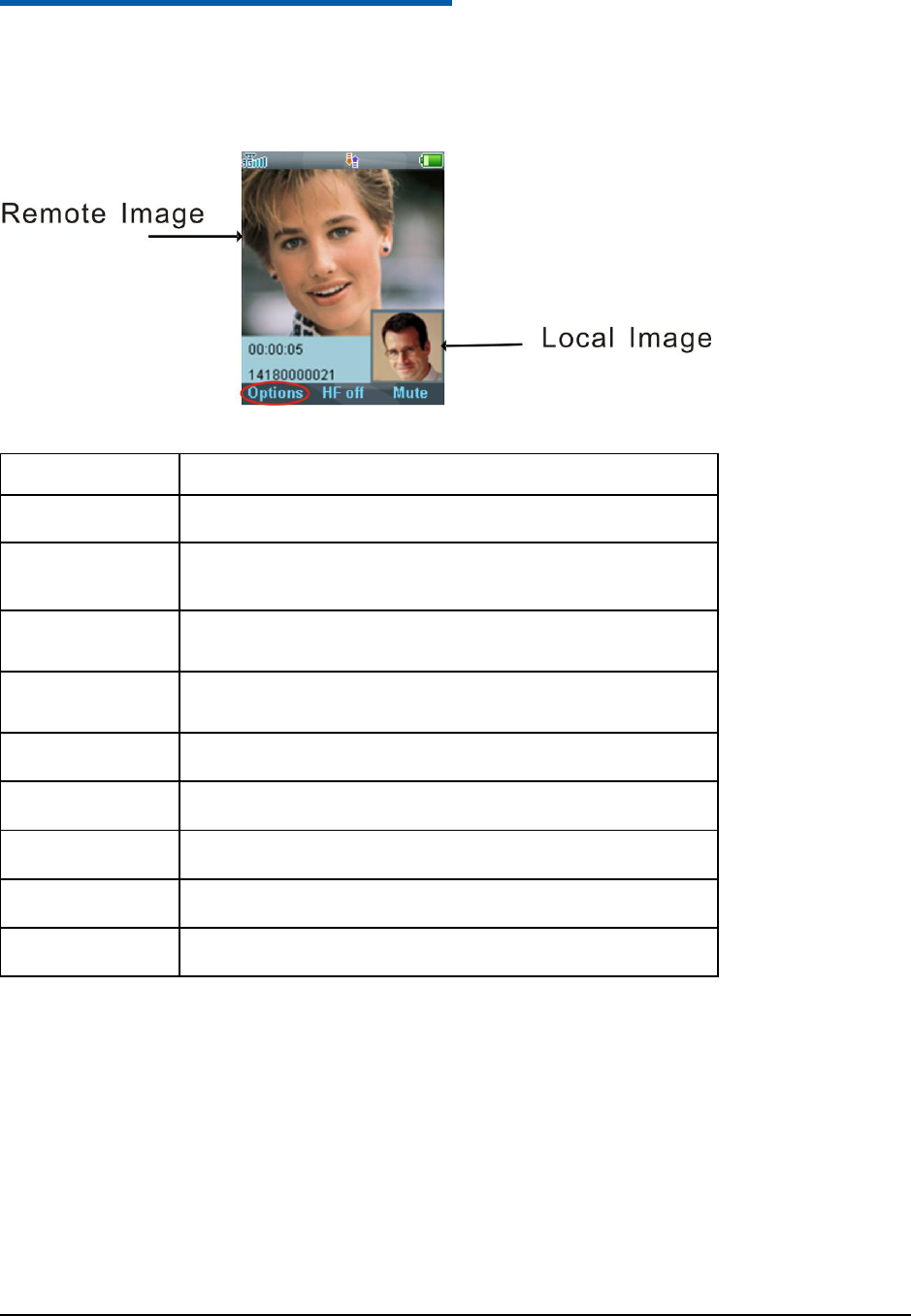
Confidential and Proprietary Information of ZTE CORPORATION 18
C h a p t e r 13
Videophone
1. In the standby mode, enter a phone number
2. Press the Video Call Key to make a video call.
Press Options to show the following table items.
Options
Description
Hold /Cancel hold
Put the current call on hold or retrieve the call.
Start recording
video
Record the current call, and you can press the OK Key [Stop] to stop
recording.
Block/Activate my
image
Block or send my picture during the call.
Use back/front
camera
Switch between the front and back camera.
Zoom
Adjust the image size.
PIP off/on
Close or open the local image.
Exchange PIP
Switch between the primary and secondary screen.
New text message
Switch to the new text message interface.
Contacts
Switch to the contacts interface.
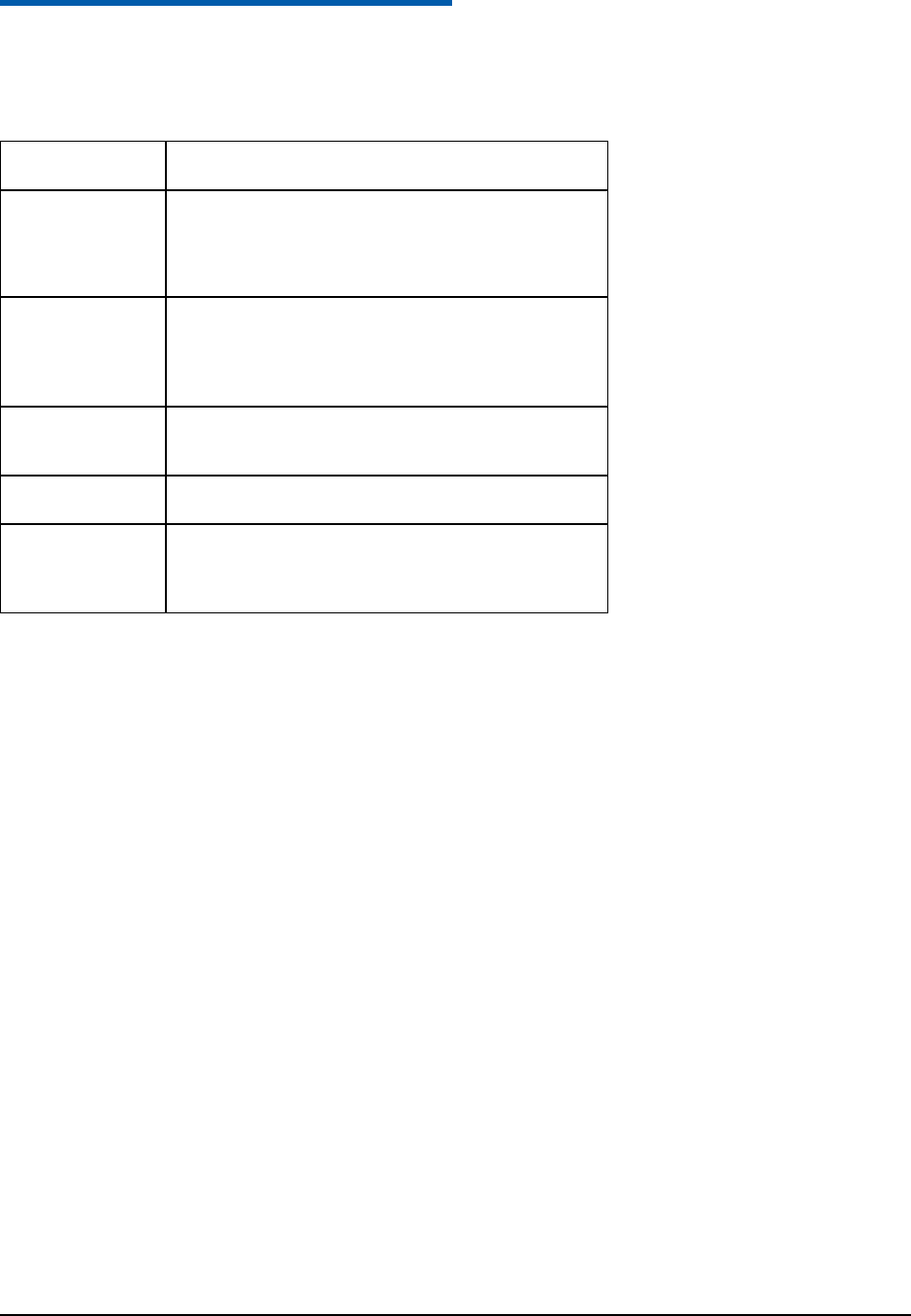
Confidential and Proprietary Information of ZTE CORPORATION 19
C h a p t e r 14
Text Input
Your phone provides the following input methods: Predictive Text Mode Input, Multitap Input
(abc/Abc/ABC), Numbers Input and so on.
Operation
Method
Input Words
eZiEng Input — Press each key once that corresponds to
the letter you want to enter. The letters are shown on the
display as they are entered. The list of candidate words
changes as each key is pressed.
Input Letters
Abc/abc/ABC Input — Press a number key (2 to 9)
repeatedly until the required character is shown on the
screen. Press once to input the first letter on the keypad,
press twice quickly to input the second letter, etc.
Input Numbers
123 Input — Press the number keys to input numbers
directly.
Input Space
Press the 0 Key, except for the numbers input mode.
Move the cursor
up, down, left , or
right
Press the Navigation Keys.
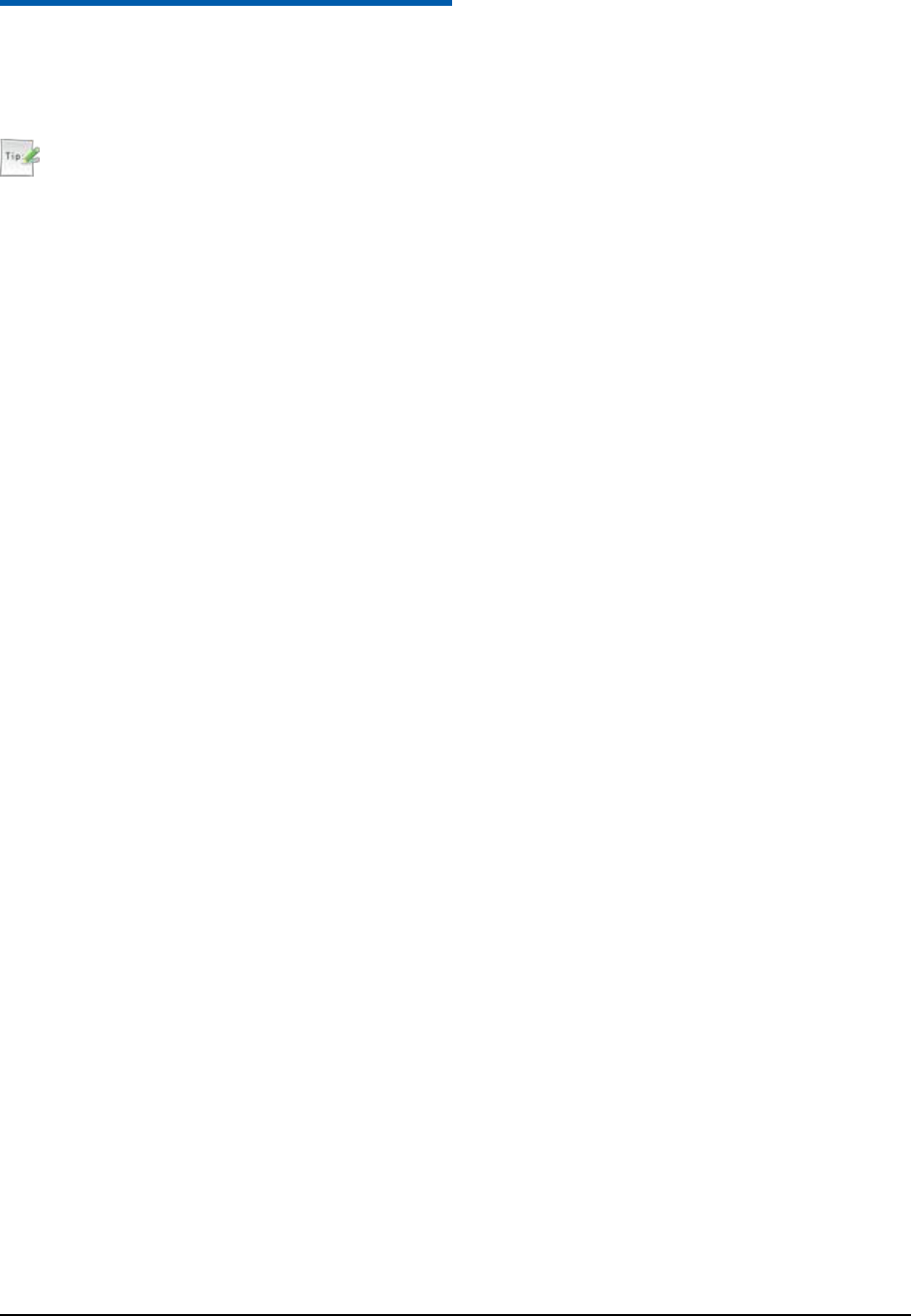
Confidential and Proprietary Information of ZTE CORPORATION 20
C h a p t e r 15
Searching the Contact
In the Contacts interface, enter the letters of the name you are searching for. To find „John‟ press the 5
key once for „J‟. All names starting with „J‟ are displayed.
Tips:
Refine the search by entering more letters that can occur anywhere in the name.
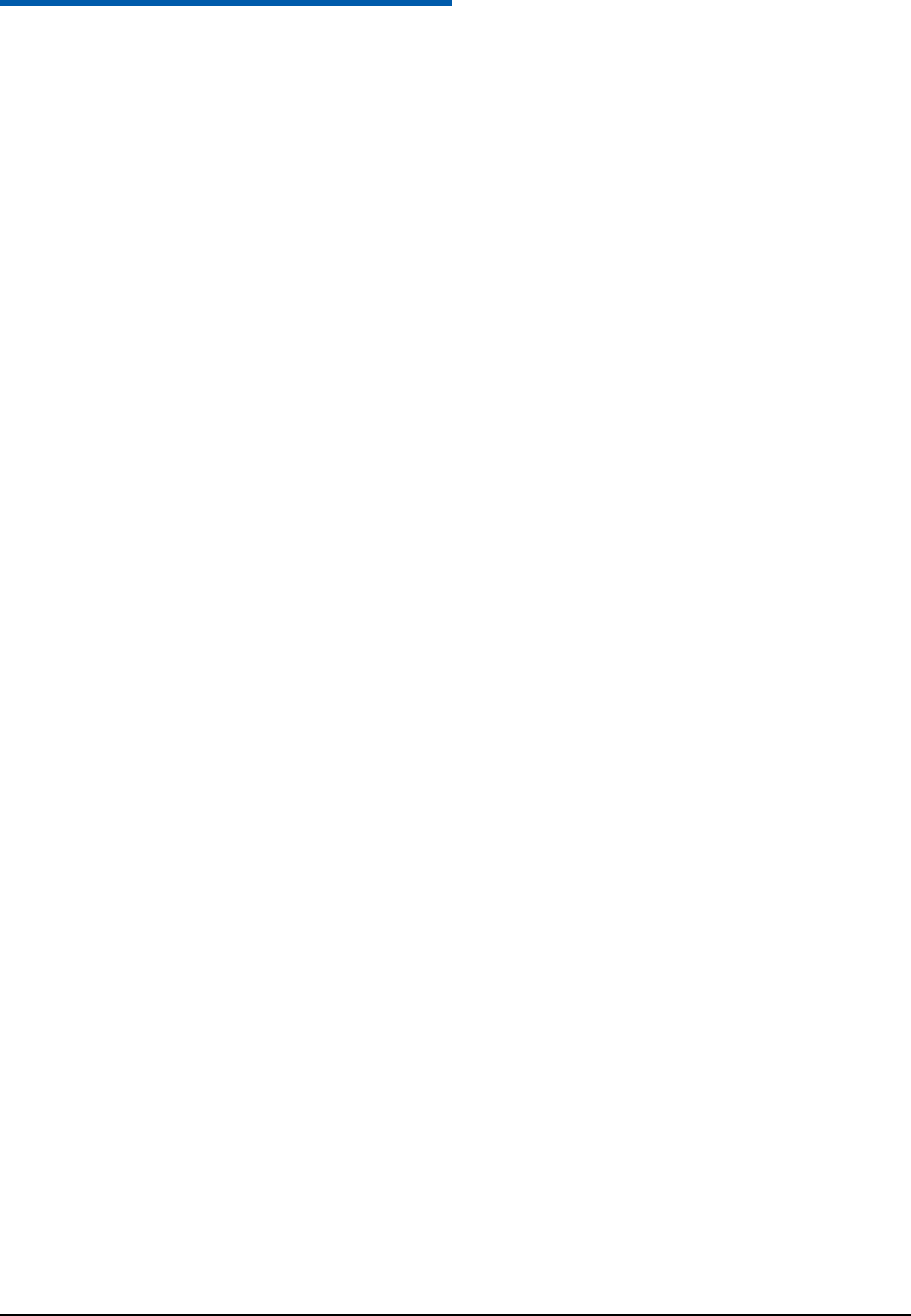
Confidential and Proprietary Information of ZTE CORPORATION 21
C h a p t e r 16
Sending SMS
Setting SMS
1. In the main menu, select Menu > Messages > Message > Settings > Text Msg. Settings.
2. Set the related parameters. For more details, please contact your service provider.
3. Press the OK to complete.
Sending SMS
1. In standby mode, select Menu > Messages > Message > Create message.
2. Enter the phone number(s) of the recipient(s).
3. Edit the message.
4. Press Send.
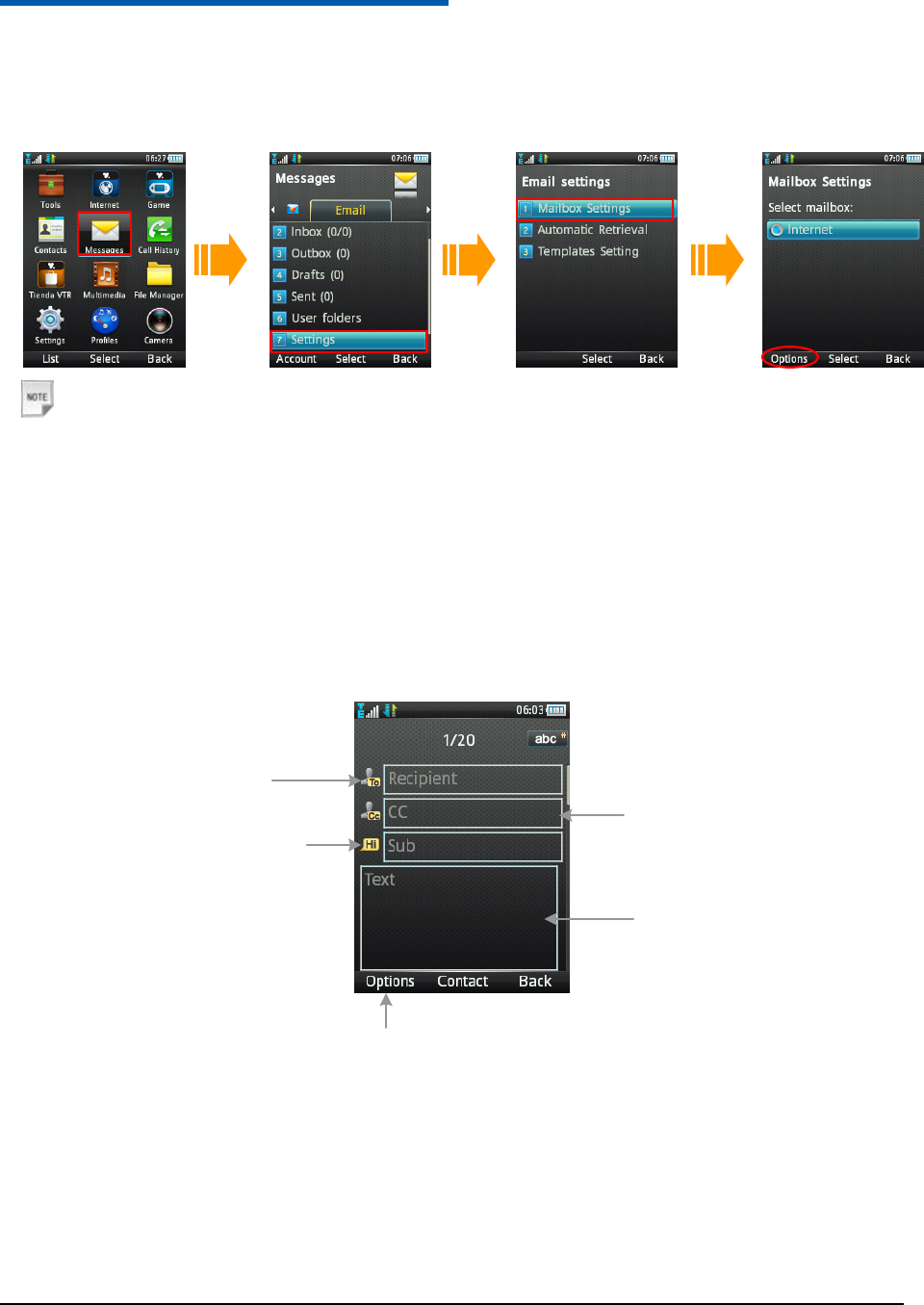
Confidential and Proprietary Information of ZTE CORPORATION 22
C h a p t e r 17
Sending an Email
Set Email
1. Choose the desired mailbox.
Notes:
If there is no desired mailbox, select Options > New to add a new mailbox.
2. Press the OK key to activate it.
Send an Email
1. In the main interface, select Messages > Email > New Email.
2. Refer to the following picture to send the Email.
1. Enter the recipient’s
Email address 2. Enter the copy
recipient’s Email address
3. Enter the title
4. Edit the Email
5. Select Option > Send to send the Email
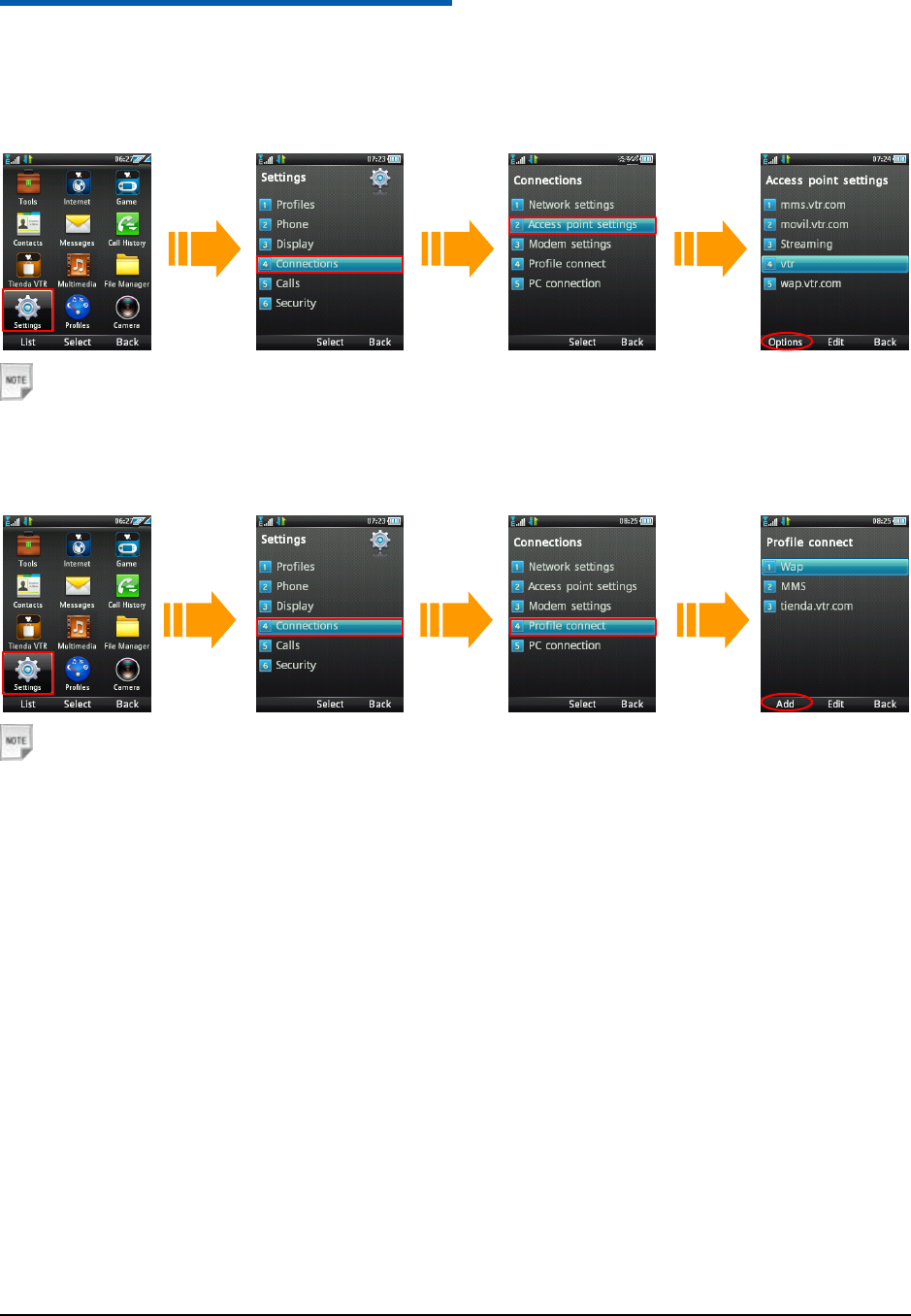
Confidential and Proprietary Information of ZTE CORPORATION 23
C h a p t e r 18
Setting Network Connection
Setting APN
Activate the proper APN.
Notes:
If there is no desired APN, please select Options > Add to add one new APN.
Setting connection
Notes:
If there is no desired connection, please press Add to add one new connection.
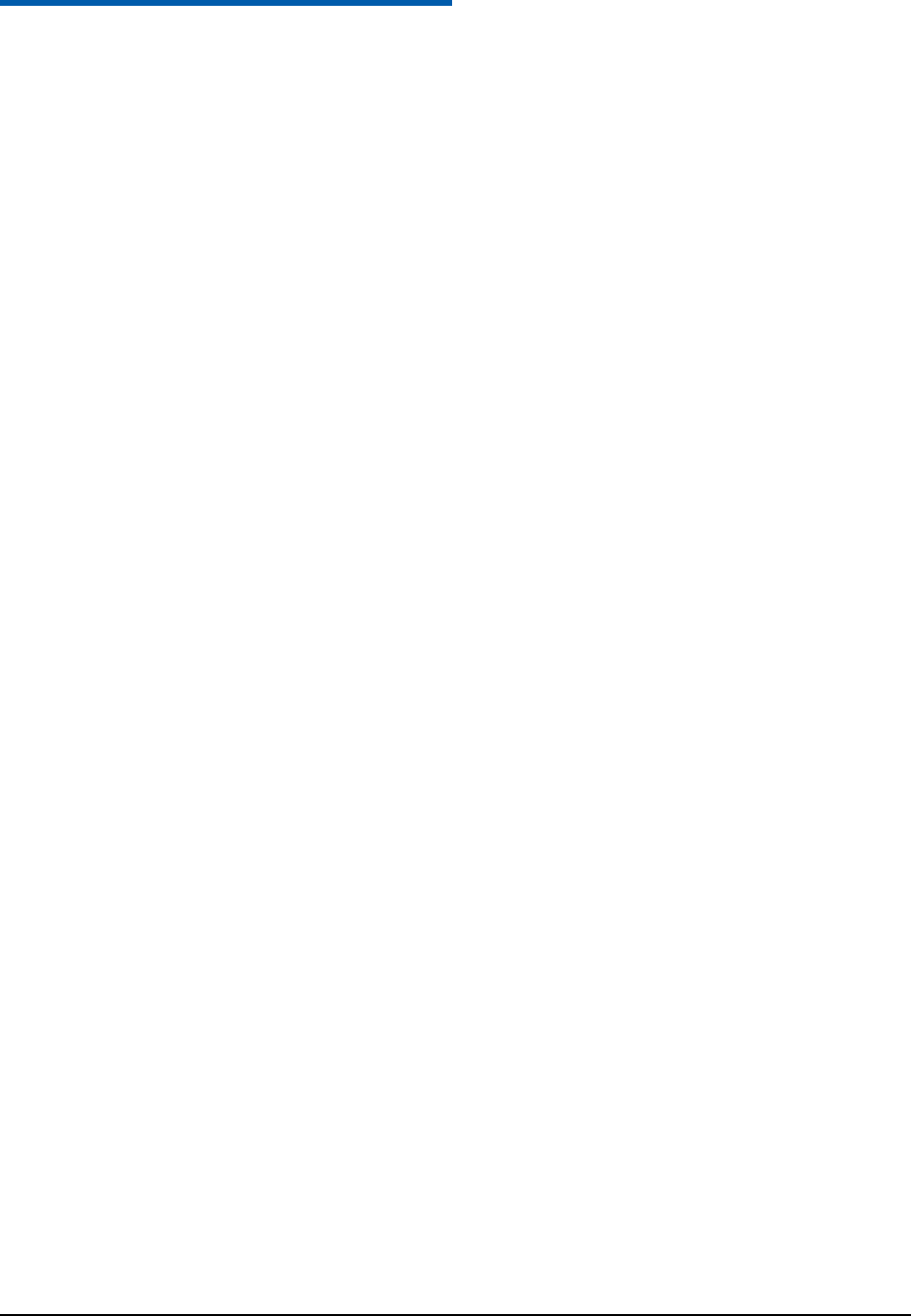
Confidential and Proprietary Information of ZTE CORPORATION 24
C h a p t e r 19
Sending MMS
Setting MMS
1. In the main menu, select Messages > Settings > Mul. Msg. Settings.
2. Set the related parameters. For more details, please contact your service provider.
3. Press OK.
Sending MMS
1. In standby mode, select Menu > Messages > Message > Create message.
2. Enter the phone number(s) of the recipient(s).
3. Edit the message. Select Options > Insert to insert image/ audio/ video.
4. Select Options > Send.
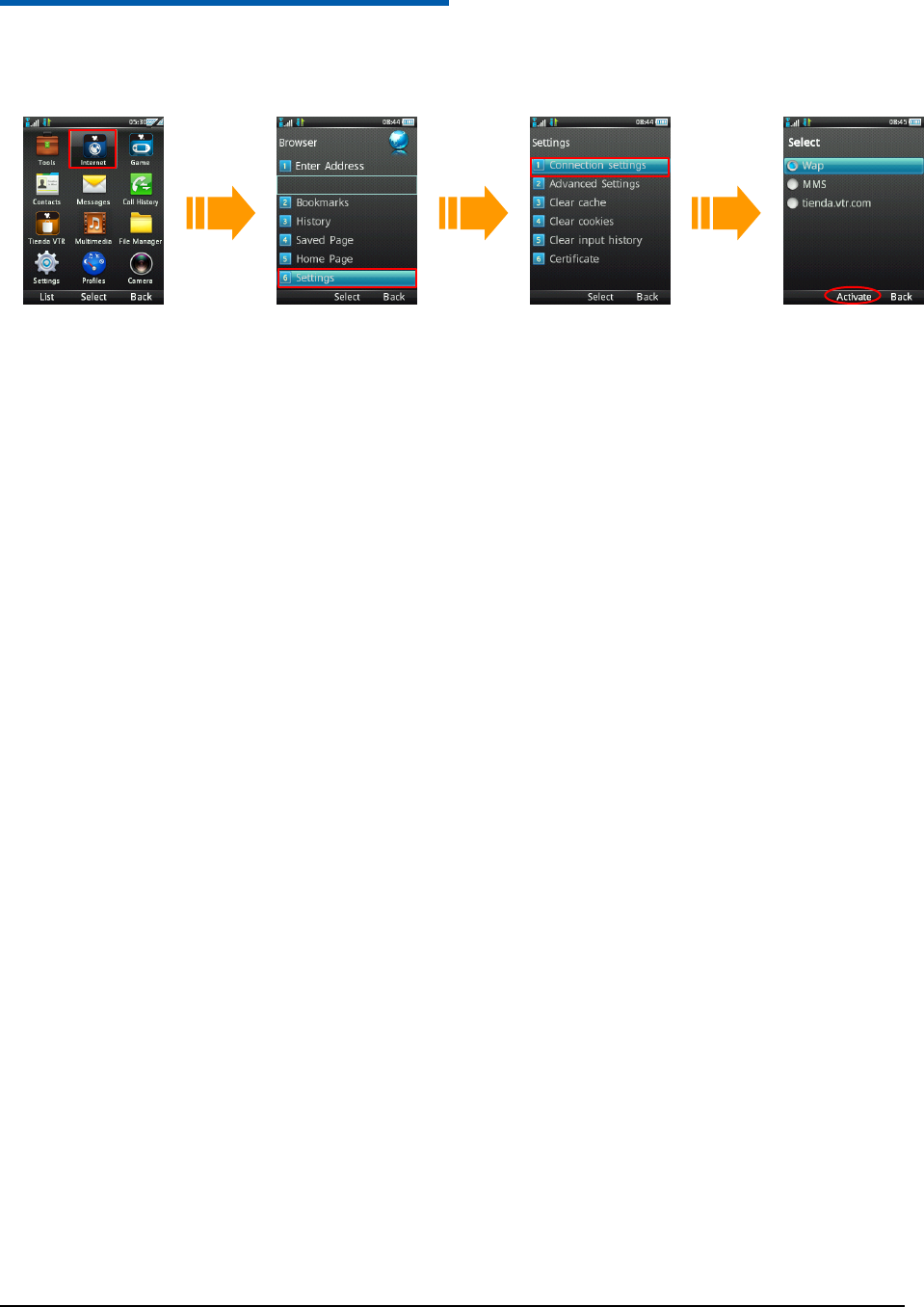
Confidential and Proprietary Information of ZTE CORPORATION 25
C h a p t e r 20
Browsing the Website
1. Activate the proper APN.
2. In the Browser interface, select Home Page to access the preset link.
Or press Bookmarks to access a previously saved link.
Or press History to access the visited webs.
Or press Enter Address to enter a web address manually using the keypad and access it.
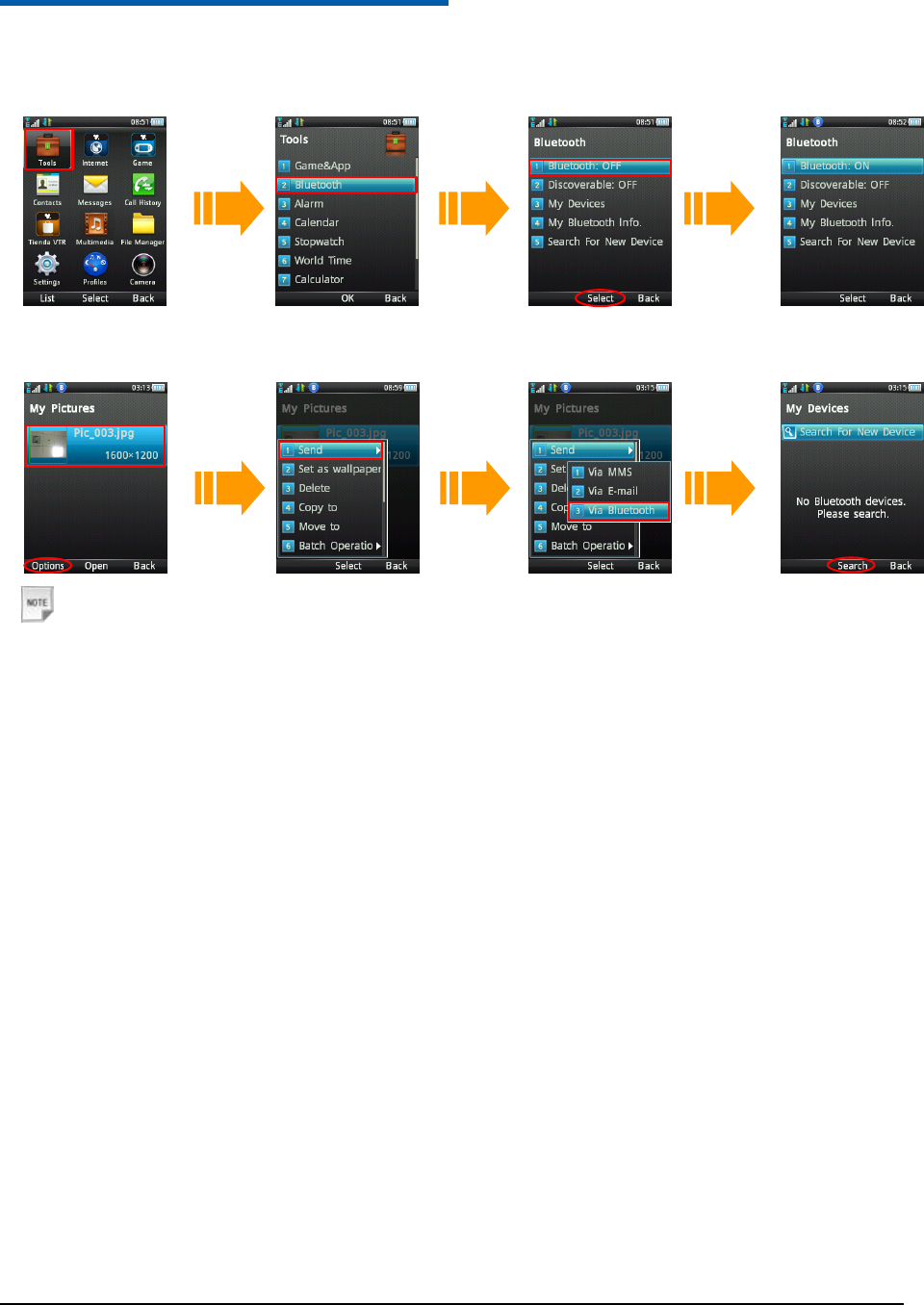
Confidential and Proprietary Information of ZTE CORPORATION 26
C h a p t e r 21
Use Bluetooth to send one file
1. Open the Bluetooth function.
2. Find the file and paired device which you want to send.
Notes:
Press Search to find new device(s).
3. Enter Pass code and use the same Pass code on the other device (e.g. 0000) if required.
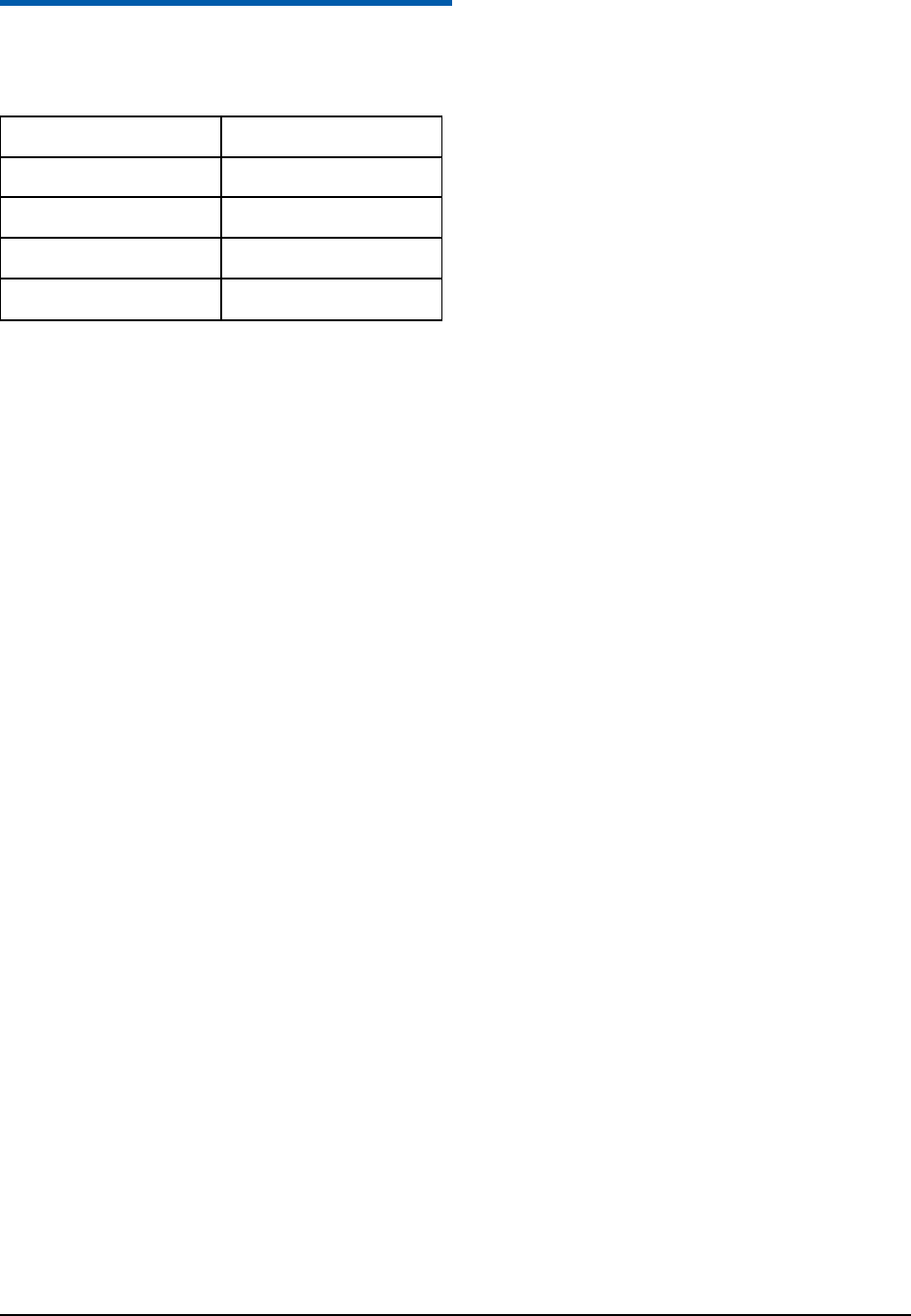
Confidential and Proprietary Information of ZTE CORPORATION 27
C h a p t e r 22
Viewing the Pictures
Additional features when you view one picture:
Feature
Function Key
Full Screen
OK Key
Zoom in and out
Up and Down arrow Key
Rotate the image
1,3 keys
Next or previous image
Right or Left Key
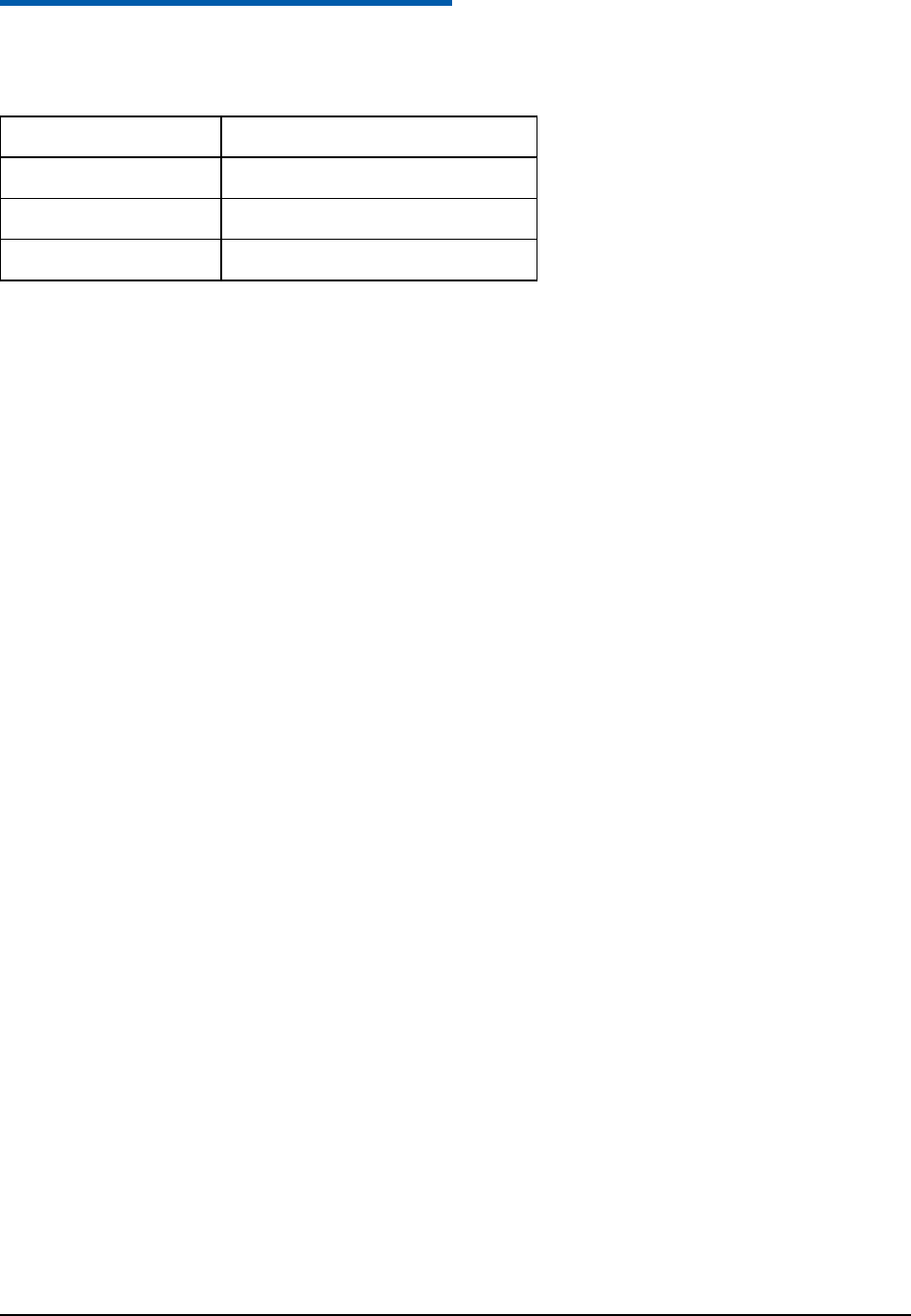
Confidential and Proprietary Information of ZTE CORPORATION 28
C h a p t e r 23
Enjoying the Video
Additional features when you view one video:
Feature
Function Key
Volume up and down
Volume Keys or Left and Right Key
Brightness
2,8 keys
Fast forward and rewind
Up and Down arrow Key
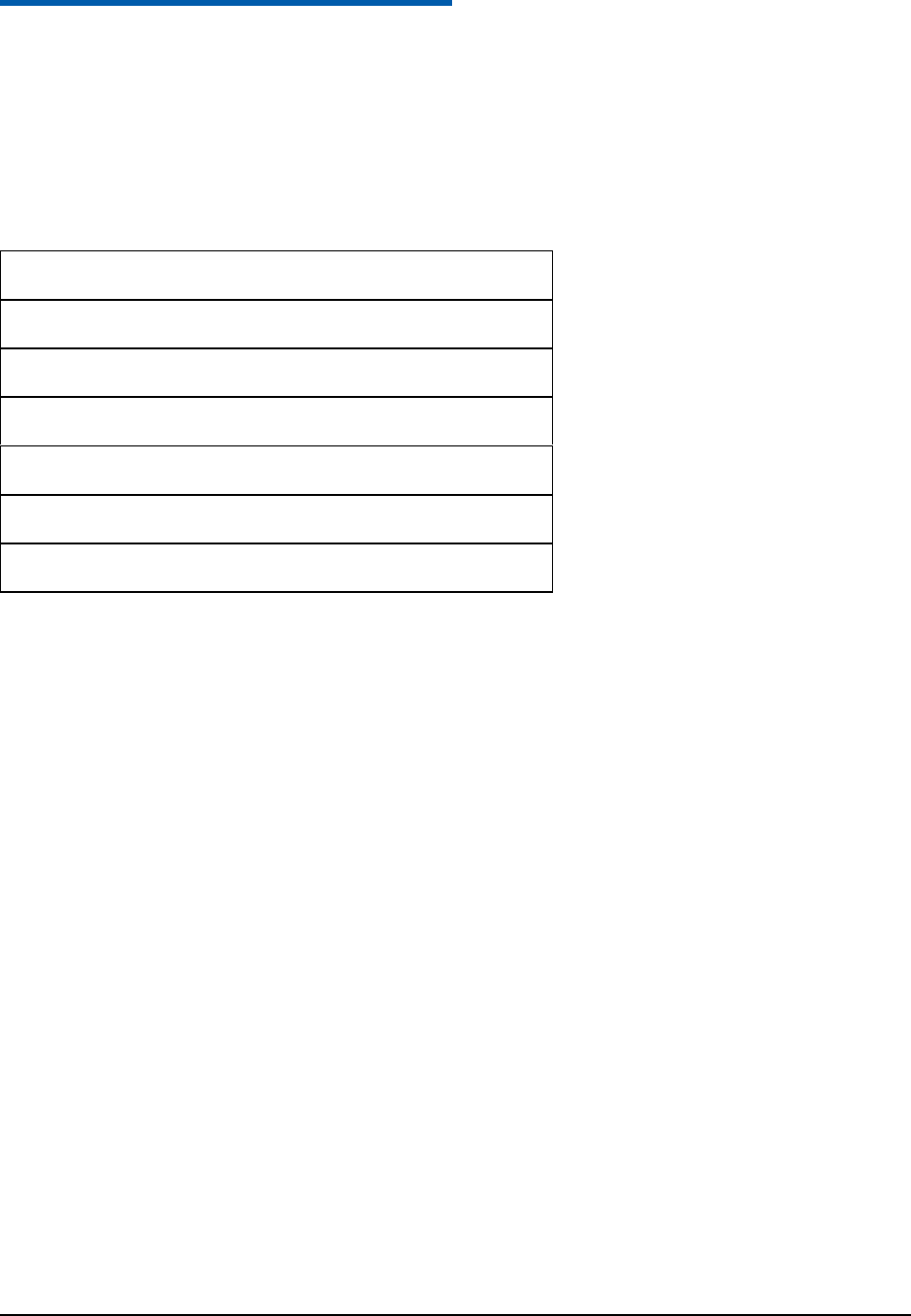
Confidential and Proprietary Information of ZTE CORPORATION 29
C h a p t e r 24
Streaming URL
TV channels are links to audio or video streaming content that are available through the browser (similar
to bookmarks). The streaming content is only available while you are connected to the server, depending
on your service provider or available content.
1. If there is no Streaming URL list, press Multimedia > Video > Streaming URL > Add to add a new
streaming file, input the Title and URL and then press Save to complete setting.
2. In the Streaming URL list interface, press Open to open the URL, press Options for more options:
Edit: Edit the URL.
New URL: Create a new URL.
Send: Send the URL via Message or Email.
Delete: Delete the URL.
Delete all: Delete all the URLs.
Network Settings: Set the parameter about network and streaming.
Info.: View the information about the URL.
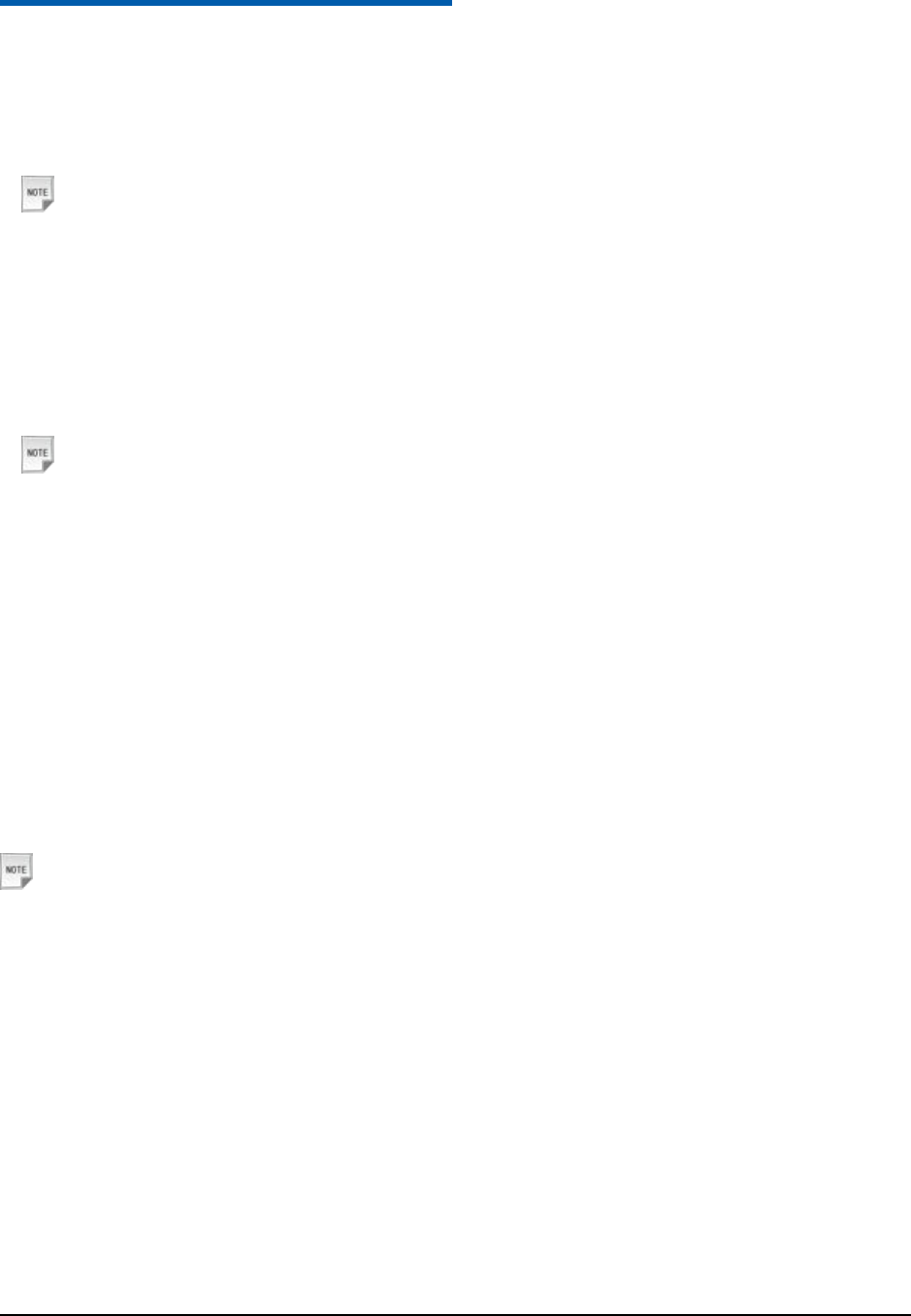
Confidential and Proprietary Information of ZTE CORPORATION 30
C h a p t e r 25
PC Suite
Installing PC Software
1. Connect the data cable to your phone and your computer correctly.
2. Your computer will recognize the handset and start the Join ME installation process automatically.
Notes:
If the system does not launch installation automatically, you can run the installation program in path of
My Computer > JoinME.
3. Follow the prompts to complete the software installation. All required drivers are installed at this time.
Uninstalling PC Software
1. Select Start > Program > Join ME > Uninstall Join ME.
Notes:
Before uninstall, please close the program.
2. Complete the uninstallation according to the prompt information.
Running PC Software
1. Switch your phone on.
2. Double click the JionMe icon on the desktop.
3. You will be prompted to connect your device, select F160.
4. Click Connect.
5. Your phone will now automatically synchronize the content from the handset, and the Join ME is now
ready to use with your connected device.
Notes:
For detailed use, please refer to the help file built in JoinMe software.
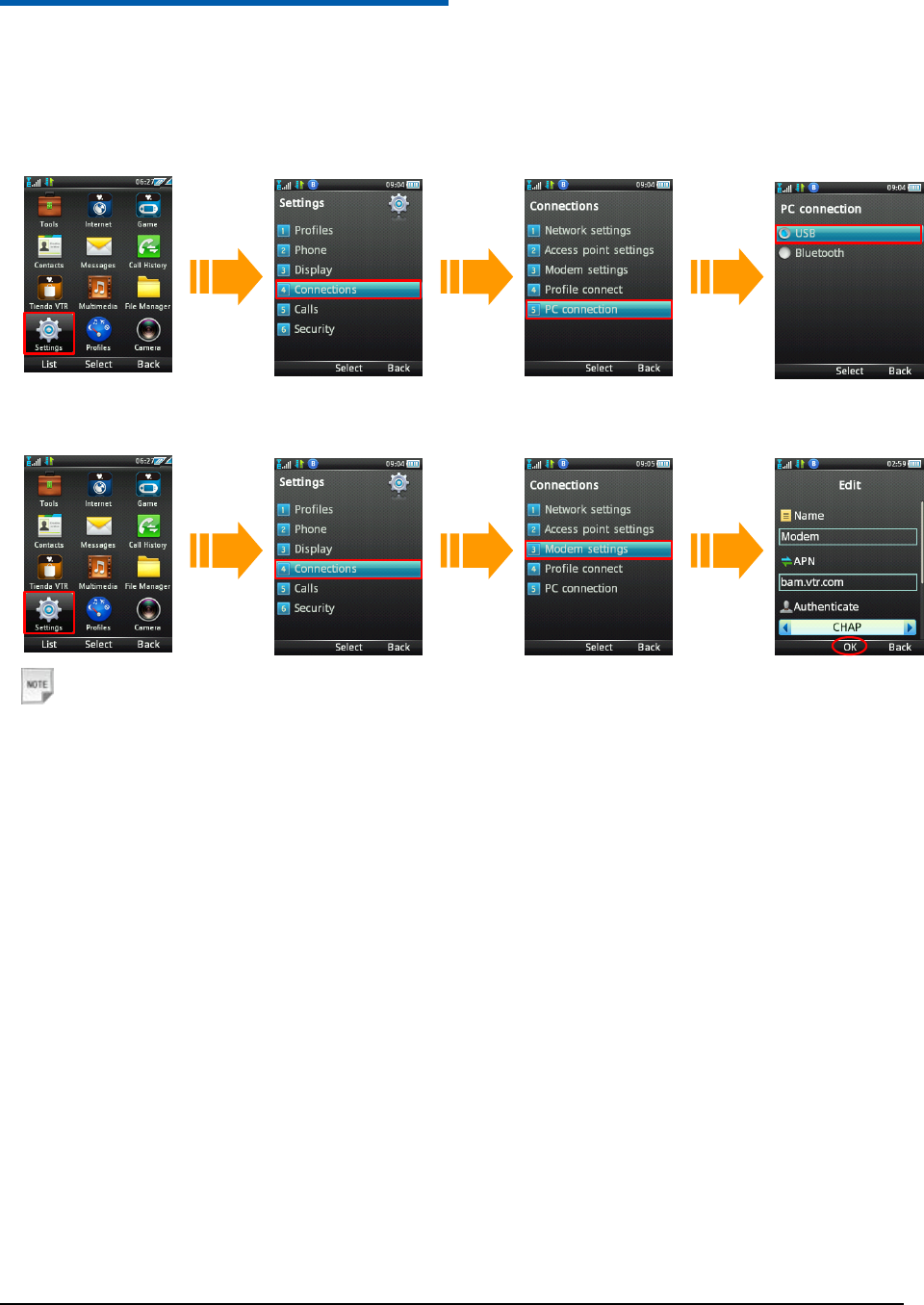
Confidential and Proprietary Information of ZTE CORPORATION 31
C h a p t e r 26
Using the Phone as Modem
If you activate data service function, your phone will be used as one modem. And the following steps are
only for reference.
1. Choose USB connection mode.
2. Set the modem related parameters.
Notes:
For the detail settings, please consult your service provider.
3. Press OK to save.
4. After launch JoinMe application software, please click the Internet tab.
5. Press Connect button to connect to the Internet.
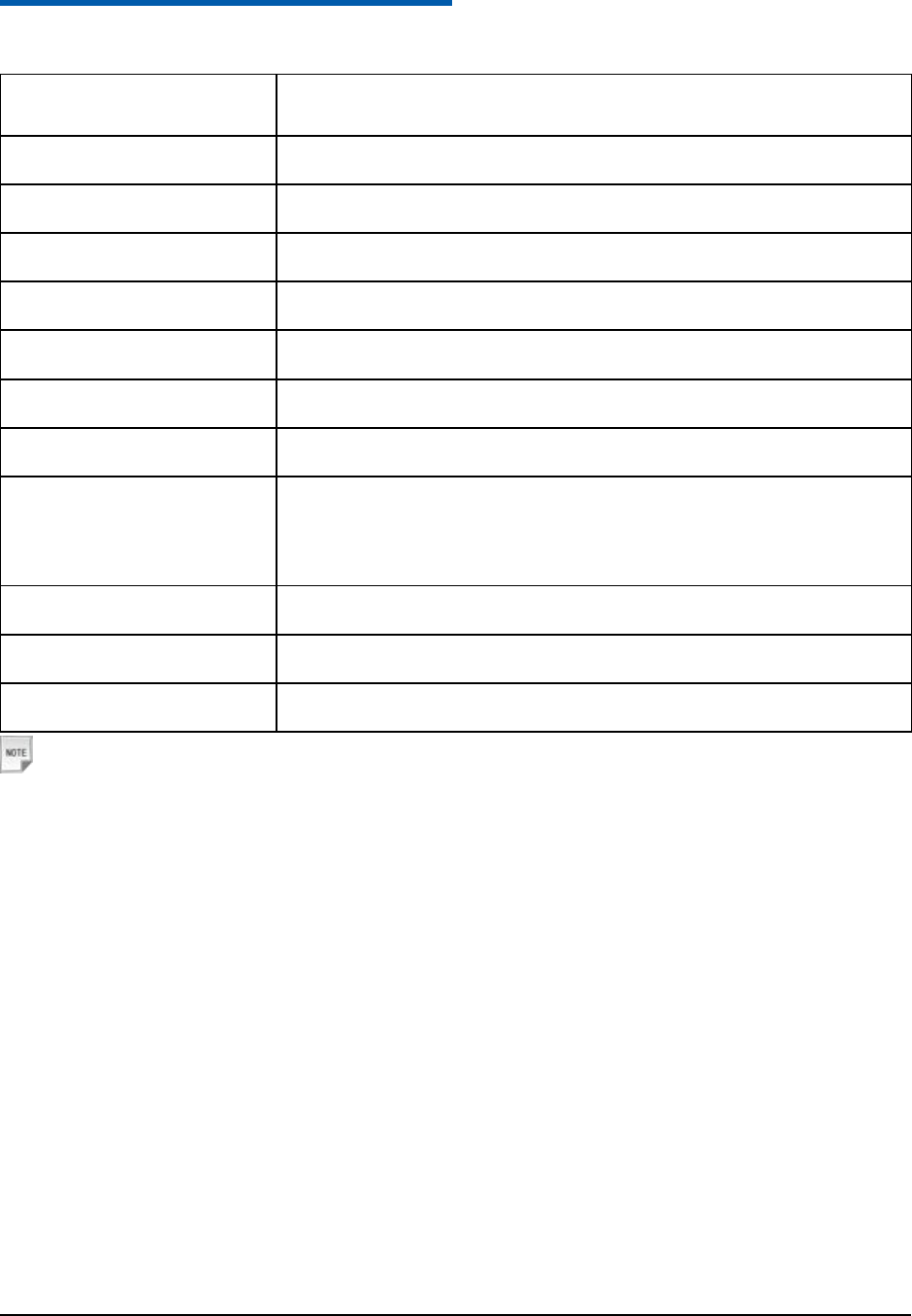
Confidential and Proprietary Information of ZTE CORPORATION 32
C h a p t e r 27
Technical Parameters
Handset Standards
WCDMA 850/AWS/2100MHz
GSM/GPRS/EDGE 850/1800/1900MHz
Dimensions (H×W×D)
116mm × 49 mm× 11.3mm
Weight
Approx 84g (including battery)
Display
2.4” 262 K TFT color screen
Front camera
0.3 M pixel camera
Back camera
2.0 M pixel camera
Extended memory
Up to 8GB memory card
Battery
820mA hours, Lithium ion (Li-ion)
Performance
BMP/JPG/GIF image; 3GP/MP4 video; MP3/AMR/WAV/ACC/ACC+ audio;
Capture Image: up to 1200x1600, 24b; Capture Video: up to 176 x 144; USB 2.0;
JAVA MIDP 2.0; MMS Video and Picture, Email, Calendar, Speakerphone, Voice
Recorder, Bluetooth
Continuous idle time
Up to 200 hours
Continuous talk time
About 180 minutes
Charge time
Approximately 3 hours
Notes:
The phone‟s talk time and idle time are based on ideal working environments. The use of extended
backlighting, browser, and network conditions can reduce battery life and talk/idle time.