ZTE ZTEF930 WCDMA/GPRS/GSM Mobile Handset User Manual ZTE F930
ZTE Corporation WCDMA/GPRS/GSM Mobile Handset ZTE F930
ZTE >
user_manual_rev2
ZTE F930
HSDPA Multi band 3G Mobile Phone
User Manual
ZTE CORPORATION
NO. 55, Hi-tech Road South, ShenZhen, P.R.China
Postcode: 518057
Tel: (86) 755 26779999
URL: http://www.zte.com.cn
E-mail: mobile@zte.com.cn
LEGAL INFORMATION
Copyright © 2010 ZTE CORPORATION.
All rights reserved.
No part of this publication may be excerpted, reproduced, translated or utilized in any form or by
any means, electronic or mechanical, including photocopying and microfilm, without the prior
written permission of ZTE Corporation.
The manual is published by ZTE Corporation. We reserve the right to make modifications on print
errors or update specifications without prior notice.
Version No. : R1.0
Edition Time : 20100625
Manual No. :
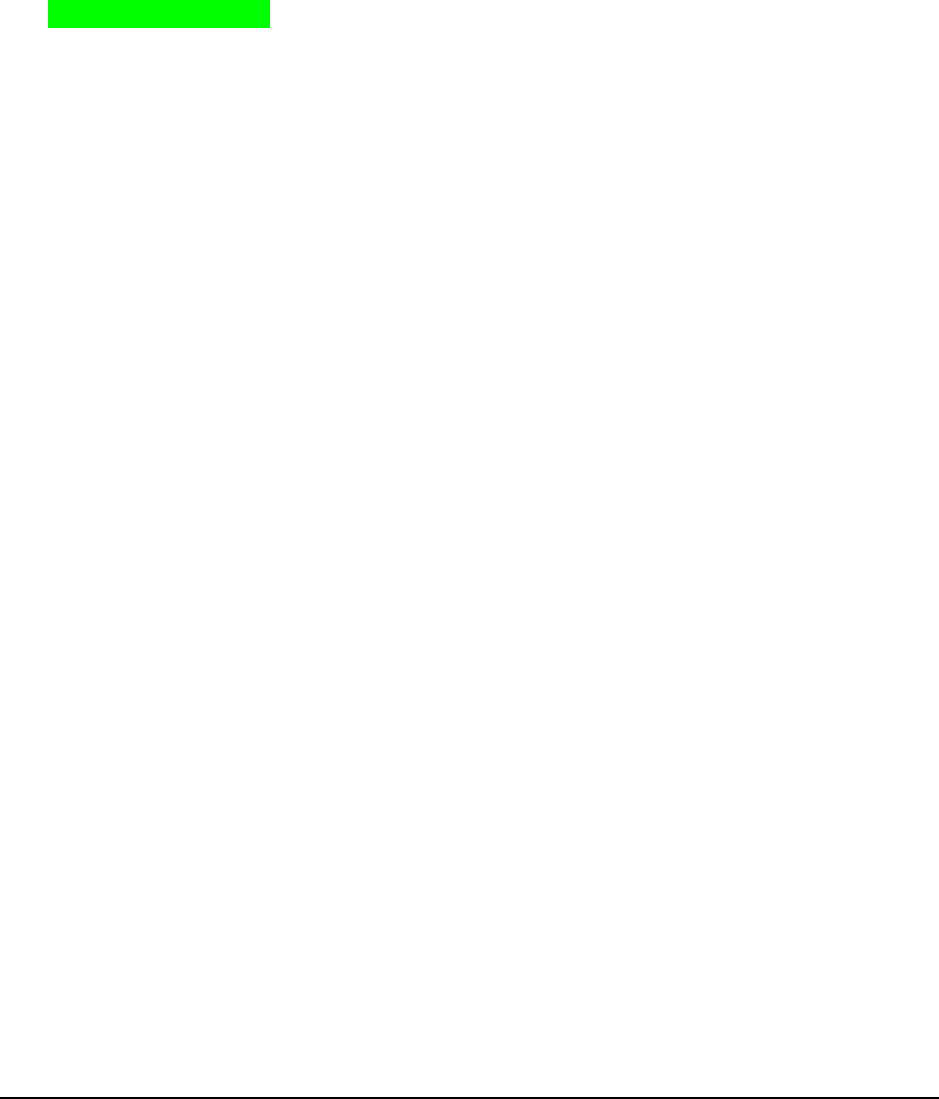
Confidential and Proprietary Information of ZTE CORPORATION 1
Getting Started ................................................................................................................................. 1
Phone Overview ........................................................................................................................... 1
Keys and Parts .......................................................................................................................... 1
Keypad Functions ..................................................................................................................... 1
Starting Up ................................................................................................................................... 1
Open the Back Cover ............................................................................................................... 1
Installing the Battery ................................................................................................................ 2
Inserting the (U)SIM Card ....................................................................................................... 2
Inserting the Memory Card ...................................................................................................... 3
Power On/Off ........................................................................................................................... 4
Charging Your Phone ............................................................................................................... 4
Basic Operation ............................................................................................................................ 5
Touch Screen Controls ............................................................................................................. 5
Standby Mode .......................................................................................................................... 6
Indicators and Icons ................................................................................................................. 6
Menu Screen ............................................................................................................................. 7
Customise the Main Menu ....................................................................................................... 7
Task Manager ........................................................................................................................... 7
Lock/Unlock Your Phone ........................................................................................................ 8
Text Input ......................................................................................................................................... 9
Text Input Method ........................................................................................................................ 9
Predictive Text Input .................................................................................................................... 9
Special Characters and SMS Message Length ........................................................................... 10
Contacts .......................................................................................................................................... 11
Adding a Contact ........................................................................................................................ 11
Searching a Contact .................................................................................................................... 11
Dial ................................................................................................................................................. 12
Making a Call ............................................................................................................................. 12
Making a Speed Dial Call .......................................................................................................... 12
Speed Dial Settings ................................................................................................................ 12
Messaging ...................................................................................................................................... 13
Sending a New SMS .................................................................................................................. 13
Sending a New MMS ................................................................................................................. 13
Sending an Email ....................................................................................................................... 14
Calls ................................................................................................................................................ 15
Browser .......................................................................................................................................... 16
File Manager and External Memory .............................................................................................. 17
File Manager .............................................................................................................................. 17
Bluetooth ........................................................................................................................................ 18
Connect to a Bluetooth Device .................................................................................................. 18
Use Bluetooth to send files to another device ............................................................................ 18
Multimedia ..................................................................................................................................... 19
Music Player ............................................................................................................................... 19
Video Player ............................................................................................................................... 19
Picture Browser .......................................................................................................................... 19
Voice Recorder ........................................................................................................................... 19
Camera ....................................................................................................................................... 20
FM Radio ................................................................................................................................... 21
PC Software ................................................................................................................................... 22
Installing PC Software ............................................................................................................... 22
Uninstalling PC Software ........................................................................................................... 22
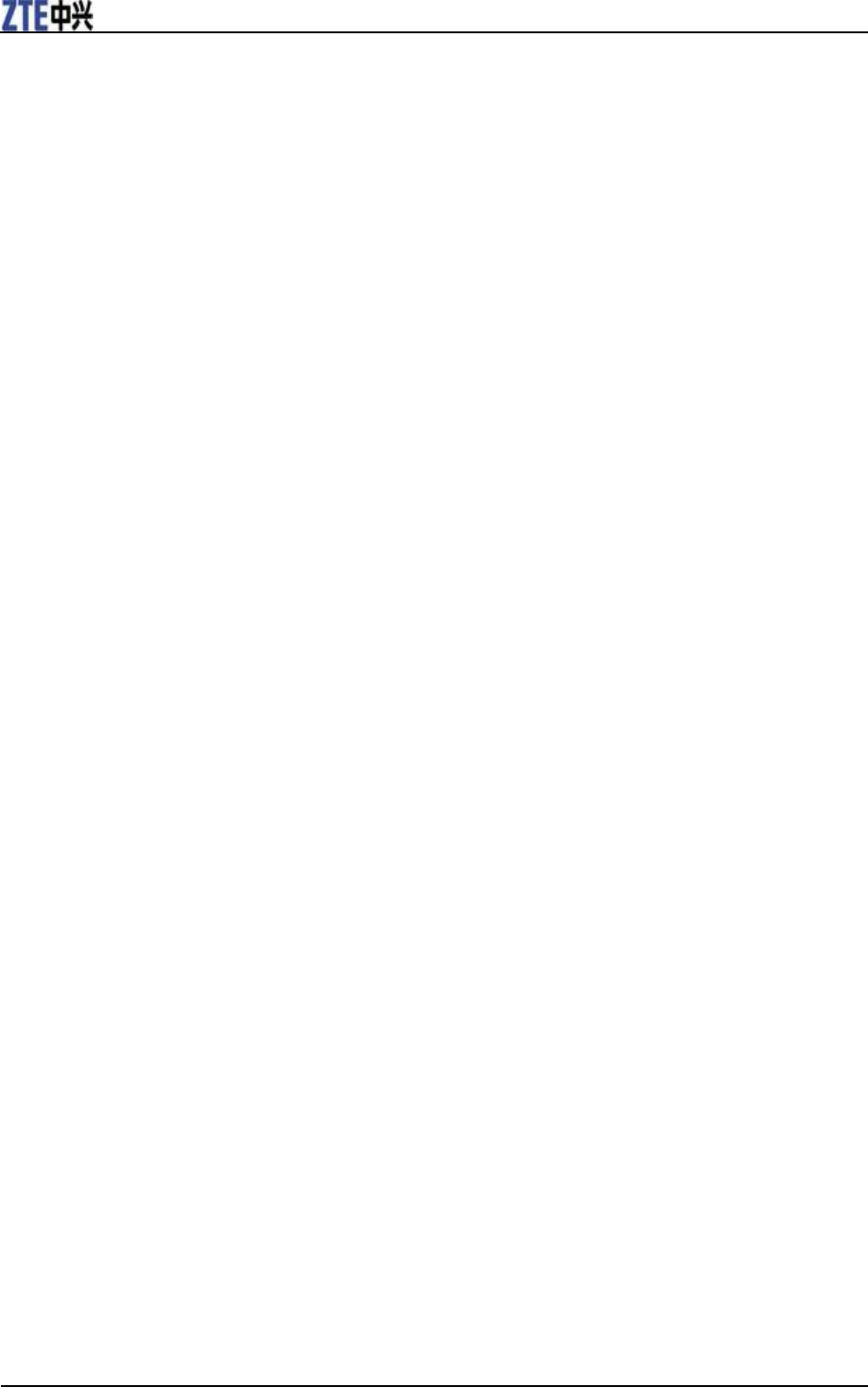
ZTE F930 User Manual
2 Confidential and Proprietary Information of ZTE CORPORATION
Running PC Software ................................................................................................................. 22
Settings ........................................................................................................................................... 23
Screen Setting ............................................................................................................................. 23
Handset Setting .......................................................................................................................... 23
Profiles Setting ........................................................................................................................... 23
Connect Setting .......................................................................................................................... 24
Call Setting ................................................................................................................................. 24
Security Setting .......................................................................................................................... 25
Care and Maintenance .................................................................................................................... 26
General Care ............................................................................................................................... 26
Aircraft Safety ............................................................................................................................ 27
Hospital Safety ........................................................................................................................... 27
General Guidelines ..................................................................................................................... 27
Road Safety ................................................................................................................................ 28
Vehicles Equipped with an Airbag ............................................................................................ 28
Third Party Equipment ............................................................................................................... 28
Emergency Service ..................................................................................................................... 28
Declaration of Conformity ......................................................................................................... 29
Privacy Information ................................................................................................................... 29
Copyright Notice ........................................................................................................................ 29
Troubleshooting and FAQs ............................................................................................................ 30
Specifications ................................................................................................................................. 32
Radio Frequency (RF) Energy ....................................................................................................... 33
FCC Compliance(FOR PART 15B/PART 15C) ...................................................................... 34
FCC Compliance ....................................................................................... 错误!未定义书签。
Disposing of Your Phone ............................................................................................................... 35
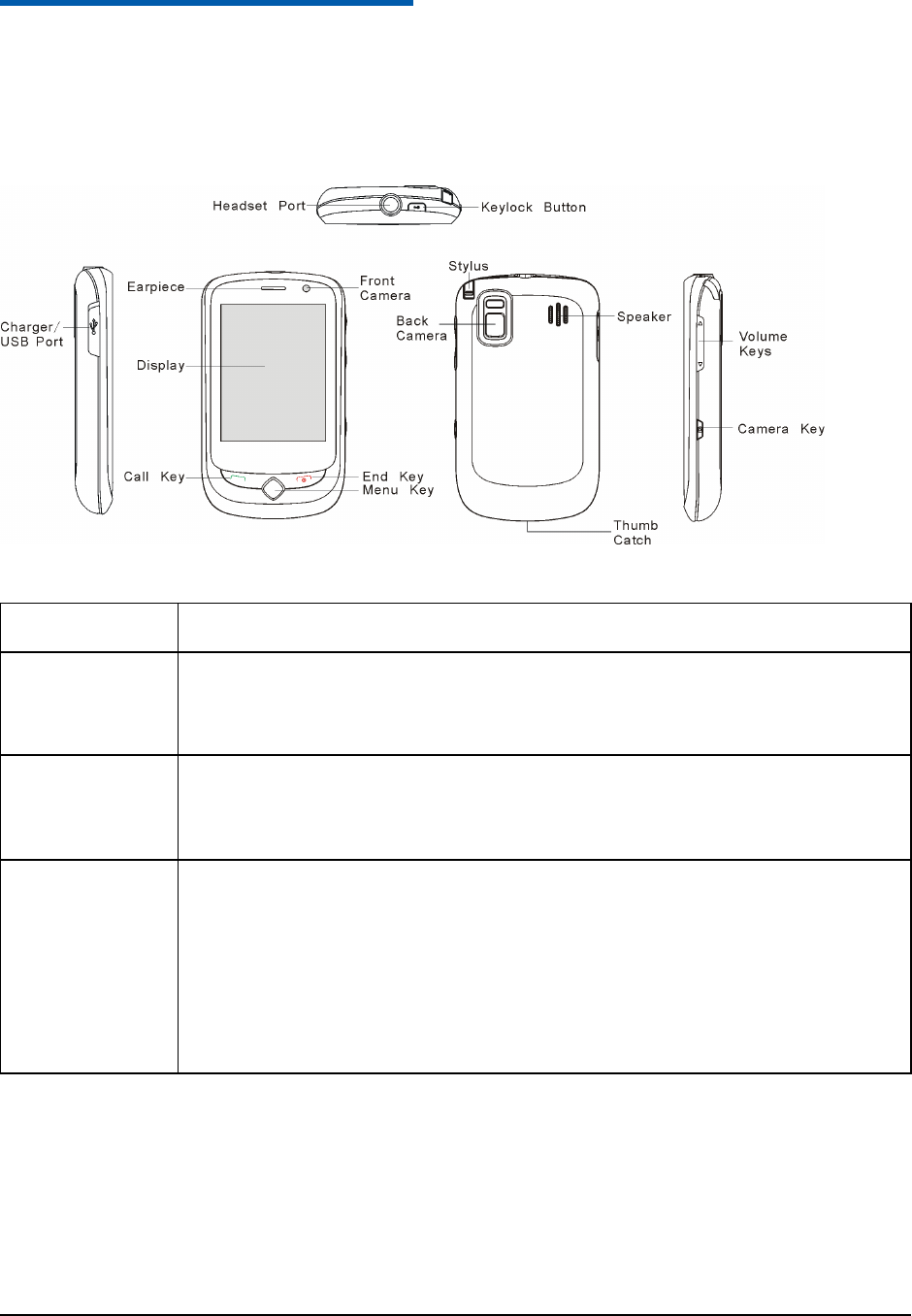
Confidential and Proprietary Information of ZTE CORPORATION 1
C h a p t e r 1
Getting Started
Phone Overview
Keys and Parts
Keypad Functions
Key
Description
Call Key
• Press the Call Key to send or answer calls.
• In standby mode, press the Call Key to show calls log.
Menu Key
• Press the Menu Key to open the main menu.
• Long press the Menu Key to access the Task Manager.
End Key
• Press the End Key and hold to power on/off the phone.
• Press the End Key to end a call.
• Press the End Key to reject an incoming call.
• Press the End Key to cancel dialing.
• Press the End Key to return to the standby mode.
Starting Up
Open the Back Cover
Use the thumb catch at the bottom of the handset to open the battery cover as shown below.
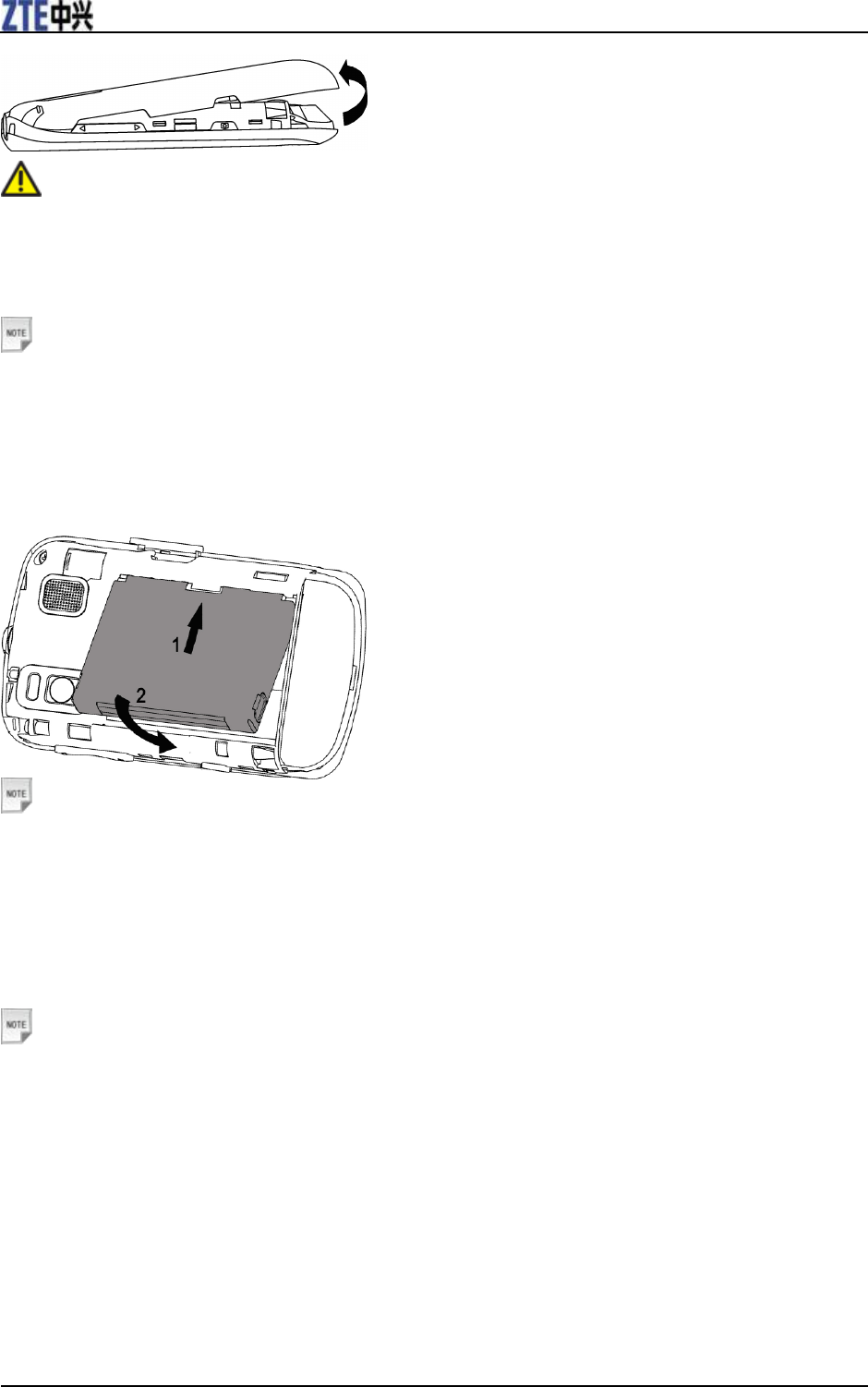
ZTE F930 User Manual
2 Confidential and Proprietary Information of ZTE CORPORATION
Caution:Do not force the battery cover into place by pressing on it. Doing so will damage the
battery cover.
Installing the Battery
Notes:
• The phone automatically switches off if the battery power is too low.
• If you are not going to use the battery for a long time, remove it from the phone and store it in a cool dry
place.
Insert the battery as shown with the contacts located against the gold springs.
Notes:
The battery only fits one way.
Inserting the (U)SIM Card
You can obtain a (U)SIM card from your service provider when you sign on as a subscriber.
Notes:
• Do not bend or scratch your (U)SIM card. Keep the card away from electricity and magnets.
• Do not touch the metal surface of the (U)SIM card. Doing so could cause information on the card to be
lost or destroyed.
• Make sure to disconnect the charger and other accessories from your phone and remove the battery
before inserting and removing your (U)SIM card.
1. Insert the USIM card with the gold contacts facing down and the bevelled edge on the left hand side as
shown.
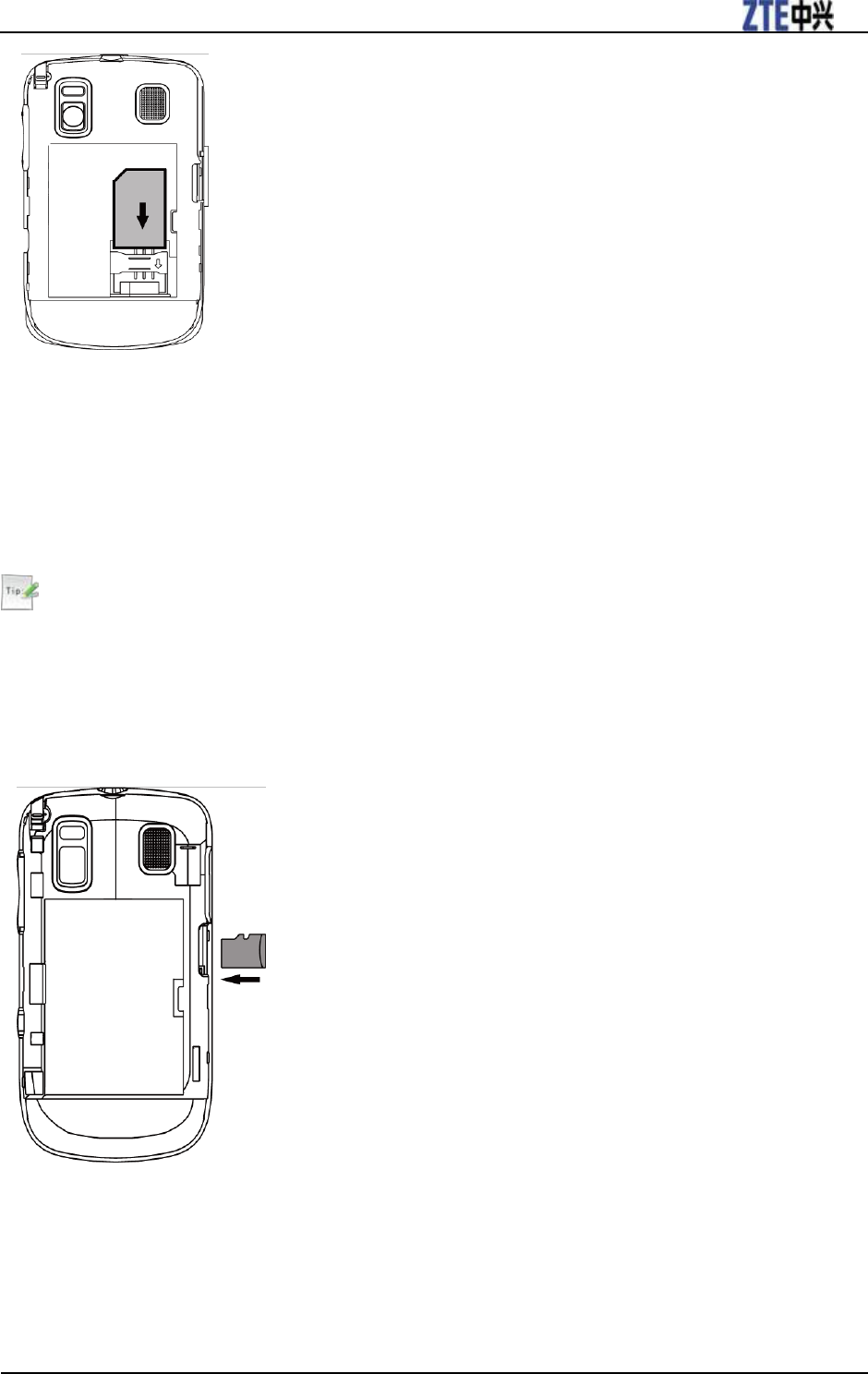
ZTE F930 User Manual
Confidential and Proprietary Information of ZTE CORPORATION 3
2. Carefully slide it under the metal bar observing the correct orientation.
Inserting the Memory Card
The external memory card gives your phone a very large memory capacity. This allows you to save
multimedia data, including images, photos, MP3 audio files, and ring tones. You can also use this memory
card to store other files.
Tips:
microSD cards up to 2GB are supported (FAT 16 format).
microSDHC (high capacity) cards up to 16GB are supported (FAT 32 format).
1. Open the back cover of the handset.
2. Carefully insert the card as shown below and close the cover.

ZTE F930 User Manual
4 Confidential and Proprietary Information of ZTE CORPORATION
Caution:
Only use approved memory cards for this device. Any use of unapproved memory cards might cause loss
of information or damage to your phone.
Tips:
• Do not remove the memory card while reading or writing to the card. Doing so might corrupt the
information on the card or phone. If possible, insert and remove the memory card while the phone is
turned off.
• If you want to format the memory card on your PC, make sure you select the FAT Formatting type. If
this is not done the memory card might not be identified by your phone.
Power On/Off
Notes:
Do not turn your phone on in areas in which wireless phone use is not permitted, or when it could cause
interference or danger.
Press and hold the End Key to turn on or off the phone.
Tips:
When prompted, enter your PIN (Personal Identification Number) code or handset code and click the
OK Key to confirm.
The PIN code is the password provided by your network service provider. You cannot use the (U)SIM
card without it.
When the PIN code or handset code is accepted, the phone automatically searches for the network. After
a few seconds, your phone displays standby mode.
Charging Your Phone
Your phone uses a rechargeable battery. When you first unpack the phone, the battery is not fully charged,
but there might be enough power to turn on the phone. You should flatten the battery by using all of the
available power before charging the battery for the first time.
Insert the USB charger lead into the USB port as shown below.
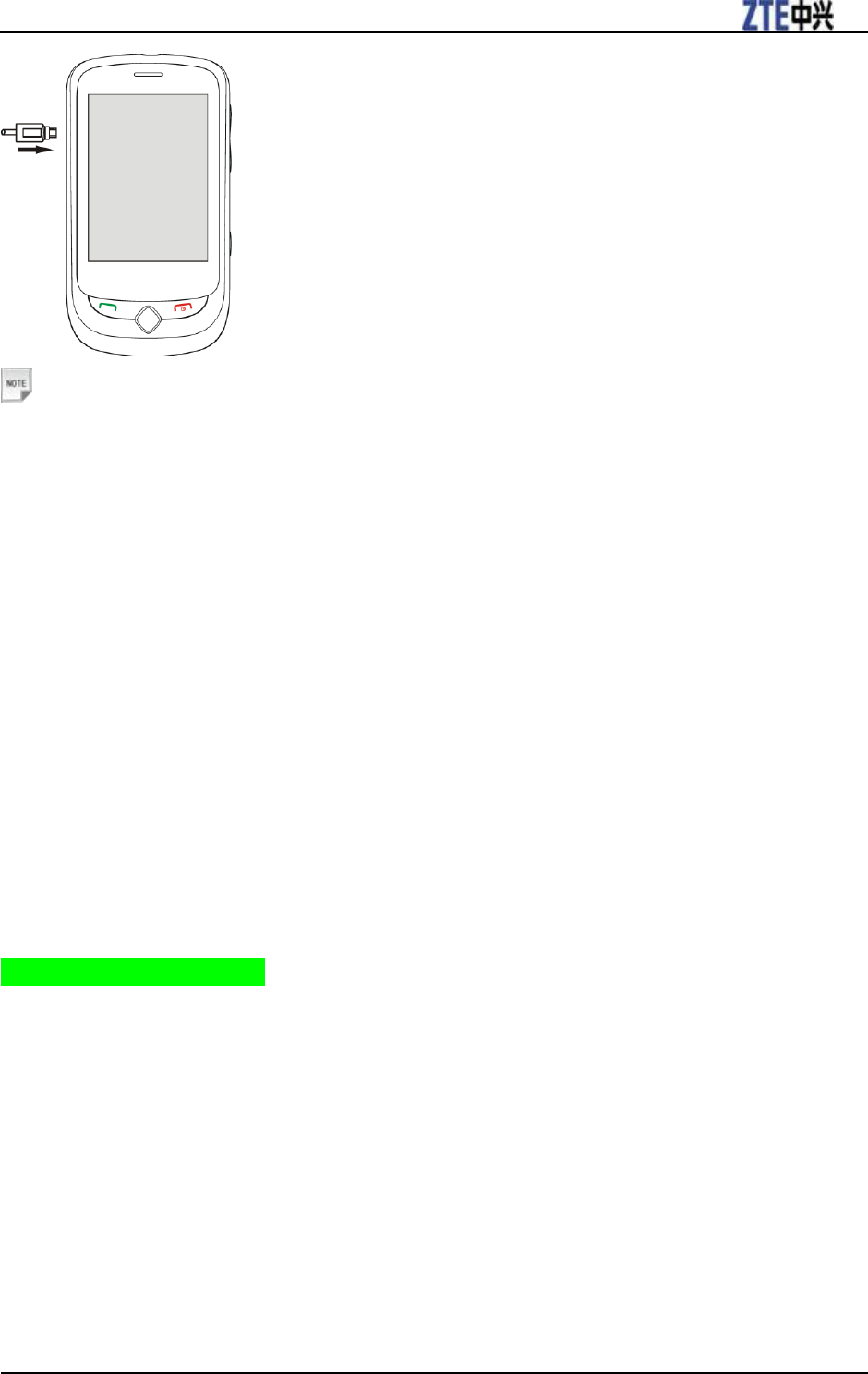
ZTE F930 User Manual
Confidential and Proprietary Information of ZTE CORPORATION 5
Notes:
Make sure that the adapter‟s connector is inserted correctly. Do not force the connector into the port.
The battery will remain fully charged for 3 to 4 hours.
Only use the charger provided by the original provider. Using an unapproved charger might be
dangerous and violate the authorization and warranty rules of the phone.
If the phone is used too often when the battery is low or not used for a long time, the screen may not
display the charge indicator until the battery has been continuously charged for 10 to 40 minutes.
To get the maximum performance out of your battery, it is recommended that you completely charge the
battery before using the phone for the first time. A new battery‟s full performance is only reached after
three complete charge and discharge cycles have been finished.
When the battery is fully charged, unplug the charger and disconnect it from the phone.
You can use the provided charger or the USB data cable to charge the battery.
Charging is only possible within a temperature range of 0°C to 45°C.
Basic Operation
Touch Screen Controls
Touch or tap
Tap or touch items on the screen to run the application or make a selection. Use the stylus to select with
greater precision and see Section 9.10 to calibrate the touch screen controls.
Swipe
Swipe your finger vertically to scroll through contacts, messages, music, photos, and more.
Slide
Press and hold your finger on the screen to drag. While dragging, do not release your finger until you have
reached the target position.
Flick
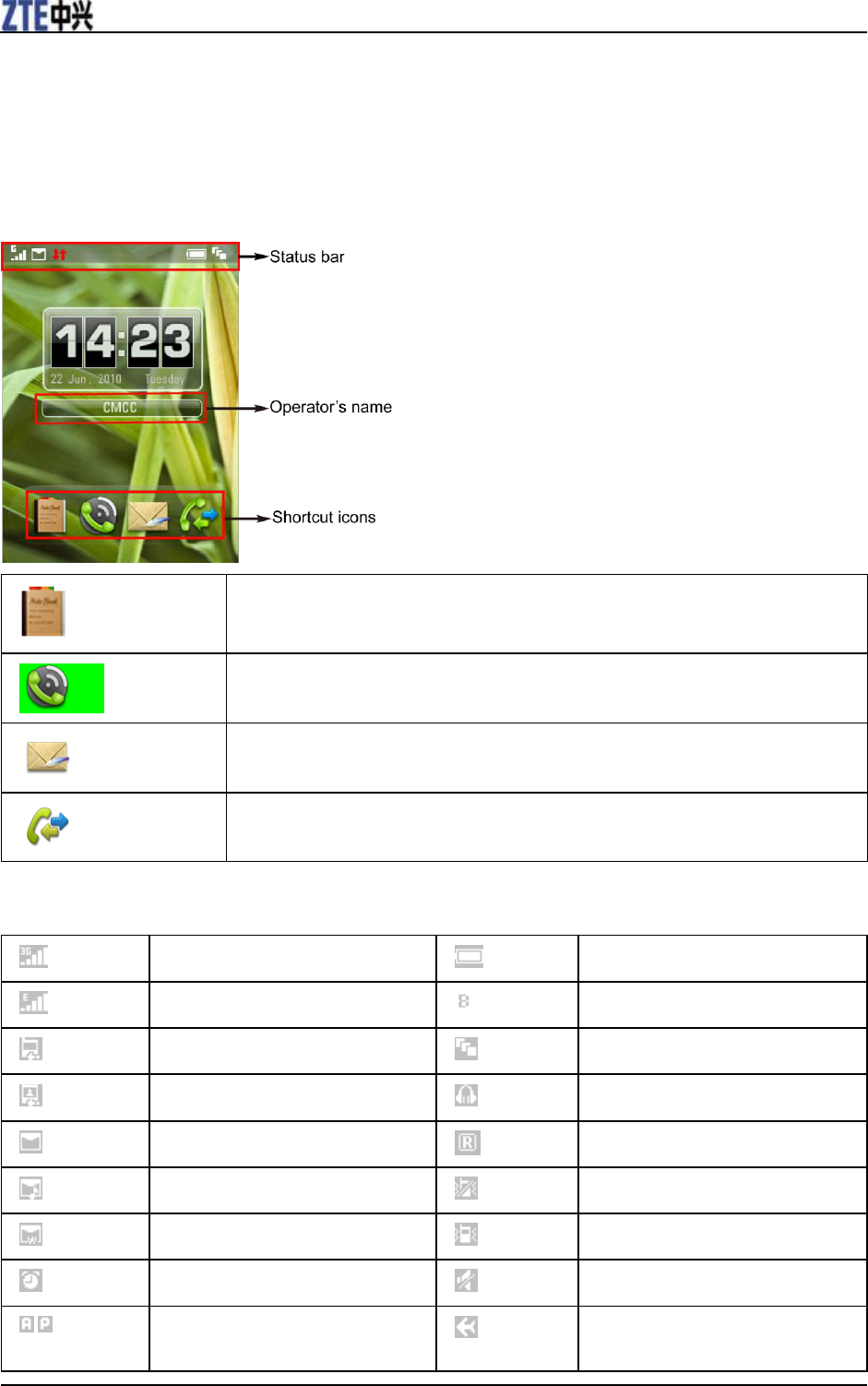
ZTE F930 User Manual
6 Confidential and Proprietary Information of ZTE CORPORATION
Flicking the screen is similar to swiping, except that you need to swipe your finger in light, quicker
strokes. This is always in a vertical direction, such as flicking through your contacts list.
Standby Mode
After powering on the phone, when the operator‟s name is displayed on the screen, the phone is in the
standby mode and ready for use.
Contacts
Save and manage your Contacts.
Dial
Make and receive calls.
Messaging
Send and receive MMS, and text messages.
Calls
Display call log.
Indicators and Icons
3G Network Signal Strength
Battery status
EDGE Network Signal Strength
Bluetooth on
Missed voice call
Muti-Task management application
Missed video call
Headset mode
New SMS
Roaming
New MMS
Silence and vibrate mode
New Wap Push Message
Vibrate mode
Alarm
Silent mode
/
AM
/
Airplane mode
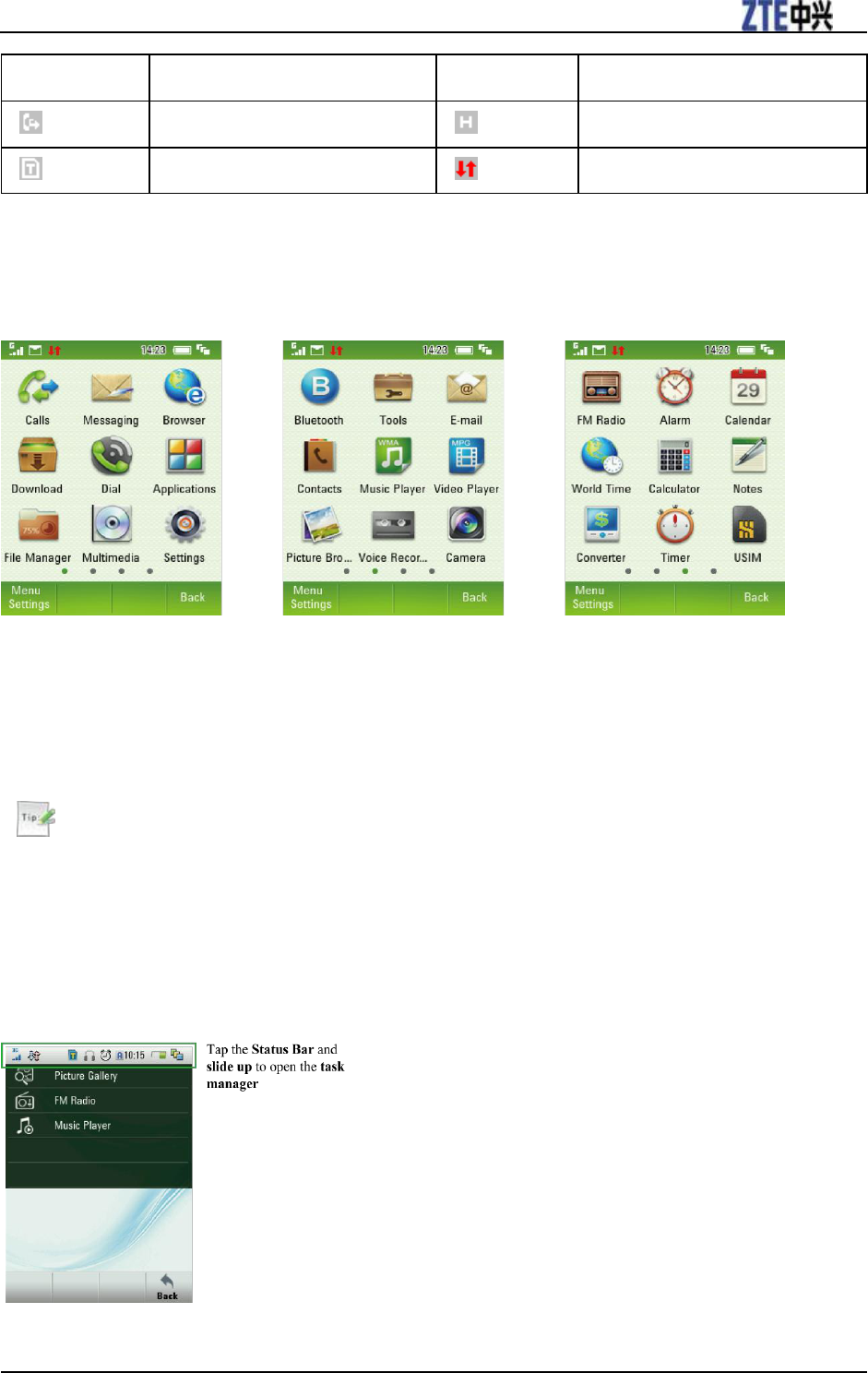
ZTE F930 User Manual
Confidential and Proprietary Information of ZTE CORPORATION 7
PM
Call divert
HSDPA mode
Memory card
GPRS in use
Menu Screen
Press the Menu Key to open main menu screen.
Slide left and right to switch between screens or select using the row of dots along the bottom:
Customise the Main Menu
1. Press the Menu Key to enter the Main Menu screen.
2. Tap Settings > Handset
3. Slide up and tap Menu Display Option to customise the Main Menu screens to add or remove icons.
4. Tap Back to save your choices.
Tips:
If you exit by pressing the End Key your choices will not be saved
Task Manager
The handset supports multi tasking - You can run multiple applications simultaneously.
Tap the status bar and slide your finger up to view the Task Manager.
From within an application press the End Key to end the application.
Press the Menu Key to select and start another application.
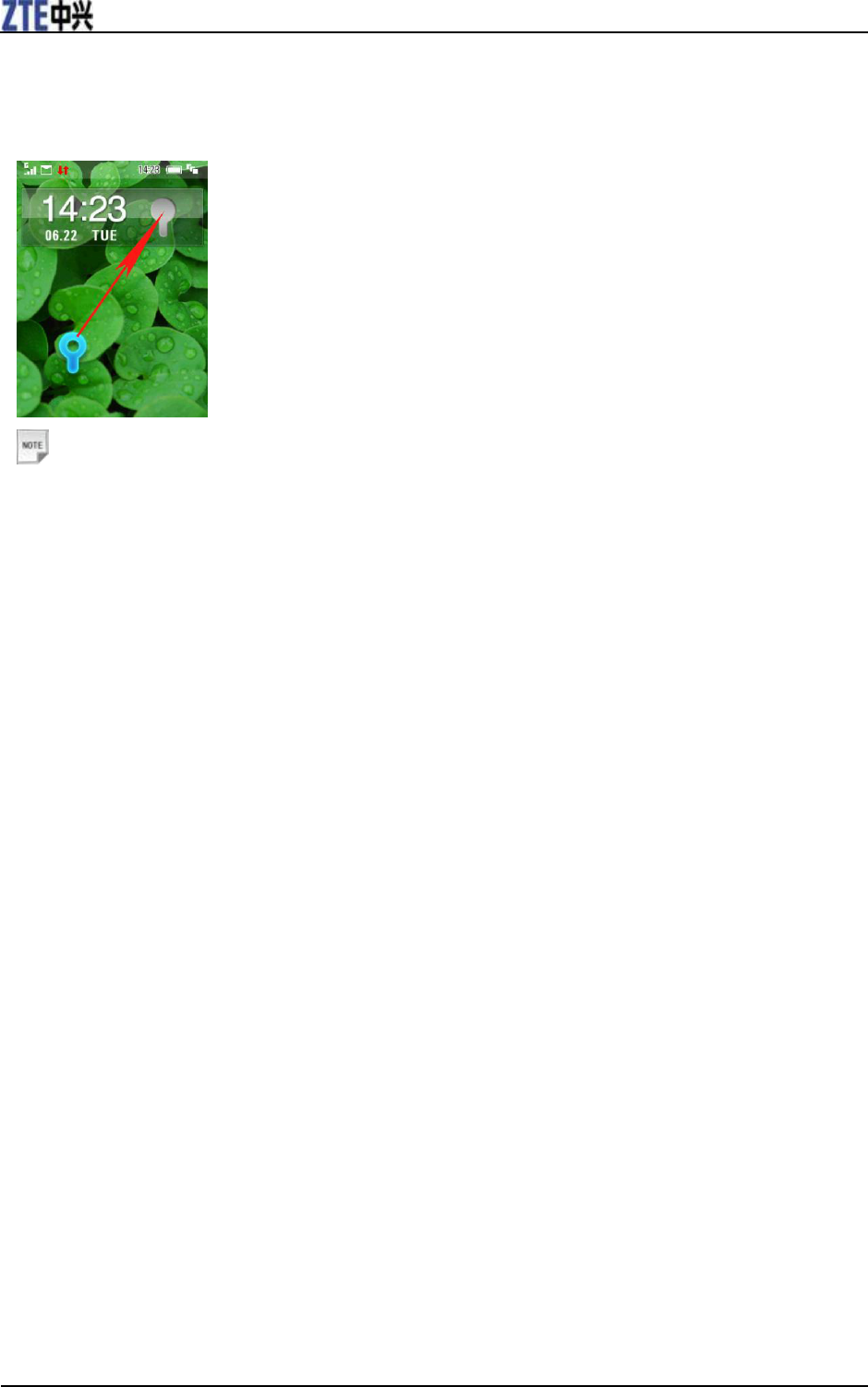
ZTE F930 User Manual
8 Confidential and Proprietary Information of ZTE CORPORATION
Lock/Unlock Your Phone
1. Lock the phone: Press and release the Lock Key at the top of the handset to engage the key lock.
2. Unlock the phone: Tap and slide the lock symbol upwards to match the one at the top to unlock.
Notes:
If a call comes in when the keypad is locked, you can press the Call Key to answer it. When the call is
ended or rejected, the keypad locks automatically.
When the keypad lock is on, calls might still be possible to the emergency number.
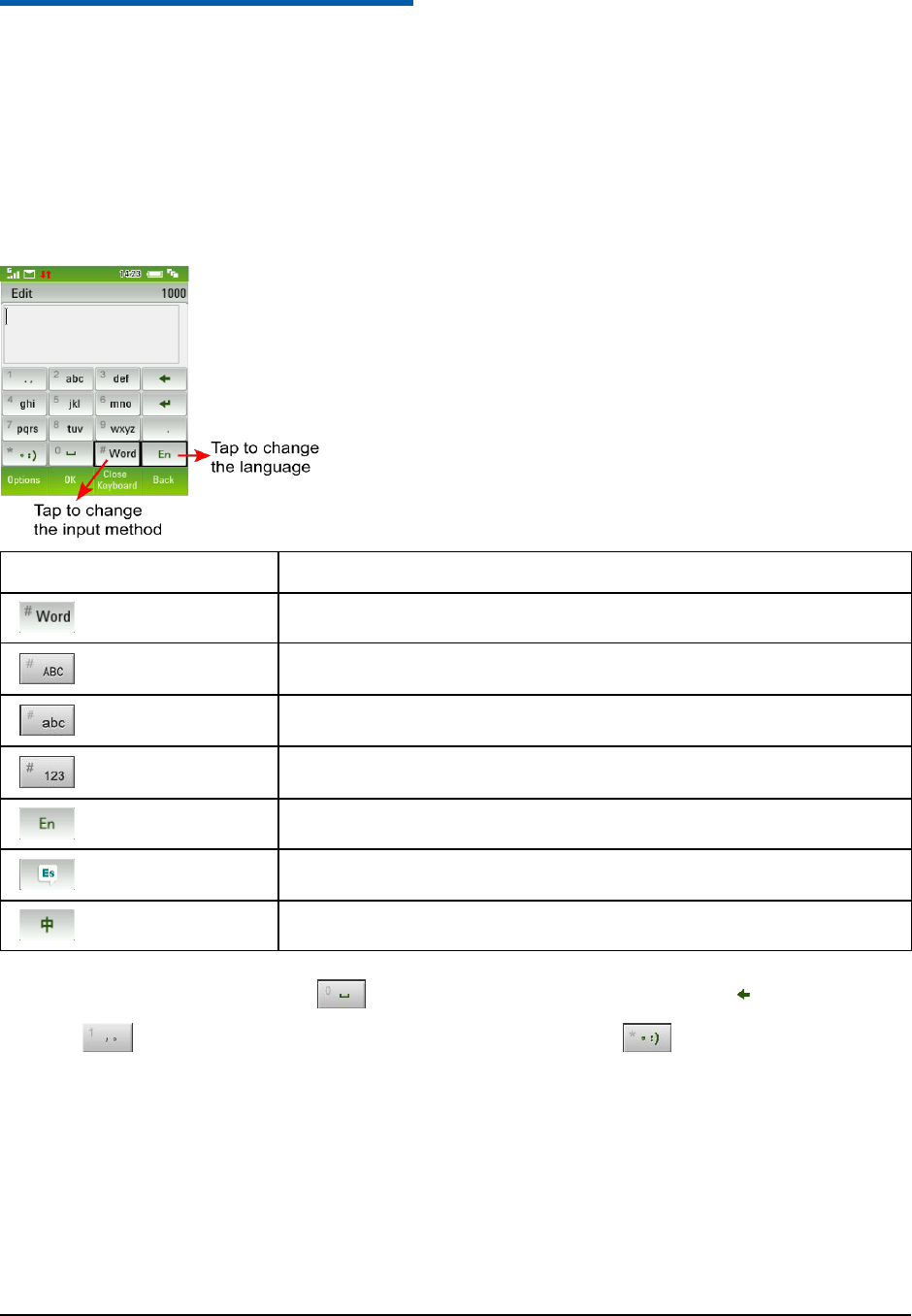
Confidential and Proprietary Information of ZTE CORPORATION 9
C h a p t e r 2
Text Input
Text Input Method
F930 supports three language — English, Simple Chinese and Spanish.
F930 provides the following input methods: EN (Word), ABC, abc and number input.
When you are in a field that allows characters to be entered, the text input mode indicator is shown in the
soft keypad of the display.
Indicator
Discription
EN input
Capital input
Lowercase input
Number input
English
Spanish
Simple Chinese
•To insert a space tap the Space Key on the keypad. To delete tap Back Space .
•Tap the on the keypad for common punctuation marks. Tap the for special characters.
•ABC, abc are multi-tap modes. Tap the key once for the first letter, twice for the second letter etc.
•In text input screens (e.g. SMS, MMS and Email) you can add your own words to the built-in Dictionary
which is called My Words.
•Tap Options to access My Words to New to add words to the dictionary.
Predictive Text Input
The predictive text method is based on a built-in dictionary and generates words from the combination of
letters pressed.
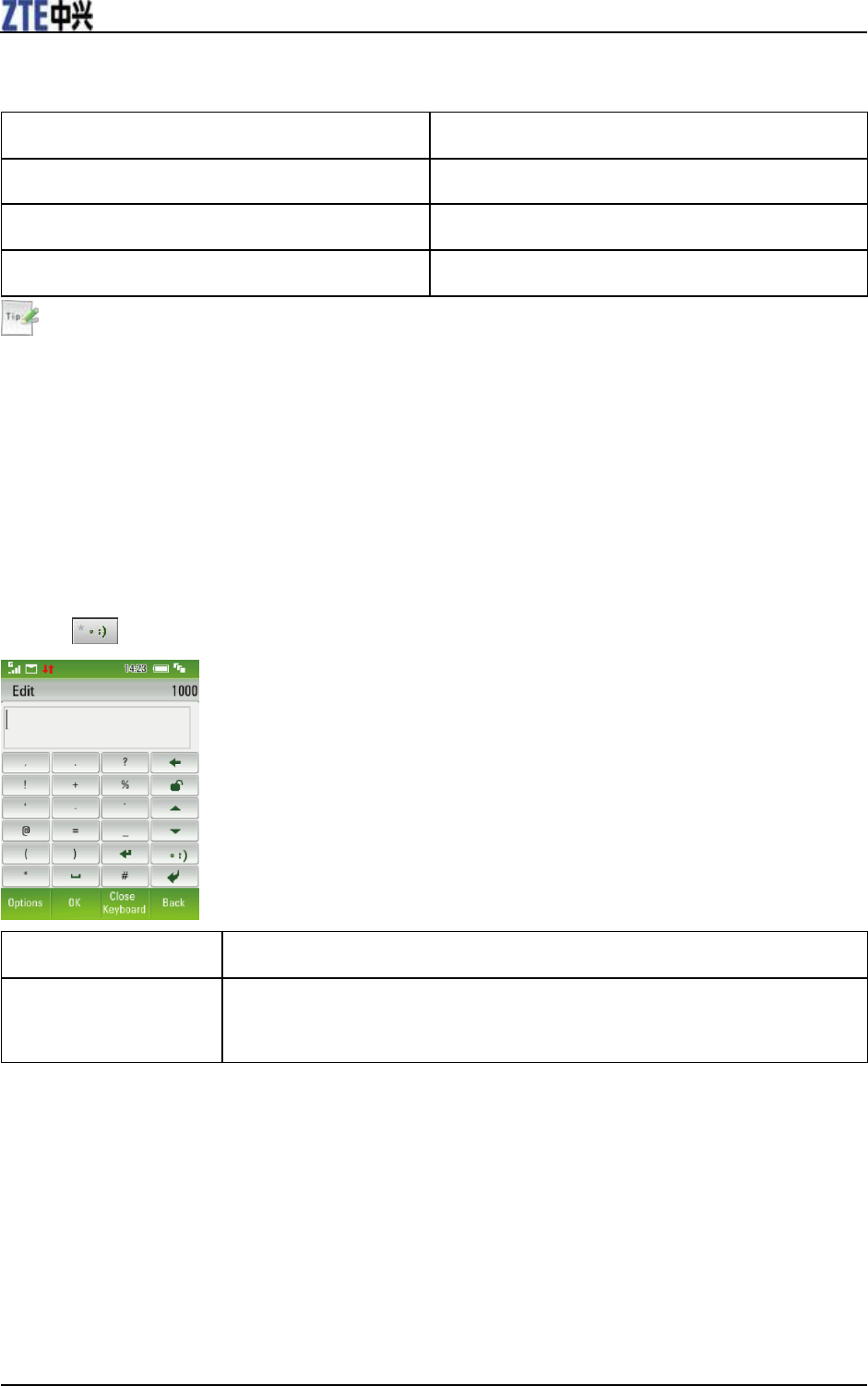
ZTE F930 User Manual
10 Confidential and Proprietary Information of ZTE CORPORATION
Predictive text allows words to be entered more efficiently using a single key tap for each letter, as
opposed to multiple key taps in multi-tap text mode. Compare how to write the word „the‟:
Traditional multi-tap text mode (ABC, abc)
Predictive Text Mode (En)
Press 8 (tuv) once to select „t‟
Press 8 once for „t‟
Press 4 (ghi) twice to select „h‟
Press 4 once for „h‟
Press 3 (def) twice to select „e‟
Press 3 once for „e‟
Tips:
• Predictive text uses a built-in dictionary to generate words from the sequence of letters pressed.
• Select the desired word from the available list through sliding up or down and tap it to confirm or choose
Spell word? to save to My Words. Unknown words default to Spell word?
• If the next letter is on the same key, wait until the cursor appears to move the cursor on.
Special Characters and SMS Message Length
Tap the for special characters:
€ \ │ [ ] { }
Each time one of these symbols is used 2 standard SMS characters are transmitted.
This symbol (underlined above) is not part of the standard SMS character set. Each time
one of these symbols is used the entire message is converted to Unicode. The maximum
number of Unicode characters per SMS is 70.
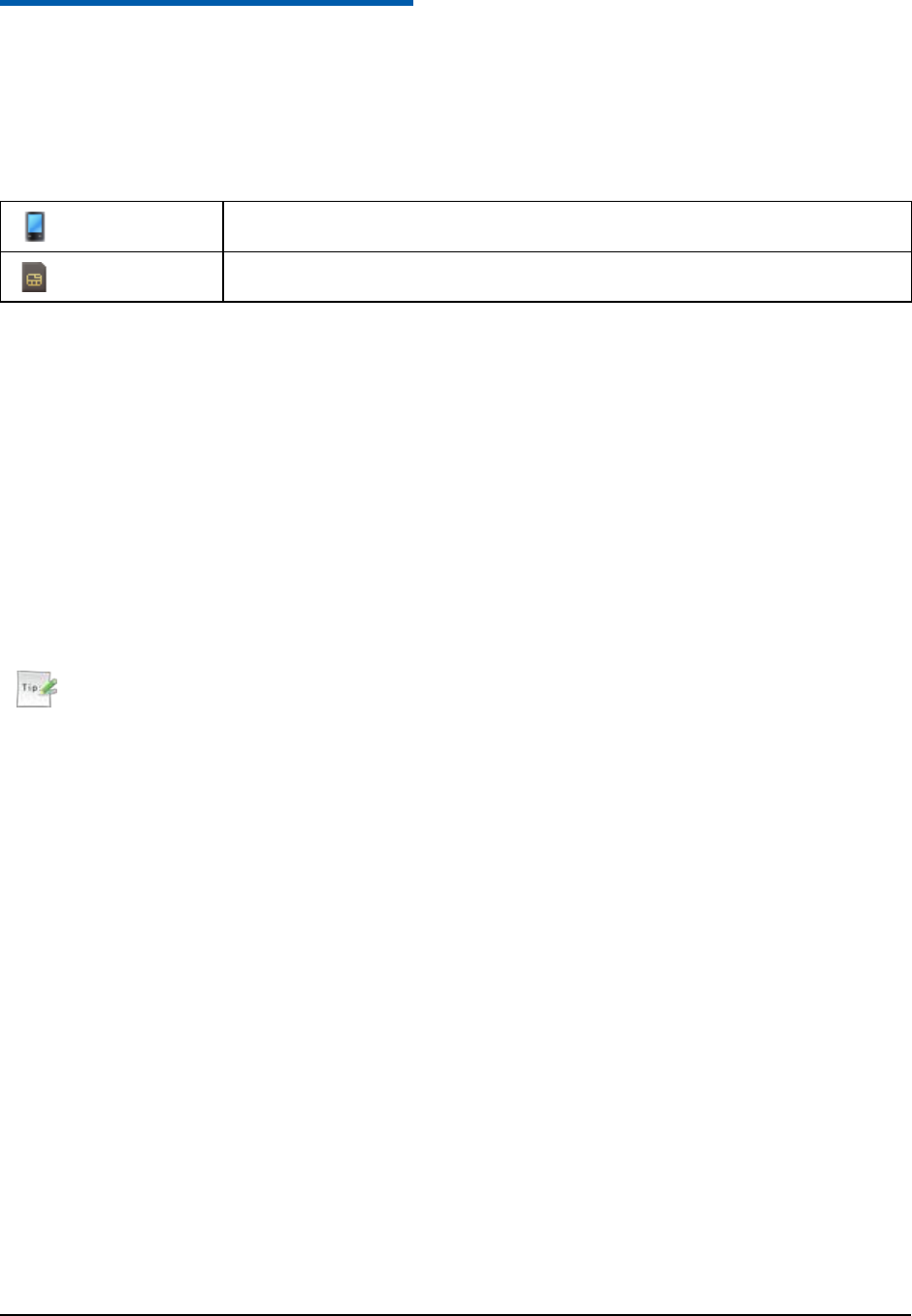
Confidential and Proprietary Information of ZTE CORPORATION 11
C h a p t e r 3
Contacts
You can store contacts with a variety of phone and fax numbers as well as additional address details.
The phone can store up to 500 items. The capacity of a phone book in your (U)SIM card depends on the
type of (U)SIM card provided by your service provider. The saved location can be identified by the icon
before the contacts.
Show the contacts that are none of groups are stored in your phone memory.
Show the contacts that are stored in your SIM card.
Adding a Contact
1. Enter Contacts.
2. Tap New to create a New Contact.
3. Tap each field in turn to enter the name, number and other details as required
4. Tap on Save when done
Searching a Contact
1. Enter Contacts.
2. Tap Search. Enter the letters of the name you are searching for
Tips:
To find John‟ press the 5 key once for „J‟. All names starting with „J‟ are displayed.
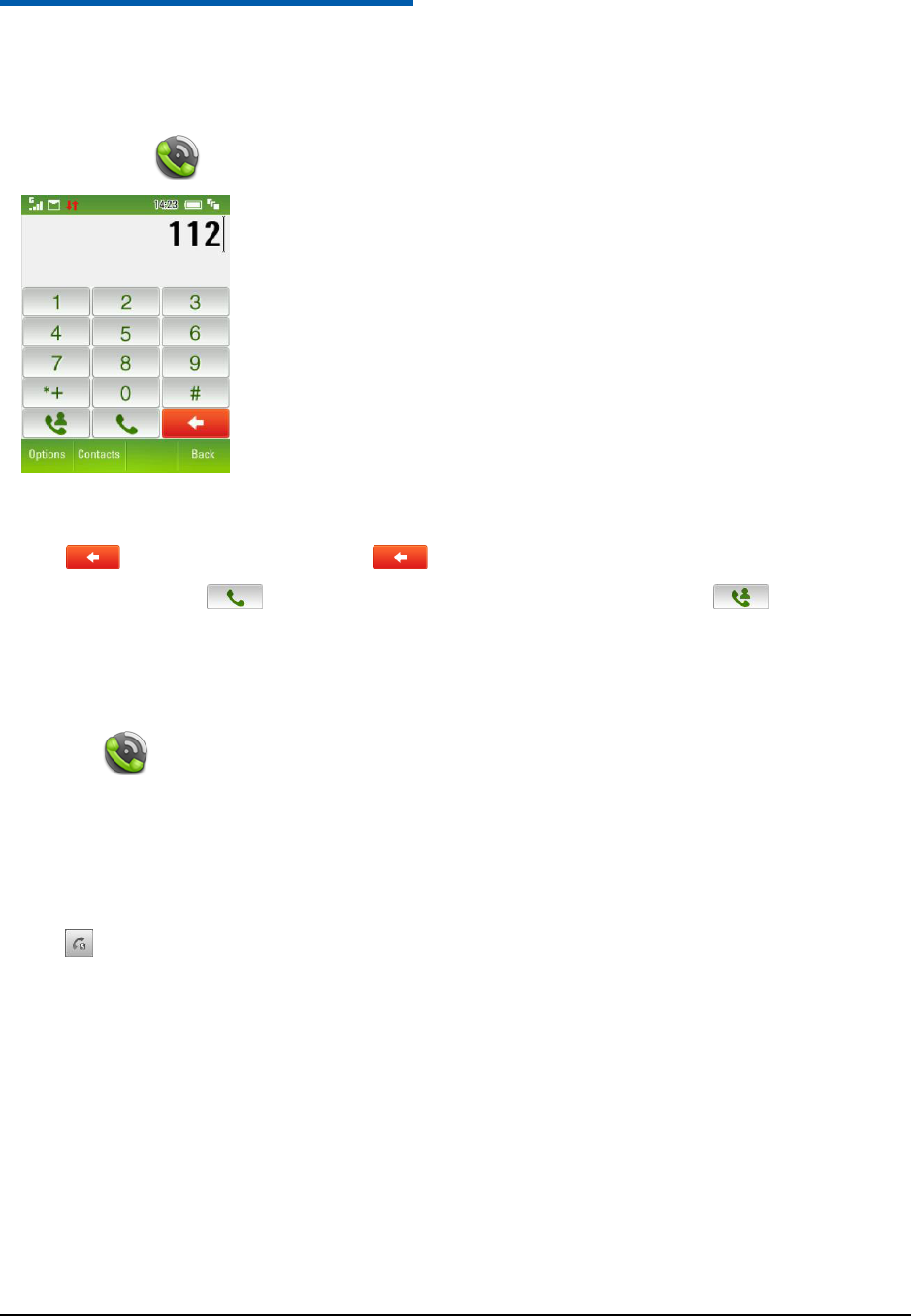
Confidential and Proprietary Information of ZTE CORPORATION 12
C h a p t e r 4
Dial
Making a Call
1. Start the Dial ( ) application.
2. Tap the number pad to enter the required phone number.
3. Tap to erase a digit, tap and hold to erase all.
4. Tap the Voice Call ( )to make a voice call. Or tap the Video Call icon to make a video
call.
Making a Speed Dial Call
Start Dial ( ) application, tap and hold the corresponding number key (1~9) set in the speed dial list
to make the call.
Speed Dial Settings
1. Open Contacts and tap the required contact to add the speed dial.
2. Tap to set speed dial.
3. Tap a number on the keypad to assign the speed dial.
4. Tap Back to exit when finished.
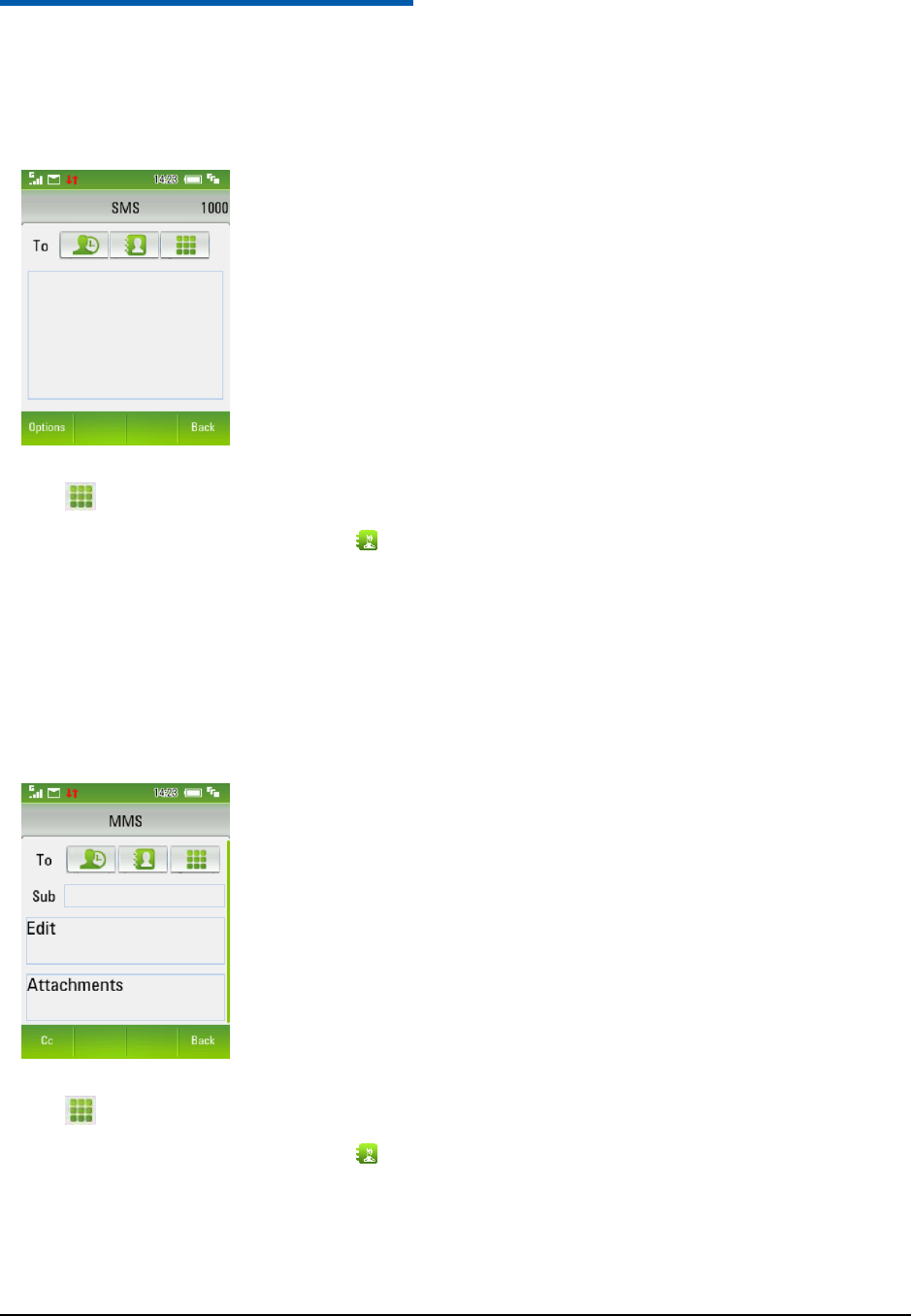
Confidential and Proprietary Information of ZTE CORPORATION 13
C h a p t e r 5
Messaging
Sending a New SMS
1. Enter SMS editing interface as shown below.
2. Tap to enter the recipient‟s(s‟) phone number with using soft keypad.
Tap to enter Favorite Contacts or tap to enter Contact.
3. Tap the message area to enter text using the soft keypad.
4. Tap Send to send the SMS.
Sending a New MMS
1. Enter MMS editing interface as shown below.
2. Tap to enter the recipient‟s(s‟) phone number with using soft keypad.
Tap to enter Favorite Contacts or tap to enter Contact.
3. Tap the Subject field to enter a title if required.
4. Tap the message area to enter text using the soft keypad.
5. Tap the Attachments filed to insert attachments if required.
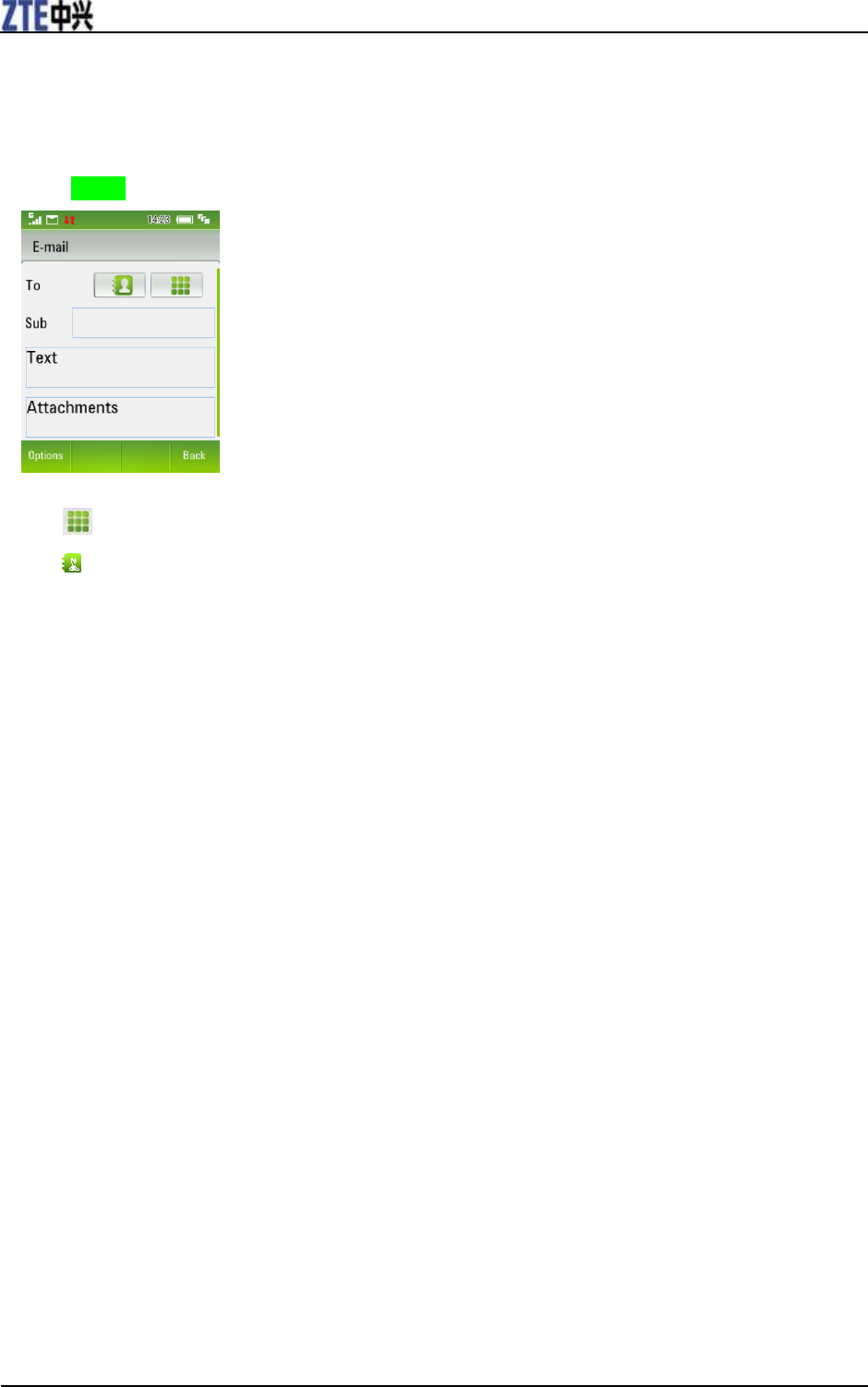
ZTE F930 User Manual
14 Confidential and Proprietary Information of ZTE CORPORATION
6. Tap Send to send the MMS.
Sending an Email
1. Enter E-mail editing interface as shown below.
2. Tap to enter the recipient‟s(s‟) phone number with using soft keypad.
Tap to enter Contact.
3. Tap the Subject field to enter a title if required.
4. Tap the Text area to enter text using the soft keypad.
5. Tap the Attachments filed to insert attachments if required.
6. Tap Send to send the E-mail.
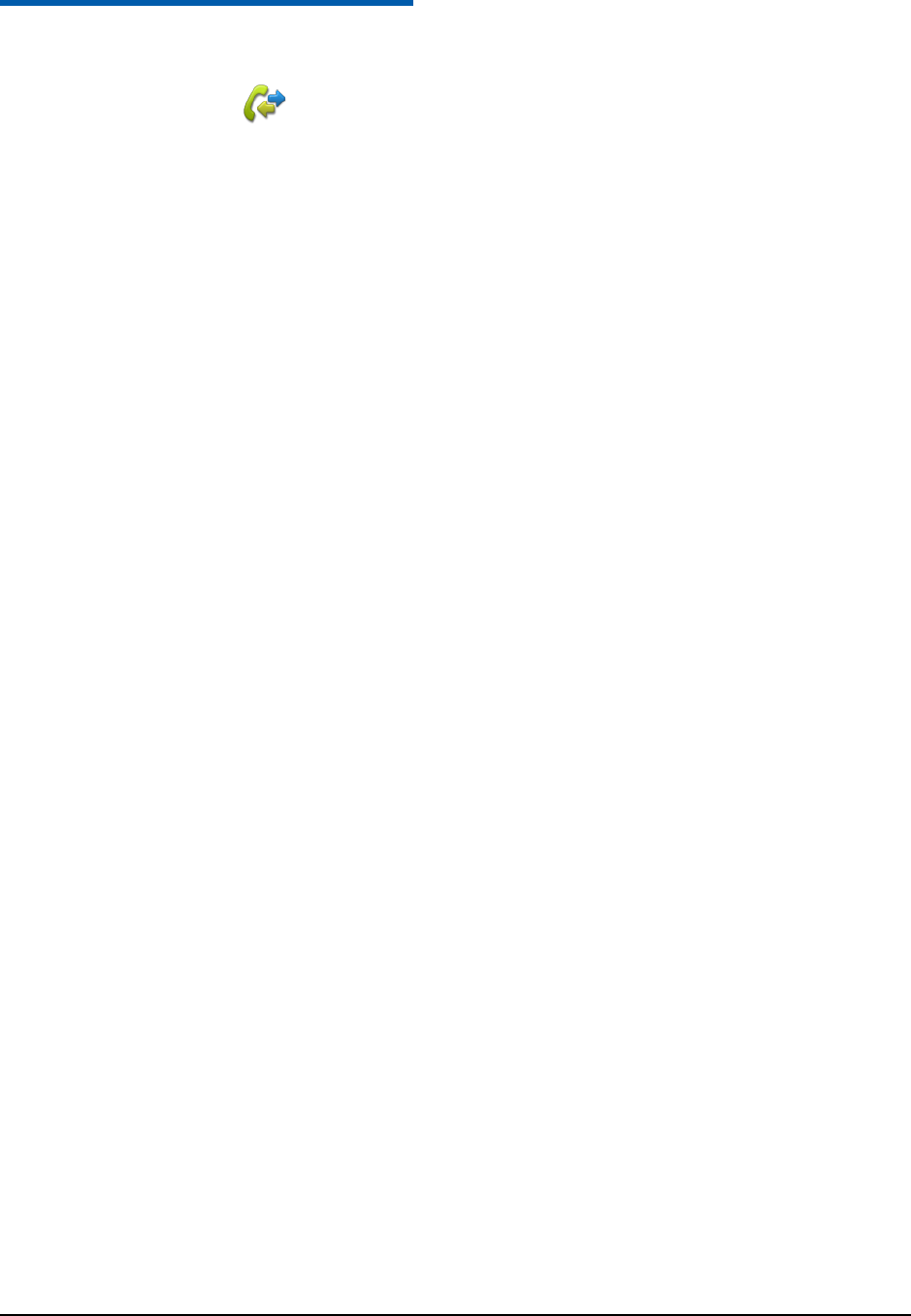
Confidential and Proprietary Information of ZTE CORPORATION 15
C h a p t e r 6
Calls
Start the Calls application ( ) to check the calls log.
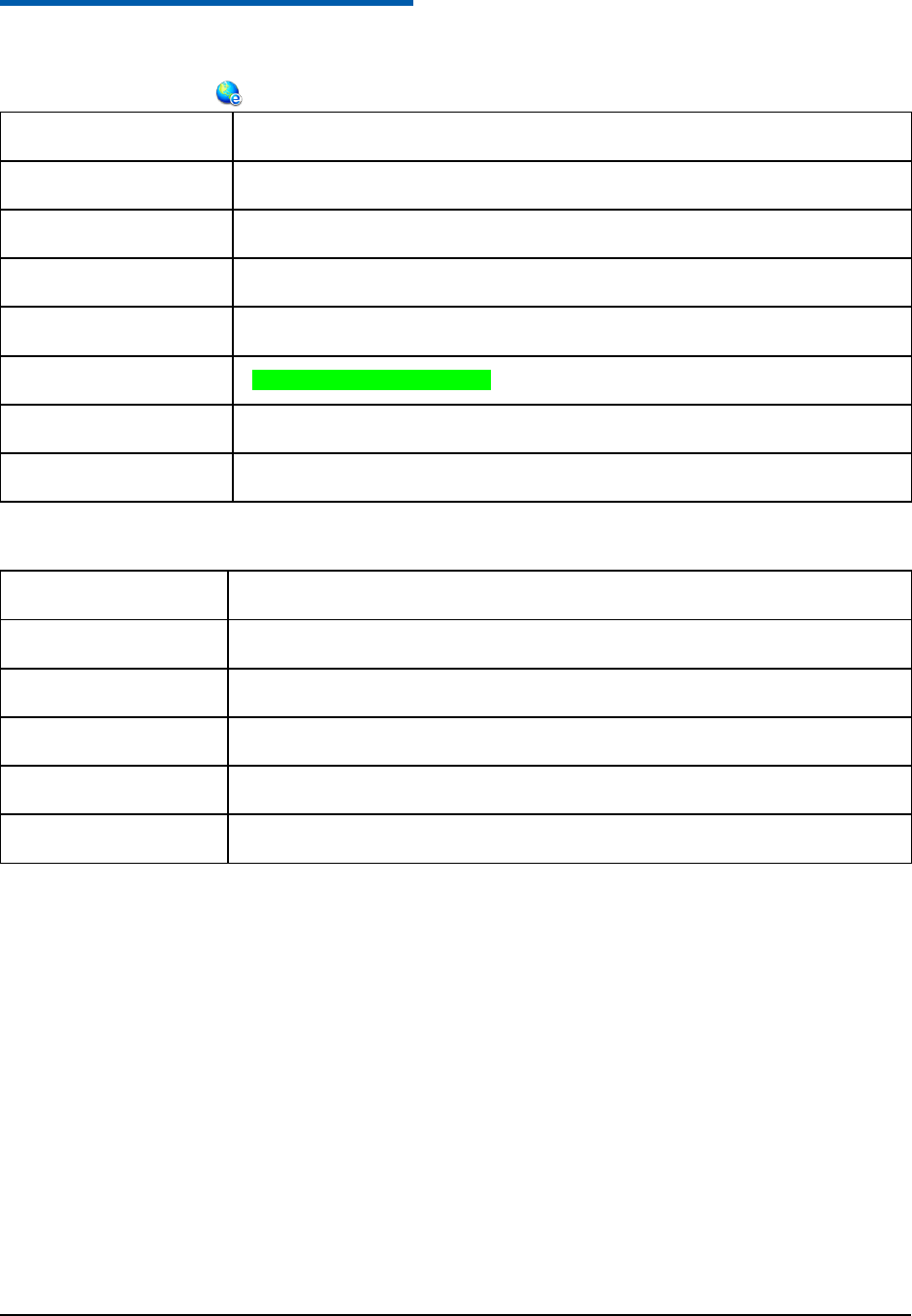
Confidential and Proprietary Information of ZTE CORPORATION 16
C h a p t e r 7
Browser
1. Launch the Browser ( ) to surfing the internet.
Google Search
Open the Google search page
Homepage
The home page is set by your Service Provider
Enter Address
Enter a web address manually using the keypad
Bookmarks
Link to a previously saved page
History
Display pages visited
Saved Page
View a local copy of a saved page
Browser Settings
Display browser settings (see below)
Version Info
Display current browser version
2. Tap Browser Settings
Connections
Sets the APN, preset by your service provider
Advanced Settings
Customise the browser display modes, sound, cache, cookies etc
Clear Cache
Clears all cache data
Clear Cookies
Deletes all cookie information
Clear Autofill List
Clears all history data
Certificate
List the root, CA and trusted certificates on the handset
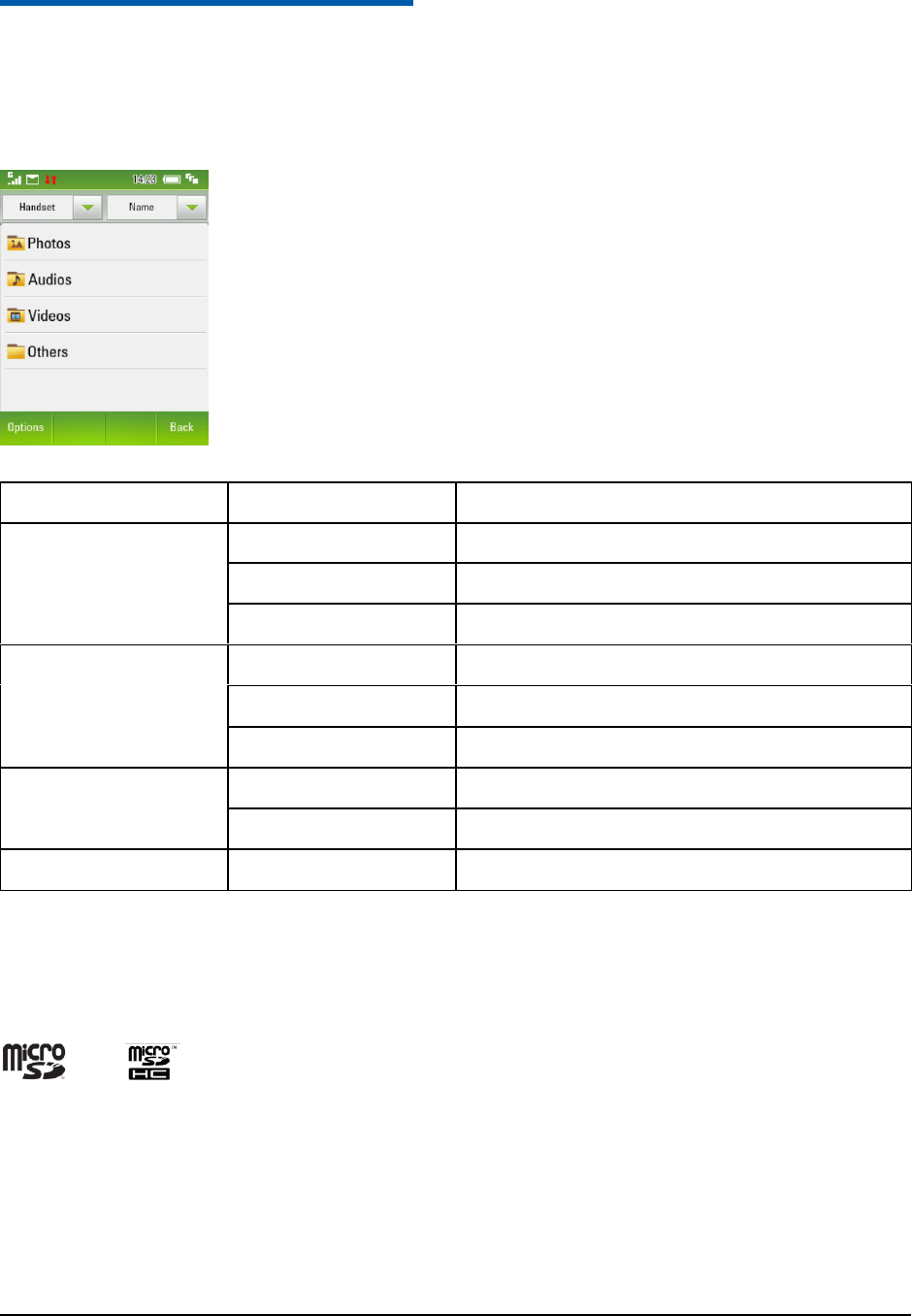
Confidential and Proprietary Information of ZTE CORPORATION 17
C h a p t e r 8
File Manager and External Memory
File Manager
You can create a new folder, rename a folder, check folder attributes and delete unnecessary folders.
1. Tap File Manager to view Photos, Audios, Videos and Others as shown:
Folder
Contents
Description
Photos
Wallpaper
Background screens for the handset
My Pictures
Default directory for downloaded pictures
My Photos
Storage for your own pictures
Audios
Ring
Pre-loaded handset Ring Tones
My Music
Default directory for downloaded audio
My Audio
Storage for your own Audio files
Videos
My Videos
Default directory for downloaded videos
My Kinescope
Storage for your own Video files
Others
Downloaded Internet files, JAVA apps etc.
Tap the Handset drop down box at the top of the screen and select Micro SD Card (if fitted)
and are trademark of SD Card Association.
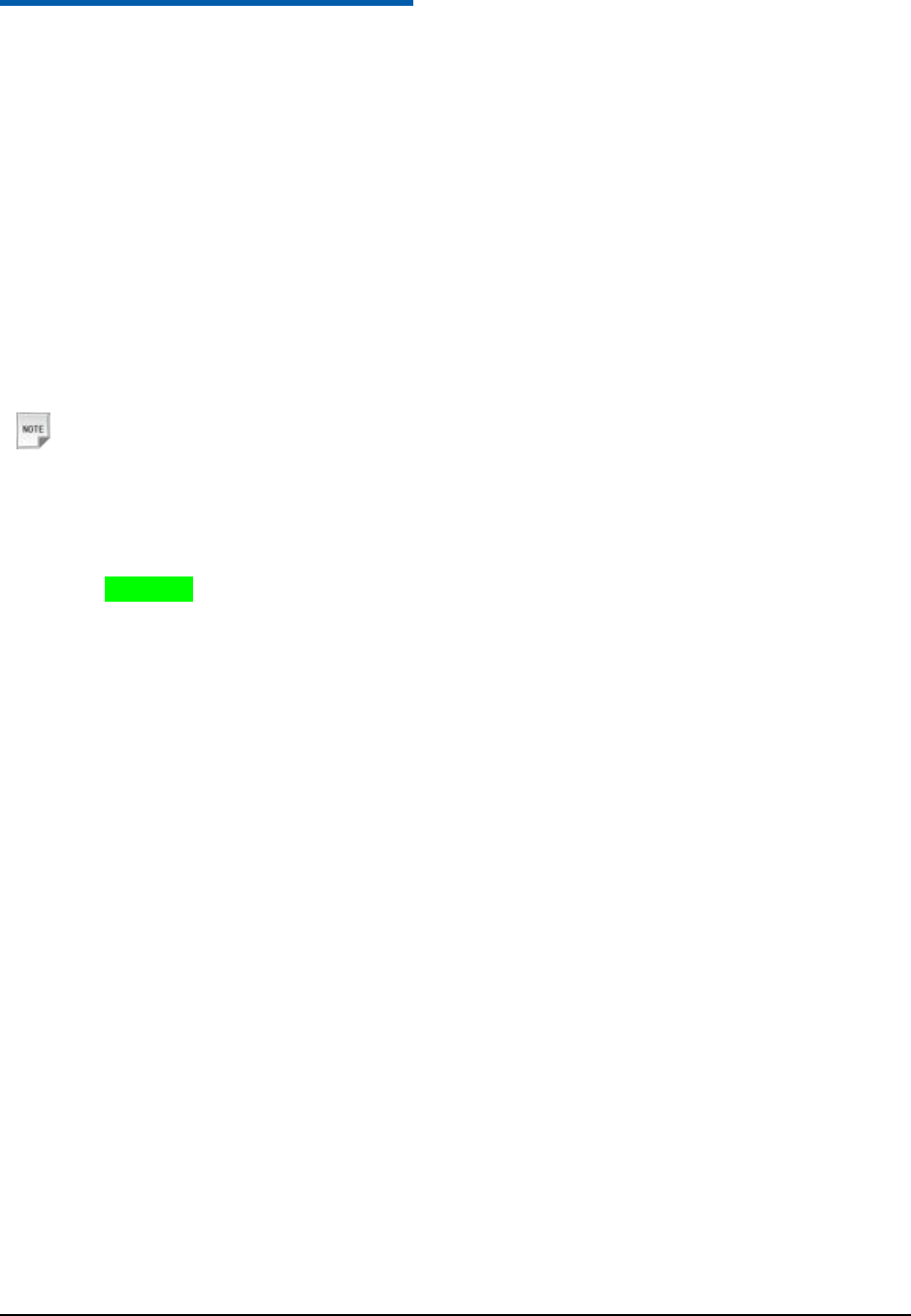
Confidential and Proprietary Information of ZTE CORPORATION 18
C h a p t e r 9
Bluetooth
Your phone includes Bluetooth used to connect your handset to wireless headsets and hands free car kits.
You can also transfer files between your phone and other Bluetooth devices such as another phone or a
laptop. Not all applications or devices can be supported as Bluetooth is an open forum and different
manufacturers adopt different standards and implementation.
Connect to a Bluetooth Device
1. In standby mode, press the Menu Key to enter the main menu.
2. Slide left once and tap Bluetooth.
3. Tap Bluetooth On/Off to switch Bluetooth on. Tap Visibility On.
4. The phone name can be customised if required under Local Attribute.
5. Tap Find Device to look for Bluetooth devices nearby.
Notes:
The chosen device must be switched on and in pairing mode.
6. Available devices are listed in the device list. Tap the required device and tap Yes to pair.
7. Enter the Password for your device.
8. Once the password has been shared and accepted by both devices they are paired.
9. Select My Device > Authorise to enable un-prompted, automatic pairing (e.g. for Headphones)
Use Bluetooth to send files to another device
1. Browse through the folders to find the file(s) you want to send. E.g. My Photos
2. Tap Options > Send via Bluetooth.
3. Check the file(s) you wish to send and tap OK
4. Select the device you wish to send to or press Search to find a new device
5. Enter a Password and use the same Password on the other device (e.g. 0000) if required
Receive files from another device
1. When another device sends you a file tap Yes to authorise the connection
2. Tap Yes to accept the file
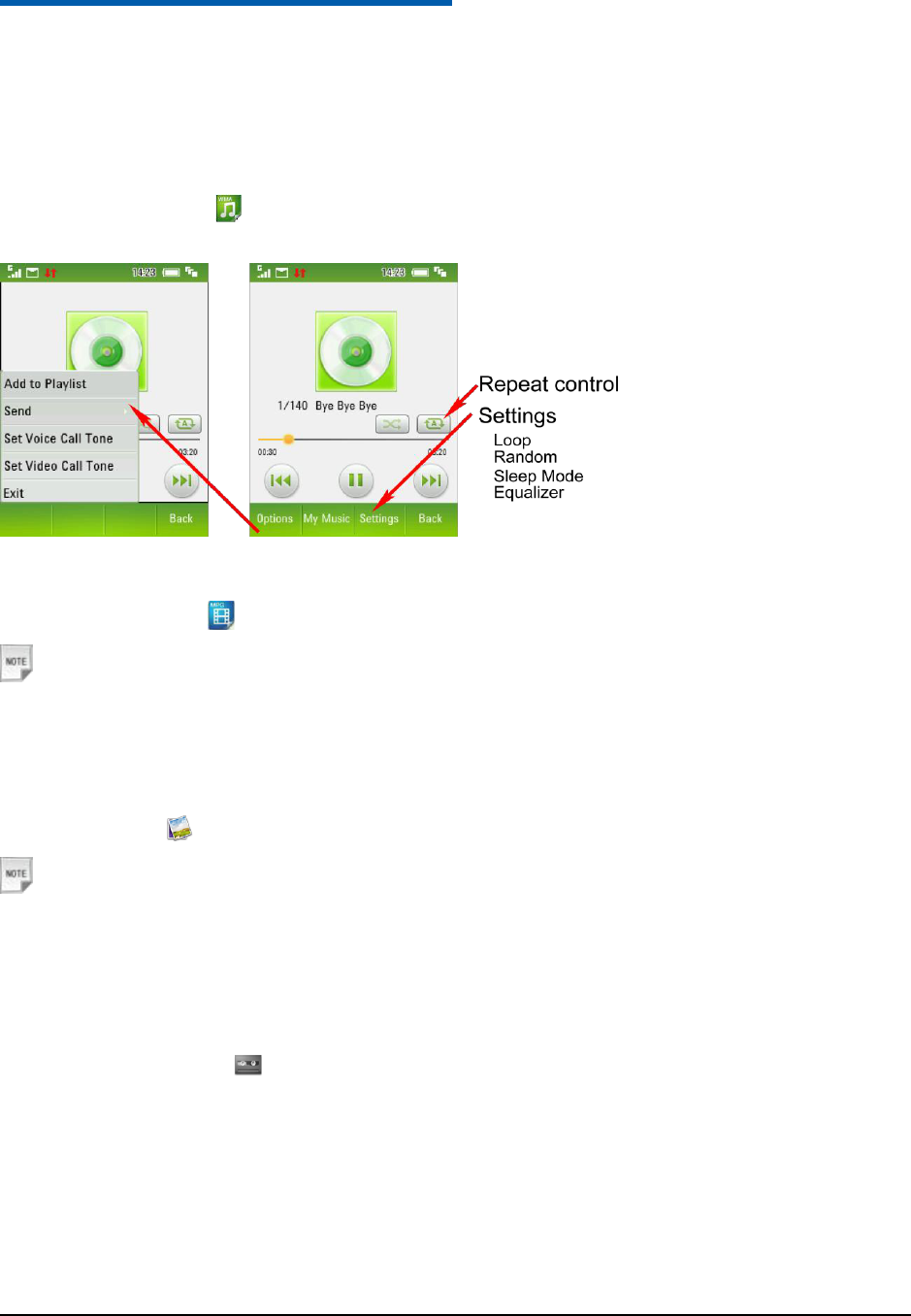
Confidential and Proprietary Information of ZTE CORPORATION 19
C h a p t e r 10
Multimedia
Your phone allows you to use a camera, video camera, voice recorder, etc. to take photos, shoot video
clips, record voice memos, etc.
Music Player
Start the Music Player ( ) to play back audio files. The player will scan the handset and memory card
(if fitted) for all music files.
Video Player
Start the Video Player ( ) to view and play back your video files.
Notes:
This application scans the handset for all your video files.
Picture Browser
Picture Browser ( ) allows you to view and manage the picture files on your device.
Notes:
This application scans the handset for all your picture files and displays them in sequence. You can flick
between each picture or tap Slides to view an automated sequence.
Voice Recorder
Start the Voice Recorder ( ) to record and save voice memos.
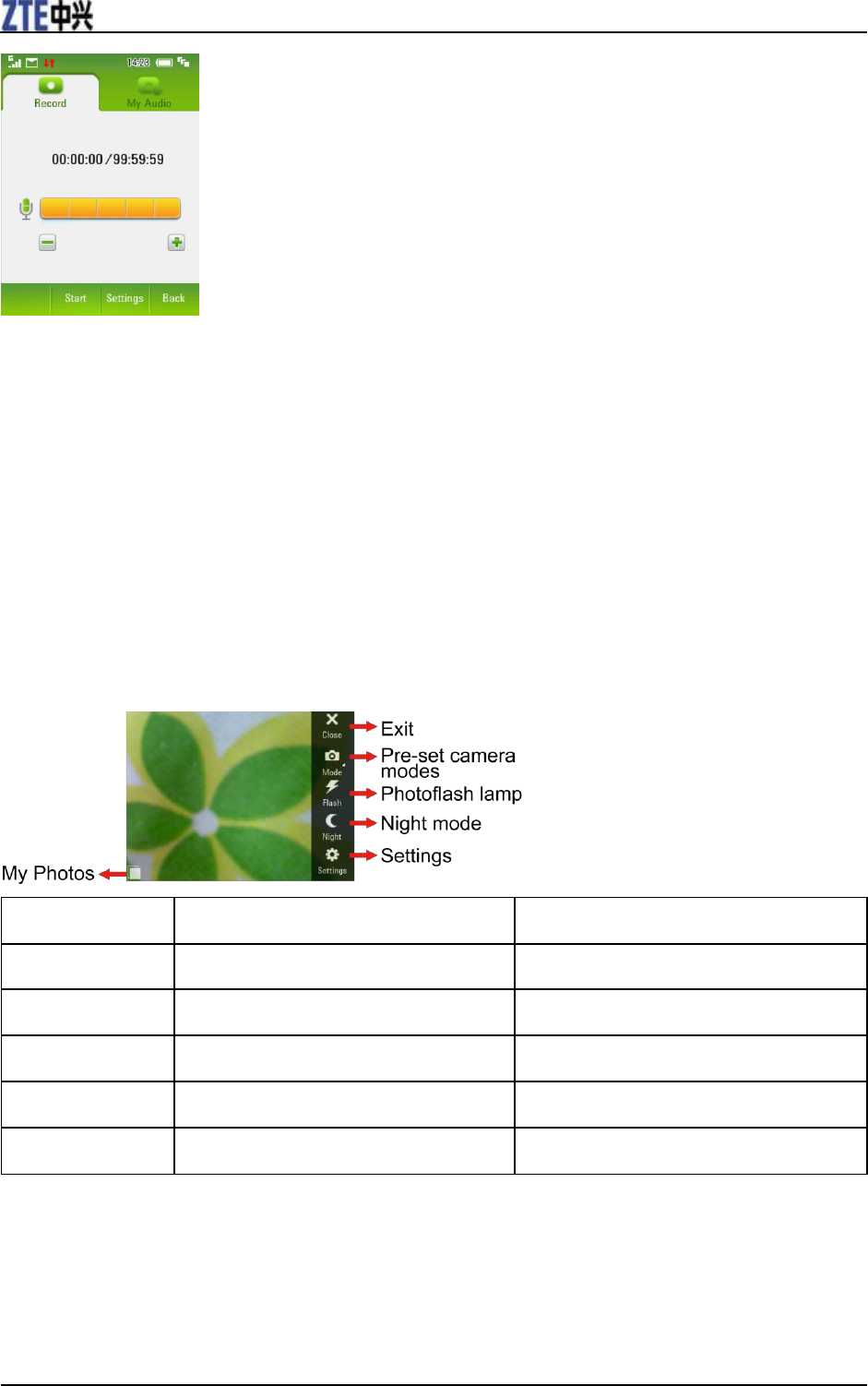
ZTE F930 User Manual
20 Confidential and Proprietary Information of ZTE CORPORATION
1. Tap Start,tap Pause if required.
2. Tap Continue to resume recording.
3. Tap Cancel to stop recording without saving.
4. Tap Done to finish recording and save the file.
Camera
Camera
Take photos or shoots video clips with accompanying audio.
1. In standby mode, long press the Camera Key to activate the camera.
2. Press the Camera Key to shoot.
3. Tap the screen to show the control panel.
Mode
Settings
Settings > More…
Camera
Brightness and Contrast
Shutter sound
Photo
Front or Back Camera
Location: Handset or Micro SD Card
Video
White Balance
Size *
MMS Video
Effect (Normal, Sepia or B&W)
Quality
E-mail Video
More...
* The default photo size is low resolution for easy sending by email or MMS. Change if required.
Video camera
1. In camera mode, tap the screen to show the control panel.
2. Tap Mode > Video to switch to the Video mode.
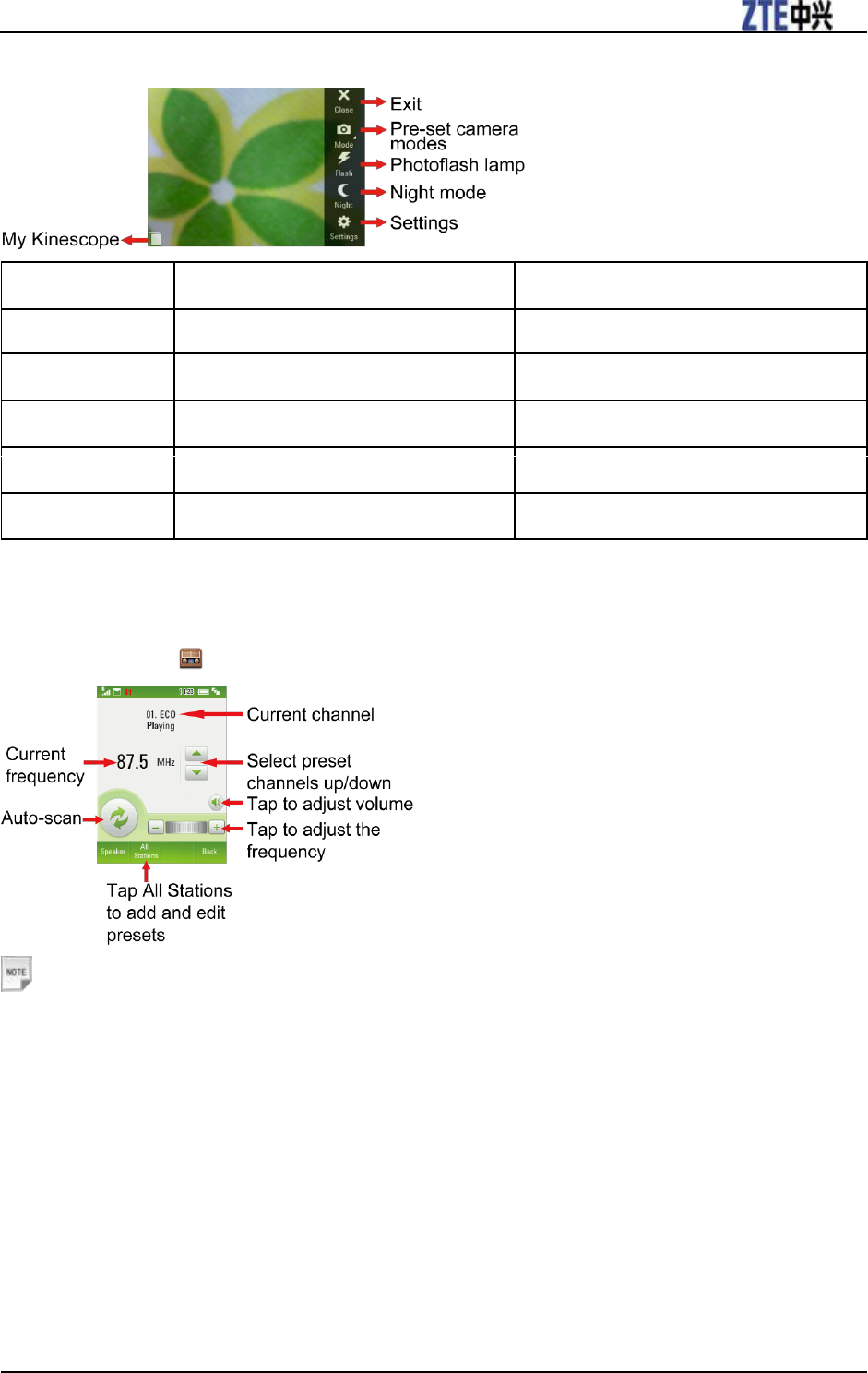
ZTE F930 User Manual
Confidential and Proprietary Information of ZTE CORPORATION 21
3. Press the Camera Key to start recording. Press the Camera Key again to stop recording.
Mode
Settings
Settings > More…
Camera
Brightness and Contrast
Record
Photo
Front or Back Camera
Location: Handset or Micro SD Card
Video
White Balance
Format
MMS Video
Effect (Normal, Sepia or B&W)
Quality
E-mail Video
More...
Other
FM Radio
Start the FM Radio ( ) application to listen radio.
Notes:
• Insert the headset as the antenna to listen the FM radio.
• Tap All Stations to show all the channels and Edit the desired channel name and frequency.
• If an incoming call is received, the radio will suspend while you answer the call.
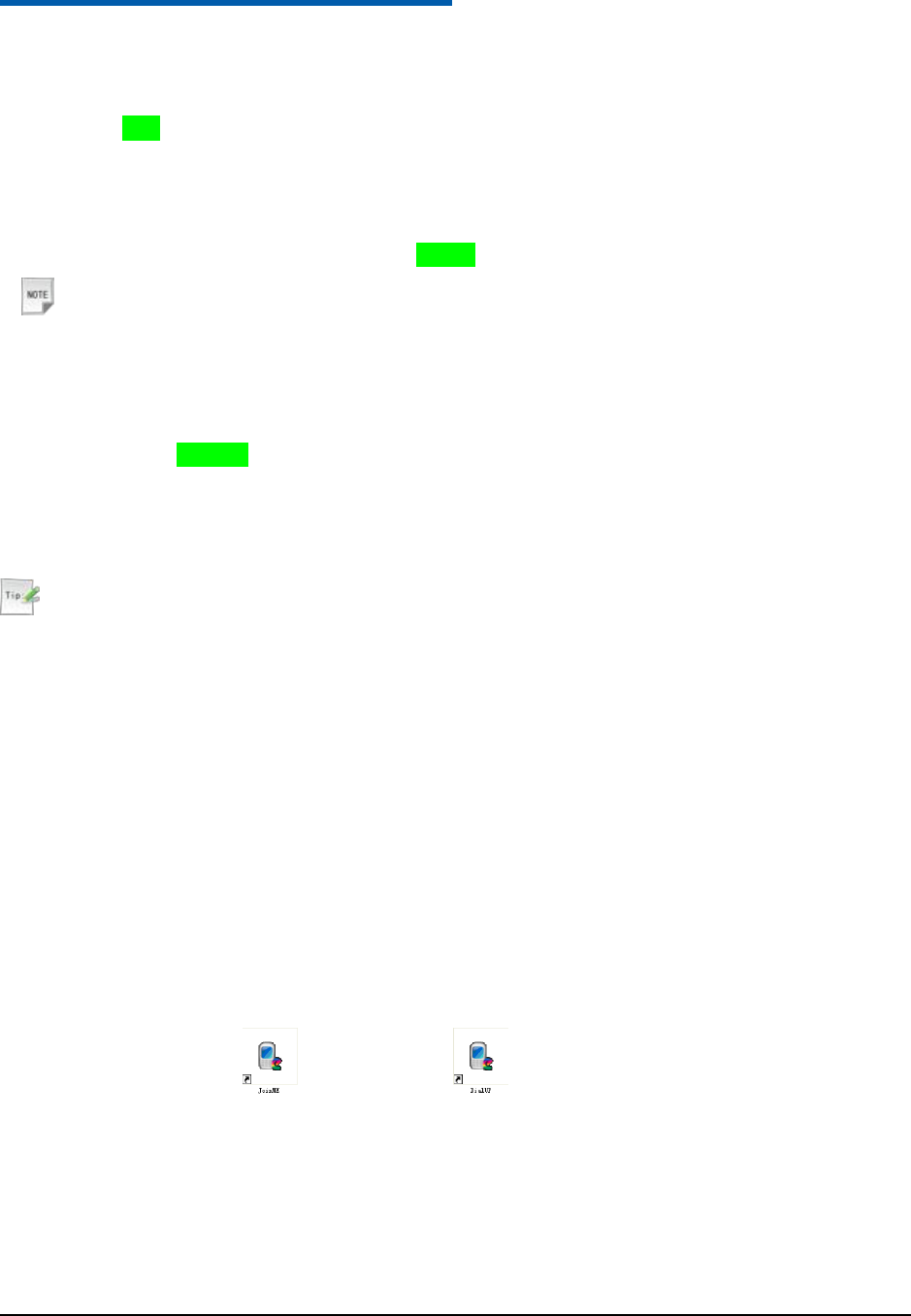
Confidential and Proprietary Information of ZTE CORPORATION 22
C h a p t e r 11
PC Software
The PC software has two parts — JoinME and DialUP.
This software only supports Windows 7, Vista, and XP, but can not be guaranteed to run on these systems.
Installing PC Software
1. Connect the phone and the computer with the USB data cable.
The JoinME_ZTE PC Suite window will be pop up automatically.
Notes:
You can run the AutoRun.exe manually by selecting My Computer > JoinME (CD-ROM).
2. Select PC Suite or Dial UP to install.
The driver will be installed automatically.
Uninstalling PC Software
Tips:
Before uninstall, please close the program.
1. Select Start > Program > JoinME > Uninstall JoinME to uninstall JoinME.> > >
Or Select Start > Program > DialUP > Uninstall DialUP to uninstall DialUP.
2. Complete the uninstallation according to the prompt information.
Running PC Software
Before running PC Software, please confirm:
1. Your handset is connected to the computer correctly.
2. Power on your handset.
Double click JoinME icon ( ) or DialUP icon ( )on the desktop.
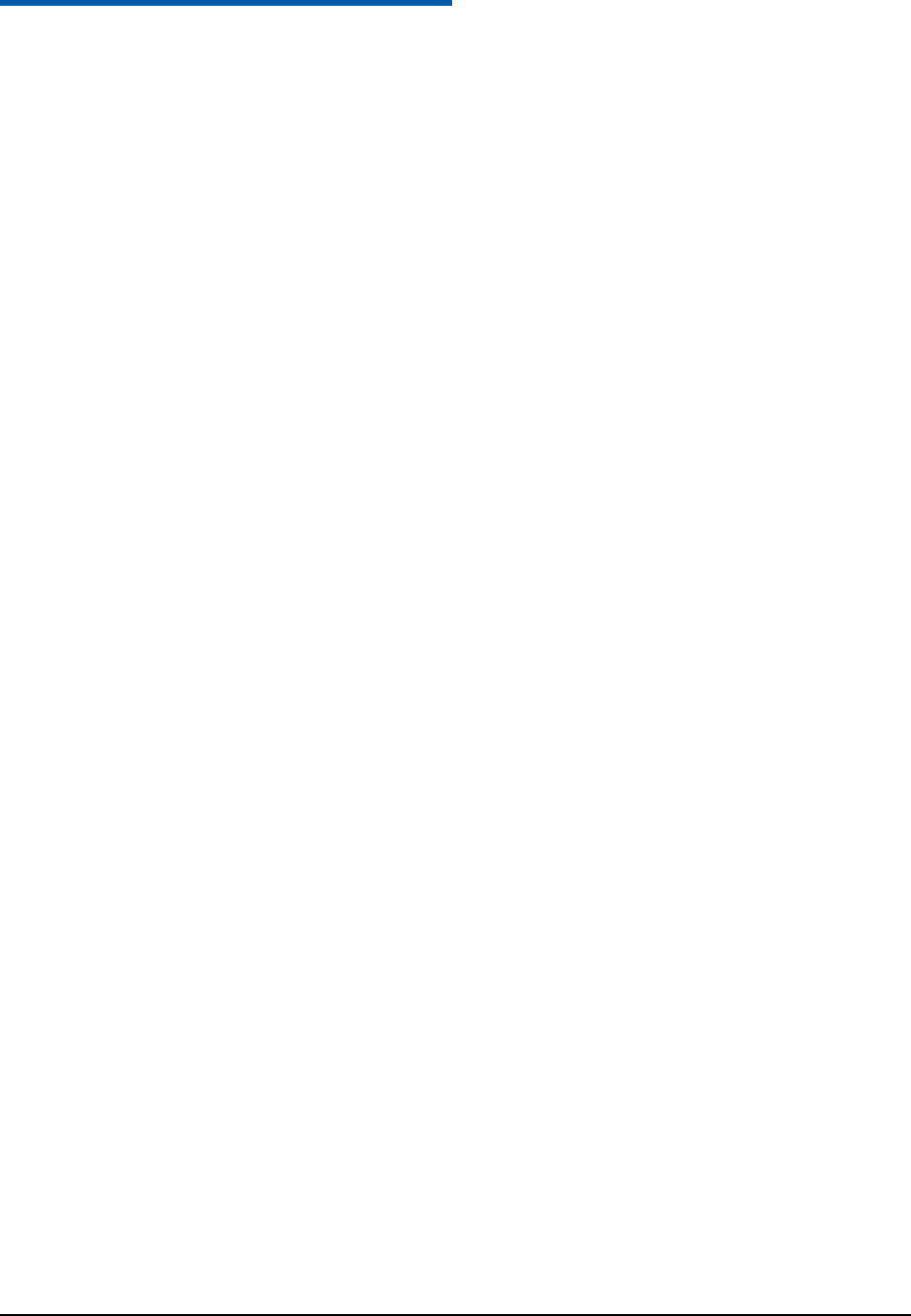
Confidential and Proprietary Information of ZTE CORPORATION 23
C h a p t e r 12
Settings
Screen Setting
Enter Settings > Screen
1. Tap Wallpaper to choose the picture as wallpaper.
2. Tap Backlight Duration to adjust backlight duration time.
3. Tap Brightness to adjust the screen brightness.
4. Tap Keylock Timeout to set your desired time from the available choices — 10 sec, 15 sec, 30 sec and
60 sec.
With Keyguard Forbidden the handset will not auto keylock. Press the Keylock Button at the top of
the handset to manually engage keylock.
5. Tap Keyboard Light adjust how long the backlight for the keypad remains on.
6. Tap Idle Greeting to enter your required text. This is displayed in standby mode.
7. Tap Greeting to enter your required text. This is displayed during the start up sequence..
8. Tap Touch Screen Calibration to improve touch screen accuracy.
Handset Setting
Enter Settings > Handset
1. Tap Language to set the current display language.
2. Tap Time and Date to set the time, date and display mode.
3. Tap Menu Display Option to set the main menu options.
4. Tap Feedback to activate or deactivate slight vibration function after each successful operation.
5. Tap Default Memory to set your default storage position.
6. Tap Restore Default Settings to reset the phone to the factory settings.
Profiles Setting
Your handset supplies several predefined user profiles, and you can choose a certain profile according to
your surrounding.
Enter Settings > Profiles > General /Meeting /Outdoors /Silent /Airplane > Edit
1. Tap Ring Type to set ring type.
2. Tap Voice Call Ringtone to set the voice call ring tone.
3. Tap Video Call Ringtone to set the video call ring tone.
4. Tap Message Tone to set the message ring.
5. Tap Ring Volume to set the ring volume.
6. Tap Earpiece Volume to set the volume in the earpiece .
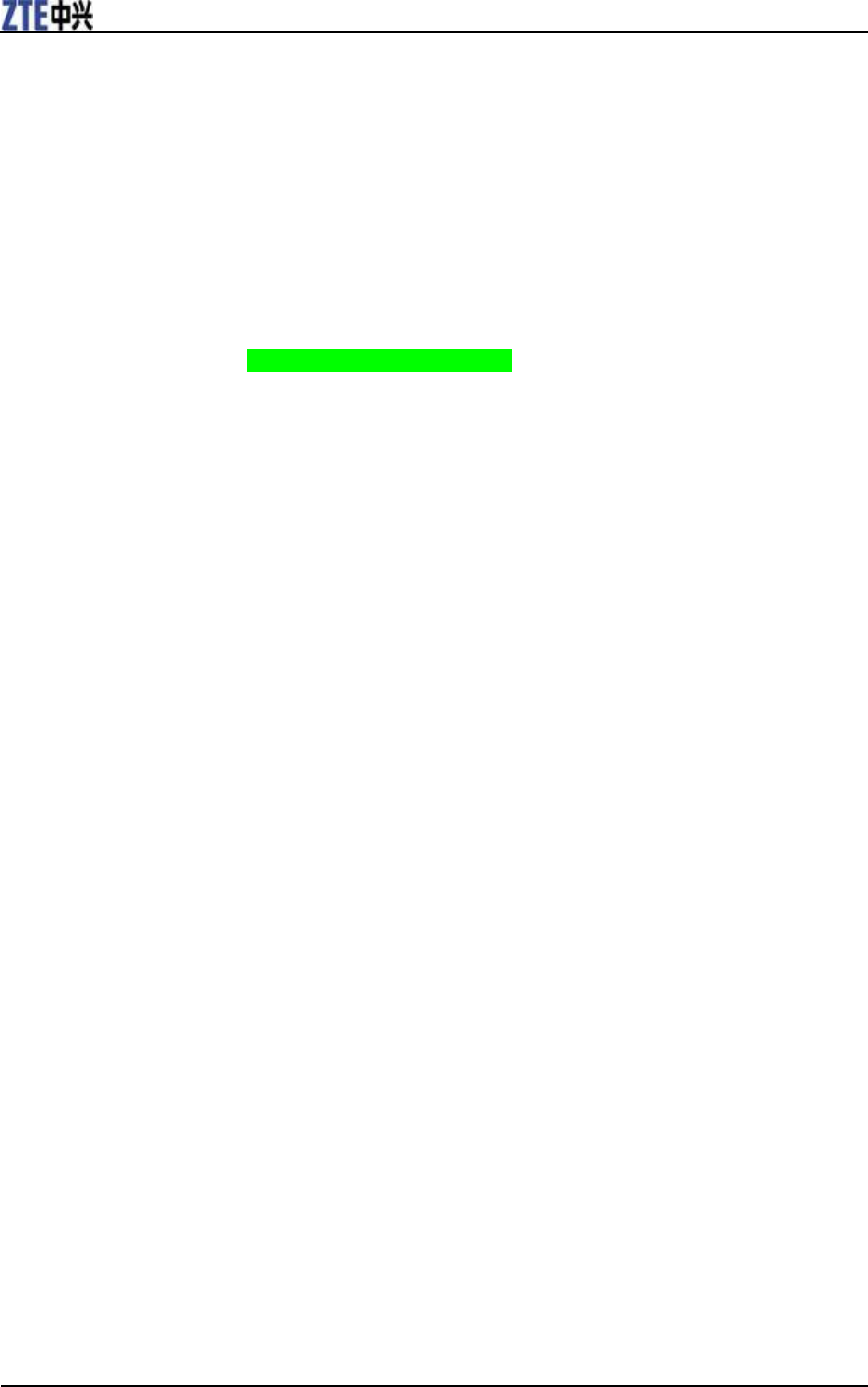
ZTE F930 User Manual
24 Confidential and Proprietary Information of ZTE CORPORATION
7. Tap Keytones to turn off/on the keypad tone.
8. Tap Warning Tone to turn on/off the warning tone.
9. Tap Missed Calls Tone to set the missed call notification tone.
10. Tap Power On/Off tone to set the power on/off melody.
Connect Setting
Enter Settings > Connect
1. Tap Connection Settings to create or edit the connection data for service providers.
2. Tap Access Point Settings to create or edit the access point.
3. Tap PC Connection to choose the connection method between your computer and phone.
4. Tap Modem Settings to set modem parameters, you can use data cable to connect handset and
computer and use handset as modem.
Call Setting
Enter Settings > Call
• IP Number
Set the IP number for IP dial. You can only add one IP number. When you make an IP calling, the IP
number will become the prefix of the called number to be sent automatically.
• Video Gateway
All the fields are preset by your carrier. Contact your Service Provider for more details.
• Call Forwarding
Call Forwarding allows you to divert your incoming calls to another phone number. Contact your
service provider for more information and availability.
• Call Waiting
If a call comes in when you are already on a call, you are notified with a call waiting tone. The phone
shows the number/name of the waiting call. Contact your service provider for more information.
• Call Barring
Call Barring allows you to restrict the calls that you make or receive. To change the settings, you need
to have a network password from your service provider. Contact your service provider for more
information.
• Send My Number
This function allows you to send or hide your phone number when making calls. You can also select
Automatic. The network then chooses whether to show/hide the phone number. This function requires
network to support.
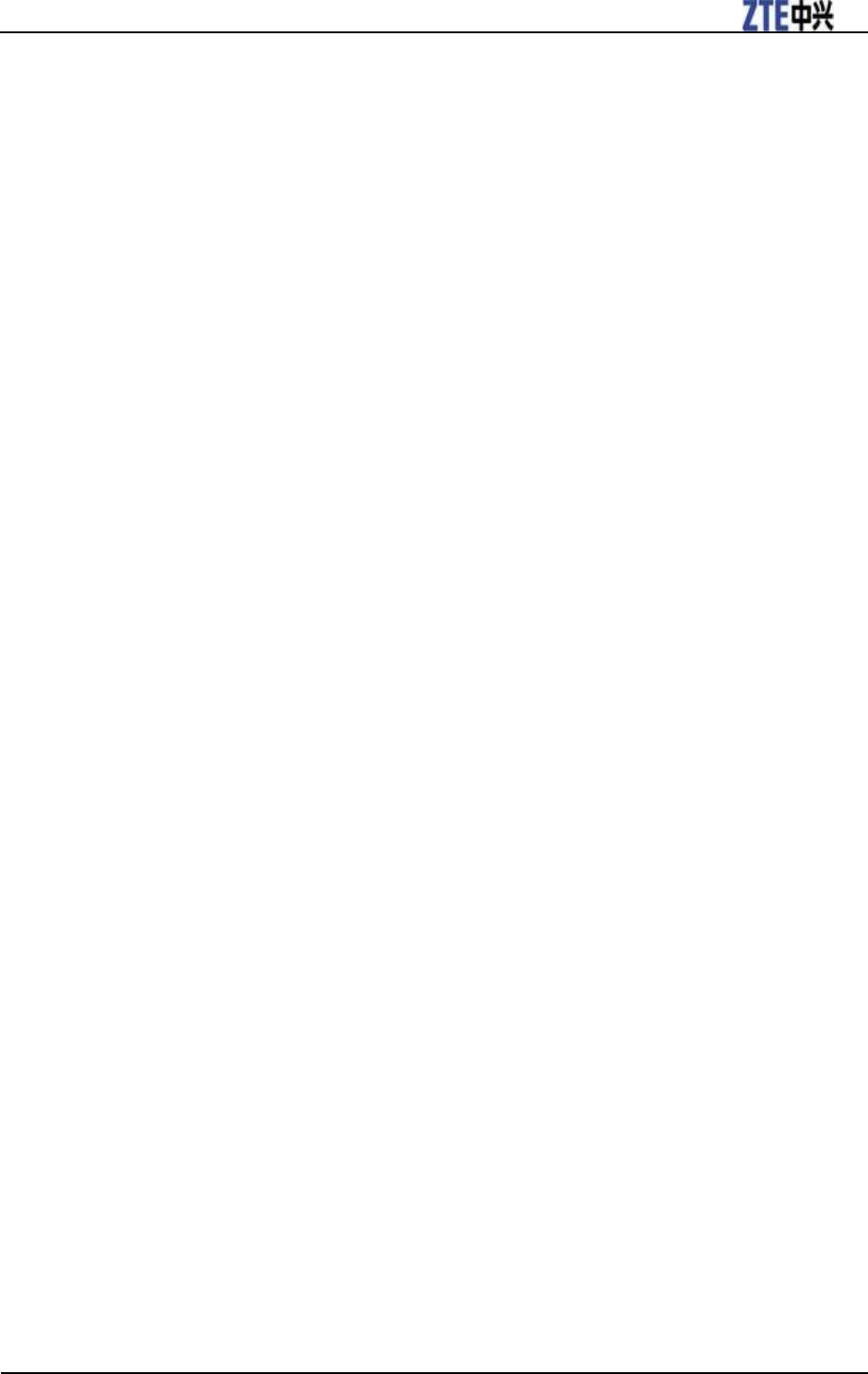
ZTE F930 User Manual
Confidential and Proprietary Information of ZTE CORPORATION 25
Security Setting
Enter Settings > Security
1. Tap Activate Security Code to activate or deactivate the Handset Password or PIN Code.
2. Tap Change Security Code to change the Handset Password , PIN Code or PIN2 Code.
3. Tap Fixed Dial Numbers to only dial the numbers of the Dial List.
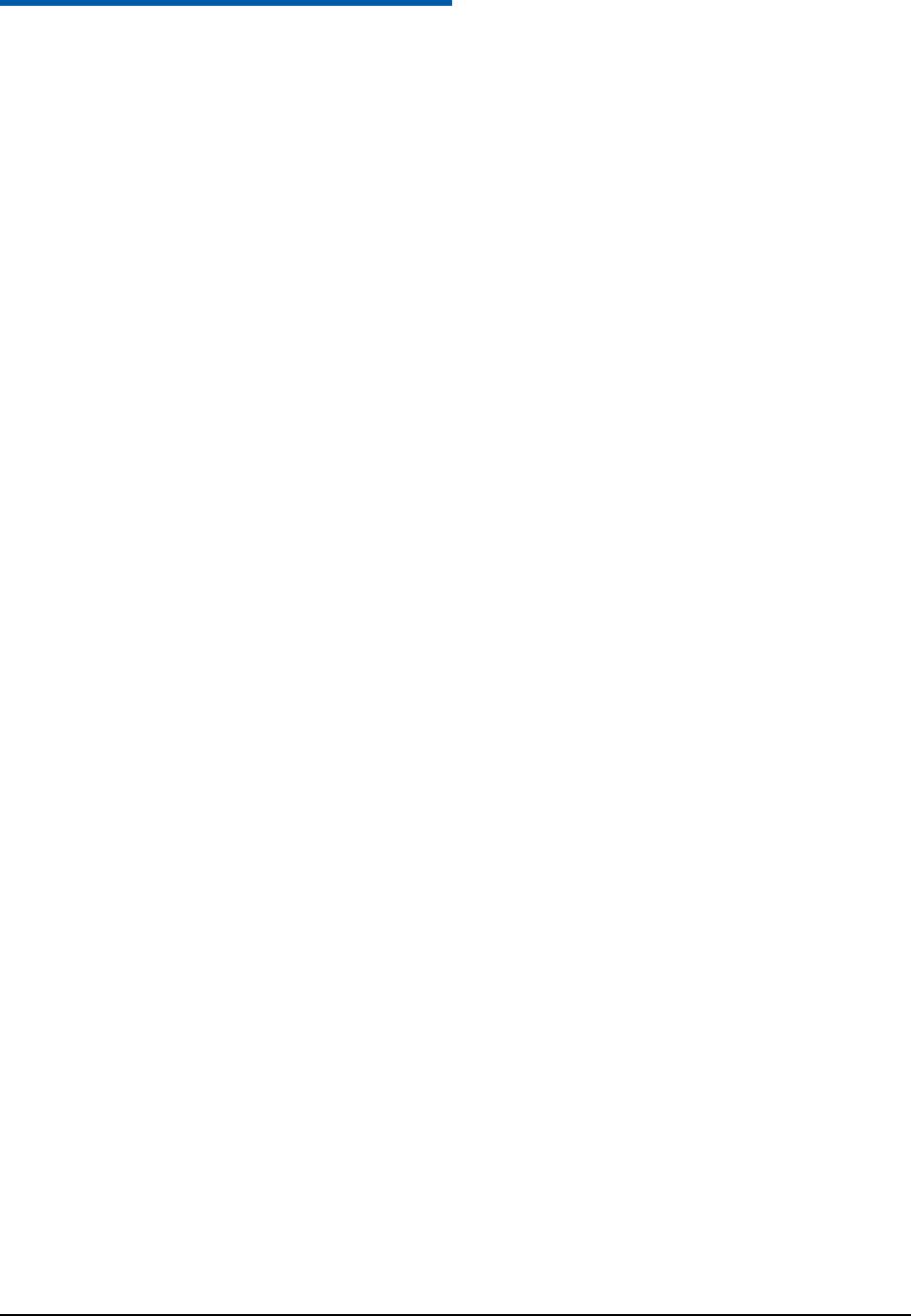
Confidential and Proprietary Information of ZTE CORPORATION 26
C h a p t e r 13
Care and Maintenance
General Care
• Do not allow the phone, battery or accessories to come into contact with liquids or moisture at any time.
Do not immerse the phone in any liquid.
• Do not place the phone next to computer disks, credit cards, travel cards and other magnetic media. The
information contained on the disks or cards may be affected by the phone.
• Do not place anything in the folded phone.
• Do not paint the phone.
• Do not leave the phone or battery in places where the temperature could exceed 45° C. For example, on a
car dashboard or a windowsill, behind glass in direct sunlight, etc.
• Do not remove the phone‟s battery while the phone is turned on.
• Do not to allow metal objects, such as coins or key rings, to contact or short-circuit the battery terminals.
• Do not dispose of the battery packs in a fire. The handset‟s Li-ION batteries may be safely disposed of at
a Li-ION recycling point.
• Do not put the phone‟s battery in your mouth. Battery electrolytes may be toxic if swallowed.
• Do not attempt to dismantle the phone or any of its accessories.
• The phone has an internal battery. Take it to a qualified service engineer when battery replacement is
required.
• There is a risk of explosion if the battery is replaced with the incorrect battery type. Dispose of the used
battery in accordance with the manufacturer‟s instructions.
• Do not put a battery into a microwave oven, dryer or high-pressure container.
• Do not put the battery in direct contact with an electric outlet or cigarette lighter charger. Use only
approved charger units.
• Do not pierce the battery with a sharp object, such as a needle.
• When the battery is thrown away, be sure it is non-conducting by applying vinyl tape to the (+) and (-)
terminals.
• Do not disassemble or modify the battery.
• Do not drop, throw, or subject the handset to rough treatment.
• Stop using the battery if abnormal heat, odour, discoloration, deformation or any abnormal condition is
detected during use, charge or storage.
• In the unlikely event of a battery leak, keep the battery discharge away from your eyes or skin. If the
leakage comes into contact with the eyes or skin, please flush thoroughly in clean water and consult a
doctor.
• Do not use a damaged or deformed battery.
• Do not directly solder a battery.
• If the battery‟s life cycle has expired, remove it from equipment immediately.
• The earpiece may become warm during normal use. In addition, the phone itself may become warm
while the battery is being charged.
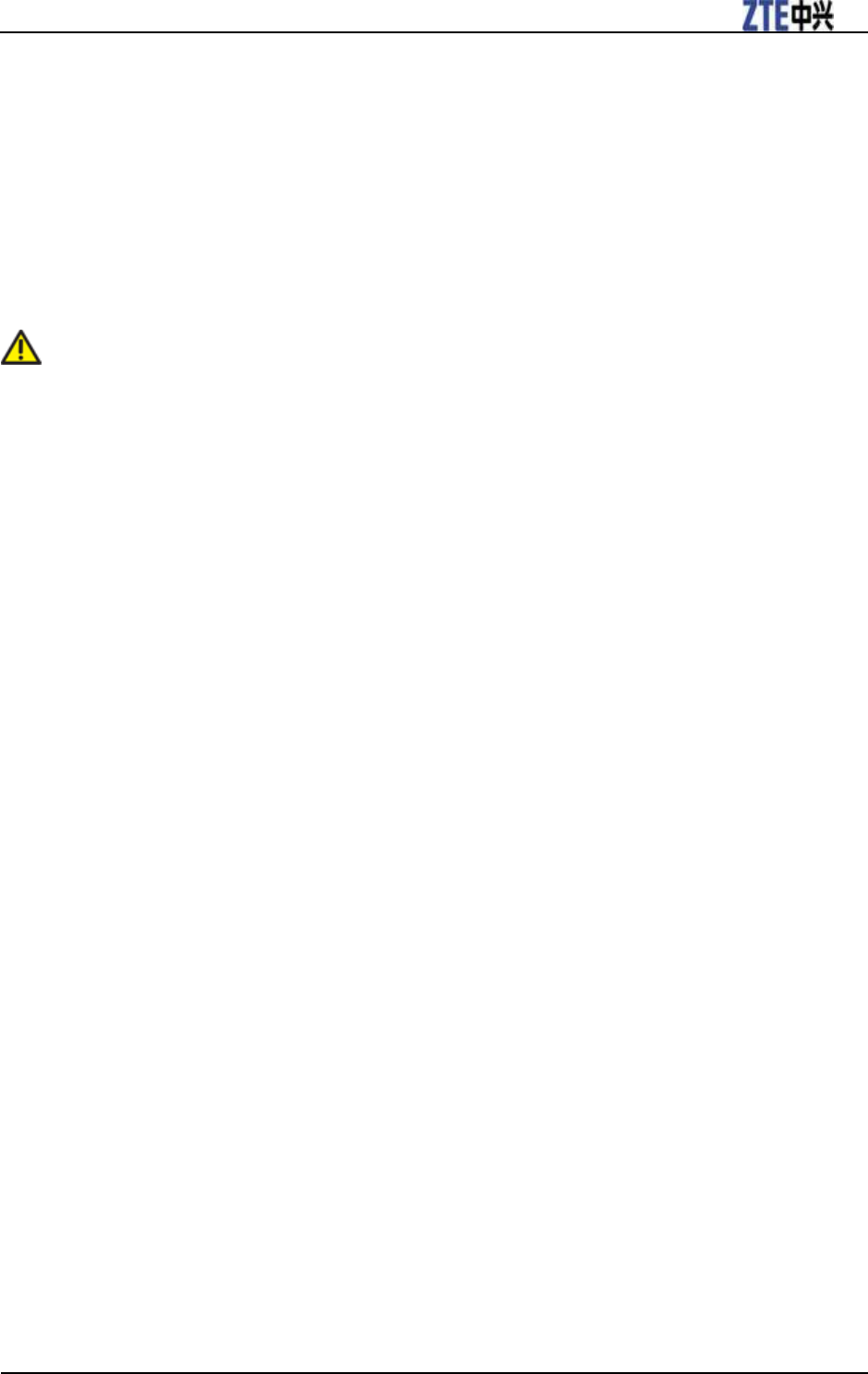
ZTE F930 User Manual
Confidential and Proprietary Information of ZTE CORPORATION 27
• When a phone is in vibration mode, the vibration can sometimes cause the phone to move.
• Be careful not to place the phone near heat sources (such as a heater) or too close to the edge of a table.
• Use a damp or anti-static cloth to clean the phone. Do not use an ordinary dry cloth or electrostatic cloth.
Do not use chemical or abrasive cleaners as these could damage the casing.
• Third party equipment: The use of third party equipment, cables or accessories, not made or authorized
by the manufacturer, may invalidate the warranty of your handset and adversely affect the phone‟s
safety/operation.
• Remember to make backup copies of all of the important data on your handset.
• Remember to recycle: the cardboard packing supplied with this handset is ideal for recycling.
Caution:
There is a danger of explosion if battery is replaced by with the incorrect type. Dispose of used batteries
according to the instructions.
Aircraft Safety
• Turn off your phone before the airplane takes off. To protect airplane‟s communication system from
interference, using a mobile phone in flight is prohibited. If you want to use mobile phone before the
airplane takes off, you should get aircrew's permission according to the safety regulations.
• If the mobile phone has an automatic timing power-on function, please check your alarm setting to
ensure that your phone will not be automatically turned on during the flight.
Hospital Safety
• Switch off your phone and remove the battery in areas where the use of phones is prohibited.
• Follow the instructions given by the respective medical facility regarding the use of phones on their
premises.
General Guidelines
• In some countries national law prevents unapproved private copying of copyrighted material. Please
check the national legislation of the applicable country concerning the use of such material.
• Many jurisdictions have laws and regulations about taking pictures in public or private areas and
regarding the processing and further use of such pictures. The manufacturer encourages its customers to
obey all laws and to respect the personal rights of others.
• Please check the roaming agreement availability with your service provider.
• The use of mobile phones is not allowed in some radiation sensitive areas, such as hospitals, research
centers and airplanes. The user is responsible for turning off the device. If there is any uncertainty, you
should remove the battery from the handset.
• Observe any signs that indicate that you must turn off your phone, such as those near gas stations or
explosives and turn off the phone immediately.
• If you have a heart condition, be careful with the settings for call vibration or tone volume.
• Do not allow children to play with the phone, charger or batteries.
• Do not use the phone where blasting is in progress.
• Do not try to make a call while the temperature of charging battery is above 45°C.
• Take care not to put your phone in the back pocket of your trousers or skirt and then sit on it. In addition,
do not put your phone at the bottom of a bag where it may subject to excessive weight or pressure.
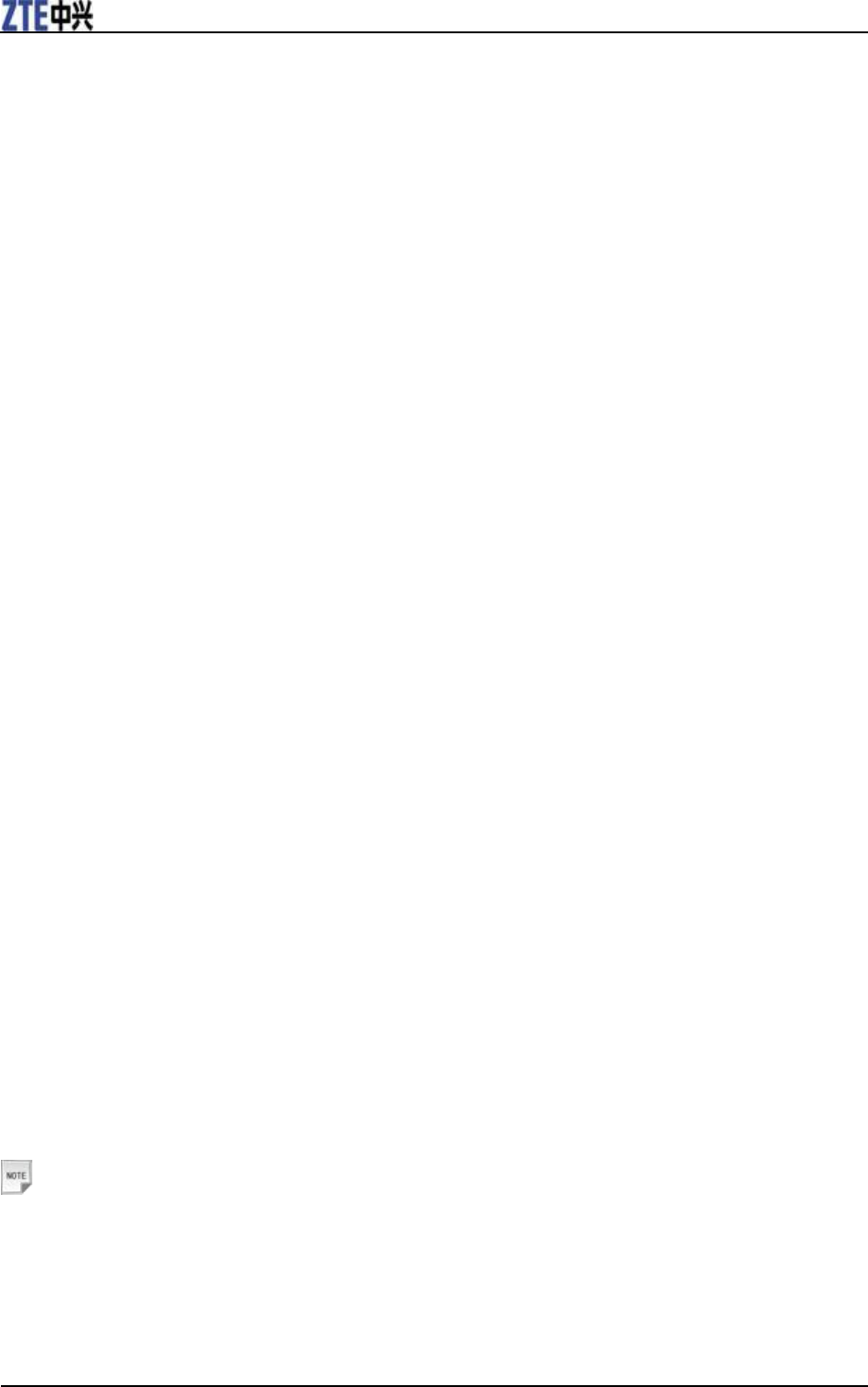
ZTE F930 User Manual
28 Confidential and Proprietary Information of ZTE CORPORATION
Doing so may damage the LCD and camera lens and cause them to malfunction.
• The operation of some medical electronic devices, such as hearing aids and pacemakers, may be affected
if a phone is used next to them. Observe any caution signs and the manufacturer‟s recommendations.
• Do not leave the phone discharged or without a battery for a long time. Doing so may cause some data to
be erased.
• Your phone contains metal, which may cause you to itch, or have a rash or eczema depending on your
physical condition.
Road Safety
• You must exercise proper control of your vehicle at all times. Give your full attention to driving.
• Observe all of the recommendations contained in your local traffic safety code.
• Pull off the road and park before making or answering a call, if driving conditions require this to be
done.
• Check whether local laws and/or regulations restrict the use of phones while driving.
• You MUST NOT stop on the hard shoulder of a highway to answer or make a call, except in an
emergency.
• Switch off your phone at a refueling point, such as a gas station, even if you are not refueling your own
car.
• Do not store or carry flammable or explosive materials in the same compartment as the phone.
• Electronic vehicle systems, such as anti-lock brakes, speed control and fuel injection systems are not
normally affected by radio transmissions. The manufacturer of such equipment can advise if it is
adequately shielded from radio transmissions. If you suspect vehicle problems are being caused by radio
transmissions, consult your dealer and do not switch on the handset until it has been checked by
qualified approved installers.
Vehicles Equipped with an Airbag
An airbag inflates with great force. Do not place objects, including either installed or portable wireless
equipment, in the area over the airbag or in the airbag deployment area. If in-vehicle wireless equipment
is improperly installed and the airbag inflates, serious injury could result.
Third Party Equipment
The use of third party equipment, cables or accessories, not made or authorized by the manufacturer, may
invalidate the warranty of your handset and also adversely affect the handset‟s operation. For example,
use only the manufacturer‟s power cable supplied with the AC charger.
Emergency Service
Notes:
Emergency service numbers vary by country. They help you to get emergency service from the operator.
To make an emergency call in any country:
1. Ensure that your handset is on and in service.
2. Press the End Key as many times as needed to clear the display and ready the device for calls.
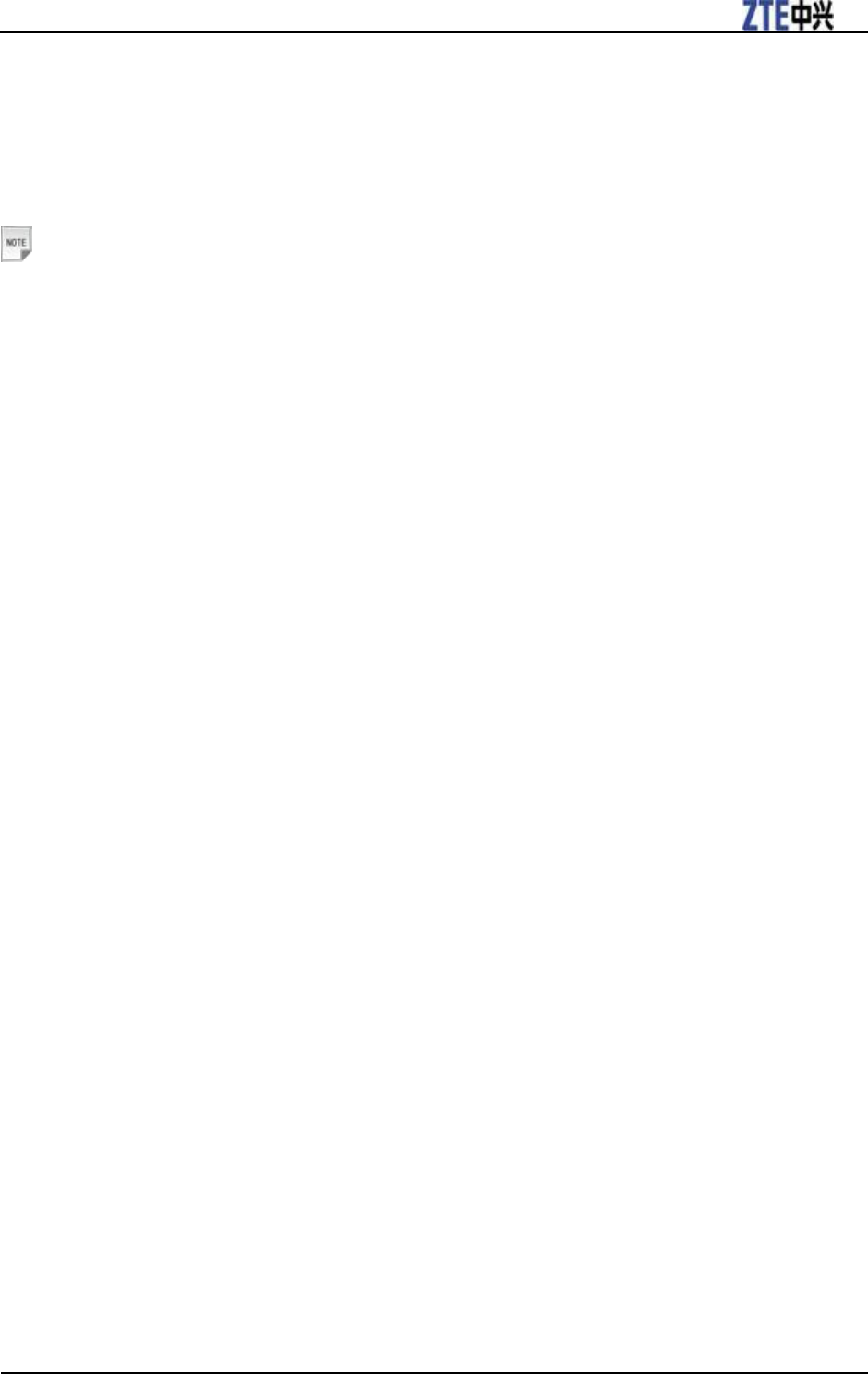
ZTE F930 User Manual
Confidential and Proprietary Information of ZTE CORPORATION 29
3. Enter the local emergency number for your current location, for example, 911.
4. Press the Call Key to dial the number. Follow the instructions you receive and do not end the call until
told to do so.
When the (U)SIM card is not inserted, enter the official emergency number directly and press Call Key or
OK key [Call] to dial the number.
Notes:
• Tell the operator which service you require: Police, Ambulance, Fire Brigade, Coastguard or Mountain
Rescue Service. Tell them where you are and remain stationary to maintain contact if possible.
• Due to the nature of the cellular system, the connection of emergency calls cannot be guaranteed. You
should never rely solely on any wireless device for essential communications, such as medical
emergencies.
Declaration of Conformity
We declare under our sole responsibility that the product(s) detailed in this manual, and in combination
with our accessories, conform to the essential requirements of European Union Directive 1999/5/EC
Radio and Telecommunications Terminal Equipment Directive requirements 3.1(a), 3.1(b), 3.2.
Privacy Information
Camera usage and photo/audio/video recordings carried out with the phone can offend the confidentiality
of the subjects. The user therefore is held to respect legislation in matters of confidentiality and remains
the only responsible subject in the case of eventual violations of the enforced norm.
Copyright Notice
The video/audio recordings you make/download are protected by copyright laws. They are for personal
use only and must not otherwise be used without the permission of the copyright owner.
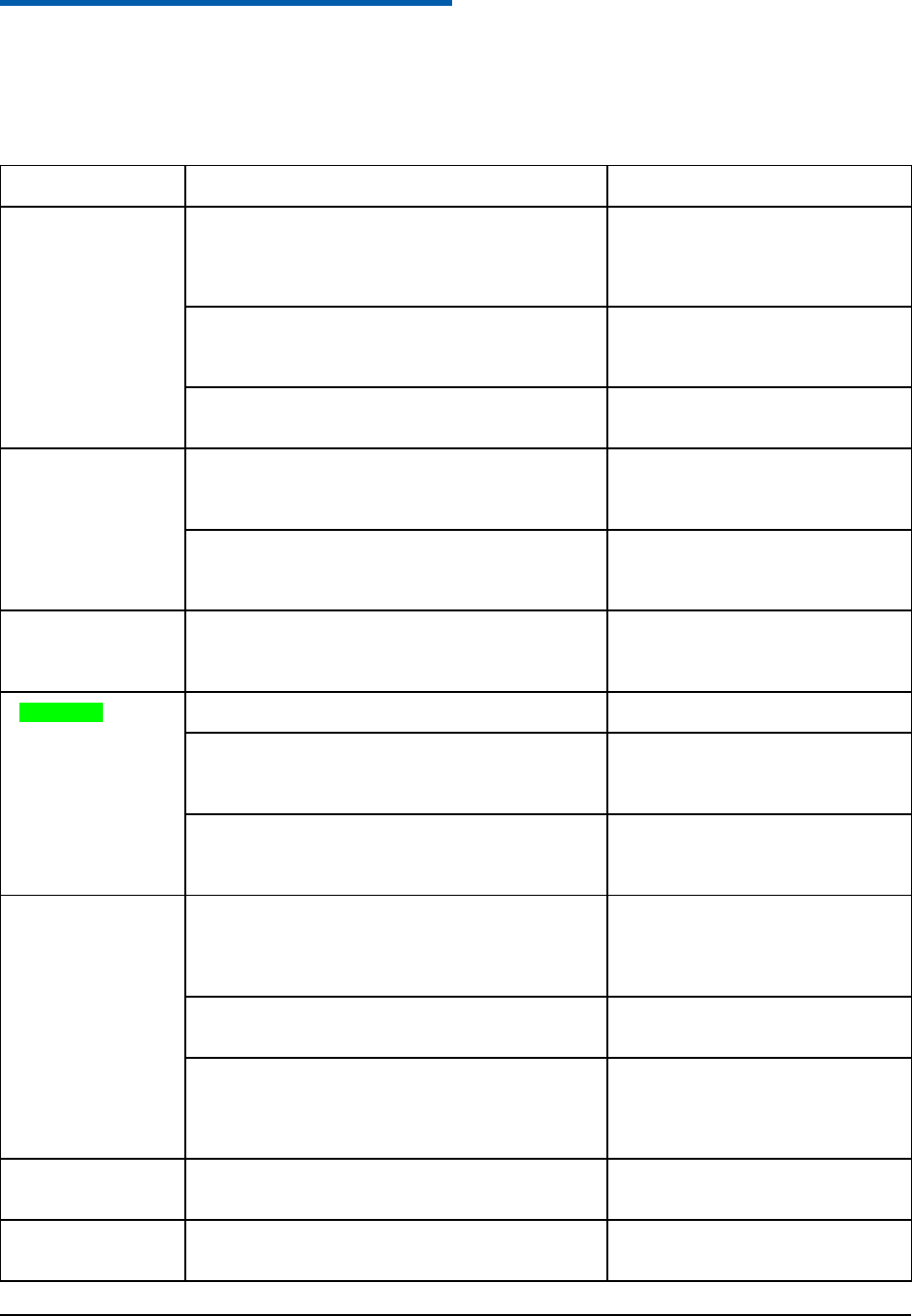
Confidential and Proprietary Information of ZTE CORPORATION 30
C h a p t e r 14
Troubleshooting and FAQs
If you encounter problems while using the phone, or if it performs erratically, you can consult the
information in the chart below. If your particular problem can not be resolved using the information in the
chart, contact the dealer of handset.
Problem
Possible causes
Possible solution
Poor reception
• The network signal is too weak at your current
location, for example, in a basement or near a tall
building, because wireless transmissions can not
effectively reach it.
Move to a location where the
network signal can be properly
received.
• The network is busy at the current time (for
example, during peak times, there may be too much
network traffic to handle additional calls).
Avoid using the phone at such times,
or try again after waiting a short
time.
• You are too far away from a base station for your
service provider.
You can request a service area map
from your service provider.
Echo or noise
• Poor network trunk quality on the part of your
service provider.
Press End Key and dial again. You
may be switched to a better-quality
network trunk or phone line.
• Poor local telephone line quality.
Press End Key and dial again. You
may be switched to a better-quality
network trunk or phone line.
Unable to select
certain features
• Your service provider does not support these
features, or you have not applied for services that
provide these features.
Contact your service provider.
Battery will not
charge.
• The battery or battery charger is damaged.
Contact the dealer.
• The phone‟s temperature is below 0°C or higher
than 45 °C.
Adjust the battery charging
environment to avoid extremes of
temperature
• Poor contact between the battery and charger.
Check all connectors to make sure all
connections have been properly
made.
Shortened standby
time
• The standby time is related to your service provider
system configuration. The same phone used with
different service providers‟ systems will not provide
exactly the same length of standby time.
If you are located in an area where
signaling is weak, temporarily switch
off the phone.
• The battery is depleted. In high-temperature
environments, battery life will be shortened.
Use a new battery.
• If you are not able to connect to the network, the
phone will continue to send out signals as it attempts
to locate a base station. Doing so consumes battery
power and will consequently shorten standby time.
Change your location to one where
the network is accessible, or
temporarily turn off your phone.
You cannot switch
your phone on.
• Battery power has been depleted.
Recharge the phone‟s battery.
(U)SIM card error
• (U)SIM card malfunction or damage.
Take the (U)SIM card to your service
provider for testing.
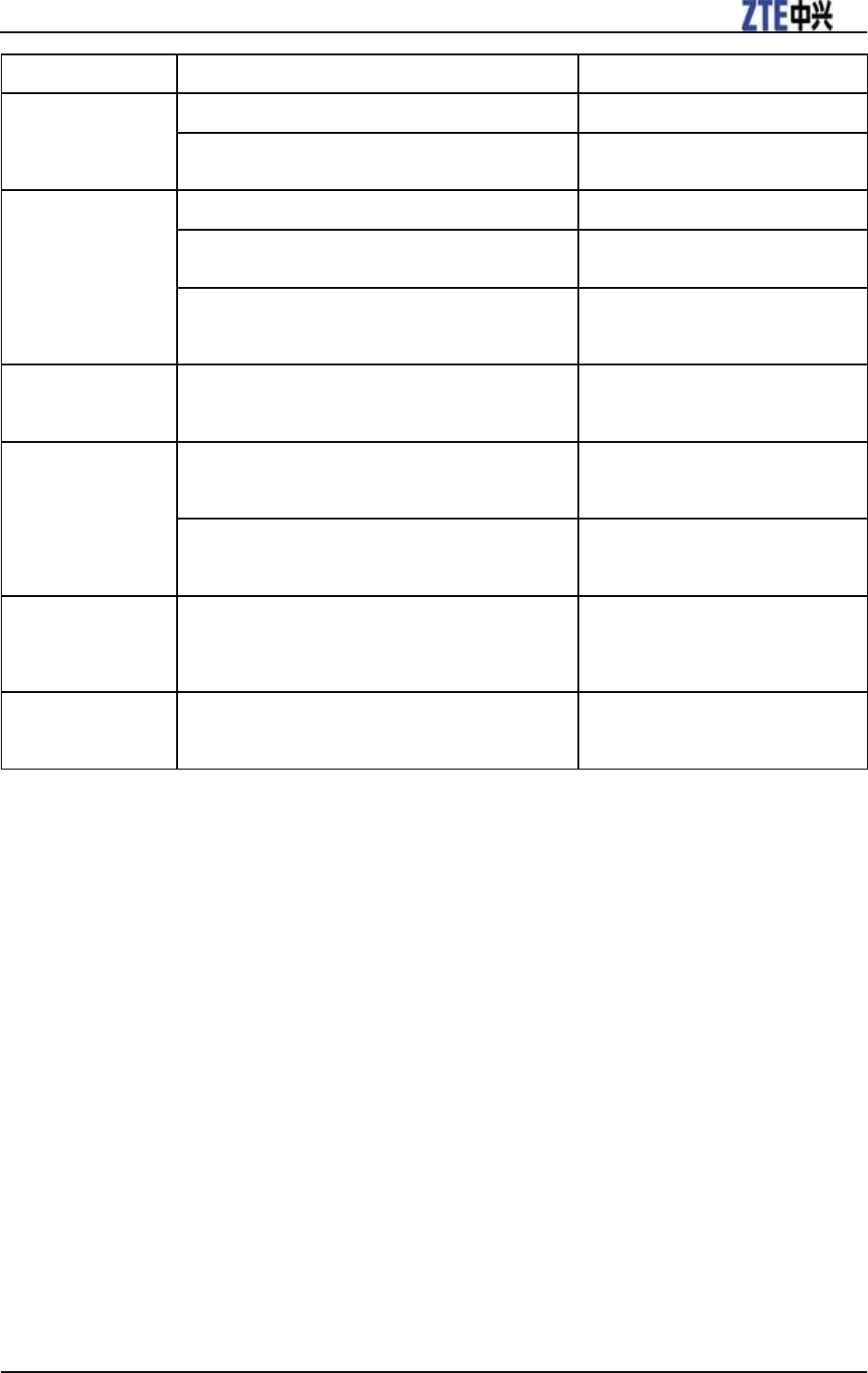
ZTE F930 User Manual
Confidential and Proprietary Information of ZTE CORPORATION 31
Problem
Possible causes
Possible solution
• (U)SIM card inserted improperly.
Insert the (U)SIM card properly.
• Debris on the (U)SIM card contacts.
Use a soft, dry cloth to clean the
(U)SIM card contacts.
Unable to connect
to the network.
• (U)SIM card invalid.
Contact your service provider.
• You are not within the network‟s service area.
Check the service area with your
service provider.
• Poor signal.
Move to an open space, or if you are
inside a building, move closer to a
window.
You cannot answer
incoming calls.
• You have activated the Call Barring feature.
Go to Settings > Call > Call
Barring, and then select Cancel all
call barring.
You cannot make
outgoing calls.
• You have activated the Call Barring feature.
Go to Settings > Call > Call
Barring, and then select Cancel all
call barring.
• You have activated the Fixed Dial Number feature.
Go to Settings > Security > Fixed
Dial Numbers and select OFF to
turn this feature off.
PIN code is
blocked.
• You have entered an incorrect PIN code three
consecutive times.
Contact your service provider. If the
service provider provides the (U)SIM
card‟s PUK code, use the PUK code
to unlock the (U)SIM card.
Unable to enter
information into the
phone book.
• The phone book‟s memory is already full.
Delete unnecessary data from the
contacts (Directory).
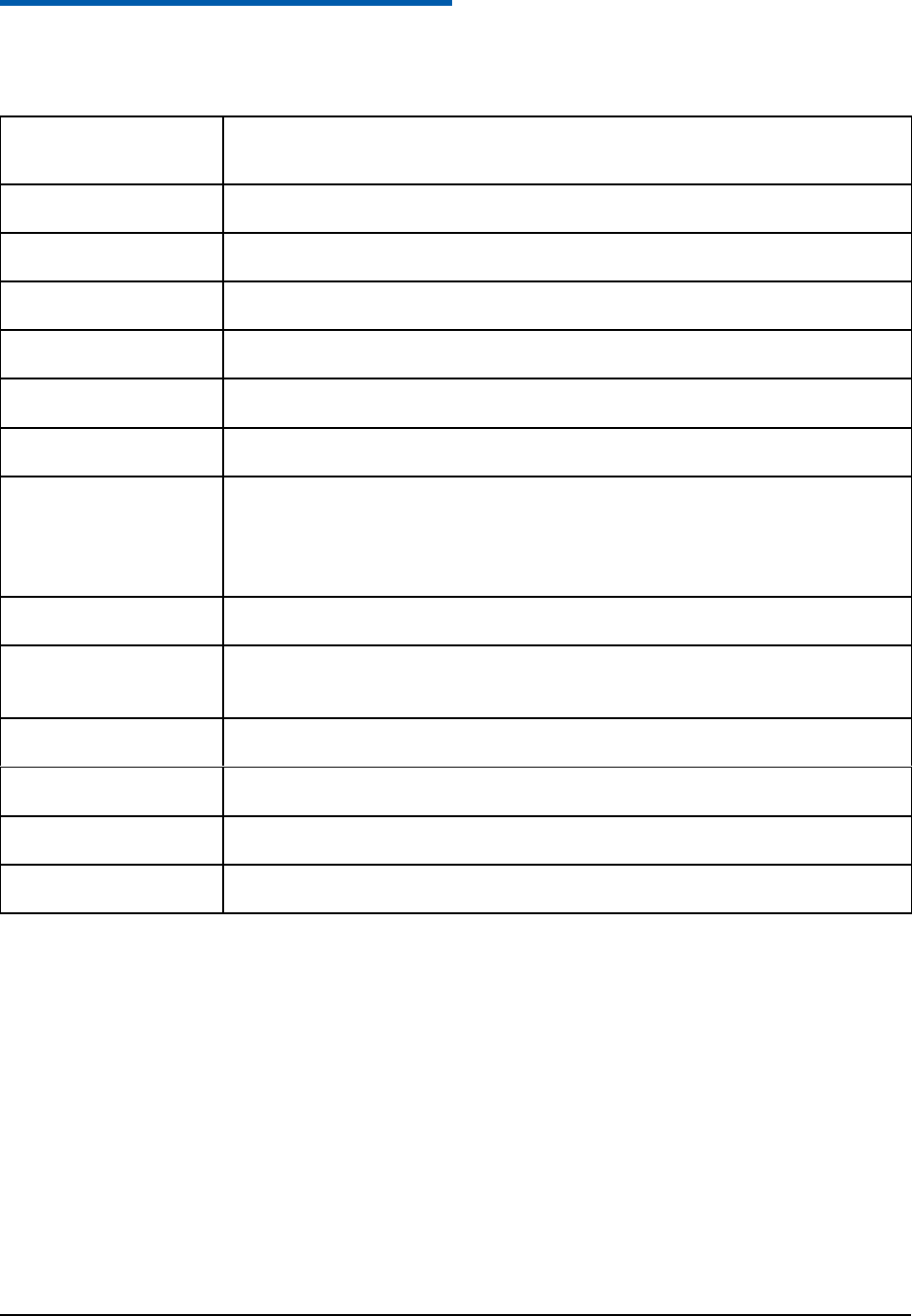
Confidential and Proprietary Information of ZTE CORPORATION 32
C h a p t e r 15
Specifications
The phone specifications are shown in the following table.
Network Compatibility
HSDPA/UMTS 850/1900/2100MHz
GSM/GPRS/EDGE 850/900/1800/1900MHz
Dimensions (H×W×D)
92mm*53mm*13.5mm
Weight
83g (with battery)
Display
240*320 pixels, 262 K Color TFT QVGA Screen, 2.4 inch
Camera
3M/300K pixels dual cameras
Extended memory
Up to 16G memory card
Battery
Li-ion 900mAh
Performance
MP4 video, MP3 audio, 3.0/0.3MPixel camera, Video Phone, USB, MIDP 2.0
JAVA, TFT, 2.4" , 240*320, 262K pixels touch-screen,
MMS, Email, Calendar, Speakerphone, Voice Recorder, Bluetooth 2.1
Stereo, Supports 16GB Memory card, FM Radio, USB Mass Storage.
Continuous idle time
Up to 200 hours
Continuous talk time
150 minutes on GSM network, 150 minutes on WCDMA network,
Video call >60 minutes
Charge time
Approximately 3 hours
Battery Life
Approximately 400 charge cycles
Supported Files
JPG, BMP, GIF, MP3, WAV, MID, WMA, MMF, AMR, MP4, 3GP, TXT
Bluetooth 2.1
OPP, FTP, HSP, HFP, A2DP, AVRCP, DUNP, PBAP
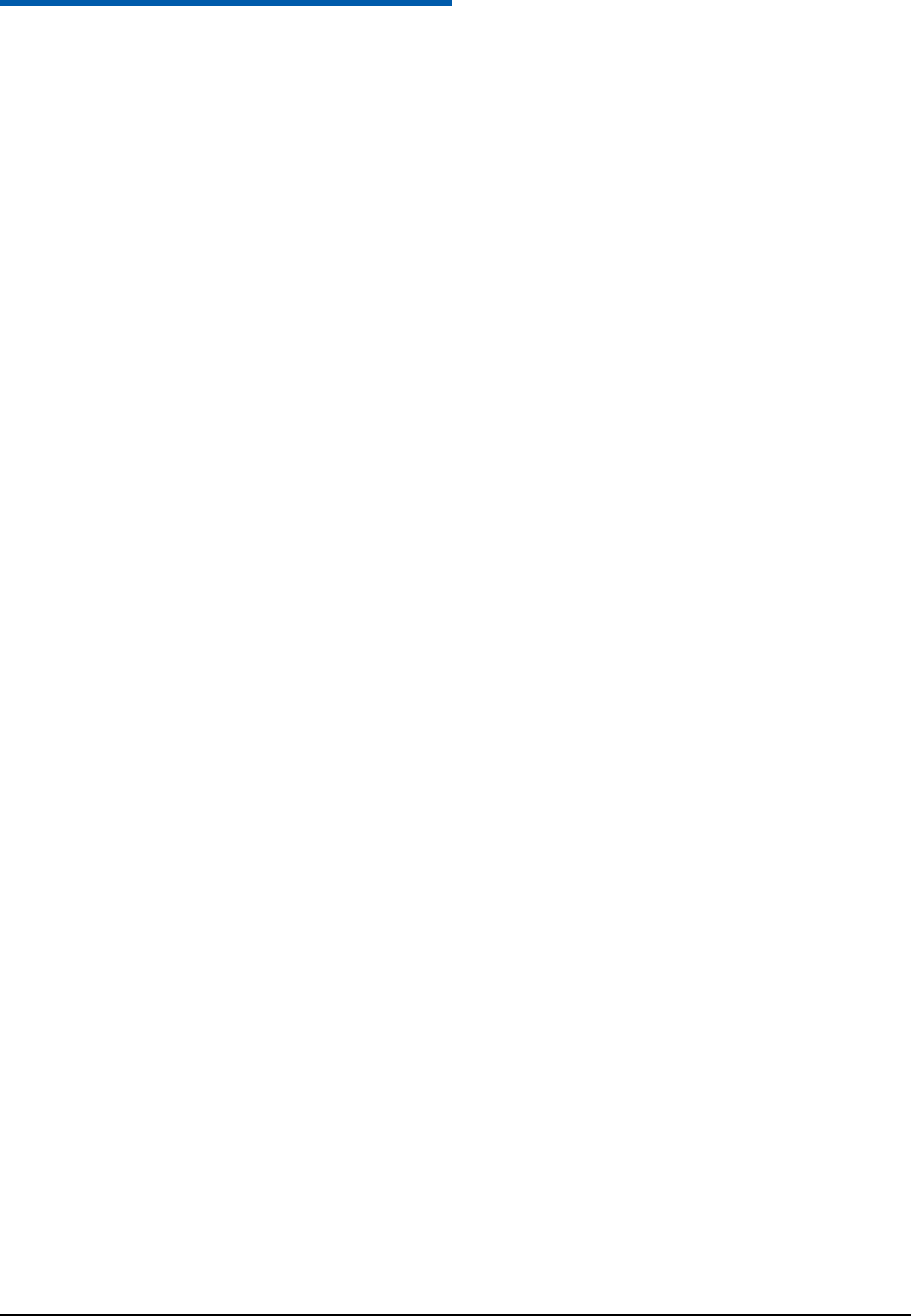
Confidential and Proprietary Information of ZTE CORPORATION 33
C h a p t e r 16
Radio Frequency (RF) Energy
• This model device meets the government‟s requirements for exposure to radio waves.
• This device is designed and manufactured not to exceed the emission limits for exposure to radio
frequency (RF) energy set by the Federal Communications Commission of the U.S. Government.
• The exposure standard for wireless devices employs a unit of measurement known as the Specific
Absorption Rate or SAR. The SAR limit set by the FCC is 1.6W/kg.
*Tests for SAR are conducted using standard operating positions accepted by the FCC with the device
transmitting at its highest certified power level in all tested frequency bands. Although the SAR is
determined at the highest certified power level, the actual SAR level of the device while operating can
be well below the maximum value. This is because the device is designed to operate at multiple power
levels so as to use only the power required to reach the network. In general, the closer you are to a
wireless base station antenna, the lower the power output.
• The highest SAR value for the model phone as reported to the FCC when tested for use at the ear is 1.19
W/kg.
• While there may be differences between the SAR levels of various devices and at various positions, they
all meet the government requirement.
• The FCC has granted an Equipment Authorization for this model device with all reported SAR levels
evaluated as in compliance with the FCC RF exposure guidelines. SAR information on this model
device is on file with the FCC and can be found under the Display Grant section of
http://www.fcc.gov/oet/fccid after searching on:
• FCC ID: Q78-ZTEF930.
• For body worn operation, this modem has been tested and meets the FCC RF exposure guidelines for use
with an accessory that contains no metal and positions the handset a minimum of 1.5 cm from the body.
Use of other enhancements may not ensure compliance with FCC RF exposure guidelines.
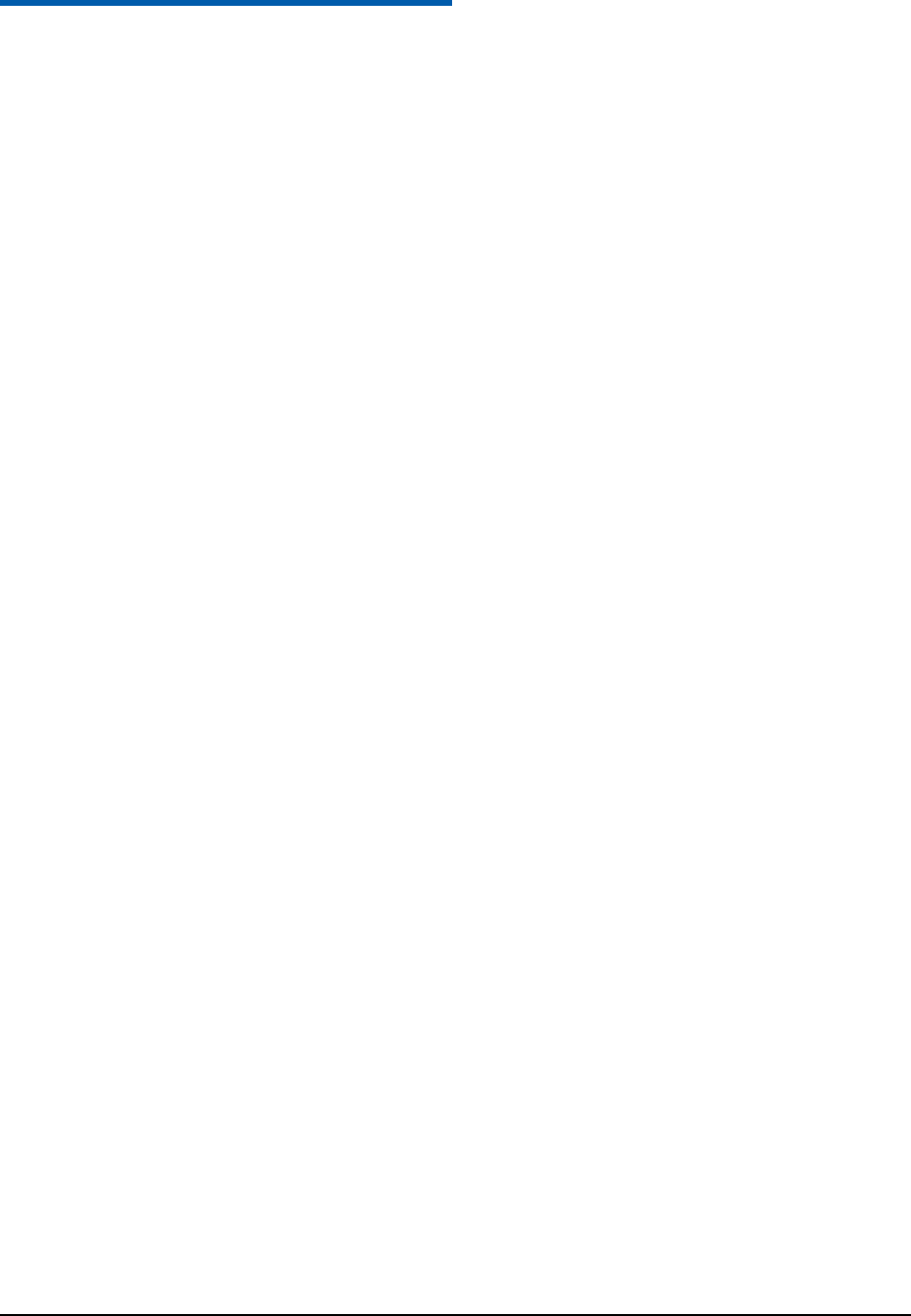
Confidential and Proprietary Information of ZTE CORPORATION 34
C h a p t e r 17
FCC Compliance(FOR PART 15B/PART 15C)
This device complies with part 15 of the FCC Rules. Operation is subject to the following two conditions:
(1) This device may not cause harmful interference, and (2) this device must accept any interference
received, including interference that may cause undesired operation.
Caution: Changes or modifications not expressly approved by the manufacturer could void the user‟s
authority to operate the equipment.
NOTE: This equipment has been tested and found to comply with the limits for a Class B digital device,
pursuant to part 15 of the FCC Rules. These limits are designed to provide reasonable protection against
harmful interference in a residential installation. This equipment generates, uses and can radiate radio
frequency energy and, if not installed and used in accordance with the instructions, may cause harmful
interference to radio communications. However, there is no guarantee that interference will not occur in a
particular installation. If this equipment does cause harmful interference to radio or television reception,
which can be determined by turning the equipment off and on, the user is encouraged to try to correct the
interference by one or more of the following measures:
—Reorient or relocate the receiving antenna.
—Increase the separation between the equipment and receiver.
—Connect the equipment into an outlet on a circuit different from that to which the receiver is connected.
—Consult the dealer or an experienced radio/ TV technician for help.
NONE PART 15B/PART 15C is as below
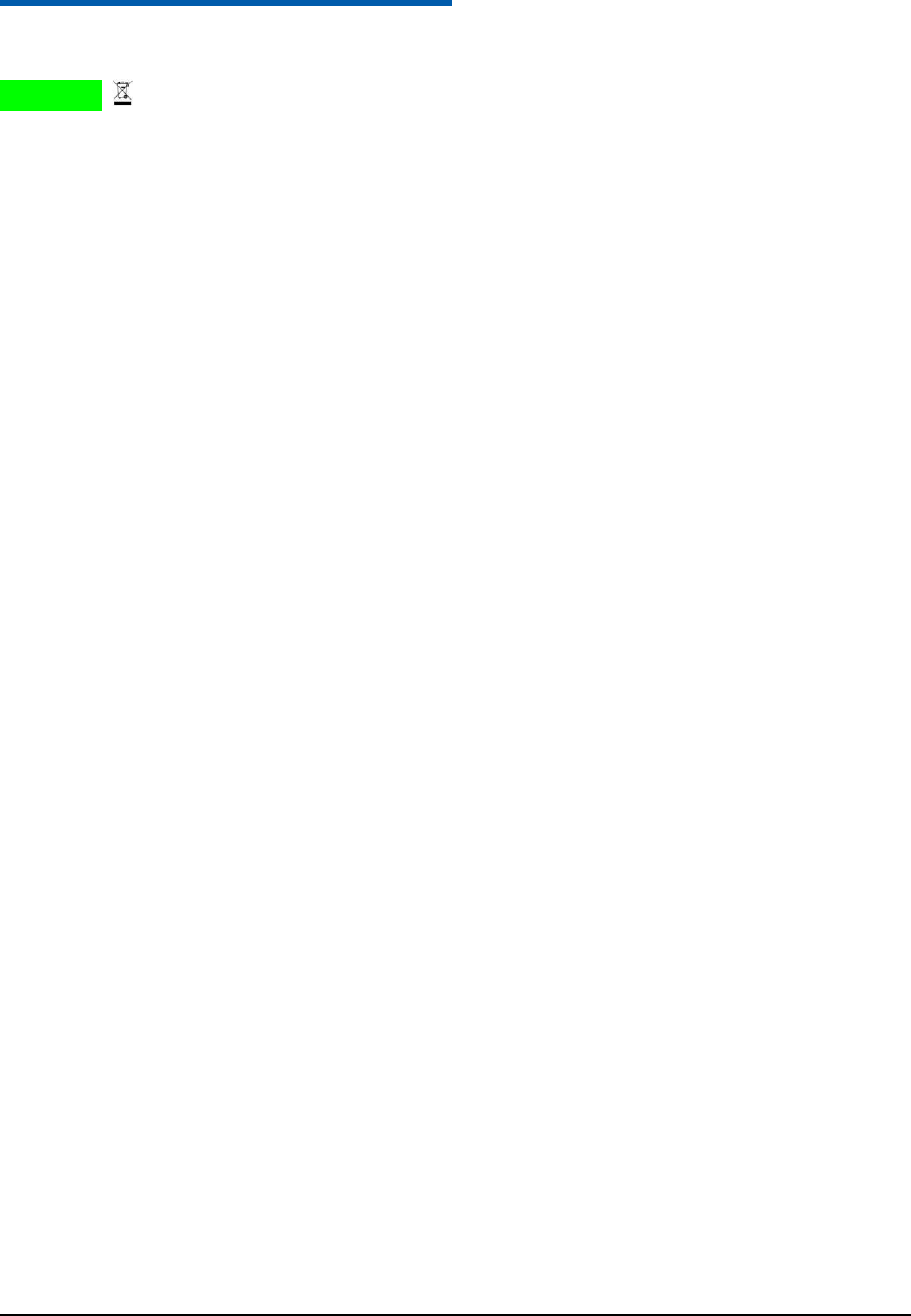
Confidential and Proprietary Information of ZTE CORPORATION 35
C h a p t e r 18
Disposing of Your Phone
The symbol on the equipment indicates that it must be the object of “separate collection”.
Therefore, the customer has to contact local authorities to determine the proper disposal methods for that
municipality or deliver it to the retailer in exchange for newly purchased equipment.
The separate collection of garbage and the successive operations of treatment, recovery and waste help in
the production of equipment made with recycled material and limits the hazardous effects on the
atmosphere and health caused by improper management of garbage.
The illicit disposal of the product by the customer involves the application of the administrative
endorsements of which to article 254 and following of the D.Lgs. 152, April 3rd 2006.
According to the article, the 13, D.Lgs. 25th July 2005, n. 151 “Performance of the Directives 2002/95/CE,
2002/96/CE and 2003/108/CE, relative to the reduction of the use of dangerous substances in the
equipment electronic electrical workers and, let alone to the disposal of the refusals”.