User Manual
ZTE-J G682
Digital Trunking Phone
User Manual
Copyright © 2008 by ZTE Corporation
All rights reserved
No part of this publication may be excerpted, reproduced, translated or
utilized in any form or by any means, electronic or mechanical, including
photocopying and microfilm, without the prior written permission of ZTE
Corporation.
ZTE Corporation reserves the right to make modifications on print errors
or update specifications in this manual without prior notice.
Release: V1.1
Manual number: 056584500704
07 30, 2008

ZTE-J G682 Digital Trunking Phone
3
Contents
Before Use .......................................................... 9
Introduction .................................................................................... 9
Safety Instructions ......................................................................... 9
Safety Warnings and Precautions ............................................... 10
Parts Definition ............................................................................ 14
Battery.. ........................................................................................ 16
Install the Battery................................................................. 16
Remove the Battery ............................................................ 17
Charge the Battery .............................................................. 18
Insert and Remove UIM Card ..................................................... 19
Power on/off ................................................................................. 20
Power on ............................................................................. 20
Power off.............................................................................. 21
Text Input ..................................................................................... 21
Interface Introduction ................................................................... 23
Make and Receive PTT Call .............................. 25
Make Private Calls....................................................................... 25
Direct Dial ............................................................................ 26
Dial from Book ..................................................................... 26
Dial from Call History .......................................................... 26
Make Group Calls ........................................................................ 27
Direct Dial ............................................................................ 27
Dial from Book ..................................................................... 27
Dial from Call History .......................................................... 28
Receive PTT Calls ....................................................................... 28
End PTT Calls .............................................................................. 28

ZTE-J G682 Digital Trunking Phone
4
Exit from a Group Call ........................................................ 28
End a Group Call ................................................................ 29
End a Private Call ............................................................... 29
Broadcast Call ............................................................................. 29
PTT Emergency Calls ................................................................. 30
Functions during PTT Calls......................................................... 30
Group Members Status Query ............................................ 30
Group Members Management ........................................... 32
Upgrade Ordinary Calls to Emergency Calls ..................... 32
Downgrade Emergency Calls to Ordinary Calls ................ 32
Switch the Sound ................................................................ 32
Make and Receive Normal Calls ....................... 33
Make Normal Calls ...................................................................... 33
Direct Dial ............................................................................ 33
Dial from Book .................................................................... 33
Dial from Call History .......................................................... 34
Receive Normal Calls.................................................................. 34
End Normal Calls ........................................................................ 34
Functions during Normal Calls.................................................... 34
Adjust the Volume ............................................................... 34
View the Book ..................................................................... 34
Set the Mute ........................................................................ 35
Switch the Sound ................................................................ 35
Three-Way Call ................................................................... 35
Phone Book ...................................................... 36
Personal Book ............................................................................. 36
Add ...................................................................................... 37
Search ................................................................................. 38

ZTE-J G682 Digital Trunking Phone
5
View ..................................................................................... 39
Edit…… ............................................................................... 39
Delete .................................................................................. 40
Set Ringtone ........................................................................ 40
Rename ............................................................................... 40
Move .................................................................................... 41
Check Space ....................................................................... 42
Delete All ............................................................................. 42
Group Book .................................................................................. 42
Enter Group Book ............................................................... 42
Add....................................................................................... 43
View ..................................................................................... 43
Delete .................................................................................. 43
Delete All ............................................................................. 44
View System Book .............................................................. 44
Check Space ....................................................................... 44
PTT Functions ................................................... 45
Watching Function ....................................................................... 45
Call Attribute ................................................................................ 47
Private Call Forwarding ............................................................... 47
Group Member Status Query ...................................................... 48
Duty Number ................................................................................ 48
PTT Call Number Identity Restriction ......................................... 49
Call Alert Busy ............................................................................. 49
Dynamic Management ................................................................ 50
Add/Delete ........................................................................... 50
Set Priority ........................................................................... 50
Set Talk Time ....................................................................... 51
Emergency ................................................................................... 51

ZTE-J G682 Digital Trunking Phone
6
SMS… ................................................................ 52
Compose ..................................................................................... 52
Send out .............................................................................. 52
Phrases ............................................................................... 53
Save as Draft ...................................................................... 53
Cancel ................................................................................. 53
Inbox…. ....................................................................................... 53
View ..................................................................................... 54
Save Number ...................................................................... 54
Receive New Message ....................................................... 54
Outbox ....................................................................................... 55
Drafts... ........................................................................................ 55
Settings ........................................................................................ 55
Delete All.. ................................................................................... 56
Preset Messages......................................................................... 56
Call History ....................................................... 58
Call Icons ..................................................................................... 58
View…. ........................................................................................ 58
Delete.. ........................................................................................ 59
Delete All ..................................................................................... 59
Save Number .............................................................................. 59
Make Normal Calls ...................................................................... 60
Make PTT Calls ........................................................................... 60
Send Message ............................................................................ 60
View phonebook information ...................................................... 60
Profiles .............................................................. 61
Activate ........................................................................................ 61
View…. ........................................................................................ 61

ZTE-J G682 Digital Trunking Phone
7
Smart Ring ................................................................................... 62
Assistant ........................................................... 64
Calculator ..................................................................................... 64
Alarm Clock ................................................................................. 64
Add....................................................................................... 64
View/Edit .............................................................................. 65
Delete .................................................................................. 65
Turn off Alarm Ring ............................................................. 65
Set Alarm Ring .................................................................... 66
Calendar ...................................................................................... 66
View Day.............................................................................. 66
Add Event ............................................................................ 66
Goto ..................................................................................... 66
Delete .................................................................................. 67
World Time ................................................................................... 67
Stopwatch .................................................................................... 67
General Time Counting ....................................................... 67
Record Multiple Time Records in the Counting.................. 68
Settings ............................................................. 69
Phone.. ......................................................................................... 69
Call…… ........................................................................................ 71
Security ........................................................................................ 72
Default Reset ............................................................................... 74
Appendix ........................................................... 75
Shortcut ........................................................................................ 75
Speed Dial ........................................................................... 75
Quick Entry Function ........................................................... 75

ZTE-J G682 Digital Trunking Phone
8
Quick Return to Idle Mode .................................................. 75
Delete the Current Input ..................................................... 76
Quick Set Profiles ............................................................... 76
Quick Entry into Menu ........................................................ 76
Quick Entry or Exit Power Save Mode during Calls .......... 76
Quick Change Call Attribute in Idle Mode .......................... 76
Quick Search by First Letter of the Names in Book .......... 76
Quick Change the Current Watching List ........................... 76
Lock the Keypad.......................................................................... 77
Earphone ..................................................................................... 77
PTT Operations with Earphone .......................................... 77
Receive or End Normal Calls with Earphone..................... 78
FallBack ....................................................................................... 78
Troubleshooting ........................................................................... 78
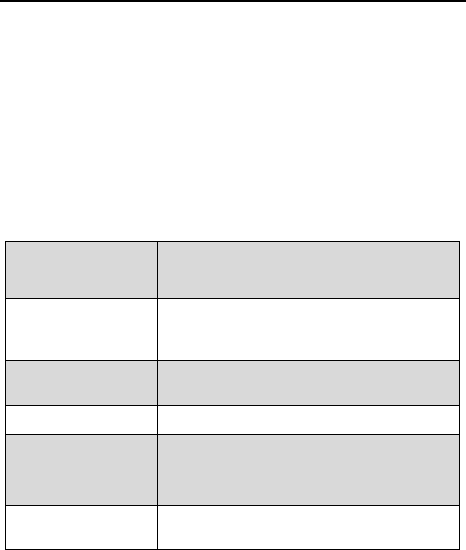
ZTE-J G682 Digital Trunking Phone
9
Before Use
Introduction
Thank you for choosing ZTE-J G682 Digital Trunking Phone. Based on
CDMA2000-1x technology, the mobile phone provides normal functions
as well as PTT ( Push – to - Talk ) function.
The Mobile phone provides the following functions:
Group Calls
Provide one-to-many voice group call
service in CDMA network service area with
PTT functions;
Private Calls
Provide one-to-one voice call service in
CDMA network service area with PTT
functions;
Normal Calls
Provide traditional voice communication
service based on CDMA network;
SMS
Receive, send and edit short messages;
Book
Store up to 300 entries of personal
contacts and 70 groups of PTT group
numbers;
Data
Communication
Provide data services based on CDMA2000
-1X technology;
Safety Instructions
If your mobile phone is lost or stolen, notify your network service provider
immediately to prevent unauthorized use. Meanwhile you need to

ZTE-J G682 Digital Trunking Phone
10
provide the service provider with your phone‟s ESN, which can be found
on the back of the mobile phone after the battery is removed. Keep the
ESN properly for future use.
To protect your mobile phone against abuse, take the following precautions:
- Set a PIN code ( if your mobile phone supports UIM card ) and
modify it from time to time.
- Don‟t leave your phone on the seat or other visible places when you
are away from your car. Carry the phone or lock it in the trunk.
- Set call restriction.
Safety Warnings and Precautions
Precautions for using the phone
The exposure standard for wireless mobile phones employs a unit
of measurement known as the Specific Absorption Rate, or SAR.
The SAR limit set by the FCC is 1.6 W/kg. *Tests for SAR are
conducted using standard operating positions accepted by the
FCC with the phone transmitting at its highest certified power level
in all tested frequency bands. Although the SAR is determined at
the highest certified power level, the actual SAR level of the phone
while operating can be well below the maximum value. This is
because the phone is designed to operate at multiple power levels
so as to use only the poser required to reach the network. In
general, the closer you are to a wireless base station antenna, the
lower the power output.
The highest SAR value for the model phone as reported to the
FCC when tested for use at the ear is 1.07 W/kg and when worn on
the body, as described in this user guide, is 0.4 W/kg (Body-worn

ZTE-J G682 Digital Trunking Phone
11
measurements differ among phone models, depending upon
available enhancements and FCC requirements.)
While there may be differences between the SAR levels of
various phones and at various positions, they all meet the
government requirement.
The FCC has granted an Equipment Authorization for this model
phone with all reported SAR levels evaluated as in compliance
with the FCC RF exposure guidelines. SAR information on this
model phone is on file with the FCC and can be found under the
Display Grant section of http://www.fcc.gov/oet/fccid after
searching on
FCC ID: Q78-ZTEG682
For body worn operation, this phone has been tested and meets
the FCC RF exposure guidelines for use with an accessory that
contains no metal and the positions the handset a minimum of
1.5 cm from the body. Use of other enhancements may not
ensure compliance with FCC RF exposure guidelines. If you do
not use a body-worn accessory and are not holding the phone at
the ear, position the handset a minimum of 1.5 cm from your
body when the phone is switched on.
This device complies with part 15 of the FCC rules. Operation
is subject to the condition that this device does not cause
harmful interference.
This device has been tested and found to comply with the limits
for a Class B digital device, pursuant to Part 15 of the FCC
Rules. These limits are designed to provide reasonable
protection against harmful interference in a residential
installation. This equipment generates uses and can radiate

ZTE-J G682 Digital Trunking Phone
12
radio frequency energy and, if not installed and used in
accordance with the instructions, may cause harmful
interference to radio communications. However, there is no
guarantee that interference will not occur in a particular
installation If this equipment does cause harmful interference to
radio or television reception, which can be determined by
turning the equipment off and on, the user is encouraged to try
to correct the interference by one or more of the following
measures:
Reorient or relocate the receiving antenna.
Increase the separation between the equipment and
receiver.
Connect the equipment into an outlet on a circuit different
from that to which the receiver is connected.
Consult the dealer or an experienced radio/TV technician
for help.
Changes or modifications not expressly approved by the party
responsible for compliance could void the user„s authority to
operate the equipment.
Do not use your mobile phone near TV set, radio or office
automated equipments to avoid mutual interference.
Power off your mobile phone as required when you are on airplane
or in hospital. As mobile phones may affect the normal operation of
electronic devices or medical apparatus, you are required to follow
the mobile phone usage regulations in the above cases.
Do not use your mobile phone in the place where there is weak
signal or near the high-precision electronic devices. Radio wave
interference may cause malfunction or other problems to electronic

ZTE-J G682 Digital Trunking Phone
13
devices, especially medical devices such as audiphone and
pacemaker, fire detector and auto-control equipments such as
auto-door. For details on the influence that your mobile phone
would probably have upon pacemaker or other medical devices,
consult the manufacturer or the local distributor.
Do not use your mobile phone in gas station. Power off your mobile
phone near fuels or chemicals.
Occasionally, using phone in the vehicles of certain models might
bring negative effect to the internal electronic devices. In this case,
do not use your mobile phone to ensure safety.
Keep your mobile phone away from magnetic objects such as
magcards because radio wave of your mobile phone may erase
the information stored in floppy disks, deposit cards or credit cards.
Protect your mobile phone against dampness. Water or other kinds
of liquid entered your mobile phone might cause overheating,
creepage or failure.
Do not disassemble or reassemble your mobile phone because
this might cause damage, creepage or circuit failure.
Do not use your mobile phone if your antenna is damaged. It may
cause body injury.
Do not user your mobile phone while driving, and follow the local
corresponding rules and regulations.
Keep the phone out of the reach of children. The phone may cause
body injury if used as a toy.
Do not press keys with needles, pen points or other sharp objects
to avoid damage or misoperation.

ZTE-J G682 Digital Trunking Phone
14
Keep tiny metal objects such as thumb pins away from the phone.
The phone speaker is magnetic and thus magnetizes those metal
objects, which may hurt people or damage the phone.
Operation temperature range: -10℃~+50℃, Storage temperature:
-20℃~+60℃
Use the original accessories or those authorized by ZTE. Using any
unauthenticated accessories may affect your mobile phone‟s
performance, damage your phone or even cause danger to your body
and violate related national regulations about telecom terminals.
Precautions for using the battery
The battery life is limited, and becomes shorter and shorter if the
battery is charged frequently. If the battery fails to be charged several
times, it shows the battery is worn out and needs to be replaced.
Do not throw the battery into household garbage but dispose it as
required in specified place.
Do not throw the battery into fire. It might cause fire or explosion.
Do not press the battery with great force. It might cause battery
leakage, overheating, explosion or fire.
Do not disassemble or reassemble the battery. It might cause
battery leakage, overheating, explosion or fire.
Replace the battery that gets heated, changed in color or deformed
during use, charging or storage.
Prevent the battery against dampness, otherwise it might cause
overheating, smoldering or erosion.
Do not expose the battery in direct sunshine, around a car or near any
place where there is high temperature, but place it in ventilated and

ZTE-J G682 Digital Trunking Phone
15
cool places. Otherwise it might cause leakage or overheating. This
might affect the battery„s performance and shorten its life.
Do not keep charging the battery continuously for more than 24 hours.
Precautions for using the charger
Use the power voltage between 110VAC and 220VAC. Using the
voltage beyond the range may cause leakage, fire or damage to
the phone and charger.
Do not short-circuit the charger, otherwise it might cause electric
shock, smoldering or damage.
Do not charge in the places where there is direct sunshine,
dampness, dust or vibration, or near electric apparatus such as TV
set, radio.
Do not use the charger with damaged power cables. It might cause
fire or electric shock.
Do not place water containers near the charger to avoid water
splashing. If water or any other kind of liquid splashes on the
charger, immediately remove the charger from the power socket to
avoid overheating, fire, leaking, electric shock or failure.
Do not disassemble or reassemble the charger. It might cause
body injury, electric shock, fire or damage.
Do not touch any charger, power cable or power socket with wet
hands to avoid electric shock.
Do not place heavy objects onto power cables or refit power cable.
It might cause electric shock or fire.
Remove power plug from the socket before cleaning and maintenance.
Clean the accumulated dusts from the power socket in time.
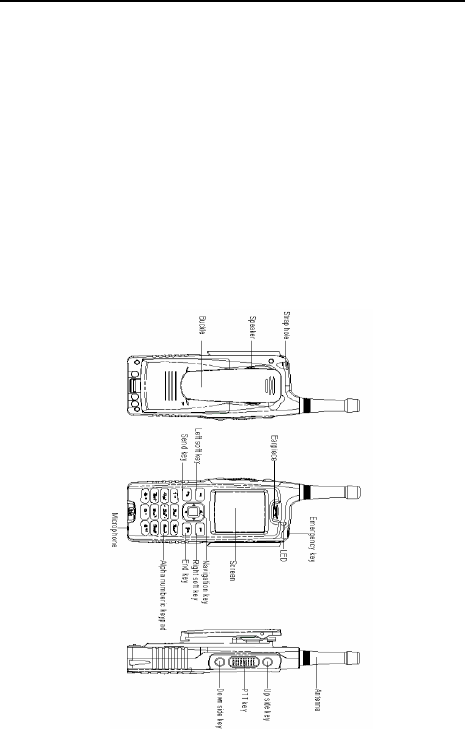
ZTE-J G682 Digital Trunking Phone
16
Hold the charger rather than pull the power cable while removing the
plug from the socket. Otherwise it might cause damage, electric
shock or fire.
Cleaning and maintenance
Clean the phone, battery and charger with a soft dry cloth.
Do not clean the phone with the liquor such as alcohol, dilution
agent or benzene.
Clean the socket at intervals because a dusty socket might cause
disconnection, power failure, or even charging failure.
Parts Definition
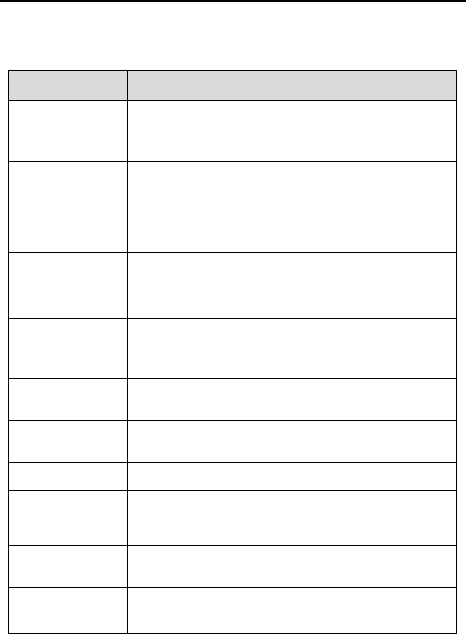
ZTE-J G682 Digital Trunking Phone
17
Key Definition
Name
Description
PTT Key
Used to make PTT calls. During the conversation,
hold the key to speak, and release it to listen.
Up/Down
Side Keys
Used to adjust volume, or as shortcut to set call
attribute. Shortcut to view PTT call history. The
keys to view the current watching group at
enhanced mode. The keys to set watching
group at normal mode.
Left Soft Key
Correspond to the words at the bottom left
corner of the screen. Used to view menu or
confirm.
Right Soft
Key
Correspond to the words at the bottom right
corner of the screen. Used to return / exit, or as
shortcut of phone book.
Navigation
Key
Used to move up / down / left / right the highlight /
contents / cursor.
Send Key
Used to dial or receive the calls, or as shortcut to
view call history.
End Key
Used to power on / off, or end a call.
0~9
Alphanumeric
keypad
Used to input numbers or characters.
* Key
Used to input *
, or as shortcut to switch among
different profiles.
# Key
Used to input #, or as shortcut to switch among
different input methods, or lock the keypad.
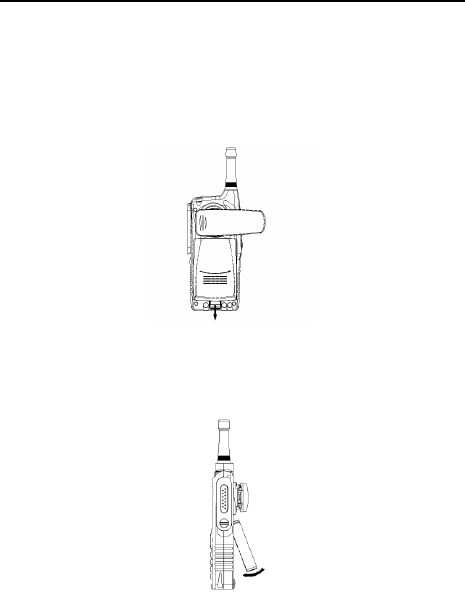
ZTE-J G682 Digital Trunking Phone
18
Battery
Install the Battery
1. Push the separation button on the back of the phone in the direction of
the arrow and remove the back cover.
2. Insert the battery into the compartment of the phone just shown as
below:
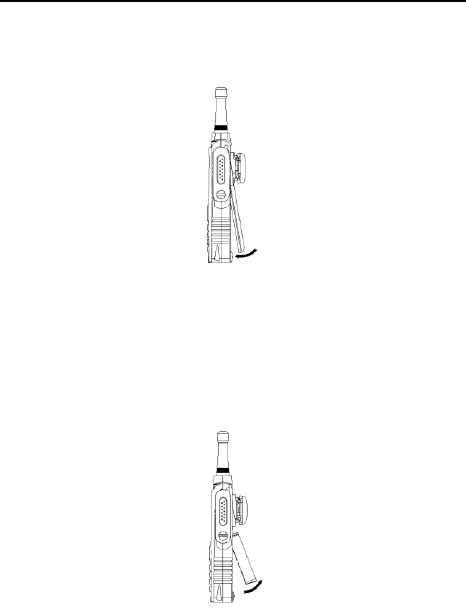
ZTE-J G682 Digital Trunking Phone
19
3. Push the back cover in the direction indicated by the arrow until you
hear the sound of “KA”.
Remove the Battery
1. Remove the back cover.
2. Pull the battery in the direction indicated by the arrow and take out the
battery.
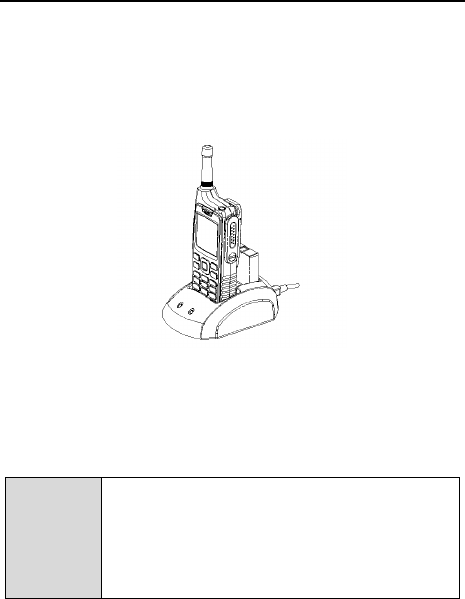
ZTE-J G682 Digital Trunking Phone
20
Charge the Battery
The new battery is not fully charged, so please fully charge it before use.
1. Insert the phone and battery in the charger compartments and
connect the charger to the electrical outlet. The red light on the
charger will turn on.
2. When the charging is completed, the indicate light will turn to green.
During the charging, you will find little warmer happening on the
phone, the battery and the charger. It is a normal phenomenon.
3. Disconnect the connection with the AC outlet after finish the charging.
Note
Lay the phone at the drafty place while charging and
be sure to use the original charger or the
accessories with authorization. Use unauthorized
charger may cause danger and it will breach of the
service warranty items.
Charge the battery in time when the battery level is low
or the phone powers off automatically.
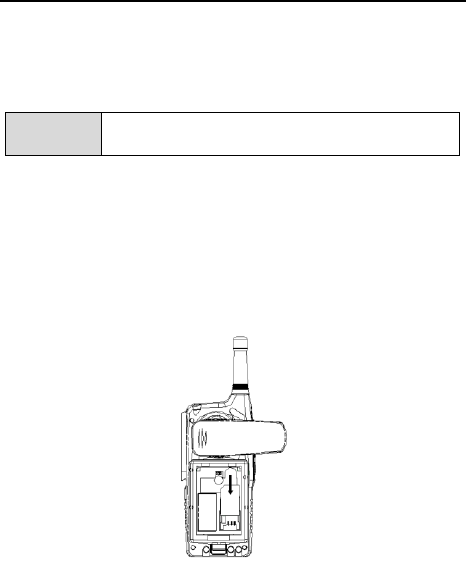
ZTE-J G682 Digital Trunking Phone
21
Insert and Remove UIM Card
Consult your network service provider whether your phone needs UIM
card or not.
Note
Skip this section if your phone does not need UIM
card.
If UIM card is required, then your network service provider will provide a
valid UIM to your mobile phone. At this point, UIM card is the key to
CDMA network. New UIM card is generally put into a piece of card, which
should be taken out carefully before installation. Follow the steps below:
1. Power off your phone and remove the charger and battery.
2. Insert UIM card into the socket, show as below:
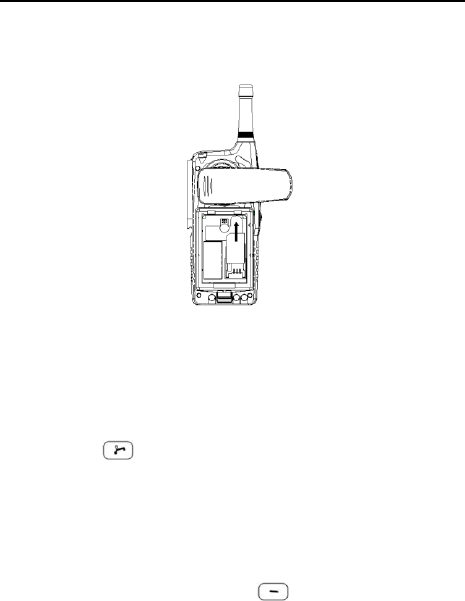
ZTE-J G682 Digital Trunking Phone
22
3. Please power off your phone to remove the charger and battery
before taking out UIM card as shown in the figure below:
Power on/off
Power on
Press and hold until you see power-on animation on the screen.
If your phone supports UIM card and no UIM card is inserted, then your
phone will prompt with “UIM card not detected” At this point, you need to
power off your phone to reinsert a valid UIM card, and then power on.
If your phone supports UIM card and the PIN code of UIM card is set,
your mobile phone requires inputting PIN code when powered on. Enter
correct PIN code, and press left soft key to confirm.
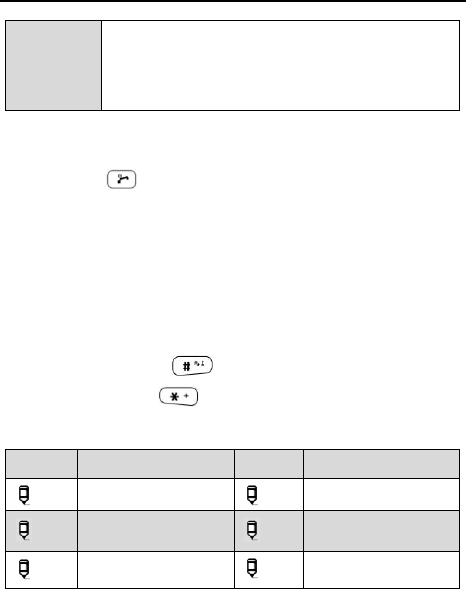
ZTE-J G682 Digital Trunking Phone
23
Note
The PIN code of UIM card will be sent to you with UIM
card together. If not, please consult your network
service provider. Generally, the default PIN code is
“1234”, and it‟s recommended to change it as soon as
possible.
Power off
Press and hold until you see power-off animation on the screen.
The screen becomes black after the phone is powered off.
Text Input
You could enter characters, numbers and symbols through standard
alphanumeric keypad.
To enter numbers, directly input digits in number mode;
To enter characters, press key to select the input method;
To enter symbols, press key;
Icon descriptions for Input Methods
Icons
Descriptions
Icons
Descriptions
abc
Lowercases
ABC
Uppercase
eziEn
Predictive Text
Input Method
123
Numbers
拼音
Pinyin Input
Method
笔画
Stroke Input
Method
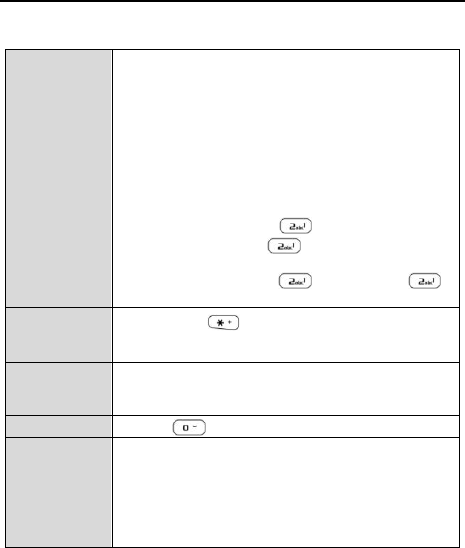
ZTE-J G682 Digital Trunking Phone
24
Descriptions
Input
Uppercase
/Lowercases
letters
1. Select “ABC”/ “abc” input method;
2. Each alphanumeric key corresponds to
multiple letters. Press the appropriate
alphanumeric key once to input the first letter
that appears on the key, twice for the second
letter, and so on.
Continuously Press: After you press a key, firstly a
black block appears at the cursor, and then an
upright line. “Continuously Press” means pressing
the key before the upright line appears.
e.g.:
To enter letter “a”, press key once;
To enter letter “c”, press three times
continuously;
To enter letter “aa”, press once, and press
again after the upright line appears at the cursor.
Input
Symbols
1. Press key to input symbols;
2. Press the appropriate alphanumeric key to
input the symbol that appears on the key.
Input
Numbers
Press the appropriate alphanumeric key to input,
or press the appropriate alphanumeric key to input
after selecting number input method;
Input Space
Press to input the space.
Predictive
Text Input
Method
1. Select the eziEn Input method;
2. Press the appropriate alphanumeric keys to
enter the letters of the word;
3. Use the key to select the word which in
the build-in dictionary of the phone;
4. Press OK to enter.
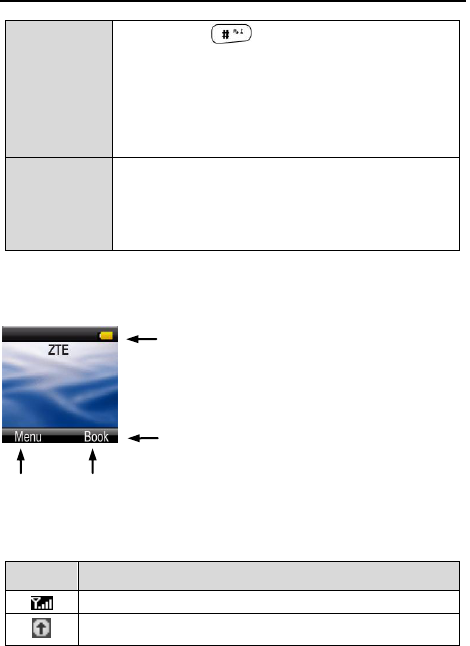
ZTE-J G682 Digital Trunking Phone
25
Pinyin Input
Method
1. Press key to select Pinyin Input
Method;
2. Press the appropriate alphanumeric key to
input Pinyin;
3. Use key to select Pinyin;
4. Use ▲▼ key to view the characters;
5. Press OK and the appropriate alphanumeric
key to input Chinese character.
Stroke Input
Method
1. Select Stroke Input Method;
2. Press the appropriate alphanumeric key to
input strokes;
3. Use ▲▼ key to view the characters;
4. Press OK and the appropriate alphanumeric
key to input Chinese character.
Interface Introduction
Descriptions of Status Bar
Icons
Descriptions
Network Signal Strength
PTT normal performance and pre-emptive
Menu Book
Left Soft Key Right Soft Key
Status Bar: displays the status of mobile phone.
See the following descriptions.
Operation Bar: displays the operation instructions of
“Left Soft Key” and “Right Soft Key”.
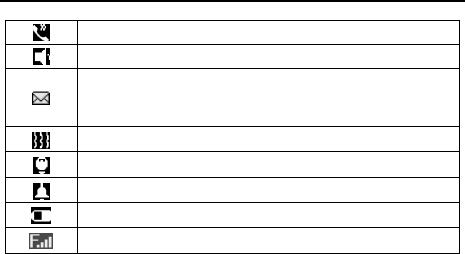
ZTE-J G682 Digital Trunking Phone
26
Sound comes out from earpiece
Sound comes out from speaker
New Short Message. Flicker means that inbox is full, and un
-useful short messages should be deleted
Incoming Call Vibration Status
Silence mode
Alarm Clock is set
Battery Level
FallBack

ZTE-J G682 Digital Trunking Phone
27
Make and Receive PTT Call
Adopting the method of Push-to-Talk, PTT calls are different from normal
calls. PTT calls could be classified into Private Calls and Group Calls .
PTT Private Calls provide one-to-one voice call service in CDMA network
service area with PTT functions. Each PTT mobile phone has one
unique PTT number, namely PTT private number. Dialing this number in
PTT mode could make PTT private calls. You could save and view this
number in Personal Book .
PTT Group Calls provide one-to-many voice group call service in CDMA
network service area with PTT functions. Each group has a unique group
number to differentiate with other groups. Dialing this number in PTT
mode could make PTT group calls. You could view the number in System
Book and User Book .
According to call priority levels, PTT calls could be classified into Emergency
Calls, Pre-emptive Priority Calls and Ordinary Calls, among which Emergency
Calls have the highest priority, and Pre-emptive Priority Calls have higher priority
than Ordinary Calls. ( Please refer to “Call Attribute” for the setting methods )
Make Private Calls
You could make privates calls in any of the following three ways:
1. Direct dial;
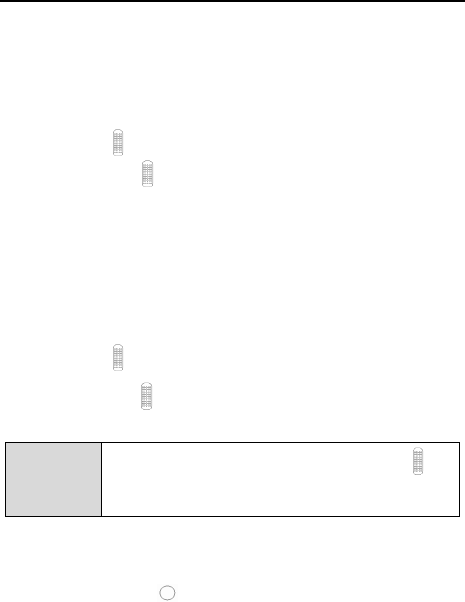
ZTE-J G682 Digital Trunking Phone
28
2. Dial from book;
3. Dial from call history.
Direct Dial
1. Enter the desired PTT private number in idle mode;
2. Hold PTT key to start dialing, and talk after hearing a beep sound;
3. Release PTT key to release the floor. Listen to the other side to
speak at this point.
Dial from Book
1. Press Book in idle mode to access the phone book, and select Personal
Book ;
2. Press ▲/▼ key to select your desired contact;
3. Hold PTT key to start dialing, and talk after hearing a beep sound;
4. Release PTT key to release the floor. Listen to the other side to
speak at this point.
Note
If you can‟t make a call after holding PTT key ,
then it means that there is no PTT private number for
your current contacts.
Dial from Call History
1. Press the Up Side key shortly in idle mode to display PTT calls list or
press Menu and Select Call History to enter;
2. Press ▲/▼ key to select your desired private call record;
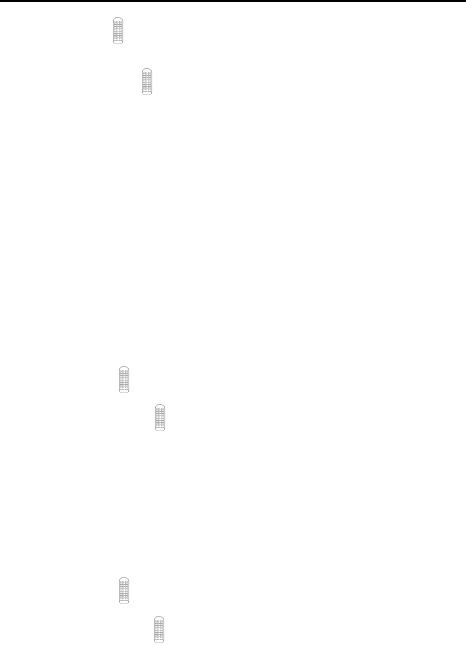
ZTE-J G682 Digital Trunking Phone
29
3. Hold PTT key to start dialing, and talk after hearing a beep sound;
4. Release PTT key to release the floor. Listen to the other side to
speak at this point.
Make Group Calls
You could make group calls in any of the following three ways:
1. Direct dial;
2. Dial from book;
3. Dial from call history.
Direct Dial
1. Enter “#” firstly, and then the desired group numbers in idle mode;
2. Hold PTT key and talk after hearing a beep sound;
3. Release PTT key to release the floor. Listen to the other
members to speak at this point.
Dial from Book
1. Press Book in idle mode to enter in phone book interface ;
2. Press ▲/▼ key to select System Book / User Book , and then press
select to enter; press ▲/▼ key to select the desired group;
3. Hold PTT key and talk after hearing a beep sound;
4. Release PTT key to release the floor. Listen to the other
members to speak at this point.
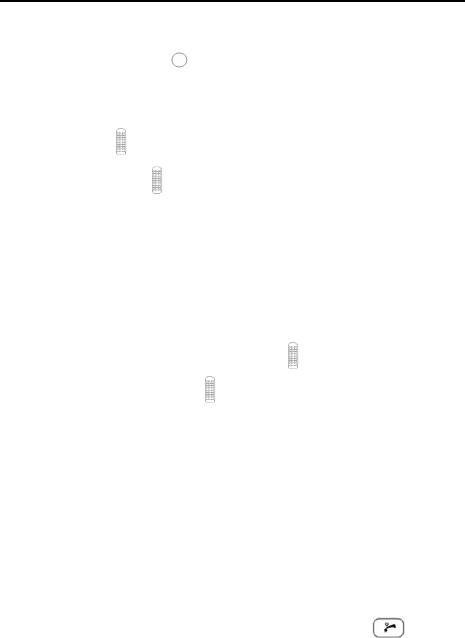
ZTE-J G682 Digital Trunking Phone
30
Dial from Call History
1. Press the Up Side key shortly in idle mode to display PTT calls
list or press Menu and Select Call History to enter;
2. Press ▲/▼ key to select your desired group call record;
3. Hold PTT key to start dialing, and talk after hearing a beep sound;
4. Release PTT key to release the floor. Listen to the other
members to speak at this point.
Receive PTT Calls
When receiving PTT calls, users will firstly hear a short beep sound, and
then listen to the other members to speak without any operation. After the
other members finish speaking, hold PTT key and speak after hearing
beep sound. Release PTT key to release the floor, and at this point
listen to the other members to speak.
End PTT Calls
Exit from a Group Call
During the conversation, you could exit from a group call, while others
continue the conversation.
Operation Method
Press Select and select Exit Call in PTT group call, or press key to
exit from PTT group call.
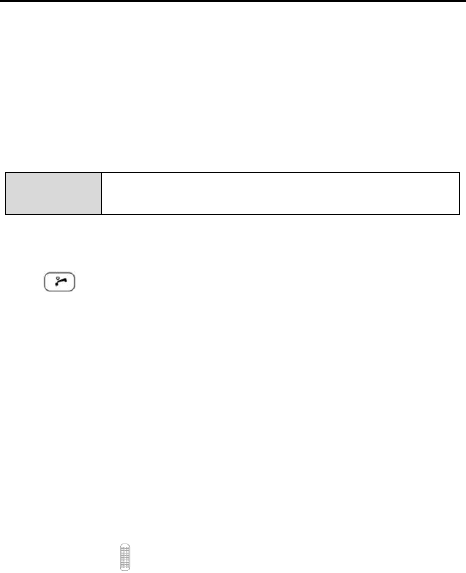
ZTE-J G682 Digital Trunking Phone
31
End a Group Call
During the conversation, all members in the group will exit from a group
call after it is ended.
Operation Method
Press Select and select End Call during the conversation.
Note
Only the group caller or group leader has the authority to
end a group call.
End a Private Call
Press key to end a private call, or press Select and select End Call
to end it during the conversation.
Broadcast Call
Broadcast Call is an unilateral call. It broadcasts the call to the group
members and the group members can receive the call but not allow
answering the call.
Operation Method
1. Enter “ ## ”, in idle mode;
2. Enter the group number of the call;
3. Hold PTT key to start the broadcast call and talk after hearing a
beep sound.
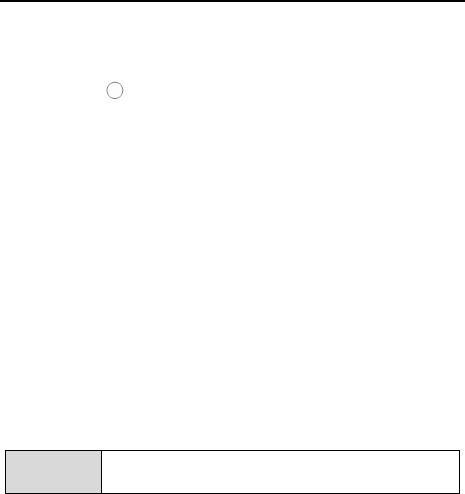
ZTE-J G682 Digital Trunking Phone
32
PTT Emergency Calls
With the highest priority, emergency calls could be made through the
emergency key .
You can make the emergency call by the following ways:
1. In standby mode, enter “# + group number” or a private PTT
number, then hold emergency key to send the call;
2. In Call History interface, choose a call number you want to send in
emergency and hold the emergency key to send;
3. In Phone Book interface, choose a call number and hold the
emergency key to send;
4. In standby mode, hold the emergency to send the emergency call
which has been preset in the PTT Functions (Please refer to section
“PTT Functions - Emergency” for details ).
Functions during PTT Calls
Group Members Status Query
Note
This function is only available for enhanced PTT group.
Offline Members Status Query
During PTT calls, you could inquire the status of those uncalled
members ( Offline Members ) in the group.
Operation Method
1. Press Select and then OfflMembStat to view the list of offline members;
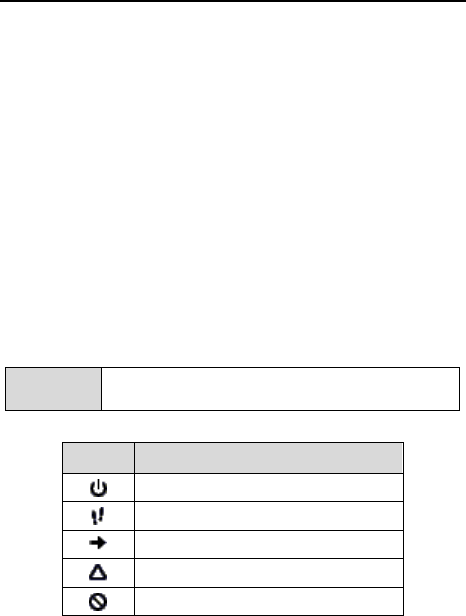
ZTE-J G682 Digital Trunking Phone
33
2. Press ▲/▼ key to turn pages;
3. Press Back to return to the call interface.
Group Members Status Query
During PTT calls, you could inquire the status of all members in the current
group.
Operation Method
1. Press Select and then GrMembStat to view the number of both
online and offline members;
2. Select Detail and then Online Member / Offline Member to view the
detailed list of members;
3. Press Next to turn pages;
4. Press Back to return to the call interface.
Note
The icons in front of the member names in the list
represent different status of the group members.
Icons
Descriptions
Power off
Away
Call Forwarding
Out of service area
Call restricted

ZTE-J G682 Digital Trunking Phone
34
Group Members Management
During PTT calls, you could manage the members in the group.
Operation Method
Press Select and then DynaManagement to perform corresponding
operations (For details, please refer to section “DynaManagement” )
Upgrade Ordinary Calls to Emergency Calls
During PTT calls, press Select and then Upgrade Call .
Downgrade Emergency Calls to Ordinary Calls
During PTT calls, press Select and then Downgrade Call .
Switch the Sound
During PTT calls, you could receive the call either from the speaker or
from the earpiece.
During PTT calls, press Select and select To Speaker or To Earpiece .
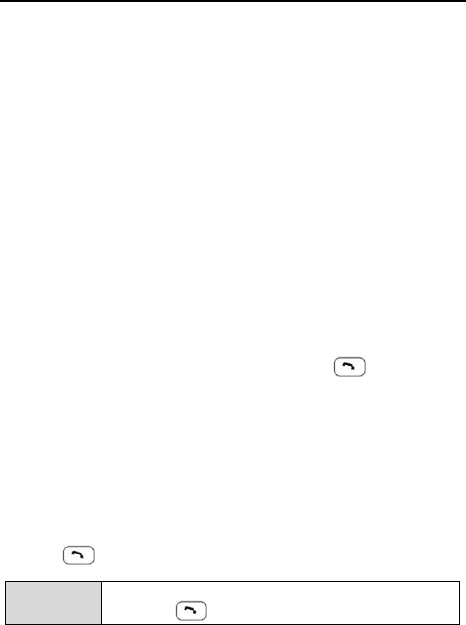
ZTE-J G682 Digital Trunking Phone
35
Make and Receive Normal Calls
Normal calls mean CDMA traditional voice phone calls which you usually dial.
Make Normal Calls
You could make normal calls in any of the following three ways:
1. Direct dial;
2. Dial from book;
3. Dial from call history.
Direct Dial
Enter the desired phone number in idle mode and press key to dial it.
Dial from Book
1. Press Book in idle mode, and select Personal Book ;
2. Press ▲/▼ key to select your desired contact;
3. If there are multiple numbers for this contact, press
/ key to
switch between different numbers;
4. Press to dial the number covered by the highlighted bar.
Note
If the current number is a short PTT private number,
pressing key will not dial this number.
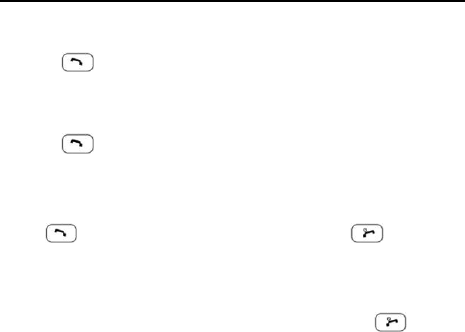
ZTE-J G682 Digital Trunking Phone
36
Dial from Call History
1. Press key in idle mode to display Normal calls list or press
Menu and select Call History to enter;
2. Press ▲/▼ key to select your desired phone record;
3. Press to dial the number covered by the highlighted bar.
Receive Normal Calls
Press key to receive an incoming call, and press to end it.
End Normal Calls
When you are making a call or already in a conversation, press key to
to end it.
Functions during Normal Calls
Adjust the Volume
During calls, press Side keys to adjust the volume of the earpiece or the
speaker.
View the Book
During calls, press Book to enter the menu. You could inquire, add, edit, or
delete phone numbers. For details, please refer to next chapter “Book”.
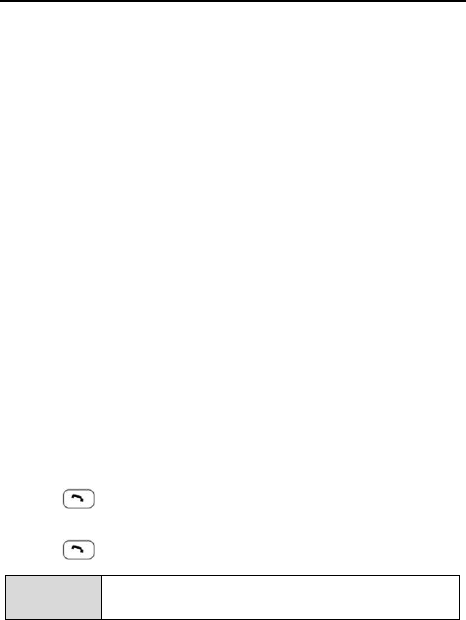
ZTE-J G682 Digital Trunking Phone
37
Set the Mute
During calls, press Select and select Mute or Unmute.
If you select Mute , the word “Mute” will appear on the screen, and the
other side couldn‟t hear your voice.
If you select Unmute , you will exit from Mute , and the other side could
hear your voice again.
Switch the Sound
During calls, you could receive the call either from the speaker or from
the earpiece.
During calls, press Select and select To Speaker or To Earpiece.
Three-Way Call
Your phone has a three-Way Call feature, which enables you to have
conference calls with two parties. Please follow the procedure to set up a
Three Party Call:
1. Dial a call to set up a normal call connection;
2. In the call screen, enter the number of the third party directly;
3. Press key to call the third party and complete another call
connection;
4. Press key again to enter the first party into the conversation.
Note
Please make sure your phone get the service support
from the operator before use this function.
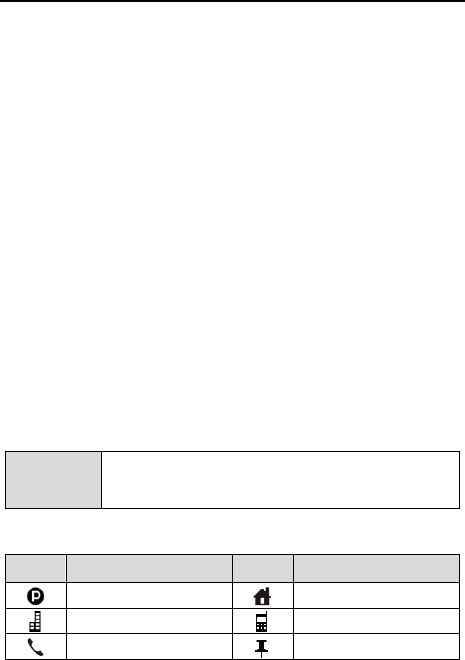
ZTE-J G682 Digital Trunking Phone
38
Phone Book
The book could be classified into personal book and group book .
1. Personal book manages the name and phone number of the contacts;
2. Group book manages PTT group names and PTT group numbers.
Personal Book
The contacts in personal book could be saved either in phone or in UIM card.
There might be multiple phone numbers for each contact saved in phone,
such as PTT private number, home number, office number, mobile phone
number, other phone number. Among those phone numbers, “PTT
private number” is PTT number of the contact.
There is only one phone number for each contact saved in UIM card.
For easy search, you could classify your contacts into several groups:
Family , Friends , etc.
Note
The contacts can be saved only in phone if your
phone doesn‟t support UIM card. Please skip the
related contents.
Icons in Personal Book
Icons
Descriptions
Icons
Descriptions
PTT Private Number
Home Number
Office Number
Mobile Phone Number
Other Phone Number
Remark
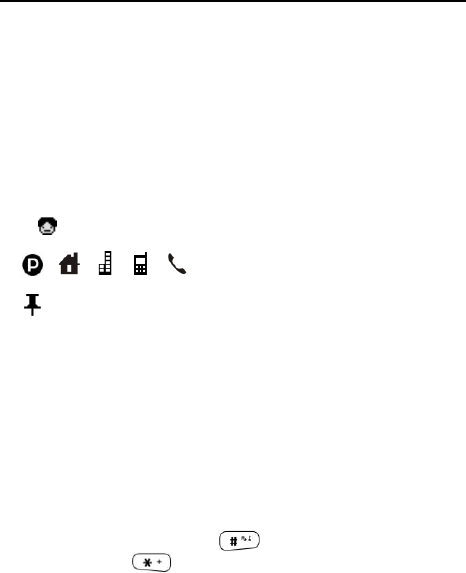
ZTE-J G682 Digital Trunking Phone
39
Add
1. In idle mode, press Book to select Personal Book , and press
Option to select Add ;
2. Select location Phone or UIM and press Select to edit; ( If your phone
doesn‟t support UIM card, please skip this step ).
In phone
1. Press ▲/▼ key to move the cursor, and edit each item;
: enter contact‟s name;
、 、 、 、: enter the corresponding number.
:enter the remark.
Spd. Dial: Press / key to select speed dial number (PTT
private number, Home number, Office number, Mobile phone
number or Other phone number ).
Location: Press / key to select storage location ( Number for
speed dialing ). If you do not select, then the phone will
automatically set the storage location.
Grp: Press / key to select the group ( Family, VIP, Office, Friends,
Schlmate, Other and None ).
When inputting contents, press key to switch among input
methods, and press key to input the symbols. Please refer to the
previous section “Text Input” for details on input methods.
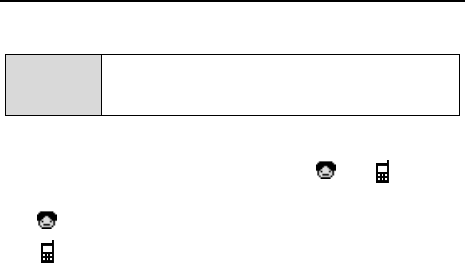
ZTE-J G682 Digital Trunking Phone
40
2. Press Save to save the contents.
Note
Under the editing status, press [Clear] key to clear the
inputs on the screen one by one, and hold [Clear] key to
clear all the inputs on the screen.
In UIM
1. Press ▲/▼ key to scroll the highlight between and , and edit
the highlighted item;
: enter contact‟s name.
: enter the number.
2. Press Save to save the contents.
Search
The phone provides four methods of searching for contacts: direct
search, search by name, search by group and fast matching search.
Direct search
1. Press Book and select Personal Book in idle mode;
2. All contacts in Personal Book will be listed; press ▲/▼ key to
search for your desired contact.
Search by name
1. In idle mode, press Book to select Personal Book and then press
Option to select Srch by Name ;
2. Enter the name and press OK to search for all contacts matching the
search conditions;
3. Press ▲/▼ key to select the contact you are searching for.
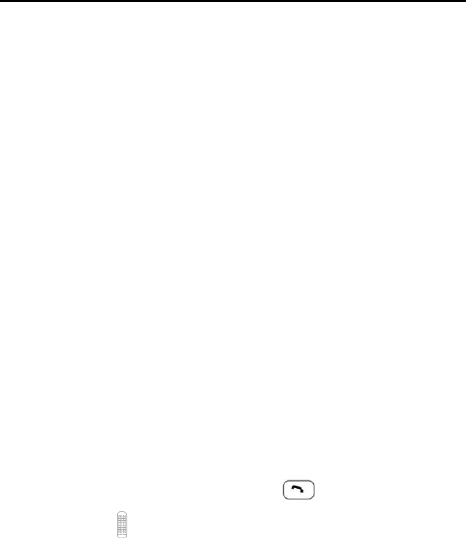
ZTE-J G682 Digital Trunking Phone
41
Search by group
1. In idle mode, press Book to select Personal Book and then press
Option to select Srch by Group ;
2. Press ▲/▼ key to select your desired group, and then press Option
to select View to view all contacts in the group;
3. Press ▲/▼ key to select the contact you are searching for.
Fast Matching Search
1. Press Book in idle screen, select Personal Book;
2. Enter the first three letters of the contact name using the keypads
directly;
3. The highlighted name will be the first matching contact;
4. Navigate the ▲/▼ key to search near the highlighted name to find
the name.
View
1. Find the contact you want to view ( Please see “Search” );
2. Press Option to select View to view the details of the contact;
3. Press ▲/▼ key to select the number, press key to make a normal
call, and hold key to make a PTT call.
Edit
1. Find the contact you want to edit ( Please see “Search” );
2. Edit the contact information. The operation is the same as “Add”.
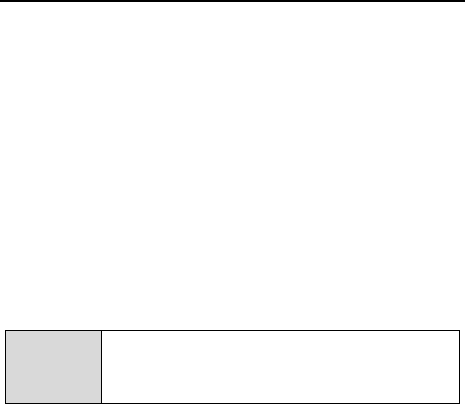
ZTE-J G682 Digital Trunking Phone
42
Delete
1. Firstly find the contact you want to delete ( Please see “Search” );
2. Press Option to select Delete ;
3. Press Yes to confirm the deletion.
Set Ringtone
1. In idle mode, press Book to select Personal Book and then press
Option to select Srch by Group ;
2. Press ▲/▼ key to select the group you want to set ring tone for;
3. Press Option to select Set Ringtone ;
4. Press ▲/▼ key to select your desired group ringtone, and press
Select to confirm.
Note
If the incoming call number is saved in [Personal
Book], the incoming call ringtone will be the group
ringtone here, rather than the ringtone you set in
[Profiles].
Rename
1. In idle mode, press Book to select Personal Book , and then press
Option to select Srch by Group ;
2. Press ▲/▼ key to select the group you want to edit;
3. Press Option to select Rename ;
4. Enter the new name and press OK .
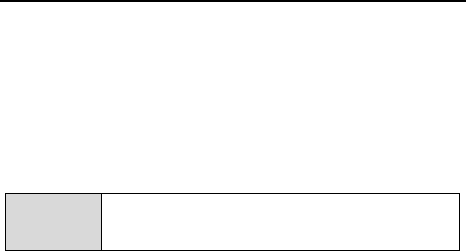
ZTE-J G682 Digital Trunking Phone
43
Move
Move the record from phone to UIM card
1. In idle mode, press Book to select Personal Book ;
2. Press ▲/▼ key to select your desired record;
3. Press Option to select Move , and then select To UIM ;
4. Press Yes to confirm.
Note
When there are multiple numbers in the record, then
each number will be saved as one single record in
UIM card.
Move the record from UIM card to phone
1. In idle mode, press Book to select Personal Book ;
2. Press ▲/▼ key to select your desired record;
3. Press Option to select Move , and then select To Phone ;
4. Press
/ key to select the type of number, and then press Select .
Move All Entries to Phone
1. In idle mode, press Book to select Personal Book ;
2. Press Option to select Move , and then select All to Phone ;
3. Press
/ key to select the type of number, and then press Select .
Move All Entries to UIM
1. In idle mode, press Book to select Personal Book ;
2. Press Option to select Move , and then select All to UIM .

ZTE-J G682 Digital Trunking Phone
44
Note
When the length of name or number record in the
phone exceeds the maximum length in UIM card,
the records can‟t be transmitted to UIM card.
Check Space
In idle mode, press Book to select Personal Book , and then press Option
to select Check Space .
Delete All
1. In idle mode, press Book to select Personal Book ;
2. Press Option to select Delete All , and select Phone or UIM ;
3. If you select Phone , press Yes to enter password, and press OK to
delete all entries in phone;
4. If you select UIM , press Yes to enter password, and press OK to
delete all entries in UIM card.
Group Book
Besides normal call numbers, you also have group book for group calls.
Group book could be classified into System Book and User Book .
System book could contain up to 20 entries, which are updated
automatically by the system, and users are allowed to view the entries,
but not to edit. User book could contain up to 50 entries, which could be
viewed, edited, or deleted. You can save PTT group numbers into User
Book for easy searching and calling.
Enter Group Book
In idle mode, press Book to select System Book / User Book .

ZTE-J G682 Digital Trunking Phone
45
Add
1. Enter User Book ;
2. Press Option to select Add to edit, press ▲/▼ key to move the
cursor between Group Name and Group Number:
Group Name: enter the group name;
Group Number: enter the group number;
You could refer to section “Text Input” when entering the above
contents.
3. Press Save to save the contents.
View
1. Enter User Book and press ▲/▼ key to select the PTT group you
want to edit;
2. Press Option to select View ;
3. Editing is exactly the same as adding PTT group;
4. Press Save to save the contents.
Delete
1. Enter User Book and press ▲/▼ key to select the PTT group you
want to delete;
2. Press Option to select Delete ;
3. Press Yes to confirm.

ZTE-J G682 Digital Trunking Phone
46
Delete All
1. Enter User Book;
2. Press Option to select Delete All ;
3. Press Yes to confirm.
View System Book
1. In idle mode, press Book and select System Book ;
2. Press Read to view the group names and group numbers, and press
Back to exit.
Check Space
1. Enter User Book ;
2. Press Option to select Check Space .
ZTE-J G682 Digital Trunking Phone
47
PTT Functions
Users could operate all PTT functions and perform corresponding
settings in PTT Functions .
Enter PTT Functions : In idle mode, press Menu to enter, press ▲/▼//
key to select , and press Select to enter.
Watching Function
If you have the authority for watching, press “PTT Function” and select
Watching Function, you can start your watching settings. This feature
makes your phone only receive the group calls which are set in the
current watching list. Other group calls not in the current watching list will
be neglected except for the Emergency Calls.
Start the watching
Press “PTT Function” to select Watching Function, and then press
Watching Status. The default watching status is Off. In watching
function on status, there are two watching modes to choose. One is
Normal mode, the other is Enhanced mode.
Normal Mode
You should set the watching group among all the groups which the
phone had joined in. There are four groups at most can be set as the
watching groups at a time.
Enhanced Mode
You can preset your own watching list in this mode. Each of your preset
lists can include none watching group or at most four watching groups.
You can preset eight watching list at most, but only one of them can be
activated in the watching status at a time.
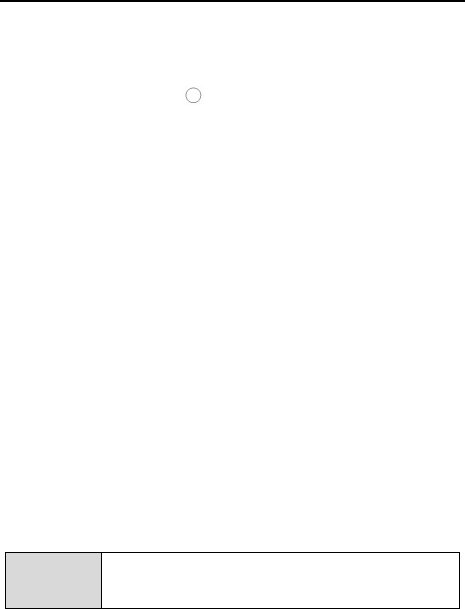
ZTE-J G682 Digital Trunking Phone
48
Set Normal watching
1. Select Normal mode;
2. Press the Down Side key shortly in idle screen to get into normal
watching setting interface;
3. Select or Desel. the group by left soft key, the marked group will be
set as the watching group.
Set Enhanced watching
1. Select Enhanced Mode in Watching Status;
2. Enter into Watching List interface and press left soft key to edit a
watching list:
Add: Add a new watching list.
View: View the groups you have set to the selected watching list.
Delete: Delete the watching list.
Rename: Rename the watching list.
3. In a selected watching list, use left soft key to add and delete the
groups in the list;
4. Press Option and select Enable , after you exit from the PTT
functions interface, the selected list will be activated as the current
watching list.
Note
The current watching list can‟t be deleted when you
want to execute delete operation.

ZTE-J G682 Digital Trunking Phone
49
Call Attribute
After “Call Attribute” is set, the PTT call made by the phone will be
Ordinary PTT call or Pre-emptive Priority PTT call, and the
corresponding icon will display in the status bar of the standby screen.
Setting Method
1. Press PTT Functions to select Call Attribute ;
2. Press / key to select Normal or Pre-emptive ;
3. Press Save.
Note
Please refer to section “Quickly Change Call
Attribute in Idle Mode” for details on call attribute
setting shortcut.
Private Call Forwarding
After “Private Call Fwd.” is activated, you could forward all incoming PTT
private calls to the number you set. You could perform the corresponding
settings in the phone.
Note
The forwarding number you set must be a PTT call
number.
Setting Method
1. Press PTT Functions to select Supplement Svc , and then select
Private Call Fwd. ;
2. Press ▲/▼ key to select All Calls , Busy , or Off-Service ;
3. Press Select to enter, and press ▲/▼ key to select On, or Off; if you
select On , then you need to enter a forward number;

ZTE-J G682 Digital Trunking Phone
50
4. Press OK after the number is entered.
Group Member Status Query
After “GrMembStatQry” is activated, you could query the status of group
members during PTT group calls. ( For detailed operation method,
please refer to section “Group Member Status Query” ).
Setting Method
1. Press PTT Functions to select Supplement Svc , and then select
GrMembStatQry ;
2. Select On to activate this function;
3. Select Off to deactivate this function;
4. Select Query to check if the function is activated or deactivated.
Duty Number
After “On Duty” is selected and duty number is entered, you could
receive the call if other users dial this number.
Setting Method
1. Press PTT Functions to select Supplement Svc, and then select Duty
Number ; press ▲/▼ key to select On Duty , Off Duty or Query ;
2. Select On Duty, enter the duty number and press OK to activate this
function;
3. Select Off Duty, enter the duty number and press OK to deactivate
this function;
4. Select Query to check if the function is activated or deactivated.

ZTE-J G682 Digital Trunking Phone
51
PTT Call Number Identity Restriction
After “PTT CNIR” is activated, other users could not see the number as
you make a PTT call.
Setting Method
1. Press PTT Functions to select Supplement Svc , and then select
PTT CNIR ; press ▲/▼ key to select On , Off or Query ;
2. Select On to activate this function;
3. Select Off to deactivate this function;
4. Select Query to check if the function is activated or deactivated.
Call Alert Busy
After “Call Alert Busy” is activated, there is a prompt on the interface
during the converation if there is a second incoming call.
Setting Method
1. Press PTT Functions to select Supplement Svc , and then select
Call Alert Busy ; press ▲/▼ key to select On, Off or Query ;
2. Select On to activate this function;
3. Select Off to deactivate this function;
4. Select Query to check if the function is activated or deactivated.
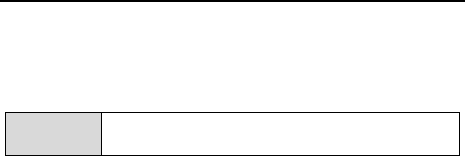
ZTE-J G682 Digital Trunking Phone
52
Dynamic Management
You could add / delete the group members, set priority of the group
members, and set the talk time.
Note
Only group leader has the authority to perform
dynamic management for group members.
Add/Delete
Setting Method
1. Press PTT Functions to select DynaManagement , and then select Add
Member or Delete Member ;
2. Enter Group Number and Member Number, or press Option to select
from Book ;
3. Press Option and select Save .
Set Priority
Setting Method
1. Press PTT Functions to select DynaManagement , and then select Set
Priority ;
2. Enter Group Number and Member Number and press / key to
select Senior , Junior, Sophomore or Fresher ;
3. Press Save .
ZTE-J G682 Digital Trunking Phone
53
Set Talk Time
Setting Method
1. Press PTT Functions to select DynaManagement , and then select Set
Talk Time ;
2. Enter Group Number and Member Number and press / key to
set your desired talk time;
3. Press Save .
Emergency
You could hold emergency key( )to make emergency call in idle
mode when the emergency number is set.
Setting Method
1. Press PTT Functions to select Emergency ; and press Select to enter;
2. Press / key to select the type as Group or Private ;
3. Press ▼ key to move the cursor to the field of Emergency No. , and
press alphanumeric keys to directly enter numbers or press Option to
select form Book ;
4. Press ▼ key to move the cursor to the field of Hold , and press
/ key to select 0.5s , 1s , 1.5s or 2s ;
5. Press Save to save the settings.
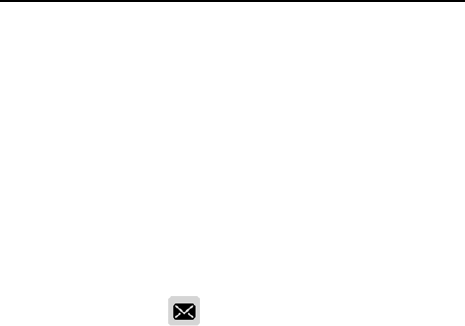
ZTE-J G682 Digital Trunking Phone
54
SMS
You could edit, send, view, reply, forward, or delete short messages under
SMS menu. The received messages are stored in the Inbox, the sent
messages are in the Outbox, and the unsent messages are in the drafts.
If your phone supports UIM card, from the inbox you can view the short
messages saved both in the phone and in the UIM card.
If your phone doesn‟t support UIM card, please skip the related contents
about UIM card.
Enter SMS : In idle mode, press Menu to enter the main menu, press ▲/▼//
key to select (SMS), and press Select to enter.
Compose
When composing a short message, you could immediately send it out, or
save it in the drafts.
Send out
1. Enter SMS , and select Compose Msg to compose a short message;
2. After entering the text, press Option and select Send to to edit the
recipient;
3. Directly enter the recipient‟s number, or select from Book ; ( Press
Book to select your desired recipient using ▲/▼ key);
4. After entering or selecting the recipient, press Option to select Send
to send the message.
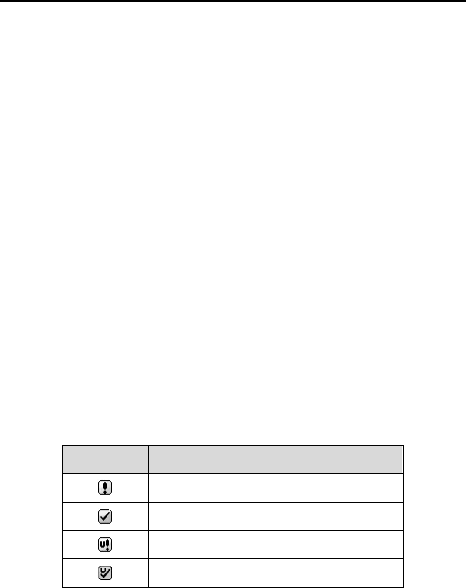
ZTE-J G682 Digital Trunking Phone
55
Preset Phrases
1. Enter SMS , and select Compose Msg to compose a short message;
2. Press Option and select Preset Msgs. to edit the short message with
the preset phrases in the phone.
Save as Draft
1. Enter SMS , and select Compose SMS to compose a short message;
2. After entering the text, press Option and select Save as Draft to save
the message in the drafts.
Cancel
In the editing interface of Compose SMS, press Option and select Back
to cancel the message editing and return to SMS main menu.
Inbox
Icons in the inbox
Icons
Descriptions
Unread Messages in Phone
Read Messages in Phone
Unread Messages in UIM Card
Read Messages in UIM Card
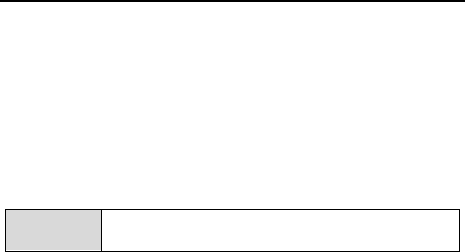
ZTE-J G682 Digital Trunking Phone
56
View
1. Enter SMS , and select Inbox ;
2. Press ▲/▼ key to select the message you want to view, and press
View to view it;
3. During viewing, press ▲/▼ key to view the whole message; press
Option to select Reply , Forward , Delete , Save Number or Move
to UIM ( Move to Phn ).
Note
[Move to UIM (Move to Phn)] is available only for
the phones supporting UIM card.
Save Number
You could save the recipient‟s phone number or the numbers in the
message text into the phone book.
1. Enter SMS , and select Inbox ;
2. Press ▲/▼ key to select the desired message, and press View to get
into viewing interface;
3. In the viewing interface, press Option to select Save Number ;
4. Save into the phone book after selecting the number. For detailed
operation, please refer to the chapter “Book”.
Receive New Message
1. The system will alert upon receipt of a new message. Select View to
go into the inbox directly;
2. If there are unread messages in the inbox, “” will display in the
status bar of the standby screen.
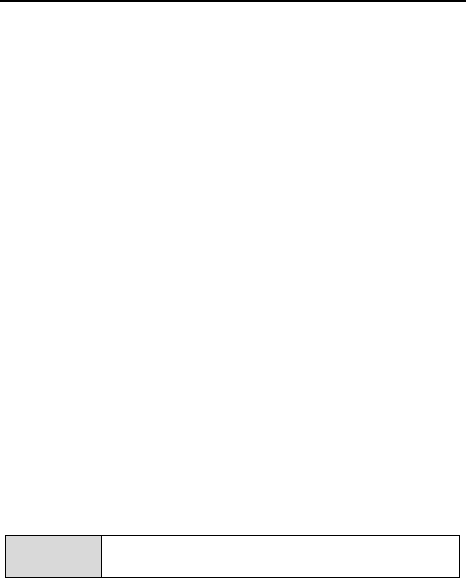
ZTE-J G682 Digital Trunking Phone
57
Outbox
In the Outbox, you could view all of sent messages.
1. Enter SMS , and select Outbox ;
2. Press ▲/▼ key to select the message you want to view, and press
View to view it;
3. During viewing, press ▲/▼ key to view the whole message; press
Option to select Forward, Delete, and Save Number.
Drafts
In the drafts, you could view all of unsent messages. You could send it
out after editing.
1. Enter SMS , and select Drafts ;
2. Press ▲/▼ key to select the message you want to view, and press
Option to select View to edit it;
3. After editing, press Option and select Send to to send it immediately;
select Save as Draft to save it in the drafts. ( refer to “Compose” )
Settings
Set storage location
Note
Skip this section if your phone does not support UIM
card.
The received messages could be stored either in the phone or in the UIM
card. You have the priority to select the storage location.
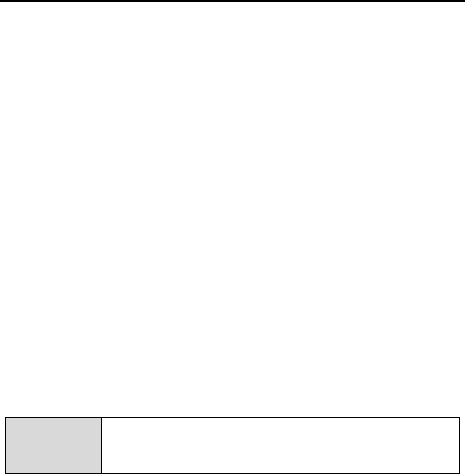
ZTE-J G682 Digital Trunking Phone
58
1. Enter SMS , and select Settings ;
2. Press / key to select Phone First or UIM First .
Set auto save
Your phone has the feature of auto saving the SMS which you sent. If
you turn on the function, all the sent SMS will be stored in your phone.
1. Enter SMS, and select Settings;
2. Press / key to select Yes or No.
Delete All
Your phone can clear the messages in the Inbox, Outbox and Drafts.
1. Enter SMS , and select Delete All ;
2. Press ▲/▼ key to choose the desired message box;
3. Press Select to prompt the delete message and select Yes to delete.
Note
If you want to clear the Inbox message, you should
choose the saving location (Phone or UIM) first
before you delete.
Preset Messages
Your phone has some preset messages in it. You can view, edit and send
it directly by the short message.
View
1. Enter SMS , and select Preset Msgs. ;

ZTE-J G682 Digital Trunking Phone
59
2. Press ▲/▼ key to choose the desired message;
3. Press View to view the message.
Edit
1. Enter into the view interface ( refer “Preset Messages – View “);
2. Edit the message, press Option and select the Save to save the edit
message.
Send
1. Enter into the view interface ( refer “Preset Messages – View “);
2. Press Option and select Send to to send the message directly.
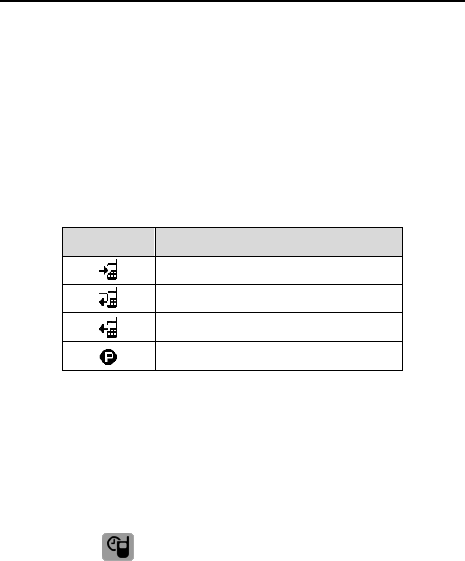
ZTE-J G682 Digital Trunking Phone
60
Call History
Recent incoming calls, missed calls and outgoing calls are saved in Call
History . The earliest call will be deleted automatically when the records
are full.
Call Icons
Icons
Descriptions
Incoming Calls
Missed Calls
Outgoing Calls
PTT Calls
View
There are two methods of viewing the call history:
View from menu
1. In idle mode, press Menu to enter the main menu, press ▲/▼//
key to select ( Call History ), and press Select to enter;
2. Press ▲/▼ key to select the category ( Missed Calls, Outgoing Calls,
Incoming Calls, Call Timer ), and press Select to enter;
3. Press ▲/▼ key to select the record you want to view, and press
Option to select View to view the details.

ZTE-J G682 Digital Trunking Phone
61
Quick view
1. In idle mode, press key to view the list of normal calls; Short
press the Up Side key to view the list of PTT calls;
2. Press ▲/▼ key to select the record you want to view, and press
Option to select View to view the details.
Delete
1. Enter the list of call records ( refer to section “View” );
2. Press ▲/▼ key to select the record you want to delete, press Option
to select Delete to delete it.
Delete All
1. Enter the list of call records ( refer to section “View-View from Menu” );
2. Press Option to select Delete All ;
3. Press Yes to delete all call records in the current category.
Save Number
1. Enter the list of call records ( refer to section “View” );
2. Press ▲/▼ key to select the record you want to save number, and
press Option to select Save Number to save the number in the
phone or in the UIM card.
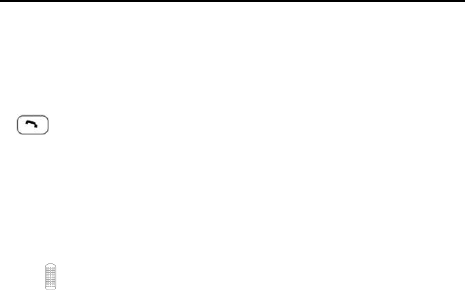
ZTE-J G682 Digital Trunking Phone
62
Make Normal Calls
1. Enter the list of call records ( refer to section “View” );
2. Press ▲/▼ key to select the normal call record you want to dial, and press
key to call.
Make PTT Calls
1. Enter the list of call records ( refer to section “View” );
2. Press ▲/▼ key to select the PTT call record you want to dial, hold PTT
key , and speak after hearing a beep sound.
Send Message
1. Enter the list of call records ( refer to section “View” );
2. Press ▲/▼ key to select the normal call record you want to send
messages, and press Option to select Send Message .
View phonebook information
1. Enter in the list of call record ( refer to section “View” );
2. Press ▲/▼ key to select the record, and press Option, then select
Book .
ZTE-J G682 Digital Trunking Phone
63
Profiles
In profiles, you could set different ringing modes for different occasions.
There are several modes available in the phone, such as General,
Silence, Meeting, Outdoors, etc., and you could also set Smart Ring.
All modes could be changed, so you could select your individual mode
according to your own requirements.
Enter Profiles : In idle mode, press Menu to enter the main menu, press
▲/▼// key and select (Profiles) then press
Select to enter.
Activate
1. Enter Profiles , and press ▲/▼ key to select General , Silence ,
Meeting or Outdoors;
2. Press Option to select Activate .
View
1. Enter Profiles , press ▲/▼ key to select the mode you want to edit,
and press Option to select View ;
2. Select the option you want to edit, and change as below:
a) Ringtone/vib: Press ▲/▼ key to select Ringtone / vib , press OK to
enter, press ▲/▼ key to select Ringtone / vib or
Ring Tone, press / key to select ringing mode
and ringing tone, and finally press Save to save the
setting.
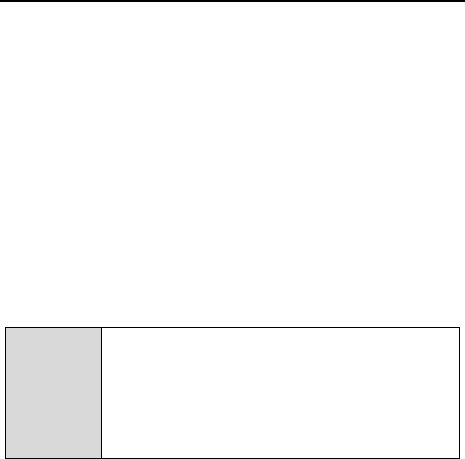
ZTE-J G682 Digital Trunking Phone
64
b) SMS Alert: Press ▲/▼ key to select SMS Alert . The operation is
the same as Ringtone / vib .
c) PTT Voice: Press ▲/▼ key to select PTT Voice , press OK to enter,
press / key to select PTT voice from Speaker or
Earpiece , and finally press Save to save the setting.
d) Volume: Press ▲/▼ key to select Volume , press OK to enter,
press ▲/▼ key to select the type Ringer , Earpiece ,
Key tone or SMS alert , press / key to adjust the
volume, and finally press Save to save the setting.
e) Alert: Press ▲/▼ key to select Alert , press OK to enter, press
▲/▼ key to select Call Connected , Call Ended , or 1
minute , press / key to select On / Off, and finally
press Save to save the setting.
Note
If you select PTT voice from [Earpiece], the phone
will prompt with vibration when receiving PTT calls.
The incoming call ringtone is just for ordinary
numbers. For those numbers in the groups of the
phone book, the incoming call ringtone is the group
ringtone you set in [Book].
Smart Ring
You could set smart ring for up to five special incoming call numbers.
1. Enter Profiles , and press ▲/▼ key to select Smart Ring ;
2. Press Select to enter, press ▲/▼ key to select one number, and
press Select again to set;
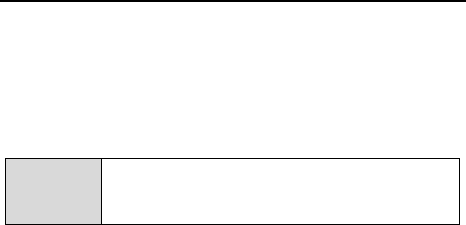
ZTE-J G682 Digital Trunking Phone
65
3. Enter a special Phone Number, or press Option to select number
from Book ;
4. Press ▼ key to enter Ringer Tone, and press / key to select
your desired ring tone;
5. Press Save (or press Option to select Save ) to complete the setting.
Note
When you set your own smart ring, the phone will
not execute the preset ring tones which are set in
the profiles or in the phonebook.
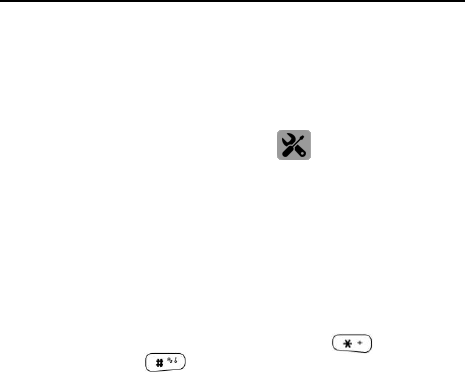
ZTE-J G682 Digital Trunking Phone
66
Assistant
Enter Assistant : In idle mode, press Menu to enter the main menu, press
▲/▼// key to select ( Assistant ), and press
Select to enter.
Calculator
The phone provides a calculator, which you could use to perform basic
math calculations.
1. Enter Assistant , and select Calculator ;
2. Press alphanumeric keys to input numbers, press key to input
the decimal, press key to negative the numbers, and press
▲/▼//key to input calculation symbols “+/-/×/÷” ;
3. During the calculation, press Clear to clear the inputs one by one;
4. Press = to display the calculating results.
Alarm Clock
You can save five alarm clocks at most in the phone.
Add
1. Enter Assistant , and select Alarm Clock ;
2. Press Add ( or Option to select Add )to edit;

ZTE-J G682 Digital Trunking Phone
67
3. Press ▲/▼ key to scroll the highlight, and edit each highlighted item:
Time: Press alphanumeric keys to enter time; press / key to
switch between hour and minute;
Set: Press / key to turn on/off the alarm ring;
Week: Press / key to select the day, on which alarm clock
works;
Note: Enter the remarks;
4. Press Save to save the setting.
View/Edit
1. Enter Assistant , and select Alarm Clock ;
2. Press ▲/▼ key to select the alarm you want to view;
3. Press Option to select View to view the alarm;
4. At this time you could also edit the alarm. ( refer to “Add” )
Delete
1. Enter Assistant , and select Alarm Clock ;
2. Press ▲/▼ key to select the alarm you want to delete;
3. Press Option to select Delete to delete the alarm.
Turn off Alarm Ring
If Alarm Ring is set On , the alarm clock will ring as the time is up. At this
point, press OK to turn off the ring.

ZTE-J G682 Digital Trunking Phone
68
Set Alarm Ring
1. Enter Assistant, and select Alarm Clock ;
2. Press Option to select Set Alarm Ring ;
3. Press ▲/▼ key to select your desired ring, and then press Select .
Calendar
View Day
1. Enter Assistant , and select Calendar ;
2. Press ▲/▼// key to select your desired date, and press Option
to select View Day ;
3. Press ▲/▼ key to select the event you want to view, press Option to
select View Event to view the complete contents, and then press Option
to select Send Via SMS to send the event as a short message.
Add Event
1. Enter Assistant , and select Calendar ;
2. Press ▲/▼// key to select the date on which you add event,
press Option to select Add Event ,and then enter the event;
3. Press Save to save the setting.
Goto
1. Enter Assistant , and select Calendar ;
2. Press Option to select Goto , enter your desired date, and press Goto ;
3. View the event on that day. ( Please refer to section “View Day” )

ZTE-J G682 Digital Trunking Phone
69
Delete
1. View the event on that day; ( Please refer to section “View Day” )
2. Press ▲/▼ key to select the event you want to delete, and press
Option to select Delete ;
3. Select Delete All to delete all events.
World Time
You could check the local time of major cities in the world.
Check Cities
1. Enter Assistant , and select World Time ;
2. Press ▲/▼// key to check major cities in the world.
Stopwatch
As a time counter, the stopwatch could record up to 10 records once.
General Time Counting
1. Enter Assistant , and select Stopwatch ;
2. Press Start to start counting;
3. Press Pause to stop counting;
4. Press Cont. to continue counting; press Option to select Clear to
clear the records.

ZTE-J G682 Digital Trunking Phone
70
Record Multiple Time Records in the Counting
1. Enter Assistant , and select Stopwatch ;
2. Press Start to start counting;
3. During the counting, press Record to save the record; you could
press Record to save up to ten records at most;
4. Press Pause to stop counting;
5. Press Option to select Check Records to view all the records;
6. Press ▲/▼ key to view all of the records.
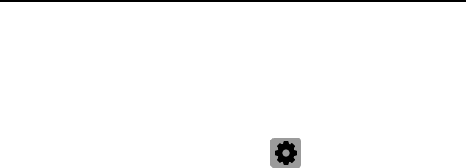
ZTE-J G682 Digital Trunking Phone
71
Settings
Enter Settings : In idle mode, press Menu to enter the main menu, press
▲/▼// key to select ( Settings ), and press
Select to enter.
Phone
Idle Display
You could change wallpaper or edit banner on the standby screen.
Setting Method
1. Enter Settings to select Phone , and press Select to select Idle Display ;
2. Select Wallpaper , press ▲/▼ key to select the paper, and press
Select to select it as standby wallpaper;
3. Select Banner , press Select to edit, and press OK to save the contents;
4. Select Date & Time , press ▲/▼ key to select your desired mode,
and press Select to save the setting.
Backlight
Set the lasting time for backlight.
LCD Contrast
Set the contrast of the screen.
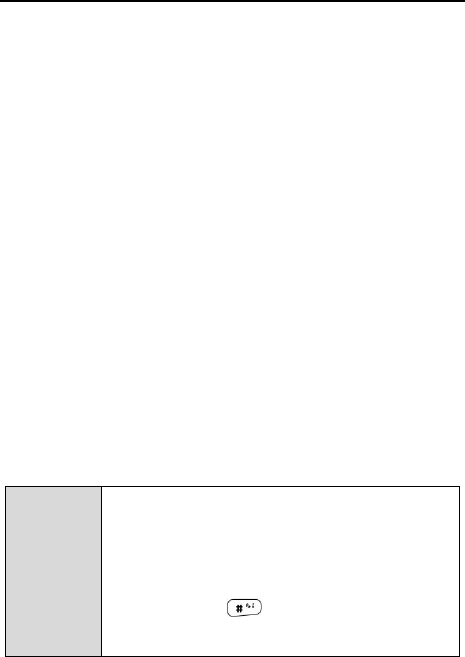
ZTE-J G682 Digital Trunking Phone
72
Language
The phone supports different languages, and you could select your desired
language.
Shortcuts
Set the function of quick entry in idle mode.
Setting Method
1. Enter Settings to select Phone , and then select Shortcuts ;
2. Select any key from Left / Right keys, and press Select to enter;
3. Select the corresponding function of the key;
4. Press Select .
Personal Info
Store your personal information.
Time Format
Select the displaying format of time.
Power Save Mode
Select On , After 2 sec. , After 5 sec. or Off .
Note
1. If power save mode is set On, the phone will
automatically enter the mode during PTT calls or
normal calls.
2. When the phone enters in the power save mode,
the screen will be black and you could adjust the
volume using Up and Down Side keys.
3. You could hold key to enter or exit Power
Save Mode during calls no matter whether it has
been set or not.
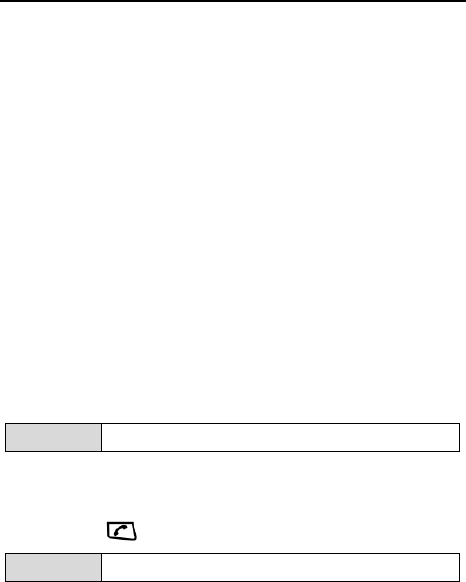
ZTE-J G682 Digital Trunking Phone
73
Accessory Mode
The phone provides accessory modes including PTT Mode and Voice
Mode for you.
In PTT Mode, hold the PTT key on the headset or monophone to make a
PTT call.
In Voice Mode, You can use the PTT key on the headset or monophone
to make a normal voice calls by a short press and make a PTT call by
holding it.
Call
The settings here are especially for normal calls. The settings for PTT
calls could be performed in PTT Functions .
Call Forward
This function enables you to forward incoming normal calls to another phone
number. The phone provides All Calls, Busy , No Answer , Cancel All .
Note
Network support is required for this function.
Call Waiting
When this function is activated, you can switch to the second incoming
call by pressing when you are already in a call.
Note
Network support is required for this function.
Call Answer
Set the answer mode for incoming calls.

ZTE-J G682 Digital Trunking Phone
74
Dial Restrict
When this function is activated, you couldn‟t dial any number except for
emergency number and free dial numbers.
Activate the dial restricts:
1. Enter Settings to select Call and choose Dial Restrict;
2. After enter the password, select Dial Restrict ;
3. Press ▲/▼ key to select On.
Free Dial
You could set up to ten free dial numbers. If Dial Restrict is activated,
these numbers will not be restricted.
Set a free dial number:
1. Enter Settings to select Call and choose Dial Restrict;
2. After enter the password, select Free Dial ;
3. Press ▲/▼ key to select, and enter the number;
4. Press OK to save.
Spd-Dial Restriction
This function enables you to turn on / off speed dial function.
Security
The phone password is needed to enter the security. Generally, the
default password is: “0000”.
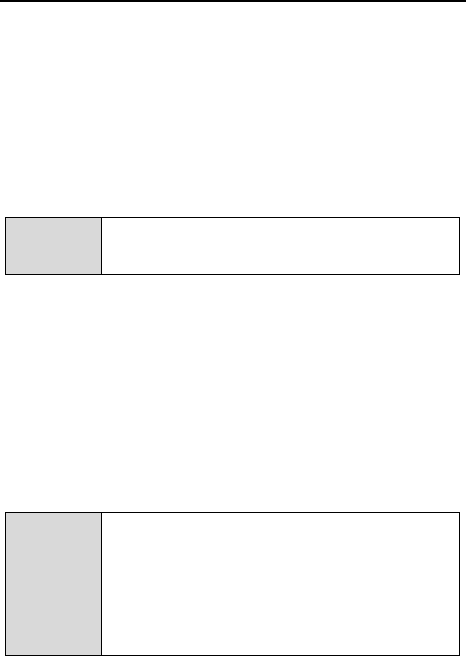
ZTE-J G682 Digital Trunking Phone
75
Once you get a new phone, it‟s recommended to modify the password to
guarantee the safety of information.
Change Password
1. Enter old password;
2. Enter new password;
3. Enter new password again;
4. Press OK .
Note
If your phone needs UIM card, please read the
following contents; otherwise please skip this
section.
Require PIN
When it is set “On”, the phone requires PIN code of UIM card as
powering on. Enter correct PIN code to unlock the phone.
Chang PIN
1. Enter old PIN code;
2. Enter new PIN code;
3. Enter new PIN code again;
4. Press OK .
Note
The UIM card will be locked if you enter wrong PIN
code three times. Then you need PUK code to
unlock the UIM card. The PIN code and PUK code
may be provided together with the UIM card. If not,
contact your network service provider. The default
PIN code is normally 1234. Please replace it with
your own PIN code as soon as possible.

ZTE-J G682 Digital Trunking Phone
76
Default Reset
After you select Default Reset , the phone settings will return to the
factory default settings.

ZTE-J G682 Digital Trunking Phone
77
Appendix
Shortcut
Speed Dial
Speed Dial Normal Calls
Speed dial refers to quickly dial out the numbers in Personal Book in
idle mode. To quickly dial out numbers, you need firstly enter Settings to
select Call , then select SpdDial Restrict to enter, and finally select Off .
Operation Method
If you want to dial the number ranking 132, firstly input “13”, and then
hold the alphanumeric key “2” until the number is dialed.
Speed Dial PTT Calls
In idle mode, hold PTT key to dial PTT group Speed Dial Number
displayed on the screen. You can choose PTT Speed Dial No. by
pressing ▲/▼ key.
Quick Entry Function
In idle mode, press / key to quick access the shortcuts functions
which were preset in the Settings - Phone - Shortcuts menu.
Quick Return to Idle Mode
Press key ( rather than hold ) to return to the idle mode quickly.
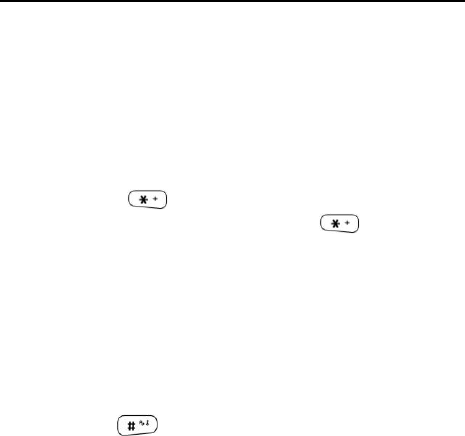
ZTE-J G682 Digital Trunking Phone
78
Delete the Current Input
During the input status, press Clear to delete the current inputs one by
one, and hold Clear to delete all the current inputs.
Quick Set Profiles
In a conference room or on other public occasions, you could
conveniently set the phone in Silence mode or other modes.
In idle mode, hold key to scroll the highlight among General ,
Silence , Meeting ,and Outdoors , and release key until the
highlight is at your desired mode.
Quick Entry into Menu
In the main menu, there is a serial number in front of each option. Press the
serial number‟s corresponding alphanumeric key to quickly enter the
menu.
Quick Entry or Exit Power Save Mode during Calls
During calls, hold key to enter or exit power save mode.
Quick Change Call Attribute in Idle Mode
In idle mode, hold Up Side key to switch between Normal and
Pre-emptive, and release until the desired call attribute is selected.
Quick Search by First Letter of the Names in Book
Press the corresponding alphanumeric key of first letter to search the
relevant names in book.
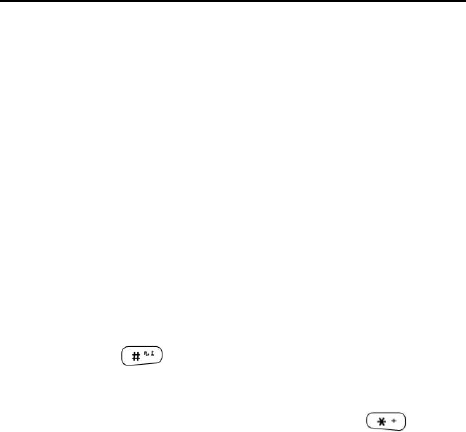
ZTE-J G682 Digital Trunking Phone
79
Quick Change the Current Watching List
In idle mode, press the Down Side key to view the current watching. If
the current watching mode is Normal Watching, please refer to the
section “Watching Function” to change the current watching list. If the
current watching mode is Enhanced Watching, the screen will display the
current watching list, you can press / key to choose the watching list
and set it as the current watching list.
Lock the Keypad
When you don‟t use your phone temporarily, you could lock your phone keypad
to avoid misoperations. In this case, you are only allowed to dial emergency
numbers.
Lock the keypad
In idle mode, hold Key.
Unlock the keypad
When the keypad is locked, firstly press Unlock and then key to
unlock the keypad.
Earphone
PTT Operations with Earphone
During PTT calls, you could use the earphone to take or release the floor.
Hold PTT key on your earphone, start talking after hearing a beep sound,
and release PTT key to let others speak after finishing talk.
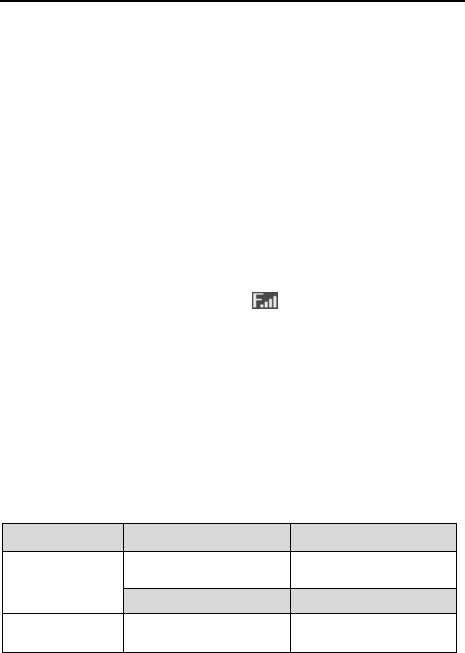
ZTE-J G682 Digital Trunking Phone
80
Receive or End Normal Calls with Earphone
With PTT key on your earphone, you could receive or end a normal call.
When there is an incoming call, you could receive it by holding PTT key
on your earphone for about 0.5 second. When you are already in a call,
you could use PTT key on the earphone to end the call.
FallBack
Your phone has a FallBack function. When there are some troubles on
PTT system, the phone will start FallBack mode.
FallBack indication
When the signal icon turns to the icon ( ) and twinkles, it stands for
the phone in the FallBack mode.
FallBack Function
In FallBack mode, the phone only can execute part of the PTT functions.
The Groups Calls such as Normal Group Call, Emergency Group Call,
Broadcast Call and Pre-emptive Group Call can work well, but for other
call functions may not work.
Troubleshooting
Symptoms
Possible Causes
Solutions
Power-on
Failure
Inadequate battery
capacity
Charge the battery
Poor battery contact
Re-install the battery
Auto
Power-off
Seriously poor
battery capacity
Recharge the
battery

ZTE-J G682 Digital Trunking Phone
81
Inadequate
Standby Time
Deceasing of battery
performance
Replace the battery
Poor network signal
Power off as network
signal is poor
Network
Connection
Failure
Poor network signal
Move to other places
Out of the service
area
Confirm whether it is
in the CDMA
network service area
PTT Call
Failure
Service unavailable
Contact the operators
Network
disconnected
Refer to “Network
Connection Failure”
Call drop
during a call
Poor network signal
Move to other places
No ring for a
incoming call
The phone is set to
Silence, or the ring
volume is set to 0
Enter Profiles and
change the mode; or
check the ring volume
Prompt to
input PUK
UIM card is locked
due to successive
inputting false PIN
code for three times
Contact the operators