ZTE ZTEGS308PLUS GSM Dual_band digital mobile phone User Manual user manual rev1
ZTE Corporation GSM Dual_band digital mobile phone user manual rev1
ZTE >
user_manual_rev1
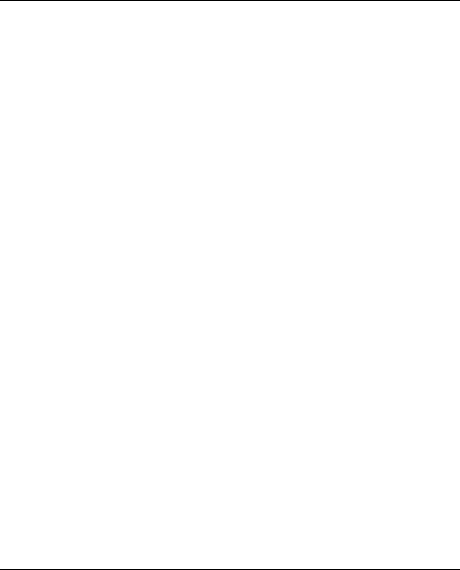
1
Legal Information
Copyright © 2009 ZTE CORPORATION
All Rights Reserved
Your mobile phone is made by ZTE CORPORATION.
No part of this manual may be reproduced or transmitted in any form
or by any means without prior written consent of ZTE CORPORATION.
Trademarks
ZTE and the ZTE logos are trademarks of ZTE CORPORATION.
Notice
The information in this manual is subject to change without notice.
Every effort has been made in the preparation of this manual to ensure
accuracy of the contents, but all statements, information, and
recommendations in this manual do not constitute a warranty of any
kind, expressed or implied. Please read the safety precautions carefully
to ensure the correct and safe use of your mobile phone. For detailed
information, refer to the section “Safety Precautions”.
ZTE CORPORATION Address:
ZTE Plaza, Keji Road South, Hi-tech Industrial Park, Nanshan District,
Shenzhen, P. R. China
Postal Code: 518057
Website: http://www.zte.com.cn
Release: V1.0.0
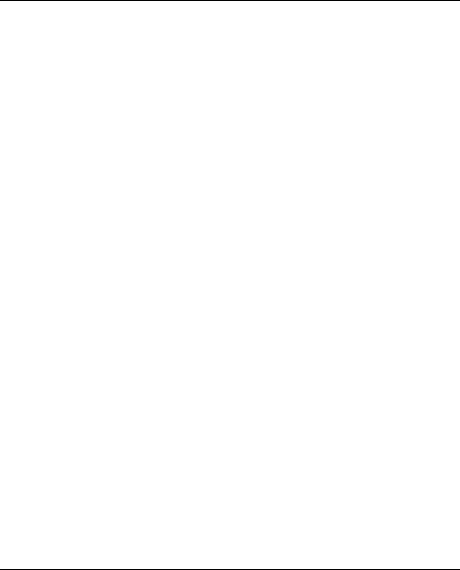
2
Security
To protect your mobile phone from illegal use, take the
security measures as follows:
Set PIN codes of the SIM card.
Set handset lock code.
Set call restrictions.
Safety Precautions
This section includes some important information on safe and
efficient operation. Please read this information before using the
phone.
Operational Precautions
Some people may be susceptible to epileptic seizures or
blackouts when exposed to flashing lights, such as when
watching television or playing video games. If you have
experienced seizures or blackouts, or if you have a family
history of such occurrences, please consult your doctor
before playing video games on your phone or enabling a
flashing-light feature on your phone. (The flashing-light
feature is not available on all products.)
Keep the phone out of the reach of small children. The
phone may cause injury if used as a toy.
Precautions While Driving
Please pay attention to the traffic safety. Check the laws
and regulations on the use of your phone in the area
where you drive. Always obey them.
Use hands-free function of the phone, if available.
Pull off the road and park before making or answering a
call if conditions require.
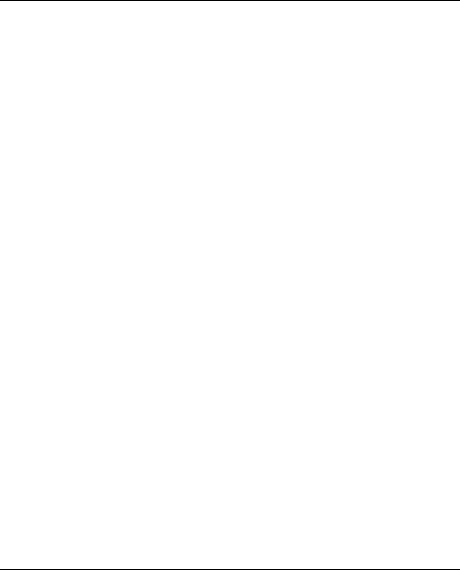
3
Precautions for Medical Devices and Facilities
When using your phone near pacemakers, please always
keep the phone more than eight inches (about twenty
centimeters) from the pacemaker when the phone is
switched on. Do not carry the phone in the breast pocket.
Use the ear opposite the pacemaker to minimize the
potential for interference. Switch off the phone
immediately if necessary.
Some phones may interfere with some hearing aids. In
the event of such interference, you may consult your
hearing aids manufacturer to discuss alternatives.
If you use any other personal medical device, please
consult the manufacturer of your device to determine if it
is adequately shielded from RF energy.
In those facilities with special demand, such as hospital or
health care facilities, please pay attention to the restriction
on the use of mobile phone. Switch off your phone if
required.
Mobile Phone
Please use original accessories or accessories approved
by the phone manufacturer. Using any unauthorized
accessories may affect your mobile phone‟s performance,
damage your phone or even cause danger to your body
and violate related local regulations about telecom
terminals.
Turn off your phone before you clean it. Use a damp or
anti-static cloth to clean the phone. Do not use a dry cloth
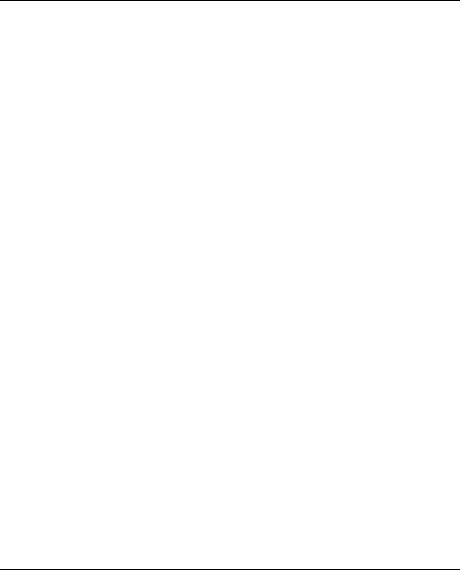
4
or electrostatically charged cloth. Do not use chemical or
abrasive cleaners as these could damage the phone.
As your mobile phone can produce electromagnetic field,
do not place it near magnetic items such as computer
disks.
Using the phone near electrical appliances such as TV,
telephone, radio and personal computer can cause
interference.
Do not expose your mobile phone to direct sunlight or
store it in hot areas. High temperatures can shorten the
life of electronic devices.
Keep your phone dry. Any liquid may damage your phone.
Do not drop, knock or harshly treat the phone. Rough
handling can break internal circuit boards.
Do not connect the phone with any incompatible
enhancement.
Do not attempt to disassemble the mobile phone or
battery.
Do not store the phone with flammable or explosive
articles.
Do not charge the mobile phone without battery.
Precautions for Potentially Explosive Atmospheres
Switch off your phone prior to entering any area with
potentially explosive atmospheres, such as fueling areas,
fuel or chemical transfer or storage facilities.
Do not remove, install, or charge batteries in such areas.
Spark in a potentially explosive atmosphere can cause an
explosion or fire resulting in bodily injury or even death.
To avoid possible interference with blasting operations,
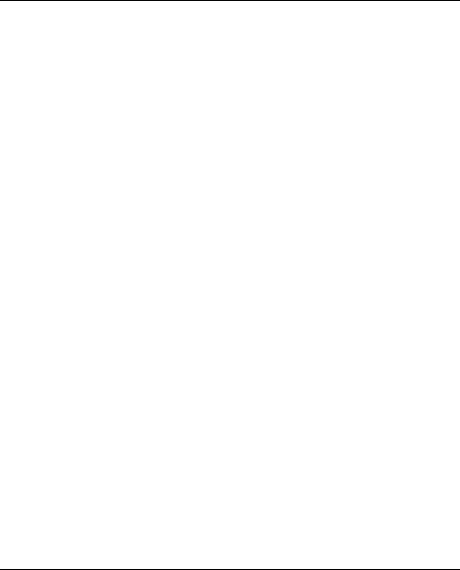
5
switch off your phone when you are near electrical
blasting caps, in a blasting area, or in areas posted “Turn
off electronic devices.” Obey all signs and instructions.
Precautions for Electronic Devices
Some electronic devices are susceptible to
electromagnetic interference sent by mobile phone if
inadequately shielded, such as electronic system of
vehicles. Please consult the manufacturer of the device
before using the phone if necessary.
Safety and General Use in Vehicles
Safety airbag, brake, speed control system and oil eject
system shouldn‟t be affected by wireless transmission. If
you do meet problems above, please contact your
automobile provider. Do not place your phone in the area
over an airbag or in the airbag deployment area. Airbags
inflate with great force. If a phone is placed in the airbag
deployment area and the airbag inflates, the phone may
be propelled with great force and cause serious injury to
occupants of the vehicle.
Please turn off your mobile phone at a refueling point, and
the same to the place where the use of two-way radio is
prohibited.
Aircraft Safety
Please turn off your mobile phone before the airplane
takes off. In order to protect airplane‟s communication
system from interference, it is forbidden to use mobile
phone in flight. Safety regulations require you to have
permission from a crew member to use your phone while
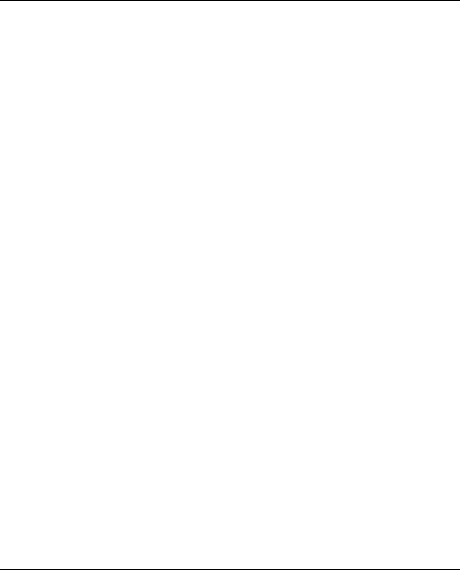
6
the plane is on the ground.
If the mobile phone has the function of automatic timing
power-on, please check your alarm setting to make sure
that your phone will not be automatically turned on during
flight.
Battery Use
Do not short-circuit the battery, as this can cause the unit
to overheat or ignite.
Do not store battery in hot areas or throw it into fire.
Otherwise, it will cause explosion.
Do not disassemble or refit the battery. Otherwise, it will
cause liquid leakage, overheating, explosion and ignition
of the battery.
Please store the battery in a cool dry place if you don‟t
use it for a long period.
The battery can be recharged for hundreds of times, but it
will eventually wear out. When the operating time (talk
time and standby time) is noticeably shorter than normal,
it is time to replace it with a new one.
Please stop using the charger and battery when they are
damaged or show evidence of aging.
Return the worn-out battery to the provider or dispose of it
in accordance with environment regulations. Do not
dispose of it in household rubbish.
Please use original batteries or batteries approved by the
phone manufacturer. Using any unauthorized battery may
affect your handset performance or may cause danger of
explosion, etc.
Warning: If the battery is damaged, do not discharge it. If
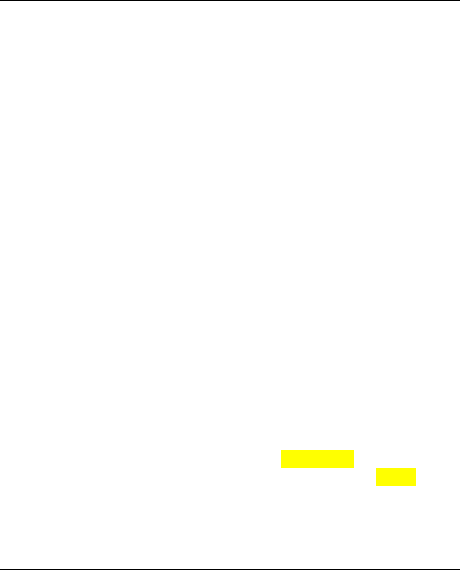
7
the leakage does come into contact with the eyes or skin, wash
thoroughly in clean water and consult a doctor.
Health and safety information
Radio Frequency (RF) Energy
This model phone meets the government‟s requirements for
exposure to radio waves.
This phone is designed and manufactured not to exceed the
emission limits for exposure to radio frequency (RF) energy
set by the Federal Communications Commission of the U.S.
Government:
The exposure standard for wireless mobile phones employs a
unit of measurement known as the Specific Absorption Rate,
or SAR. The SAR limit set by the FCC is 1.6W/kg. Tests for
SAR are conducted using standard operating positions
accepted by the FCC with the phone transmitting at its highest
certified power level in all tested frequency bands. Although
the SAR is determined at the highest certified power level, the
actual SAR level of the phone while operating can be well below
the maximum value. This is because the phone is designed to
operate at multiple power levels so as to use only the poser
required to reach the network. In general, the closer you are to a
wireless base station antenna, the lower the power output.
The highest SAR value for the model phone as reported to the
FCC when tested for use at the ear is 1.36 W/kg and when
worn on the body, as described in this user guide, is 0.455
W/kg (Body-worn measurements differ among phone models,
depending upon available enhancements and FCC
requirements.)
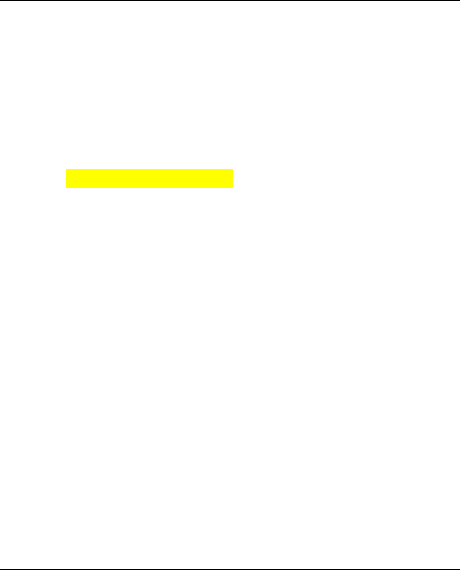
8
While there may be differences between the SAR levels of
various phones and at various positions, they all meet the
government requirement.
The FCC has granted an Equipment Authorization for this
model phone with all reported SAR levels evaluated as in
compliance with the FCC RF exposure guidelines. SAR
information on this model phone is on file with the FCC and can
be found under the Display Grant section of
http://www.fcc.gov/oet/fccid after searching on
FCC ID: Q78-ZTEGS308PLUS
For body worn operation, this phone has been tested and
meets the FCC RF exposure guidelines for use with an
accessory that contains no metal and the positions the
handset a minimum of 1.5 cm from the body. Use of other
enhancements may not ensure compliance with FCC RF
exposure guidelines.If you do no t use a body-worn accessory and
are not holding the phone at the ear, position the handset a
minimum of 1.5 cm from your body when the phone is
switched on.
FCC Compliance
This device complies with part 15 of the FCC Rules. Operation is
subject to the condition that this device does not cause
harmful interference.
Caution: Changes or modifications not expressly approved by
the manufacturer could void the user‟s authority to operate the
equipment.
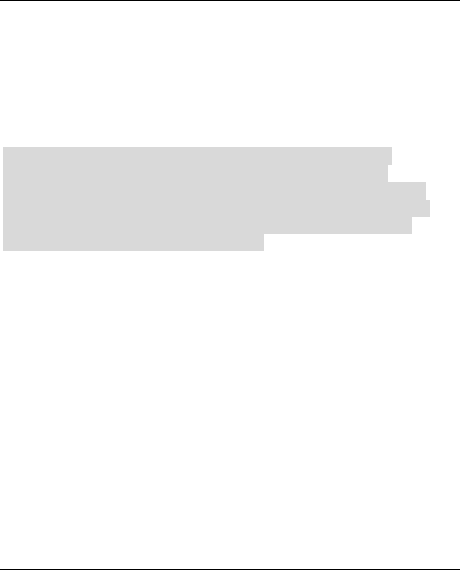
9
Limitation of Liability
ZTE shall not be liable for any loss of profits or indirect, special,
incidental or consequential damages resulting from or arising out of
or in connection with using this product, whether or not ZTE had
been advised, knew or should have known the possibility of such
damages. The user should refer to the enclosed warranty card for
full warranty and service information.
Note: The pictures and icons shown in the manual are just
schematic drawings for function demonstration. If they are
inconsistent with your handset, please take your handset as the
standard. If the inconsistency exits in the manual because of the
handset function updating, please refer to the follow-up public
information from ZTE CORPORATION.
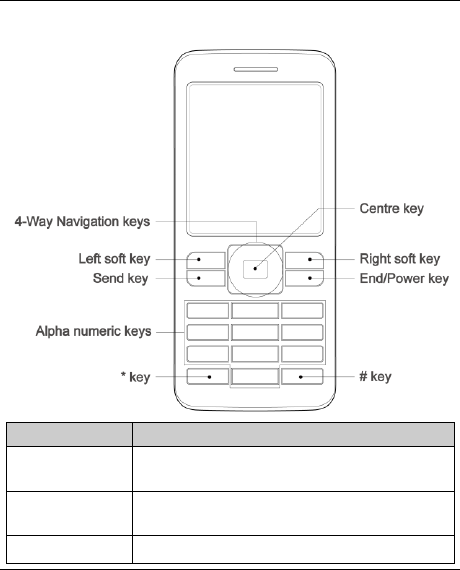
10
Key Functions
Function
Description
Left soft key
Perform the function indicated at the left bottom of
the screen.
Right soft key
Perform the function indicated at the right bottom
of the screen.
Centre key
Confirm actions and make selections.
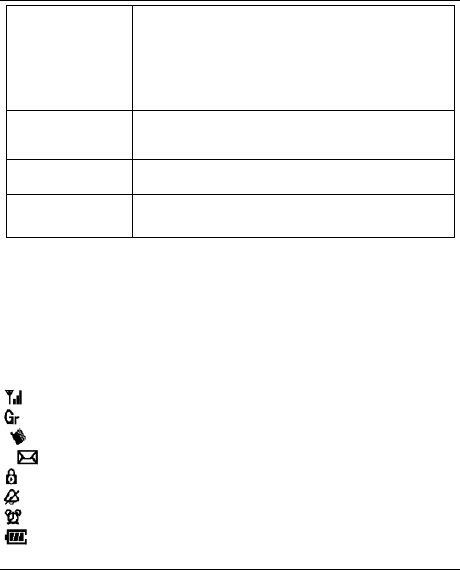
11
4-Way
Navigation
keys
These keys (UP, DOWN, LEFT and RIGHT) allow
for navigation through menu options and quick
accessing to some function menus.
You can customize the fastkey settings of 4-Way
Navigation keys in the standby mode.
Send key
Dial a phone number or answer a call, or view the
call history.
End/Power key
Press to exit to the standby mode.
Hold to switch on/off the phone.
Alpha numeric
keys
Enter characters 0-9 and the alphabets from a-z.
Note: In this User Manual, “press a key” means to press the key and
release it, while “hold a key” means to press the key for at least two
seconds and then release it.
Hold * key to turn on/off the torchlight in the standby mode.
To lock/unlock the keypad, press the # key and then the * key.
Interface icons
Signal strength
Roaming
* Vibration
** Incoming message
Keypad locked
Silent
Alarm clock set
Battery status
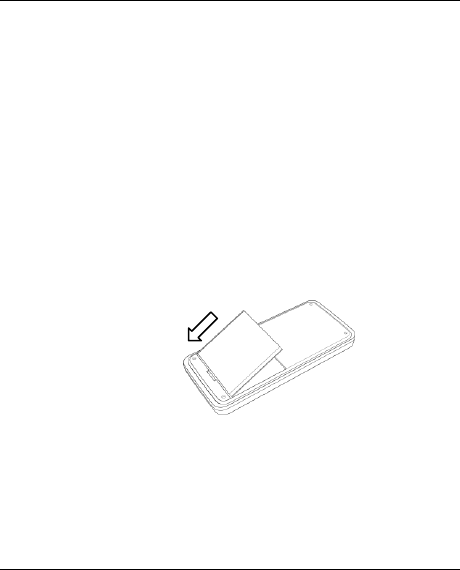
12
*available only on certain models
**no space for messages when blinking
Battery
The lithium ion battery of the mobile phone can be immediately used
after unpacking.
Installing the battery
1. *Remove the battery cover.
2. Insert the battery by aligning the gold-colored contacts with the
contacts in the battery slot.
3. Push down the upper section of the battery until it clicks into
place.
4. Replace the battery cover and close it gently until you hear a click.
Push down the battery
Removing the battery
1. Make sure that your mobile phone is switched off.
2. *Remove the battery cover.
3. Pull the battery up and remove it from the mobile phone.

13
Pull up the battery
* Note: The correct way to remove the battery cover varies with the
model of the mobile phone. Please refer to the following diagrams.
How to insert the SIM card
You want a mobile phone that is sophisticated yet easy to use and
here it is in your hands! Naturally you are eager to start using it, but
first you need to insert the SIM card.
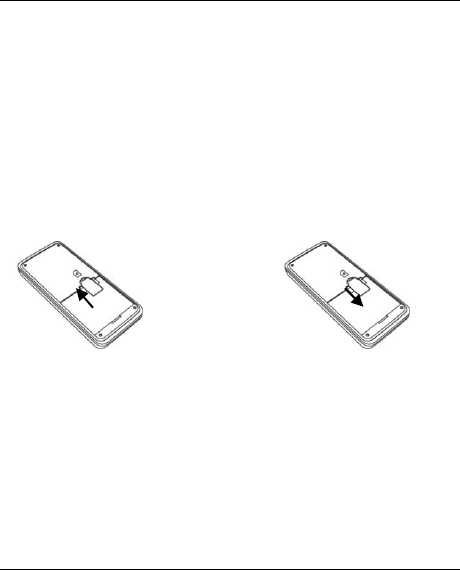
14
Insert the SIM card as follows:
Make sure that the phone is switched off and the charger is
disconnected from the phone.
Turn the phone over and remove the battery cover.
Remove the battery if it is already installed.
Hold your SIM card with the cut corner oriented as shown and
then slide it into the card holder with the gold-colored contacts
facing downward.
Replace the battery first.
Replace the battery cover.
Insert the SIM card Pull out the SIM card
What is a SIM card?
Every mobile phone has a SIM card (Subscriber Identity Module). This
is a micro-chip that holds your personal information such as names
and phone numbers. Your phone won‟t work without it. If you already
have contacts on your SIM card, they can be transferred in most
cases.
How to charge the battery
Your phone is powered by a rechargeable battery. For maximum
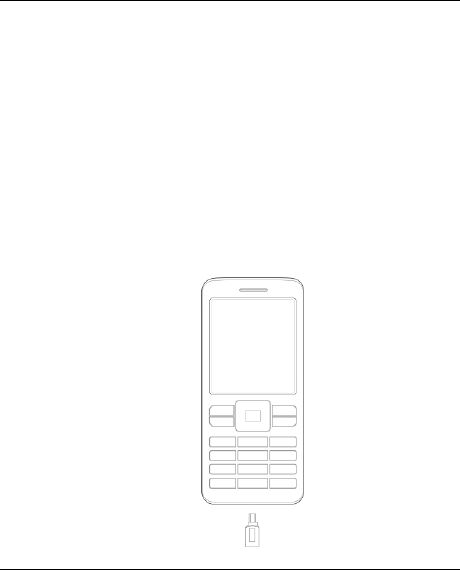
15
battery performance, it is recommended that you first use up the
battery power and then charge it completely. A new battery‟s full
performance is achieved only after three complete charge and
discharge cycles.
Connect your travel adapter to the side of your mobile phone as
shown in the diagram.
Note: The side with arrow should be upright while connecting.
Connect the other end of the travel adapter to the mains socket.
If you charge the battery, the battery indicator appears with the
bars moving from right to left.
When the battery is fully charged, disconnect the charger.
Insert
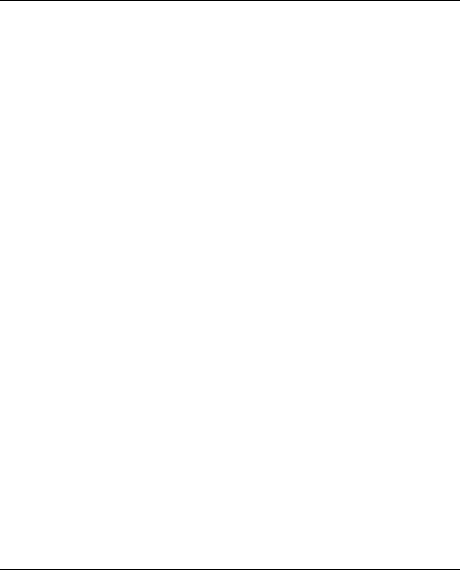
16
Powering on/ off your phone
Make sure that your SIM card is in your mobile phone and that the
battery is charged.
Please hold the End/Power key to power on/off the phone. The
phone will automatically search for the network.
Writing text
Change input mode: Press the # key to change the input
mode (input modes: Eng, *Abc, abc, ABC and 123).
Input Letters: In *Abc/abc/ABC mode, press the corresponding
letter key till the letter appears.
Input Words: In Eng mode, input any letter with a single key
press. Press each key only once for every letter. The word changes
after each key stroke. Predictive text input is based on a built-in
dictionary. When you have finished writing the word and it is
correct, confirm it by pressing the 0 key or the Centre key. If the
word is incorrect, press the Up/Down keys to view other matching
words found in the dictionary. Pressing the Navigation keys moves
the cursor.
Input Digits: In 123 mode, press digit key once to input a digit.
In Eng mode, press the digit key, and select the number by
pressing the Navigation keys. In *Abc/abc/ABC mode, constantly
press the digit key until the number appears.
Input Symbol: Press the * key to enter a symbol. In
*Abc/abc/ABC mode, constantly press the 1 key till the required
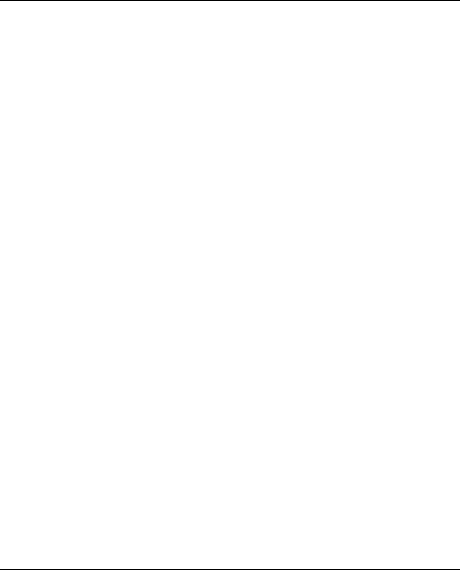
17
symbol (common symbols) appears.
Selecting Template: Hold the * key to open Templates. Select
the required template.
Input Space: Press the 0 key to input space. It does not work in
123 mode.
Delete Character: Press the Right soft key to clear a character.
Hold the Right soft key to delete all characters and clear the
display.
Move Cursor to Left or Right: Press the Left/Right navigation
keys to move the cursor to left or right.
*Note: Abc mode is only available for certain models.
How to add people to your Contacts
There are some numbers that you may want to call again and again,
so it makes sense to add these numbers to your contact list. You
can then access these numbers quickly and easily.
Press Right soft key to choose [Contacts].
Press Left soft key [Options], and then select Add new contact.
Enter the contact‟s phone number.
Press Left soft key [OK] or Centre key, then enters a name
and confirm by clicking Left soft key [OK] or Centre key again.
You can also save a number right after you‟ve made or received
a phone call or a text message from someone who is not yet in
your contacts list.
To delete someone from your contacts list, first select the name,
then press Left soft key [Options] and choose Delete.
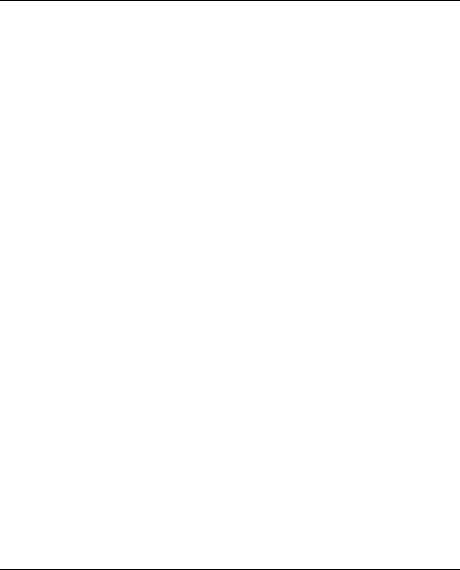
18
How to make and receive calls
The most basic way to make a call is to input the number in the standby
mode and press the Send key. You can also make a call from the
contact list.
To call someone: Press Right soft key to choose [Contacts]. Use
the Up/Down keys to find the name of the person you want to call.
You can also type in the first letter of the name of the person you
want to call, and press the Send key.
To receive a call, press the Send key.
To end a call, press the End/Power key.
Make sure that you are in an area with sufficient coverage to make
calls. The strength of the network signal is indicated on the Status
Bar of the screen.
How to send and receive messages
You can use your mobile phone to send and receive text messages.
1. Go to Menu→Messaging→New message.
2. Write your message. For more information on writing, see section
„Writing text‟.
3. Press the Left soft key [Options] and select Send to one to send
the message to one person.
To send to more than one person, select Send to contacts and
select the names from the contact list.
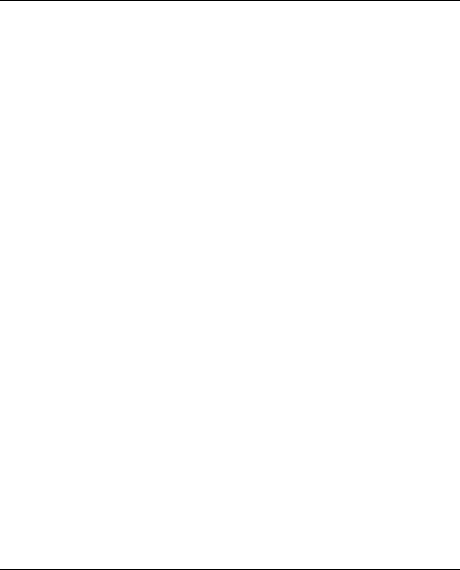
19
4. Enter the recipient‟s phone number or select from Contacts. Then
select OK to send the message.
Upon receiving a message, the mobile phone indicates with ringtone,
prompt, or a new message icon.
1. Press the Left soft key [Select] to open the new message. You
can also go to Inbox to read the message.
2. Use the Up/Down keys to read the message.
3. While the message is open, use the Left soft key [Options] to
reply, delete, or forward the message. You can also call back
to the sender or extract the sender‟s number.
How to set your phone
You can adjust various settings of your phone.
Phone settings: Select language, edit your own phone number,
set fastkey and select to turn on/off the automatic keypad
locking function.
Display settings: Select to turn on/off the light of screen‟s
background.
Clock settings: Set data and time, and data format.
Security settings: Security features protect you from illegal use
of your phone and SIM card.
Note: You need to input the handset lock code to enter the
security settings interface. The default lock code is 1234.
How to set your alarm
Set alarm: Select Set alarm submenu, you can set the
corresponding features of the alarm according to instructions:
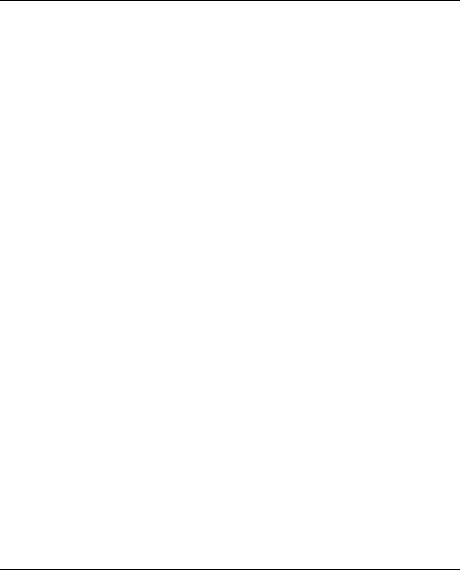
20
alarm type (if required), date, time, and ringtone.
List alarms: Select List alarms submenu, you can view, edit
and delete the alarm clocks settings. You can also enable or
disable the alarms.
Clear all: Select Clear all to clear all the alarm clocks.
Define rest day: Select Define rest day to set or change rest
days of a week. Workday alarm will not ring on the defined rest
day(s).
*FM Radio
With the radio, you can search for radio channels, listen to them, and
save them on your device. Note that the quality of the radio broadcast
depends on the coverage of the radio station in that particular area.
The wired headset works as an antenna, so always connect the
headset when using the radio. When you receive an incoming call
while listening to the radio, the radio will be turned off.
You can scan for channels automatically or tune them manually.
The channels can also be set by inputting valid frequencies.
To adjust the volume, press the Up/Down keys.
The channels can be stored in a channels list. Open the list to view
the information of the saved channels.
* Note: FM radio is only available for certain models.