ZTE ZTEGS510 GSM Dual-band Digital Mobile Phone User Manual Q78 ZTEGS510
ZTE Corporation GSM Dual-band Digital Mobile Phone Q78 ZTEGS510
ZTE >
User Manual
ZTE-G S510
User Manual
LEGAL INFORMATION
Copyright © 2010 ZTE CORPORATION.
All rights reserved.
No part of this publication may be excerpted, reproduced,
translated or utilized in any form or by any means, electronic
or mechanical, including photocopying and microfilm, without
the prior written permission of ZTE Corporation.
The manual is published by ZTE Corporation. We reserve the
right to make modifications on print errors or update specifications
without prior notice.
Version No. : R1.0
Edition Time : 20100820
Manual No. : 079584501958
3
Contents
Getting Started.........................................................6
Your ZTE-G S510 ............................................................6
Technical Parameters......................................................7
Battery..............................................................................7
Installing and Removing the SIM Card ..........................10
Powering On/Off ............................................................10
Keypad Lock ..................................................................11
Indicators .......................................................................11
Entering Text..................................................................12
Input Modes..............................................................12
Word Predictive Text Mode......................................12
Alphabetic Modes.....................................................13
Numeric Mode..........................................................13
Symbols....................................................................13
Making and Answering a Call...............................14
Making a Call .................................................................14
Answering a Call............................................................14
Speed Dial Call ..............................................................14
Call History.....................................................................14
SIM Card Services (SIM Toolkit) ...................................15
Messaging..............................................................16
Composing and Sending a Message.............................16
Voicemail .......................................................................16
Broadcast SMS..............................................................17
4
Contacts .................................................................18
Creating a Contact.........................................................18
Groups ...........................................................................18
FM Radio ................................................................19
Setting up Your Phone..........................................20
Profiles Settings.............................................................20
Phone Settings...............................................................20
Display Settings .............................................................20
Date and Time ...............................................................20
Call Settings...................................................................21
Network Selection..........................................................21
Security Settings............................................................21
Factory Settings.............................................................22
Other Functions.....................................................23
Games ...........................................................................23
Alarm..............................................................................23
Calculator.......................................................................23
World Clock....................................................................23
Calendar ........................................................................23
Converter .......................................................................24
Torchlight .......................................................................24
Safety Precautions ................................................25
Operational Precautions ................................................25
Precautions While Driving..............................................25
Precautions for Medical Devices and Facilities .............26
5
Mobile Phone.................................................................26
Precautions for Potentially Explosive Atmospheres ......27
Precautions for Electronic Devices ................................29
Safety and General Use in Vehicles ..............................29
Aircraft Safety ................................................................30
Battery Use ....................................................................30
Limitation of Liability ......................................................34
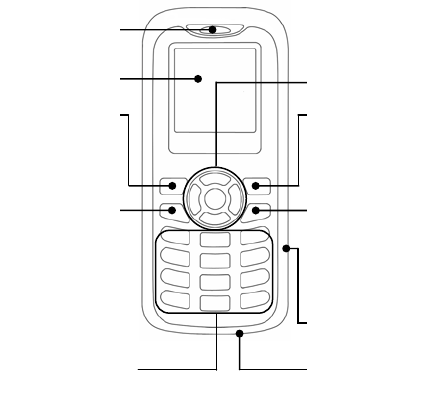
6
Getting Started
Your ZTE-G S510
Earpiece
Left Soft Key
Perform the function
indicated at the left
bottom of the display.
Alphanumeric Keys
* Key and # Key
Display Screen
Send Key
Dial a phone number
or answer a call.
In standby mode,
show all dialed call
history.
Navigation Keys
and OK Key
Perform the function
indicated at the right
bottom of the display.
End/Power Key
Press to end or reject a
call.
Press to return to the
standby mode.
In standby mode, press
and hold to power
on/off the phone.
Right Soft Key
Charger Jack
Torch
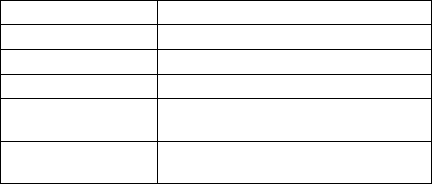
7
Note: The pictures and icons presented in this manual are
meant for illustrative purposes only and may not accurately
represent the actual pictures and icons found on the phone.
Your phone contains the most up to date information.
Technical Parameters
Type ZTE-G S510
Dimensions 107 mm (L) × 47.5 mm (W)× 14 mm (H)
Weight 69 g (Including a standard battery)
Battery 400 or 670 mAh Li-ion battery
Continuous standby
time (Maximum) 110 hours (400 mAh Li-ion battery)
210 hours (670 mAh Li-ion battery)
Continuous talk time
(Maximum) 220 minutes (400 mAh Li-ion battery)
420 minutes (670 mAh Li-ion battery)
* The phone’s talk and standby times are based on ideal working
environments. The use of extended backlight and network
conditions can reduce battery life and talk/standby time.
Battery
Installing the Battery
1. Hook the edge of the back cover and lift it up to remove it,
as shown in the picture.
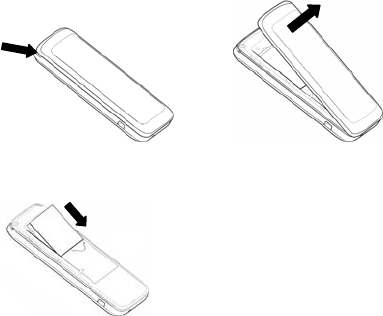
8
2. Insert the battery by aligning the gold contacts on the battery
with the gold contacts in the battery compartment on the
phone.
3. Push down on the upper section of the battery until it clicks
into place.
4. Replace the back cover.
Removing the Battery
1. Make sure that your mobile phone is switched off.
2. Remove the back cover.
3. Pull the battery up and remove it from the mobile phone.
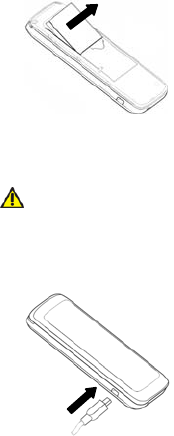
9
Charging the Battery
Use the battery up completely before charging the battery for
the first time with the procedure indicated below.
Caution:
Do not charge the battery out of the temperature range of 0°C
to 45°C.
1. Connect your adapter to the side of your mobile phone as
shown in the picture.
2. Connect the other end of the adapter to the mains socket.
Remove the charger from both the mains socket and the
phone once the charging completed.

10
Installing and Removing the SIM Card
1. Make sure that the phone is switched off and the charger
is disconnected from the phone.
2. Turn the phone over and remove the back cover.
3. If the battery is already inside, remove it.
4. Insert the SIM card into the card slot with its metal contacts
facing the phone, as shown in the following picture.
5. Replace the battery first.
6. Replace the back cover.
To remove the SIM card, slide it out of the card slot.
Powering On/Off
1. Make sure that your SIM card is inserted and the battery
is charged.
2. Press and hold End Key for about 2 seconds to power
on/off the phone. Set the phone language if needed, and
then the phone will automatically search for the network.
Notes:
You may need to enter the Personal Identification Number
(PIN) or phone code if you have enabled PIN lock or phone
lock feature. (See Setting up Your Phone — Security Settings.)
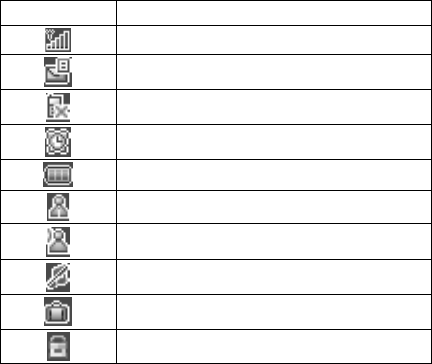
11
Keypad Lock
To lock the keypad, press and hold * Key in standby mode.
To unlock the keypad, press OK Key and then press * Key.
Indicators
Indicator What it means
GSM signal strength
New message
Missed voice call
Alarm clock
Battery status
Meeting mode
Outdoor mode
Silent mode
Roaming
Keypad locked
12
Entering Text
Input Modes
Your mobile phone provides the following input methods:
word predictive text mode (En), standard alphabetic (Abc)
mode, lowercase alphabetic (abc) mode, uppercase alphabetic
(ABC) mode and numeric (123) mode. The current input mode
is displayed on the screen above the input field. You can press
# Key to change the input mode.
Note: The available input modes on your phone depend on
your country and region. They may not be exactly the same
as illustrated in this manual.
Word Predictive Text Mode
Word predictive text mode is based on a built-in dictionary. It
gives word choices for you from the combination of letters you
have pressed.
• Press only once each key associated with the letter you
want to enter. The letters you have entered appear on the
display. The candidate words change with each key you
press. When the candidate word you need is displayed,
press Left/Right Key to highlight the word and press OK
Key to confirm.
• You can also select Spell to spell a new word and select
Save. The new word will be added to the phone dictionary.
• Press 0 Key to enter space.
• Press Right Soft Key to delete letters left of the cursor.
13
Alphabetic Modes
Press 2~9 repeatedly until the desired character appears.
Press once to input the first letter on the key; press twice
quickly to input the second letter, and so on.
Press 0 Key to enter a space; press it twice quickly to enter 0.
Press Right Soft Key to delete letters left of the cursor.
Note: In standard alphabetic mode, the first letter of a new
sentence will be capitalized automatically.
Numeric Mode
In numeric mode, use the alphanumeric keys to enter numbers.
Letters and spaces cannot be entered in this mode.
Symbols
Press * Key and select the symbol you need, and then press
OK Key to insert the selected symbol into the text. In word
predictive text mode and alphabetic modes, you can also
press 1 Key to enter commonly used symbols.
14
Making and Answering a Call
Making a Call
1. Enter a phone number in standby mode.
2. Press Send Key.
3. Press Right Soft Key to cancel the call, or press End Key
to end the call.
Answering a Call
When there is an incoming call, you can press Send Key or
select Options > Answer to answer it, or press End Key to
reject it.
You can also select Options > Reject with SMS to reject the
call and send a message to the caller, explaining why you
cannot answer.
Speed Dial Call
In standby mode, press and hold the numeric key (1~9)
corresponding to the phone number in the speed dial list to
make a call.
Notes:
The number key 1 is reserved for your voicemail number.
Call History
In standby mode, select Menu > Calls to check recent calls
and duration.
15
You can check missed calls, received calls, dialed calls or all
calls history. Select Options > Call duration to check or reset
the call duration information.
SIM Card Services (SIM Toolkit)
To use the SIM card services, insert your SIM card into the
phone first. SIM card services rely on the networks.
Select Menu > SIM Toolkit in standby mode. The displayed
name of SIM Toolkit Service depends on the service provider.
16
Messaging
Select Menu > Messaging in standby mode to access the
message menu. You can use your phone to send and receive
text messages and use the voicemail function.
The messages are sorted in different folders including Inbox,
Draft, Outbox and Sent.
Composing and Sending a Message
1. Select Menu > Messaging > New message.
2. Enter the message in the text field. You can select Options
to insert templates and symbols, choose the input language
and mode, or save the message to the draft folder.
3. Select Options > Send to and you can enter the recipient’s
number or add the recipient(s) from the contact list.
4. Select Send to send the message.
Voicemail
Select Menu > Messaging > Voicemail > Voicemail number
to set the voicemail number. For detailed information, please
contact the service provider.
After the voicemail number is set, select Call voicemail to
dial it. Follow the prompts and listen to your messages.
Note: To dial the voicemail number quickly, press and hold 1
Key in standby mode.
17
Broadcast SMS
You may receive broadcast messages (network services)
from the service provider. For detailed information, please
contact your service provider.
18
Contacts
Select Menu > Contacts in standby mode. In Contacts, press
Right Key to access the group menu.
Creating a Contact
1. In standby mode, select Menu > Contacts.
2. Highlight Add new contact and press OK Key, or select
Options > Add new contact.
3. Select Phone or SIM card as the contact save location.
4. Enter the new contact information. You can edit the contact
name, phone numbers and group for the contact saved in
the phone, or add a name and a phone number for the
contact saved in the SIM card.
5. Select Options > Save to save the new contact.
To search for a contact:
In the contact list, type the desired contact name in the search
field at the bottom of the screen. The phone will automatically
scroll to the contact name that matches your input most closely.
Groups
There are five preloaded groups: Family, Friends, Colleagues,
Business and VIP.
To add contacts to a group, open a group and select Add or
Options > Add to choose a contact and add it into the group.
Note: Only the contacts saved in the phone can be added
into a group.
19
FM Radio
With the FM radio, you can search for radio channels, listen
to them, and save them on your device. Note that the quality
of the radio broadcast depends on the coverage of the radio
station in that particular area.
In standby mode, press Right Soft Key or select Menu >
Tools > FM radio to activate the FM radio.
Select Options > Auto search/Manual tuning to search
channels automatically or manually. If you know the frequency
of a channel, select Options > Set frequency, input a valid
frequency and press OK Key.
Select Options > Stations to view the saved channel list.
You can listen to the channels in the list and manage the list.
Select Options > Save to save the current channel into the
channel list.
Select Options > Minimize or press End Key to minimize
the FM radio and you can still listen to the radio.
Select Options > RDS to access the Radio Data System (RDS)
function menu. If activated in the settings, the phone will attempt
to scan for an alternative frequency for the currently playing
channel, when the reception is weak. And radio stations supporting
RDS may display information, such as the station name. For
detailed information, please contact the service provider.
Press Left/Right Key to go to the previous or next saved channel.
Press and hold Left/Right Key to search for a channel.
Press 1-9 Key to listen to the corresponding channel in the
channel list.
Press Up/Down Key to adjust the volume.
20
Setting up Your Phone
Profiles Settings
In standby mode, select Menu > Profiles.
Highlight a profile and press OK Key. You can select to activate
or personalize the profile.
Tip: Press and hold # Key in standby mode to activate or
deactivate the silent profile.
Phone Settings
In standby mode, select Menu > Settings > Phone settings.
You can set the phone language, shortcut functions of the
Navigation Keys and the auto keypad lock function.
Display Settings
In standby mode, select Menu > Settings > Display settings.
You can set the wallpaper, home screen, the display
screen contrast and brightness, and the backlight duration of
the display screen.
Date and Time
In standby mode, select Menu > Settings > Date and time.
You can set the date and time and select the display format
of date and time.
21
Call Settings
In standby mode, select Menu > Settings > Call settings.
The following functions may need network support.
You can enable or disable call waiting, call diverting and call
barring services.
Select Hide my number and choose to send or hide your
number when making calls. You can also select Set by network,
and then the network will make the choice to show/hide the
phone number.
If Call time reminder feature is set On, the phone will alert
you with a beep before the end of every minute during a call.
If Auto redial feature is set On, the phone may redial the failed
voice call automatically after a preset period of time.
Network Selection
In standby mode, select Menu > Settings > Network selection.
You can select the network manually or automatically.
Security Settings
In standby mode, select Menu > Settings > Security settings.
You need to input the phone code to enter into this menu.
The default phone code is 1234.
• PIN1 lock/Phone lock/Change phone code
You can activate the PIN1 code and the phone code,
change the PIN1 code, PIN2 code and phone code.

22
• Fixed dialing
You can select Mode > On and enter the PIN2 code to activate
the fixed dialing function. When the fixed dialing function is
turned on, you cannot dial numbers out of Fixed dial List.
Select Fixed dial List to define a list of numbers. This
information is saved in the SIM card.
Warning:
If you enter a wrong PIN1 code for three times consecutively,
the SIM card will be locked. Please contact the service provider
to get the PIN Unlock Key (PUK) to unlock the card.
Factory Settings
In standby mode, select Menu > Settings > Factory settings.
Select Yes to restore to original factory settings. You need to
enter the phone code. The default code is 1234.
23
Other Functions
Games
In standby mode, select Menu > Games to access the games
installed on the phone.
Alarm
In standby mode, select Menu > Alarm to set up alarms. The
alarms can be once, daily or weekly.
Calculator
In standby mode, select Menu > Tools > Calculator for
simple calculation.
World Clock
In standby mode, select Menu > Tools > World clock. You
can choose a city and check its date and time. If you want to
set the date and time of the current city as your local date
and time, press OK Key.
Calendar
In standby mode, select Menu > Tools > Calendar to view
the calendar.
24
Converter
In standby mode, select Menu > Tools > Converter. You
can convert currencies and units.
Torchlight
In standby mode, select Menu > Tools > Torchlight. You
can turn on or off the torch on the phone or change the light
mode.
Tip: Press and hold 0 Key in standby mode to turn on or off
the torch.
25
Safety Precautions
This section includes some important information on safe and
efficient operation. Please read this information before using
the phone.
Operational Precautions
Please use your phone properly. When making or receiving
a call, please hold your phone as holding a wireline telephone.
Make sure that the phone is at least one inch (about two
point five centimeters) from your body when transmitting.
Do not touch the antenna when the phone is in use.
Touching the antenna area affects call quality and may cause
the phone to operate at a higher power level than needed.
Some people may be susceptible to epileptic seizures or
blackouts when exposed to flashing lights, such as when
watching television or playing video games. If you have
experienced seizures or blackouts, or if you have a family
history of such occurrences, please consult your doctor
before playing video games on your phone or enabling a
flashing-light feature on your phone. (The flashing-light
feature is not available on all products.)
Keep the phone out of the reach of small children. The
phone may cause injury if used as a toy.
Precautions While Driving
Please pay attention to the traffic safety. Check the laws
and regulations on the use of your phone in the area where
you drive. Always obey them.
26
Use hands-free function of the phone, if available.
Pull off the road and park before making or answering a
call if conditions require.
Precautions for Medical Devices and
Facilities
When using your phone near pacemakers, please always
keep the phone more than eight inches (about twenty
centimeters) from the pacemaker when the phone is switched
on. Do not carry the phone in the breast pocket. Use the
ear opposite the pacemaker to minimize the potential
for interference. Switch off the phone immediately if necessary.
Some phones may interfere with some hearing aids. In the
event of such interference, you may consult your hearing
aids manufacturer to discuss alternatives.
If you use any other personal medical device, please
consult the manufacturer of your device to determine if it
is adequately shielded from RF energy.
In those facilities with special demand, such as hospital or
health care facilities, please pay attention to the restriction
on the use of mobile phone. Switch off your phone if required.
Mobile Phone
Please use original accessories or accessories approved
by the phone manufacturer. Using any unauthorized
accessories may affect your mobile phone’s performance,
damage your phone or even cause danger to your body
and violate related local regulations about telecom terminals.
27
Turn off your phone before you clean it. Use a damp or
anti-static cloth to clean the phone. Do not use a dry cloth
or electrostatically charged cloth. Do not use chemical or
abrasive cleaners as these could damage the phone.
As your mobile phone can produce electromagnetic field,
do not place it near magnetic items such as computer disks.
Using the phone near electrical appliances such as TV,
telephone, radio and personal computer can cause
interference.
Do not expose your mobile phone to direct sunlight or
store it in hot areas. High temperatures can shorten the
life of electronic devices.
Keep your phone dry. Any liquid may damage your phone.
Do not drop, knock or harshly treat the phone. Rough
handling can break internal circuit boards.
Do not connect the phone with any incompatible
enhancement.
Do not attempt to disassemble the mobile phone or battery.
Do not store the phone with flammable or explosive articles.
Do not charge the mobile phone without battery.
Some electronic devices are susceptible to
electromagnetic interference sent by phone if
inadequately shielded. Please use phone at least 20 cm
or as far away as you can from TV set, radio and other
automated office equipment so as to avoid
electromagnetic interference.
Operating phone may interfere with medical devices like
28
hearing aides and pacemakers, or other medical devices
in hospital. Consult a physician or the manufacturer of the
medical device before using phone.
Be aware of the usage limitation when using phone at
places such as oil warehouses, or chemical factories,
where there are explosive gases or explosive products
being processed, because even if your phone is in idle
state, it still transmits RF energy. Therefore, power off
your phone if required.
Do not touch the antenna while calling. Otherwise it will
affect the quality of calling and waste battery energy. The
damaged antenna will cause slight burn while touching
your skin.
Keep phone out of the reach of small children. Phone
may cause injury if used as a toy.
Do not put other things on the terminal to avoid overlaying
radiator.
Keep the antenna free from obstructions and position the
antenna straight up. This will ensure best call quality.
Precautions for Potentially Explosive
Atmospheres
Switch off your phone prior to entering any area with
potentially explosive atmospheres, such as fueling areas,
fuel or chemical transfer or storage facilities.
Do not remove, install, or charge batteries in such areas.
Spark in a potentially explosive atmosphere can cause an
29
explosion or fire resulting in bodily injury or even death.
To avoid possible interference with blasting operations,
switch off your phone when you are near electrical blasting
caps, in a blasting area, or in areas posted “Turn off
electronic devices.” Obey all signs and instructions.
Precautions for Electronic Devices
Some electronic devices are susceptible to electromagnetic
interference sent by mobile phone if inadequately shielded,
such as electronic system of vehicles. Please consult the
manufacturer of the device before using the phone if
necessary.
Safety and General Use in Vehicles
Safety airbag, brake, speed control system and oil eject
system shouldn’t be affected by wireless transmission. If
you do meet problems above, please contact your automobile
provider. Do not place your phone in the area over an
airbag or in the airbag deployment area. Airbags inflate with
great force. If a phone is placed in the airbag deployment
area and the airbag inflates, the phone may be propelled
with great force and cause serious injury to occupants of
the vehicle.
Please turn off your mobile phone at a refueling point, and
the same to the place where the use of two-way radio is
prohibited.
30
Aircraft Safety
Please turn off your mobile phone before the airplane
takes off. In order to protect airplane’s communication
system from interference, it is forbidden to use mobile
phone in flight. Safety regulations require you to have
permission from a crew member to use your phone while
the plane is on the ground.
If the mobile phone has the function of automatic timing
power-on, please check your alarm setting to make sure
that your phone will not be automatically turned on during
flight.
Battery Use
Do not short-circuit the battery, as this can cause the unit
to overheat or ignite.
Do not store battery in hot areas or throw it into fire.
Otherwise, it will cause explosion.
Do not disassemble or refit the battery. Otherwise, it will
cause liquid leakage, overheating, explosion and ignition
of the battery.
Please store the battery in a cool dry place if you don’t
use it for a long period.
The battery can be recharged for hundreds of times, but it
will eventually wear out. When the operating time (talk
time and standby time) is noticeably shorter than normal,
it is time to replace it with a new one.
31
Please stop using the charger and battery when they are
damaged or show evidence of aging.
Return the worn-out battery to the provider or dispose of it
in accordance with environment regulations. Do not dispose
of it in household rubbish.
Please use original batteries or batteries approved by the
phone manufacturer. Using any unauthorized battery may
affect your handset performance or may cause danger of
explosion, etc.
Warning: If the battery is damaged, do not discharge it. If the
leakage does come into contact with the eyes or skin, wash
thoroughly in clean water and consult a doctor.
FCC Compliance
This device complies with part 15 of the FCC Rules.
Operation is subject to the following two conditions: (1)
This device may not cause harmful interference, and (2)
this device must accept any interference received,
including interference that may cause undesired
operation.
Caution: Changes or modifications not expressly
approved by the manufacturer could void the user’s
authority to operate the equipment.
NOTE: This equipment has been tested and found to
comply with the limits for a Class B digital device,
pursuant to part 15 of the FCC Rules. These limits are
designed to provide reasonable protection against harmful
32
interference in a residential installation. This equipment
generates, uses and can radiate radio frequency energy
and, if not installed and used in accordance with the
instructions, may cause harmful interference to radio
communications. However, there is no guarantee that
interference will not occur in a particular installation. If this
equipment does cause harmful interference to radio or
television reception, which can be determined by turning
the equipment off and on, the user is encouraged to try to
correct the interference by one or more of the following
measures:
—Reorient or relocate the receiving antenna.
—Increase the separation between the equipment and
receiver.
—Connect the equipment into an outlet on a circuit
different from that to which the receiver is connected.
—Consult the dealer or an experienced radio/ TV
technician for help.
Health and safety informationRadio Frequency (RF) Energy
This model phone meets the government’s requirements
for exposure to radio waves.
This phone is designed and manufactured not to exceed
the emission limits for exposure to radio frequency (RF)
energy set by the Federal Communications Commission
of the U.S. Government:
The exposure standard for wireless mobile phones
33
employs a unit of measurement known as the Specific
Absorption Rate, or SAR. The SAR limit set by the FCC
is 1.6W/kg. *Tests for SAR are conducted using
standard operating positions accepted by the FCC with
the phone transmitting at its highest certified power level
in all tested frequency bands. Although the SAR is
determined at the highest certified power level, the actual
SAR level of the phone while operating can be well below
the maximum value. This is because the phone is
designed to operate at multiple power levels so as to use
only the poser required to reach the network. In general,
the closer you are to a wireless base station antenna, the
lower the power output.
The highest SAR value for the model phone as reported to
the FCC when tested for use towards ground is 0.788
mW/g.
While there may be differences between the SAR levels of
various phones and at various positions, they all meet the
government requirement.
The FCC has granted an Equipment Authorization for this
model phone with all reported SAR levels evaluated as in
compliance with the FCC RF exposure guidelines. SAR
information on this model phone is on file with the FCC
and can be found under the Display Grant section of
http://www.fcc.gov/oet/fccid after searching on
FCC ID: Q78-ZTEGS510.
34
For body worn operation, this phone has been tested and
meets the FCC RF exposure guidelines for use with an
accessory that contains no metal and the positions the
handset a minimum of 1.5 cm from the body. Use of
other enhancements may not ensure compliance with
FCC RF exposure guidelines. If you do not use a
body-worn accessory and are not holding the phone at the
ear, position the handset a minimum of 1.5 cm from your
body when the phone is switched on.
Limitation of Liability
ZTE shall not be liable for any loss of profits or indirect, special,
incidental or consequential damages resulting from or arising
out of or in connection with using this product, whether or not
ZTE had been advised, knew or should have known the
possibility of such damages. The user should refer to the
enclosed warranty card for full warranty and service information.