ZTE ZTEMF622 UMTS 850 & UMTS1900 & GSM850&PCS1900; USB Modem User Manual RF Test Report SIM5210
ZTE Corporation UMTS 850 & UMTS1900 & GSM850&PCS1900; USB Modem RF Test Report SIM5210
ZTE >
Users Manual
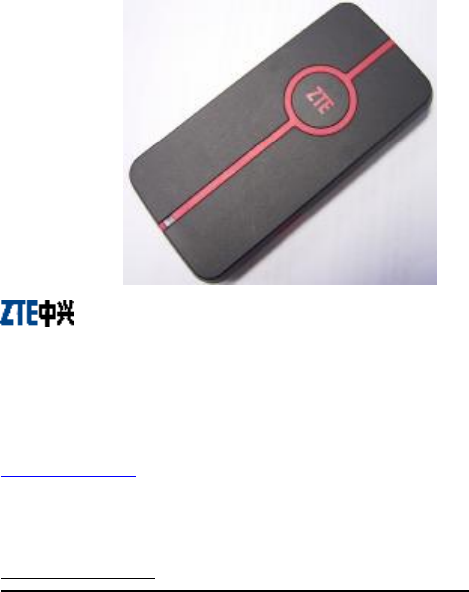
ZTE MF622 HSDPA USB Modem
Quick User Guide
ZTE Plaza, Keji Road South, Hi-tech Industrial Park, Nanshan District, Shenzhen,
P.R.China
Zip Code:518057
Service Hotline:+86-755-26779999
http://www.zte.com.cn
Support for Jakarta - ACCS (021) 6329083-84
and Surabaya - Tritel (031) 5461818
Website: ensupport.zte.com.cn
Email:cscidr@zte.com.cn
If you have any problem, please dial the Service Hotline.
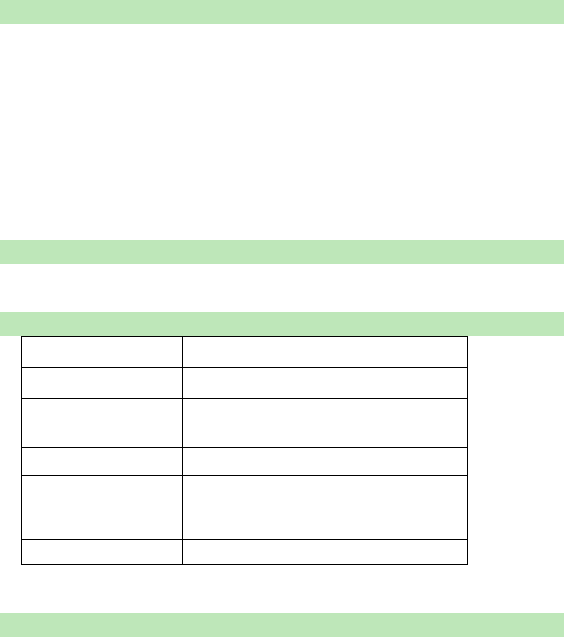
Introduction
The ZTE MF622 HSDPA USB Modem is a multi-mode, 3G USB Modem, compatible
with HSDPA/ UMTS/ EDGE/ GPRS/ GSM networks. With USB interface to connect
to portable PC, it integrates the functionality of a modem and a mobile phone, and
combines mobile communication with the internet perfectly. It supports data and SMS
services through the mobile phone network helping you break away from limitations
of fixed line connections, location and network connectivity to communicate
wirelessly anytime and anywhere.
Packing Checking
USB Modem (1), Quick user guide (1), Warranty card (1),USB cable (2)
Specification
Interface Type USB Modem
Systems supported Supports most makes of portable PC.
Functions SMS service, Data service, Applications
management, Data concurrent, etc.
Network Standards. HSDPA/UMTS/EDGE/GPRS/GSM
Frequency Bands HSDPA/UMTS 850/1900MHz,
GSM/GPRS/EDGE 850/1900MHz
Temperature -20℃~60℃
Quick installation guide
2 Installation
1) Insert the SIM/USIM card into the USB Modem:
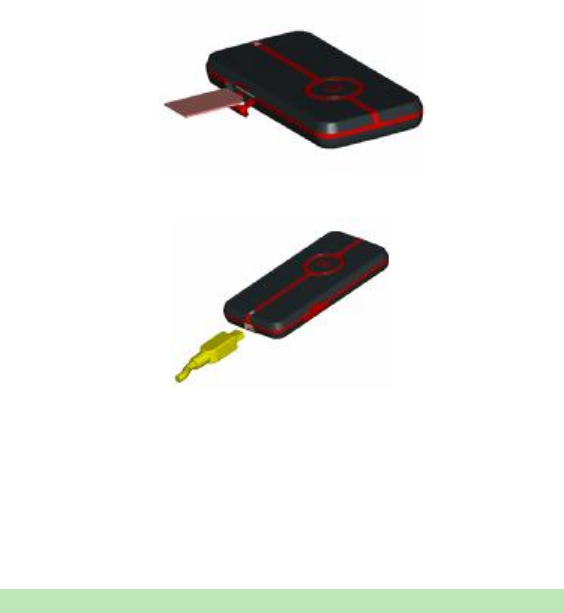
I
nsert
the SIM/USIM
card
with the
metal
contacts
fac
ing
upwards
into the slot
inside
the USB Modem as shown.
2)Connect the USB Modem to your PC:
l Connect the USB Modem to the USB port and ensure that it is tightly inserted.
l Then switch on the computer, otherwise the modem will not be installed
normally.
l The system will automatically detect and recognize the new hardware and
display the new icon in the desktop status bar, indicating that the computer and
the USB Modem have been connected properly. After a few seconds, the
installation program will start automatically.
Safe Removal from your system
Close the software application then remove the hardware following the procedure
below.
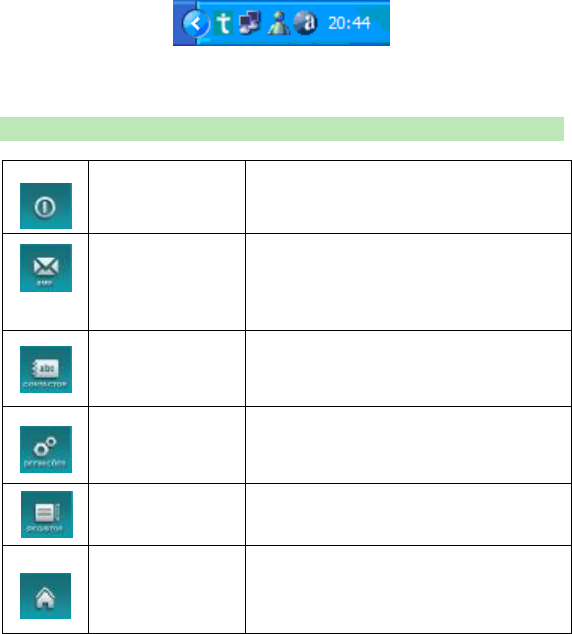
E.g. in Windows XP you left click on the icon in the taskbar as shown:
Now, you can pull out the USB Modem safely.
How to use the USB Modem
Various icons are presented to enable quick operation of the following functions:
Ligação à Internet
Uma vez correctamente inseridas as “Definições
de Rede”, clique no botão “Ligar” para se ligar à
internet.
SMS
Depois de correctamente inseridas as “Definições
de Mensagens”, clique no botão “SMS”, para
inserir o destinatário, conteúdo da mensagem e
enviar o SMS.
Contactos
Clique neste botão, depois faça “Adicionar” →
“Adicionar Contacto”, e o correspondente
conteúdo.
Definições
Clique neste botão para configurações do modem
USB.
Registos
Clique neste botão pata analisar detalhes das
comunicações efectuadas.
Página Principal
Este é um botão que fixa a aplicação na página
principal de apresentação deste modem.
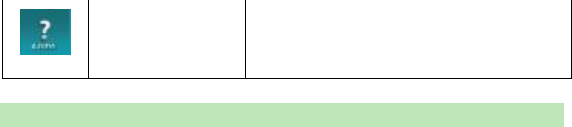
Ajuda
Para mostrar informação de suporte na utilização
do modem.
Safety Warning
To the owner
l The use of electronic transmitting devices is forbidden in aircraft, at petrol stations
and in hospitals. Please observe and obey all warning signs and switch off your
modem in these conditions.
l Operating a portable PC and USB Modem may interfere with medical devices like
hearing aides and pacemakers.
l Be aware of warning signs in places such as oil refineries or chemical factories
where there are explosive gases or explosive products being processed.
l Store the USB Modem out of the reach of children. The USB Modem may cause
injury if used as a toy or may be damaged by rough play or moisture.
l NOTE: This equipment has been tested and found to comply with the limits for a
Class B digital device, pursuant to Part 15 of the FCC Rules. These limits are
designed to provide reasonable protection against harmful interference in a
residential installation. This equipment generates, uses and can radiate radio
frequency energy and, if not installed and used in accordance with the instructions,
may cause harmful interference to radio communications. However, there is no
guarantee that interference will not occur in a particular installation. If this
equipment does cause harmful interference to radio or television reception, which
can be determined by turning the equipment off and on, the user is encouraged to
try to correct the interference by one or more of the following measures:
-- Reorient or relocate the receiving antenna.
-- Increase the separation between the equipment and receiver.
-- Connect the equipment into an outlet on a circuit different from that to which the
receiver is connected.
-- Consult the dealer or an experienced radio/TV technician for help.
l The phone with internal antenna has been tested for compliance with FCC RF
Exposure (SAR) limits,and is complied with FCC RF exposure compliance
requirements. The measured maximum SAR is 0.784w/kg.The highest SAR value
for these model phones as reported to the FCC when tested for use at the ear and
when worn on the body are measured at a distance of 0.59 inches(1.5cm).
Using your USB Modem
l Only use original accessories supplied by the manufacturer. Using unauthorized
accessories may invalidate your warranty.
l Avoid using the USB Modem near or inside metallic structures or establishments
that can emit electromagnetic waves.
l The USB Modem is not waterproof, please keep it dry and store it in a cool place
out of direct sunlight.
l Handle the USB Modem with care. Don’t drop, bend, knock or treat it harshly to
avoid damage to the unit.
l There are no user serviceable parts. Dismantling the unit will invalidate the
warranty.
l Operating temperature range of -20℃~60 and humidity 5%℃~95% are
recommended.