ZTE ZTEMF633T HSUPA USB Modem User Manual USB Modem Quick Guide Rev1
ZTE Corporation HSUPA USB Modem USB Modem Quick Guide Rev1
ZTE >
Contents
- 1. USB Modem Quick User Guide
- 2. USB Modem Quick Guide Rev1
USB Modem Quick Guide Rev1
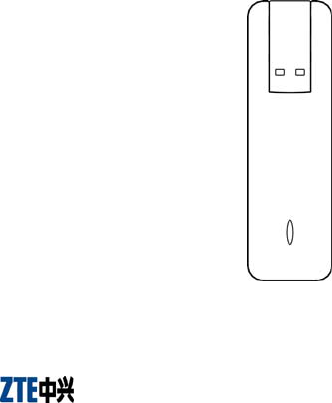
ZTE MF633T USB Modem
Quick User Guide
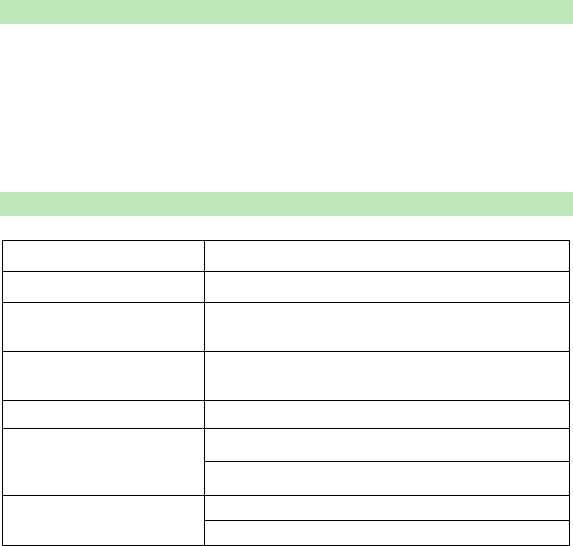
Introduction
The ZTE MF633T USB modem is a multi-mode 3G USB modem, working in
HSPA/UMTS/EDGE/GPRS/GSM networks. With USB interface connecting to a laptop
or a desktop PC, it integrates the functionality of a modem and a mobile phone (SMS),
and combines mobile communication with Internet perfectly. It supports data and SMS
services through the mobile phone network, enabling you to communicate anytime and
anywhere.
Specification
The following table shows the specification of your device.
Interface Type USB2.0
Systems supported Supports most types of laptop and desktop PC.
Operating systems supported Windows XP, Vista
MAC OS X
Functions SMS service, Data service, Applications management,
Data concurrent, support MicroSD card, etc.
Network Standards HSPA/UMTS/EDGE/GPRS/GSM
Transmission speed (Max)
HSUPA 5.76Mbps UL
HSDPA 7.2Mbps DL
Temperature Storage: -20°C ~ +60°C
Operation: -10°C ~ +55°C
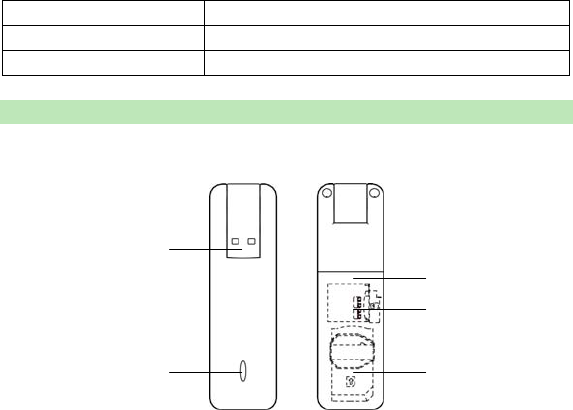
Dimension 85 mm×25 mm×9.6 mm
Weight About 24g
T-Flash capability Support up to 32GB MicroSD card
Getting to know your device
The following figure shows the appearance of the MF633. It is only for your reference. The
actual product may be different.
1. USB Connector
2. Indicator
3. Back Cover
4. MicroSD card slot
5. SIM/USIM card slot
1
2
3
4
5
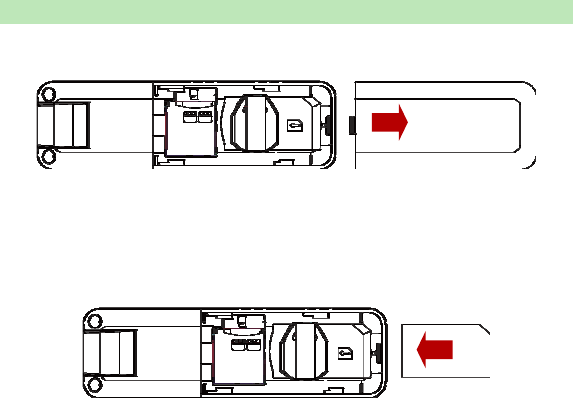
Hardware installation
1. Slide the back cover and remove it.
2. Insert the SIM/USIM card into the SIM/USIM card slot
Insert the SIM/USIM card with the metal contact area facing downwards into the slot,
shown as the following picture.
3. Insert the MicroSD card into the MicroSD card slot
Note: This modem only supports MicroSD card.
Insert your MicroSD card into the MicroSD slot, if you want to use it. Make sure that
the metal contact side of the MicroSD card facing downwards, shown as the following
picture.
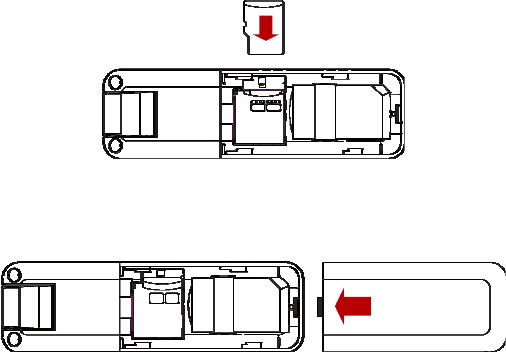
4. Close the back cover
5. Connect the Modem to your laptop or desktop PC
Rotate the USB connector and plug the USB connector into your computer’s USB port.
Make sure that it is tightly inserted.
The OS automatically detects and recognizes new hardware and starts the installation
wizard.
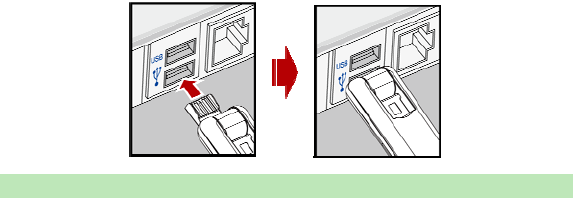
Software Installation
On different operating systems, the installation procedures may be difference.
Follow the system prompts during operation.
z For Windows OS
Your system will start the software setup process automatically when you connect the
modem to your computer correctly. Follow the system prompts to complete the software
installation.
Note: If the system does not launch installation automatically, you can run the
installation program in path of My Computer → ZoomTown Connect → Install.exe.
z For Mac OS
The system will automatically display a ZoomTown Connect CD-ROM icon on the
desktop, when you connect the modem to your computer correctly. Double click the
installation software package in the ZoomTown Connect, and follow the system
prompts to complete the software installation.
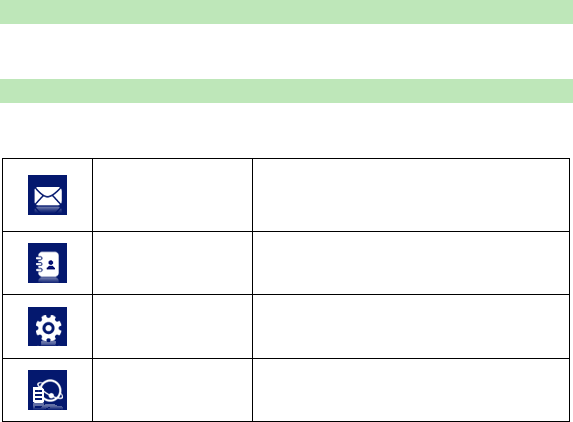
Safe Removal from your System
Please close the application software, and then you can pull out the USB Modem safely.
How to use your modem
Various icons are presented to enable quick operation of the following functions:
SMS
Click the “New” button, enter recipient’s
number and content, and then click “Send” to
send new message.
Phonebook Click “New” to fill in a new contact person and
contact details.
Settings Set the configuration for the USB modem.
Data record Show the data record.

Safety Warning
To the owner
z Using electronic transmitting devices in aircraft, at petrol stations, and in hospitals is
prohibited. Please observe and obey all warning signs and switch off your modem in
these conditions.
z Operating USB modem may interfere with medical devices like hearing aides and
pacemakers.
z Be aware of warning signs in places such as oil refineries or chemical factories where
there are explosive gases or explosive products being processed.
z Store the USB modem out of the reach of children. The USB modem may cause
injury if used as a toy or may be damaged by rough play or moisture.
Using your USB Modem
z Only use original accessories supplied by the manufacturer. Using unapproved
accessories may invalidate your warranty.
z Avoid using the USB modem near or inside metallic structures or establishments that
can emit electromagnetic waves.
z The USB Modem is not waterproof. Please keep it dry and store it in a cool place out
of direct sunlight.
z Handle the USB modem with care. Do not drop, bend, knock or treat it harshly to
avoid damage to the unit.
z There are no user serviceable parts. Dismantling the unit will invalidate the warranty.
z Operating temperature range of -10°C ~ +55°C and humidity 5%~95% are
recommended.
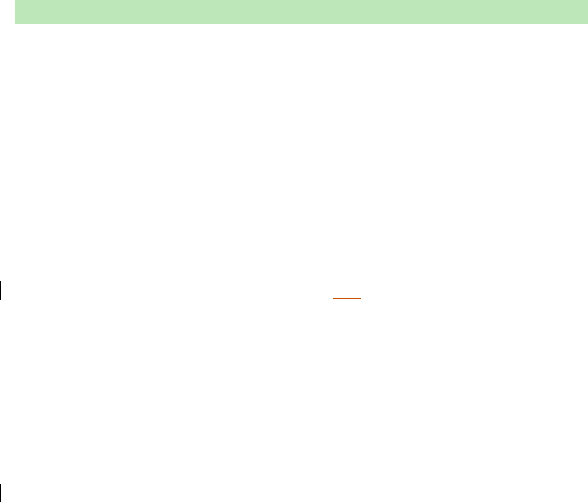
Radio Frequency (RF) Energy
z This model device meets the government’s requirements for exposure to radio waves.
z This device is designed and manufactured not to exceed the emission limits for
exposure to radio frequency (RF) energy set by the Federal Communications
Commission of the U.S. Government:
z The exposure standard for wireless devices employs a unit of measurement known as
the Specific Absorption Rate, or SAR. The SAR limit set by the FCC is 1.6W/kg.
*Tests for SAR are conducted using standard operating positions accepted by the
FCC with the device transmitting at its highest certified power level in all tested
frequency bands. Although the SAR is determined at the highest certified power level,
the actual SAR level of the device while operating can be well below the maximum
value. This is because the device is designed to operate at multiple power levels so as
to use only the poser required to reach the network. In general, the closer you are to a
wireless base station antenna, the lower the power output.
z The highest SAR value for the model device as reported to the FCC when worn on
the body, as described in this user guide, is 1.16 W/kg (Body-worn measurements
differ among device models, depending upon available enhancements and FCC
requirements.)
z While there may be differences between the SAR levels of various devices and at
various positions, they all meet the government requirement.
z The FCC has granted an Equipment Authorization for this model device with all
reported SAR levels evaluated as in compliance with the FCC RF exposure
guidelines. SAR information on this model device is on file with the FCC and can be
found under the Display Grant section of http://www.fcc.gov/oet/fccid after searching
on
z FCC ID: Q78-ZTEMF633T.

FCC Compliance
z This device complies with part 15 of the FCC rules. Operation is subject to the
condition that this device does not cause harmful interference.
z This device has been tested and found to comply with the limits for a Class B digital
device, pursuant to Part 15 of the FCC Rules. These limits are designed to provide
reasonable protection against harmful interference in a residential installation. This
equipment generates uses and can radiate radio frequency energy and, if not installed
and used in accordance with the instructions, may cause harmful interference to radio
communications. However, there is no guarantee that interference will not occur in a
particular installation If this equipment does cause harmful interference to radio or
television reception, which can be determined by turning the equipment off and on,
the user is encouraged to try to correct the interference by one or more of the
following measures:
-Reorient or relocate the receiving antenna.
-Increase the separation between the equipment and receiver.
-Connect the equipment into an outlet on a circuit different from that to which the
receiver is connected.
-Consult the dealer or an experienced radio/TV technician for help.
Changes or modifications not expressly approved by the party responsible for
compliance could void the user’s authority to operate the equipment.
z The antenna(s) used for this transmitter must not be co-located or operating in
conjunction with any other antenna or transmitter.