ZTE ZTEMZ16 GSM Quad-Band GPRS Wireless Data Card (EDGE) User Manual
ZTE Corporation GSM Quad-Band GPRS Wireless Data Card (EDGE)
ZTE >
User Manual

ZTE MZ16 USB EDGE MODEM User’s Guide
1
ZTE MZ16 USB Wireless Network Modem
User Guide
CONTENTS
1. Introduction to the ZTE MZ16 USB EDGE MODEM.................................................................2
1.1 Features of the ZTE MZ16 USB Wireless Network Modem..............................................2
1.2 Overview of the ZTE MZ16 USB Wireless Network Modem............................................3
1.3 System Requirements of the ZTE MZ16 USB Wireless Network Modem ........................4
2. Introduction of the ZTE MZ16 Wireless Network Modem Manager Software............................5
3. Inserting the ZTE MZ16 Wireless Network Modem....................................................................6
4. ZTE MZ16 Manager Software Installation guide.........................................................................7
5. Uninstalling the ZTE MZ16 Manager Software ...........................................................................9
6. Using the ZTE MZ16 Manager Software ...................................................................................10
6.1 To use voice call function .................................................................................................10
6.2 To Use SMS Function.......................................................................................................11
6.3 To use phone book function..............................................................................................11
6.4 To use call record function................................................................................................11
6.5 To make a series of personalized settings.........................................................................12
6.6 To create or delete a connection profile with Connection Wizard....................................13
6.7 To open the connection to internet....................................................................................14
6.8 To access more help information on line ..........................................................................15
6.9 To use the shortcut menu function....................................................................................16
7. ZTE MZ16 Quick Start Guide ....................................................................................................17
8. Troubleshooting ..........................................................................................................................18
9. Terminology................................................................................................................................19

ZTE MZ16 USB EDGE MODEM User’s Guide
2
1. Introduction of the ZTE MZ16 USB EDGE MODEM
1.1 Features of the ZTE MZ16 USB Wireless Network Modem
z Dimensions: 109mm×46mm×14mm
z Weight: approx. 41g
z Data interface:USB 2.0
z EDGE multi-slot class 12 (up to 4Tx, 4Rx, 5 total)
z Field Firmware Upgradeable
z Quad-band GSM850/GSM900/DCS1800/PCS1900
z Support GSM/GPRS/EDGE
z Coding schemes: CS1~4; MCS1~9
z Data, voice and SMS support
z Easy to integrate
z LED display
z Wide input voltage range
z Highly compact, light and powerful
z Integrated SIM card holder
z Extended AT commands for industrial applications
z USB bus-powered ,requires no external power supply
z Firmware upgrade available.
z Operation Temperature: -20 to +55oC
z Storage Temperature: -30 to +70 oC
z Vibration (non-operation): 15g peak, 10Hz to 2KHz
z Humidity: < 95% (non-condensing)

ZTE MZ16 USB EDGE MODEM User’s Guide
3
1.2 Overview of the ZTE MZ16 USB Wireless Network Modem
The ZTE MZ16 USB EDGE MODEM is a Quad-band wide area wireless network modem
supporting all different frequencies used by EDGE and GSM/GPRS networks worldwide. Users
around the globe can enjoy the freedom to have access to critical information wherever they are
located on both EDGE and GSM/GPRS networks. The ZTE MZ16 provides users with ease of use
to transfer large files, download graphic heavy information, send/receive SMS messages and
receive large amounts of data quickly, to stay connected during their busy day. With the ZTE
MZ16, users can stay connected on EDGE networks at average speeds between 100-130 kbps,
supporting speeds up to 216 kbps. The ZTE MZ16 provides the ability of field firmware upgrade.

ZTE MZ16 USB EDGE MODEM User’s Guide
4
1.3 System Requirements of the ZTE MZ16 USB Wireless Network
Modem
z Computer running Windows 2000 or Windows XP
z ZTE MZ16 Manager Software for computer
z USB Ports
z Memory: 32 MB
z Disk Space: 10 MB
z Disk Drive: CD ROM (Installation only)
z External antenna
z Earphone with microphone for voice call
z SIM card
z Web Explorer for Internet

ZTE MZ16 USB EDGE MODEM User’s Guide
5
2. Introduction of the ZTE MZ16 Wireless Network Modem Manager
Software
The ZTE MZ16 Wireless Network Modem Manager software is designed to help you set up a
wireless connection to the Internet and mobile network. Your ZTE MZ16 Wireless Network
Modem can act for Internet from your personal computer, so you can use SMS, browse the Web,
and chat using wireless connections. The ZTE MZ16 Wireless Network Modem Manager Software has
friendly man-machine interface and thus it is possible for you to use the strong function of the
ZTE MZ16 Wireless Network Modem easily.
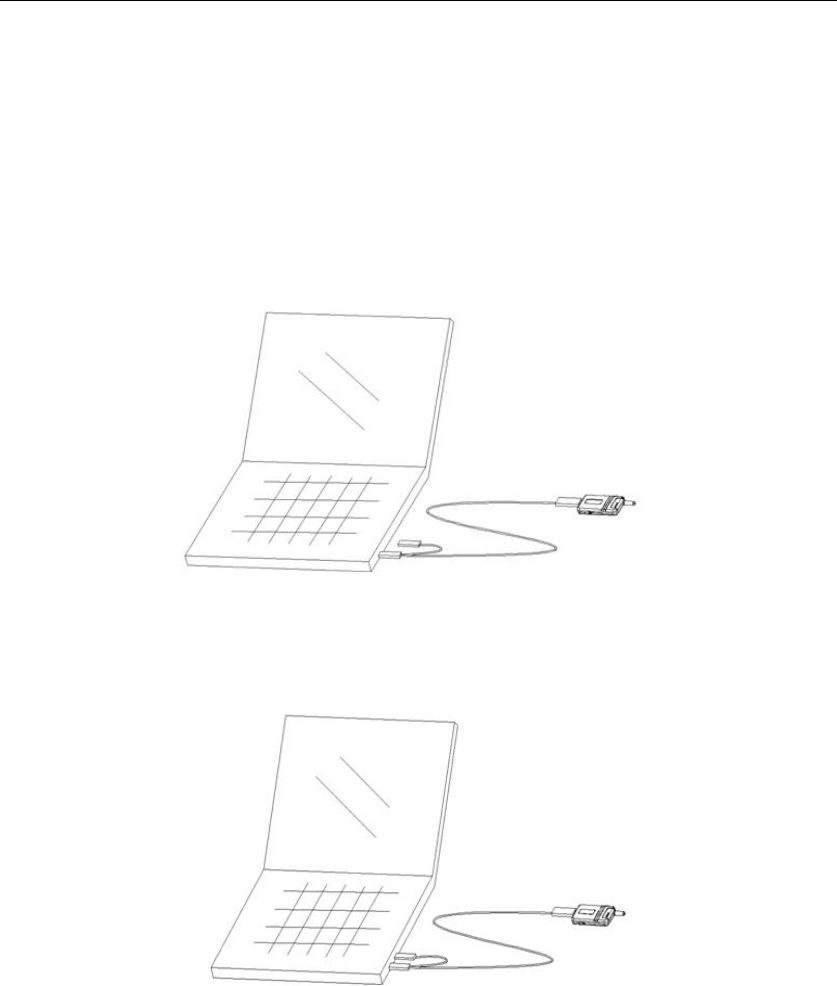
ZTE MZ16 USB EDGE MODEM User’s Guide
6
3. Inserting the ZTE MZ16 Wireless Network Modem
z Step 1: insert the SIM card into the SIM card slot of the ZTE MZ16.
Note: specially make sure the right direction of SIM card slot.
z Step 2: insert the ZTE MZ16 into the USB Port of the computer, as shown in the
following.
For get the better performance of connecting network, we recommend that insert the ZTE
MZ16 into the USB Ports of the computer, as shown in the following.
Note:
1. The above steps are a recommendatory order. You may also complete these operations in
your own order before using the ZTE MZ16.
2. Do not insert or remove the SIM card while the ZTE MZ16 has been connected to a
working computer, as the SIM card and USB EDGE MODEM ZTE MZ16 would be
damaged.
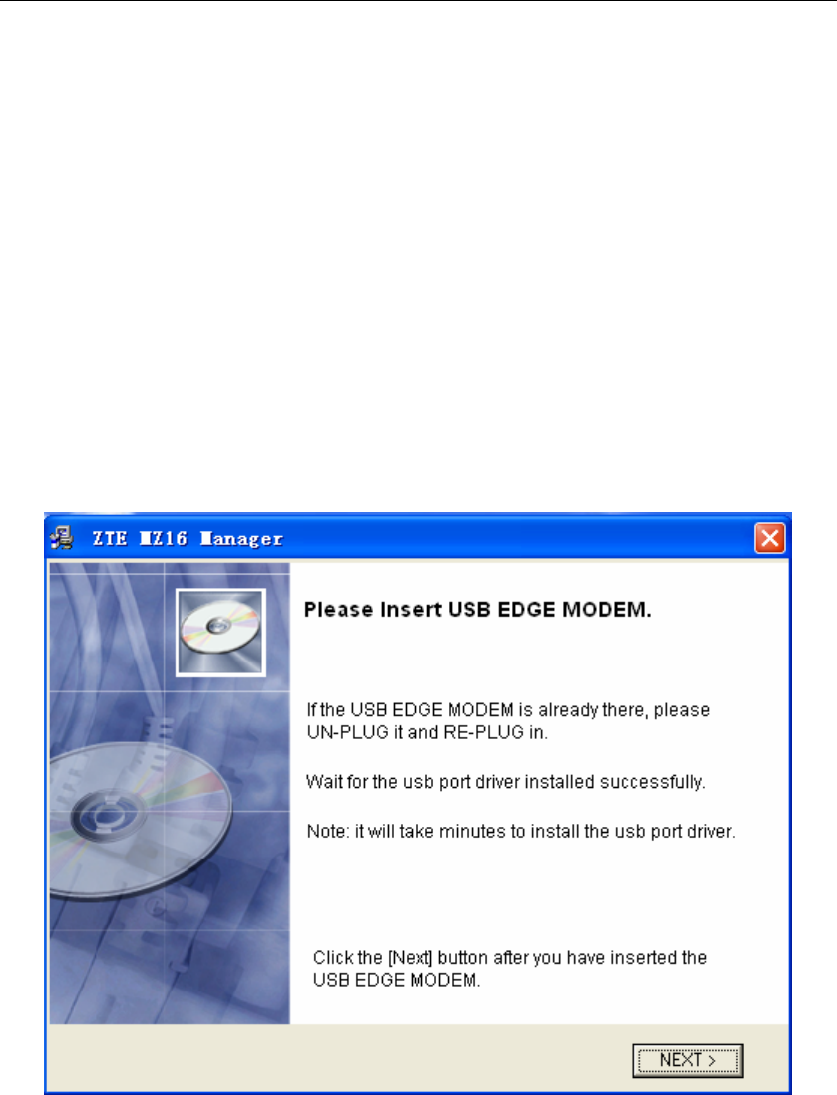
ZTE MZ16 USB EDGE MODEM User’s Guide
7
4. ZTE MZ16 Manager Software Installation guide
Please NOT insert the ZTE MZ16 USB Modem only after the prompt appears
when installing Manager Software
1. Insert the CD of ZTE MZ16 Manager Software into the CD-ROM.
2. If the program does not run automatically, please click MY COMPUTER, double-click
CD-ROM DRIVER, and then double-click ZTE_ MZ16 _Manager.EXE to start the installing
SW.
3. Please connect the ZTE MZ16 modem to the USB port of the computer, click "next" to
continue the driver installation when the following picture is shown during the installing
process.
Attention:
1. Click "Next” to start installing the Manager Software when the MODEM drivers are
installed.
2. Click "Next" to install to the default path, or click "Browse" to select the installing path and
the program name.
3. Click "Next”, continue to install Manager Software.
4. Click "Finish" to finish installing.
Attention:

ZTE MZ16 USB EDGE MODEM User’s Guide
8
1. Make sure at least one COM port is available before installing the ZTE MZ16 Manager
Software.
2. The ZTE MZ16 Driver is also installed while the ZTE MZ16 Manager Software is installed.
You can check whether the driver of the ZTE MZ16 has been installed successfully with
Windows’ device manager. If you may see “MZ16 Edge Modem” in modem item of
Windows’ device manager, it indicates you have installed the driver of the ZTE MZ16
successfully.
3. Please select "Continue to install” or "Yes" to continue if the warning dialog box pop up
while installing the ZTE MZ16 Manager Software.
4. Please pull out and insert the MZ16 USB MODEM again before using Manager Software.

ZTE MZ16 USB EDGE MODEM User’s Guide
9
5. Uninstalling the ZTE MZ16 Manager Software
If you want to remove the ZTE MZ16 Manager from your computer, use the uninstall program,
which permanently removes its program components.
To remove the software from your computer:
z Close Monitor ZTE MZ16 from the application panel bar of your computer
z Click the Windows Start button, and then choose “Control Panel”.
z Open “Add/Remove Programs”.
z Choose the “ZTE MZ16 Manager” from the listed applications.
z Click “Change/Remove”.
z Click “Next” to confirm it when system pops up the query dialog window.
z Click “Finish” to Complete uninstall.

ZTE MZ16 USB EDGE MODEM User’s Guide
10
6. Using the ZTE MZ16 Manager Software
After installing the ZTE MZ16 Manager Software successfully, run the ZTE MZ16 Manager
application in the desktop or the Program Manager group. The ZTE MZ16 will automatically
search for a useable network. When the connection to mobile network is made, the names of the
network provider and available network (EDGE, GPRS) as well as network signal strength
indicator will appear in the main interface. At this point the ZTE MZ16 is on standby. You may
send and receive a short message, set up the connection to the internet, use the phonebook
function and so on.
The main interface of the ZTE MZ16 Manager application is shown below:
6.1 To use voice call function
z Click the number buttons including 0-9, *, # on the keyboard area to enter the telephone
number.
z Click the “clear” button to delete a character to the left of the cursor.
z Click the “dial” button to dial the entered telephone number or answer an incoming call.
z Click the “refuse” button to refuse an incoming call or end the call.
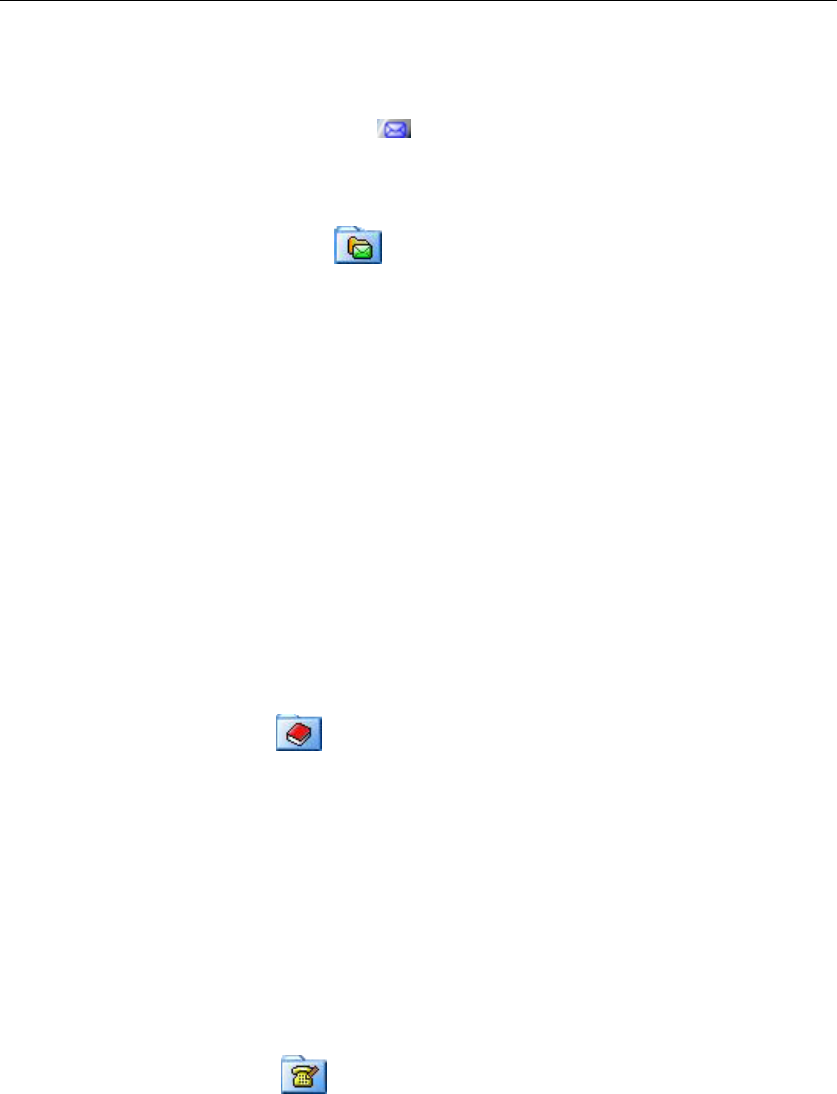
ZTE MZ16 USB EDGE MODEM User’s Guide
11
6.2 To Use SMS Function
z Click the “new SMS” Button to create a new short message in the “Send SMS”
dialog window. After editing the content of the short message and recipient’s
telephone number, click the “Send” button to send the short message.
z Click the “SMS” button to pop up the “SMS” dialog window. Here you may
view received SMS in “inbox” and sent SMS in “outbox”. You may also perform the
following operations on the selected SMS in inbox and outbox: delete, reply,
transmit and call back (if your ZTE MZ16 support this feature). At one time you
may create a new short message, set SMS center’s number and view the capacity
and occupied space of the short messages for the SIM card.
Note:
1. You may select the recipient’s telephone number from your phone book for a short message.
2. You may edit and send the long message up to 480 characters.
6.3 To use phone book function
Click the “phone book” button to pop up the “phone book” dialog window. Here you may
view phone book entries saved in both SIM card and computer. At one time you may add a new
record to the phonebook and send a short message to the telephone number in the selected phone
book entry. Of course, you may also delete, modify and call (if your ZTE MZ16 supports this
feature) the current phone book entry.
6.4 To use call Record function
Click the "Call Record" button to pop up the "phone Record" dialog window. Here you
may view missed calls, received calls, last dialed calls. At the same time you may make a call
and send a short message to the telephone number of the selected call record.

ZTE MZ16 USB EDGE MODEM User’s Guide
12
6.5 To make a series of personalized settings
Click the “Setting” button to pop up the “Option” dialog window. Here you may make a
series of personalized settings including “SMS”, “PIN”, “Connection”, “Dial Set”, “Ring Set”,
“Eons Set”, “Network”, options.
z “SMS”: to set SMS center number, SMS valid period, SMS status report and
system-auto-start switch. If you mark the “Auto Start” option with a tick, when you restart
your computer next time, the ZTE MZ16 Manager Software will start up automatically.
z “PIN”: to lock or unlock the SIM card with the correct PIN code.
Note: If you lock the SIM card, then every time you use the ZTE MZ16 Manager, you
must enter the PIN code so as to unlock the SIM card. If you successively enter your PIN
code three times incorrectly, your SIM card will be locked. At this time you need the PUK
number to unlock the SIM card. The PIN and PUK codes may have been provided to you
together with the SIM card. If you do not have it, please contact your network provider.
The default PIN code is usually 1234.
z “Connection”: to set the default Dial-up attributes on EDGE and CSD.
z “Dial Set”: to make the default connection settings on EDGE and CSD. The option
“Show Average Rate”, if active, shows the average speed in byte of sent and received
data.
z “Ring Set”: to set the incoming call and SMS rings (if your ZTE MZ16 supports this
feature).
z “Eons Set”: to redefine a personalized network name for your network provider. You
may add a personalized network name to the “EONS” list or delete it from the list. To add
a personalized network name to the “EONS” list, enter the default network name for your
network provider in the “Network” edit box and a personalized network name in the
“name” edit box, and then click the “add” button. To delete a personalized network name
from the “EONS” list, select it in the list and then click the “delete” button. If you want to
make one of its personalized network names effective, you must delete all personalized
network names in front of it in the “EONS” list. To display the default network name for
your network provider after having made one of its personalized network names effective,
you must delete all of its personalized network names in the “EONS” list.
z “Network”: to set band frequency of network and type of network search. That tri-Band
functionality is a network dependent feature. Check with your local operator to use this
functionality.

ZTE MZ16 USB EDGE MODEM User’s Guide
13
6.6 To create or delete a connection profile with Connection Wizard
Click the “Connect Wizard” button to pop up the “Connect Wizard” dialog window. Here
you may create or delete a connection profile which defines how your connections will be made.
z Click the “New” button to create a connection profile.
1. Enter a unique name for this connection profile.
2. Enter the APN (Access Point Name) and phone number for this connection. This
information will be supplied by your network provider.
3. If your network provider has supplied you with a User Name and Password, type the
information in the spaces provided.
4. Choose an option for the connection IP address, as instructed by your network provider:
Auto Get IP: click if your network provider will assign IP addresses dynamically each
time you open the connection.
Use Following IP: click if your network provider has assigned you an IP address that will
be used every time you open this Connection. Type the IP address in the text box.
5. Choose an option for the DNS server, as instructed by your network provider:
Auto Detect DNS: Click if your network provider will assign name server IP addresses
dynamically each time you open the connection.
Use Following DNS: Click if your network provider has assigned you one or more DNS
server IP addresses to use when you open this Connection. Type each server address in its
corresponding text box. Typically the First DNS server is queried at first, and the Second
DNS server is only used if the First DNS server is unavailable or cannot translate the URL.
Note: A DNS (Domain Name Service) server is a computer that maintains a database of
locations on the Internet. Name servers translate a URL you type into its corresponding IP
address, so the Web site's content can be found and displayed.
6. Click the “Confirm” button to save it. You may see the created connection profile in the
connection profile drop-down box in the main interface
z Choose a connection profile except the two built-in connection profiles in the “Dial
Connect” drop-down box and click the “Delete” button to delete the selected connection
profile.
Note: There are two built-in connection profiles for CSD and EDGE in the connection profile
drop-down box in the main interface. You may modify your own created settings in the
“Connect Wizard” dialog window.
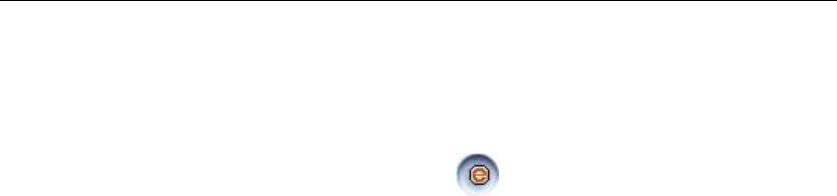
ZTE MZ16 USB EDGE MODEM User’s Guide
14
6.7 To open the connection to internet
z Choose a desired connection profile in the connection profile drop-down box in the main
interface and click the “Connect Net” button to open the connection to internet. The
information such as connection status, duration, each average rate of received and sent data
is shown at the top right corner of the main interface. If the connection status is shown as
“connected”, it indicates the connection to internet is open. At this time you may use the
service related to internet.
Note:
1. You may also use the default connection profile to open the connection to
internet.
2. If you mark the “Show Average Rate” item with a tick in the “Dial Set” option
in the “Option” dialog window, each average rate of received and sent data is
shown at the top right corner of the main interface.
z Click the “Connect Net” button again to close the connection to internet.
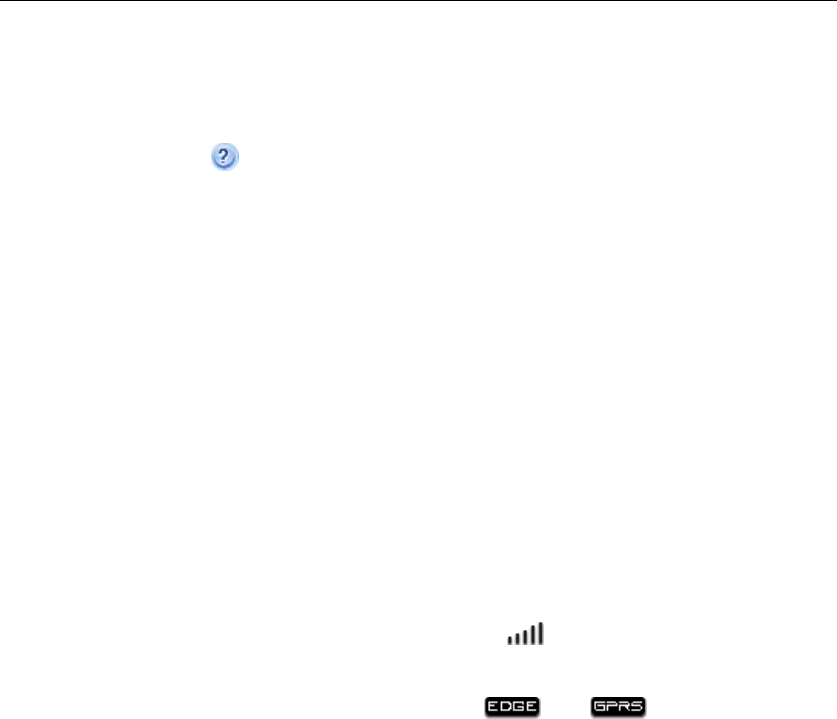
ZTE MZ16 USB EDGE MODEM User’s Guide
15
6.8 To access more help information on line
Click the “help” button at the top right corner of main interface.
Attention:
z The ZTE MZ16 is a mobile wireless communications device; please obey related safety
regulations when using it.
z Before use the ZTE MZ16 Manager Software, assure that SIM card have been inserted into
your ZTE MZ16 correctly. If the SIM card have not inserted, the LED on the ZTE MZ16
will be red. When the ZTE MZ16 is searching for a network, the indicator light of the ZTE
MZ16 will flash at intervals of about 1 second. If the indicator light flashes at intervals of
about 3 seconds, it indicates the ZTE MZ16 has searched for a usable network
successfully.
z Before using the function related to internet or mobile network, assure you are within the
EDGE, GPRS or GSM network area. The icon “ ” in the main interface indicates
network signal strength. The signal is strongest when there are five lines visible. When
EDGE or GPRS network is available, the icon “ ” or “ ” will be displayed in
the main interface.
z Move your mouse onto some button in the main interface and pause for a while, generally
the title of the corresponding button will pop up. At the same time this button will become
highlight.

ZTE MZ16 USB EDGE MODEM User’s Guide
16
6.9 To use the shortcut menu function
In the main interface, click the right key of your mouse to pop up the shortcut menu and select the
following options:
Phone Book: to pop up the “phone book” dialog window.
SMS: to create a new short message in the “Send SMS” dialog window.
Phone Record: to view Missed calls, Received calls and Dialled calls.
Option: to pop up the “Option” dialog window and make a series of personalized settings.
History: to view network connection information and set the limitation of data flow quantity.
Show Average Rate: to set whether to show each average rate of received and sent data in the
current connection. If the “Show Average Rate” is not marked with a tick,
the respective accumulated quantity of sent and received data in the current
connection is shown at the top right corner of the main interface.
Connect Wizard: to pop up the “Connect Wizard” dialog window.
About: to view the version information of the ZTE MZ16 Manager application.
Exit: to close the ZTE MZ16 Manager application.
Note: the option name of “STK” is different with various kinds of SIM card. If an option name is
grey, it indicates the option function is not available.

ZTE MZ16 USB EDGE MODEM User’s Guide
17
7. ZTE MZ16 Quick Start Guide
To master the use of your ZTE MZ16 quickly, we recommend that you follow a few simple steps:
z Read the system requirements of the ZTE MZ16.
z Insert the SIM card into your ZTE MZ16 correctly.
z Install the ZTE MZ16 Manager Software.
z Run the ZTE MZ16 Manager Software to use.
z If you need to use the service related to internet, click the “Connect Net” button to
open the connection to internet with the default connection profile. Click the
“Connect Net” button again to close the connection to internet.
z Close it when you do not use the ZTE MZ16 Manager Software.
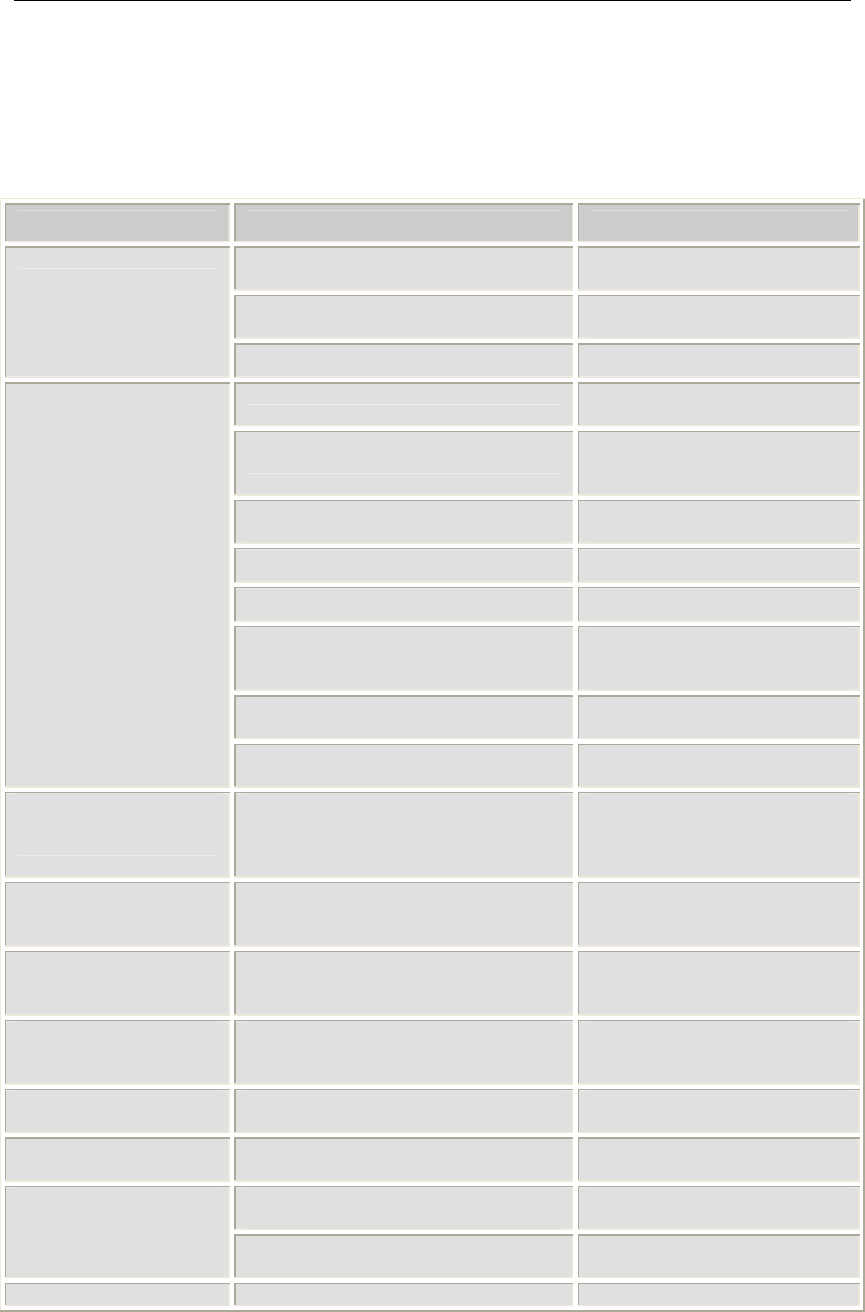
ZTE MZ16 USB EDGE MODEM User’s Guide
18
8. Troubleshooting
If anything unusual occurs while using your ZTE MZ16, please refer to the following table.
Problems Cause Solution
ZTE MZ16 is inserted into USB Port of the
computer incorrectly. Insert it correctly according to the
requirement.
The Driver is installed incorrectly. Reinstall ZTE MZ16 Manager
Software for the correct driver.
Can't detect the ZTE MZ16
The USB port of the computer is damaged. Fix or Replace USB port.
SIM card is not properly inserted. Confirm SIM card is properly
inserted.
The other applications are using the USB
communications port of the computer. Confirm that no other application
or process is using this
communications port.
Outside the EDGE, GPRS or GSM service
area Consult your network provider on
the service area.
Expired SIM card Contact your network provider.
SIM card is damaged. Contact your network provider
There is a foreign substance on the metal
surface of the SIM card. Use a clean cloth to wipe off the
metal contact point of the SIM
card.
Poor signal Please move to a place with a
better signal and try again.
Failure connection to
internet and mobile
network
The application software isn’t compliant
with the USB Modem. Reinstall the application software.
Connection is successful
but unable to open the
webpage.
Incorrect system setting If in Windows 2000/XP, check the
DNS settings and don’t Select
“Register the address of this
connection in DNS”.
Quality of connection isn't
unstable. Poor signal Either disconnect and then connect
with network again or move to a
place with a better signal.
SIM card is locked. Consecutively enter the wrong PIN code
three times. Use the PUK code to unlock the
SIM card or contact your network
provider.
Unable to use SMS service SMS centre’s number is incorrect. Contact your network provider to
get the correct short message
centre’s number and set it.
Unable to receive a new
SMS The memory of your SIM card for SMS is
full. Delete some useless short
messages.
Unable to add new phone
book entries to SIM card The memory of your SIM card for phone
book is full. Delete some useless phone book
entries.
Your network provider does not support
this service or you have not applied for it. Contact your network provider. Unable to connect with
EDGE or GPRS network
You are not within EDGE or GPRS
network area. Consult your network provider on
the EDGE or GPRS service area.
Unable to use CSD service You have not applied for this service. Contact your network provider.

ZTE MZ16 USB EDGE MODEM User’s Guide
19
9. Terminology
APN Access Point Name
CSD Circuit Switch Data Service
DNS Domain Name Service
EDGE Enhanced Data rate for GSM Evolution
EONS Enhanced Operator Name String
GSM Global System for Mobile
GPRS General Packet Radio Service
IP Internet Protocol
MS Mobile Station
PIN Personal Identification Number
PUK Personal Unblocking Key Code
SIM Subscriber Identity Module
SMS Short Message Service
USB Universal Serial Bus

ZTE MZ16 USB EDGE MODEM User’s Guide
20
Exposure to radio frequency energy
Radio wave exposure and Specific Absorption Rate (SAR) information
The Wireless Data card is designed to comply with safely, requirements for exposure to radio
waves. This requirement is based on scientific guidelines that include safety margins
designed to assure the safety of all persons, regardless of age and health.
The radio wave exposure guidelines employ a unit of measurement known as the Specific
Absorption Rate, or SAR. Tests for SAR are conducted using a standardized method with the
phone transmitting at its highest certified power level in all used frequency bands.
While there may be differences between the SAR levels of various ZTE Wireless Data card ,
they are all designed to meet the relevant guidelines for exposure to radio waves.
The SAR limit recommended is 1.6W/kg averaged over one(1) gramme of tissue.
The highest SAR value for this Wireless Data card tested by MORLAB for use at the body is
1.530W/kg(1g)
This device complies with Part 15 of the FCC Rules.
Operation is subject to the following two conditions:
(1) this device may not cause harmful interference, and
(2) this device must accept any interference received, including interference that may cause
undesired operation.
Note: This equipment has been tested and found to comply with the limits for a Class B digital
device, pursuant to part 15 of the FCC Rules. These limits are designed to provide reasonable
protection against harmful interference in a residential installation. This equipment generates, uses
and can radiate radio frequency energy and, if not installed and used in accordance with the
instructions, may cause harmful interference to radio communications. However, there is no
guarantee that interference will not occur in a particular installation.
If this equipment does cause harmful interference to radio or television reception, which can be
determined by turning the equipment off and on, the user is encouraged to try to correct the
interference by one or more of the following measures:
--Reorient or relocate the receiving antenna.
--Increase the separation between the equipment and receiver.
--Connect the equipment into an outlet on a circuit different from that to which the receiver is
connected.
--Consult the dealer or an experienced radio/TV technician for help