ZTE ZTES519 GSM Dual-Mode Digital Mobile Phone User Manual ZTE S519 English UG Rev2
ZTE Corporation GSM Dual-Mode Digital Mobile Phone ZTE S519 English UG Rev2
ZTE >
ZTE S519 English UG_Rev2
1
Legal Information
Copyright © 2010 ZTE CORPORATION
All Rights Reserved
Your mobile phone is made by ZTE CORPORATION.
No part of this manual may be reproduced or transmitted in any form
or by any means without prior written consent of ZTE CORPORATION.
Trademarks
ZTE and the ZTE logos are trademarks of ZTE CORPORATION.
Notice
The information in this manual is subject to change without notice.
Every effort has been made in the preparation of this manual to ensure
accuracy of the contents, but all statements, information, and
recommendations in this manual do not constitute a warranty of any
kind, expressed or implied. Please read the safety precautions carefully
to ensure the correct and safe use of your mobile phone. For detailed
information, refer to the section “Safety Precautions”.
ZTE CORPORATION Address:
NO. 55, Hi-tech Road South, ShenZhen, P.R.China
Postcode: 518057
Website: http://www.zte.com.cn
Release: V1.0.0
079584501395
2
Security
To protect your mobile phone from illegal use, take the security
measures as follows:
¾ Set PIN codes of the SIM card.
¾ Set handset lock code.
¾ Set call restrictions.
Safety Precautions
This section includes some important information on safe and
efficient operation. Please read this information before using the
phone.
FCC Compliance
This device complies with Part 15 of the FCC Rules. Operation
is subject to the following two conditions: (1) this device may not
cause harmful interference, and (2) this device must accept any
interference received, including interference that may cause
undesired operation.
Caution: Changes or modifications not expressly approved by
the manufacturer could void the user’s authority to operate the
equipment.
NOTE: This equipment has been tested and found to comply with
the limits for a Class B digital device, pursuant to part 15 of the FCC
3
Rules. These limits are designed to provide reasonable protection
against harmful interference in a residential installation. This
equipment generates, uses and can radiate radio frequency energy
and, if not installed and used in accordance with the instructions,
may cause harmful interference to radio communications. However,
there is no guarantee that interference will not occur in a particular
installation. If this equipment does cause harmful interference to
radio or television reception, which can be determined by turning the
equipment off and on, the user is encouraged to try to correct the
interference by one or more of the following measures:
—Reorient or relocate the receiving antenna.
—Increase the separation between the equipment and receiver.
—Connect the equipment into an outlet on a circuit different from
that to which the receiver is connected.
—Consult the dealer or an experienced radio/ TV technician for help.
This phone is designed and manufactured not to exceed the
emission limits for exposure to radio frequency (RF) energy set by
the Federal Communications Commission of the United States,
Industry Canada of Canada.
During SAR testing, this device is set to transmit at its highest
certified power level in all tested frequency bands , and placed in
positions that simulate RF exposure in usage against the head with
no separation, and near the body with the separation of 10 mm.
Although the SAR is determined at the highest certified power level,
the actual SAR level of the device while operating can be well below
the maximum value. This is because the phone is designed to
4
operate at multiple power levels so as to use only the power required
to reach the network. In general, the closer you are to a wireless
base station antenna, the lower the power output.
The exposure standard for wireless devices employs a unit of
measurement known as the Specific Absorption Rate, or SAR. The
SAR limit set by the FCC is 1.6W/kg, and 1.6W/kg by Industry
Canada.
This device is compliance with SAR for general population
/uncontrolled exposure limits in ANSI/IEEE C95.1-1992 and Canada
RSS 102, and had been tested in accordance with the measurement
methods and procedures specified in OET Bulletin 65 Supplement C,
and Canada RSS 102. This device has been tested, and meets the
FCC, IC RF exposure guidelines when tested with the device directly
contacted to the body.
The FCC has granted an Equipment Authorization for this model
phone with all reported SAR levels evaluated as in compliance with
the FCC RF exposure guidelines. SAR information on this model
phone is on file with the FCC and can be found under the Display
Grant section of www.fcc.gov/oet/ea/fccid after searching on FCC ID:
Q78-ZTES519.
For this device, the highest reported SAR value for usage against
the head is 1.074W/kg, for usage near the body is1.000 W/kg.
While there may be differences between the SAR levels of various
phones and at various positions, they all meet the government
requirement.
5
SAR compliance for body-worn operation is based on a separation
distance of 10 mm between the unit and the human body. Carry this
device at least 10 mm away from your body to ensure RF exposure
level compliant or lower to the reported level. To support body-worn
operation, choose the belt clips or holsters, which do not contain
metallic components, to maintain a separation of 10 mm between
this device and the your body.
RF exposure compliance with any body-worn accessory, which
contains metal, was not tested and certified, and use such
body-worn accessory should be avoided.
Operational Precautions
Please use your phone properly. When making or receiving a
call, please hold your phone as holding a wireline telephone.
Make sure that the phone is at least one inch (about two point
five centimeters) from your body when transmitting.
Do not touch the antenna when the phone is in use. Touching the
antenna area affects call quality and may cause the phone to
operate at a higher power level than needed.
Some people may be susceptible to epileptic seizures or
blackouts when exposed to flashing lights, such as when
watching television or playing video games. If you have
experienced seizures or blackouts, or if you have a family
history of such occurrences, please consult your doctor before
playing video games on your phone or enabling a
flashing-light feature on your phone. (The flashing-light feature
is not available on all products.)
6
Keep the phone out of the reach of small children. The phone may
cause injury if used as a toy.
Precautions While Driving
Please pay attention to the traffic safety. Check the laws and
regulations on the use of your phone in the area where you
drive. Always obey them.
Use hands-free function of the phone, if available.
Pull off the road and park before making or answering a call if
conditions require.
Precautions for Medical Devices and Facilities
When using your phone near pacemakers, please always
keep the phone more than eight inches (about twenty
centimeters) from the pacemaker when the phone is switched
on. Do not carry the phone in the breast pocket. Use the ear
opposite the pacemaker to minimize the potential for
interference. Switch off the phone immediately if necessary.
Some phones may interfere with some hearing aids. In the event
of such interference, you may consult your hearing aids
manufacturer to discuss alternatives.
If you use any other personal medical device, please consult the
manufacturer of your device to determine if it is adequately
shielded from RF energy.
In those facilities with special demand, such as hospital or health
care facilities, please pay attention to the restriction on the use
of mobile phone. Switch off your phone if required.
7
Mobile Phone
Please use original accessories or accessories approved by the
phone manufacturer. Using any unauthorized accessories may
affect your mobile phone’s performance, damage your phone
or even cause danger to your body and violate related local
regulations about telecom terminals.
Turn off your phone before you clean it. Use a damp or
anti-static cloth to clean the phone. Do not use a dry cloth
or electrostatically charged cloth. Do not use chemical or abrasive
cleaners as these could damage the phone.
As your mobile phone can produce electromagnetic field, do not
place it near magnetic items such as computer disks.
Using the phone near electrical appliances such as TV,
telephone, radio and personal computer can cause interference.
Do not expose your mobile phone to direct sunlight or store it in
hot areas. High temperatures can shorten the life of
electronic devices.
Keep your phone dry. Any liquid may damage your phone.
Do not drop, knock or harshly treat the phone. Rough handling can
break internal circuit boards.
Do not connect the phone with any incompatible enhancement.
Do not attempt to disassemble the mobile phone or battery.
Do not store the phone with flammable or explosive articles.
Do not charge the mobile phone without battery.
8
Precautions for Potentially Explosive Atmospheres
Switch off your phone prior to entering any area with potentially
explosive atmospheres, such as fueling areas, fuel or chemical
transfer or storage facilities.
Do not remove, install, or charge batteries in such areas.
Spark in a potentially explosive atmosphere can cause an
explosion or fire resulting in bodily injury or even death.
To avoid possible interference with blasting operations, switch off
your phone when you are near electrical blasting caps, in a
blasting area, or in areas posted “Turn off electronic devices.”
Obey all signs and instructions.
Precautions for Electronic Devices
Some electronic devices are susceptible to electromagnetic
interference sent by mobile phone if inadequately shielded,
such as electronic system of vehicles. Please consult the
manufacturer of the device before using the phone if
necessary.
Safety and General Use in Vehicles
Safety airbag, brake, speed control system and oil eject system
shouldn’t be affected by wireless transmission. If you do meet
problems above, please contact your automobile provider. Do
not place your phone in the area over an airbag or in the
airbag deployment area. Airbags inflate with great force. If a
phone is placed in the airbag deployment area and the airbag
inflates, the phone may be propelled with great force and cause
9
serious injury to occupants of the vehicle.
Please turn off your mobile phone at a refueling point, and the
same to the place where the use of two-way radio is
prohibited.
Aircraft Safety
Please turn off your mobile phone before the airplane takes off.
In order to protect airplane’s communication system from
interference, it is forbidden to use mobile phone in flight.
Safety regulations require you to have permission from a crew
member to use your phone while the plane is on the ground.
If the mobile phone has the function of automatic timing
power-on, please check your alarm setting to make sure that
your phone will not be automatically turned on during flight.
Battery Use
Do not short-circuit the battery, as this can cause the unit to
overheat or ignite.
Do not store battery in hot areas or throw it into fire. Otherwise, it
will cause explosion.
Do not disassemble or refit the battery. Otherwise, it will cause
liquid leakage, overheating, explosion and ignition of the
battery.
Please store the battery in a cool dry place if you don’t use it for
a long period.
10
The battery can be recharged for hundreds of times, but it will
eventually wear out. When the operating time (talk time and
standby time) is noticeably shorter than normal, it is time to
replace it with a new one.
Please stop using the charger and battery when they are
damaged or show evidence of aging.
Return the worn-out battery to the provider or dispose of it in
accordance with environment regulations. Do not dispose of it
in household rubbish.
Please use original batteries or batteries approved by the
phone manufacturer. Using any unauthorized battery may
affect your handset performance or may cause danger of
explosion, etc.
Warning: If the battery is damaged, do not discharge it. If the
leakage does come into contact with the eyes or skin, wash
thoroughly in clean water and consult a doctor.
Limitation of Liability
ZTE shall not be liable for any loss of profits or indirect, special,
incidental or consequential damages resulting from or arising out of or
in connection with using this product, whether or not ZTE had been
advised, knew or should have known the possibility of such
damages. The user should refer to the enclosed warranty card for
full warranty and service information.
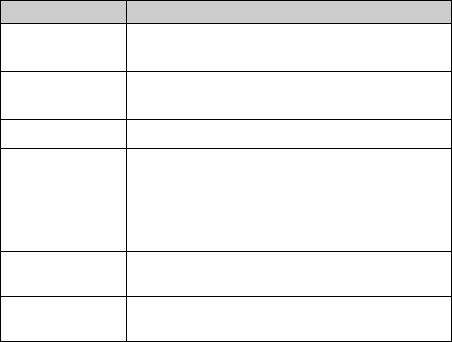
11
Note: The pictures and icons shown in the manual are just schematic
drawings for function demonstration. If they are inconsistent with your
handset, please take your handset as the standard. If the
inconsistency exits in the manual because of the handset function
updating, please refer to the follow-up public information from ZTE
CORPORATION.
Key Functions
Function Description
Left soft key Perform the function indicated at the left bottom
of the screen.
Right soft key Perform the function indicated at the right bottom
of the screen.
Centre key Confirm actions and make selections.
4-Way
Navigation keys
These keys (UP, DOWN, LEFT and RIGHT)
allow for navigation through menu options and
quick accessing to some function menus.
You can customize the fastkey settings of 4-Way
Navigation keys in the standby mode.
Send key Dial a phone number or answer a call, or view the
call history.
End/Power key Press to exit to the standby mode.
Hold to switch on/off the phone.
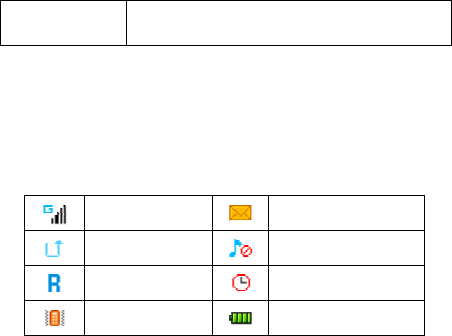
12
Alpha numeric
keys Enter characters 0-9 and the alphabets from
a-z.
Note: In this User Manual, “press a key” means to press the key and
release it, while “hold a key” means to press the key for at least two
seconds and then release it.
To lock/unlock the keypad, press the # key and then the * key.
Interface icons
Signal strength Incoming message
Call diverting Silent
Roaming Alarm clock set
Vibration Battery status
Battery
The lithium ion battery of the mobile phone can be immediately used
after unpacking.
Installing the battery
1. *Remove the battery cover.
2. Insert the battery by aligning the gold-colored contacts with the
contacts in the battery slot.
3. Push down the upper section of the battery until it clicks into
place.
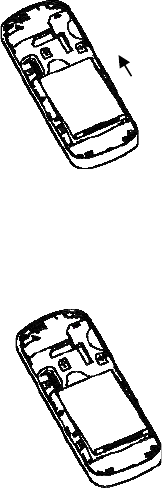
13
4. Replace the battery cover and close it gently.
Push down the battery
Removing the battery
1. Make sure that your mobile phone is switched off.
2. *Remove the battery cover.
3. Pull the battery up and remove it from the mobile phone.
Pull up the battery
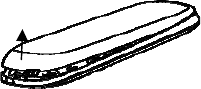
14
* Note: The correct way to remove the battery cover varies with the
model of the mobile phone. Please refer to the following diagrams.
remove the battery cover
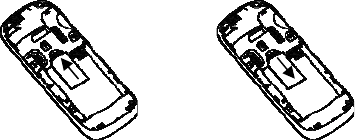
15
How to insert the SIM card
You want a mobile phone that is sophisticated yet easy to use and
here it is in your hands! Naturally you are eager to start using it, but
first you need to insert the SIM card.
Insert the SIM card as follows:
Make sure that the phone is switched off and the charger is
disconnected from the phone.
Turn the phone over and remove the battery cover.
Remove the battery if it is already installed.
Hold your SIM card with the cut corner oriented as shown and
then slide it into the card holder with the gold-colored contacts
facing downward.
Replace the battery first.
Replace the battery cover.
Insert the SIM card Pull out the SIM card
* Note: SD card not hot-swappable.
16
What is a SIM card?
Every mobile phone has a SIM card (Subscriber Identity Module). This
is a micro-chip that holds your personal information such as names
and phone numbers. Your phone won’t work without it. If you already
have contacts on your SIM card, they can be transferred in most
cases.
How to charge the battery
Your phone is powered by a rechargeable battery. For maximum
battery performance, it is recommended that you first use up the
battery power and then charge it completely. A new battery’s full
performance is achieved only after three complete charge and
discharge cycles.
Connect your travel adapter to the side of your mobile phone as
shown in the diagram.
Note: The side with arrow should be upright while connecting.
Connect the other end of the travel adapter to the mains
socket.
If you charge the battery when the phone is switched off, the
battery indicator appears with the bars moving from right to left.
If you charge the battery when the phone is switched on, the
battery indicator appears with a lightning bolt.
When the battery is fully charged, disconnect the charger.
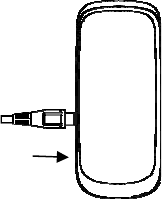
17
Powering on/off your phone
Make sure that your SIM card is in your mobile phone and that the
battery is charged.
Please hold the End/Power key to power on/off the phone. The
phone will automatically search for the network.
Writing text
Change input mode: Press the # key to change the input mode
(input modes: En,en,EN,*Abc, abc, ABC and 123).
Input Letters: In *Abc/abc/ABC mode, press the corresponding
letter key till the letter appears.
Input Words: In En/en/EN mode, input any letter with a single
Insert
18
key press. Press each key only once for every letter. The word
changes after each key stroke. Predictive text input is based on
a built-in dictionary. When you have finished writing the word
and it is correct, confirm it by pressing the 0 key or the Centre
key. If the word is incorrect, press the Up/Down keys to view
other matching words found in the dictionary. Pressing the
Navigation keys moves the cursor.
Input Digits: In 123 mode, press digit key once to input a digit. In
En/en/EN mode, press the digit key, and select the number by
pressing the Navigation keys. In *Abc/abc/ABC mode,
constantly press the digit key until the number appears.
Input Symbol: Press the * key to enter a symbol. In
*Abc/abc/ABC mode, constantly press the 1 key till the required
symbol (common symbols) appears.
Selecting Template: Hold the * key to open Templates. Select the
required template.
Input Space: Press the 0 key to input space. It does not work in
123 mode.
Delete Character: Press the Right soft key to clear a character.
Hold the Right soft key to delete all characters and clear the
display.
Move Cursor to Left or Right: Press the Left/Right navigation
keys to move the cursor to left or right.
*Note: Abc mode is only available for certain models.
How to add people to your Contacts
19
There are some numbers that you may want to call again and again,
so it makes sense to add these numbers to your contact list. You can
then access these numbers quickly and easily.
1. Go to Menu>Contacts>Options>New
2. Edit the information and save it.
• You can also save a number right after you’ve made or
received a phone call or a text message from someone who is
not yet in your Phonebook list.
To delete someone from your Phonebook list, first select the
name, then select Options>Delete.
How to make and receive calls
The most basic way to make a call is to input the number in the
standby mode and press the Send key. You can also make a call
from the Phonebook list.
To call someone: Go to Menu>Contacts. Use the Up/Down keys to
find the name of the person you want to call. You can also type in the
first letter of the name of the person you want to call to find the right
name, and press the Send key.
• To receive a call, press the Send key.
• To end a call, press the End/Power key.
• To reject a call, press the End/Power key.
Make sure that you are in an area with sufficient coverage to make
calls. The strength of the network signal is indicated on the Status
20
Bar of the screen.
How to send and receive messages
You can use your mobile phone to send and receive messages.
1. Go to Menu>Message>Write message.
2. Write your message, and, edit the recipient. For more
information on input method, see section ‘Writing text’. When
you write an SMS, press Options>Send, and then send it.
3. When you finish writing an SMS, select Options to send or save
the message.
Upon receiving a message, the mobile phone will alert you with a
ringtone, prompt, or a new message icon.
1. Press Read to enter the Inbox directly and then press the Center
key to reply the message.
2. Use the Up/Down keys to view the message.
3. While the message is open, use Options to reply, delete, or forward
the message. You can also call back the sender.
How to set your phone
You can adjust various settings of your phone.Go to
Menu>Settings.
• Phone settings: Select language, set auto power on/off, Date
and time,etc.
• Network selection: Set to automatically or manually select
network.
• Security settings: Set security features to protect you from
unauthorized use of your phone and SIM card.
21
• Phone settings>Restore factory settings: Enter the phone
password to restore to the factory settings. Some personal
information might be lost if you use this function, so be careful.
Note: You may be required to input the phone password in some
of the security settings interfaces. The default password is 1234.
You also can change the password in Settings.
How to set your alarm
Set alarm: Go to Menu>Alarm, You can view, and edit the alarm
clocks settings. You can also enable or disable the alarms, or set the
corresponding features of the alarm according to instructions: Alarm
Message (if required), Time,Ringtone,and Repeat mode.
*FM Radio
Go to Menu>FM radio.
With the radio, you can search for radio channels, listen to them, and
save them on your device. Note that the quality of the radio
broadcast depends on the coverage of the radio station in that
particular area. In the FM radio interface, you can press the
Up/Down keys to adjust volume, press the Left/Right keys to tune
the frequency, and press the Centre key to pause. Select Options to
enter the submenu.
Note: please take your handset as the standard.