ZTE ZTET6 HSDPA Multi band 3G Mobile Phone User Manual ZTE T6
ZTE Corporation HSDPA Multi band 3G Mobile Phone ZTE T6
ZTE >
Manual
ZTE T6
HSDPA Multi band 3G mobile phone
User Manual
LEGAL INFORMATION
Copyright © 2008 ZTE CORPORATION.
All rights reserved.
No part of this publication may be excerpted, reproduced, translated or utilized in any form or by
any means, electronic or mechanical, including photocopying and microfilm, without the prior
written permission of ZTE Corporation.
The manual is published by ZTE Corporation. We reserve the right to make modifications on print
errors or update specifications without prior notice.
Version No. : R
Edition Time :
Manual No. :
Contents
For Your Safety ..................................................................................................................... 6
General care ...................................................................................................................... 6
Aircraft safety ................................................................................................................... 7
Hospital safety................................................................................................................... 7
General safety ................................................................................................................... 7
Road safety ........................................................................................................................ 8
Vehicles equipped with an airbag ..................................................................................... 8
Third party equipment ....................................................................................................... 8
Radio frequency (RF) energy ............................................................................................ 8
Emergency Services .......................................................................................................... 9
Declaration of conformity ................................................................................................. 9
Information on the privacy .............................................................................................. 10
Copyright ........................................................................................................................ 10
Introduction ......................................................................................................................... 11
Phone overview ............................................................................................................... 11
Technical parameters ...................................................................................................... 12
Key definition ................................................................................................................. 12
Indicators and Icons ........................................................................................................ 14
TalkNow icons ................................................................................................................ 15
Getting Started .................................................................................................................... 16
Battery ............................................................................................................................. 16
Install the battery ......................................................................................................... 16
Remove the battery ..................................................................................................... 16
Charge the battery ....................................................................................................... 17
(U)SIM card .................................................................................................................... 17
Install the (U)SIM card ............................................................................................... 17
TFlash card ...................................................................................................................... 18
Insert the TFlash Card ................................................................................................. 18
Remove the TFlash Card............................................................................................. 18
Access the TFlash on the Phone ................................................................................. 19
Power on/off your phone................................................................................................. 19
Idle Screen....................................................................................................................... 19
Signal strength ................................................................................................................ 19
Arrow keys ...................................................................................................................... 20
Basic Operations ................................................................................................................. 21
Navigate the menus ......................................................................................................... 21
Make a call ...................................................................................................................... 21
Make a voice call ........................................................................................................ 21
Make a video call ........................................................................................................ 22
Make an international call ........................................................................................... 22
Call an extension number ............................................................................................ 22
Call a number from contacts ....................................................................................... 22
Call a previous dialed number .................................................................................... 22
Call a speed dial number ............................................................................................. 22
Answer a call ................................................................................................................... 23
Answer a voice call ..................................................................................................... 23
Answer a video call ..................................................................................................... 23
Set volume................................................................................................................... 23
Reject a call ................................................................................................................. 23
End a call ..................................................................................................................... 23
Voice call options........................................................................................................ 23
Video call options ....................................................................................................... 24
Lock/Unlock your keypad ............................................................................................... 25
Lock the keypad .......................................................................................................... 25
Unlock the keypad ...................................................................................................... 25
Text entry ............................................................................................................................ 26
Text input modes ............................................................................................................. 26
Word predictive text mode .......................................................................................... 26
Alphabetic mode ......................................................................................................... 26
Number mode .............................................................................................................. 26
Insert symbols ................................................................................................................. 27
USB Connection ................................................................................................................. 28
Mass storage .................................................................................................................... 28
Install Join Me ............................................................................................................. 28
Use Join Me ................................................................................................................ 28
Menus .................................................................................................................................. 30
Tools ............................................................................................................................... 30
Bluetooth ..................................................................................................................... 30
Alarm .......................................................................................................................... 31
Calendar ...................................................................................................................... 31
Stopwatch .................................................................................................................... 31
World Time ................................................................................................................. 32
Calculator .................................................................................................................... 32
PTT ............................................................................................................................. 32
GPS ............................................................................................................................. 32
Browser ........................................................................................................................... 33
Home ........................................................................................................................... 33
New Link..................................................................................................................... 33
Bookmarks .................................................................................................................. 33
History ......................................................................................................................... 33
Saved Page .................................................................................................................. 33
Setting ......................................................................................................................... 33
Version ........................................................................................................................ 33
Games and Apps ............................................................................................................. 33
Download applications ................................................................................................ 33
Contacts ........................................................................................................................... 34
All ............................................................................................................................... 34
(U)SIM, Mates, Family, Friends, Work, VIP, Unclassified ....................................... 34
Messages ......................................................................................................................... 34
Message ....................................................................................................................... 34
E-mail .......................................................................................................................... 37
Calls ................................................................................................................................ 38
Call log ........................................................................................................................ 38
Calls info ..................................................................................................................... 38
Settings ............................................................................................................................ 38
Screen .......................................................................................................................... 38
Handset........................................................................................................................ 39
Profiles ........................................................................................................................ 39
Security ....................................................................................................................... 40
Call .............................................................................................................................. 41
Multimedia ...................................................................................................................... 42
Camera ........................................................................................................................ 42
Video camera .............................................................................................................. 42
Media player ............................................................................................................... 43
Voice recorder ............................................................................................................. 43
Playlist ......................................................................................................................... 44
Slide show ................................................................................................................... 44
Streaming URL ........................................................................................................... 45
File Manager ................................................................................................................... 45
Questions and Answers ....................................................................................................... 46
Glossary .............................................................................................................................. 48
Declaration of RoHS Compliance....................................................................................... 49
INFORMATION ON PRODUCTS DISPOSAL ................................................................ 50
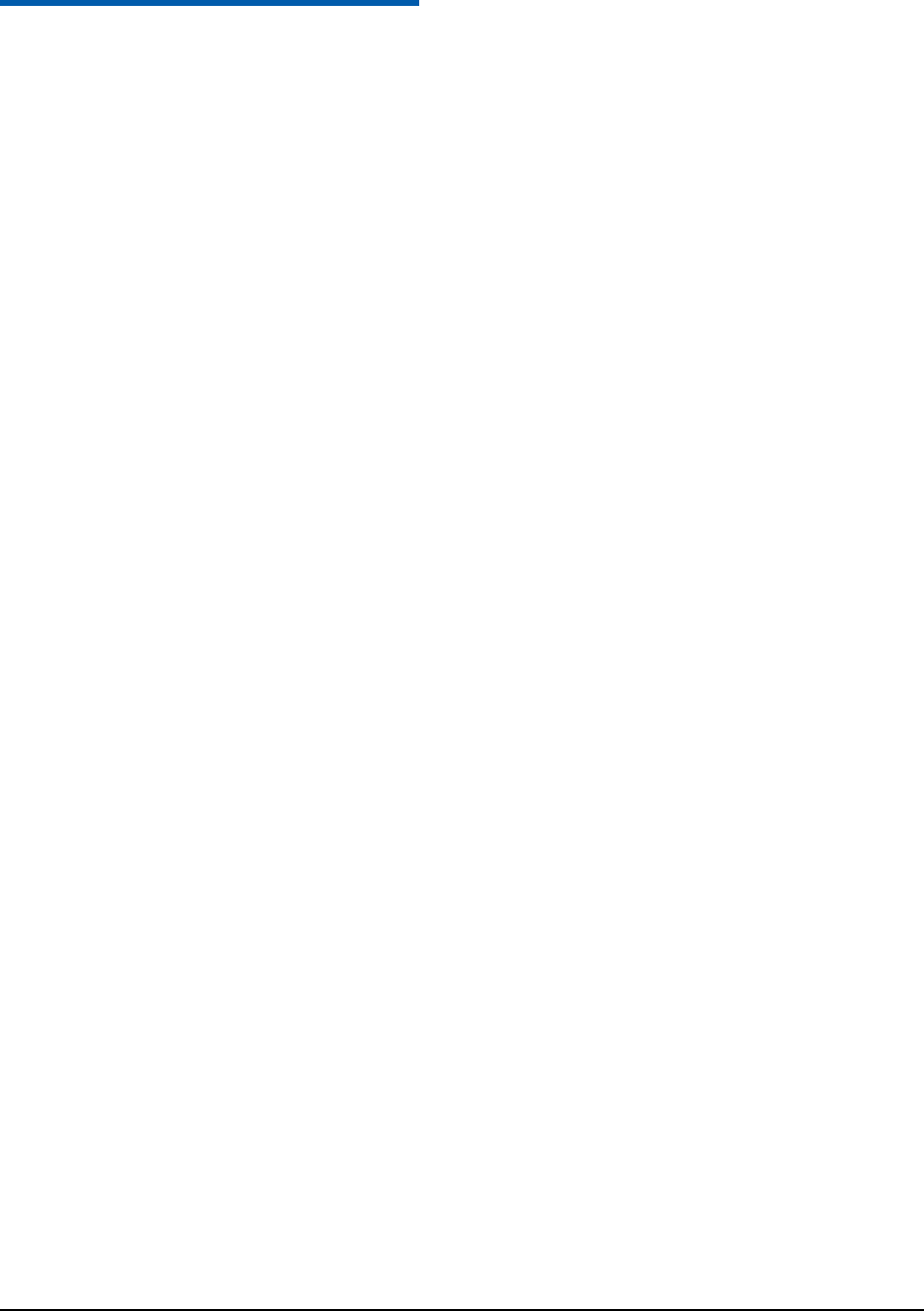
Confidential and Proprietary Information of ZTE CORPORATION 6
C h a p t e r 1
For Your Safet
General care
Your handset contains delicate electronic circuitry, magnets and battery systems. You should treat it with
care and give particular attention to the following points:
• Do not allow the handset, battery or accessories to come into contact with liquids or moisture at any time.
Do not immerse the handset in any liquid.
• Do not place the handset alongside computer disks, credit cards, travel cards and other magnetic media.
The information contained on disks or cards may be affected by the handset.
• Do not place anything in the folded handset.
• Do not paint the handset.
• Do not leave the handset or the battery in places where the temperature could exceed 60 °C, e.g. on a car
dashboard or a windowsill, behind glass in direct sunlight, etc.
• Do not remove the handset’s battery while the handset is switched on.
• Take care not to allow metal objects, such as coins or key rings to contact or short-circuit the battery
terminals.
• Do not dispose of battery packs in a fire. The handset’s Li-ION batteries may be safely disposed of at a
Li-ION recycling point.
• Do not put the handset’s battery in your mouth, as battery electrolytes may be toxic if swallowed.
• Do not attempt to dismantle the handset or any of its accessories.
• This equipment is fitted with an internal battery, take it to a qualified service engineer when the
replacement of the battery is required.
• There is a risk of explosion if the battery is replaced with an incorrect battery type. Dispose of the used
battery in accordance with the manufacturer’s instructions.
• Do not put a battery into a microwave oven, dryer, or high-pressure container.
• Do not contact battery directly to an electric outlet or cigarette lighter charger. Use only approved
charger units.
• Do not pierce battery with a sharp object such as a needle.
• When the battery is thrown away, be sure it is non-conducting by applying vinyl tape to the (+) and (-)
terminals.
• Do not disassemble or modify the battery.
• Do not drop, throw, or subject the handset to rough treatment.
• Stop using the battery if abnormal heat, odor, discoloration, deformation, or abnormal condition is
detected during use, charge, or storage.
• In the unlikely event of a battery leak, keep the battery discharge away from your eyes or skin. If the
leakage does come into contact with the eyes or skin, please flush thoroughly in clean water and consult
with a doctor.
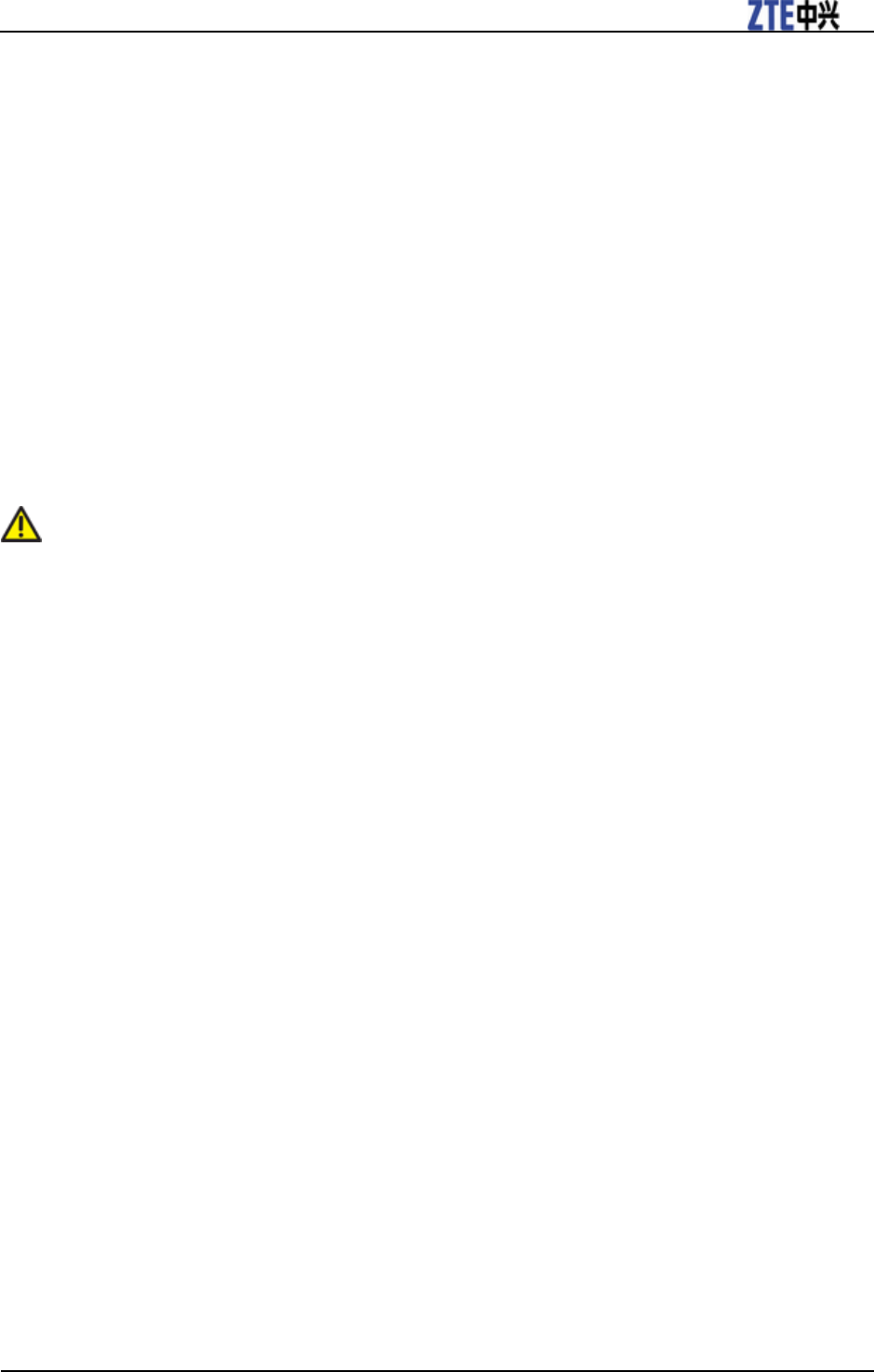
ZTE T6 User Manual
Confidential and Proprietary Information of ZTE CORPORATION 7
• Do not use a damaged or deformed battery.
• Do not solder a battery directly.
• Remove the battery whose life cycle has expired from equipment immediately.
• The earpiece may become warm during normal use. Also, the handset itself may become warm while the
battery is being charged.
• When a handset is in vibration mode, the vibration can sometimes cause the handset to move.
• Be careful not to place the handset near heat sources (such as a heater) or too close to the edge of the
table.
• Use a damp or anti-static cloth to clean the handset. Do not use an ordinary dry cloth or electrostatic
cloth. Do not use chemical or abrasive cleaners as these could damage the casing.
• Third party equipment: The use of third party equipment, cables or accessories, not made or authorized
by manufacturer, may invalidate the warranty of your handset and also adversely affect the phone’s
safety/operation.
• Remember to make backup copies of all important data on your handset.
• Remember to recycle: the cardboard packing supplied with this handset is ideal for recycling.
Warning:
Caution explosion if battery is replaced by an incorrect type. Dispose of used batteries according to
the instructions.
Aircraft safety
• Power off your phone before the airplane takes off. In order to protect airplane’s communication system
from interference, it is prohibited to use mobile phone in flight. If you want to use mobile phone before
the airplane takes off, you should get aircrew’s permission according to safety regulations.
• If the mobile phone has the function of automatic timing power-on, please check your alarm setting to
ensure that your phone will not be automatically powered on during the flight.
Hospital safety
• Switch off your phone and remove the battery in areas where the use of handsets is prohibited.
• Follow the instructions given by the respective medical facility regarding the use of handsets on their
premises.
General safety
• In some countries national law unapproved private copying of copyrighted material. Please check the
national legislation of the applicable country concerning the use of such material.
• Many jurisdictions have laws and regulations about taking pictures in public or private areas and
regarding the processing and further use of such pictures. The manufacturer encourages its customers to
obey all laws and to respect the personal rights of others.
• Please check roaming agreement availability with your service provider.
• The use of mobile phones is not allowed in some radiation sensitive areas, such as hospitals, research
centers and airplanes. The user is responsible to power-off the device. If there is any uncertainty, you
should remove the battery from the handset.
• Observe any signs that indicate powering off your handsets, such as those near gas stations, or explosives
and power off the handset/device immediately.
• If you have a heart condition, be careful with the settings of call vibration or tone volume.
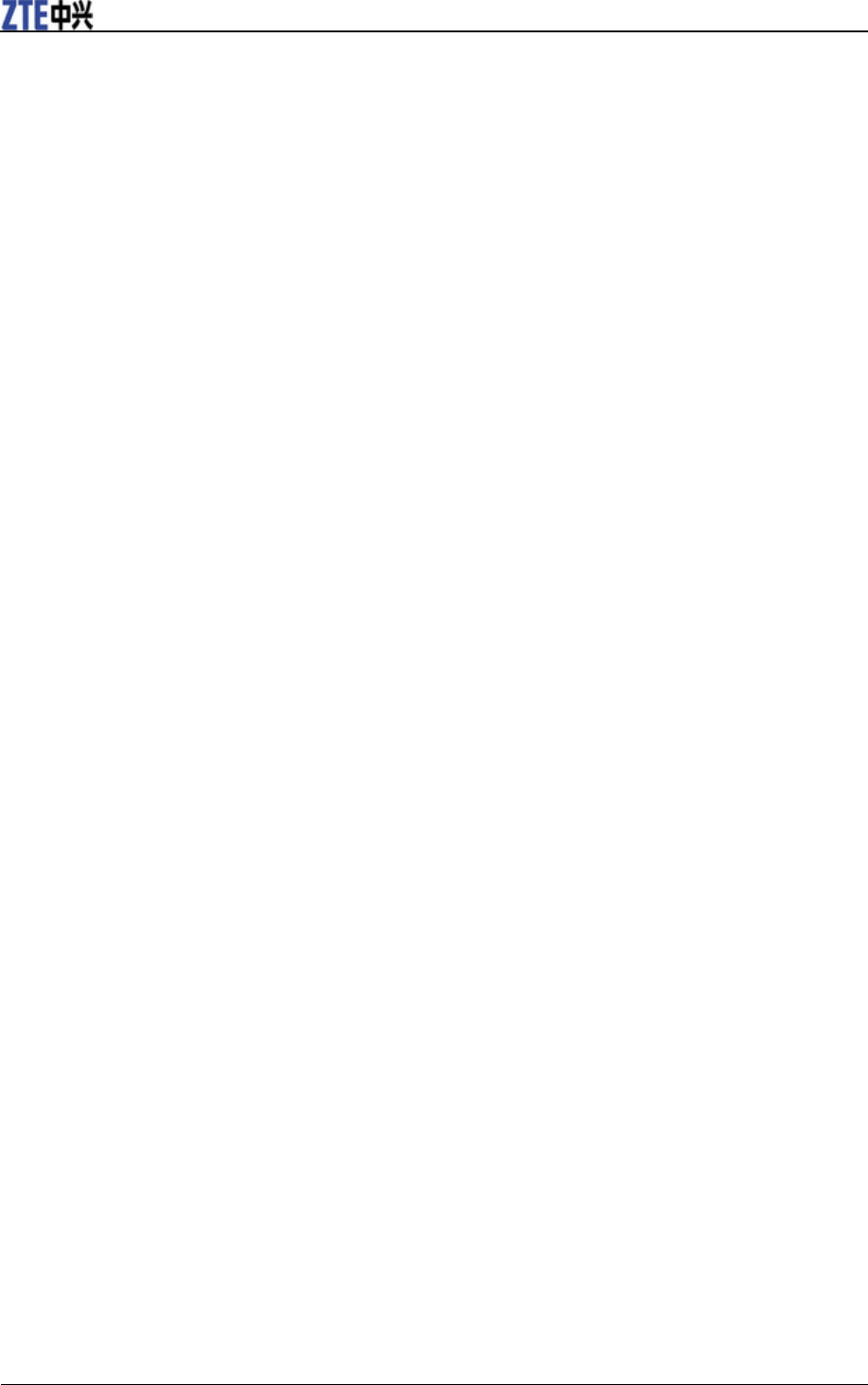
ZTE T6 User Manual
8 Confidential and Proprietary Information of ZTE CORPORATION
• Do not allow children to play with the handset, charger or batteries.
• Do not use the handset where blasting is in progress.
• Do not try to make a call or conversation while the temperature of charging battery is above 50°C.
• Take care not to put your handset in the back pocket of your trousers or skirt and then sit on it. Also, do
not put your phone at the bottom of bag where it may subject to excessive weight or pressure. Doing so
may damage the LCD and camera lens and cause them malfunction.
• The operation of some medical electronic devices, such as hearing aids and pacemakers, may be affected
if a handset is used next to them. Observe any caution signs and the manufacturer’s recommendations.
• Do not leave the handset discharged or without a battery for a long time, otherwise some data may be
erased.
• Your phone contains metal, which may cause you an itch, a rash or eczema depending on your physical
condition.
Road safety
• You must exercise proper control of your vehicle at all times. Give your full attention to driving.
• Observe all of the recommendations contained in your local traffic safety documentation.
• Pull off the road and park before making or answering a call, if driving conditions require so.
• Check if local laws and/or regulations restrict the use of handsets while driving.
• You MUST NOT stop on the hard shoulder of a motorway to answer or make a call, except in an
emergency.
• Switch off your handset at a refueling point, such as a gas station, even if you are not refueling your own
car.
• Do not store or carry flammable or explosive materials in the same compartment as the handset.
• Electronic vehicle systems, such as anti-lock brakes, speed control and fuel injection systems are not
normally affected by radio transmissions. The manufacturer of such equipment can advise if it is
adequately shielded from radio transmissions. If you suspect vehicle problems caused by radio
transmissions, consult your dealer and do not switch on the handset until it has been checked by
qualified approved installers.
Vehicles equipped with an airbag
An airbag inflates with great force. Do not place objects, including either installed or portable wireless
equipment, in the area over the airbag or in the airbag deployment area. If in-vehicle wireless equipment
is improperly installed and the airbag inflates, serious injury could result.
Third party equipment
The use of third party equipment, cables or accessories, not made or authorized by the manufacturer, may
invalidate the warranty of your handset and also adversely affect the handset’s operation. For example,
use only the manufacturer mains cable supplied with the AC charger.
Radio frequency (RF) energy
The phone with internal antenna has been tested for compliance with FCC RFExposure (SAR)
limits and is complied with FCC RF exposure compliance requirements.
Exposure to radio frequency energy
Radio wave exposure and Specific Absorption Rate (SAR) information The handset is designed to comply
with safely, requirements for exposure to radio waves. This requirement is based on scientific guidelines
that include safety margins designed to assure the safety of all persons, regardless of age and health.
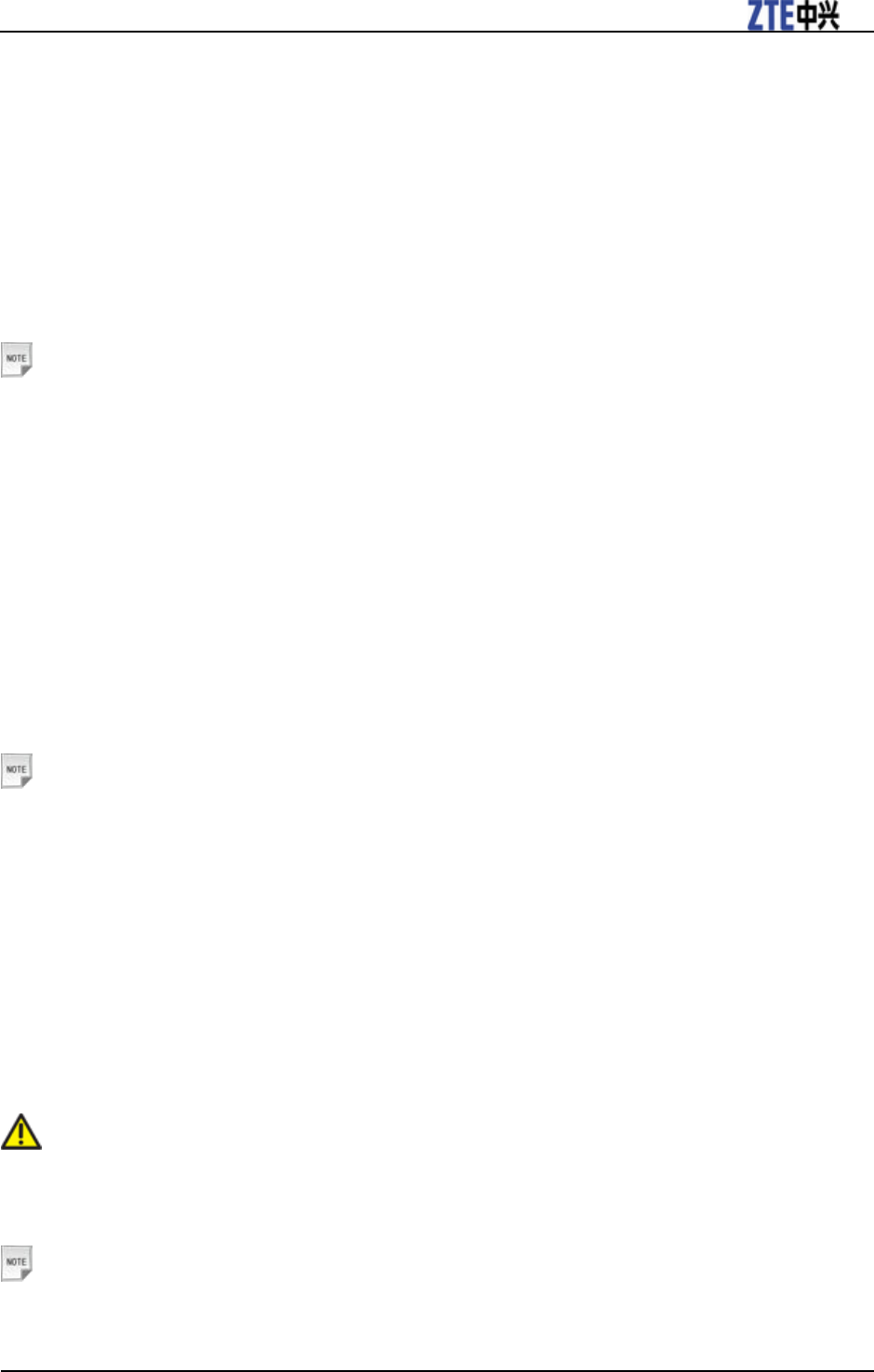
ZTE T6 User Manual
Confidential and Proprietary Information of ZTE CORPORATION 9
The radio wave exposure guidelines employ a unit of measurement known as the Specific Absorption
Rate, or SAR. Tests for SAR are conducted using a standardized method with the Phone transmitting at its
highest certified power level in all used frequency bands. While there may be differences between the
SAR levels of various ZTE phone models, they are all designed to meet the relevant guidelines for
exposure to radio waves.
The SAR limit recommended is 1.6W/kg averaged over one (1) gram of tissue.
• The highest SAR value for this model phone tested for use at the ear is 1.11 W/kg(1g).
Emergency Services
Notes:
Emergency service numbers vary by country. It helps you get emergency service from the operator.
To make an emergency call in any country:
1. Ensure that your handset is on and in service.
2. Press End Key as many times as needed to clear the display and ready the device for calls.
3. Enter the official emergency number for your present location, for example, 112 (the international
emergency number).
Enter a local emergency service number, such as 112 (the international emergency number).
4. Press Call key to dial the number. Follow instructions received and do not end the call until told to do
so.
When the (U)SIM card is not inserted or when the dial lock function is on, Press Right Soft Key [SOS]
and then enter the official emergency number for your present location. Press Call Key or OK key [Call]
to dial the number.
Notes:
• Tell the operator which service you require: Police, Ambulance, Fire Brigade, Coastguard or
Mountain Rescue Service. Tell them where you are and remain stationary to maintain contact if
possible.
• Due to the nature of the cellular system, the connection of emergency calls cannot be guaranteed.
You should never rely solely on any wireless device for essential communications like medical
emergencies.
Declaration of conformity
This device complies with part 15 of the FCC Rules. Operation is subject to the following two conditions:
(1) This device may not cause harmful interference, and (2) this device must accept any interference
received, including interference that may cause undesired operation.
Caution:
Changes or modifications not expressly approved by the manufacturer could void the user’s
authority to operate the equipment.
Notes:
This equipment has been tested and found to comply with the limits for a Class B digital device,
pursuant to part 15 of the FCC Rules. These limits are designed to provide reasonable protection
against harmful interference in a residential installation. This equipment generates, uses and can
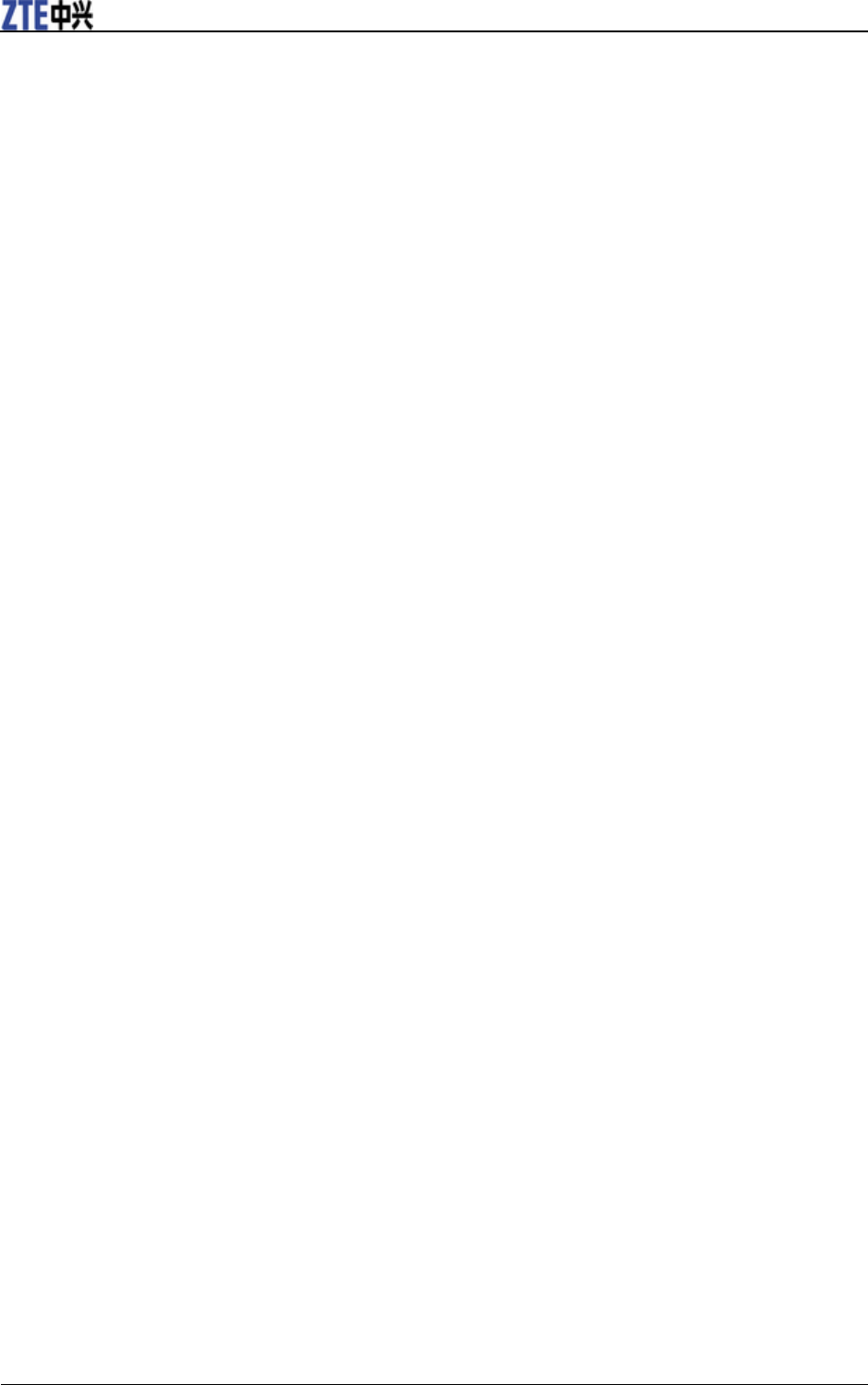
ZTE T6 User Manual
10 Confidential and Proprietary Information of ZTE CORPORATION
radiate radio frequency energy and, if not installed and used in accordance with the instructions,
may cause harmful interference to radio communications. However, there is no guarantee that
interference will not occur in a particular installation. If this equipment does cause harmful
interference to radio or television reception, which can be determined by turning the equipment off
and on, the user is encouraged to try to correct the interference by one or more of the following
measures:
—Reorient or relocate the receiving antenna.
—Increase the separation between the equipment and receiver.
—Connect the equipment into an outlet on a circuit different from that to which the receiver is
connected.
—Consult the dealer or an experienced radio/ TV technician for help.
Information on the privacy
Camera usage and photo/audio/video recordings carried out with the handset can offend the
confidentiality of the subjects. The user therefore is held to respect legislation in confidentiality matter
and remains the only responsible subject in case of eventual violations of the enforced norm.
Copyright
The video/audio recordings you make/download are protected by copyright laws. They are for personal
use only and must not be otherwise used without the permission of the copyright owner.
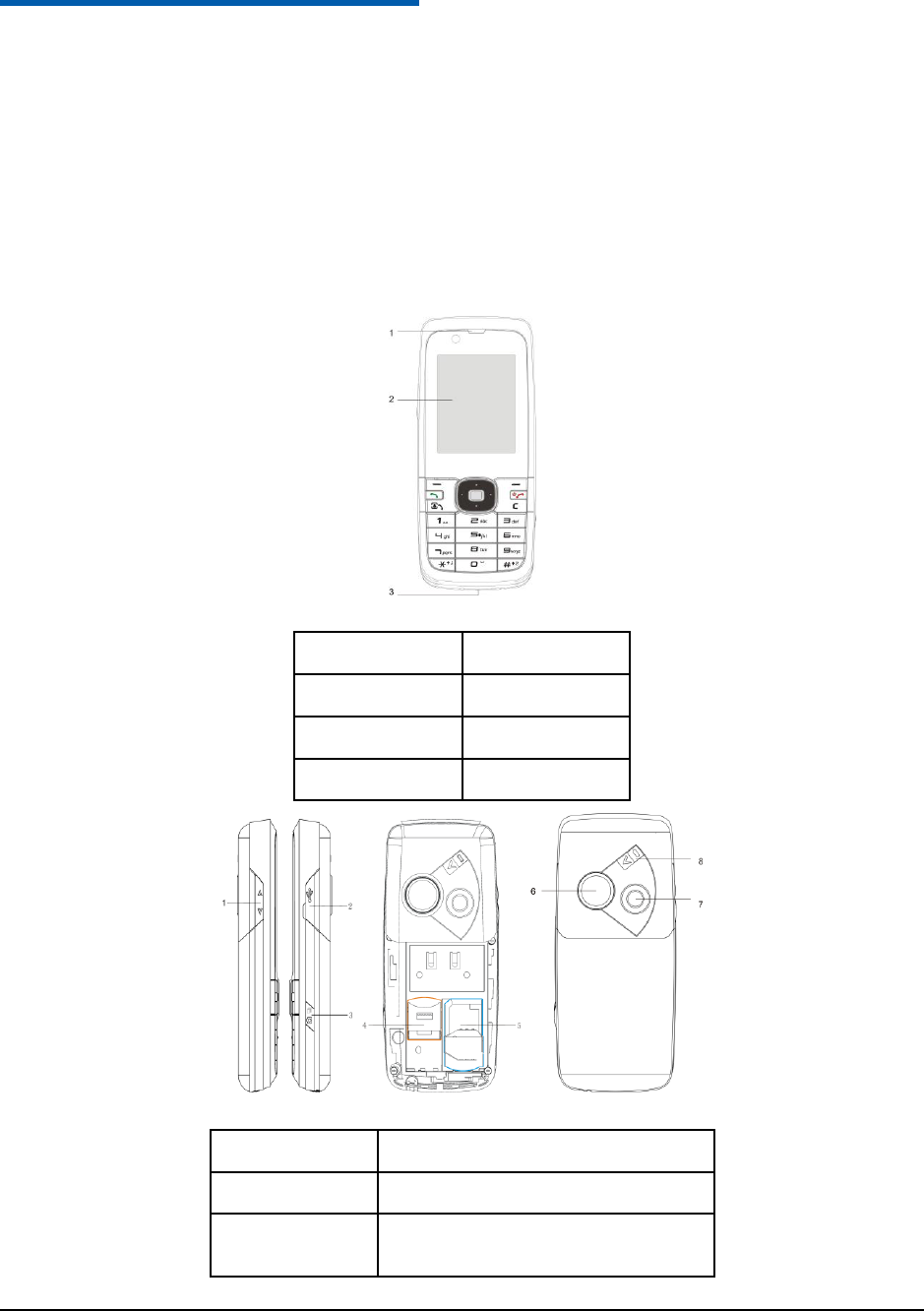
Confidential and Proprietary Information of ZTE CORPORATION 11
C h a p t e r 2
Introduction
Thank you for purchasing the ZTE Mobile Phone. The Mobile phone is capable of operating in UMTS
(Universal Mobile Telecommunication System), also known as 3G, GSM (Global System for Mobile
Communications) or 2G, and GPRS (General Packet Radio Service) or 2.5G, and can realize seamless
handover between different networks.
Phone overview
Serial Number
Description
1
Earpiece
2
LCD
3
Microphone
Serial Number
Description
1
Volume key
2
Charger/USB connection jack and
Handset port
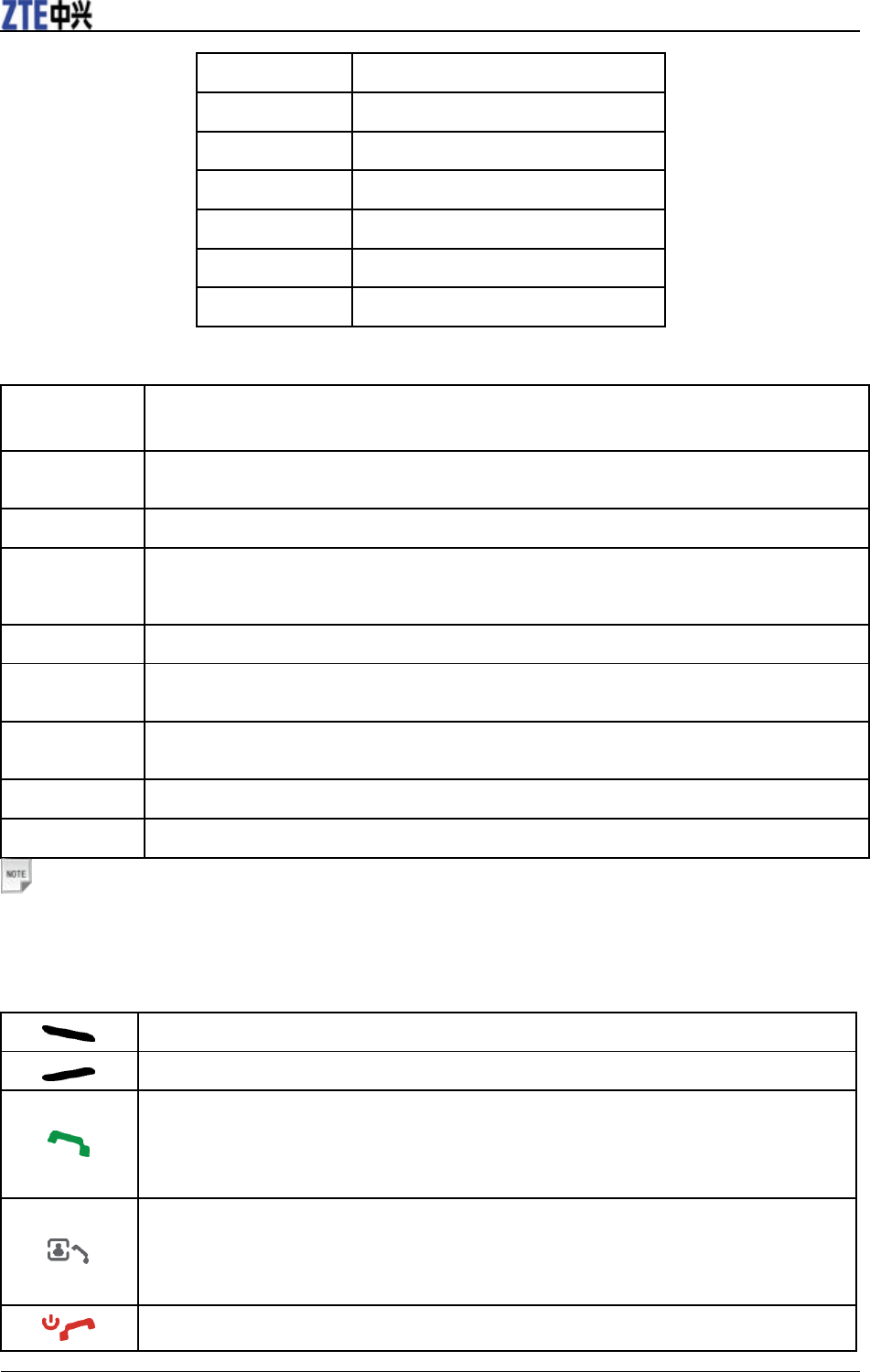
ZTE T6 User Manual
12 Confidential and Proprietary Information of ZTE CORPORATION
Serial Number
Description
3
Camera key
4
TFlash card holder
5
(U)SIM card holder
6
Back camera
7
Speaker
8
External anttena port
Technical parameters
Handset
Standards
WCDMA 2100M
900MHz GSM with GPRS
Dimensions
H×W×D
Approx 111mm × 48 mm× 15.4mm
Weight
Approx 98.5g (Including standard battery)
Features
MP4 video, MP3 audio, 2.0/0.3MPixel camera, Video Phone, USB, MIDP 2.0 JAVA, 225MHz
Processor, 2.0” 262K colour QCIF LCD display with 176 x 220 pixels, MMS, E-mail, Calendar,
Speakerphone, Voice Recorder, Bluetooth 1.2 Stereo, Supports 4GB Micro-SD
Battery
1000mA hours, Lithium ion (Li-ion)
Continuous
idle time
Up to 200 hours
Continuous
talk time
180 minutes
Charge time
Approximately 3 hours
Battery Life
Approximately 400 charge cycles
Notes:
The phone’s talk and idle time are based on ideal working environments. The use of extended
backlighting, browser, and network conditions can reduce battery life and talk/idle time.
Key definition
Left Soft Key - The current functions of these keys are shown in the bottom line of the display.
Right Soft Key - The current functions of these keys are shown in the bottom line of the display.
Voice Call Key
• Press to send or answer voice calls.
• In idle screen: Press to show all voice calls.
Video Call Key
• Press to send or answer Video calls.
• In idle screen: Press to show all Video calls.
End Key
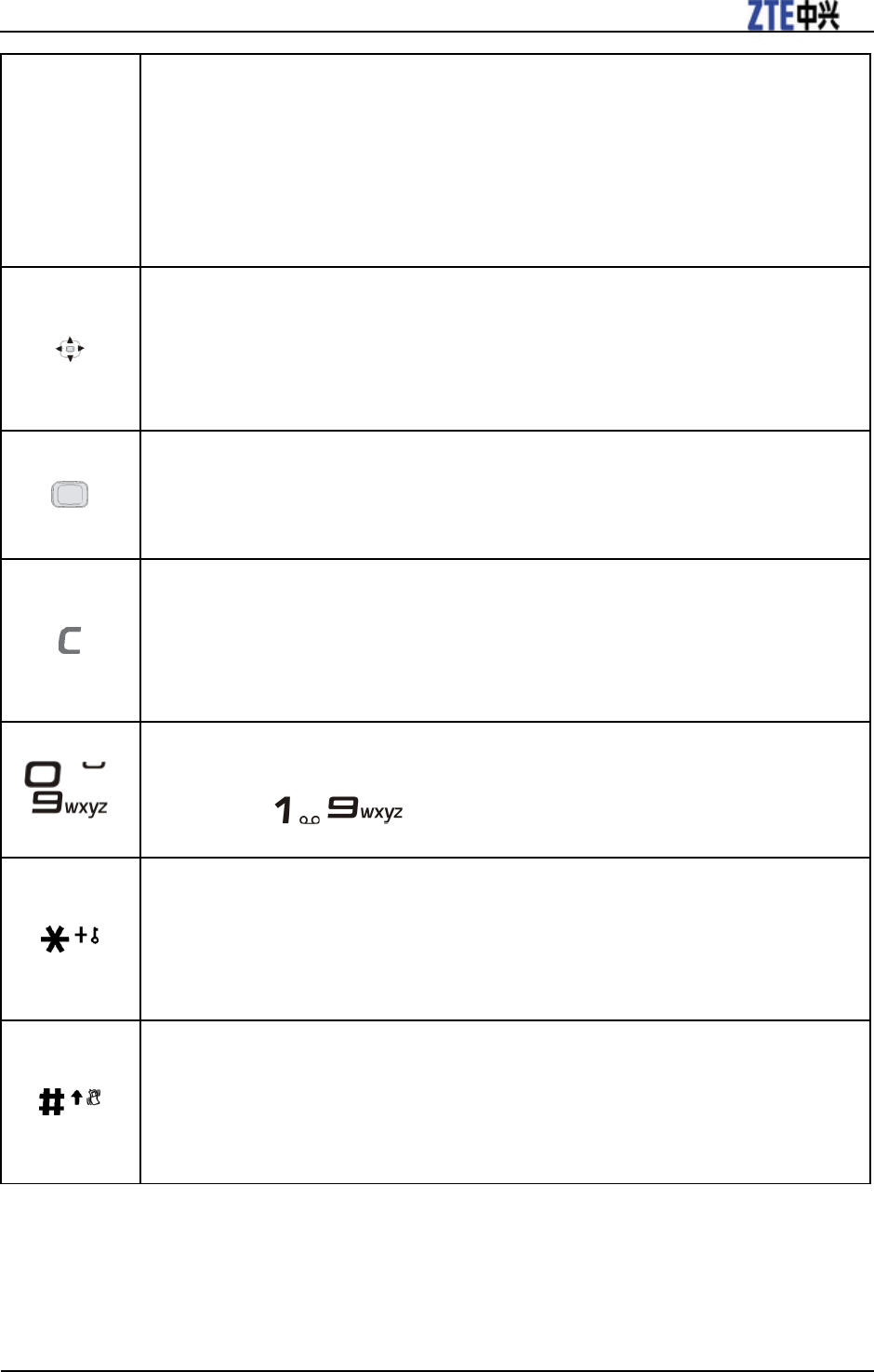
ZTE T6 User Manual
Confidential and Proprietary Information of ZTE CORPORATION 13
• Press and hold to turn the phone on/off.
• Press to end a call.
• Press to reject an incoming call.
• Press to cancel dialing.
• Press to return to idle screen.
Navigation Keys (Up/Down/Left/Right Key)
• In idle screen: Used as hot keys to enter the designated functions.
• To designate the functions accessed by the navigation keys.
• In lists, messages and menus: scroll up, down, left and right.
OK Key
• In idle screen: Press to open the main menu.
• In lists and menus: Start an application/function.
Clear Key
• Press once to delete character before the cursor during text entry.
• Long press to delete all characters during text entry.
• Press to delete the selected message, contact, alarm set and other files.
~
Number Keys
• Press to enter numbers.
• Press and hold ~ to start speed dial.
* Key
• Press to enter "*".
• Press and hold to lock the keypad.
• In an editing screen: Press to input punctuation and symbols.
# Key
• Press to enter "#".
• In an editing screen: Press to change the input method.
• In idle screen: Long press to activate silent mode with vibration.
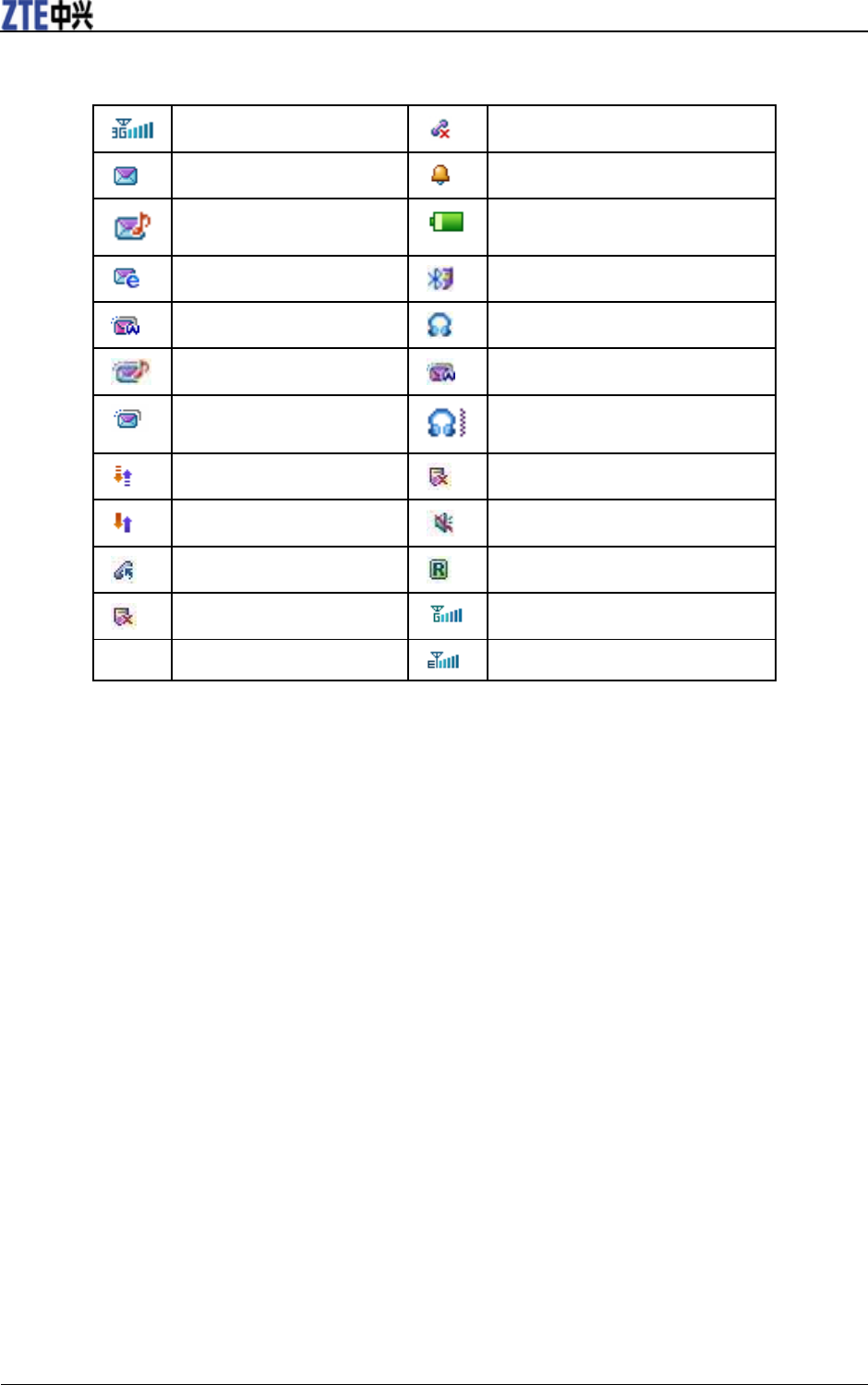
ZTE T6 User Manual
14 Confidential and Proprietary Information of ZTE CORPORATION
Indicators and Icons
3G Signal Strength
Missed video call
New SMS
Alarm
New MMS
Battery status
New E-mail
Bluetooth on
New Wap Push Message
Headset mode
Multimedia Memory is Full
Wap Push Message Memory is Full
Indicates the message
memory is full.
Headset and vibrate mode
GPRS attach
Vibrate mode
GPRS in use
Silent mode
All calls divert
Roaming
Missed voice call
GSM signal strength
Signal strength of EDGE network
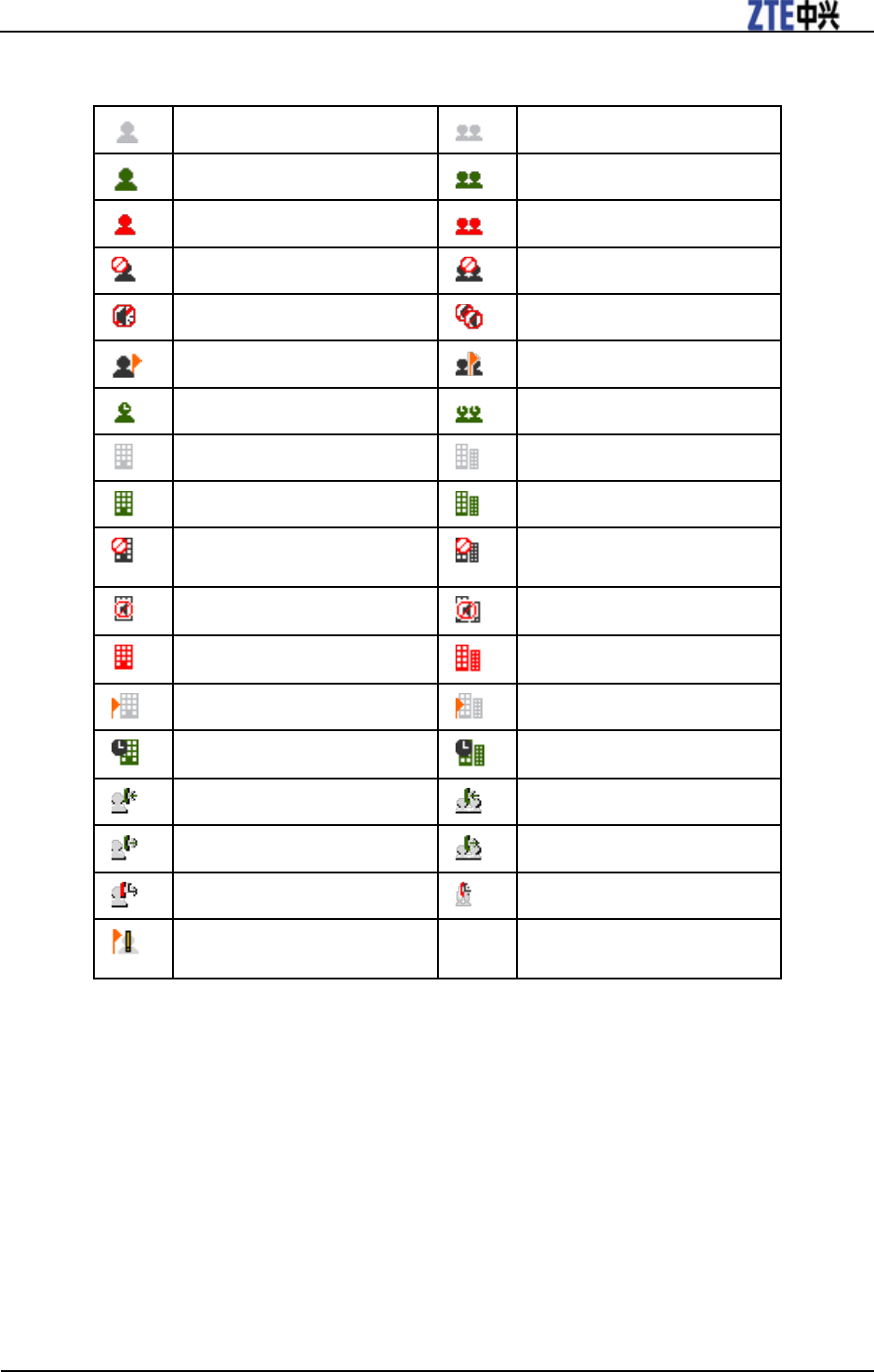
ZTE T6 User Manual
Confidential and Proprietary Information of ZTE CORPORATION 15
TalkNow icons
Contact Offline
Group Offline
Contact Available
Group Available
Contact Unreachable
Group Unreachable
Contact Do Not Disturb
Group Do Not Disturb
Contact Silent
Group Silent
Contact Pending
Group Pending
Contact Transient
Group Pending
Corporate Contact Offline
Corporate Group Offline
Corporate Contact Available
Corporate Group Available
Corporate Contact Do Not
Disturb
Corporate Group Do Not Disturb
Corporate Contact Silent
Corporate Group Silent
Corporate Contact Unreachable
Corporate Group Unreachable
Corporate Contact Pending
Corporate Group Pending
Corporate Contact Transient
Corporate Group Transient
Incoming Contact Call
Incoming Group Call
Outgoing Contact Call
Outgoing Group Call
Missed Contact Call
Missed Group Call
Non RTX Subscriber (PSTN
Contact)

Confidential and Proprietary Information of ZTE CORPORATION 16
C h a p t e r 3
Getting Started
Battery
The accessory lithium battery of the handset can be immediately used after unpacking. A new battery will
have the best performance after full charge/discharge cycles for the first three times.
Power off your phone and disconnect the charger with it before removing the battery. Avoid touching
electronic components on the battery and the battery compartment of your phone.
Install the battery
1. Slide down the cover.
2. Insert the battery carefully with the contacts located against the gold springs.
3. Push down the battery until it clicks into place.
4. Install the battery cover.
Remove the battery
1. Power off your phone.
2. Slide down the cover board of the battery.
3. Lift the battery away from the phone.
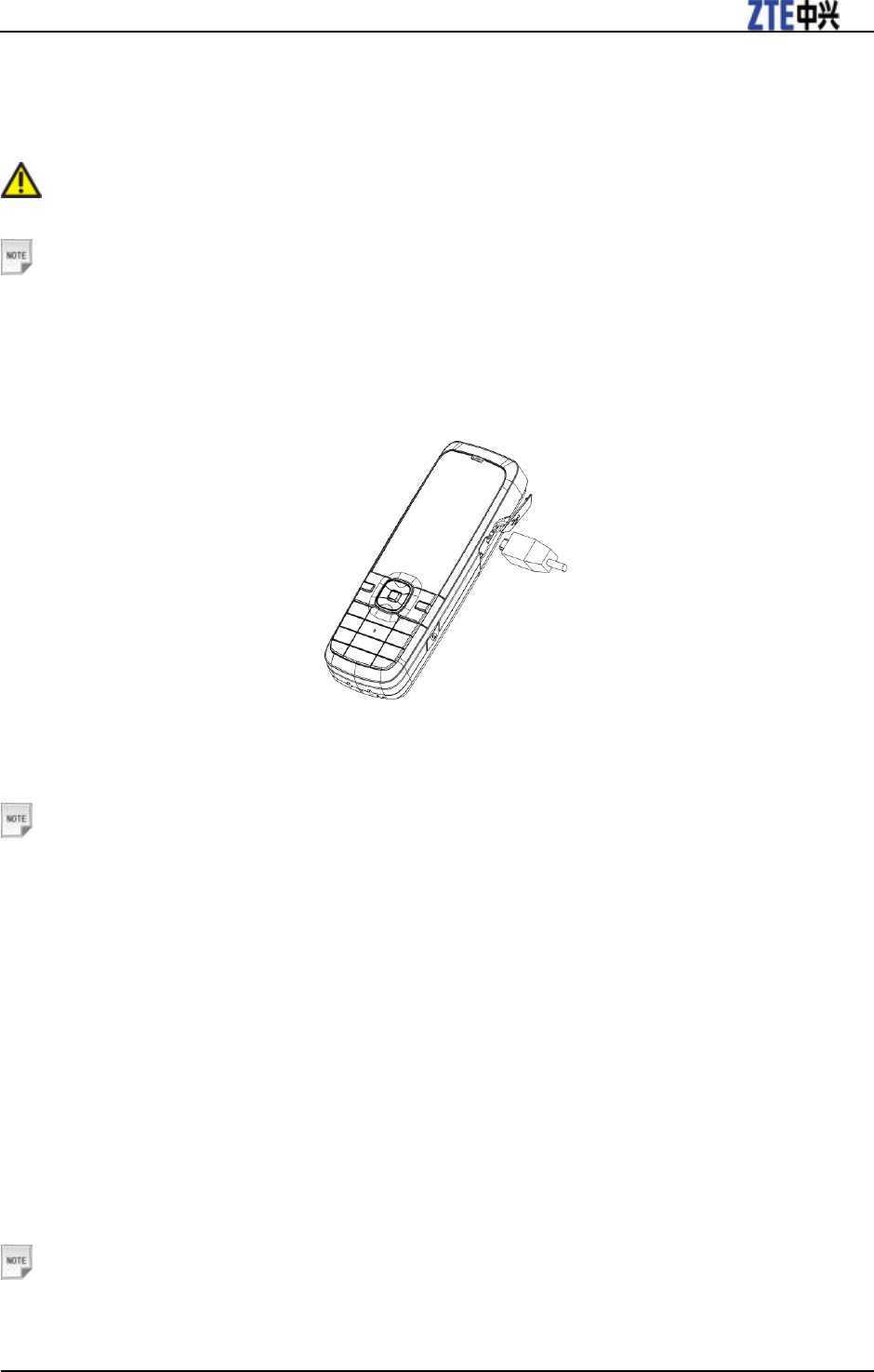
ZTE T6 User Manual
Confidential and Proprietary Information of ZTE CORPORATION 17
Charge the battery
Your phone is powered by a rechargeable battery. The battery is not fully charged when first unpacked,
but there may be enough power to power your phone on. You should use it up completely before charging
the battery for the first time. Charge the battery with the procedure indicated below.
Caution:
Charging is only possible within a temperature range of 0℃ to 45℃.
Notes:
For maximum battery performance, it is recommended that you completely charge the battery
before using the phone for the first time. A new battery’s full performance is achieved only after
three complete charge and discharge cycles.
1. Push down the USB cover.
2. Insert the charger’s USB adapter into the USB port.
3. Connect the charger to a standard AC wall outlet.
4. Remove the charger from both the wall outlet and the phone once the charging completed.
5. Get the rubber cover of the USB charging port back to your phone.
Notes:
• Make sure that the adapter is inserted into the correct position. Do not force the connector into the
port.
• The battery will be fully charged for 3~4 hours.
• Charging is only possible within a temperature range of 0℃ to 45℃. Use the charger provided by
the original provider. Using unauthorized charger may cause danger and violate the authorization
and warranty rules of the phone.
• If the phone is over-used in shortage of battery or not used for a long time, the screen may not
display the charge indicator until it is continues charged for 10 to 40 minutes.
(U)SIM card
You can obtain a (U)SIM card from a mobile phone service provider when you sign on as a subscriber.
Install the (U)SIM card
Notes:
• The charger and other accessories should be disconnected from your phone before you insert or
remove the (U)SIM card.
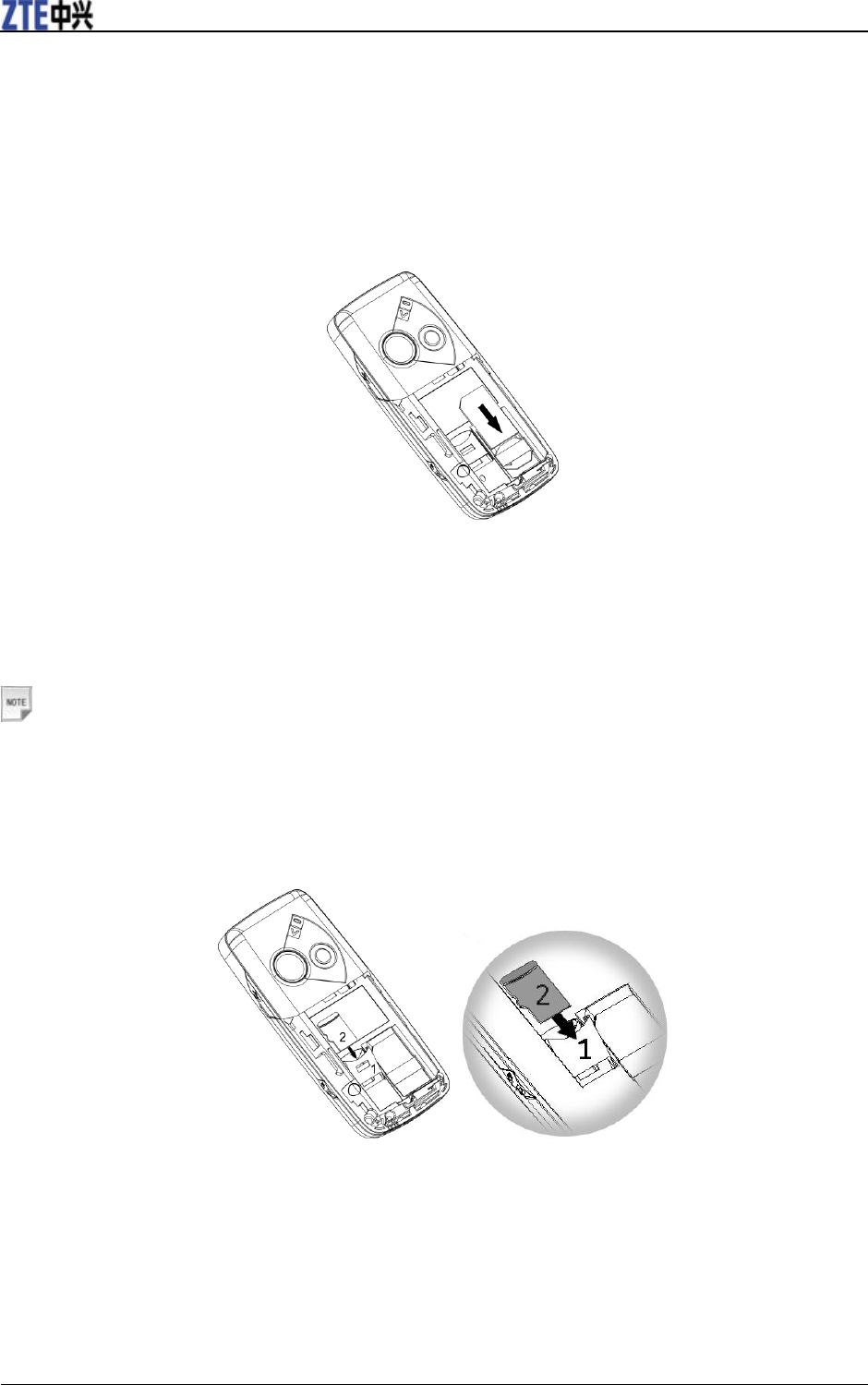
ZTE T6 User Manual
18 Confidential and Proprietary Information of ZTE CORPORATION
• When inserting the (U)SIM card, make sure that the metal contacts face downward and the cut
corner is at the bottom right.
1. Press and hold the End Key to power off the phone.
2. Slide down the cover.
3. Remove the battery. See Battery- Remove the battery.
4. Insert the (U)SIM card into the card holder .
5. Push the card until it clicks into position.
TFlash card
The TFlash card gives your handset a very large memory capacity. This allows you to save multimedia
data, including images, photos, MP3 audio files, and ring tones. You can also use this memory card to
store any other files.
Notes:
Your phone can support a TFlash card with capacity up to 4GB.
Insert the TFlash Card
1. Press and hold the End Key to power off the phone.
2. Slide down the cover and remove the battery.
3. Slide down the TFlash card holder (1) to release the lock and raise.
4. Carefully insert the TFlash card (2) as show above.
5. Place the card into position, lower the card holder and lock by sliding the holder up.
6. Re-insert the battery, close the back cover and switch the handset on.
Remove the TFlash Card
1. Press and hold the End Key to power off the phone.
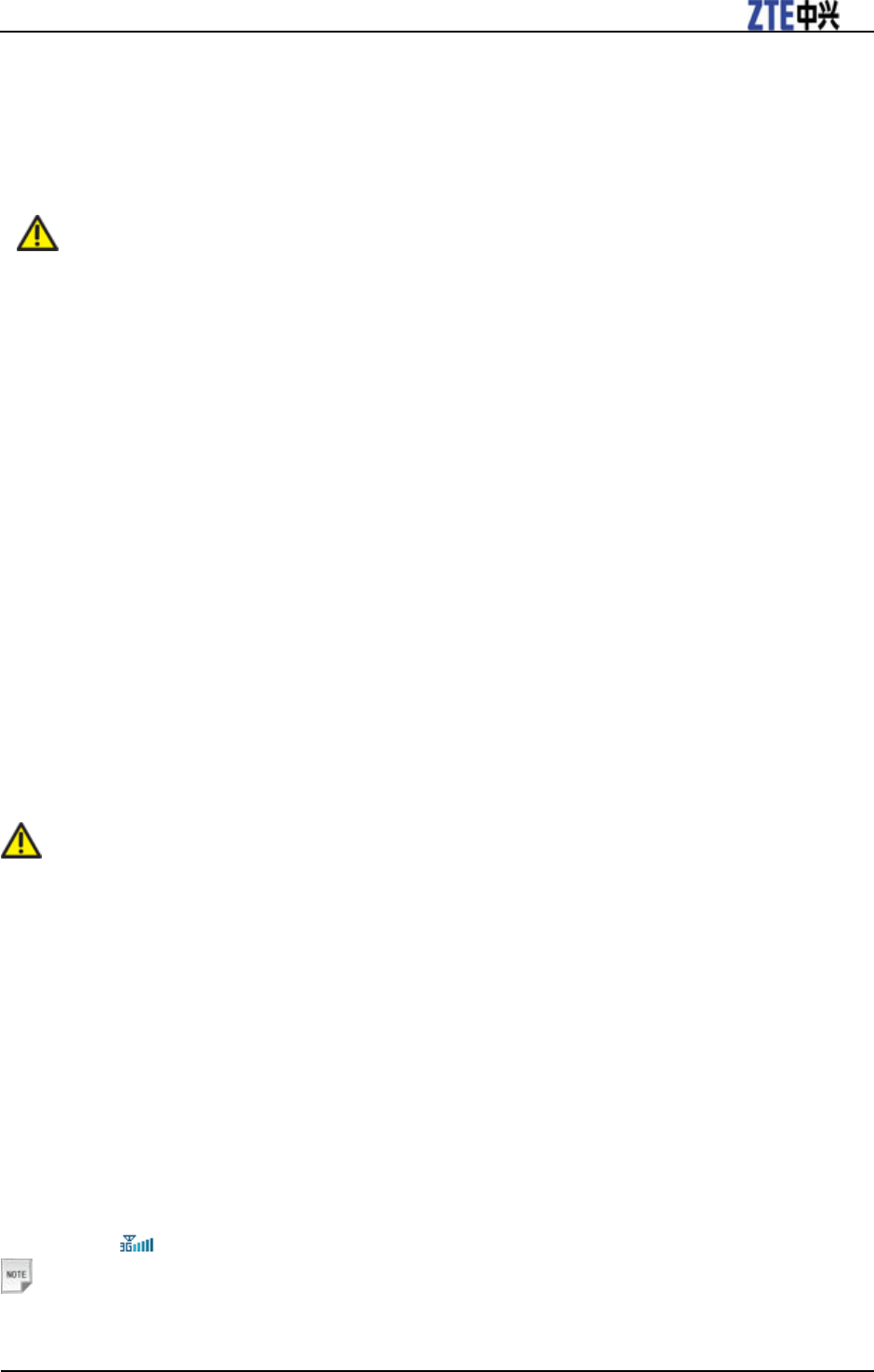
ZTE T6 User Manual
Confidential and Proprietary Information of ZTE CORPORATION 19
2. Slide down the cover and remove the battery.
3. Carefully slide down the TFlash card holder to release the lock and raise.
4. Remove the TFlash card from the card holder.
5. Lower the card holder and lock by sliding the holder up.
6. Re-insert the battery and close the back cover.
Caution:
Do not remove the memory card while reading or writing to the card. Doing so may cause data
corruption on the card or phone. If possible, insert and remove the memory card while the
phone is powered off.
You’d better use your phone to format your memory card. If you want to format it on your PC,
please select FAT Formatting type. Otherwise it might cause the memory card not identified by
your phone.
Access the TFlash on the Phone
1. Press the OK Key [Menu] in idle screen to open the main menu.
2. Select File Manager or Tools > File Manager and press the OK Key.
3. Press the Right Key to access the TFlash card interface.
Power on/off your phone
Press and hold the End Key to power on your phone. When asked, enter your PIN (Personal Identification
Number) code or handset code and press the OK Key to confirm.
The PIN code is the password provided by your network service provider. You need this password to use
the (U)SIM card. When the entered PIN code or handset code is accepted, the phone will automatically
search for the designated network. After a few seconds, your phone will show the idle screen.
To power off the phone, press and hold the End Key from the idle screen.
Warning:
Do not power on your phone if wireless phone use is prohibited, or when it may cause interference
or danger.
Idle Screen
The phone is ready for use when the name of the service provider is displayed on the idle screen.
Press the Left Soft Key to access Messages interface.
Press the Right Soft Key to access TalkNow interface.
Press the OK Key to access Main Menu interface.
Continually press the End Key to return to idle screen from any situation.
Signal strength
The signal strength icon shows on the top left corner of the display. More bars indicate a stronger signal.
For example, indicates strong signal.
Notes:
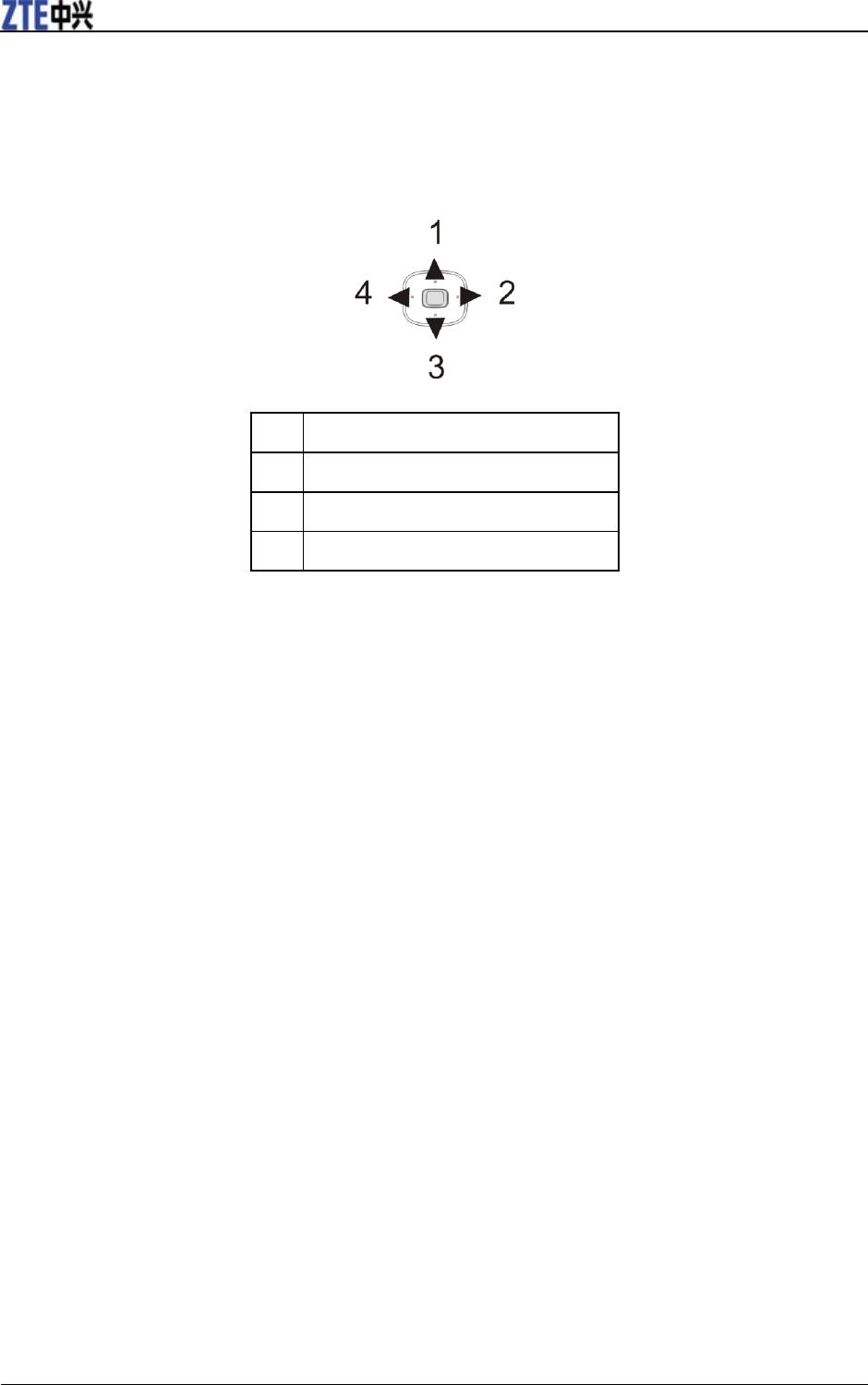
ZTE T6 User Manual
20 Confidential and Proprietary Information of ZTE CORPORATION
If the phone is not able to detect the designated network, or links to a network that you are not
authorized to use, the signal strength meter will show no bars. You will only be able to make
emergency calls.
Arrow keys
Use the Arrow Keys for shortcuts to menus, to move around the Main Menu and to move the cursor.
1
Up Key: Shortcut to File Manager.
2
Right Key: Shortcut to Message.
3
Down Key: Shortcut to Calendar.
4
Left Key
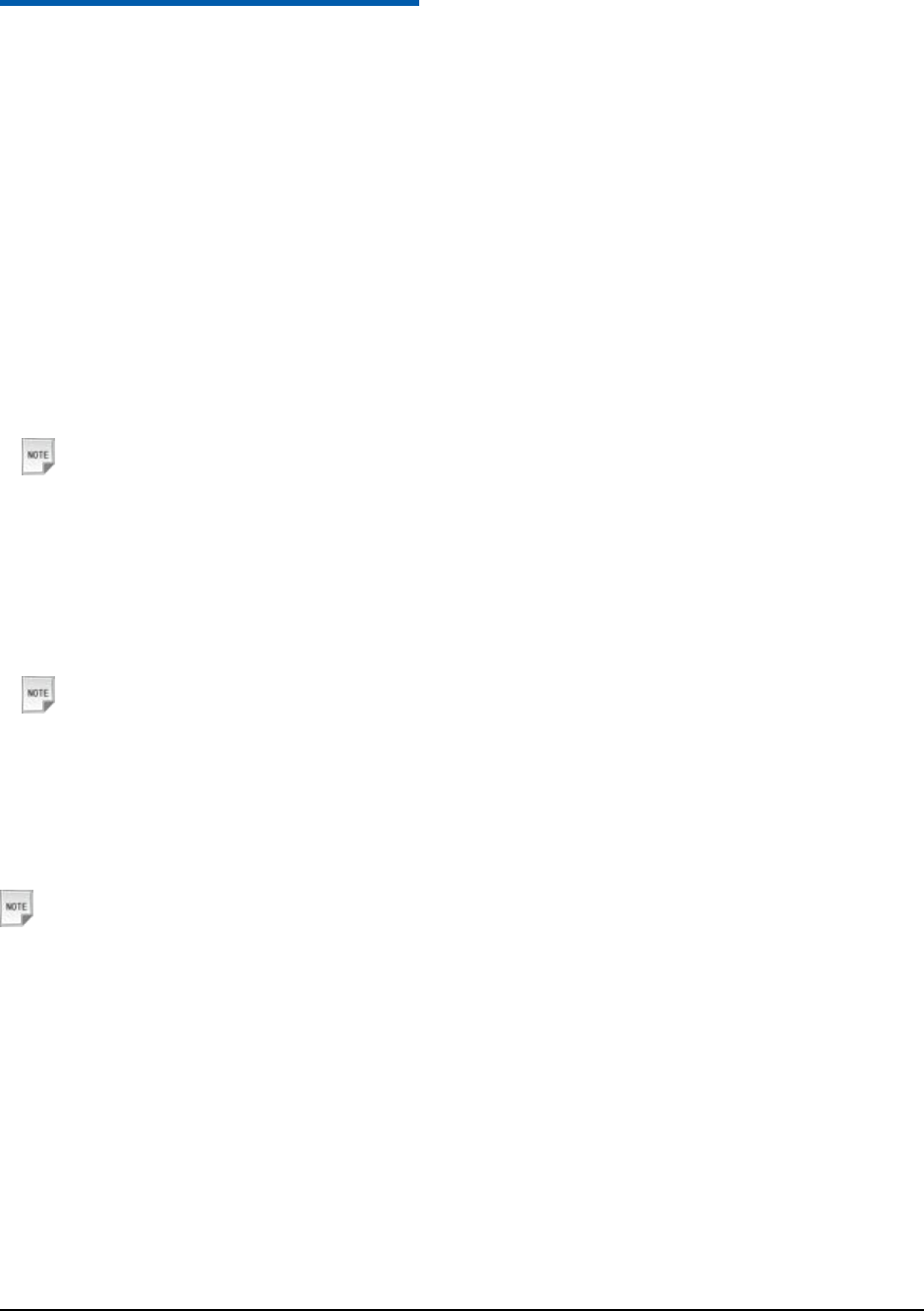
Confidential and Proprietary Information of ZTE CORPORATION 21
C h a p t e r 4
Basic Operations
Navigate the menus
The phone features, various functions and settings are in menus and submenus. To select a function from
menus:
1. Press the OK Key [Menu] in idle screen to open the main menu.
2. Use the Up/Down Key or Left/Right Key to scroll up, down, left or right through the main menu.
For example, scroll to Settings:
1. Press the OK Key [Menu] in idle screen.
2. Press the Up/Down Key or Left/Right Key to scroll to the menu Settings.
Notes:
You can access the menu quickly by pressing the number keys: 1 for Tools, 2 for Browser, 3 for
Games&apps, 4 for Contacts, 5 for Messages, 6 for Calls, 7 for Settings, 8 for Multimedia and 9
for File Manager.
3. Press the OK Key to confirm your selection.
4. Press the Left/Right Key to scroll to the desired item, for example, Handset.
5. Press the Up/Down Key to scroll to the desired option, for example, Keylock.
Notes:
If a number (0–9) is shown before an option in the menu list, you can access the option quickly by
pressing the corresponding number key.
6. Press the OK Key to confirm your selection.
7. Press the Up/Down Key to scroll to the desired option, for example, 10s auto keyguard.
8. Press the OK Key to save your settings.
Notes:
In this user manual, the steps needed to reach a menu are shown in a condensed form, for example:
Settings > Handset > Keylock > 10s auto keyguard.
Make a call
Make a voice call
1. Enter a phone number in idle screen.
2. Press the Voice Call Key.
3. Or press the OK Key [call], select Voice call and press the OK Key.
4. Press the OK Key [Speaker] to activate your loudspeaker.
5. Press the Right Soft Key [Cancel] to cancel the call.
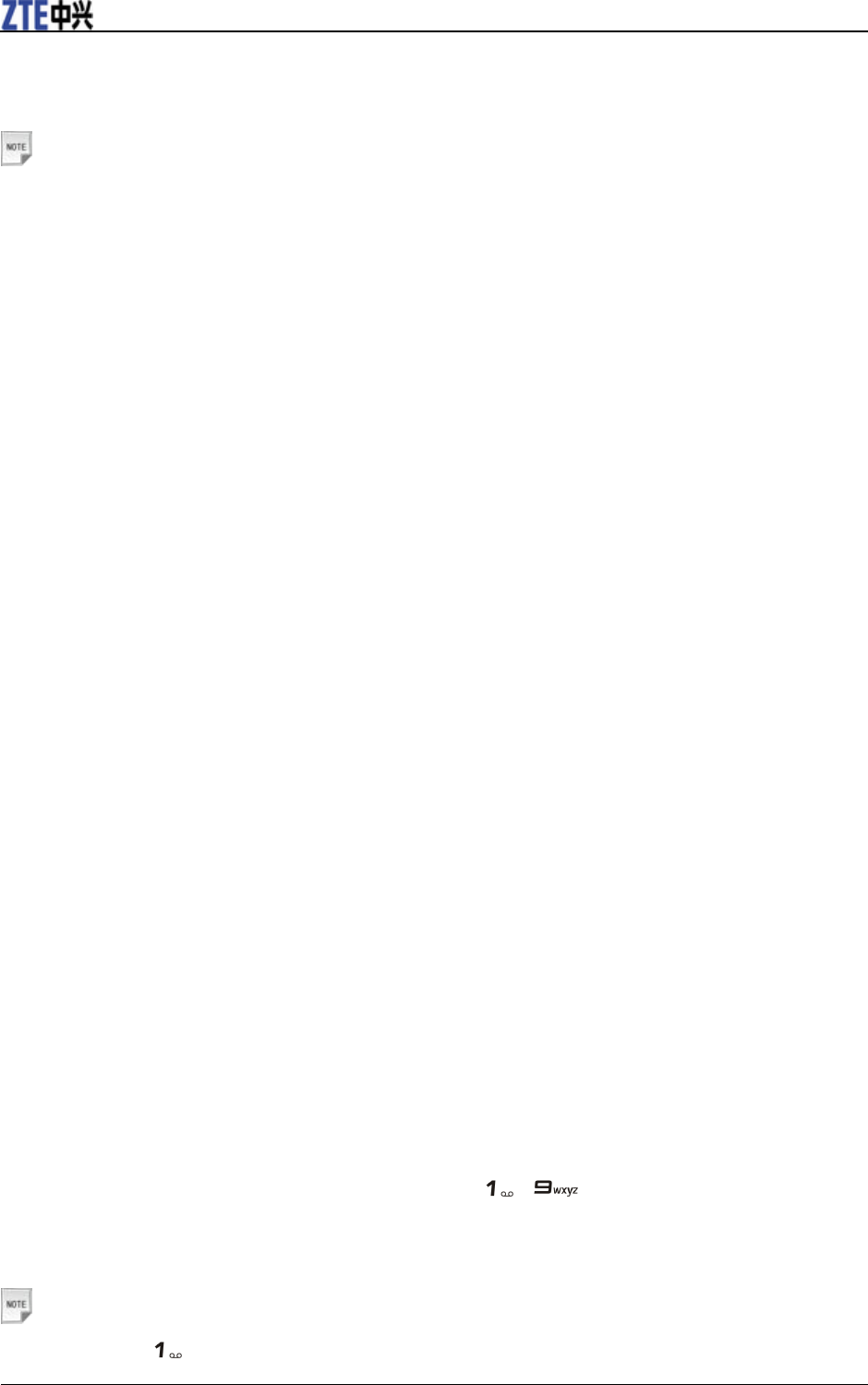
ZTE T6 User Manual
22 Confidential and Proprietary Information of ZTE CORPORATION
6. Press the End Key to end your call.
Make a video call
Notes:
The called party as well as the network has to be capable of handing video calls. If you are calling a
number that does not meet these requirements, the phone will stop dialing the number.
1. Enter a phone number in idle screen.
2. Press the Video Call Key to make a video call.
3. Or select OK Key [Call] > Video call and press the OK Key to make a video call.
4. Press OK Key [Speaker] to activate your loudspeaker.
5. Press the Right Soft Key [Cancel] to cancel the call.
6. Press the End Key to end the call.
Make an international call
1. Press the * Key twice to enter "+".
2. Enter country code, area code, and the phone number.
3. Press the Call Key or press the OK Key [Call].
Call an extension number
1. Enter the number.
2. Press the * Key three times to enter "P".
3. Enter the extension number.
Call a number from contacts
1. Press the OK Key [Menu] in idle screen and select Contacts.
2. Press the Up/Down Key to select a contact.
3. Press the Voice/Video Call Key for a voice/video call.
4. Or select Left Soft Key [Options] > Call > Voice/Video call for a voice/video call.
Call a previous dialed number
1. Press the Voice/Video Call Key in idle screen to display all calls.
2. Press the Up/Down Key to select a number.
3. Press the Voice/Video Call Key for a voice/video call.
4. Or select Left Soft Key [Options] > Call > Voice/Video call for a voice/video call.
Call a speed dial number
In idle screen, press and hold the corresponding number ( ~ ) in the speed dial list to make the
call.
Set speed dial
Notes:
The number key is reserved for the voicemail number.
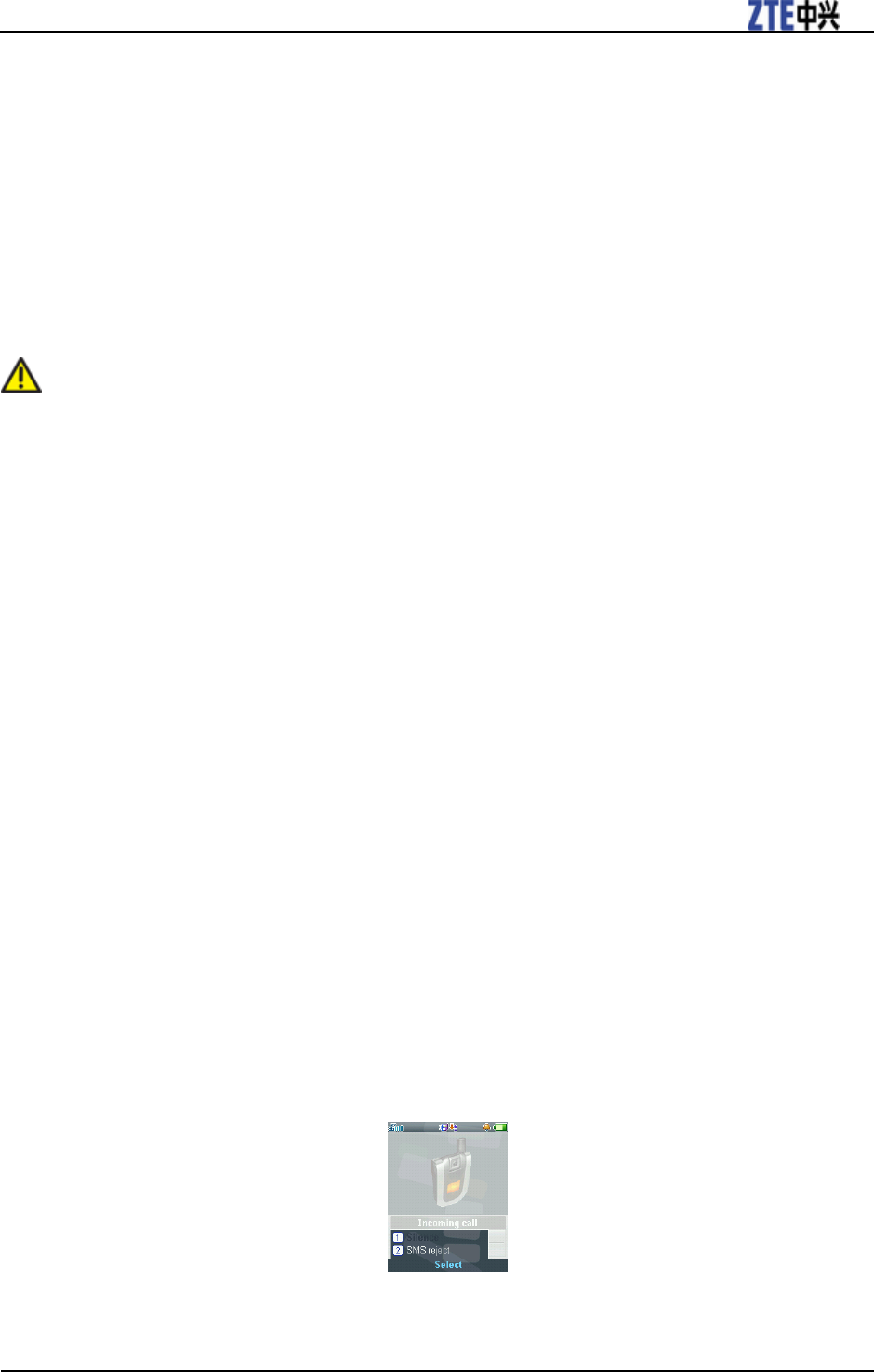
ZTE T6 User Manual
Confidential and Proprietary Information of ZTE CORPORATION 23
1. Press the OK Key [Menu] in idle screen and select Contacts.
2. Press the Up/Down Key to select a contact and select Left Soft Key [Options] > Speed Dial.
3. Press the Up/Down Key to select a number.
4. Press the OK Key [Setup].
5. Press the End Key to return to the main menu.
Answer a call
Answer a voice call
Caution:
Adjust the volume to a moderate level to avoid injury to your ear, See Basic Operations-Answer a
call-Set volume.
If there is an incoming voice call,
1. Press the Voice Call Key or the OK Key [Speaker] to answer it.
2. You can use the microphone on the headset to talk.
i. Press the button on the headset to answer the call
Answer a video call
When there is an incoming video call:
Press the Video Call Key or the OK Key [Speaker].
Set volume
During a call, press Volume keys (see Introduction-Phone Overview) to adjust the call volume.
Reject a call
If there is an incoming call, press the End Key or the Right Soft Key [Reject] to reject it.
End a call
Press the End Key to end a call.
Voice call options
Press the Left Soft Key [Options] during a voice call for more options. Options vary depending on the
current situation:
1. Before you answer the call:
Silence: Mute your current ringtone.
SMS reject: Reject SMS during call.
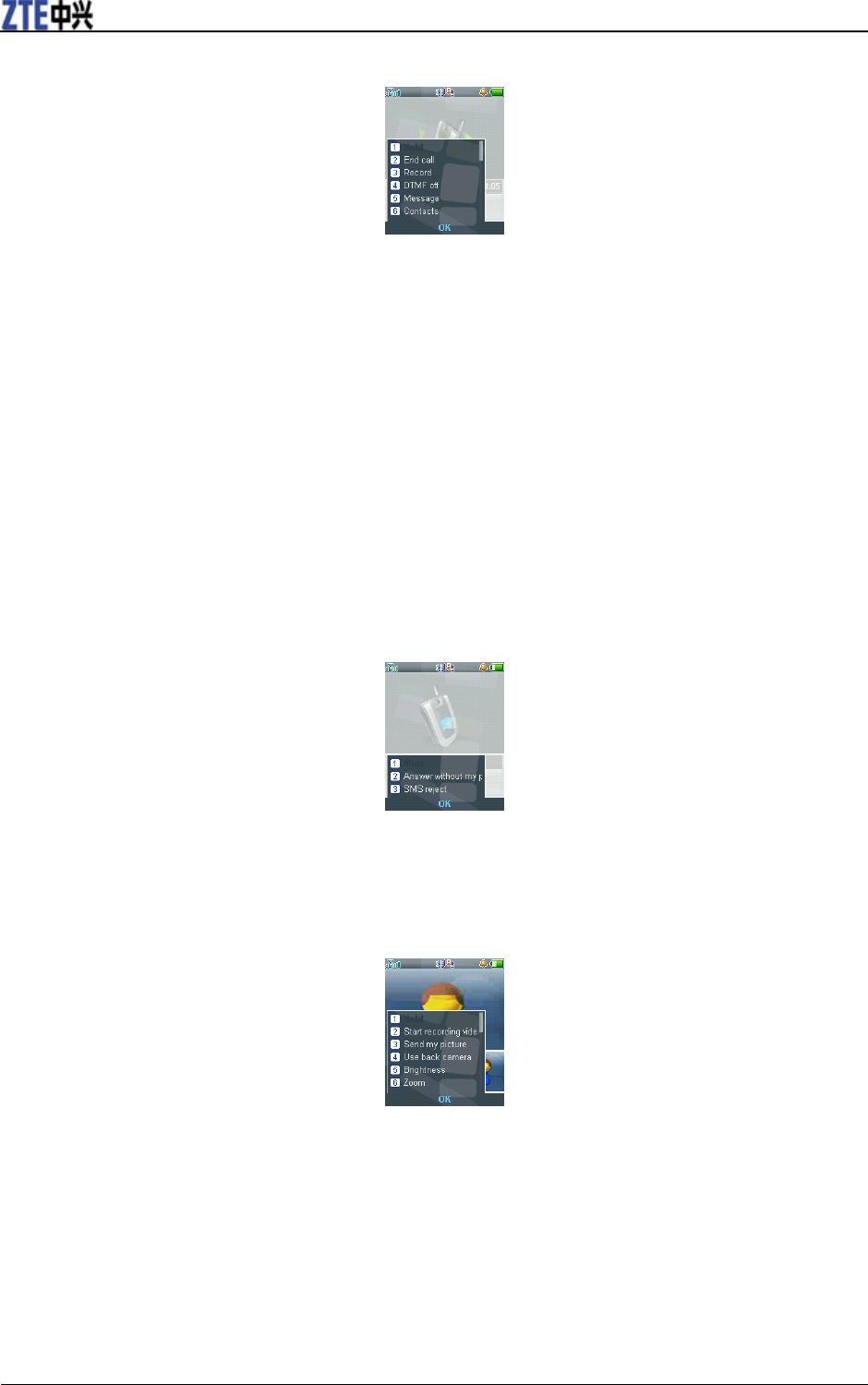
ZTE T6 User Manual
24 Confidential and Proprietary Information of ZTE CORPORATION
2. After you answer the call:
Hold /Active: Put the current call on hold or retrieve the call.
End call: End current call.
Record: Record the current call, and you can press OK Key [Stop] to stop recording.
Spkr/HF off: Switch between speaker and handsfree function.
DTMF off/on: Enable or disable sending DTMF tone.
Messages: Switch to SMS editing interface during a call.
Contacts: Switch to Contacts interface during a call.
Browser: You can browse internet by this option while talking.
Video call options
Press the Left Soft Key [Options] during a video call for more options. Options vary depending on the
current situation:
1. Before you answer the call:
Mute: Mute your current ringtone.
Answer without my picture: Answer the call without my picture.
SMS reject: Reject SMS during call.
2. After you answer the call:
Hold /Active: Put the current call on hold or retrieve the call.
Start recording video: Record the current call, and you can press OK Key [Stop] to stop recording.
Block/Send my picture: Block or send my picture during the call.
Use back/front camera: Switch between the front and back camera.
Brightness: Adjust the screen brightness.
Zoom: Adjust the image size.
PIP off/on: Close or open the local image.
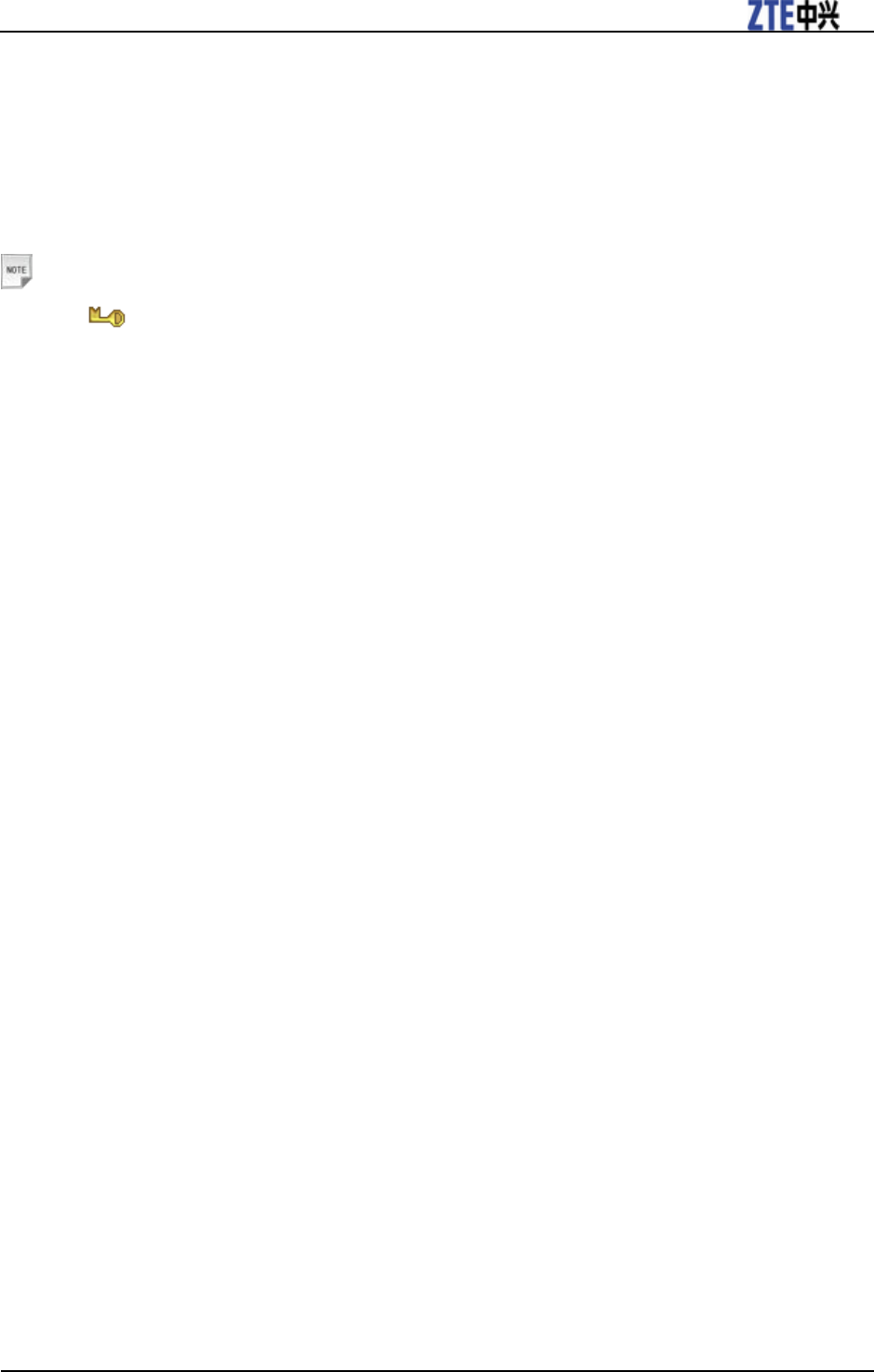
ZTE T6 User Manual
Confidential and Proprietary Information of ZTE CORPORATION 25
Exchange PIP: Switch between the primary and secondary screen.
New text message: Switch to the new message interface.
Contacts: Switch to the contacts interface.
Lock/Unlock your keypad
Lock the keypad
Notes:
The icon will be on the display after you lock the keypad.
1. Press and hold the * Key in idle screen.
2. Press the Right Soft Key [Lock].
Unlock the keypad
1. Press and hold the * key.
2. Press the Right Soft Key [Unlock].
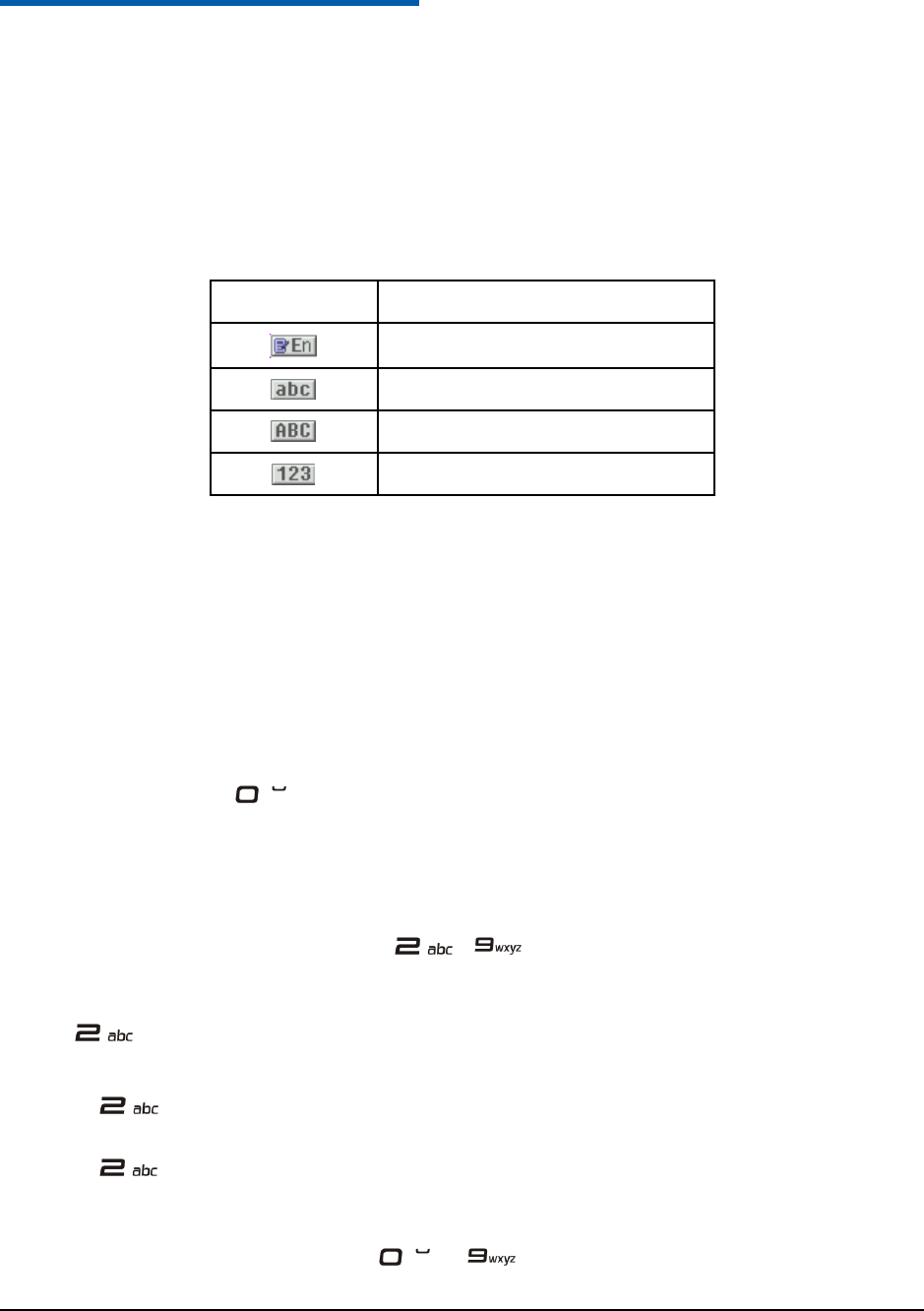
Confidential and Proprietary Information of ZTE CORPORATION 26
C h a p t e r 5
Text entry
Text input modes
Your mobile phone provides the following text input modes: word predictive text mode, lowercase
alphabetic mode, uppercase alphabetic mode and number mode. You can press the # Key repeatedly to
select an input mode.
Display Symbol
Text Entry Mode
Word predictive text mode
Lowercase Alphabetic mode
Uppercase Alphabetic mode
Number mode
When you are in a field that allows characters to be entered, you will notice the text input mode display
symbol in the upper right corner of the display.
Word predictive text mode
It is based on a built-in dictionary and generates words from the combination of letters pressed.
1. Press each key associated with the letter you want to enter only once. The letters you have entered
appear on the display. The candidate words change with each key you press.
2. When the candidate word is displayed, press the Up/Down Key to highlight the desired candidate
words and press the OK Key to confirm.
3. Press the Number Key to insert space.
4. Press the Clear Key to delete the letter left of the cursor. Press and hold the Clear Key to delete all
entered text.
Alphabetic mode
In alphabetic mode, the alphanumeric keys ( ~ ) are used to enter letters and numbers. You
can press an alphanumeric key repeatedly until the required letter appears in the text. Press once to input
the first letter on the keypad, press twice quickly to input the second letter, and so on.
Take the key for example:
1. 1. Press the # Key repeatedly to change the input mode to lowercase alphabetic mode.
2. 2. Press key once to enter a letter “a”, twice to enter “b”, three times to enter “c” and four times
to enter the number “2”.
3. 3. Press key continually, you will start a new loop of “a” to “2”.
Number mode
In Number mode, use number keys from to to enter the number. You can only enter the
number directly shown on the keypad. The letters can’t be entered in this mode.
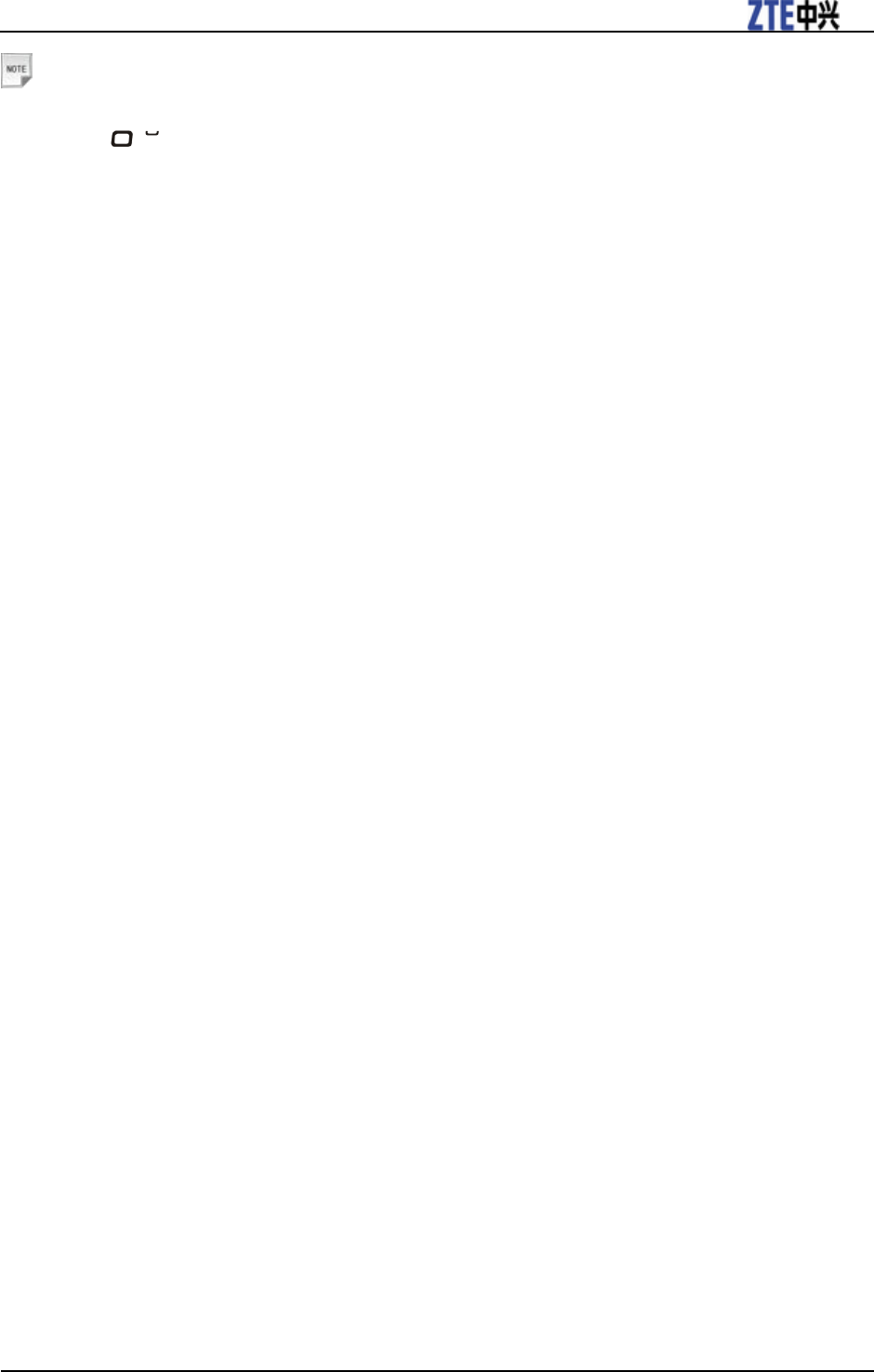
ZTE T6 User Manual
Confidential and Proprietary Information of ZTE CORPORATION 27
Notes:
While using Number Mode, you need to switch to other text input modes in order to insert a space
by pressing .
Insert symbols
1. Press the * Key.
2. Press the Up/Down Key or Left/Right Key to select symbol.
3. Press the OK Key to confirm.
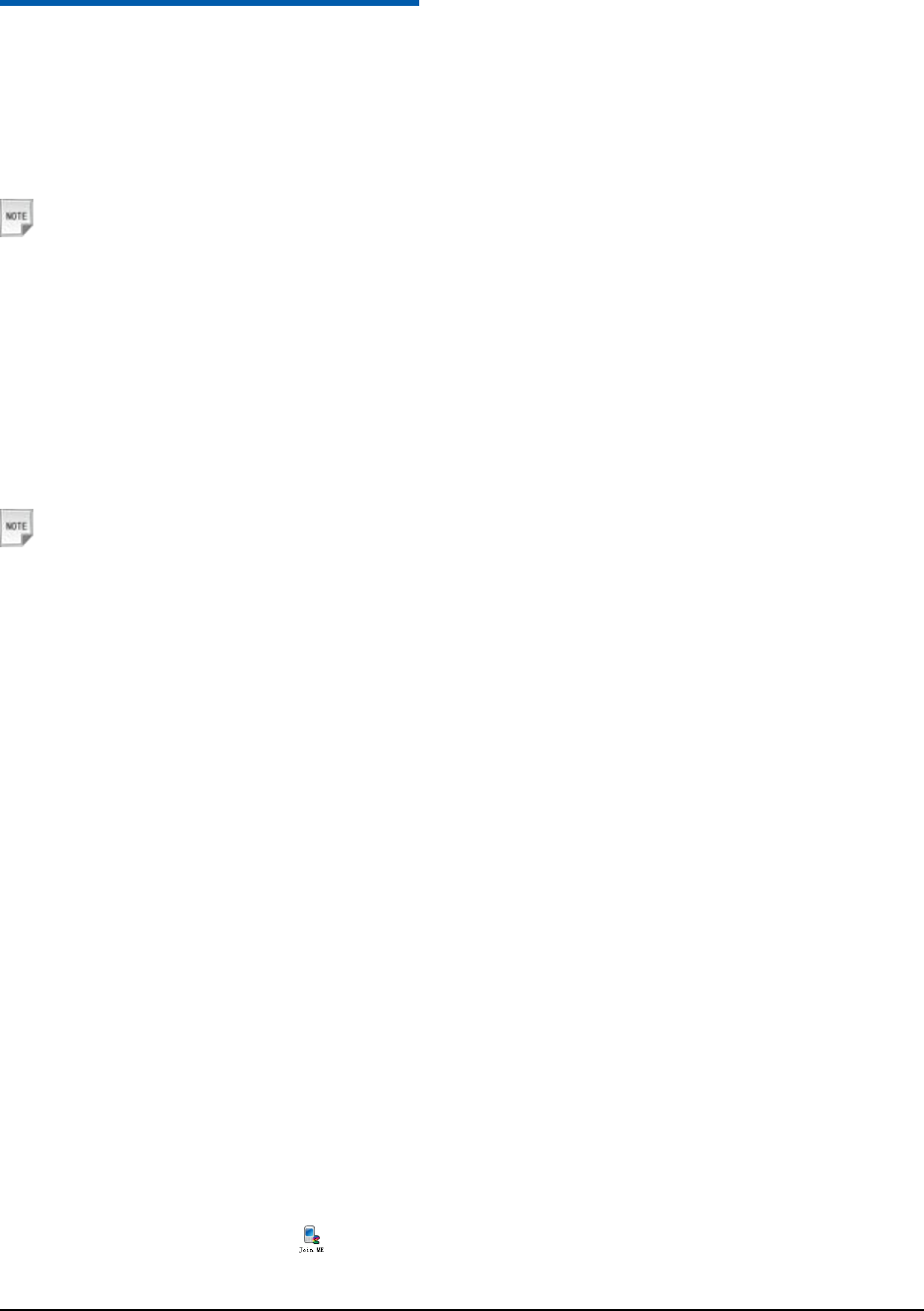
Confidential and Proprietary Information of ZTE CORPORATION 28
C h a p t e r 6
USB Connection
Connect the phone and the computer with the provided USB data cable. Plug the smaller end of the cable
into the connection jack at the right side of phone, and the bigger end into the USB port of the computer.
Notes:
For data exchange with the TFlash card, you should insert the card (See Setup Your Phone >
TFlash Card > Insert TFlash Card) before connecting the phone to the computer.
Mass storage
Before you use the TFlash card as storage, you must install Join Me application software in the provided
CD.
Install Join Me
Install the PC software before connecting your phone to your PC.
Notes:
• The software is only for Windows XP (SP2), Windows 2000 (SP4) and Microsoft Vista (32 bit
only)and does NOT support Macintosh OS or Windows Me, 98, 95. Check our website for
updates regularly.
• If you get an error message ―No device available in the hardware list‖, please reinstall the drivers
using Windows Device Manager. See the ReadMe file on the CD or visit www.zte.com.au/support
for help.
• If you connect your phone to your PC before installing the software, then Windows will install the
wrong drivers. Please visit www.zte.com.au/support for assistance.
1. Insert the CD provided into the CD-ROM of your PC.
2. The installation shield should launch. If it does not, please browse your CD and run Setup.exe.
3. Follow the prompts to install the software.
4. When the installation is complete, plug your handset into your PC using the USB lead supplied.
5. The USB lead is unique and should not be used for other devices. (It is not the same as digital camera
leads)
6. The PC will automatically install the drivers.
7. Launch Join Me by double-clicking on the desktop icon.
Use Join Me
1. Make sure that you install Join Me application software before powering on your phone and connect it
to your PC.
2. Double click the Join Me icon on the desktop.
3. Select T6 and press Connect in Select phone type dialog box.
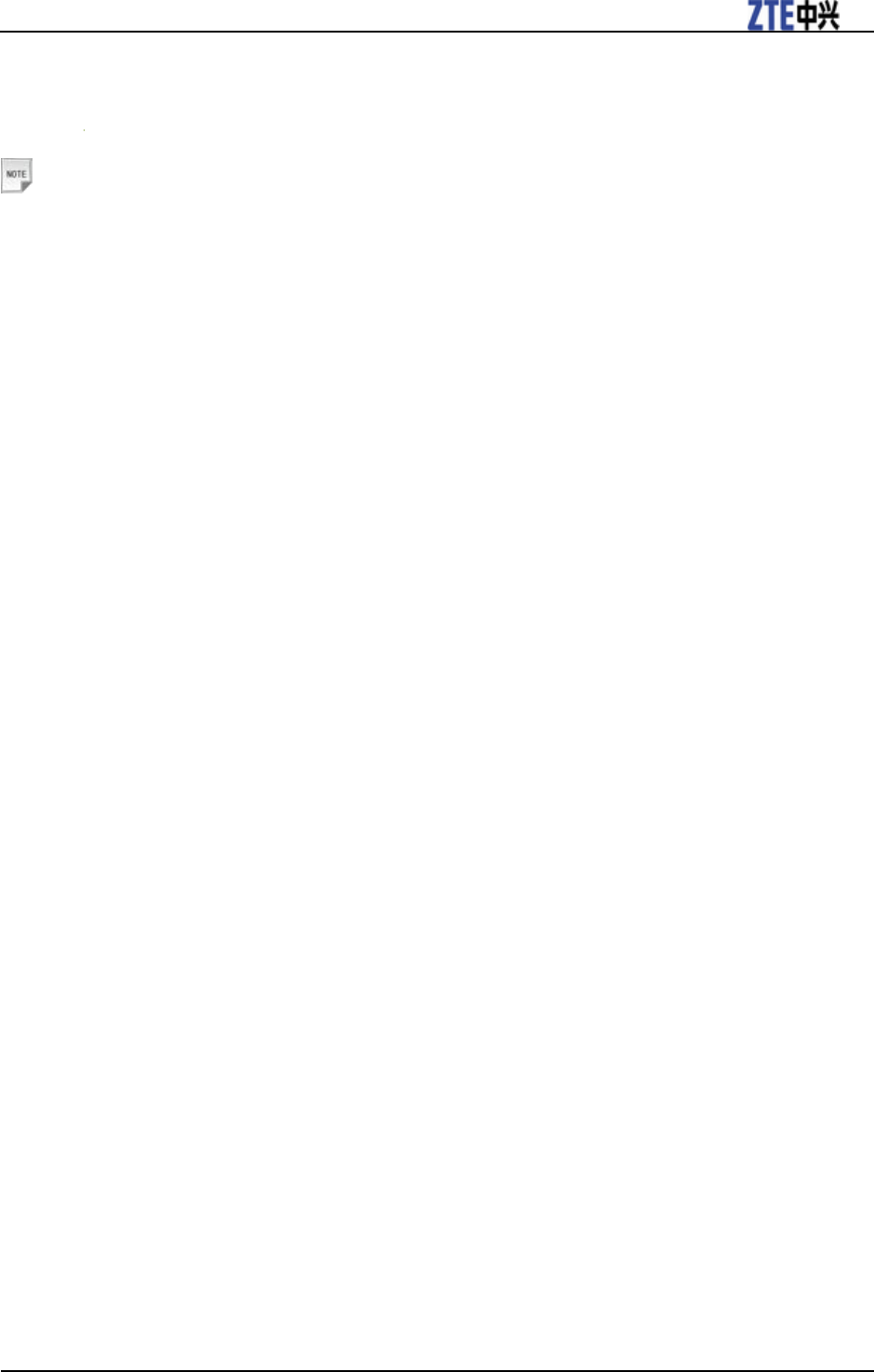
ZTE T6 User Manual
Confidential and Proprietary Information of ZTE CORPORATION 29
4. Press the OK Key to download your Contacts and Messages (you can switch this off under Tools >
Settings).
The icon will be on the Windows status bar if the connection is successful when the program window is
minimized. At this time, you can use TFlash as mass storage.
Notes:
When copying a file from your computer to the TFlash card or the phone memory, you can drag the
file into the corresponding folder.
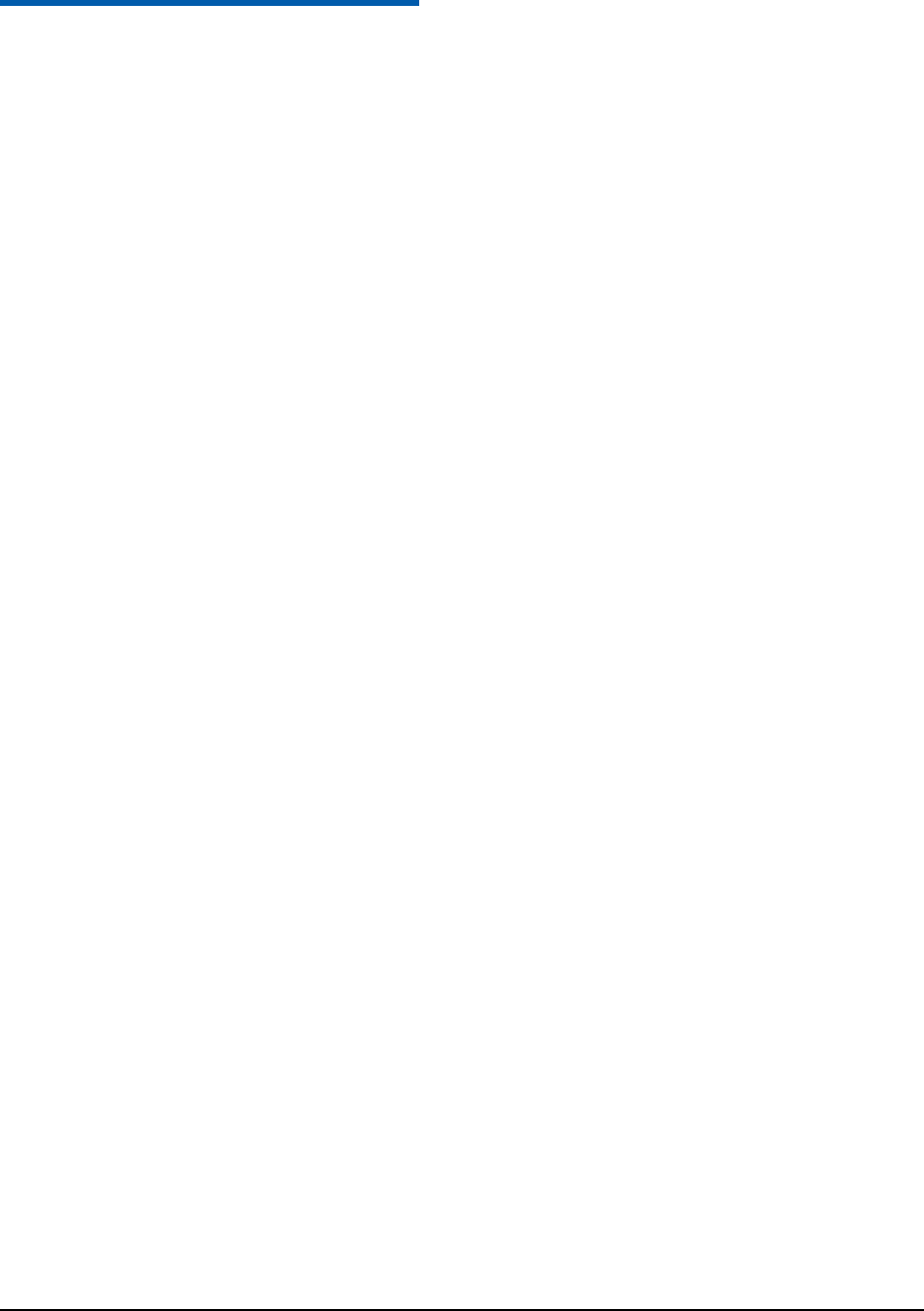
Confidential and Proprietary Information of ZTE CORPORATION 30
C h a p t e r 7
Menus
In idle screen, press the OK Key [Menu] to switch to the main menu.
Tools
The Tools menu provides helpful software applications to assist with daily tasks, such as a calculator,
alarm clock, etc. In standby mode, press OK Key [Menu] and select Tools to enter.
Bluetooth
Your phone includes Bluetooth used to connect your handset to wireless headsets and hands free car kits.
You can also transfer files between your phone and other Bluetooth devices such as another phone or a
laptop. Not all applications or devices can be supported as Bluetooth is an open forum and different
manufacturers adopt different standards and implementation.
1. Bluetooth manager
Press Bluetooth manager to access the Bluetooth manager interface, and then you can do the following
settings:
Bluetooth: Press the Left/Right Key to choose Turn on/off the Bluetooth function.
Visible on/off: Press the Left/Right Key to choose Show/Hide to make your phone visible or
invisible.
Phone name: Input the phone name, and then press the OK Key.
2. My devices
i. Press the Right Soft Key [Search] to search the available Bluetooth devices.
ii. Press the Up/Down Key to select the device you want in the list.
iii. Input the pass code.
After the counterpart verifies the pass code, you can add the device successfully. Press the Left Soft
Key [Options], you can do such operations:
Authorize/Unauthorize Device: Local device will connect without confirmation ( or it needs to
confirm when connect local device ).
Browser device: Used to view the shared files of remote selected device.
Rename: Rename the selected device.
Delete: Delete the selected device from the device list.
Delete All: Delete all the devices in the device list.
Properties: View the properties of the selected devise.
3. New device
You can search Bluetooth devices and create a Bluetooth connection.
i. Turn on the Bluetooth function and make your phone visible in Bluetooth manager.
ii. Select New device to search for new Bluetooth devices.
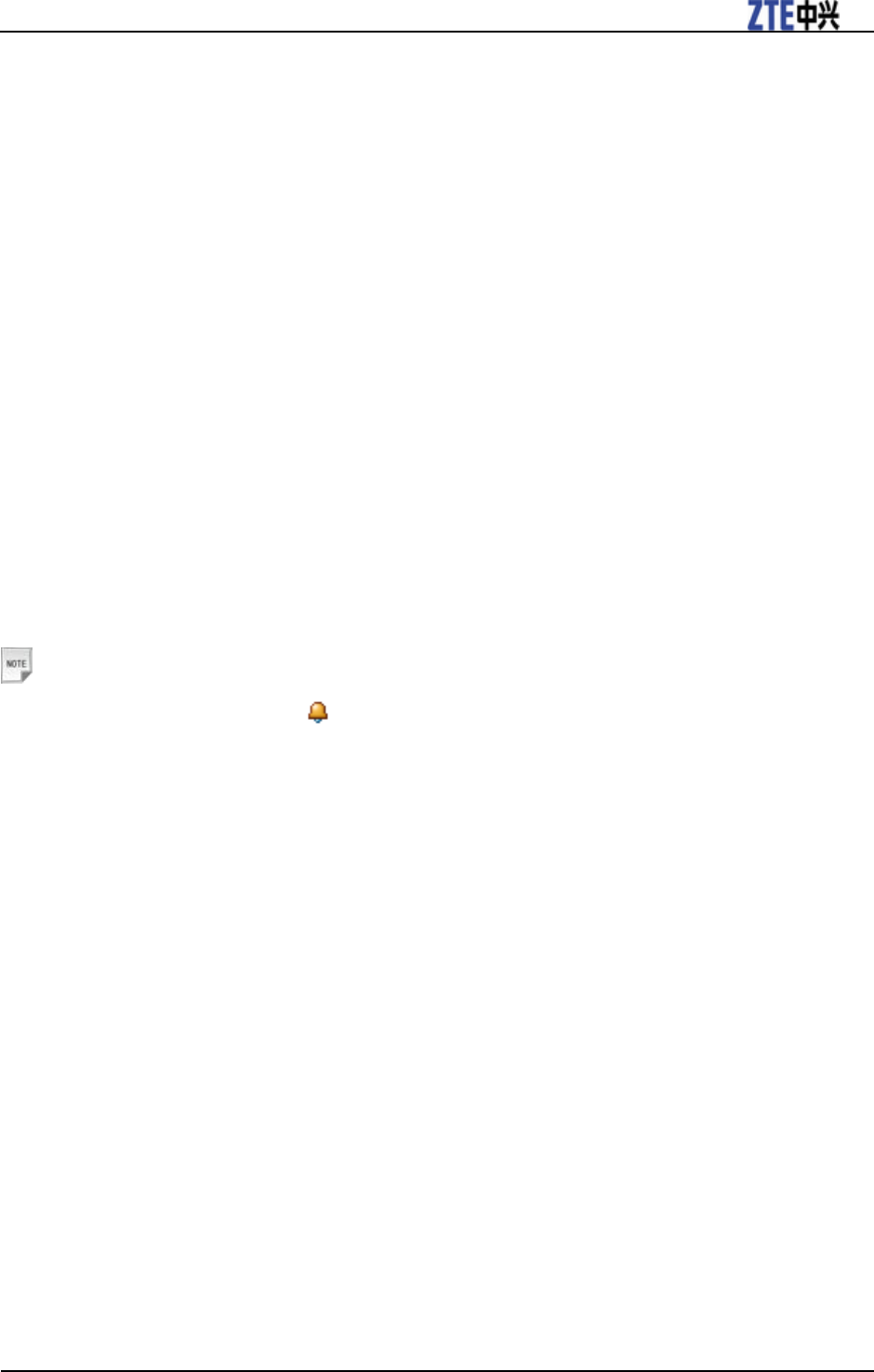
ZTE T6 User Manual
Confidential and Proprietary Information of ZTE CORPORATION 31
iii. Select a device from the displayed list of available devices and press the OK Key to confirm.
iv. Enter the pass code when asked for permission to connect to the device.
4. Help
Provide the help information of Bluetooth.
Alarm
You can set the alarm to ring if required. Select your desired alarm to configure in the alarm list. (If there
is no alarm, press the OK Key [Add] to add a new alarm.)
1. Press the OK Key [View] to view the selected alarm item.
2. Press the Right Soft Key [Delete] to delete the selected alarm item.
3. Press the Left Soft Key [Options] to display the following menu items:
Edit alarm: This function allows you to set the Alarm type, Alarm time, Snooze, Ringtone (on/off),
Ringtone type, Status, and Alarm remark. When completing configuration, press the OK Key [Save]
to save the alarm configuration.
Set rest days: The preset Workday Alarm will not ring at the defined rest day.
– Press the Up/Down Key to highlight the days.
– Press the Left Soft Key [Select/Cancel].
– Press the OK Key to change the rest day.
Delete all: Delete all the alarms set.
Notes:
If you turn the alarm on, the icon will be displayed in idle screen. The alarm will ring at the set
time, even when the phone is powered off.
Calendar
You can conveniently access and modify your agenda:
1. Press the Up/Down Key or the Left/Right Key to scroll to different dates.
2. Press the Right Soft Key [Add] to add a Meeting, Memo or Anniversary.
3. Press the Left Soft Key [Options] for more options:
Week view: View the schedule of the current week.
Go to date: Input a date and go to see the schedule of that day directly.
Delete entry: You can choose to delete the On this day, Before date or All entries appointments.
Settings: You can set the Calendar alarm tone, Default view and Week starts on.
Memory Info.: Shows the current memory usage.
Stopwatch
You can measure time and take split times or lap times, for example, in different sports.
• Press the OK Key [Start] to start timing.
• Press the OK Key [Stop] to stop the timing during the operation and view the duration of time.
• Press the OK Key [Contin.] to continue timing.
• Press the Right Soft Key [Reset] to reset.
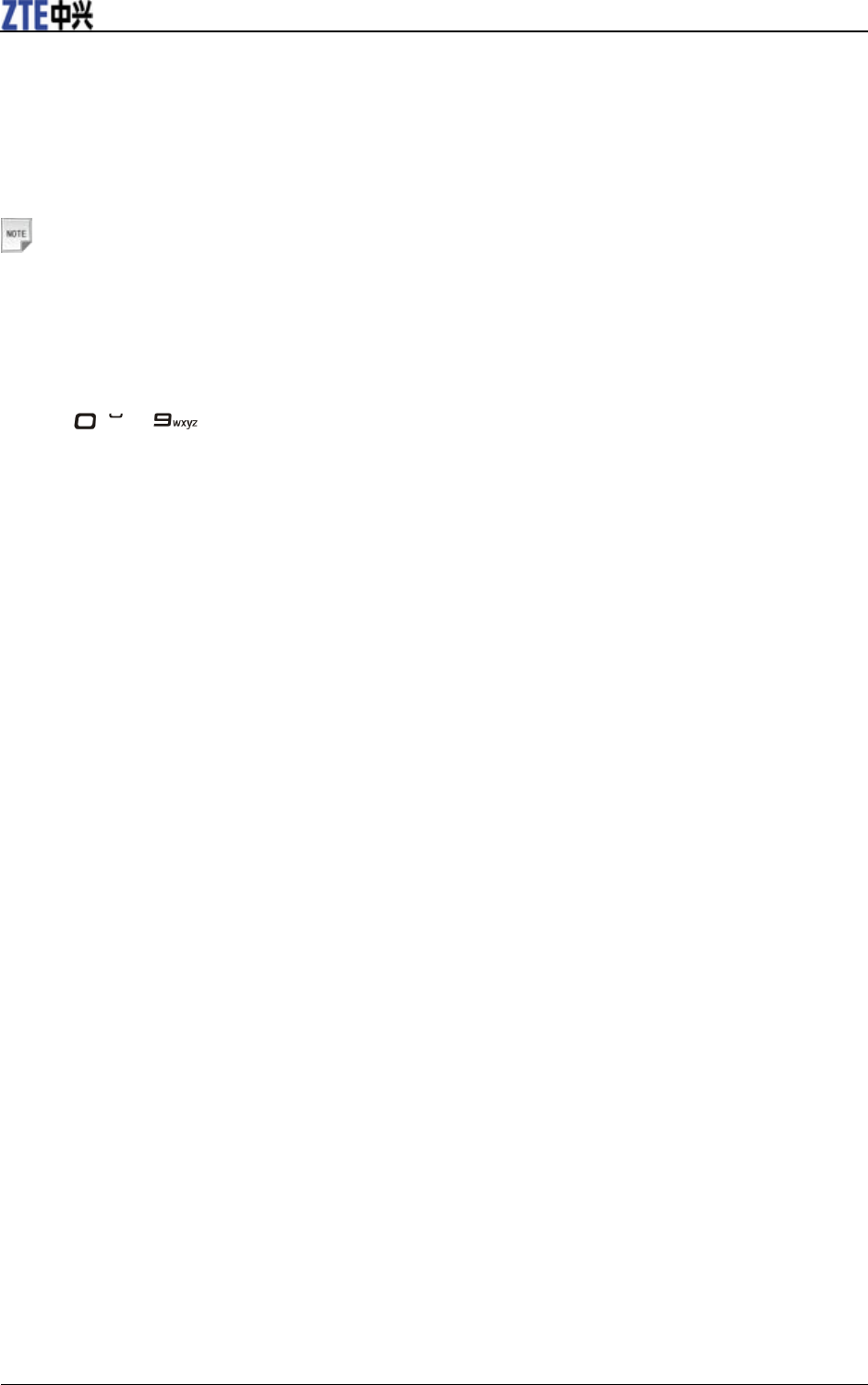
ZTE T6 User Manual
32 Confidential and Proprietary Information of ZTE CORPORATION
World Time
You can check the current local time and date for major cities around the world.
• Press the Left/Right Key on the navigation screen of World Time to view the time of desired city.
• Press the OK Key to save the selected city time as a native display.
• Press the Back Key or the End Key to quit.
Notes:
Time and date should be set to ensure the World Time function work correctly.
Calculator
The phone provides simple calculating functions, such as addition, subtraction, multiplication and
division.
1. Press ~ to enter numbers.
2. Press the Right Soft Key [Point] to enter the decimal point.
3. Press the Up/Down Key or the Left/Right Key to choose +, –, ×, ÷.
4. Press the Clear Key to clear the last digit you input or the results.
5. Press the OK Key [Equal] to view the result.
6. Press the End Key or the Back Key to exit the calculator.
PTT
PTT is the ultimate business communication tool. Once you’ve added your contacts, you can see at a
glance whether or not they are available to talk with you. Set your own availability status instantly,
depending on whether or not you want to be disturbed during important meetings or at home.
You can easily sort your contacts into groups of up to 30 other PTT users and initiate a Push-to-Talk or
Conference Call. Use the convenience of sending out a Group Voicemail message or Group Text to
everyone in a group at the same time instead of calling your contacts individually. Talk Now lets you
view and sort your contacts with an easy-to-use interface, giving you the advantage of always knowing
the best time to contact someone, and the most effective way to do it.
GPS
A-GPS is an advanced positioning system developed for mobile phone applications. The complex
calculations performed by a GPS receiver are carried out on an external server. Assistance information is
sent to the handset over the cellular system and is dependant on cellular coverage. The handset contains an
antenna and receiver specifically for A-GPS signals and this enables the handset to calculate its position in
terms of longitude, latitude and altitude.
• Stand alone GPS is a limited service pre-installed in the handset, that in good conditions will provide a
decimal location position.
• Full functionality requires additional applications to be installed or supplied by third parties. Please
contact Service provider for more information.
• The GPS receiver requires signals from at least three satellites and can take several minutes to acquire.
• Reception is reduced in city areas, best reception is achieved with a clear view of the whole sky.
• The signal strength may be reduced in a vehicle, indoors or in overcast weather conditions.
• The antenna is in the top of the phone. Avoid blocking it with your hands.
• It is not recommended to utilise stand alone GPS for mission critical applications.
• To switch GPS On or Off go to Tools > GPS Status. Perform a search under GPS Location. Results
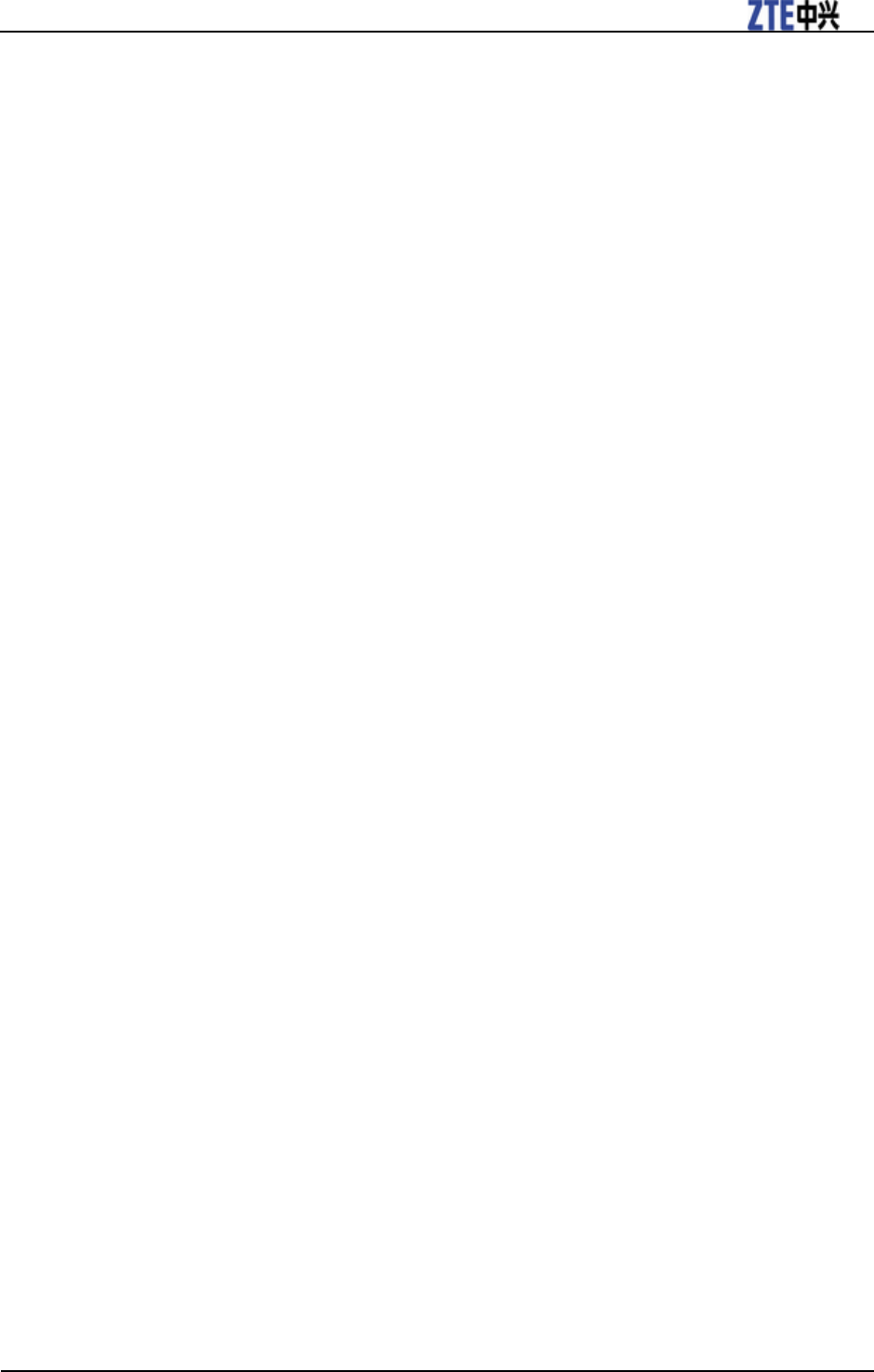
ZTE T6 User Manual
Confidential and Proprietary Information of ZTE CORPORATION 33
will be dependant on the above conditions.
• Regular use of GPS positioning will increase battery consumption.
Browser
Get the latest information from the Internet that is specifically adapted to the display options of your
phone. In addition, you can download games and applications to your phone. Internet access may require
registration with the service provider and the browser settings may be specified/pre-assigned by the
service provider.
Home
Select Home to connect browser to a homepage you set.
New Link
Input new URL.
Bookmarks
Select Bookmarks to display a list of stored bookmarks.
To add a current page to bookmarks, go to Browser > Bookmarks > Options > Add.
History
This function allows you to check the visited pages.
Saved Page
This function displays the list of pages saved as an off-line file.
Setting
This function allows you to configure the browser settings.
• Connection settings: Set the APN, preset by your service provider.
• Advanced settings: Customize the browser display modes, sound, cache, cookies etc.
• Clear cache: Clear all cache data.
• Clear cookies: Delete all cookies information.
• Clear input histories: Delete all input history items.
• Certificate: List the root and CA certificates on the handset.
Version
Display current browser version.
Games and Apps
Download applications
Press the OK Key [Go] to download the games or applications from the default website.
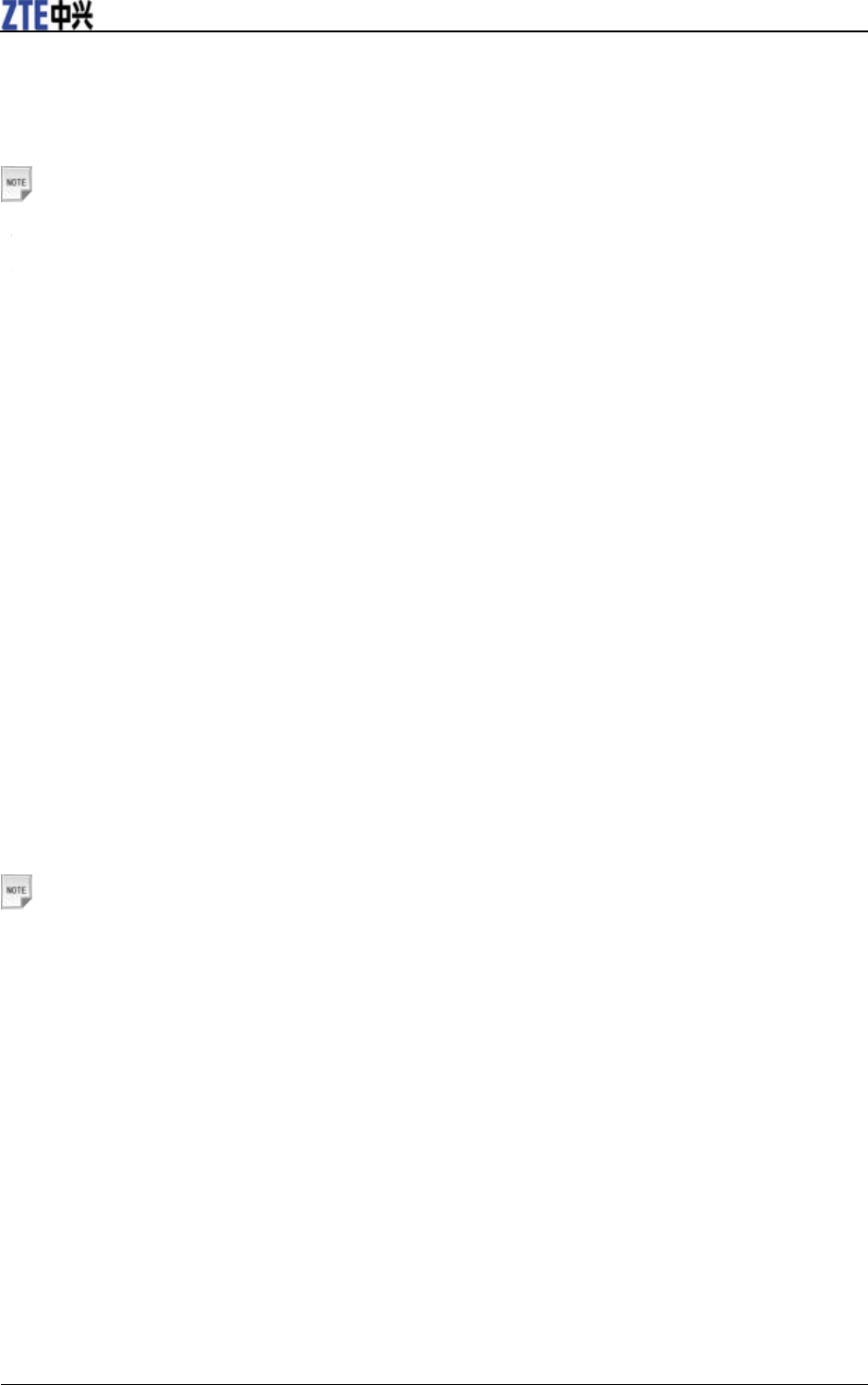
ZTE T6 User Manual
34 Confidential and Proprietary Information of ZTE CORPORATION
Contacts
All
You can store contacts with a variety of phone and fax numbers as well as additional address details.
Notes:
• shows the contacts which are none of groups are stored in your phone memory.
• shows the contacts which are stored in your (U)SIM card.
The phone can store up to 500 items. The capacity of a phone book in your (U)SIM card depends on the
type of (U)SIM card provided by your service provider. If you select a certain contact, you can press the
Left Soft Key [Options] to do the following operations:
• New contact: Add new contacts to the phone book in your phone or in the (U)SIM card.
• Edit contact: Edit the information of this contact.
• Delete: Delete this contact or delete all the contacts saved in your phone or (U)SIM card or both.
• Copy: Copy this contact or all contacts stored in the phone to (U)SIM card, or vice versa.
• Send Bus. Card: Send the name and number of this contact as SMS, MMS, E-mail.
• Default Memory: You can select the phone or the (U)SIM card to save your contacts in.
• Service dial number: View some service numbers, such as Voicemail number. You can not edit these
numbers.
• Speed dial: You can set this contact as speed dial number. See Basic Operations-Call a Speed Dial
Number-Set speed dial.
• Manage Contact: You can set or check the following items:
Groups: You can set Voice call Ring, Video call Ring, or Photo for the contact groups stored in the
phone.
Speed Dial info.: View the current list of Speed dial.
Memory info.: Shows the capacity used and the total capacity of the phonebook in the phone and the
SIM/(U)SIM card.
Notes:
When you search a contact, you can enter the first letter and the phone shows all contacts starting
with such a letter.
(U)SIM, Mates, Family, Friends, Work, VIP, Unclassified
These menus allow you to manage groups’ information. Contacts saved in the (U)SIM card are sorted as
an independent group. If the user appoints the record to none of the groups, the record will be sorted into
the Unclassified.
Messages
Message
SMS (Short Messaging Service) and EMS (Enhanced Message Service) allow you to send text messages
and manage the messages that you sent and received.
You can also send and receive MMS (Multimedia Message Service) messages. MMS enables you to send
messages with images, sounds and texts. Consult your service provider whether this service is available.
You may need to register separately for this service.
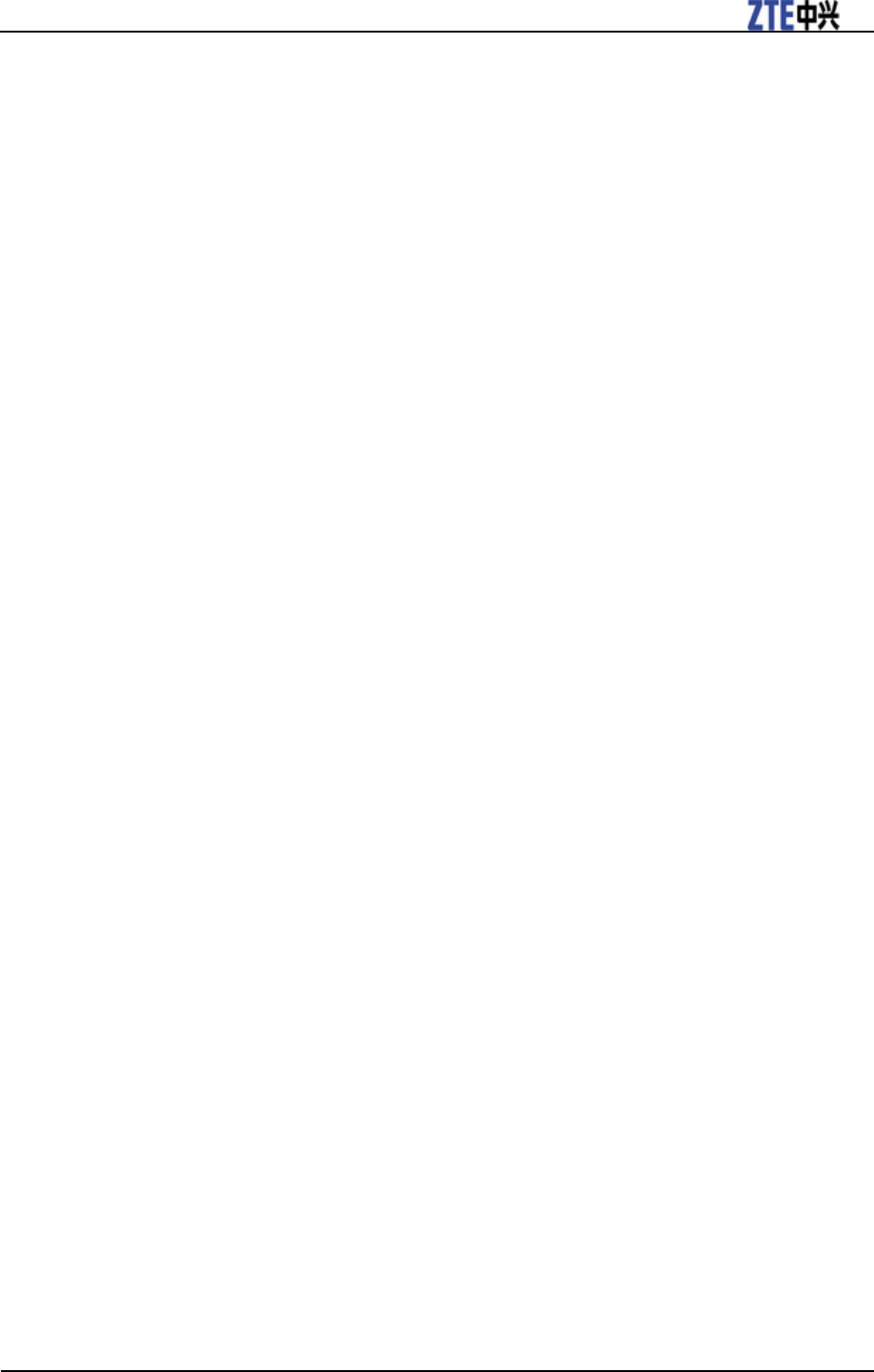
ZTE T6 User Manual
Confidential and Proprietary Information of ZTE CORPORATION 35
New message
Send an SMS message
1. In idle screen, select OK Key [Menu] > Messages > New message > Text message.
2. Or select Left Soft key [Messages] > New message > Text message.
3. Enter the recipient(s) party’s number. (Or Press the OK Key [Cont] to choose the recipient(s).)
4. Press the Down Key twice to the text field.
5. Edit the message and you can insert My words or Templates:
Press the Left Soft Key [Options] to select My words.
Press the OK Key [Templat.] to insert templates.
6. Press the Right Soft Key [Send] to send your message.
Send a MMS message
1. In idle screen, press OK Key [Menu] > Messages > New message > Multimedia message.
2. Or select Left Soft key [Messages] > New message > Multimedia message.
3. Enter the recipient(s) party’s number. (Or press the OK Key [Cont.] to choose the recipient(s).)
4. Press the Down Key twice to the title field.
5. Enter the title of your MMS message.
6. Press the Down Key to the text field.
7. Edit your message and you can do the following operations:
Press the Left Soft Key [Options]:
– My words: Insert My words to your MMS message.
– Add page: Add a new page to your MMS message.
– Delete page: Delete the current page of your MMS message.
– Preview: Preview the MMS message.
– Templates: Insert Templates to your MMS message.
– Save: Save the MMS message to Drafts.
Press the OK Key [Insert] to insert image, audio or video:
– Image: Insert the image files from your phone or TFlash Card.
– Audio: Insert the Audio files from your phone or TFlash Card.
– Video: Insert the video files from your phone or TFlash Card.
– New image: Start the camera to take a photo and insert it to the message.
– New audio: Start the voice recorder to create an audio file and insert it to the message.
– New video: Start the video camera to create a video file and insert it to the message.
– Attachment(s): Insert the files from your phone or TFlash Card.
8. Press the Right Soft Key [Send] to send your message.
Inbox
The Inbox folder contains all of your received SMS and MMS messages. From this folder you can view
your received messages, reply or forward messages to another recipient.
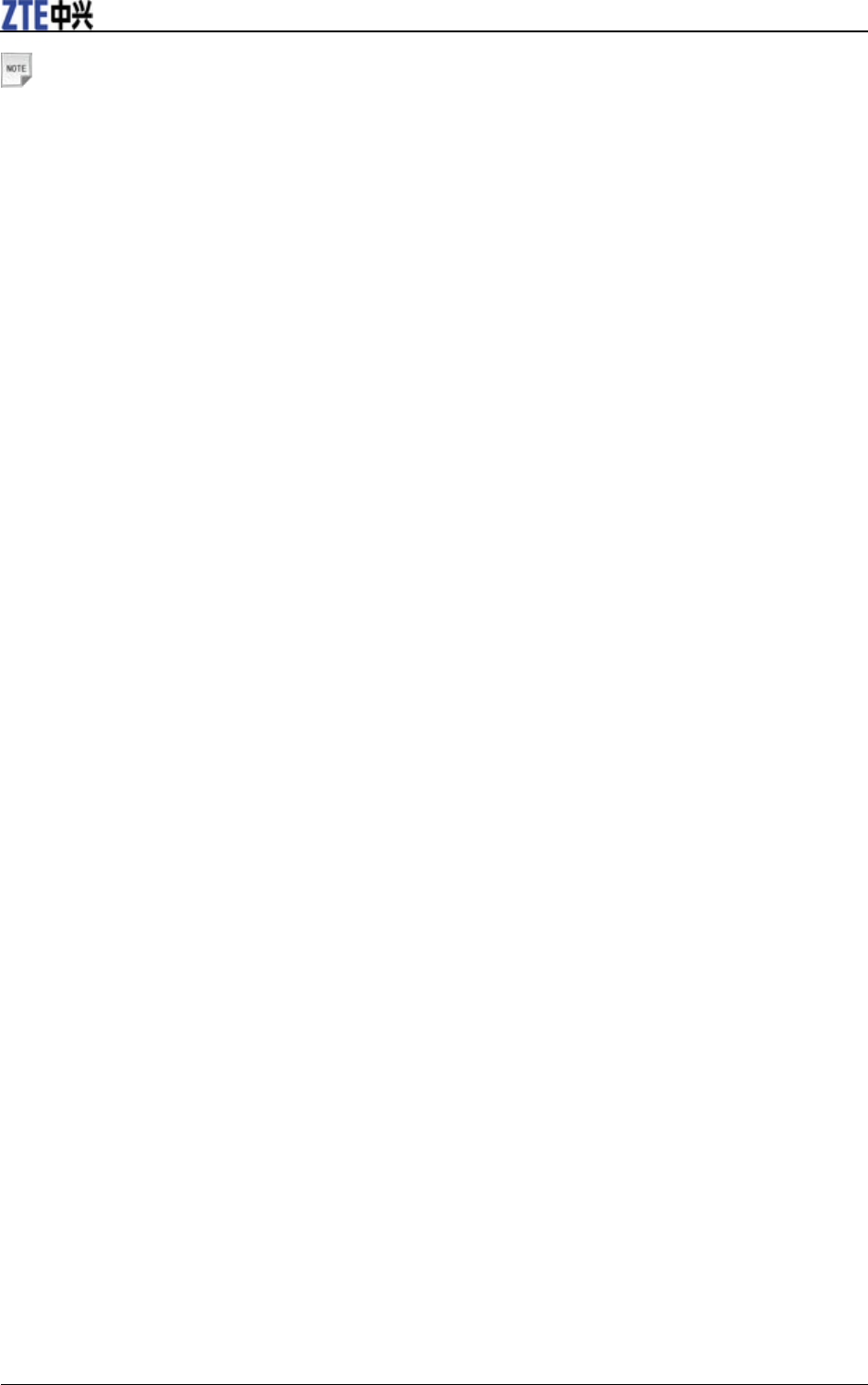
ZTE T6 User Manual
36 Confidential and Proprietary Information of ZTE CORPORATION
Notes:
You can not receive new messages if the memory for messages is full.
Outbox
The Outbox folder contains all messages that were unsuccessfully sent during the last attempt. From this
folder you can edit or resend your messages.
Drafts
The Drafts folder contains drafts and unfinished messages. From this folder you can complete or resend
your messages.
Sent
The Sent folder contains messages sent successfully. From this folder you can edit or forward messages to
another recipient.
User folders
You can move your received messages from Inbox folder to the User folders.
(U)SIM inbox
You can check the short messages saved in your (U)SIM card.
Message settings
You can change the MMS/ SMS / Templates settings.
1. MMS Settings
Retrieval Settings: You have three choices:
– Automatic: Retrieve the new multimedia message automatically without selecting the notification
message and receiving.
– Manual: Retrieve the new multimedia message manually.
– Manual when roaming: Retrieve the new multimedia message automatically except in roaming
state.
Delivery mode: You can set immediate delivery or defer it for a specified period of time.
Delivery time: You can set a specified period of time to send MMS when you set After sending in
Delivery mode. The max delivery time is 99 hours.
Time per page: You can set the play time of each page.
Delivery report: If you request delivery reports for messages, you will receive a popup message to
inform you when the message is delivered to the recipient.
Validity: You can configure the validity period of outgoing messages. Your network will save your
messages in this specified period of time.
Anonymous Msg.: You can choose to accept or refuse anonymous message.
Connections: Please consult the service provider for detailed information.
PUSH Message: You can accept or reject PUSH message.
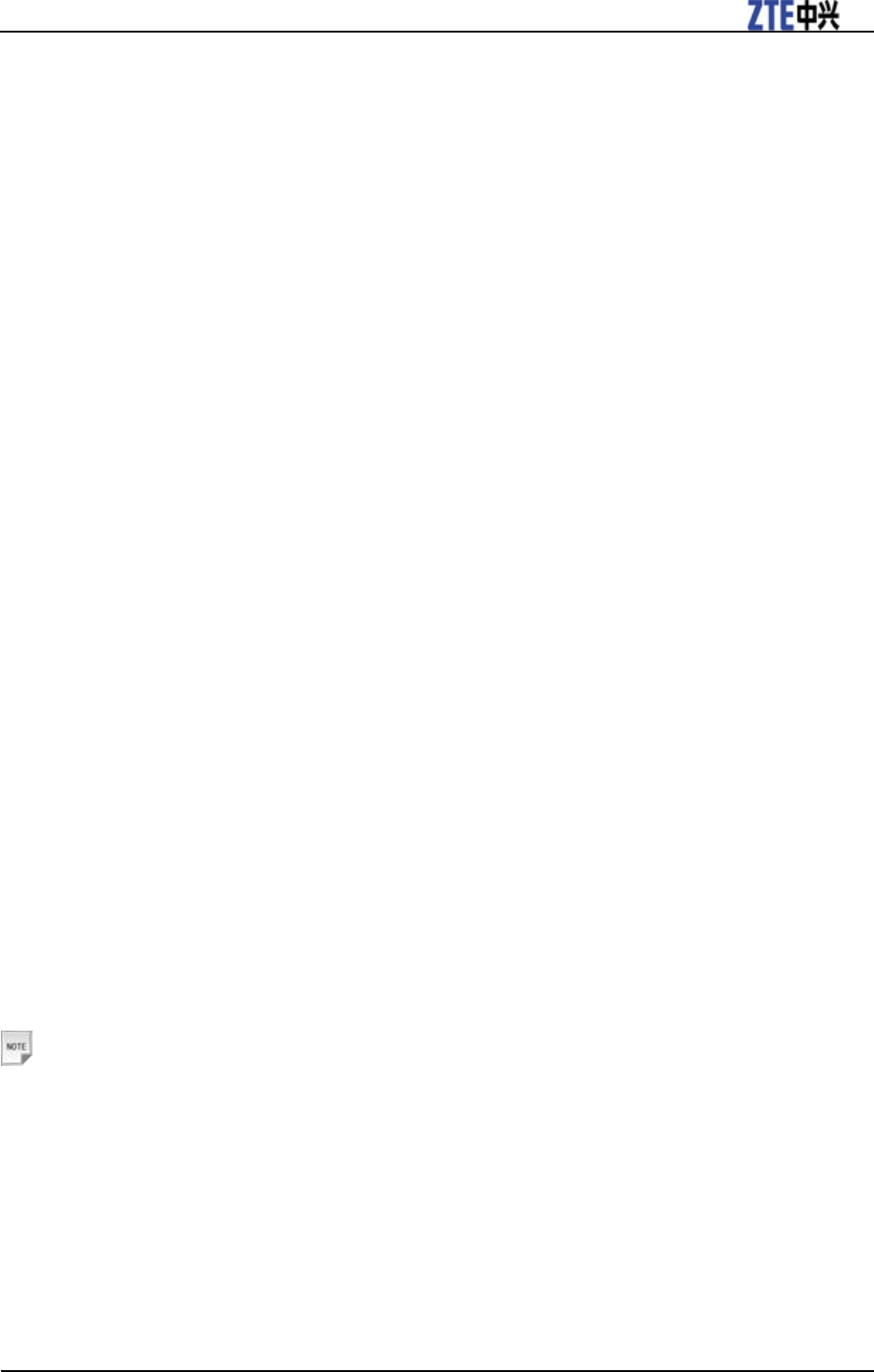
ZTE T6 User Manual
Confidential and Proprietary Information of ZTE CORPORATION 37
2. SMS Settings
SMS center number: Your service provider presets the service center number for you.
Expired Time: The length of time in which the message center will attempt to deliver the message
until it is received.
Status report: You can select On/Off to receive or reject a popup message to inform you when the
message is delivered to the recipient.
3. Template Settings
There are 10 templates for SMS / MMS in your phone and you can edit them.
Memory info
You can check the amount of memory available for text and multimedia messages.
E-mail
Before using this function, you need to set the Account Setting, such as Mailbox name, Display name,
User name, Password, Email address and so on.
New E-mail
1. In idle screen, select OK Key [Menu] > Messages > E-mail > New E-mail.
2. Enter the recipient(s) party’s E-mail address or press the OK Key [Cont] to choose the recipient(s).
3. Press the Down Key to Copy to Field and enter the recipient(s) party’s E-mail address.
4. Press the Down Key to the Title field and enter the title of your E-mail.
5. Press the Down Key to the Text field.
6. Edit the message and you can do the following operations:
Press the Left Soft Key [Options] to select Attachments > Templates > Insert signature > Save >
My words .
Press the OK Key [Insert] to insert Files, New image, New audio or New video.
7. Press the Right Soft Key [Send] to send your E-mail.
E-mail inbox
The E-mail Inbox folder contains all of your received E-mail. From this folder you can view your
received E-mail, reply or forward messages to another recipient.
Notes:
You can not receive new messages if the memory for E-mail is full.
E-mail outbox
The E-mail Outbox folder contains all E-mails that were unsuccessfully sent during the last attempt.
From this folder you can edit or resend your E-mails.
E-mail drafts
The E-mail drafts folder contains drafts and unfinished E-mails. From this folder you can complete or
resend your E-mails.
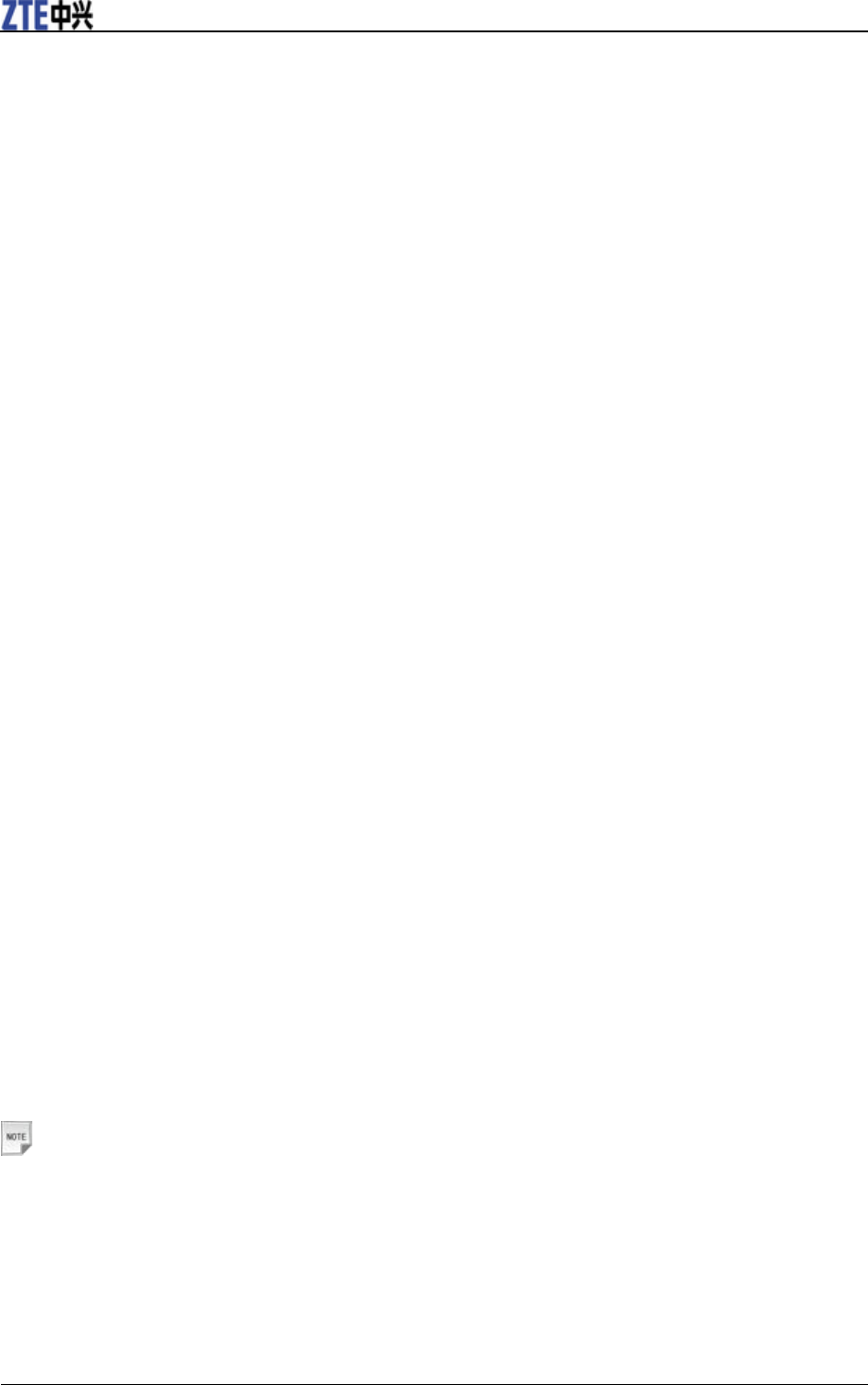
ZTE T6 User Manual
38 Confidential and Proprietary Information of ZTE CORPORATION
E-mail sent
The E-mail Sent folder contains E-mails sent successfully. From this folder you can edit or forward
E-mails to another recipient.
E-mail user folders
You can move your received E-mails from Inbox folder to the E-mail User folders.
E-mail settings
• Mailbox Settings: Select the mailbox from the list.
• Automatic Retrieval: Select to not retrieve the E-mail or retrieve it automatically in a period of time.
• Templates Settings: There are 10 templates for E-mail in your phone and you can edit them.
E-mail memory info
You can check the amount of memory available for E-mails.
Calls
Call log
1. In idle screen, press the Voice/Video Call Key or select OK Key [Menu] > Calls > All calls/Missed
calls/Received calls/Dialed calls.
2. Select a call item from the list and you can do the following operations:
i. Press the Voice/Video Call Key to call the number.
ii. Press the OK Key [View] to view the details of the call.
iii. Press the Right Soft Key [Save] to save the number as a new contact.
iv. Press the Left Soft Key [Options] for more options:
– Save: Add new contact into contacts or update the information in the Contracts.
– Call: Make a voice call or video call to the number.
– Send: Send an SMS or MMS message to the number.
– Delete: Delete the selected call log.
– Delete all: Delete all call logs.
Calls info
This menu shows the last call duration and all calls duration. You can clear all the call duration timers by
pressing the Right Soft Key [Clear].
Notes:
Before you reset the timer, you should enter the handset lock code. The default of this code is 0000.
Settings
Screen
This setting allows you to configure screen display options:
1. Wallpaper: You can select your favorite wallpaper to display in idle screen.
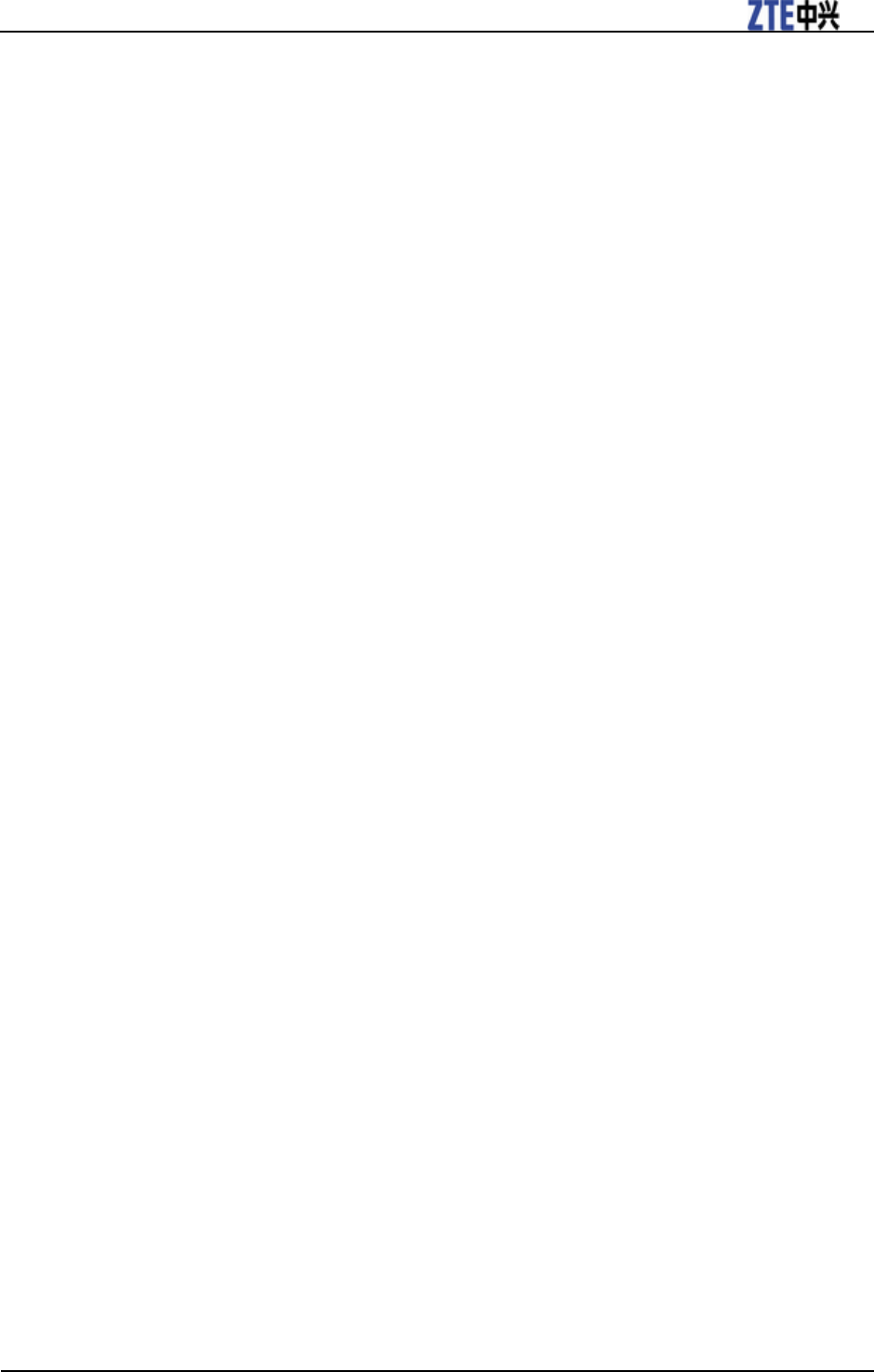
ZTE T6 User Manual
Confidential and Proprietary Information of ZTE CORPORATION 39
2. Backlight timers: You can set the duration of backlight and halflight.
3. Display Brightness: You can adjust the brightness of the display.
4. Keyboard Backlighting: You can set the time for keyboard light duration.
5. Owner name: You can set the owner name of the phone.
6. Greeting: You can set a message displayed when powering on the phone.
Handset
This menu allows you to configure your handset settings:
1. Language: You can set the current display language from Spanish, English.
2. Time and Date: You can set the time and date.
3. Missed Calls Tone: You can set the ringtone notification for missed calls.
4. Shortcut keys: You can assign the navigation key (the Up/Down/Left /Right Key) as shortcuts to
important functions.
5. Keylock: You can set the keypad locking automatically in 10 seconds or 15 seconds. Also you can
select no auto keyguard and lock the keypad manually (See Basic Operations > Lock/Unlock your
keypad.
6. Own phone number: You can set your own phone number to distinguish which (U)SIM card you are
using.
7. Download location: You can select the phone memory or TFlash card as downloaded files storage.
8. Network settings: The network that your phone uses is configured automatically. When powered on,
the phone automatically connects to the designated network, or automatically connects to a roaming
network when you are outside the coverage of your regular network. When outside the coverage of
your regular network, you can manually select the local network system.
Preferred mode: Select the service provider in priority. The default is Automatic.
Preferred selection:
a) Automatic: The phone will scan for the available network when you are outside the home
network.
b) Manual: The phone will list all networks for you to choose from when you are outside the home
network.
9. Access point settings: You can view the access point list. To modify these settings please contact your
service provider.
10. Modem settings: You can configure the Modem settings. Please contact your service provider for
details.
11. Connections: You can create or edit connection data for service providers. For more details, please
contact your service provider.
12. PC connection: Connect with PC through USB or bluetooth.
13. Restore default settings: Restore to original factory settings. You need to enter the handset lock code.
The default code is 0000.
Profiles
Your phone provides several predefined user profiles. You can choose a certain profile according to your
surroundings.
Supported profiles are: General, Meeting, Outdoor and Silent.
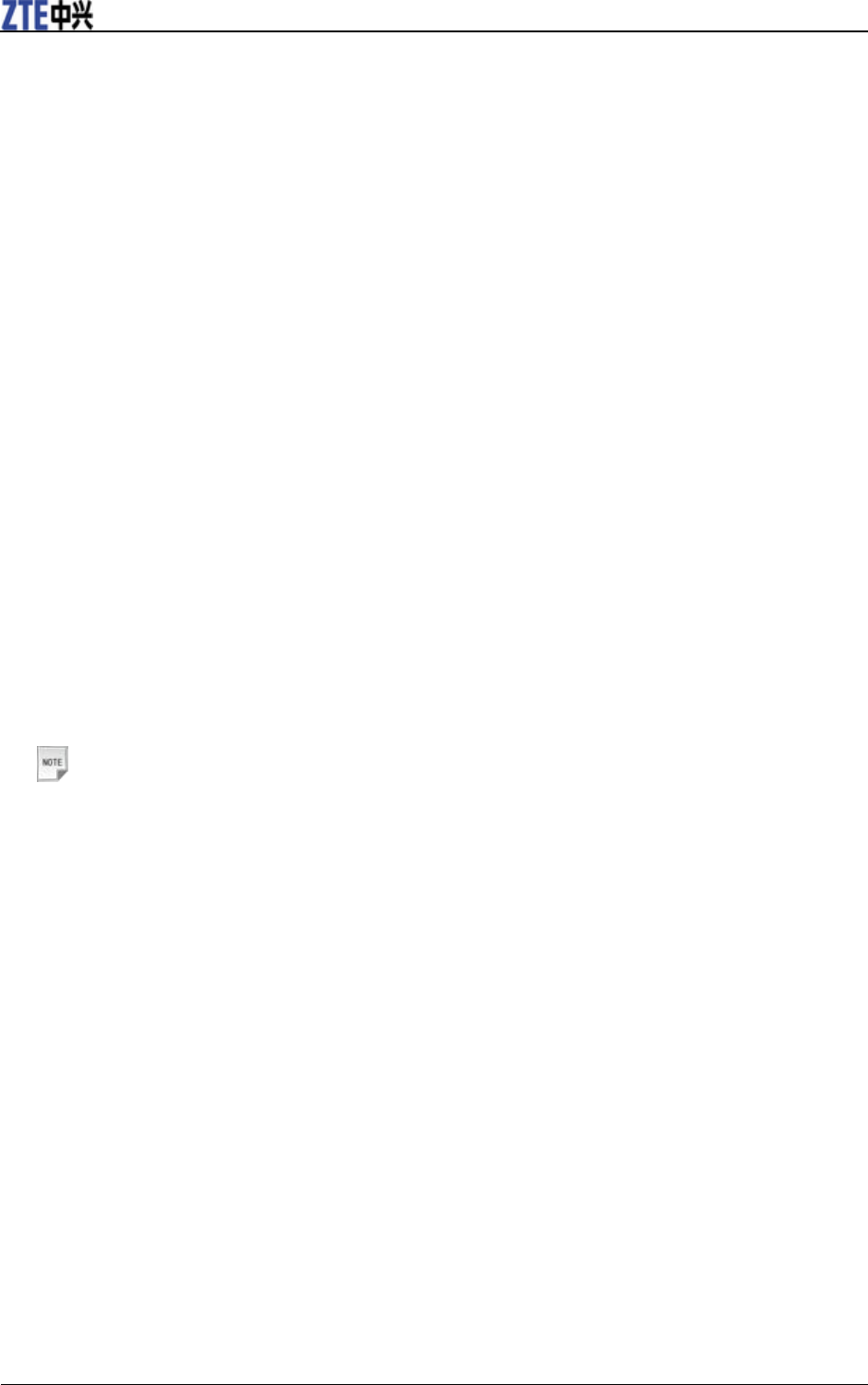
ZTE T6 User Manual
40 Confidential and Proprietary Information of ZTE CORPORATION
Customizing a profile
1. Press the Right Soft Key [Edit] to edit the selected profile.
2. Press the OK Key [Modify] to modify the following settings:
i. Voicecall ringtone: Select the voice ringtone for incoming voice call notification.
ii. Videocall ringtone: Select the video ringtone for incoming video call notification.
iii. Ring volume: Adjust the ringtone volume level.
iv. Ringing type: Select the notification mode for incoming calls.
v. Message tone: Select the notification that sounds when a new message arrives.
vi. Keypad volume: Select to turn on/off the keypad tone.
vii. Warning tone: Select to turn on/off the warning tone.
viii. Power on/off sound: Select to turn on/off the power on/off melody.
ix. Earpiece volume: Adjust the volume of the earpiece.
Security
Security features help to prevent the phone from unauthorized use.
1. Security codes
The phone and (U)SIM card are protected against misuse by several security codes. Keep these
confidential numbers in a safe place where you can access them again if required.
PIN code
The PIN code is the password provided by your service provider. If you activate your PIN code, the
phone will prompt to enter it. You can deactivate this feature but you risk unauthorized use of the
phone. Some service providers do not permit deactivating the control.
Notes:
If you enter the PIN incorrectly three times in a row, the (U)SIM card will be locked. You have
to enter the PUK for the card in order to unlock it. Please contact your service provider to
obtain a PUK.
Handset lock code
If the phone lock is activated, the phone will prompt to enter the handset lock code. The default
password for an inactivated phone is 0000.
When the phone lock is activated, you can only make emergency calls.
PIN2 code
PIN2 is needed for some settings. Proceed as with PIN code.
PUK code
PUK (Personal Unblocking Key, 8-digits) unlocks a locked PIN. If you enter the PUK incorrectly ten
times in a row, the (U)SIM card will become invalid. Please contact your service provider for a new
(U)SIM card.
2. Security Settings
Activate security codes
You can select to turn on/off the PIN code and Handset code protection in this submenu.
Change security codes
You can change PIN code, PIN2 code and handset code.
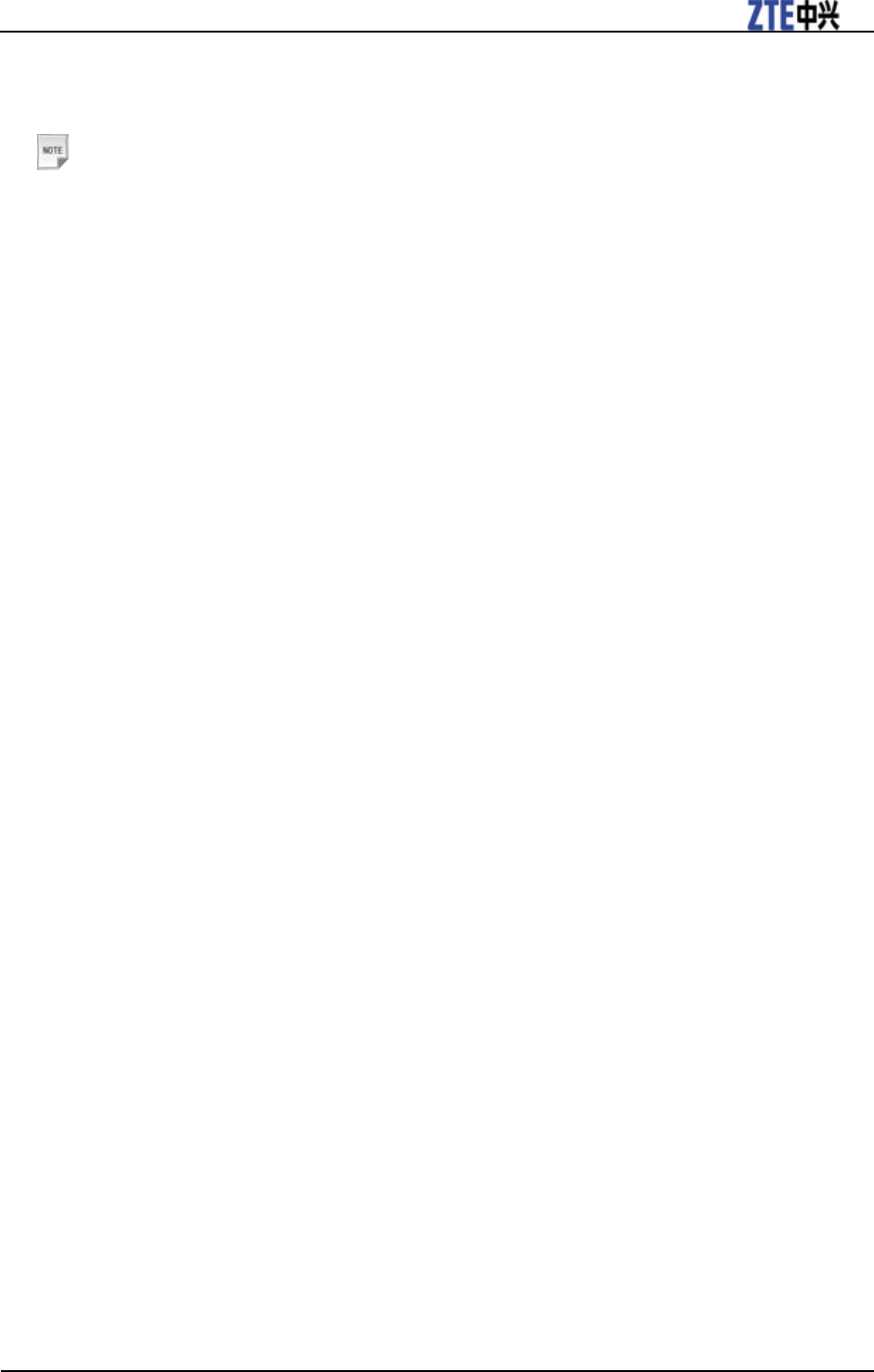
ZTE T6 User Manual
Confidential and Proprietary Information of ZTE CORPORATION 41
Fixed dial numbers
You can define a list of numbers that you can dial. This information is saved in the (U)SIM card. You
can not dial the numbers out of the list.
Notes:
Setting fixed dial numbers requires entry of the PIN2 code.
FDN list
This Menu shows the list of the fixed dial numbers.
Call
1. Videophone setting
This service enables you to set parameters of the video phone, including VIG Number, UUS Type and
UUS String. Please consult your service provider for detailed information.
2. Call divert
You can specify the conditions under which the call types should be diverted to your voicemail box or
another number.
i. Always: Divert all incoming calls unconditionally.
ii. When busy: Divert incoming calls when the line is busy.
iii. When no reply: Divert calls when there is no answer.
iv. When unreachable: Divert calls when your phone is turned off or your phone is not in an area
covered by the service network.
v. Cancel all call diverts: Cancel all the divert services.
3. Call waiting
If there is an incoming call while you are on another call, the phone notifies you with a call waiting
tone. It shows the number /name of the waiting call.
4. Call barring
Restrict the dialing or receiving of certain calls. To activate or cancel call barring, you have to enter
the network password provided by your service provider.
i. All Outgoing: You can not make calls.
ii. International Outgoing: You can not make international calls.
iii. International Outgoing (except to home country): When abroad, you can only make calls to
numbers within the current country and to your home country, where your home service provider is
located.
iv. All Incoming: You can not receive calls.
v. Incoming (when roaming): You can not receive calls when you are using your phone outside your
home service area.
vi. Cancel all call barring: Cancel all settings about barring.
vii. Change password: Change the password.
5. Send my number
This function allows you to send or hide your number when making calls. You can also select Set by
network, and then the network will make the choice to show/hide the phone number. This function
needs network support.
6. Any key to answer
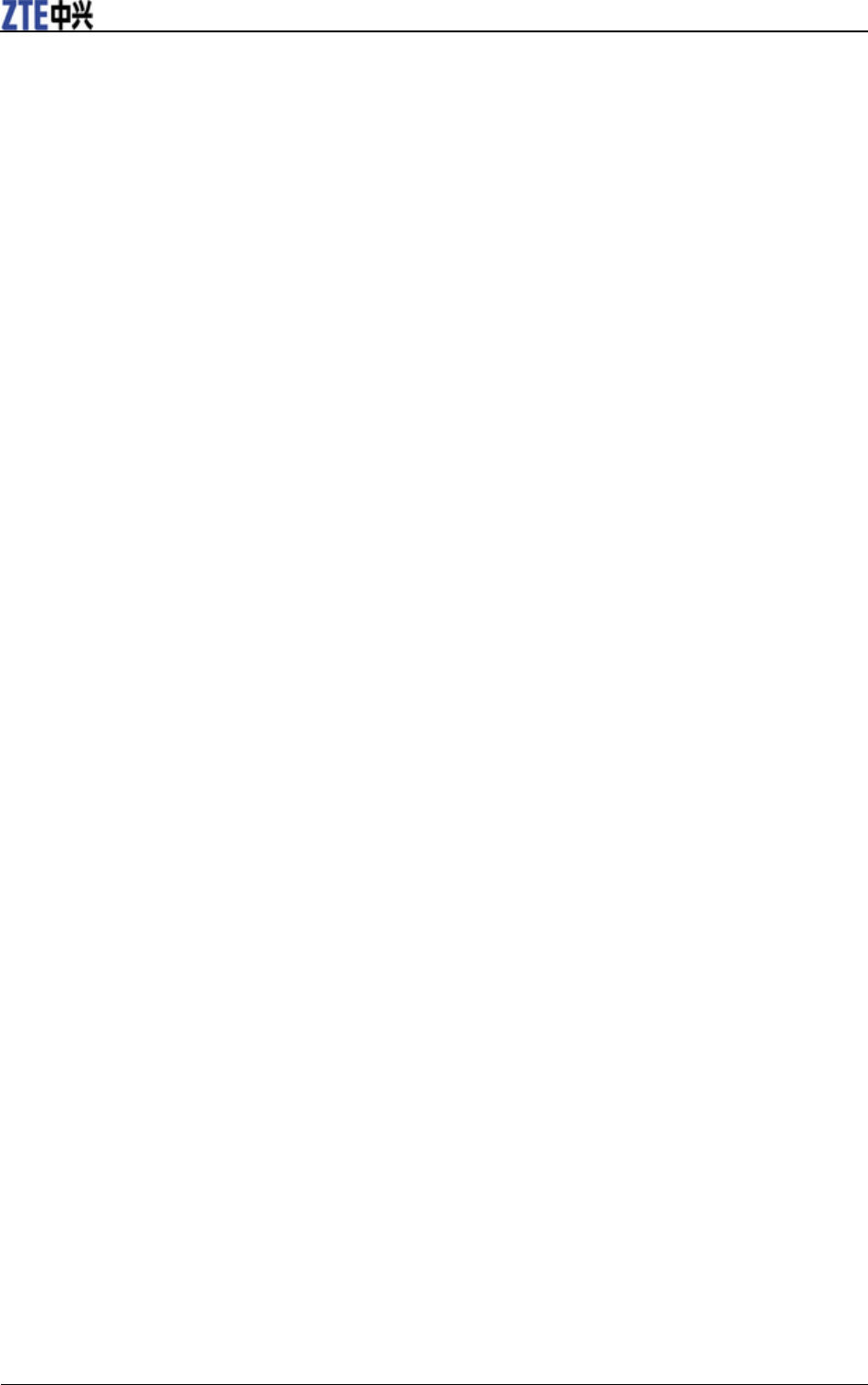
ZTE T6 User Manual
42 Confidential and Proprietary Information of ZTE CORPORATION
If active Any key to answer function, you can answer an incoming call by pressing any key except
End key, Back key, Left soft key and Right soft key.
Multimedia
Camera
There is an integrated digital camera in your phone.
Start the camera
In idle screen, select Menu > Multimedia > Camera to activate your camera.
Take photos
1. Aim the camera lens at the place/object.
2. Press the OK Key [Capture] to take the photo.
Press the OK Key [Save] to save the photo just taken in My Pictures. The file will be in *.jpg format.
Press the Right Soft Key [Discard] to discard the photo just taken.
Press the Left Soft Key [Options] to send the photo via MMS/Email/Bluetooth or set it as wallpaper.
Options for camera mode
While in camera mode, press the Left Soft Key [Options] for more options.
• Photo Size: Set the size of your photo.
• Photo quality: Set the quality standard of your photo.
• Brightness: Set the brightness of your photo.
• Contrast: Set the contrast of your photo.
• Effect: Set the effect of your photo.
• Shutter sound: Select the sound when the shutter is pressed.
• Save to: You can select TFlash card or phone memory for photos to store.
• Use front/back camera: Switch between the front and back camera.
• Switch to video camera: Access the interface to record a video clip.
Video camera
You can activate video camera through Menu > Multimedia > Video camera to shoot video clips.
Shoot videos
1. Press the OK Key [Record] to start recording.
2. Press the OK Key [Pause] to pause and press the OK Key [Continue] to resume recording.
3. Press the Right Soft Key [Stop] to stop recording.
Press the Left Soft Key [Send] to send a message with the video record and you can select to send via
MMS, Email, or Bluetooth.
Press the OK Key [Save] to save the video just taken in My Videos. The file will be in *3gp or MPEG4
format.
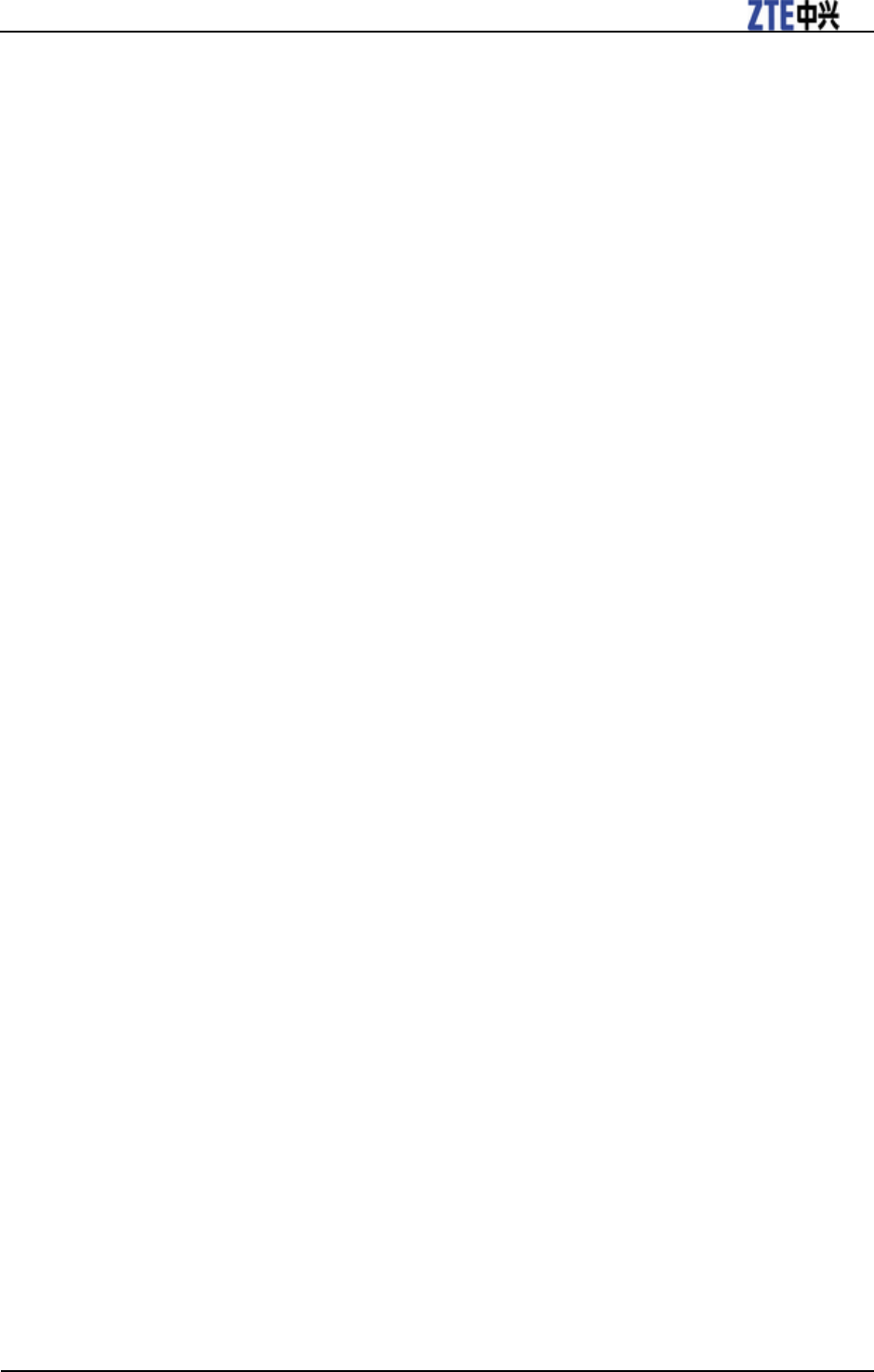
ZTE T6 User Manual
Confidential and Proprietary Information of ZTE CORPORATION 43
Press the Right Soft Key [Discard] to discard the video just taken.
Options for video mode
While in video mode, press the Left Soft Key [Options] for more options.
• Video Size: Set the recording time. The length of the video recording is restricted by the available space
on your memory card.
• Video quality: Set the quality standard of your video clip.
• Brightness: Set the brightness of your video clip.
• Contrast: Set the contrast of your video clip.
• Effect: Set the effect of your video clip.
• Video sound: Select Off to mute the sound during the video record.
• Video format: Define the format of the video record.
• Save to: You can select TFlash card or phone memory for videos to store.
• Use front/back camera: Switch between the front and back camera.
• Switch to camera: Switch to the camera mode.
Media player
This application plays slideshow, video (3gp or MPEG4 files) and audio files in your phone or connects to
a Streaming URL.
When you enter Media player, press the Right Soft Key [Help] to display the help information. Press the
Left Soft Key [Options] for more options:
• Open: You can open Files, URL, Slide or Play list to play.
• Recent play: Display the recently played files.
• Play mode: You can select Normal, One-repeat, All-repeat or shuffle. (only available for opening
playlist).
• Send: Via MMS, Email or bluetooth send the file. (only available for opening video files)
• Mute/Sound on(#): Press # key to enable or disable the mute switch. (only available for opening video
files)
• Set as wallpaper: Set the select file as wallpaper. (only available for opening picture files)
• Set as voicecall ringtone: Set the select music as voice call ringtone. (only available for opening music
files)
• Set as videocall ringtone: Set the select music as video call ringtone. (only available for opening music
files)
• Properties: Display the selected file related information
• Network settings: Set the parameters of streaming media server. Please consult the service provider for
detailed information.
• Help: Display the help information.
Voice recorder
This function allows you to record a voice memo. When you enter Voice recorder, press the Right Soft
Key [My auds] to play the audios in My Audios.
Press the Left Soft Key [Options] for more options:
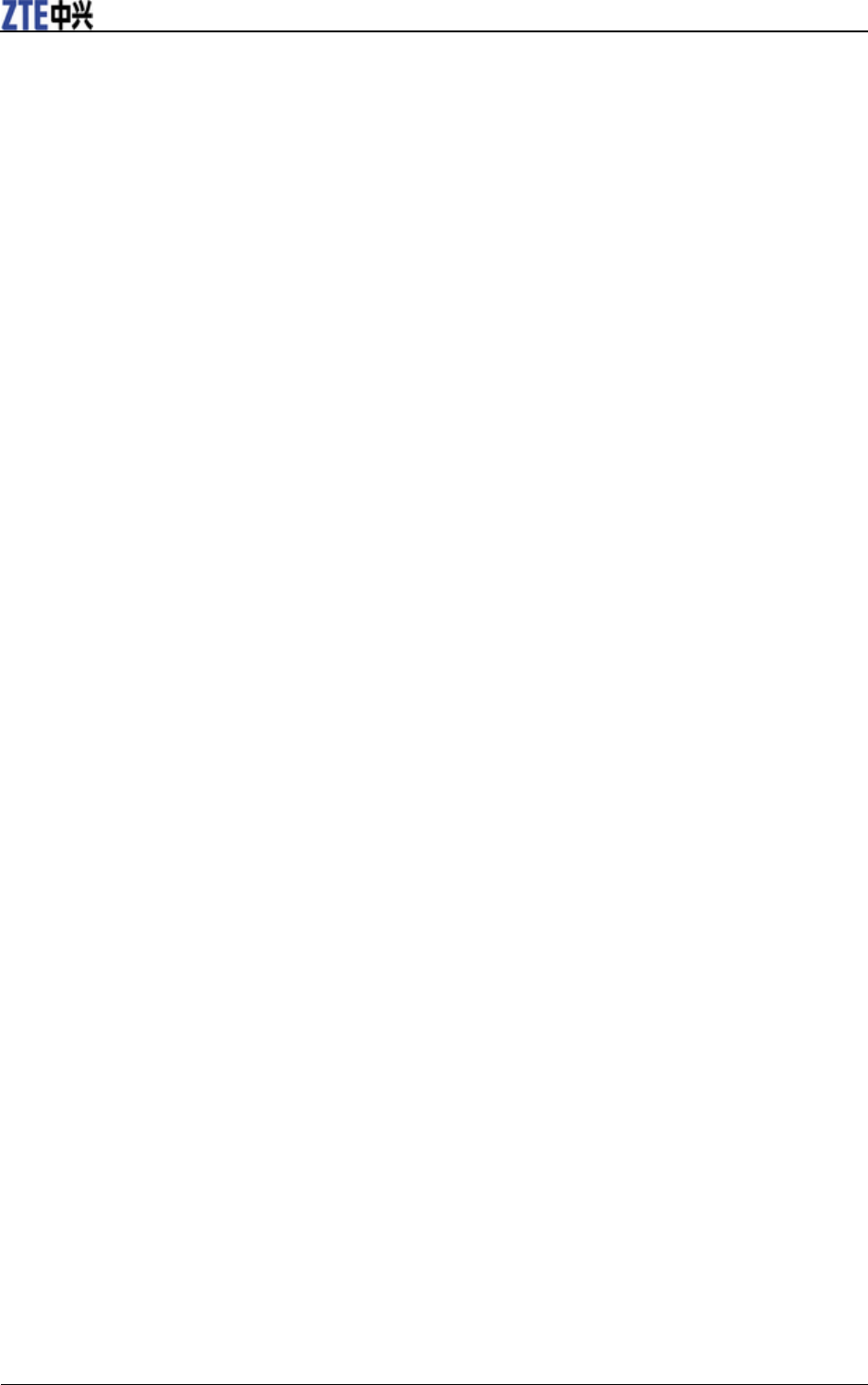
ZTE T6 User Manual
44 Confidential and Proprietary Information of ZTE CORPORATION
• Duration: Set the recording time to Email size, Set for MMS, or no limit.
• Save to: Select the handset memory or TFlash card as storage.
Start recording
1. Press the OK Key [Start] to start recording your voice memo.
2. Press the OK Key [Pause] to pause and then press the OK Key [Contin.] to resume recording.
Stop recording
1. Press the Right Soft Key [Stop] to stop recording.
i. Press the OK Key [Save] to save it.
ii. Press the Right Soft Key [Discard] to discard it.
2. Press the Left Soft Key [Options] for more options:
Send: Send the memo via MMS, Email or Bluetooth.
Replay: Replay the audio.
Playlist
When you have some audio files stored in your phone, you can create a playlist to play your audio files in
the preferred order.
1. If there is no playlist, press the OK Key [Add] to create a new playlist.
Select the audio files from Audios /Others folder or TFlash card.
Press the Right Soft Key [Mark] to select it.
Press the OK Key to save the audio to the playlist.
2. Press the OK Key [Play] to play the audio files in the playlist.
3. When you create a playlist, press the Left Soft Key [Options] for more options:
New Playlist: Create a new playlist file.
Rename: Rename the selected playlist file.
Delete: Delete the selected playlist file.
Delete all: Delete all files.
Info.: View the information of the selected playlist.
Slide show
When you have some image files stored on your phone, you can create a slideshow to play your images in
the preferred order.
1. Press the OK Key [Add] to create a new slide.
Select an image from Photos /Others folder or TFlash card.
Press the Up/Down Key to highlight an image file and press the Right Soft Key [Mark] to select it.
Press the OK Key to save the pictures to the slide.
2. Press the OK Key [Play] to play the slide show.
3. When you create a slide, press the Left Soft Key [Options] for more options:
New slide: Add a new slide.
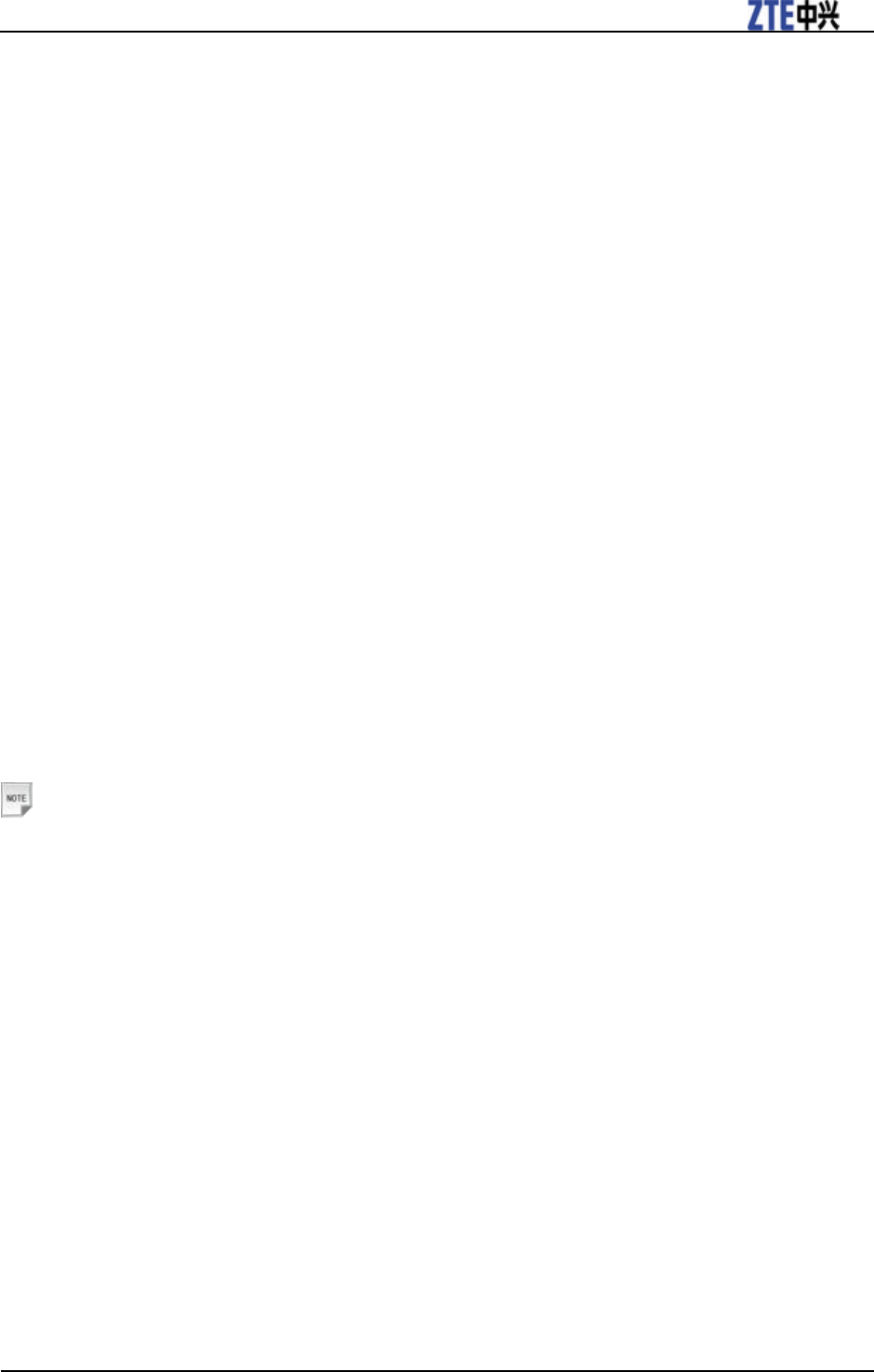
ZTE T6 User Manual
Confidential and Proprietary Information of ZTE CORPORATION 45
Rename : Rename the selected slide.
Delete: Delete the selected slide.
Delete all: Delete all the slides in the list.
Info.: View the information of the selected slide.
Streaming URL
TV channels are links to audio or video streaming content available through the browser (like
bookmarks). The streaming content is only available while you are connected to the server, depending on
your service provider or suitable content.
Press the OK Key [Add] to add a new streaming file, input the Title and URL and then press the OK Key
[Save] to complete the setting.
In the Streaming URL list interface, you can press the OK Key [Open] to open the URL, or press the
Right Soft Key [Edit] to edit the setting. You can press the Left Soft Key [Options] for more options:
• New Bookmark: Add a new bookmark to the Streaming URL list.
• Send: Send the URL via SMS, MMS, Email or Bluetooth.
• Delete: Delete the URL from the Streaming URL list.
• Delete all: Delete all the URLs in the Streaming URL list.
• Info.: View the information about the bookmark.
File Manager
You can use File manager to organize your files in all folders.
If the TFlash card is inserted, folders/files stored in it are organized separately.
Select a folder and press the Left Soft Key [Options] to browse the folders/files.
Notes:
In idle screen, you can also select OK Key [Menu] > Tools > File Manager to access File Manager
interface.
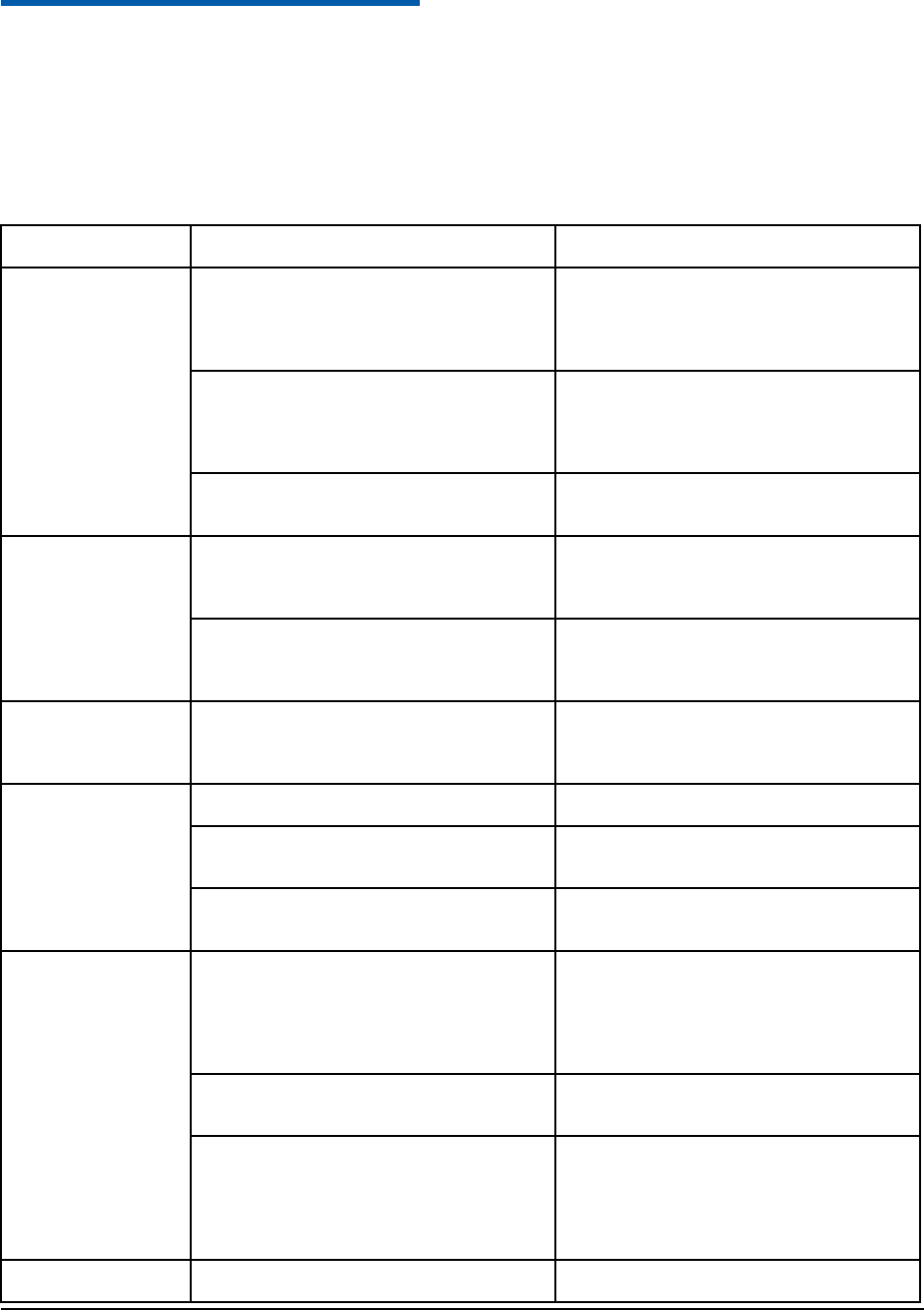
Confidential and Proprietary Information of ZTE CORPORATION 46
C h a p t e r 8
Questions and Answers
If you encounter problems while using the phone, or if it performs erratically, you can consult the
information in the chart below. If your particular problem cannot be resolved using the information in the
chart, contact the dealer where you purchased the phone.
Problem
Possible causes
Possible solution
Poor reception
• The network signal is too weak at your
current location, for example, in a basement
or near a tall building, because wireless
transmissions can not effectively reach it.
Move to a location where the network signal
can be properly received.
• The network is busy at the current time (for
example, during peak times, there may be too
much network traffic to handle additional
calls).
Avoid using the phone at such times, or try
again after waiting a short time.
• You are too far away from a base station
for your service provider.
You can request a service area map from
your service provider.
Echo or noise
• Poor network trunk quality on the part of
your service provider.
Press End Key and dial again. You may be
switched to a better-quality network trunk or
phone line.
• Poor local telephone line quality.
Press End Key and dial again. You may be
switched to a better-quality network trunk or
phone line.
Unable to select
certain features.
Your service provider does not support these
features, or you have not applied for services
that provide these features.
Contact your service provider.
Battery will not
charge.
• The battery or battery charger is damaged.
Contact the dealer.
• The phone’s temperature is below 0°C or
higher than 45 °C.
Adjust the battery charging environment to
avoid extremes of temperature.
• Poor contact between the battery and
charger.
Check all connectors to make sure all
connections have been properly made.
Shortened standby
time
• The standby time is related to your service
provider system configuration. The same
phone used with different service providers’
systems will not provide exactly the same
length of standby time.
If you are located in an area where signaling
is weak, temporarily power off the phone.
• The battery is depleted. In high-temperature
environments, battery life will be shortened.
Use a new battery.
• If you are not able to connect to the
network, the phone will continue to send out
signals as it attempts to locate a base station.
Doing so consumes battery power and will
consequently shorten standby time.
Change your location to one where the
network is accessible, or temporarily turn off
your phone.
You cannot switch
Battery power has been depleted.
Recharge the phone’s battery.
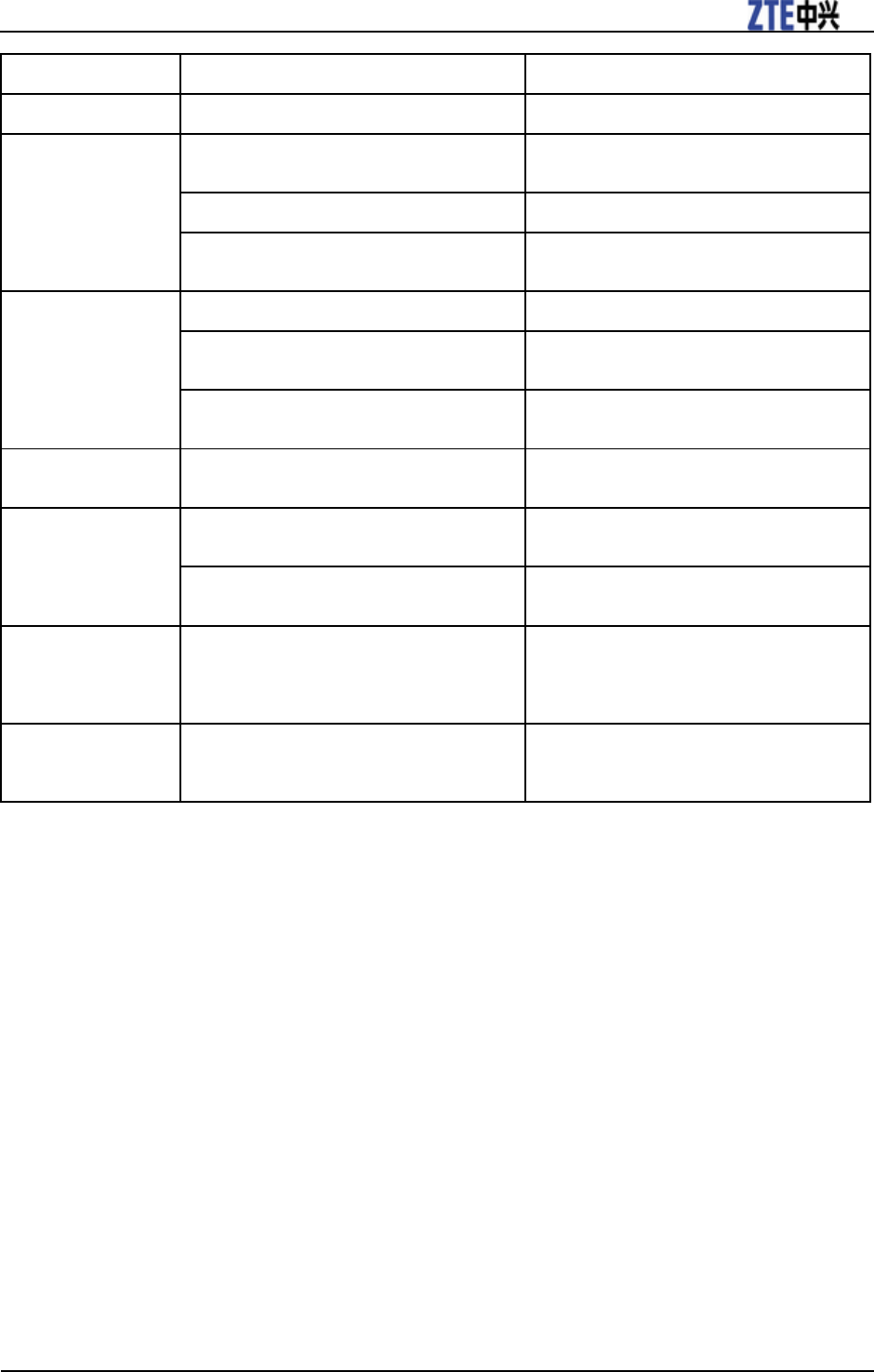
ZTE T6 User Manual
Confidential and Proprietary Information of ZTE CORPORATION 47
Problem
Possible causes
Possible solution
your phone on.
(U)SIM card error
• (U)SIM card malfunction or damage.
Take the (U)SIM card to your service
provider for testing.
• (U)SIM card inserted improperly.
Insert the (U)SIM card properly.
• Debris on the (U)SIM card contacts.
Use a soft, dry cloth to clean the (U)SIM card
contacts.
Unable to connect to
the network.
• (U)SIM card invalid.
Contact your service provider.
• You are not within the network’s service
area.
Check the service area with your service
provider.
• Poor signal.
Move to an open space, or if you are inside a
building, move closer to a window.
You cannot answer
incoming calls.
You have activated the Call Barring feature.
Go to Settings > Call > All incoming, and
then select Cancel all call barring.
You cannot make
outgoing calls.
• You have activated the Call Barring
feature.
Go to Settings > Call > All Outgoing , and
then select Cancel all call barring.
• You have activated the Fixed Dial Number
feature.
Go to Settings > Security > FDN and
select Off to turn this feature off.
PIN Code is
blocked.
You have entered an incorrect PIN code
three consecutive times.
Contact your service provider. If the service
provider provides the (U)SIM card’s PUK
code, use the PUK code to unlock the
(U)SIM card.
Unable to enter
information into the
phone book.
The phone book’s memory is already full.
Delete unnecessary data from the Contacts.
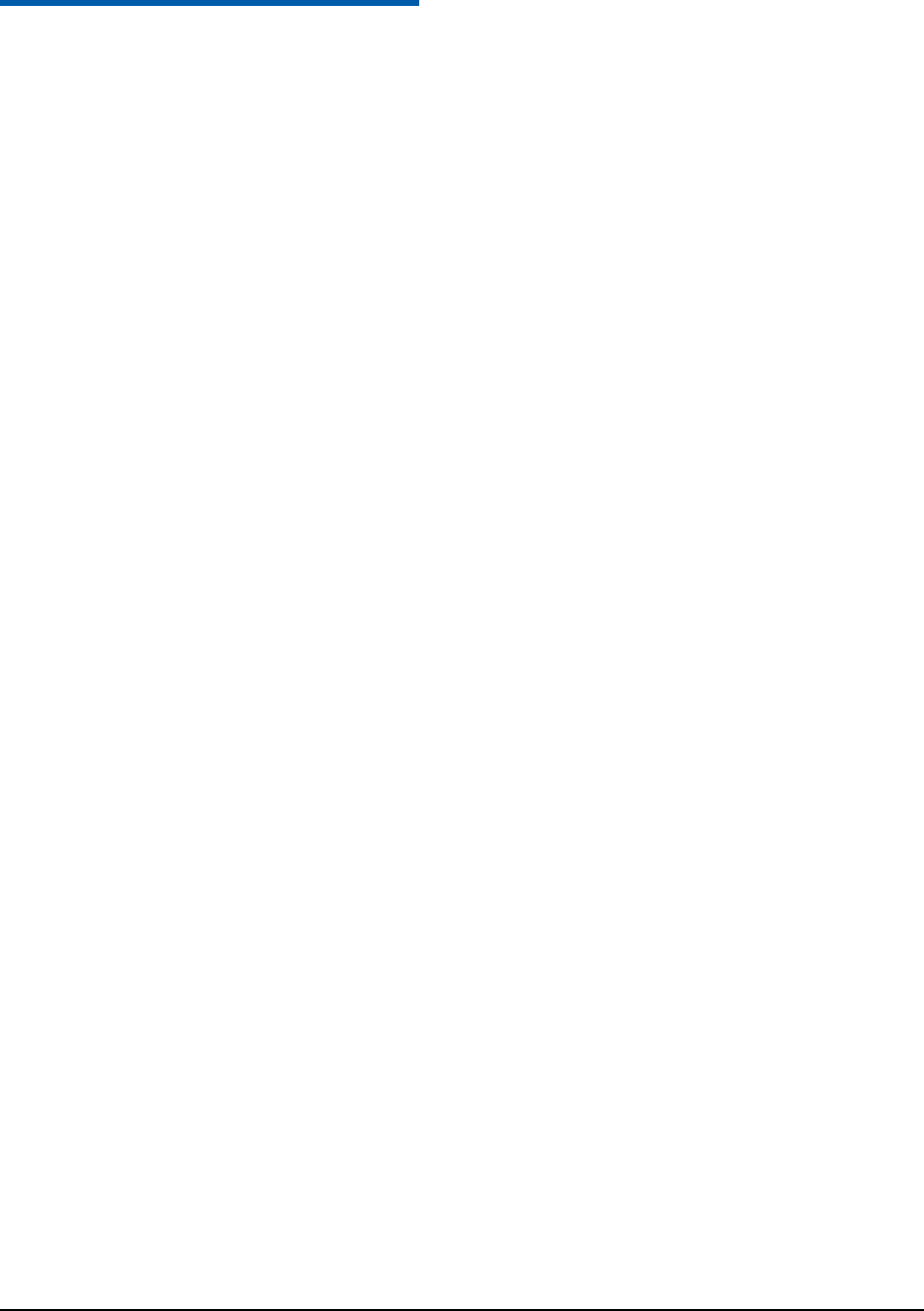
Confidential and Proprietary Information of ZTE CORPORATION 48
C h a p t e r 9
Glossary
1. 2G - Second Generation wireless communication system. 2G system supports low quality voice and
low-rate packet-data service. 2G refers to GSM in European countries, and CDMA in America.
2. 3G - Third Generation wireless communication system. 3G is the next generation wireless
communication system that offers real-time video streaming services and high-rate packet-data service.
3G is also known as UMTS (Universal Mobile Telephony System).
3. Access point - Access point refers to a point through which users can connect to the network so that the
users can use the network services.
4. MMS (Multimedia Message Service) - A message service for the handset environment, that allows
videos, pictures, audio files and text to be sent between phones and dependent on network provider
support, to email addresses
5. Roaming - Use of your phone when you are outside your home area, when traveling for example.
6. (U)SIM - Universal Subscriber Identity Module. Your (U)SIM is provided by service provider. It
carries the authentication and service grade data for the service provider as well as user-specific data
such as Contacts and SMS.
7. Video call - A communications service that enables users to communicate with video instead of normal
voice. Video calling is only supported by 3G network providers
8. Voice/Video mail - An answering service that automatically answers your calls when you are not
available. Others can leave either voice or video messages for you with this service.
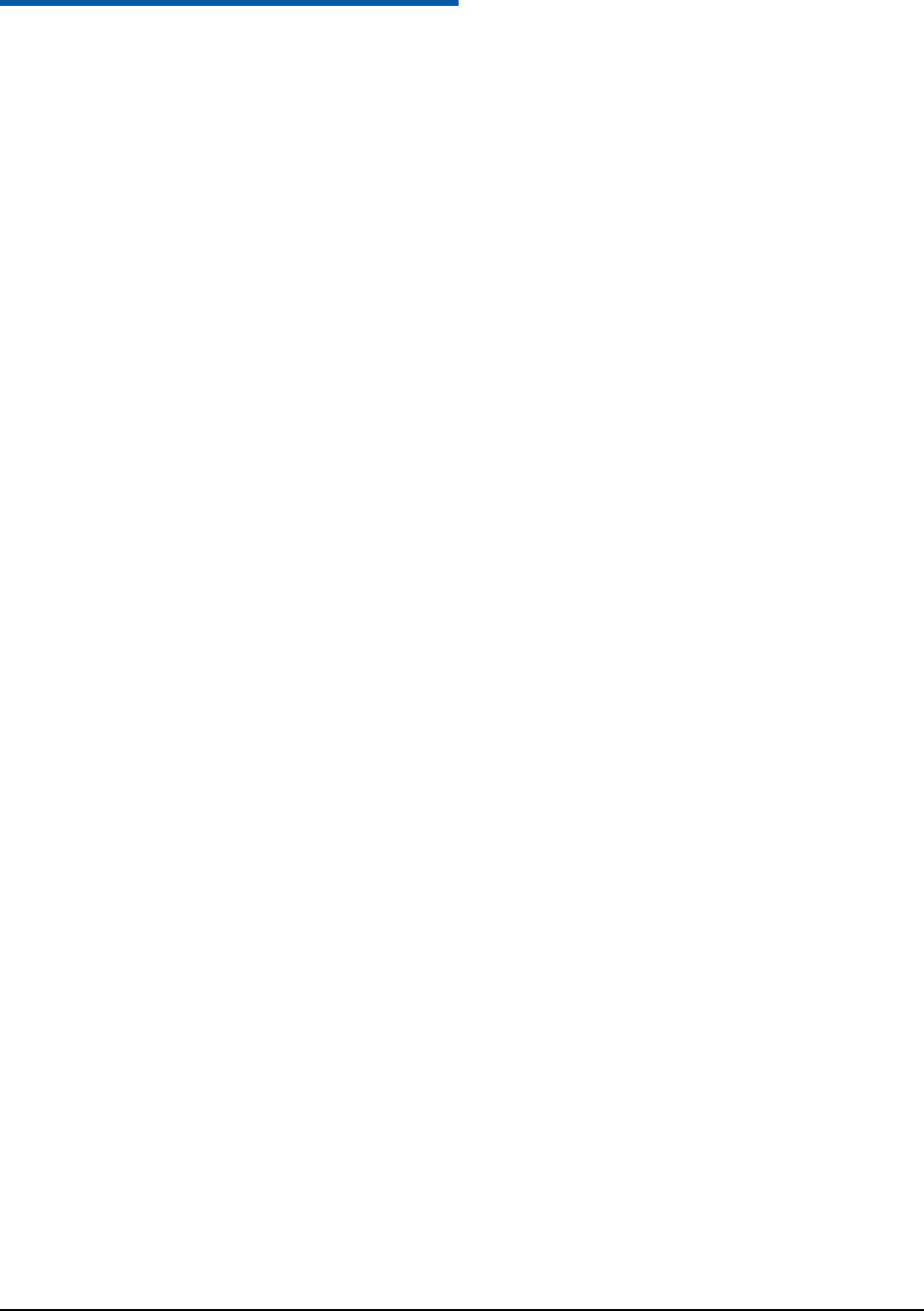
Confidential and Proprietary Information of ZTE CORPORATION 49
C h a p t e r 10
Declaration of RoHS Compliance
To minimize the environmental impact and take more responsibility to the earth we live in, this document
shall serve as formal declaration that the T6 manufactured by ZTE CORPORATION is in compliance
with the Directive 2002/95/EC of the European Parliament - RoHS (Restriction of Hazardous Substances)
with respect to the following substances:
1. Lead (Pb)
2. Mercury (Hg)
3. Cadmium (Cd)
4. Hexavalent Chromium (Cr (VI))
5. Polybrominated biphenyls (PBB’s)
6. Polybrominated diphenyl ethers (PBDE’s)
The T6 manufactured by ZTE CORPORATION, meets the requirements of EU 2002/95/EC.
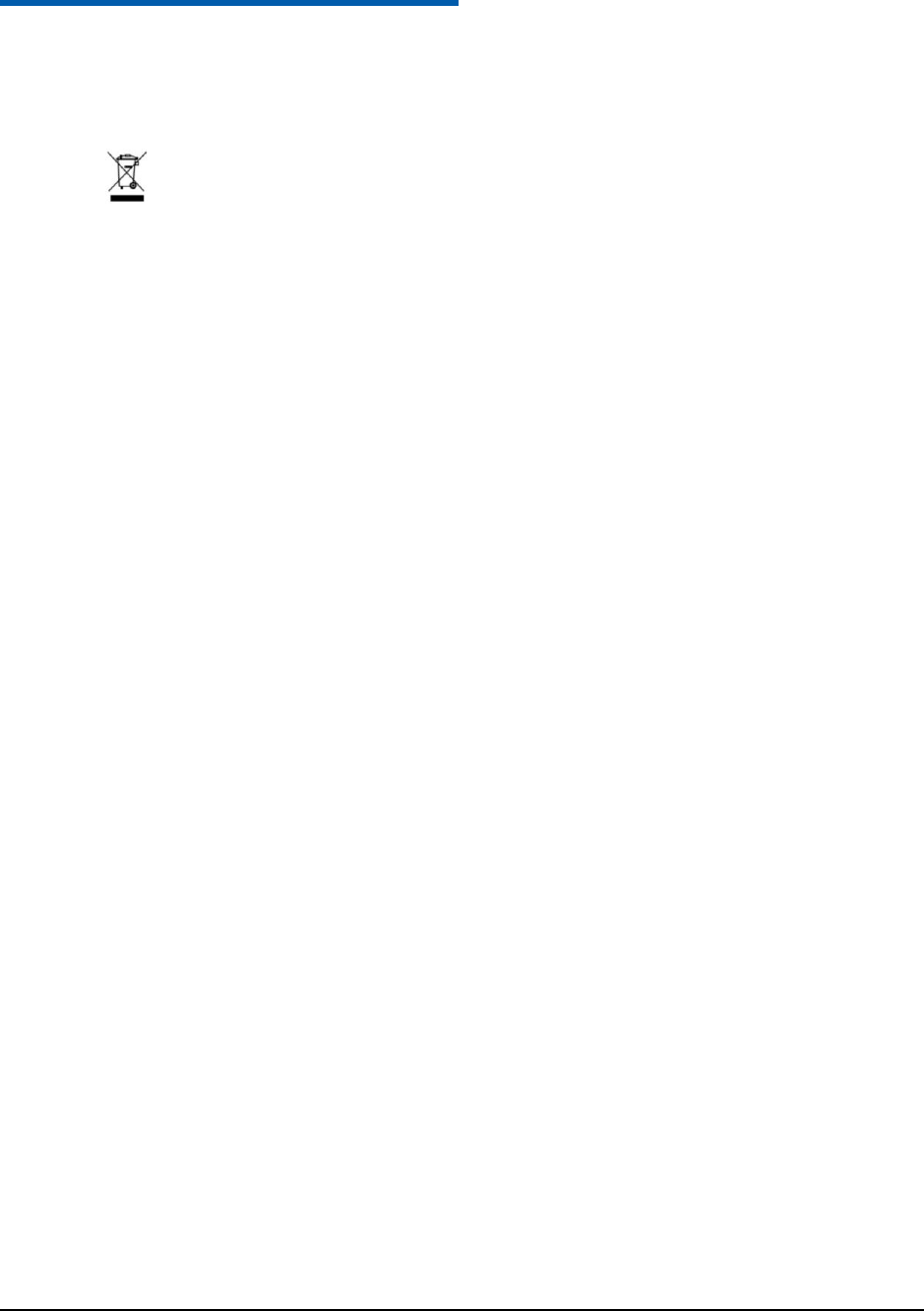
Confidential and Proprietary Information of ZTE CORPORATION 50
C h a p t e r 11
INFORMATION ON PRODUCTS DISPOSAL
The symbol brought back on the equipment indicates that the refusal must be object of “separate
collection”.
Therefore, the customer will have to confer (or to make to confer) the refusal to the centers of
differentiated collection predisposed from the local administrations, or to deliver it to the retailer in
exchange of one new equipment purchased.
The differentiated collection of the refusal and the successive operations of treatment, recovery and waste
help the production of equipment with recycle material and limit the hazardous effects on the atmosphere
and the health eventually caused from one improper management of the refusal.
The illicit disposal of the product by the customer involves the application of the administrative
endorsements of which to article 254 and following of the D.Lgs. 152, April 3rd 2006.