ZTE File Type Pdf WF720 User Guide
User Manual: ZTE File Type pdf ZTE WF720 user guide How do I get the User Guide for the Wireless Home Phone Base (WF720) ?
Open the PDF directly: View PDF ![]() .
.
Page Count: 6
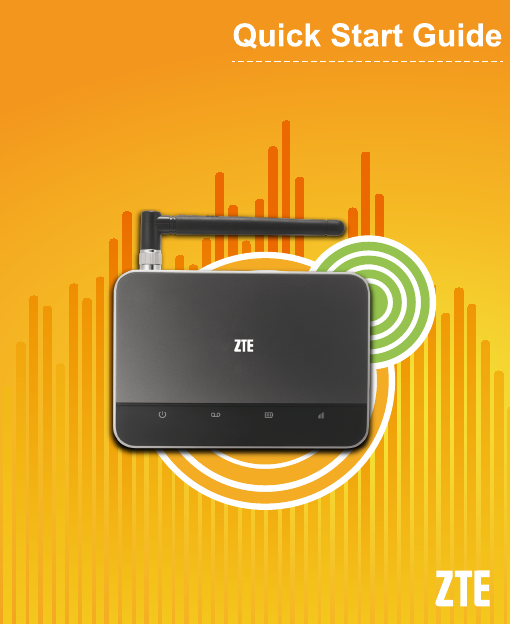
WF720
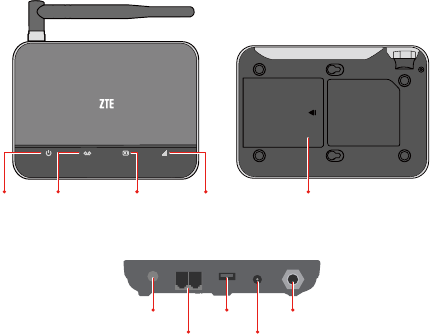
In The Box
1. WF720 Wireless Home Phone Base Station
2. Phone Cable
3. Back-up Battery
4. Power Adapter
5. Quick Start Guide
Getting to Know Your Device
Battery Cover
Telephone Ports
Service Port*
Power Button
On/Off
Power Port
Antenna Port
Signal Strength
Green: Strong
Yellow: Weak
Red: No Service
Battery Charge
Green: High
Yellow: Medium
Red: Low
Voicemail
Green: New message
waiting (Blinking)
No Color: No message
waiting
Power
Green: On
No Color: Off
1 2

Before You Begin
Your device works exclusively with your wireless service
providers’ cellular network and DOES NOT use your home’s
phone wall jacks.
Your device should be located:
- Where you have a strong cellular signal from a cell tower,
typically near a window or outside wall.
- Near an electrical wall outlet.
Install the SIM Card and the Battery
1. Remove the cover from the battery compartment.
2. Insert the SIM card in the SIM card slot.
3. Insert the battery connection cable into the battery port.
4. Place the battery in the battery slot and replace the battery
cover.
1 2
43
3 4
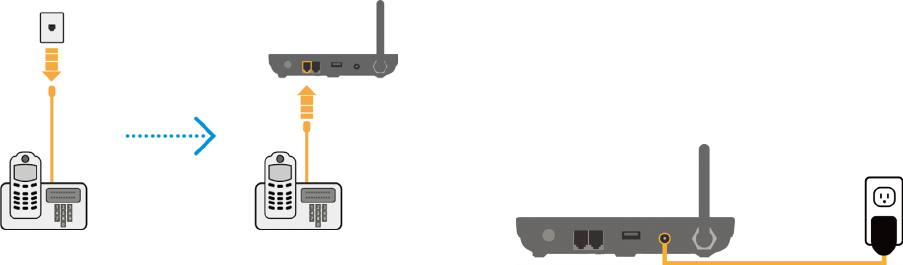
Connect the Device to a Phone
1. Unplug your phone from your home’s phone wall jack.
2. Plug your phone into the “Phone 1” port on the WF720,
using your existing phone cable or included phone cable.
NOTE: Put the device at least 2.5 meters away from the con-
nected phone, TV sets, radio and other electronic devices to
avoid electromagnetic interference.
DECT (Digital Enhanced Cordless Telecommunications)
Phone: To avoid electromagnetic interference between DECT
phone and the device, be sure the distance between DECT
phone and the device is 0.5 meter at least.
Turn on Your Device
1. Plug the power adapter into an electrical wall outlet.
2. Insert the small end of the power adapter into the Power
port on the back of your device.
3. Press and hold the power button about 8 seconds until the
signal strength light comes on.
5 6
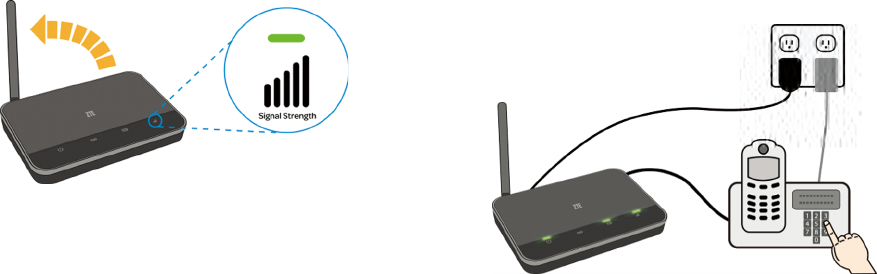
Check the Wireless Signal
1. Raise antenna to an upright position.
2. Conrm signal strength light is green for optimal perfor-
mance.
Make a Call
Make a call from your connected home phone.
NOTE: If you have a cordless phone, keep it plugged into a
power outlet.
7 8
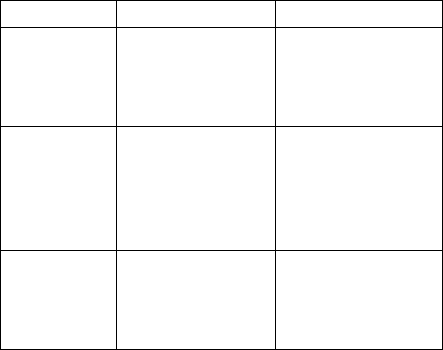
PIN Lock
Refer to the following table to check your SIM card status, and
perform the corresponding action.
SIM Status Light Indicator Action
PIN Locked
Signal indictor: No
colour;
Battery Indicator:
Green blinking
Enter PIN code and
then the “ #” Key.
PUK locked
Signal indictor: No
colour;
Battery Indicator:
Yellow blinking
Enter PUK code, the
“*” Key, New PIN, the
“*” Key again, New
PIN again, and then
the “#” Key.
SIM card
permanently
locked
Signal indictor: No
colour;
Battery Indicator:
Red blinking
Contact your service
provider.
NOTE: When you enter wrong PIN code for 3 times, the SIM
card will be PUK locked; When you enter wrong PUK code for
10 times, the SIM card will be permanently locked.
Useful Tips
- Dial “1” to access your voicemail. To access or set-up your
voice mail, simply press and hold the “1” key, or press *98.
- The “Phone 2” port can be used to connect an additional
phone, or cordless base station. All telephones connected
to the wireless home phone base station will use the same
telephone number.
For more information, please refer to the detailed User Guide
onlineatwww.rogers.com/userguide.comorwww.do.ca
9 10