ZTE ZTEWP228 CDMA 1X Wireless Phone User Manual Q78 ZTEWP228
ZTE Corporation CDMA 1X Wireless Phone Q78 ZTEWP228
ZTE >
Users Manual

ZTE WP228
CDMA Wireless Phone
User Guide
ZTE CORPORATION
NO. 55, Hi-tech Road South, ShenZhen, P.R.China
Postcode: 518057
Tel: (86) 755 26779999
URL: http://www.zte.com.cn
E-mail: mobile@zte.com.cn
LEGAL INFORMATION
Copyright © 2011 ZTE CORPORATION.
All rights reserved.
No part of this publication may be excerpted, reproduced, translated or utilized in any form or by
any means, electronic or mechanical, including photocopying and microfilm, without the prior
written permission of ZTE Corporation.
The manual is published by ZTE Corporation. We reserve the right to make modifications on print
errors or update specifications without prior notice.
Version No. : R1.0
Edition Time : 09 21. 2011
Manual No. : 079584502620
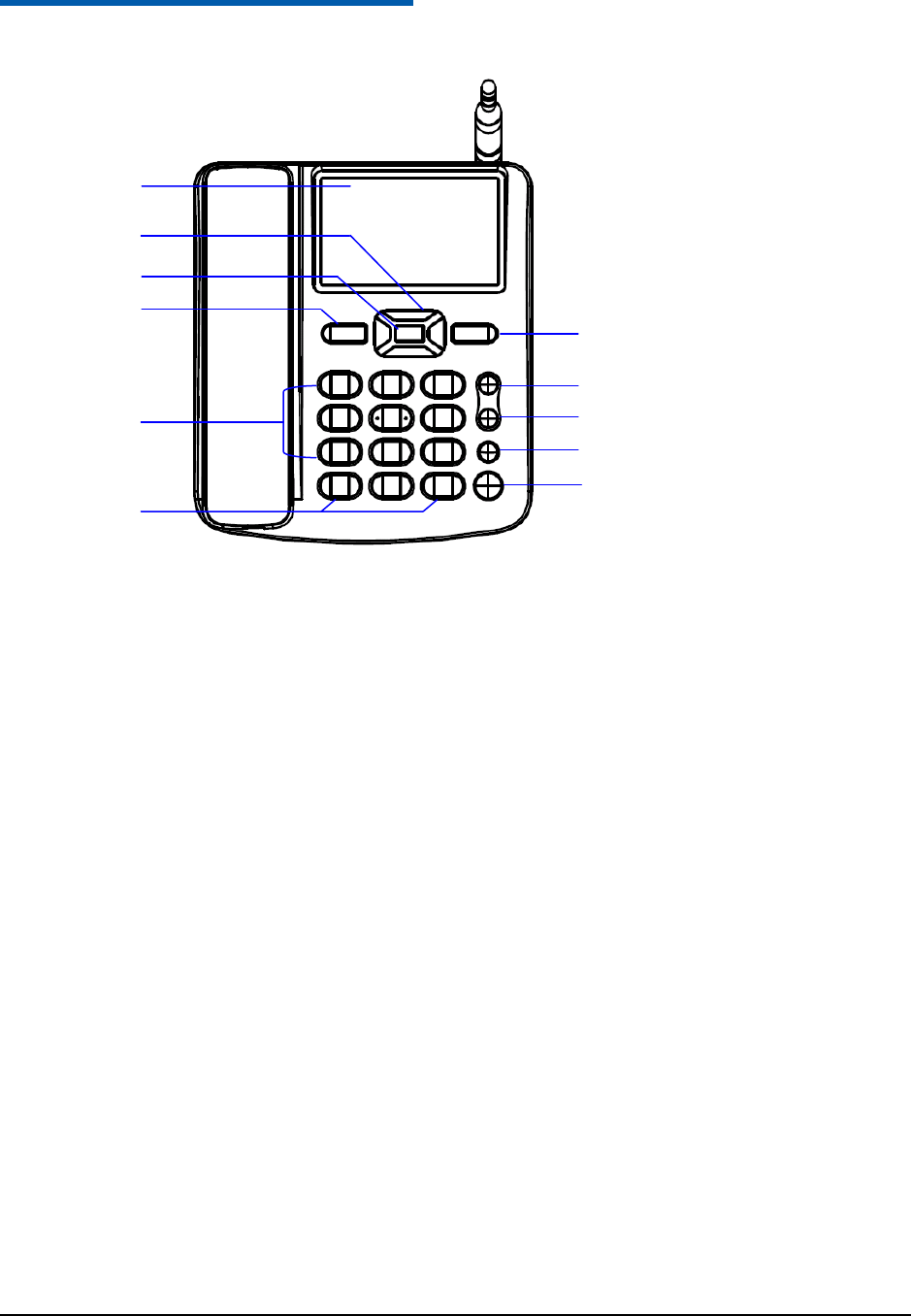
Confidential and Proprietary Information of ZTE CORPORATION 1
C h a p t e r 1
Know Your Phone
There are two ZTE WP228 models. One needs UIM card inserted in, the other does not need.
Section or function marked with “★” is only available to the model with UIM card. Otherwise, it is
available to both models.
9
1
7
2
3
5
8
10
LCD Screen
4
6
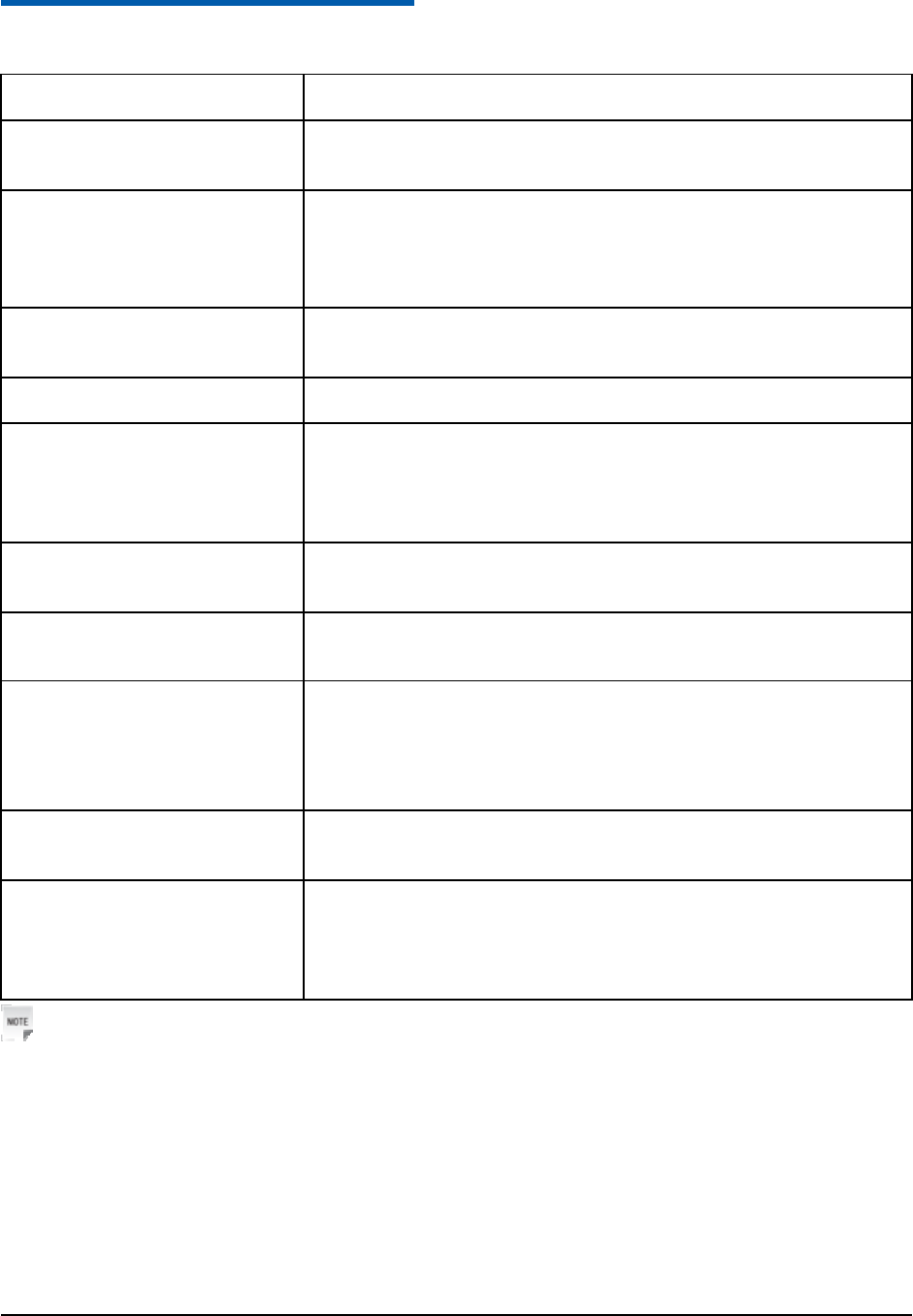
Confidential and Proprietary Information of ZTE CORPORATION 2
C h a p t e r 2
Key Instruction
Key Description
1: Scrolling keys
(Up/Down/Left/Right key)
Press these keys to scroll cursor to the left, right, up or down
when inputting characters or selecting items.
2:OK Key Confirm the commands and options selected.
Confirm the characters inputting.
Enter the middle-bottom submenu on the screen.
3: Left select key Enter main menu.
Enter the left-bottom submenu on the screen.
4: Number keys Input numbers and characters.
5: * key, # key Perform different functions under different conditions.
In standby mode, hold the * key to lock the phone, follow the
prompt on the screen to unlock the phone.
In standby mode, hole the # key to turn on/off the silent mode.
6: Right select key Enter right-bottom submenu on the screen.
Return to the previous page.
7:CLR/BACK key Erase character(s) when inputting characters.
8: EXIT key End an active call or reject a call.
Hold this key to Power on/Power off the phone.
Exit from any interface to standby mode.
9: CALL/REDIAL key Make a call or answer an incoming call.
In standby mode, press this key to enter recent calls list.
10:Hands-free key If you are using the handset to call and want to transfer the call
to the speakerphone, press this key and hang up the handset to
put conversation on the speakerphone.
Press this key to end a hands-free call.
Notes:
In this guide, “press” a key means to press the key once, “hold” a key means to press the key for 2 or 3
seconds.
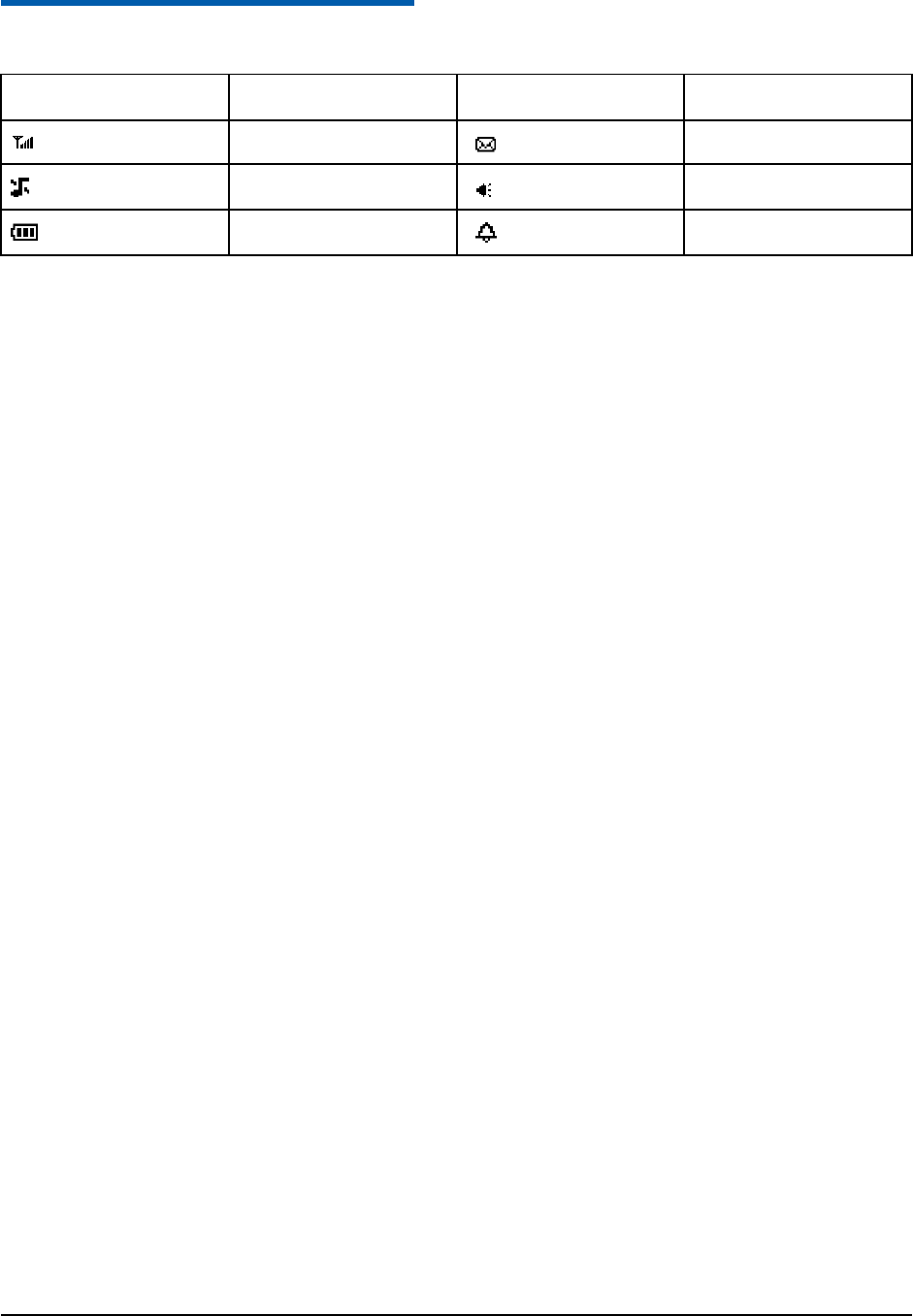
Confidential and Proprietary Information of ZTE CORPORATION 3
C h a p t e r 3
Interface Icons
Icon Description Icon Description
Signal strength New message
Silent mode Hands-free mode
Power indicator Alarm clock
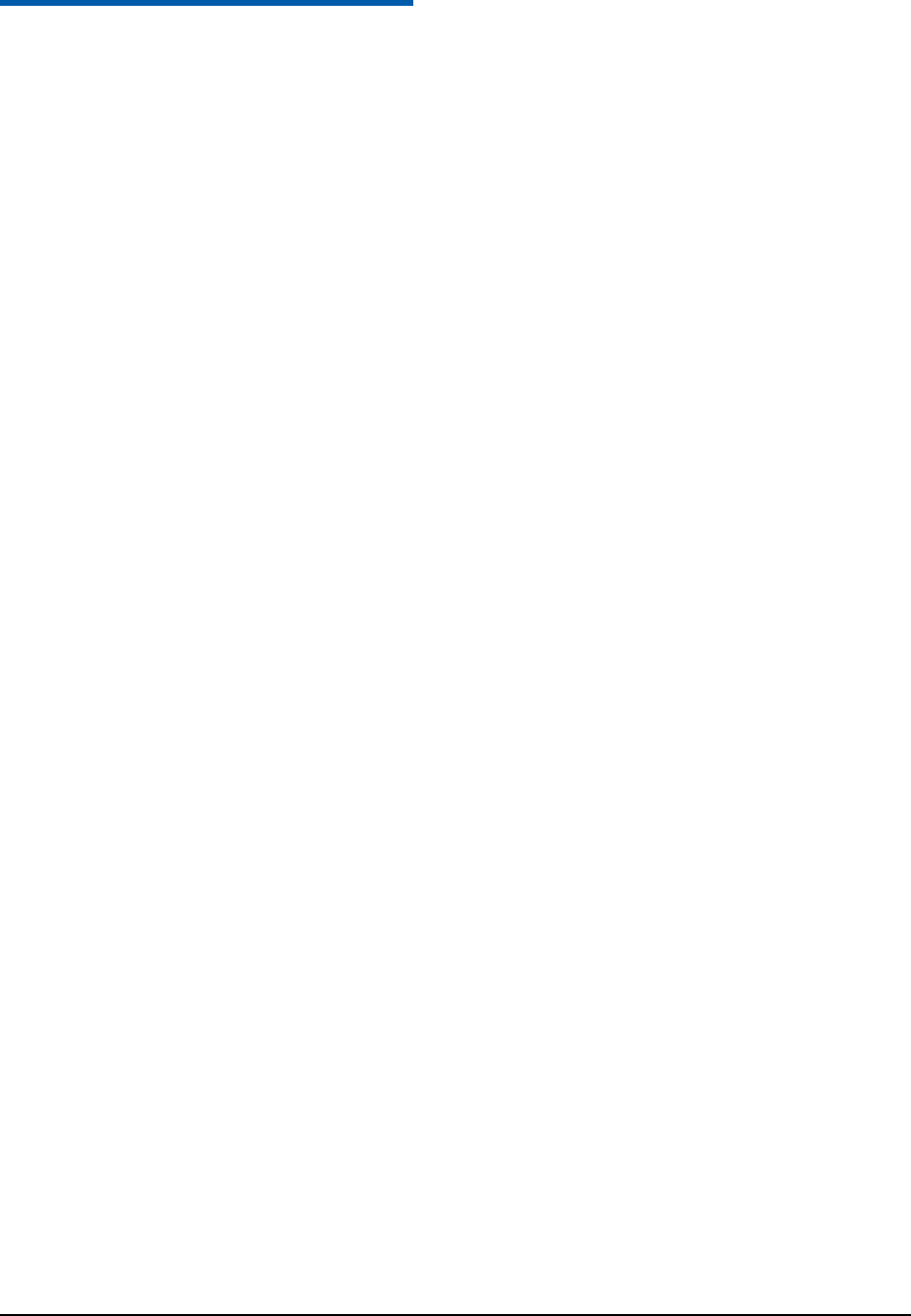
Confidential and Proprietary Information of ZTE CORPORATION 4
C h a p t e r 4
Installation
1. Handset
Connect phone set and handset via phone cord.
2. External power adapter
Connect the external power adapter to external AC socket.
3.
★
UIM Card
z Power off the phone and remove other external power.
z Take off the back cover and remove the battery of the phone.
z Insert UIM card into UIM card slot. Make sure that the contact area of the card is facing down,
and the beveled corner matches with the UIM card slot.
z Put in the battery and install the back cover.
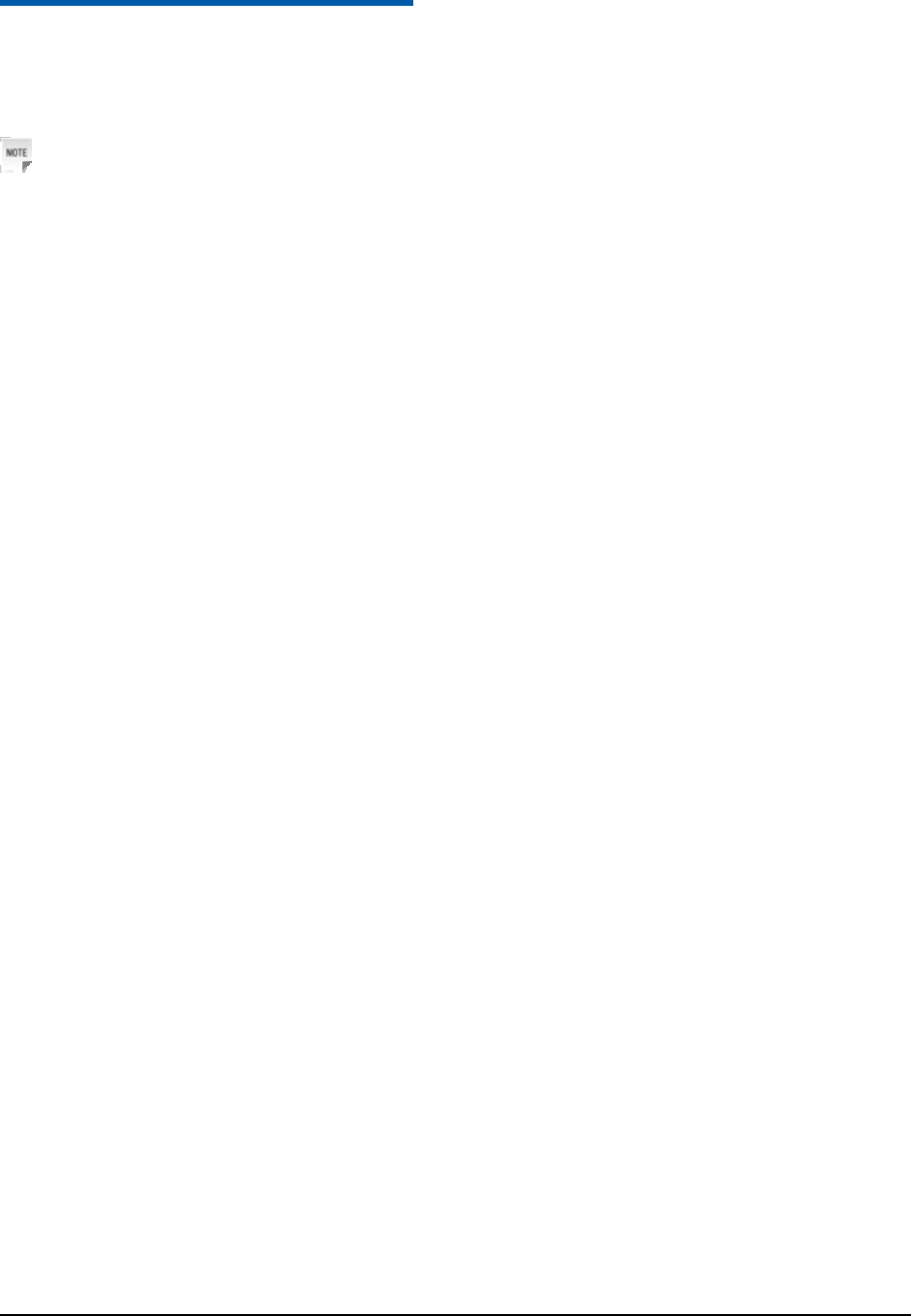
Confidential and Proprietary Information of ZTE CORPORATION 5
C h a p t e r 5
How to Power On/Off
Hold the EXIT key to power on the phone.
When the phone is powered on, hold the EXIT key to power off the phone.
Notes:
It is strongly recommended to connect the phone to external power outlet, and use internal battery to
power your phone only when external power fails or is not available. The phone will charge the internal
battery automatically when it is connected to external power outlet.
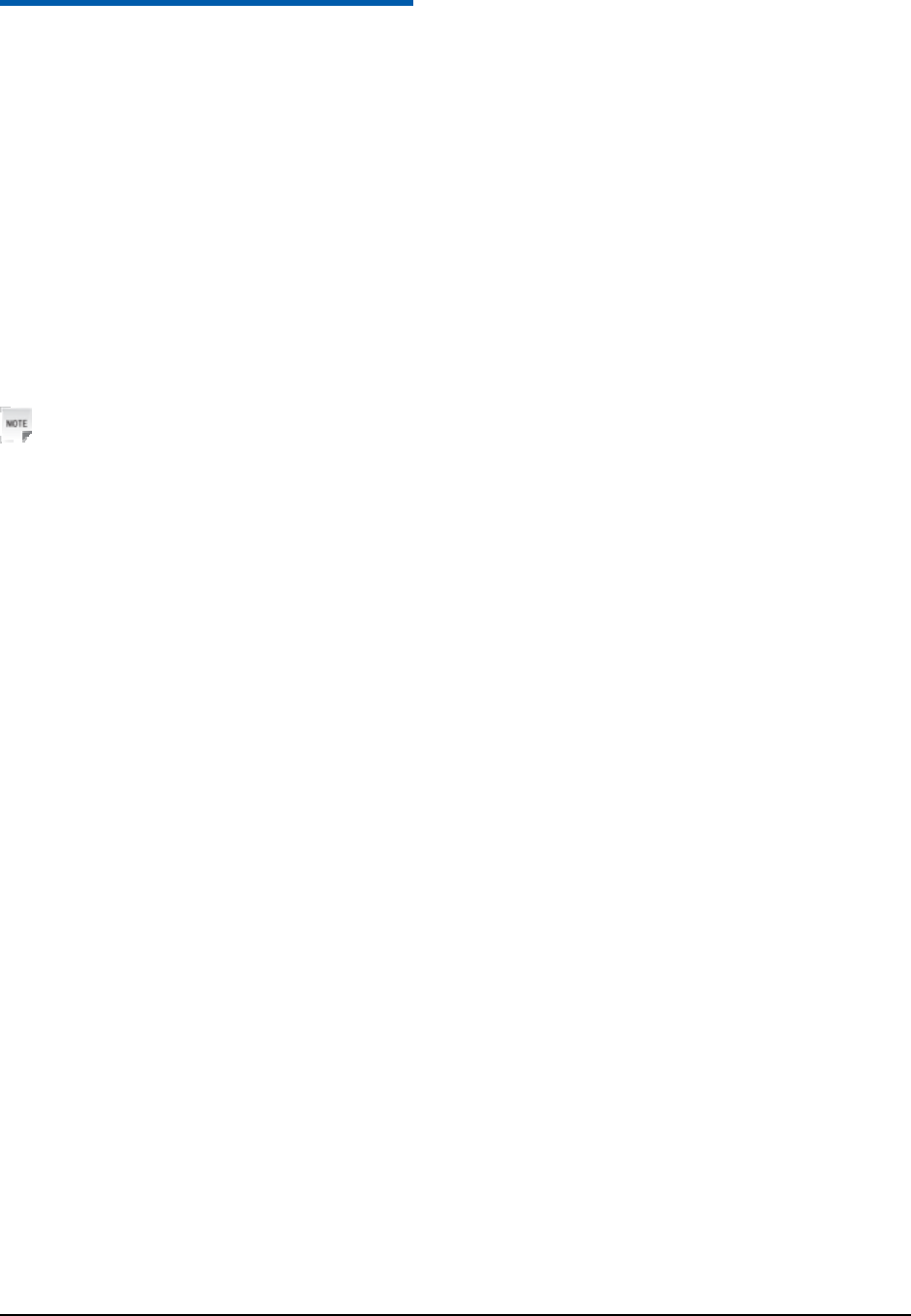
Confidential and Proprietary Information of ZTE CORPORATION 6
C h a p t e r 6
How to Make a Call
There are two methods for making a call.
The first method:
1. Pick up the handset or press the Hands-free key.
2. Enter the phone number, wait for several seconds to send the call automatically or press the
CALL/REDIAL key to make the call.
Select recipient’s number from Contacts, or press the CALL/REDIAL key to select a number from
the recent calls list, and then press the CALL/REDIAL key to make the call.
The second method:
Enter the number or select recipient’s number from Contacts, or press the CALL/REDIAL key to
select a number from the recent calls list, and then press the CALL/REDIAL key to make the call.
Notes:
zAdd the international prefix, country code and area code (without the leading 0) before the number
when making an international call.
zHold the 0 key for the international prefix “+”, or input international prefix e.g. “00” directly.
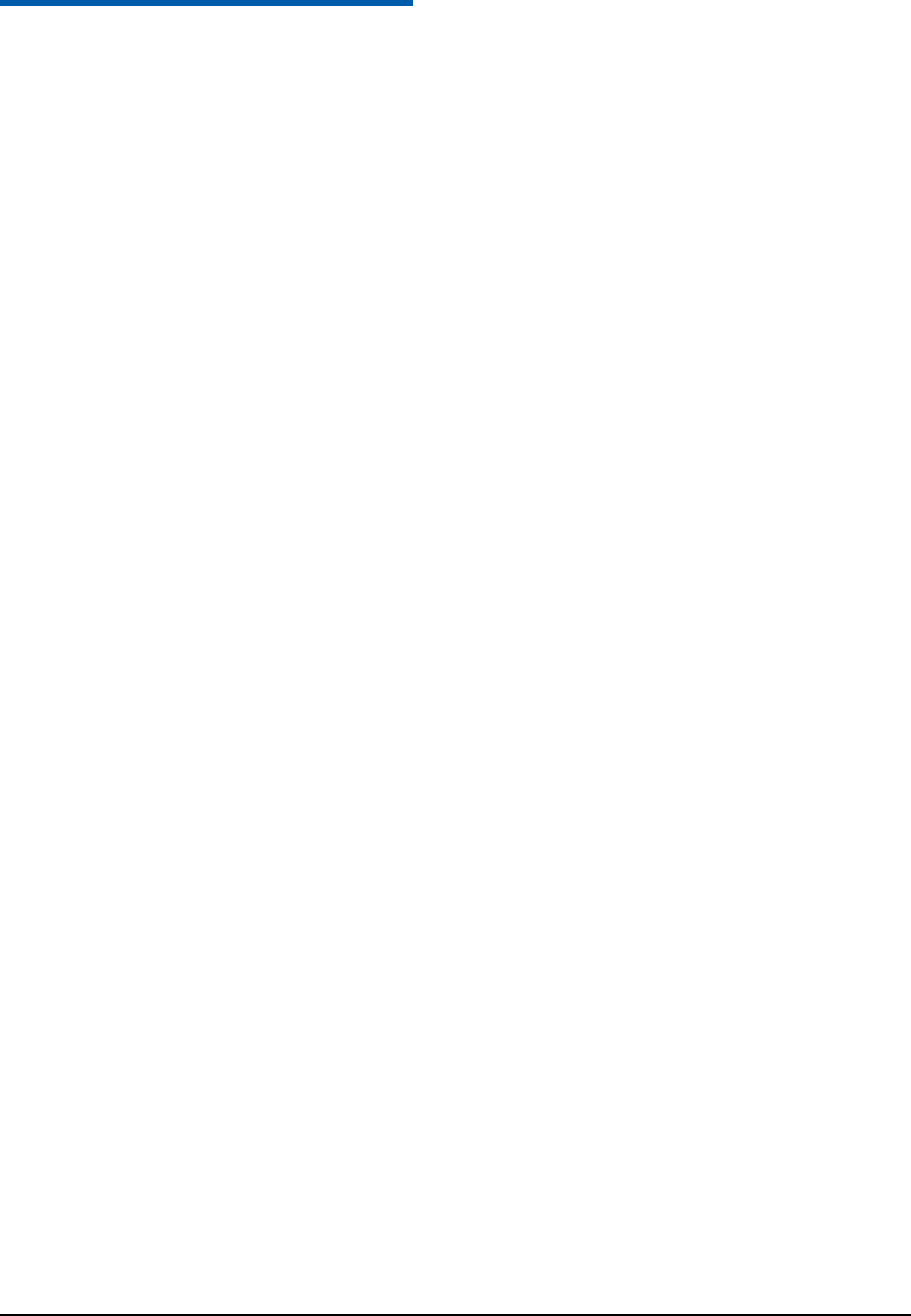
Confidential and Proprietary Information of ZTE CORPORATION 7
C h a p t e r 7
Message
Select Menu→Messages.
• Select New Message to create new message: key in receiver’s phone number or press the OK key to
select from Contacts list, press the Down key to input message text, Press the OK key to send the
message.
• Select Inbox to view messages received.
• Select Drafts to view draft you saved.
• Select Outbox to view the stored messages.
• Select Sent to view the sent messages.
• Select SMS Settings to set the message configuration.
• Select Templates to view or edit the default text.
• Select Delete Message to erase certain messages.
• Select Memory Status to view the memory information of message box.
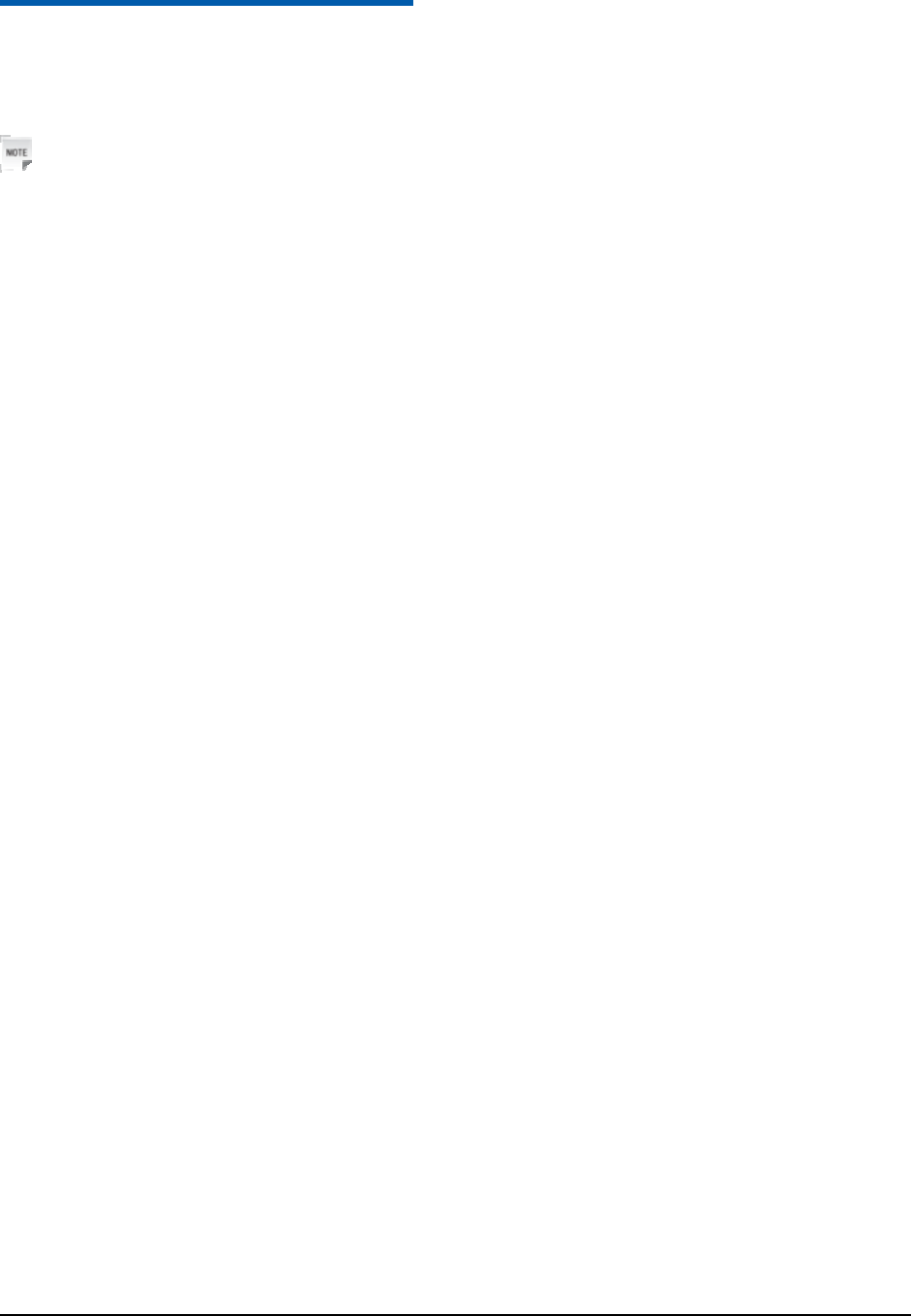
Confidential and Proprietary Information of ZTE CORPORATION 8
C h a p t e r 8
Phone Code
Phone code could prevent your phone from illegal using. The default handset password is 0000. Change it
to your own phone password as soon as possible.
Notes:
Remember the handset password; otherwise some service expense may happen.
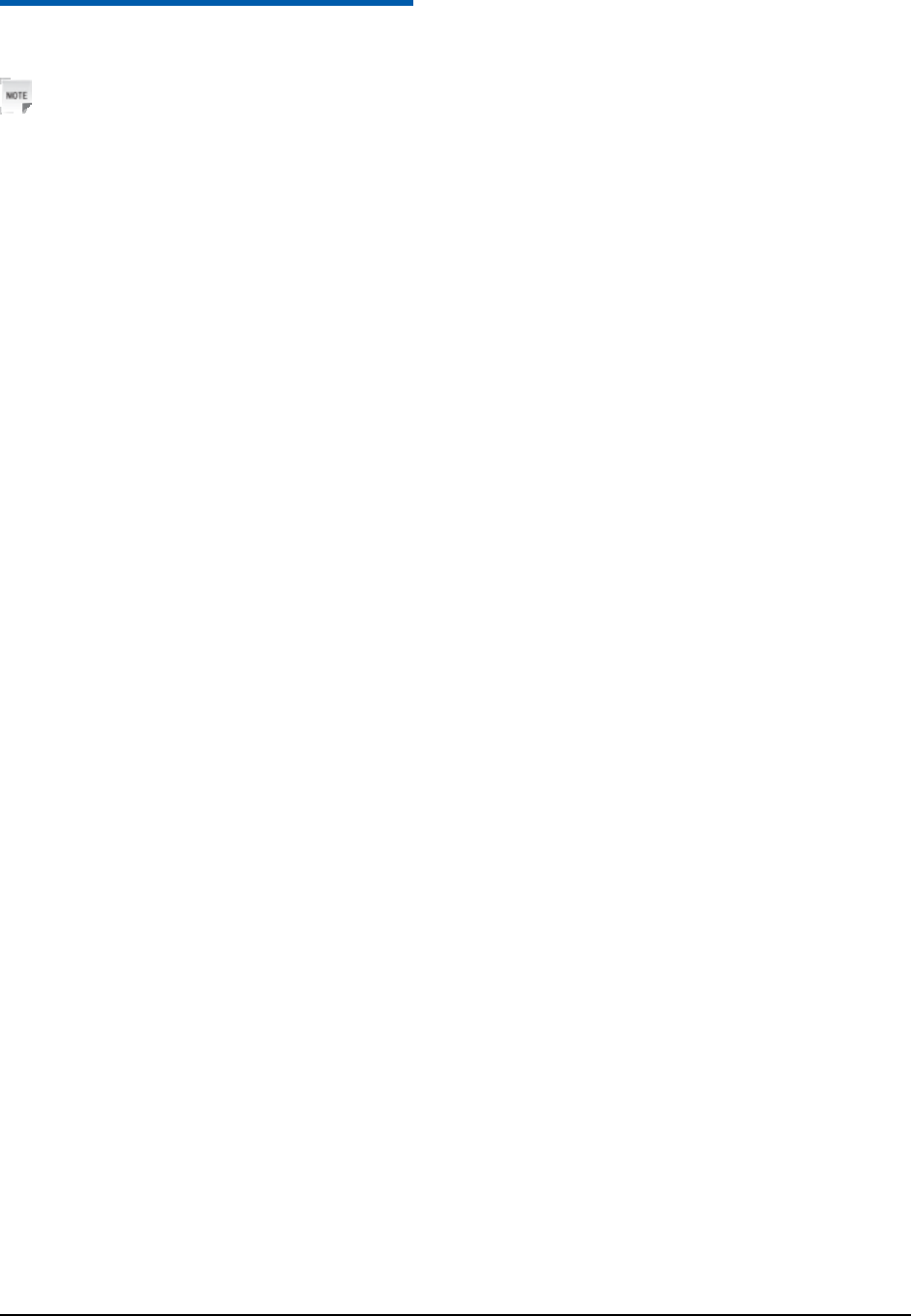
Confidential and Proprietary Information of ZTE CORPORATION 9
C h a p t e r 9
★ PIN Code and PUK Code
Notes:
PIN code and PUK code may be offered together with the UIM card. If not, please contact with network
operator. Change default PIN code to your own as soon as possible.
PIN code: PIN code could prevent your phone from illegal use. You should input the PIN code
when entering some menus.
PUK code: The UIM card will be locked if you enter a wrong PIN code consecutively for three times.
You need PUK code to unlock it.
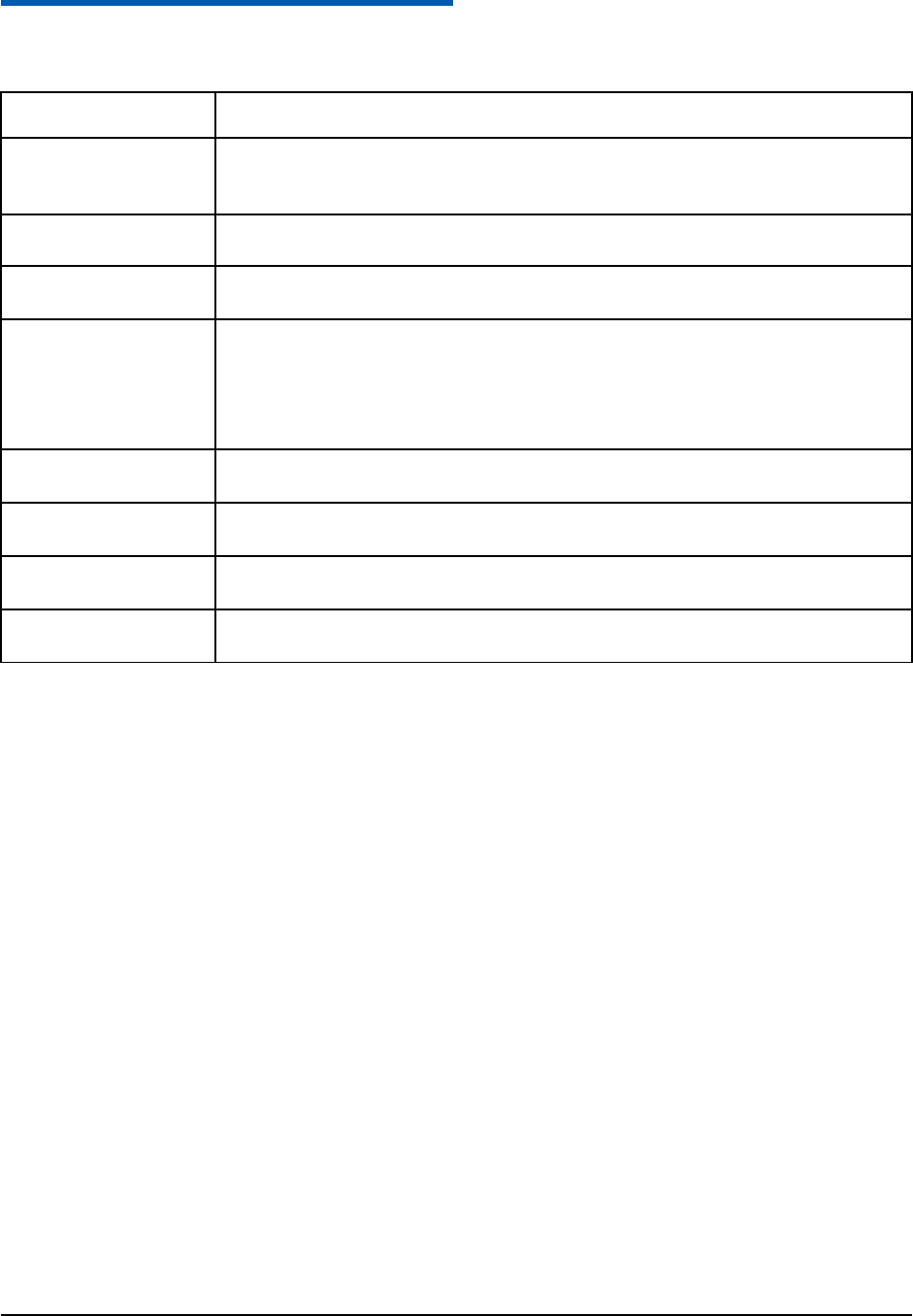
Confidential and Proprietary Information of ZTE CORPORATION 10
C h a p t e r 10
Text Input
Operation Method
Input Letters Multitap Input — “Abc/abc/ABC” press corresponding letter key till the
letter appears.
Input Words eHiText Input — “Eng”, press any key once to key in any word.
Input Digits Numbers Input — “123”, press digital key once.
Input Symbol Symbols Input — Press the * key to enter the symbols mode and press
corresponding digital key.
Or press the “1” key till the symbol (common symbols) appears except for
numbers input mode.
Input Space Press the “0” key, except for the numbers input mode.
Erase Character Press the CLR/BACK key.
Move cursor Press the Scrolling keys.
Change input mode Press the # key to select another text mode.
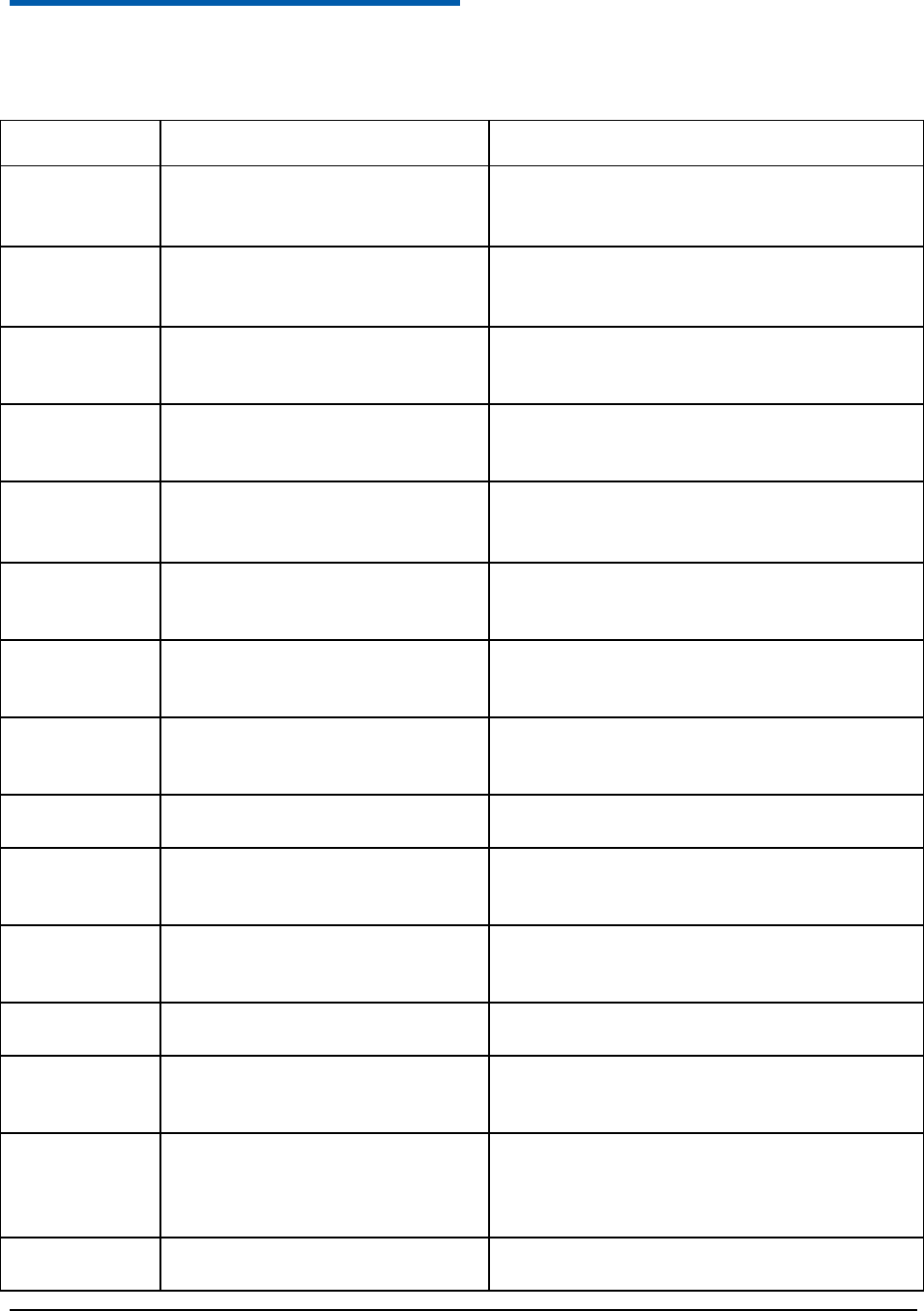
Confidential and Proprietary Information of ZTE CORPORATION 11
C h a p t e r 11
Menu Function
The contents in the following table briefly describe the functions of the phone.
Function Selection Description
Add Name Menu→Contacts→Add Name Add a new contact to the phone or the UIM
card(★).
All List Menu→Contacts→All List View all the contacts in the phone or UIM
card(★).
Groups Menu→Contacts→Groups View the Group’s name and change some
related settings about the group.
Speed Dials Menu→Contacts→Speed Dials Call a contact by holding a number key (1~9)
for a few seconds.
Memory
Status
Menu→Contacts→Memory
Status
Check the storage information about the
phone or UIM card(★).
Call History Menu→Call History→Call
History
View the call history.
Call Duration Menu→Call History→Call
Duration
View the dialed/answered /all calls’ time, and
you can also clear the call time.
Speech King Menu→Settings→Speech King Active the Speech King function or set the
function.
Profile Menu→Settings→Profile Select and modify the phone profile.
Display
Settings
Menu→Settings→Display
Settings
You can change the settings of screen or
banner.
Phone
Settings
Menu→Settings→Phone Settings Set the phone or view the version information
of the phone.
Call Settings Menu→Settings→Call Settings Make the call settings.
Time & Day
Settings
Menu→Settings→Time & Day
Settings
Set the time and date format.
Security
Settings
Menu→Settings→Security
Settings
Change the settings about the phone/PIN(★)
code, restore factory settings and clear user
data.
Alarm Menu→Magic Box→Alarm Set reminder time.
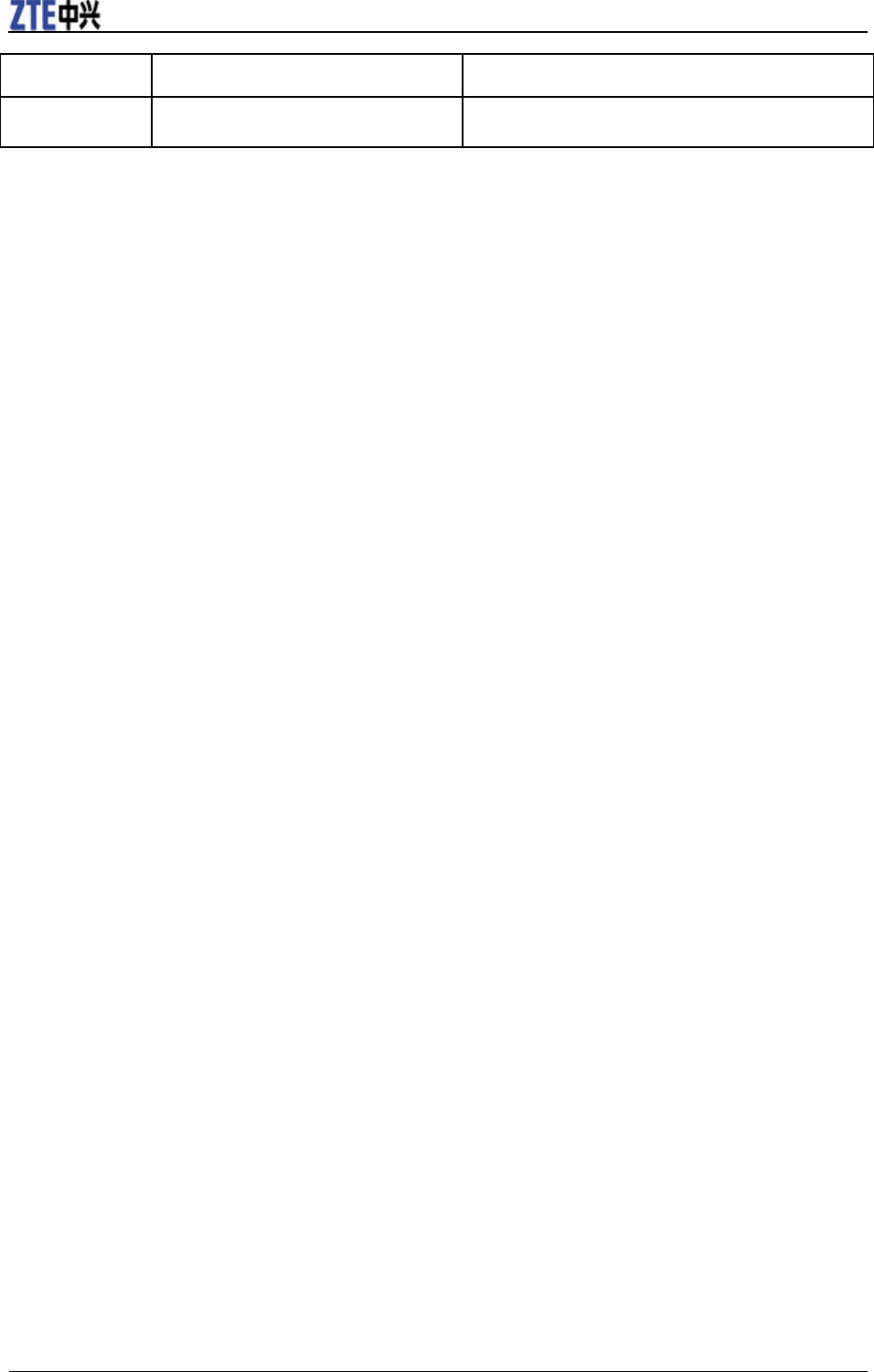
ZTE WP228 User Guide
12 Confidential and Proprietary Information of ZTE CORPORATION
Function Selection Description
Calculator Menu→Magic Box→Calculator Use calculator to count.
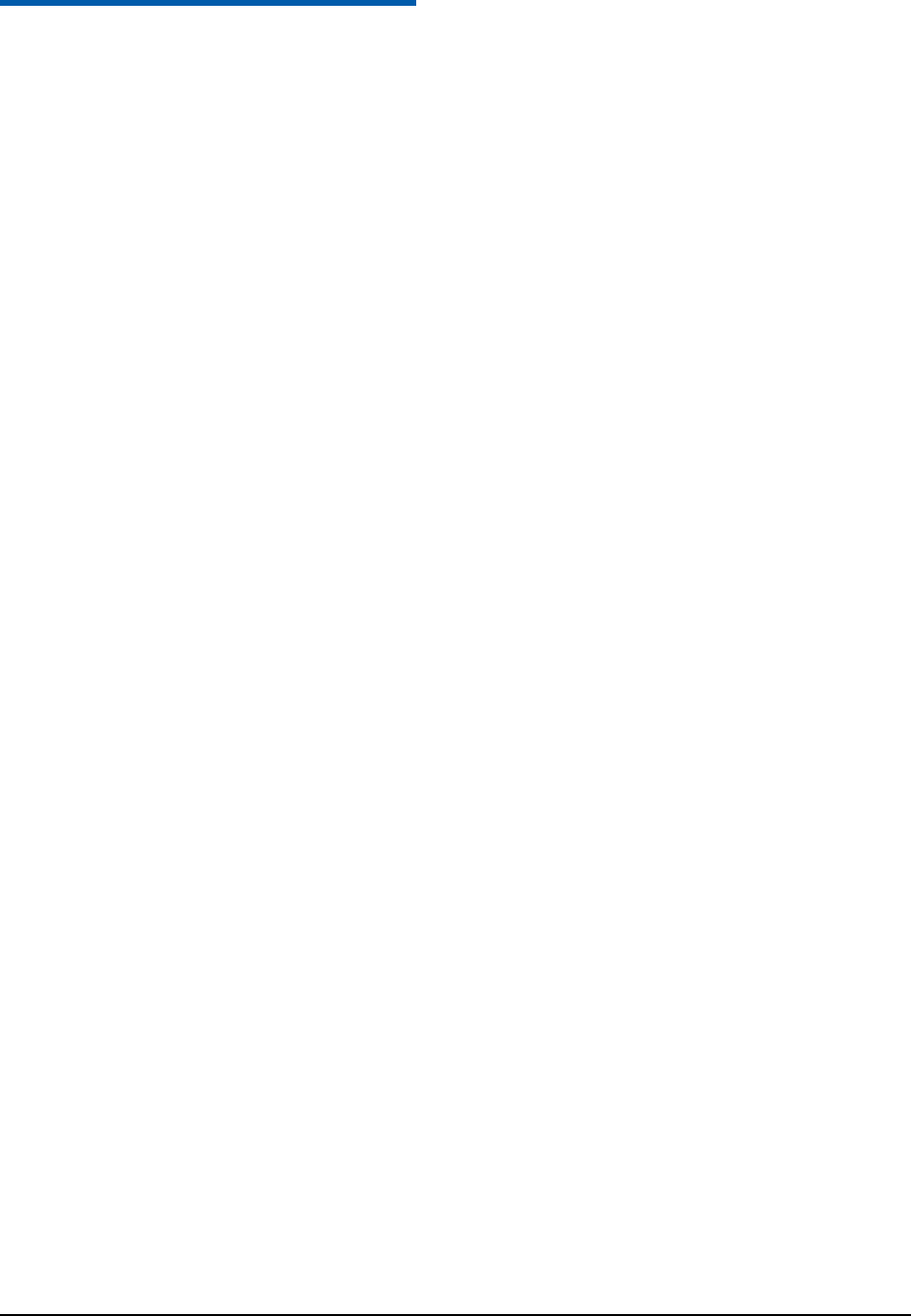
Confidential and Proprietary Information of ZTE CORPORATION 13
C h a p t e r 12
To the Owner
Some electronic devices are susceptible to electromagnetic interference sent by phone if inadequately
shielded. Use phone at least 20 cm or as far away as you can from TV sets, radio and other automated
office equipment so as to avoid electromagnetic interference.
Operating phone may interfere with medical devices like hearing aids and pacemakers, or other
medical devices in hospital. Consult a physician or the manufacturer of the medical device before
using phone.
Be aware of the usage limitation when using phone at places such as oil warehouses, or chemical
factories, where there are explosive gases or explosive products being processed, because even if your
phone is in idle state, it still transmits radio frequency (RF) energy. Therefore, power off your phone
if required.
Keep out of the reach of small children. Phone may cause injury if used as a toy.
Do not put other things on the terminal to avoid overlaying radiator.
Phone Use
Please use original accessories or accessories that are authorized by the manufacturer. Using any
unauthorized accessories may affect your phone’s performance, and violate related national
regulations about telecom terminals, or even endanger your body.
As your phone can produce electromagnetic field, do not place it near magnetic items such as
computer disks.
Do not expose your phone to direct sunlight or store it in hot areas. High temperatures can shorten the
life of electronic devices.
Prevent liquid from leaking into your phone.
Disconnect external power supply and do not use your phone during thunderstorm.
Unplug the external power adapter or remove battery when your phone is not in use, esp. for a long
period of time.
It is highly recommended to charge the battery before initial use. The battery might have been
discharged during storage and delivery.
Do not unplug the connector of the data cable from phone, and not install or remove battery, when the
power is on.
Keep phone power on and in service area when make emergency call. Enter emergency call number in
status of standby, and then press Call key to send.
Do not attempt to disassemble the phone by yourself. Non-expert handling of the devices may damage
them.
Battery Use
Do not short-circuit the battery, as this can cause excessive heat and fire.
Do not store battery in hot areas or dispose of it in a fire to avoid explosion.
Never use any charger or battery damaged or worn out.
Return the wear-out battery to the provider or put it in the appointed recycle place. Do not put it in
familial rubbish.
Warning: If the battery is broken, keep away from substance inside. If it taints your skin, wash your skin
with abundant fresh water and ask doctor for help if necessary.
Safety and General Use in Vehicles
Before making or answering a call, you should pay attention to the local laws about using wireless
mobile phones and take them into account in practical use.
Safety airbag, brake, speed control system and oil eject system shouldn’t be affected by wireless
transmitting. If you do meet problems above, contact your automobile provider.
Power off your mobile phone when refueling your automobile, and so do the place where duplex
wireless equipments are banned. Don’t put your phone together with flammable or explosive items,
inner spark may cause fire.
Cleaning and Maintenance
The phone is non-waterproof, keep it dry and store in shaded and cool place.
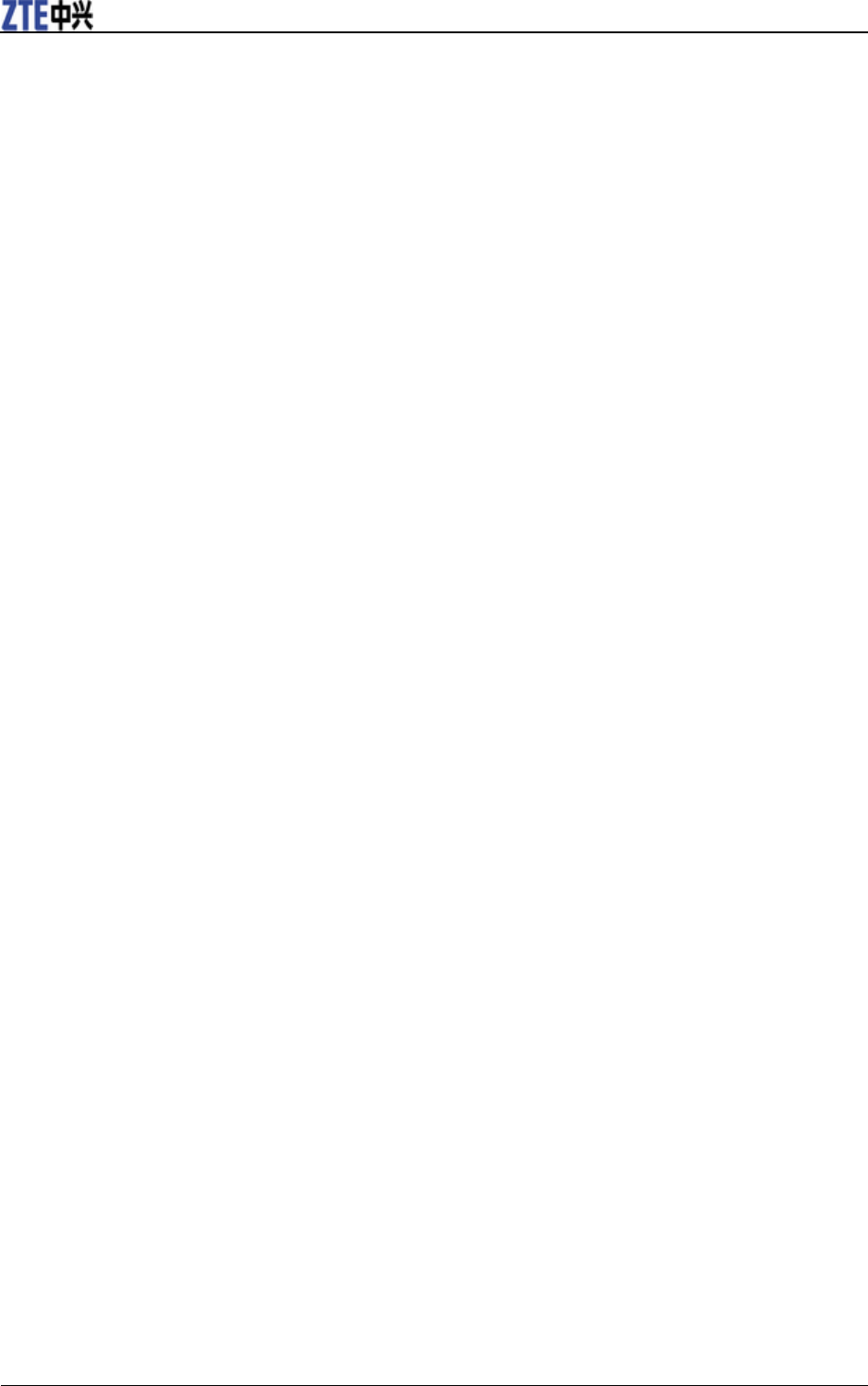
ZTE WP228 User Guide
14 Confidential and Proprietary Information of ZTE CORPORATION
If you want to clean your phone, use clean fabric that is a bit wet or anti-static. Do not use harsh
chemical cleaning solvents or strong detergents to clean your phone such as alcohol, dilution agent
and benzene. Power-off your phone before you clean it.
Use phone within a temperature range of -10°C~+55°C and the humidity less than 95%.
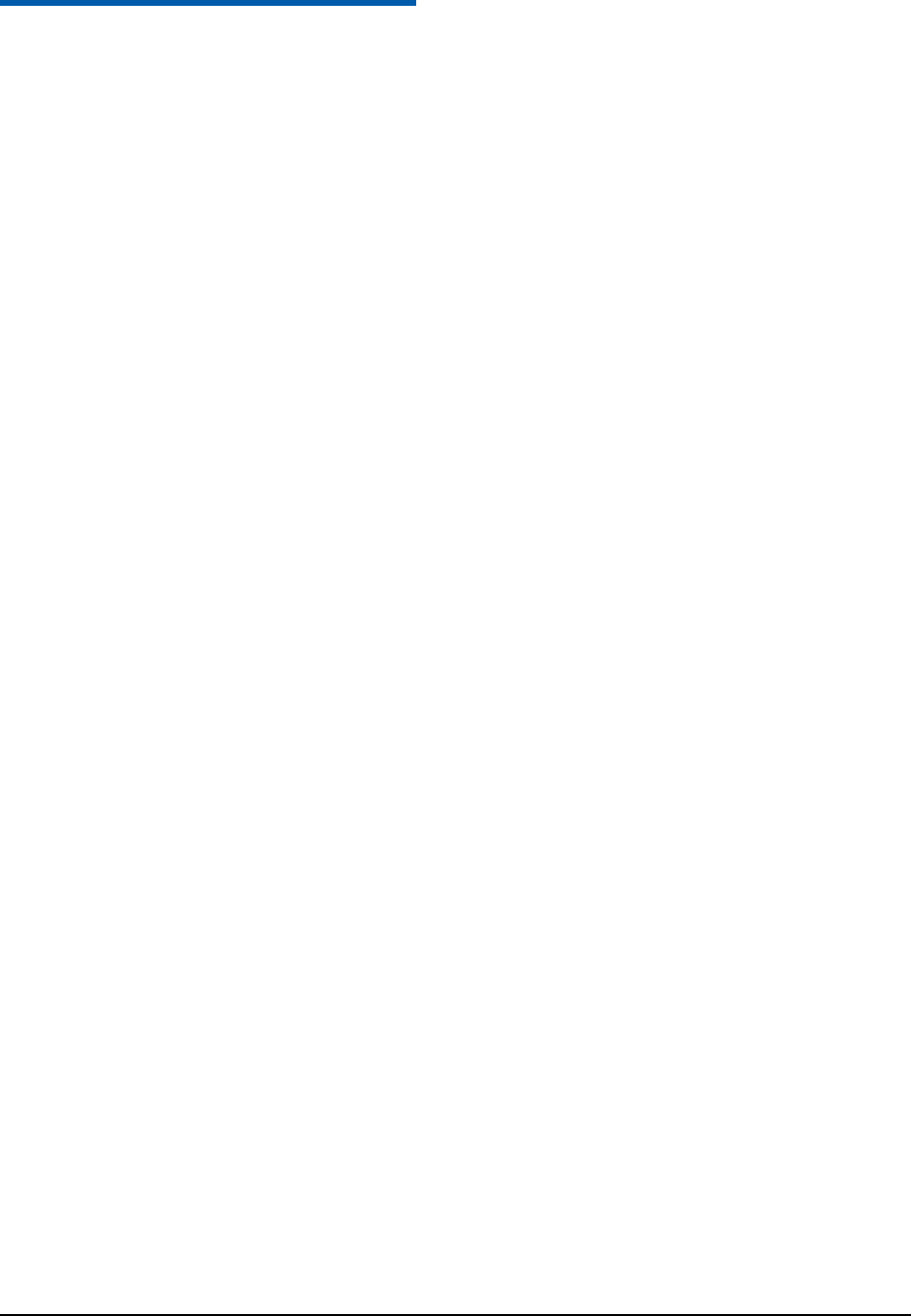
Confidential and Proprietary Information of ZTE CORPORATION 15
C h a p t e r 13
Limited Warranty
The warranty does not apply to defects or errors in the product caused by:
(a) Reasonable abrasion.
(b) Misuse including mishandling, physical damage, improper installation, unauthorized disassembly of
the product.
(c) Water or any other liquid damage.
(d) Any unauthorized repair or modification.
(e) Power surges, lightning damage, fire, flood or other events outside ZTE’s reasonable control.
(f) Use of the product with any unauthorized third party products such as generic chargers.
(g) Any other cause beyond the range of normal usage for products.
End User shall have no right to reject, return, or receive a refund for any product from ZTE under the
above-mentioned situations.
This warranty is end user’s sole remedy and ZTE’s sole liability for defective or nonconforming items,
and is in lieu of all other warranties, expressed, implied or statutory, including but not limited to the
implied warranties of merchantability and fitness for a particular purpose, unless otherwise required under
the mandatory provisions of the law.
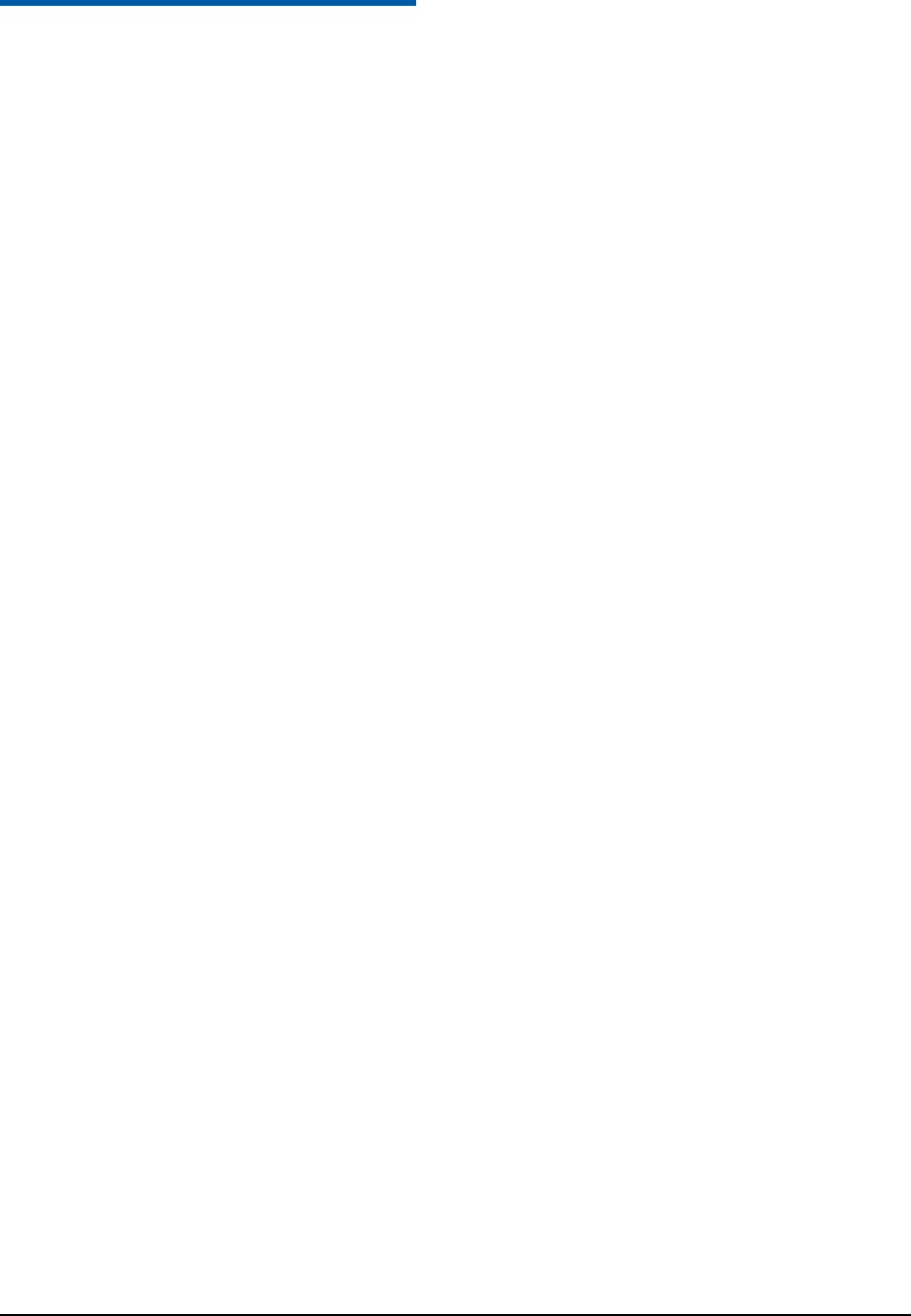
Confidential and Proprietary Information of ZTE CORPORATION 16
C h a p t e r 14
Limitation of Liability
ZTE shall not be liable for any loss of profits or indirect, special, incidental or consequential damages
resulting from or arising out of or in connection with using of this product, whether or not ZTE had been
advised, knew or should have known of the possibility of such damages, including, but not limited to lost
profits, interruption of business, cost of capital, cost of substitute facilities or product, or any downtime
cost.
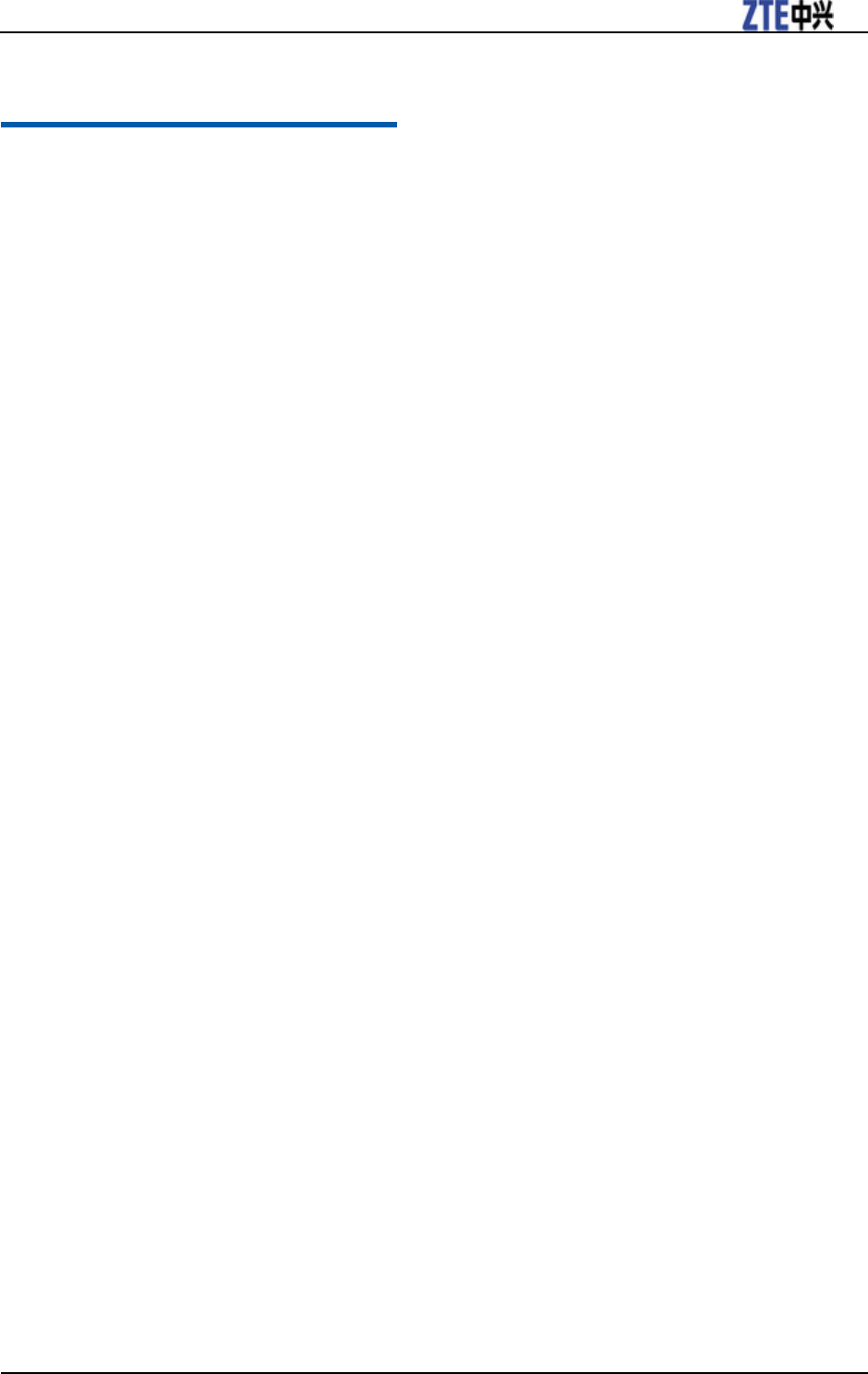
ZTE WP228 User Guide
Confidential and Proprietary Information of ZTE CORPORATION 17
C h a p t e r 15
Declaration
We, ZTE Corporation, declared that:
The user is cautioned that changes or modifications not expressly approved by the manufacturer could
void the user’s authority to operate the equipment.
This device complies with part 15 of the FCC Rules. Operation is subject to the following two
conditions: (1) This device may not cause harmful interference, and (2) this device must accept any
interference received, including interference that may cause undesired operation.
The antenna(s) used for this transmitter must be installed with providing a separation distance of at
least 20cm from all persons.
NOTE: This equipment has been tested and found to comply with the limits for a Class B digital
device, pursuant to part 15 of the FCC Rules. These limits are designed to provide reasonable
protection against harmful interference in a residential installation.
This equipment generates, uses and can radiate radio frequency energy and, if not installed and used in
accordance with the instructions, may cause harmful interference to radio communications. However,
there is no guarantee that interference will not occur in a particular installation. If this equipment does
cause harmful interference to radio or television reception, which can be determined by turning the
equipment off and on, the user is encouraged to try to correct the interference by one or more of the
following measures:
—Reorient or relocate the receiving antenna.
—Increase the separation between the equipment and receiver.
—Connect the equipment into an outlet on a circuit different from that to which the receiver is connected.
—Consult the dealer or an experienced radio/ TV technician for help.
Changes or modifications not expressly approved by the party responsible for compliance could void the
user‘s authority to operate the equipment
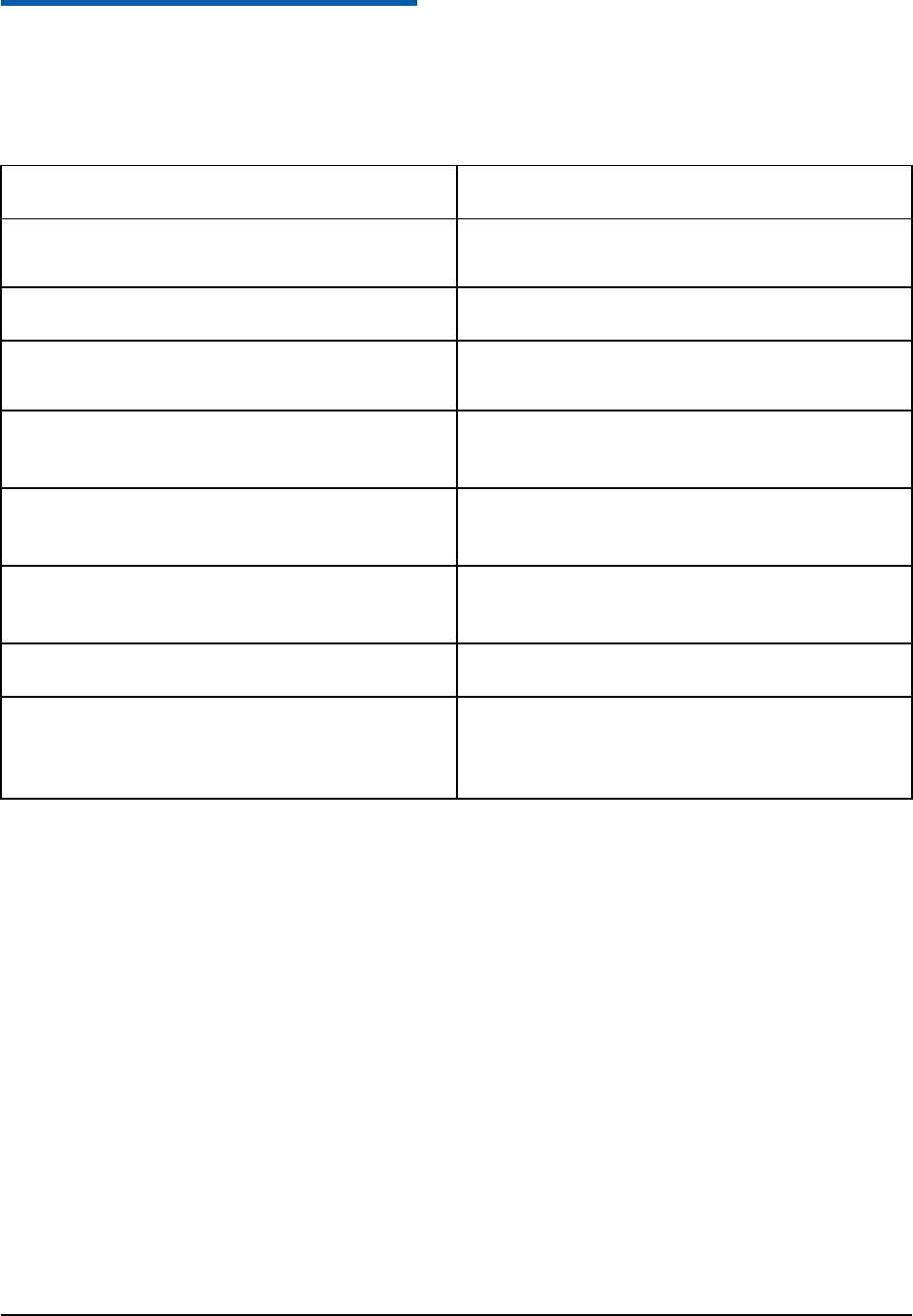
Confidential and Proprietary Information of ZTE CORPORATION 18
C h a p t e r 16
Troubleshooting
If your phone appears following phenomenon in the process of operation, please read following relative
information at first. If the problems still can not be solved, please contact the distributor or service
provider.
Problem Check Point
When switching on the phone, it prompts “Enter
phone password”.
Enter phone code you set already to unlock the
phone.
Incorrect display of system time. Check whether the system signal is too weak.
No corresponding response when press the phone
keys (after several attempts).
Restart the phone.
No display on screen when disconnect external
power supply.
Check whether the battery has electricity or it is
damaged, or restart the phone.
There is incoming call, but no prompt ring tone. Check the silent mode and the volume of ring
tone.
There is no prompt tone when the alarm clock
has reached the time.
Check whether the alarm clock is enabled or not.
Cannot send short message. Check the network condition.
Other abnormal phenomenon. Please first refer to user guide, then check
whether the power is connected correctly or not,
if there is no problem, please restart the phone.