ZTE ZTEWP621 GSM WIRELESS PHONE User Manual Exhibit09 user manual
ZTE Corporation GSM WIRELESS PHONE Exhibit09 user manual
ZTE >
Users Manual
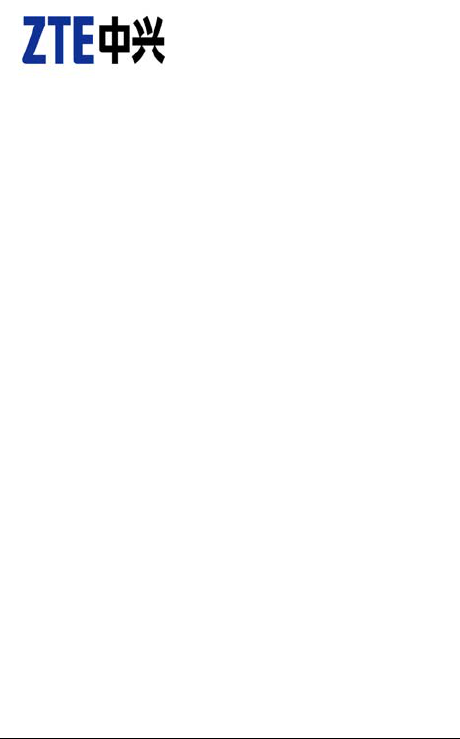
1
ZTE WP621
GSM Wireless Phone
User Guide
Copyright © 2009 by ZTE Corporation
All rights reserved.
No part of this publication may be excerpted, reproduced, translated or utilized in
any form or by any means, electronic or mechanical, including photocopying and
microfilm, without the prior written permission of ZTE Corporation.
The manual is published by ZTE Corporation. We reserve the right to make
modifications on print errors or update specifications without prior notice. The
information on the package is only for your reference. Images are for you
reference only. Please check the product model before purchasing.
-------------------------------------------------------------------------------------------------------------------------
ZTE Plaza, Keji Road South, Hi-tech Industrial Park, Nanshan District, Shenzhen, P.R.China
Zip Code: 518057 Service Hotline: +86-755-26779999
E-mail: mobile@zte.com.cn Http://www.zte.com.cn
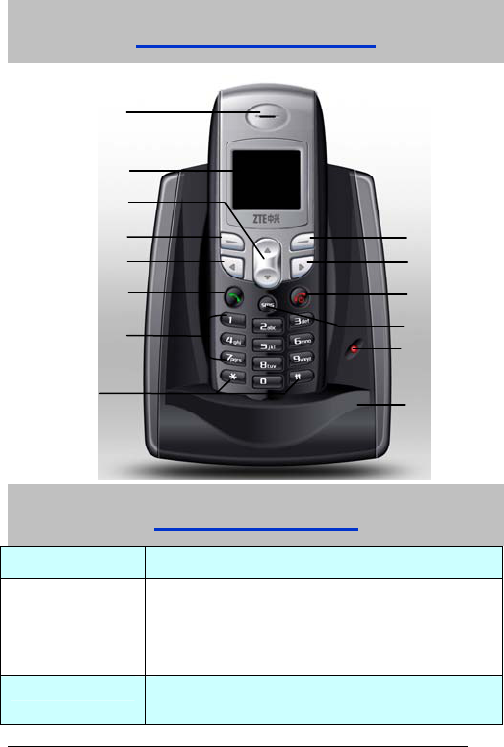
2
Know Your Phone
Key Instruction
Key Description
Menu/Select key Enter main Menu.
Select or confirm options in Menu.
Confirm the character chosen in condition of character
input.
Call key Make a call or answer an incoming call.
In standby mode, press Call key to enter recent calls
Menu/Select key
Charge LED
Clear key
LCD Screen
Exit key
Call key
Left key Right key
Up/Down key
Desk charger
Earpiece
SMS ke
y
Number key
# key
* key
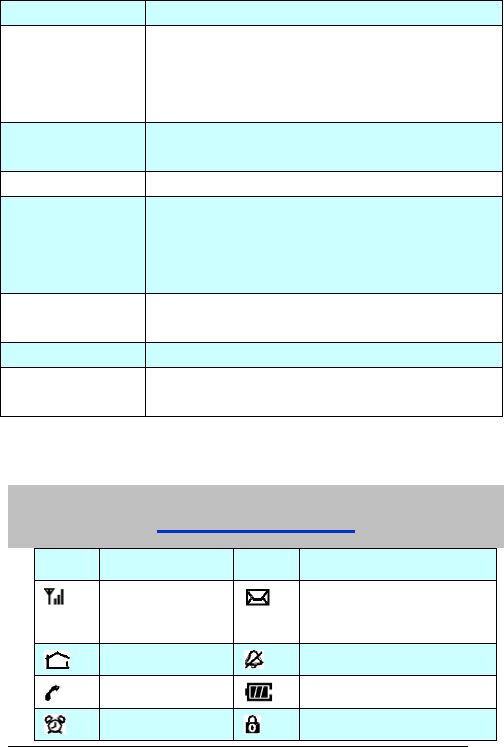
3
list.
Clear key Enter right bottom submenu such as Contacts on the
display.
Press this key to erase character(s) while editing or
dialing.
Exit Key End an active call or reject calls.
Power on/power off.
SMS (message) key This is the shortcut key to enter message menu.
Up/Down/Left/Right
key(Scrolling key) Press these keys to scroll cursor to the left, right, up or
down when inputting characters or selecting items.
Default functions in standby state are set in Settings
menu.
Number key Use the number keys to input numbers and
characters.
# key, * key It differs in different mode, option or function menu.
Charge LED Lights on when the phone is connected to external
power supply.
Note
:
“Press the key” in manual means pressing certain key once, “Hold the
key” means pressing key for 2 or 3 seconds.
Interface Icons
Icon Description Icon Description
Signal strength New Message(flop when
memory is full)
New voicemail Mute
Divert always Power Indicator
Alarm clock Keypad Lock
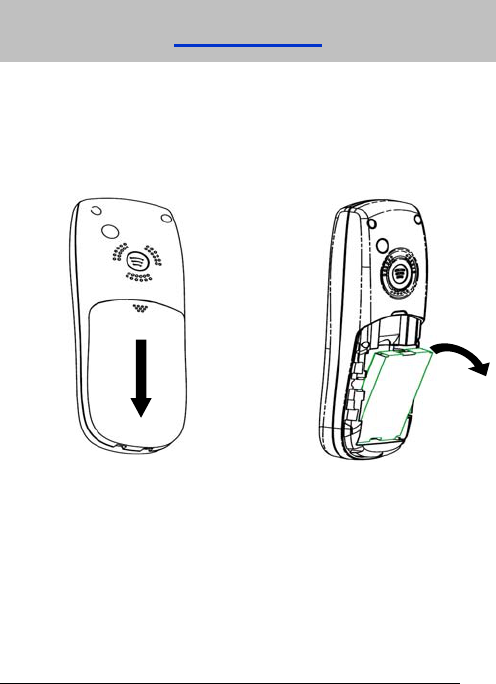
4
Installation
1. Battery
Remove:(1) Press and push the back-cover of the phone down to release and
remove it off the phone. (2) Put finger on the side finger grips, and then lift up
the battery from the finger grips to remove the battery.
Installation:(1) Replace the battery into the battery slot, to be noted that the
lower end of the battery firstly inserted. (2) Put the back-cover of the phone
flatly upon the body of phone. Direct the back cover towards the locking
catches on the both sides of the phone and push the back-cover of the phone
upward to lock the cover into its place.
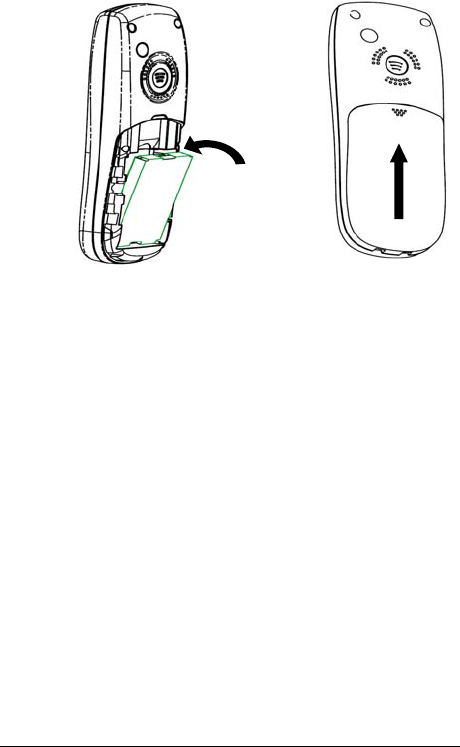
5
2. Charging the battery
Connect the lead of the charger to the power jack at the back of phone.
Connect the charger to a standard AC socket.
Meanwhile, the charge LED in front of the phone lights on. And the charging
indicator in up-right corner of the display flops cyclically, indicating the
charging is going. In power-off mode while charging, the display only shows
the charge indicator. If the battery is completely flat in storage or used up, it
may take for a while before the charging indicator appears on the display or
any calls can be made.
When the charging indicator on the screen stops flopping, the charging is
completed. The charging takes usually up to 4 hours. In the process of
charging, it is a normal phenomenon that the battery, phone and charger get
into hot accordingly.
After the completion of charging, disconnect the charger from the phone
and AC socket.
Note
:
When it is in charge, place the phone on condition of good ventilation and
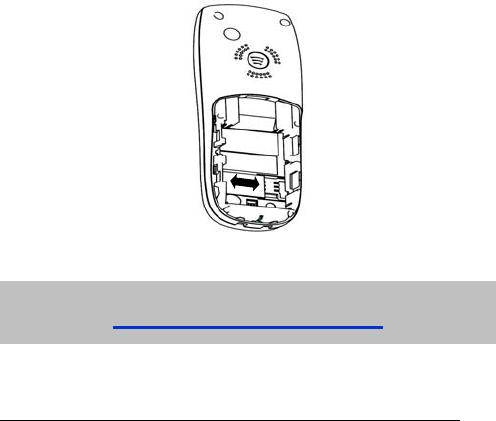
6
temperature between -10
℃~+
55
℃
. Ensure to use the charger offered by the
manufacturer. Using unauthorized charger may cause danger and violate the
authorization of the phone and the guarantee article.
When the phone is automatically switched off or indicates the alarm
information of power shortage, charge the battery in time.
The duration time of the standby status or conversation of the phone is based
on ideal working environment. In practice, the working time of battery varies
with network condition, working environment and application methods.
3. SIM Card
Power off the phone, remove the battery and other external power. Insert SIM card
into SIM card slot in the phone or pull out SIM card out of slot, as shown in picture
hereinafter.
How to Power on/off
Hold the Exit key to power on the phone.
In state of power-on, hold the Exit key to power off the phone.
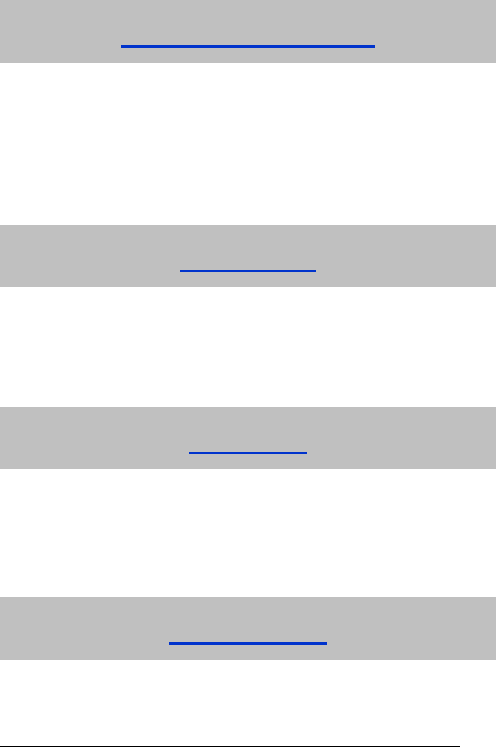
7
How to Make a Call
Enter telephone number.
Add the international prefix, country code and area code (without the leading 0)
before the number when making an international call.
Press the Call Key to make the call, or wait for seconds to send the call
automatically.
Note: If required, press the * key twice for the international prefix “+”, or input
international prefix e.g. “00” directly. Press # key twice for the pause symbol “P”.
Voice Mail
Before using voice mail, please consult with service provider to confirm that the voice
mailbox has been activated.
The system automatically sends a message to your phone informing a new voice
message. Read the message and then dial voice mail box number to listen to your
voice message.
To send voice mail or read your new voice mail, hold “1” key to dial voice mail box
number in standby state.
Message
Select Messages in Menu.
¾ Select New message to write message text (hold * key to select message
template), select Options to send or save the message.
¾ Select Inbox to view messages received.
¾ Select Outbox to view the sent messages.
¾ Select Draftbox to view draft messages.
¾ Select Msg settings to make some necessary short message settings.
¾ Select Voicemail to Get voicemail, or set the Voicemail No..
Phone code
Phone code could prevent your phone from illegal use. The default phone code is
1234. Change it to your own phone password as soon as possible.
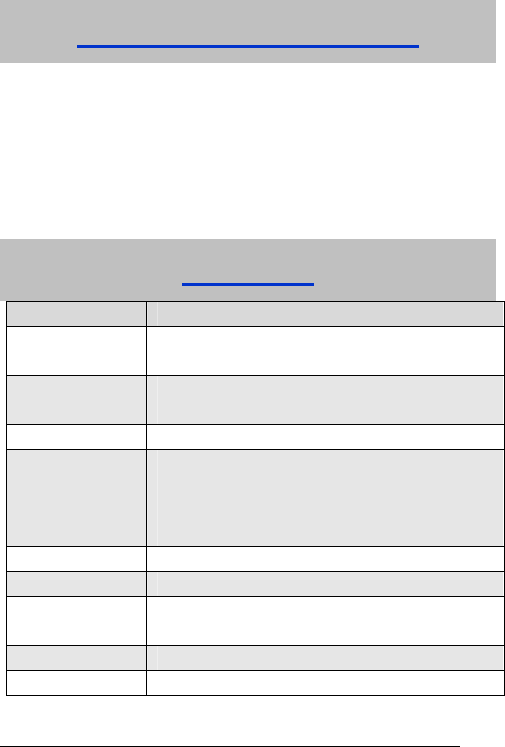
8
PIN1 Code and PUK Code
PIN1 Code (SIM password): PIN1 Code could prevent your SIM Card from illegal
use. When SIM password is on, you should enter the PIN1 code when opening
the phone again. Change the default PIN1 code password to your own PIN1
Code password as soon as possible.
PUK Code: Consecutive inputting wrong PIN1 code for several times can cause
locking of SIM Card. To unlock, you need PUK code.
PIN1 code and PUK Code may be offered together with the SIM Card. If not,
contact with network operator.
Text Input
Operation Method
Input Letters In “ABC” or “abc” input mode, press corresponding letter
key till the letter appears.
Input Words In “Eng” input mode, press the Number keys to input the
characters of the word.
Input Digits In “123” input mode, press digit key once.
Input Symbol Press * key, then select corresponding symbol by pressing
Scrolling key.
In ABC/abc Input mode, press “1” key till the symbol
(common symbols) appears.
Input Space Press “0” key, except for being in numbers mode.
Erase Character Press Clear key.
Erase all the
characters
Hold Clear key till all the characters to be erased.
Move cursor Press Scrolling key.
Change input mode Press # key to change text input mode.
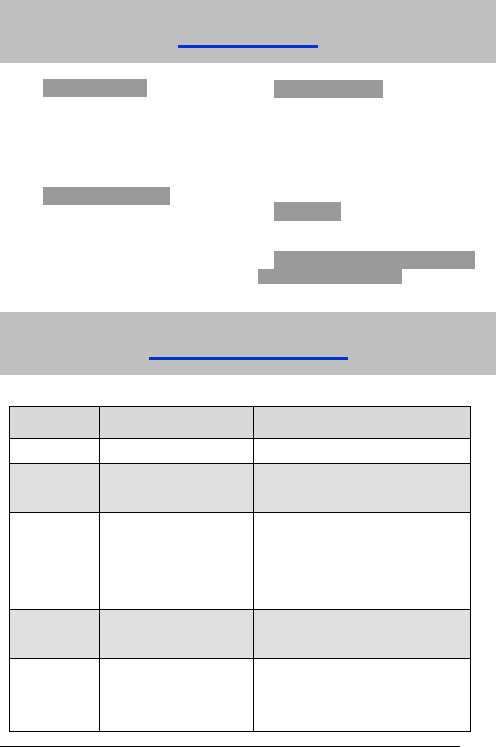
9
1. Messages
1.1 New message
1.2 Inbox
1.3 Outbox
1.4 Draftbox
1.5 Msg settings
1.6 Voicemail
2. Call Menu
2.1 Calls
2.2 Diverts
2.3 Firewall
3. Settings
3.1 Phone
3.2 Display
3.3 Audio
3.4 Clock
3.5 Call
3.6 Network
3.7 Security
4. Tools
4.1 Alarm clock
4.2 Calculator
5. STK (may be different because
of different SIM card)
Menu Tree
Menu Function
Hereinafter are brief instructions on menu functions of the phone.
Function Description Selection
Add contact Save phone number Contacts→ Options→Add new Contact
Search
contact
Search for a contact entry Contacts→ Options →Search
Used space View the number of saved
entries and maximum
number of entries capacity
in phone and SIM
Contacts→ Options →Settings→Used
space
Speed dial list View speed dial list Contacts→Options→Settings→Speed
dial list
Batch
operation
Copy/move all the
contact information
between SIM card and
Contacts→Options→Batch operation
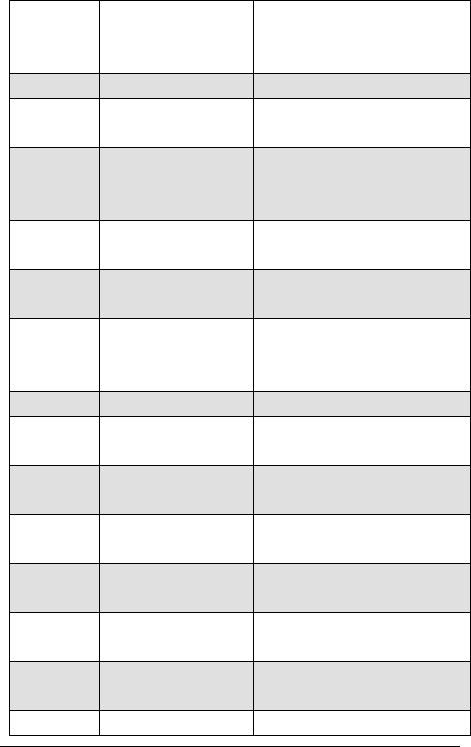
10
phone. Delete all
contacts in SIM card or
phone.
Send message Send message to others Menu→ Messages→New message
Read message Read message in
Inbox, Outbox, Draftbox
Menu→Messages→Inbox/Outbox
/Draftbox
Templates
message
Some common used
messages preformatted
Menu→Messages→Msg settings
→Templates
Voicemail Receive and listen to
Voice messages
Menu→ Messages→Voicemail
Recent calls View or dial all recent calls Menu→ Call Menu→ Calls
Call
forwarding
Forward an incoming call
to a designated phone
number
Menu→ Call Menu→ Diverts
Firewall Set Incoming Calls Bar Menu→ Call Menu→ Firewall
Language Set the displayed
language
Menu→ Settings→ Phone
→Language
Shortcut key Set the scrolling key as
shortcut key of some menu
Menu→ Settings→Phone
→ Fastkey
Keypad lock Lock the keypad
automatically
Menu→ Settings→ Phone→ Auto lock
keypad
Backlight Set the backlight On/off
when using the phone
Menu→ Settings→Display→Backlight
Tone Select phone‘s
Ring/Key/Warn tone
Menu→ Settings→Audio
→ Ringtone/Key tones/Warn tone
Missed alert When there are missed
calls, alert or not.
Menu→ Settings→ Audio→ Missed
alert
Message alert Select type of tone to Menu→ Settings→ Audio→ Message
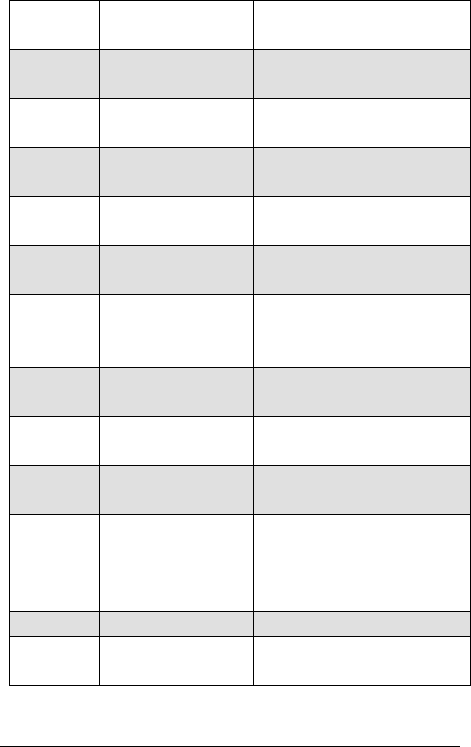
11
prompt when there is a
message
alert
Volume Set the volume of
ringtone/speaker/handsfree
Menu→ Settings→ Audio
→Ringtone/Speaker/Handsfree volume
Date and
Time
Set the date and the time Menu→ Settings→ Clock
→ Date & Time
Date format Set the date format Menu→ Settings→ Clock→ Date
format
Minute
minder
Set minute minder Menu→ Settings→Call
→Minute minder
Connected
minder
Set connected minder Menu→ Settings→Call
→Connected minder
Call waiting
Put the current call on hold
to answer the other
incoming call
Menu→ Settings→ Call→ Call waiting
Network
Settings
Set the way of searching
network
Menu→ Settings→Network
SIM
password
Set or change the SIM
password
Menu→ Settings→Security
→ SIM password
Phone lock Set or change the phone
lock code
Menu→ Settings→Security
→ Phone lock
Network call
bar
The service provider will
offer you a Network Code
to activate Network Call
Bar
Menu→ Settings→ Security→ Network
call bar
Alarm clock Set alarm alert time Menu→ Tools → Alarm clock
Calculator Execute basic math
calculation
Menu→ Tools→ Calculator
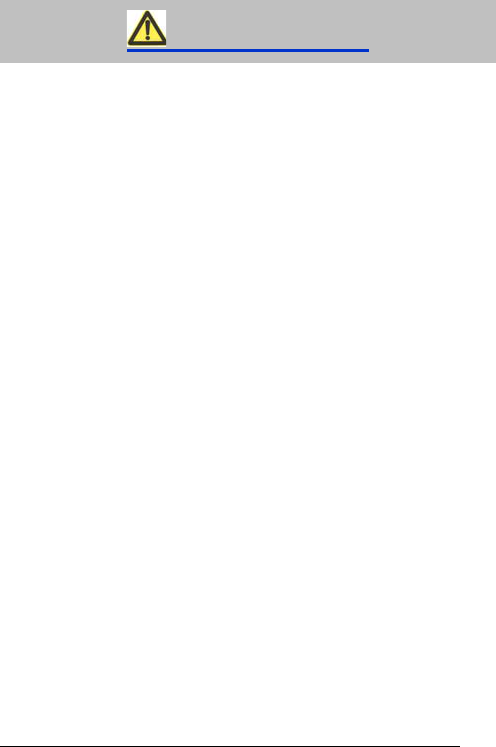
12
Safety Warning
To the Owner
Some electronic devices are susceptible to electromagnetic interference sent
by phone if inadequately shielded. Use phone at least 20 cm or as far away as
you can from TV sets, radio and other automated office equipment so as to
avoid electromagnetic interference.
Operating phone may interfere with medical devices like hearing aids and
pacemakers, or other medical devices in hospital. Consult a physician or the
manufacturer of the medical device before using phone.
Be aware of the usage limitation when using phone at places such as oil
warehouses, or chemical factories, where there are explosive gases or
explosive products being processed, because even if your phone is in idle state,
it still transmits radio frequency (RF) energy. Therefore, power off your phone if
required.
Do not touch the antenna while calling. Otherwise it will affect the quality of
calling and waste battery energy. The damaged antenna will cause slight burn
while touching your skin.
Keep out of the reach of small children. phone may cause injury if used as a toy.
Do not put other things on the terminal to avoid overlaying radiator.
Keep the antenna free from obstructions and position the antenna straight up.
This will ensure best call quality.
Phone Use
Please use original accessories or accessories that are authorized by the
manufacturer. Using any unauthorized accessories may affect your phone’s
performance, and violate related national regulations about telecom terminals,
or even endanger your body.
As your phone can produce electromagnetic field, do not place it near magnetic
items such as computer disks.
Do not expose your phone to direct sunlight or store it in hot areas. High

13
temperatures can shorten the life of electronic devices.
Prevent liquid from leaking into your phone.
Disconnect external power supply and do not use your phone during
thunderstorm.
Unplug the external power adapter or remove battery when your phone is not in
use, esp. for a long period of time.
It is highly recommended to charge the battery before initial use. The battery
might have been discharged during storage and delivery.
Do not unplug the connector of the data cable from phone, and not install or
remove battery, when the power is on.
Keep phone power on and in service area when make emergency call. Enter
emergency call number in status of standby, and then press Call key to send.
Do not attempt to disassemble the phone by yourself. Non-expert handling of
the devices may damage them.
Battery Use
Do not short-circuit the battery, as this can cause excessive heat and fire.
Do not store battery in hot areas or dispose of it in a fire to avoid explosion.
Never use any charger or battery damaged or worn out.
Return the wear-out battery to the provider or put it in the appointed recycle
place. Do not put it in familial rubbish.
Warning: If the battery is broken, keep away from substance inside. If it taints your
skin, wash your skin with abundant fresh water and ask doctor for help if necessary.
Radio Frequency (RF) Energy
The highest SAR value for this model phone tested for use at the head is
1.080W/kg W/kg (1g).
The highest SAR value for this model phone tested for use at the body is
0.470 W/kg (1g) SAR compliance for body-worn operations is restricted to
belt-clips, holsters, or similar accessories that have no metallic component in
the assembly and which provide at least 1.5 cm separation between the
device, including its antenna, and the user’s body.
Safety and General Use in Vehicles
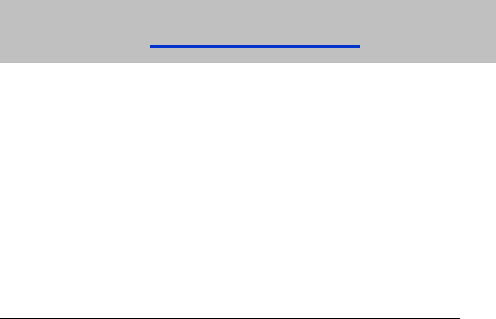
14
Before making or answering a call, you should pay attention to the local laws
about using wireless mobile phones and take them into account in practical
use.
Safety airbag, brake, speed control system and oil eject system shouldn’t be
affected by wireless transmitting. If you do meet problems above, contact your
automobile provider.
Power off your mobile phone when refueling your automobile, and so do the
place where duplex wireless equipments are banned. Don’t put your phone
together with flammable or explosive items, inner spark may cause fire.
Cleaning and Maintenance
The phone is non-waterproof, keep it dry and store in shaded and cool place.
If you want to clean your phone, use clean fabric that is a bit wet or anti-static.
Do not use harsh chemical cleaning solvents or strong detergents to clean your
phone such as alcohol, dilution agent and benzene. Power-off your phone
before you clean it.
Use phone within a temperature range of -10°C~+55°C and the humidity less
than 95%.
Limit Warranty
The warranty does not apply to defects or errors in the product caused by:
(a) Reasonable abrasion.
(b) Misuse including mishandling, physical damage, improper installation,
unauthorized disassembly of the product.
(c) Water or any other liquid damage.
(d) Any unauthorized repair or modification.
(e) Power surges, lightning damage, fire, flood or other events outside ZTE’s
reasonable control.
(f) Use of the product with any unauthorized third party products such as generic
chargers.
(g) Any other cause beyond the range of normal usage for products.
End User shall have no right to reject, return, or receive a refund for any product
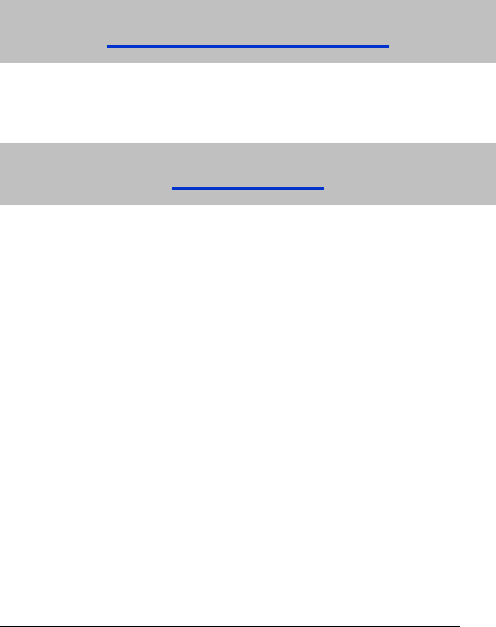
15
from ZTE under the above-mentioned situations.
This warranty is end user’s sole remedy and ZTE’s sole liability for defective or
nonconforming items, and is in lieu of all other warranties, expressed, implied or
statutory, including but not limited to the implied warranties of merchantability and
fitness for a particular purpose, unless otherwise required under the mandatory
provisions of the law.
Limitation of Liability
ZTE shall not be liable for any loss of profits or indirect, special, incidental or
consequential damages resulting from or arising out of or in connection with using this
product, whether or not ZTE had been advised, knew or should have known the
possibility of such damages.
Declaration
We, ZTE Corporation, declared that:
The user is cautioned that changes or modifications not expressly approved by the
manufacturer could void the user’s authority to operate the equipment.
This device complies with part 15 of the FCC Rules. Operation is subject to the
condition that this device does not cause harmful interference.
NOTE: This equipment has been tested and found to comply with the limits for a Class
B digital device, pursuant to part 15 of the FCC Rules. These limits are designed to
provide reasonable protection against harmful interference in a residential
installation.
This equipment generates, uses and can radiate radio frequency energy and, if not
installed and used in accordance with the instructions, may cause harmful interference to
radio communications. However, there is no guarantee that interference will not occur in a
particular installation. If this equipment does cause harmful interference to radio or
television reception, which can be determined by turning the equipment off and on, the
user is encouraged to try to correct the interference by one or more of the following
measures:
—Reorient or relocate the receiving antenna.
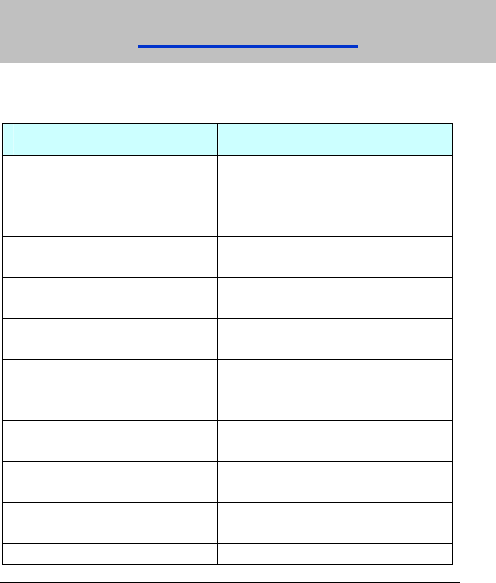
16
—Increase the separation between the equipment and receiver.
—Connect the equipment into an outlet on a circuit different from that to which the
receiver is connected.
—Consult the dealer or an experienced radio/ TV technician for help.
Changes or modifications not expressly approved by the party responsible for
compliance could void the user‘s authority to operate the equipment.
Troubleshooting
If your phone appears following phenomenon in the process of application, read
following relative information at first. If the problems still can not be solved, please
contact with the distributor or service provider.
Problem Check Point
When switching on the phone, it
prompts “Enter PIN1”.
Input your PIN1 Code which offered
with SIM card together. If you have
changed PIN1 code, input the new
PIN1 Code.
When switching on the phone, it
prompts “Emergency only”.
Check whether valid SIM card is
inserted or not.
When switching on the phone, it
prompts “Enter phone code”.
Enter phone lock code you set
already to unlock the phone.
No ring tone prompt for a
incoming call.
Check volume setting of ring tone.
No display on screen when
disconnect external power
supply.
Check whether the battery has
electricity, or it is damaged; or power
on the phone again.
Press Call key, but no number is
sent.
Check whether you have set
Network Call Bar.
Certain call cannot be received. Check whether the number is
restricted to come.
Cannot send short message. Check the network condition, or
message centre setting.
Other abnormal phenomenon. First refer to user manual, then check

17
whether the power is connected
correctly or not, if there are no
problems, please power off and
re-start the phone again.