ZTE ZTEWP658 GSM 850/1900 Fixed Wireless Terminal User Manual a
ZTE Corporation GSM 850/1900 Fixed Wireless Terminal a
ZTE >
User manual
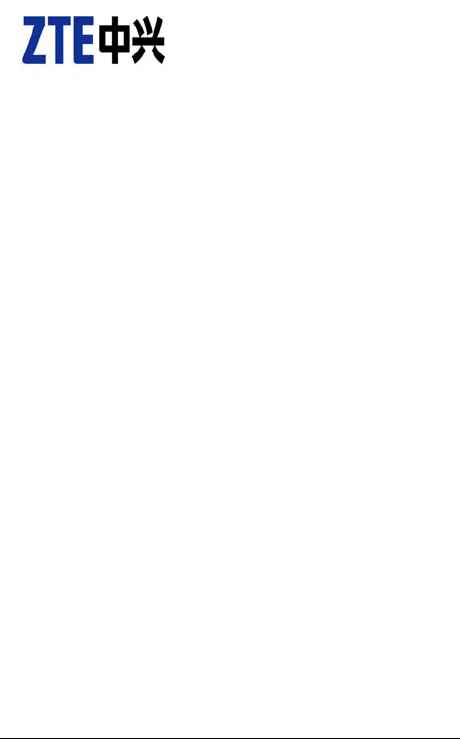
1
ZTE WP658
GSM Wireless Phone
User Guide
Copyright © 2010 by ZTE Corporation
All rights reserved.
No part of this publication may be excerpted, reproduced, translated or utilized in any form or by any
means, electronic or mechanical, including photocopying and microfilm, without the prior written
permission of ZTE Corporation.
The guide is published by ZTE Corporation. We reserve the right to make modifications on print
errors or update specifications without prior notice. The information on the package is only for your
reference. Images are for you reference only. Please check the product model before purchasing.
-------------------------------------------------------------------------------------------------------------
NO. 55, Hi-tech Road South, ShenZhen, P.R.China
Postcode: 518057 Service Hotline: +86-755-26779999
Http://www.zte.com.cn E-mail: mobile@zte.com.cn
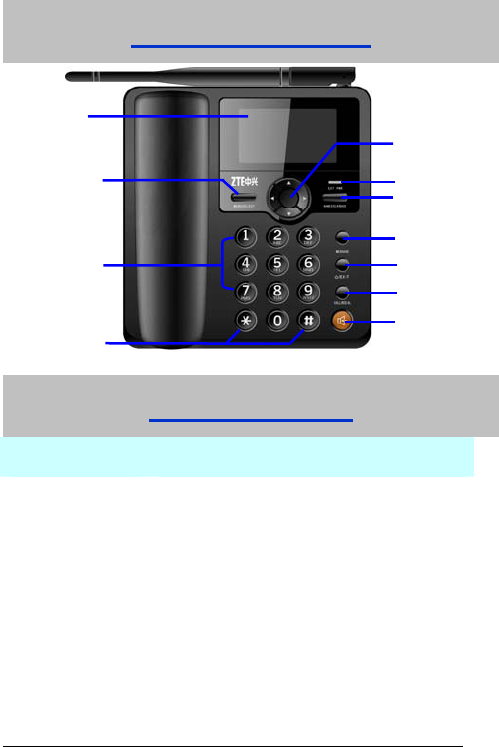
2
Know Your Phone
Key Instruction
Key Description
1. MENU/SELECT It is used to enter main Menu, select or confirm
options in menus, or confirm the character chosen in
condition of character input.
2. Number Use the number keys to enter characters.
3.# , * It differs in different mode, option or function menu.
4.Scrolling Press these keys to scroll cursor to the left, right, up
or down when inputting characters or selecting items.
6
10
LCD Screen
5
4
3
2 8
7
1
9

3
Or default functions in standby mode are set in
Settings menu.
5. EXT PWR Lights on when the phone is connected to external
power supply.
6.
NAMES/CLR/BACK
It is used to erase input information, or cancel
operating, exit to previous interface, or enter Names
list in standby mode.
7.MESSAGE This is the shortcut key to enter message menu in
standby mode.
8. EXIT It is used to power on/power off the phone; end an
active call or reject a call.
9. CALL/REDIAL Press this key to make a call after having entered the
telephone number intended for calling. Or press to
enter all recent calls list in standby mode.
10.HANDS-FREE If you are using the handset to call and want to
transfer the call to the speakerphone, press this key
and hang up the handset to put conversation on the
speakerphone. Press this key to end a hands-free
call.
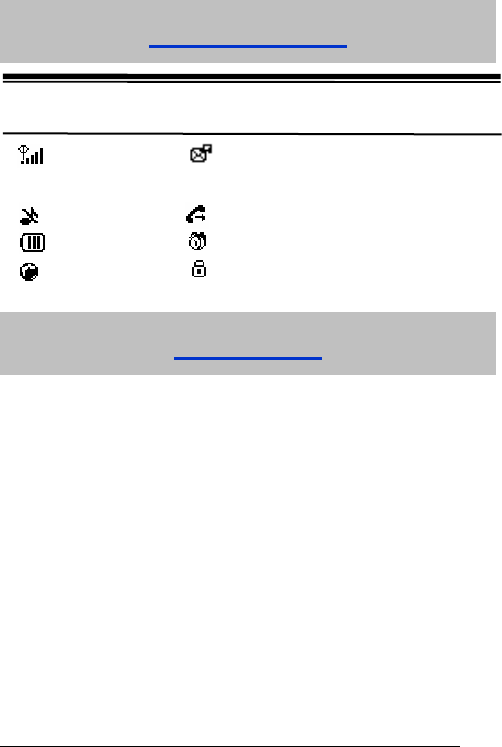
4
Interface Icons
Installation
1. Handset
Connect phone set and handset with the phone cord.
2. External power adapter
Plug the external power adapter to the external AC socket.
3. SIM card
Always switch the phone off before removing or inserting SIM card.
Open the bottom cover of the battery before inserting the SIM card. Remove the
battery, slide the SIM card into the SIM slot. Make sure that the contact area of the
card is facing down. And the beveled corner matches with the SIM slot. Put in the
battery and install the bottom cover.
Signal strength New Message (blinks when memory is
full)
Mute Divert always
Power Indicator Alarm clock
Roaming Keypad Lock
Icon Descri
p
tion Icon Descri
p
tion
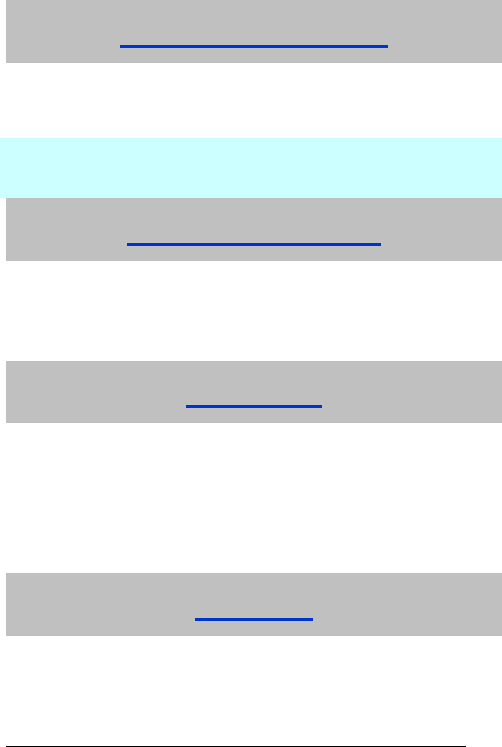
5
How to power on/off
To power on the phone, connect phone and external power outlet with the power
adapter and then hold the Exit key for about three seconds.
To power off the phone, hold the Exit key till it is powered off.
※ It is strongly recommended to connect the phone to external power outlet, and
use internal battery to power your phone only when external power fails or is not
available.
How to Make a Call
Pick up the handset or press the HANDS-FREE key, or go to step 2 directly.
Enter the telephone number by using the Number keys (add country code,
area code when making an international call) or select from Names, or press
CALL/REDIAL Key to enter the recent calls list, select a number.
Press the CALL/REDIAL Key to make the call.
Voice Mail
Before using Voicemail, please consult with service provider to confirm that the voice
mailbox has been activated.
The system automatically sends a message to your phone informing a new voice
message. Read the message in Inbox and then dial voice mail box number to listen to
your voice message.
To read or send your voice mail quickly, you set the Voicemail No. first, Then pick up
the handset or press HANDS-FREE key, and then hold ”1” key to dial voice mail
number directly.
Message
Select Short Messages in Menu.
¾ Select New message to write and edit message text, select Options to send or
save the message.
¾ Select Inbox to view messages received.
¾ Select Outbox to view the messages sent unsuccessfully.
¾ Select Draftbox to view draft messages.
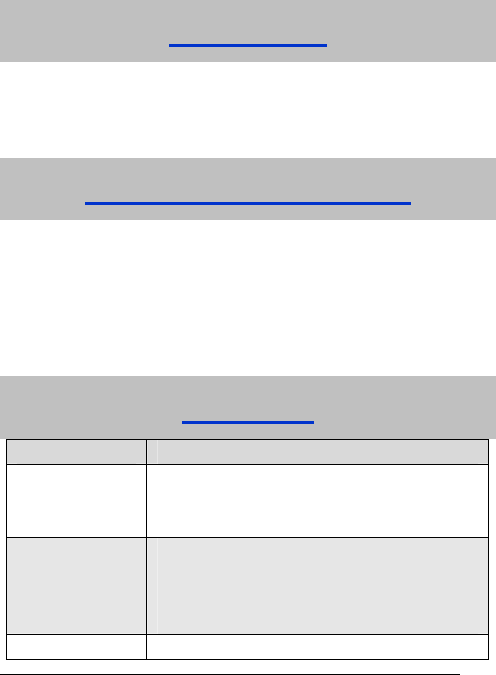
6
¾ Select Msg settings to make some necessary short message settings.
¾ Select Voicemail → Get voicemail, to listen or leave message following guide
prompt or set the Voicemail No..
Phone code
Phone code could prevent your phone from illegal use. The default phone code is
1234. Change it to your own phone password as soon as possible.
If you change the default phone code to a new one, remember it or place it at secure
place.
PIN Code and PUK Code
PIN(PIN1 or PIN2) code: PIN code could prevent your SIM card from illegal use.
When PIN lock is on, you should enter the PIN code when powering on the phone
again. Change the default PIN code to your own PIN code as soon as possible.
PUK code: Consecutive inputting wrong PIN code for several times can cause
locking of SIM card. To unlock, you need PUK code.
PIN code and PUK code may be offered together with the SIM card. If not,
contact the network operator.
Text Input
Operation Method
Input Letters Multitap Input—“ABC” or “abc”, press corresponding
letter key till the letter appears. Press # key to switch
between capitalization and lowercase.
Input Words eZiText Input—“Eng”, press the Number keys to input
the characters of the word. If the word displayed is not
the word you want, press Scrolling keys to look for
another matching word.
Input Digits Numbers Input—“123”, press number keys once.
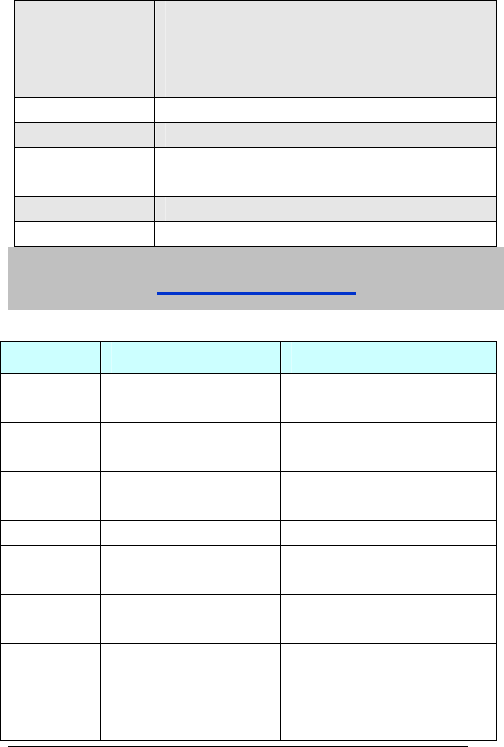
7
Input Symbol Symbols Input —press * key, then select
corresponding symbol by pressing Scrolling key.
ABC/abc Input — press “1” key till the symbol
(common symbols) appears.
Input Space Press “0” key, except for being in numbers mode.
Erase Character Press NAMES/CLR/BACK key.
Erase all the
characters
Hold NAMES/CLR/BACK key till all the characters to
be erased.
Move cursor Press Scrolling keys.
Change input mode Press # key to change text input mode.
Menu Function
Hereinafter are brief instructions on menu functions of the phone.
Function Description Selection
Add contact Save phone number Contacts→ Options→Add new
Contact
Search
contact
Search for a contact entry Contacts→ Options →Search
Edit the
contact
Edit the contact Contacts→ Options→Edit
Delete contact Delete the contact Contacts→ Options→Delete
Ringtone Set ringtone for the contact Contacts→ Options
→Settings→Ringtone
Save No. to Set the contact saving
method
Contacts→ Options
→Settings→Save No. to
Used space View the number of saved
entries and maximum number
of entries capacity in phone
and SIM
Contacts→ Options
→Settings→Used space
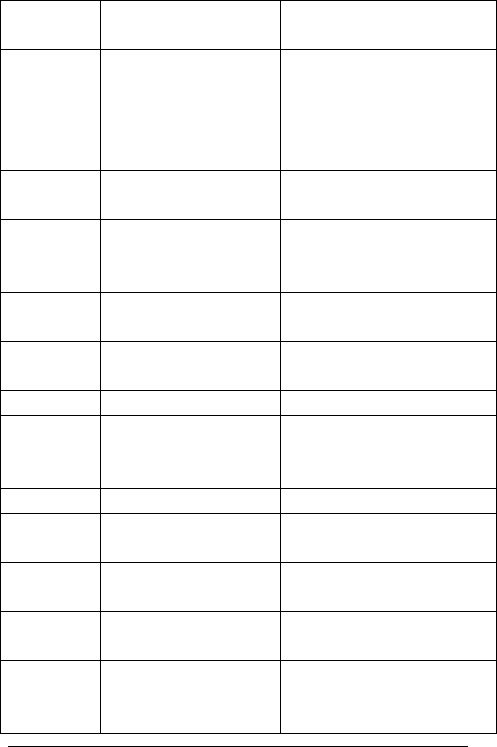
8
Speed dial list View speed dial list Contacts→Options→Settings→Spe
ed dial list
Batch
operation
Copy/move all the contact
information between SIM
card and phone. Delete all
contacts in SIM card or
phone.
Contacts→Options→Batch
operation
Send
message
Send message to others. Menu→Short Messages→New
message
Read
message
Read message in Inbox,
Outbox, Draftbox.
Menu→Short
Messages→Inbox/Outbox/Draftb
ox
Temp l ate s
message
Some common used
messages preformatted.
Menu→Short Messages→ Msg
settings →Templates
Message
settings
Make some necessary
message settings
Menu→Short Messages→Msg
settings
Recent calls View or dial all recent calls. Menu→ Call Menu→ Calls
Call
forwarding
Forward an incoming call to
a designated phone
number.
Menu→ Call Menu→ Diverts
Firewall Set incoming calls bar Menu→ Call Menu→ Firewall
Language Set language for the
phone.
Menu→Settings→Phone
settings→Language
Own number Set own number of the
phone.
Menu→Settings→Phone
settings→Own number
Shortcut key Set the scrolling key as
shortcut key of some menu.
Menu→ Settings→ Phone
settings→ Fastkey settings
Keypad lock Lock the keypad
automatically. Press # key,
then* key to unlock.
Menu→ Settings→ Phone
settings→ Auto lock keypad
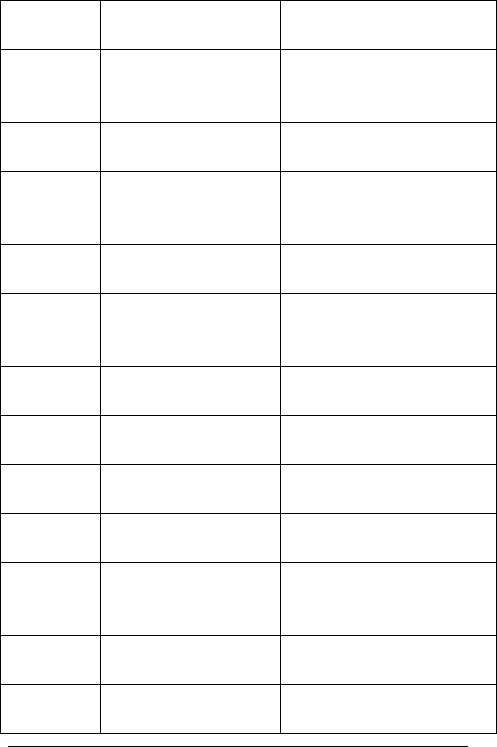
9
Backlight Set the backlight On/off
when using the phone.
Menu→ Settings→Display
settings→Backlight
Tone Select phone‘s
Ring/Key/Warn tone.
Menu→ Settings→ Audio
settings→ Ringtone/Key
tones/Warn tone
Missed alert When there are missed
calls, alert or not.
Menu→ Settings→ Audio
settings→ Missed alert
Message
alert
Select type of tone to
prompt when there is
message.
Menu→ Settings→ Audio
settings→ Message alert
Power on/off
Ring
Ring or not when power
on/off the phone.
Menu→ Settings→ Audio
settings→Power on/off ring
Volume Set the volume of
ringtone/speaker.
Menu→ Settings→ Audio
settings→Ringtone/Speaker
volume
Date and
Time
Set the date and the time. Menu→ Settings→ Clock
settings→ Date & Time
Date format Set the date format. Menu→ Settings→ Clock
settings→ Date format
Minute
minder
Set minute minder. Menu→ Settings→ Call
settings→Minute minder
Connected
minder
Set connected minder. Menu→ Settings→ Call
settings→Connected minder
Call waiting Put the current call on hold
to answer the other
incoming call.
Menu→ Settings→ Call
settings→ Call waiting
Network
Settings
Set the way of searching
network.
Menu→ Settings→ Network
settings
SIM
password
Set or change the SIM
password.
Menu→ Settings→ Security
settings→ SIM password
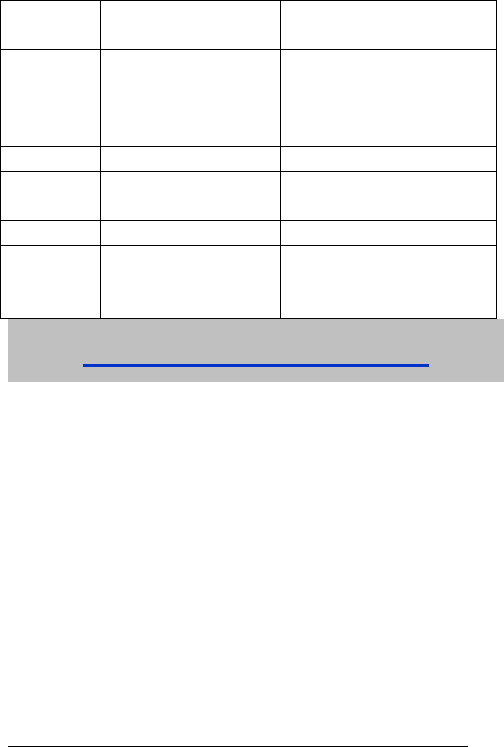
10
Phone lock Set or change the phone
lock code.
Menu→ Settings→ Security
settings→ Phone lock
Network call
bar
The service provider will
offer you Network
password to activate
Network Call Bar.
Menu→ Settings→ Security
settings→ Network call bar
Alarm clock Set alarm alert time. Menu→ Tools → Alarm clock
Calculator Execute basic math
calculation.
Menu→ Tools→ Calculator
FM radio Listen to FM radio. Menu→ Tools→FM radio
Network
service
STK(SIM Card Tool Kit),
may be different because
of different SIM card).
Menu→STK
Warning and Maintenance
Some electronic devices are susceptible to electromagnetic interference sent by
the phone if inadequately shielded. Keep using the phone at least 20 cm or as far
away as you can from TV sets, radio and other automated office equipment so as
to avoid electromagnetic interference.
Operating the phone may interfere with medical devices like hearing aides and
pacemakers, or other medical devices in hospital. Consult a physician or the
manufacturer of the medical device before using the phone.
Be aware of the usage limitation when using the phone at places such as oil
warehouses, or chemical factories, where there are explosive gases or explosive
products being processed, because even if your phone is in idle state, it still
transmits radio frequency (RF) energy. Therefore, power off your phone if
required.
Do not touch the antenna while calling. Otherwise it will affect the quality of calling
and waste battery energy. The damaged antenna will cause slight burn while
touching your skin.
Keep the antenna free from obstructions and position the antenna straight up.
This will ensure best call quality.
Keep the phone out of the reach of small children. The phone may cause
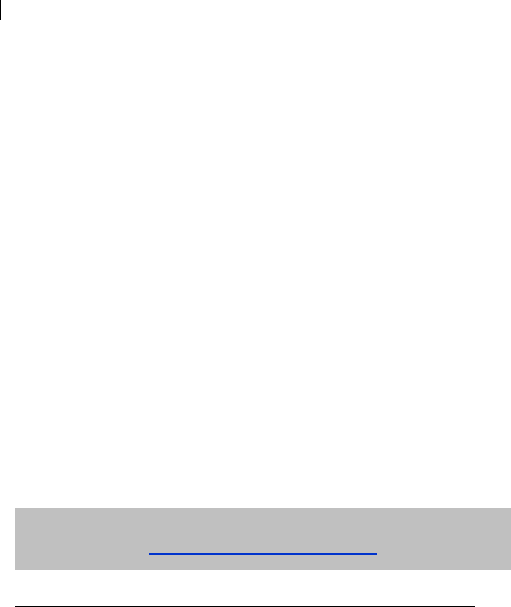
11
injury if used as a toy.
This device is designed and manufactured not to exceed the emission limits for
exposure to radio frequency (RF) energy set by the Federal Communications
Commission of the U.S. Government. For body worn operation, this modem has
been tested and meets the FCC RF exposure guidelines for use with an
accessory that contains no metal and the positions the set a minimum of 20cm
from the body. Use of other enhancements may not ensure compliance with FCC
RF exposure guidelines.
Do not put other things on the terminal to avoid overlaying radiator.
Use original accessories or accessories that are authorized by the manufacturer.
Using any unauthorized accessories may affect your phone’s performance, and
violate related national regulations about the phone, or even endanger your body.
As your phone can produce electromagnetic field, do not place it near magnetic
items such as computer disks.
Do not expose your phone to direct sunlight or store it in hot areas. High
temperature can shorten the life of electronic devices.
Prevent liquid from leaking into your phone.
Disconnect external power supply and do not use your phone during
thunderstorm.
Unplug the external power adapter or remove battery when your phone is not in
use, esp. for a long period of time.
It is highly recommended to charge the battery before initial use. The battery
might have been discharged during storage and delivery.
Do not unplug the connector of the data cable from the phone, and not install or
remove battery, when the power is on.
Do not attempt to disassemble the phone by yourself. Non-expert handling of the
devices may damage them.
The phone is non-waterproof, keep it dry and store in shady and cool place.
If you want to clean your phone, please use clean fabric that is a bit wet or anti-static.
Do not use harsh chemical cleaning solvents or strong detergents to clean your
phone, such as alcohol, dilution agent and benzene. Power off your phone before
you cleaning it.
Limited Warranty
The warranty does not apply to defects or errors in the product caused by:
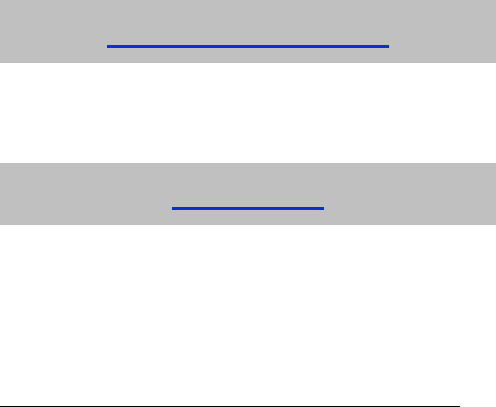
12
(a) Reasonable abrasion.
(b) Misuse including mishandling, physical damage, improper installation,
unauthorized disassembly of the product.
(c) Water or any other liquid damage.
(d) Any unauthorized repair or modification.
(e) Power surges, lightning damage, fire, flood or other events outside ZTE’s
reasonable control.
(f) Use of the product with any unauthorized third party products such as generic
chargers.
(g) Any other cause beyond the range of normal usage for products.
End User shall have no right to reject, return, or receive a refund for any product from
ZTE under the above-mentioned situations.
This warranty is End User’s sole remedy and ZTE’s sole liability for defective or
nonconforming items, and is in lieu of all other warranties, expressed, implied or
statutory, including but not limited to the implied warranties of merchantability and
fitness for a particular purpose, unless otherwise required under the mandatory
provisions of the law.
Limitation of Liability
ZTE shall not be liable for any loss of profits or indirect, special, incidental or
consequential damages resulting from or arising out of or in connection with using this
product, whether or not ZTE had been advised, knew or should have known the
possibility of such damages, including, but not limited to lost profits, interruption of
business, cost of capital, cost of substitute facilities or product, or any downtime cost.
Declaration
We, ZTE Corporation, declared that:
The user is cautioned that changes or modifications not expressly approved by the
manufacturer could void the user’s authority to operate the equipment.
This device complies with part 15 of the FCC Rules. Operation is subject to the
condition that this device does not cause harmful interference.
NOTE: This equipment has been tested and found to comply with the limits for a Class
B digital device, pursuant to part 15 of the FCC Rules. These limits are designed
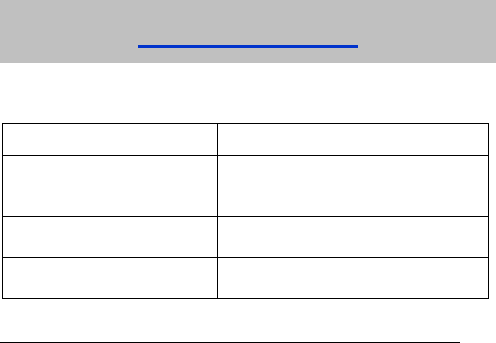
13
to provide reasonable protection against harmful interference in a residential
installation.
This equipment generates, uses and can radiate radio frequency energy and, if not
installed and used in accordance with the instructions, may cause harmful interference to
radio communications. However, there is no guarantee that interference will not occur in a
particular installation. If this equipment does cause harmful interference to radio or
television reception, which can be determined by turning the equipment off and on, the
user is encouraged to try to correct the interference by one or more of the following
measures:
—Reorient or relocate the receiving antenna.
—Increase the separation between the equipment and receiver.
—Connect the equipment into an outlet on a circuit different from that to which the
receiver is connected.
—Consult the dealer or an experienced radio/ TV technician for help.
Changes or modifications not expressly approved by the party responsible for
compliance could void the user‘s authority to operate the equipment.
Troubleshooting
If your phone appears following phenomenon in the process of application, read
following relative information at first. If the problems still can not be solved, please
contact with the distributor or service provider.
Problem Check Point
When switching on the phone, it
prompts “Enter PIN1”.
Input your PIN1 Code which offered with
SIM card together. If you have changed
PIN1 code, input the new PIN1 Code.
When switching on the phone, it
prompts “Emergency Only”.
Check whether valid SIM card is inserted or
not.
When switching on the phone, it
prompts “Enter phone code”.
Enter phone code you set already to unlock
the phone.
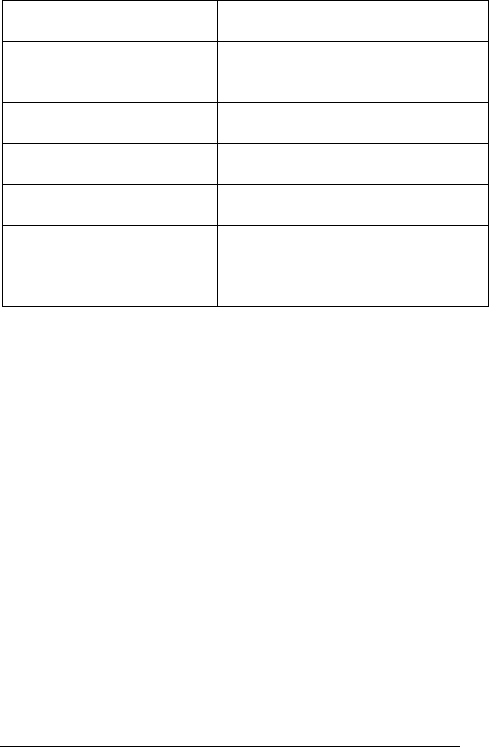
14
No ring tone prompt for a
incoming call.
Check volume setting of ring tone.
No display on screen when
disconnect external power
supply.
Check whether the battery has electricity,
or it is damaged; or power on the phone
again.
Press CALL/REDIAL key, but no
number is sent.
Check whether you have set Network Call
Bar.
Certain call cannot be received. Check whether the number is restricted to
come.
Cannot send short message. Check the network condition, or message
center setting.
Other abnormal phenomenon. First refer to user guide, then check
whether the power is connected correctly or
not, if there is no problem, restart the
phone.