ZTE ZTEWP822R CDMA Wireless Phone User Manual WP822R
ZTE Corporation CDMA Wireless Phone WP822R
ZTE >
WP822R user manual
ZTE WP822R
CDMA Wireless Phone
User Manual

1
Copyright © 2009 by ZTE Corporation
All rights reserved.
No part of this publication may be excerpted, reproduced,
translated or utilized in any form or by any means, electronic or
mechanical, including photocopying and microfilm, without the prior
written permission of ZTE Corporation.
The manual is published by ZTE Corporation. We reserve the right
to make modifications on print errors or update specifications without
prior notice.
Release 1.0
Manual number: 079584500000
Aug, 2009
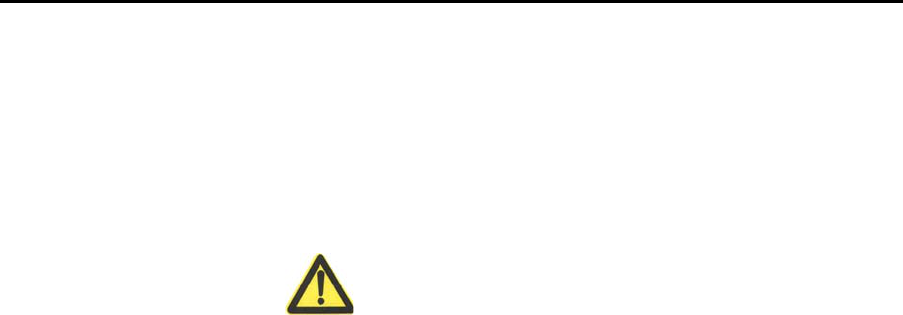
2
Contents
1 General Information ............................................................... 6
1.1 Welcome ...................................................................................... 6
1.2 For Your Safety ................................................................... 6
1.3 Cleaning and Maintenance .......................................................... 9
1.4 Limit Warranty ........................................................................... 10
1.5 Limitation of Liability .................................................................. 11
2 Getting Started ..................................................................... 13
2.1 Configuration ............................................................................. 13
2.2 Technical Specifications ............................................................ 13
2.3 Appearance ............................................................................... 14
2.4 LCD Screen Description ............................................................ 16
2.5 Installation ................................................................................. 17
2.6 Power Supply ............................................................................ 18
2.7 Switching Power ........................................................................ 19
2.8 Connecting to Network .............................................................. 19
3 Basic Operations ................................................................. 20
3.1 Making a Call ............................................................................. 20
3.1.1 Making a Domestic Call ..................................................... 20
3.1.2 Making an International Call .............................................. 20
3.1.3 Dialing a Number in the List ............................................... 21
3.1.4 Hand-free ........................................................................... 21
3.1.5 Redialing ............................................................................ 22

3
3.2 Answering a Call ........................................................................ 22
3.3 During a Call .............................................................................. 22
3.4 Making a Three-way Call ........................................................... 23
3.5 Menu Functions ......................................................................... 23
4 Contacts ............................................................................... 25
4.1 Finding Records ........................................................................ 25
4.2 Viewing Records ........................................................................ 25
4.3 Adding New ............................................................................... 26
4.4 Speed Dial List .......................................................................... 27
4.4.1 Setting Speed Dial ............................................................. 27
4.4.2 Viewing and Making Speed Dial ........................................ 28
4.4.3 Erase contacts in speed dial list ........................................ 28
4.5 Memory Status .......................................................................... 29
5 Messages ............................................................................ 30
5.1 New Message ............................................................................ 30
5.2 Creating Message ..................................................................... 30
5.3 InBox ......................................................................................... 31
5.4 OutBox ....................................................................................... 31
5.5 Erasing Message ....................................................................... 32
5.6 Voice Mail .................................................................................. 32
5.7 Preformatted Message .............................................................. 33
5.8 Message Settings ...................................................................... 33
5.9 Send To Multi ............................................................................ 34
6 Call History .......................................................................... 35

4
7 SMS Services ...................................................................... 37
8 Extra .................................................................................... 38
8.1 Alarm ......................................................................................... 38
8.2 Calculator .................................................................................. 38
8.3 World Clock ............................................................................... 40
8.4 Hotline ....................................................................................... 40
8.5 Autodial Timer ........................................................................... 41
9 Phone Info ........................................................................... 42
10 Settings .............................................................................. 43
10.1 Silence All ................................................................................ 43
10.2 Call Settings ............................................................................ 43
10.2.1 Call Forwarding ................................................................ 43
10.2.2 Call Waiting ...................................................................... 44
10.3 Sound ...................................................................................... 45
10.4 Display ..................................................................................... 45
10.5 Call Timers .............................................................................. 46
10.6 Security .................................................................................... 46
10.7 Voice Privacy ........................................................................... 48
10.8 Minute Alert ............................................................................. 48
11 Text Input............................................................................ 49
11.1 Multitap Mode .......................................................................... 50
11.2 Numbers Mode ........................................................................ 50
11.3 eZiText Mode ........................................................................... 50
11.4 Symbols Mode ......................................................................... 51

5
12 Troubleshooting ................................................................. 52
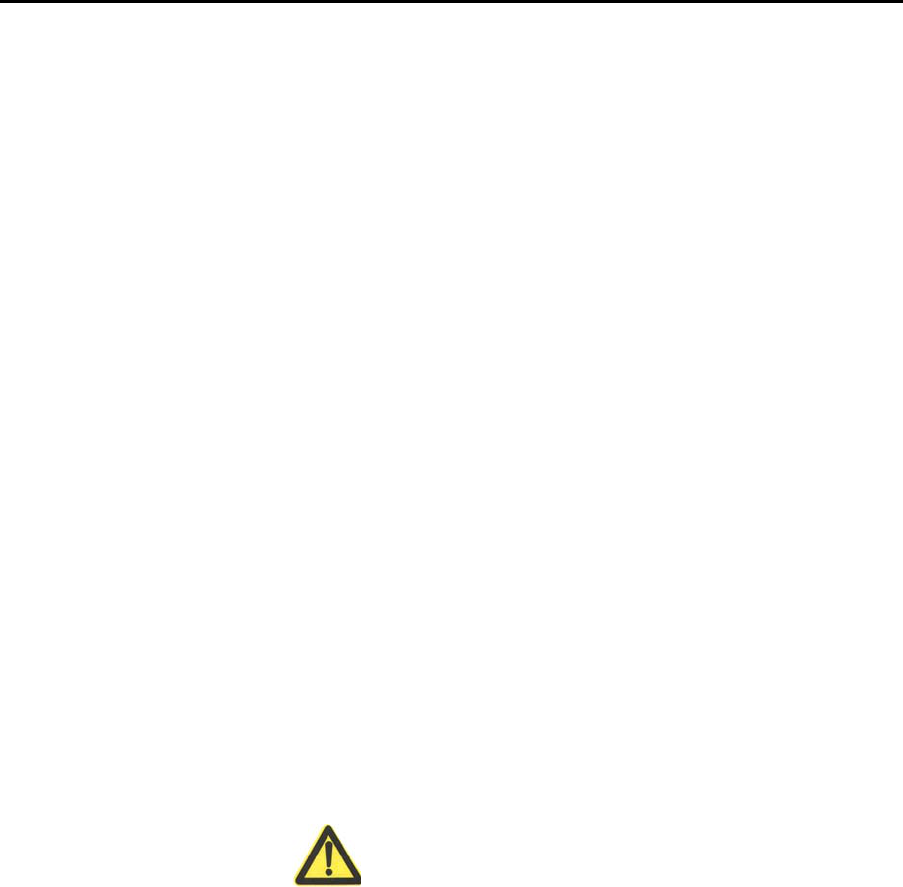
6
1 General Information
1.1 Welcome
Thank you for choosing ZTE WP822R CDMA Wireless Phone
(hereinafter referred to as “phone”). To guarantee your phone always
in its best condition, please read this manual carefully.
The pictures, symbols and contents in this manual are just for
your reference. They might not be completely identical with your
phone. Please subject to the material object.
1.2 For Your Safety
Some electronic devices are susceptible to electromagnetic
interference sent by phone if inadequately shielded. Please keep
using phone at least 20 cm or as far away as you can from TV
sets, radio and other automated office equipment so as to avoid
electromagnetic interference
Operating phone may interfere with medical devices like hearing

7
aides and pacemakers, or other medical devices in hospital.
Consult a physician or the manufacturer of the medical device
before using phone.
Be aware of the usage limitation when using phone at places
such as oil warehouses, or chemical factories, where there are
explosive gases or explosive products being processed, because
even if your phone is in idle state, it still transmits radio frequency
(RF) energy. Therefore, power off your phone if required.
Do not touch the antenna while calling.
Keep the phone out of the reach of small children. The phone
may cause injury if used as a toy.
Do not put other things on the terminal to avoid overlaying
radiator.
Keep the antenna free from obstructions and position the
antenna straight up. This will ensure best call quality.
Please use original accessories or accessories that are

8
authorized by the manufacturer. Using any unauthorized
accessories may affect your phone’s performance, and violate
related national regulations about telecom terminals, or even
endanger your body.
As your phone can produce electromagnetic field, do not place it
near magnetic items such as computer disks.
Do not expose your phone to direct sunlight or store it in hot
areas. High temperatures can shorten the life of electronic
devices.
Prevent liquid from leaking into your phone.
Please disconnect external power supply and do not use your
phone during thunderstorm.
Unplug the external power adapter or remove battery when your
phone is not in use, esp. for a long period of time.
It is highly recommended to charge the battery before initial use.
The battery might have been discharged during storage and

9
delivery.
Do not unplug the connector of the data cable from phone, and
not install or remove battery, when the power is on.
Keep phone power on and in service area when make
emergency call. Pick up the receiver or press HANDFREE key
and enter emergency call number in status of standby, and then
CALL/REDIAL key to send.
Do not attempt to disassemble the phone by yourself. Non-expert
handling of the devices may damage them.
Keep the antenna at least 20cm away from your body.
1.3 Cleaning and Maintenance
The phone is non-waterproof, please keep it dry and store in
shady and cool place.
If you want to clean your phone, please use clean fabric that is a
bit wet or anti-static. Do not use harsh chemical cleaning solvents
or strong detergents to clean your phone, such as alcohol,

10
dilution agent and benzene. Power-off your phone before you
clean it.
Use phone within a temperature range of -10°C~55°C and a
humidity range of 25%~85%.
1.4 Limit Warranty
The warranty does not apply to defects or errors in the product
caused by:
(a) Reasonable abrasion.
(b) Misuse including mishandling, physical damage, improper
installation, unauthorized disassembly of the product.
(c) Water or any other liquid damage.
(d) Any unauthorized repair or modification.
(e) Power surges, lightning damage, fire, flood or other events
outside ZTE’s reasonable control.
(f) Use of the product with any unauthorized third party
products such as generic chargers.
(g) Any other cause beyond the range of normal usage for
products.
End User shall have no right to reject, return, or receive a
refund for any product from ZTE under the above-mentioned
situations.
This warranty is end user’s sole remedy and ZTE’s sole liability

11
for defective or nonconforming items, and is in lieu of all other
warranties, expressed, implied or statutory, including but not limited
to the implied warranties of merchantability and fitness for a
particular purpose, unless otherwise required under the mandatory
provisions of the law.
1.5 Limitation of Liability
ZTE shall not be liable for any loss of profits or indirect, special,
incidental or consequential damages resulting from or arising out of or
in connection with using this product, whether or not ZTE had been
advised, knew or should have known the possibility of such damages
1.6 Declaration
We, ZTE Corporation, declared that:
The user is cautioned that changes or modifications not
expressly approved by the manufacturer could void the user’s
authority to operate the equipment.
This device complies with part 15 of the FCC Rules. Operation is
subject to the following two conditions:
(1) This device may not cause harmful interference, and
(2) this device must accept any interference received, including
interference that may cause undesired operation.
NOTE: This equipment has been tested and found to comply with

12
the limits for a Class B digital device, pursuant to part 15 of the
FCC Rules. These limits are designed to provide reasonable
protection against harmful interference in a residential
installation.
This equipment generates, uses and can radiate radio frequency
energy and, if not installed and used in accordance with the
instructions, may cause harmful interference to radio
communications. However, there is no guarantee that interference
will not occur in a particular installation. If this equipment does cause
harmful interference to radio or television reception, which can be
determined by turning the equipment off and on, the user is
encouraged to try to correct the interference by one or more of the
following measures:
—Reorient or relocate the receiving antenna.
—Increase the separation between the equipment and receiver.
—Connect the equipment into an outlet on a circuit different from
that to which the receiver is connected.
—Consult the dealer or an experienced radio/ TV technician for
help.
Caution:
Changes or modifications not expressly approved by the party
responsible for compliance could void the user‘s authority to
operate the equipment.
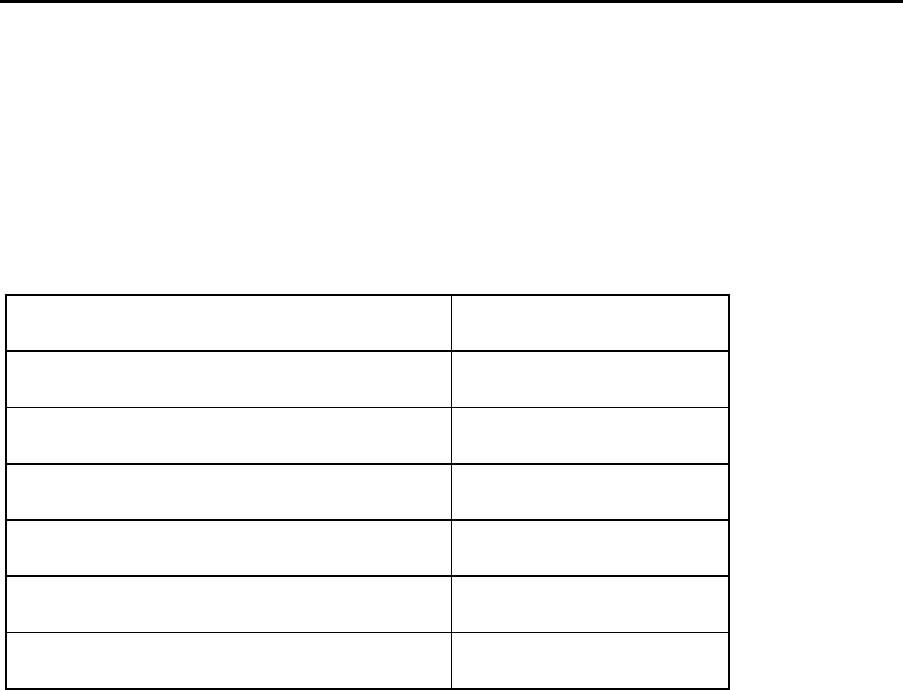
13
2 Getting Started
2.1 Configuration
Parts Quantity
Phone set 1
Handset (Receiver) 1
Ni-MH Battery 1
External Power Adapter 1
Antenna 1
Receiver Line 1
2.2 Technical Specifications
z Frequency Range: TX:824 ~849MHZ
RX:869 ~894MHZ
z External Interface:a. External power socket (DC)
b. Data interface DATA
c. Antenna connector ANT
z Power Supply:100-240V ( AC) 50/60Hz
z Dimension (Length × Width × Thick):210mm×170mm×72mm
z Battery:
Continuous Standby Time: Approx. 120 hours (Subject to
Network).
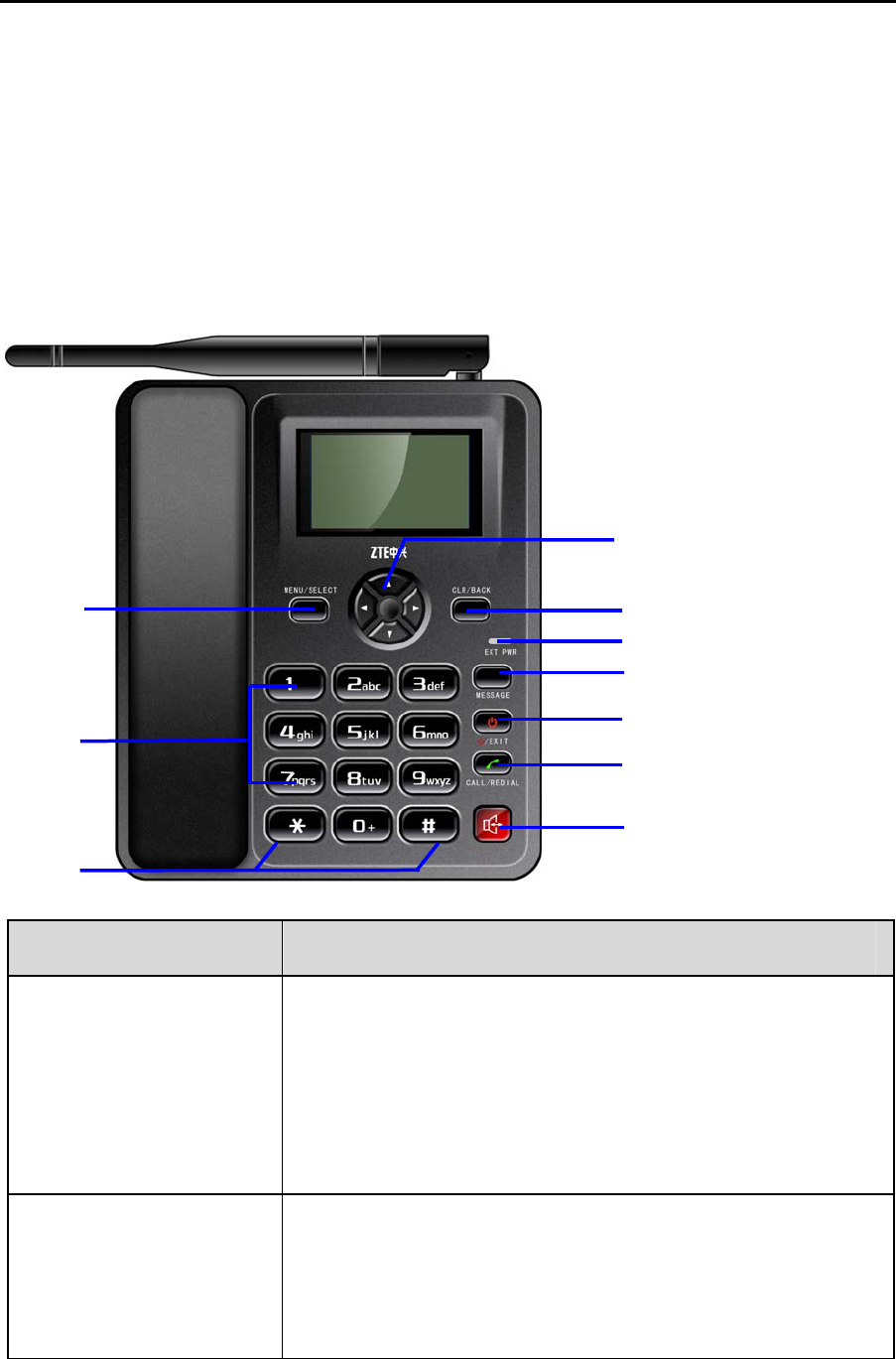
14
Continuous Talk Time: Approx. 3 hours (Subject to Network).
Please refer to the real objects for the related parameters about
the battery and charger.
2.3 Appearance
Key Description
1. MENU/SELECT key
Enter main Menu, select or confirm options in Menu
and sub-menu.
In condition of character input, confirm the character
chosen.
2. 0~9 Number key
Use the number keys to enter numbers and
characters.
Make Speed Dial.
6
1
2
3
4
5
7
8
9
10
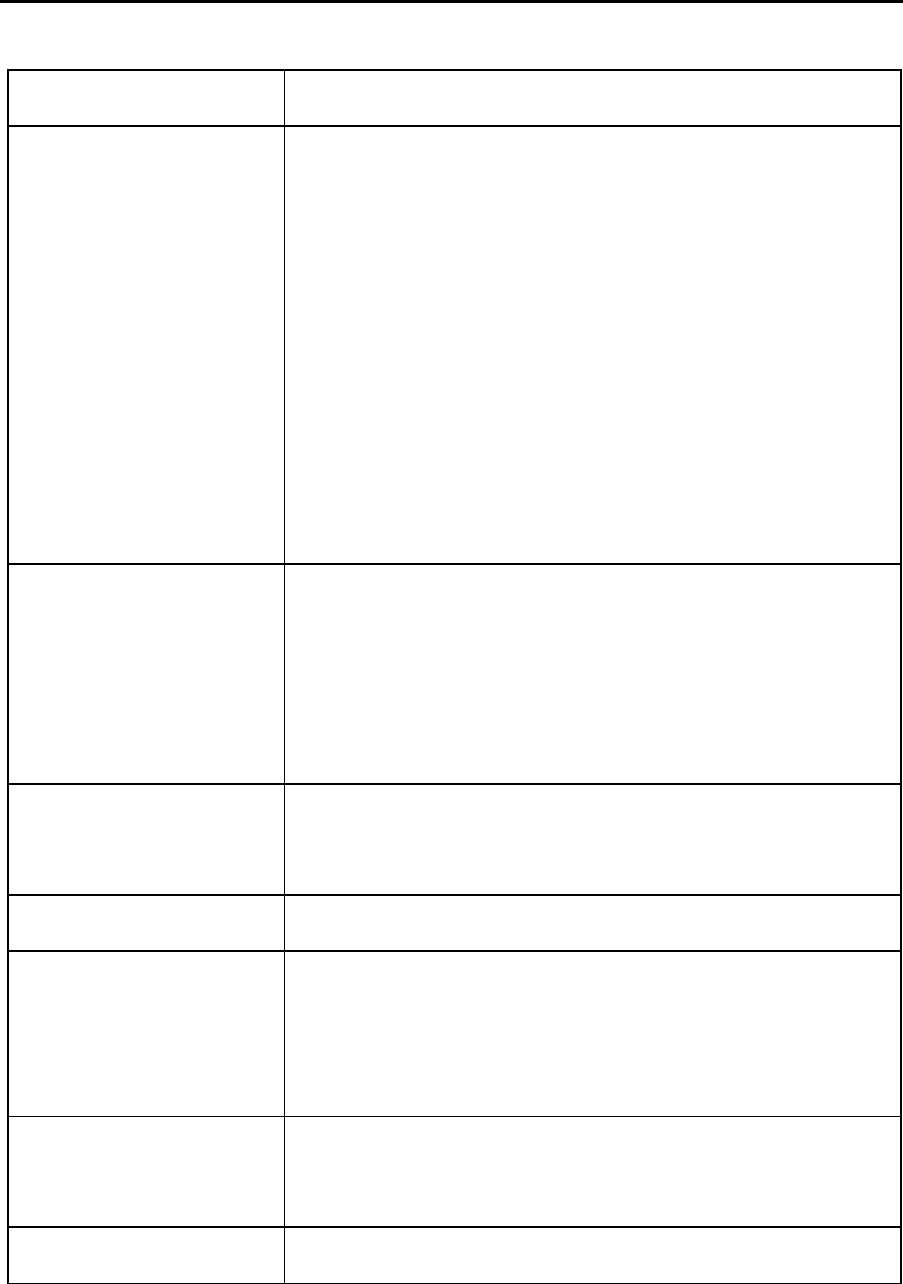
15
3. # key, * key Differs in different mode, option or function menu.
4. Up/Down/Left/Right
key (Scrolling key)
Scrolling key used as selection key for selecting the
commands and items shown on screen display.
In standby mode, press and hold Up key for seconds
to enable or disable the Silence All, press Left key to
enter Call history menu, press Right key to view
Contacts records.
Move the cursor when inputting letters. Scroll the
cursor in menu option and display.
5. CLR/BACK key
Press CLR key to erase character while editing or
dialing. Hold CLR key to erase all the characters.
Press BACK key to cancel operating, exit to previous
pop-up window interface.
6. EXT PWR Indicator
Lights on when external power supply
connected.
7. MESSAGE key Press MESSAGE key to enter Messages menu.
8. EXIT key
End an active call or reject calls.
Power on/power off.
Exit from any window interface to standby mode.
9. CALL/REDIAL key
In the condition of off-hook or hand free, send
telephone number or redial.
10. HANDFREE key Hand free call.
Note: “Press the key” in manual means pressing certain key once,
“Hold the key” means pressing key for 2 or 3 seconds.
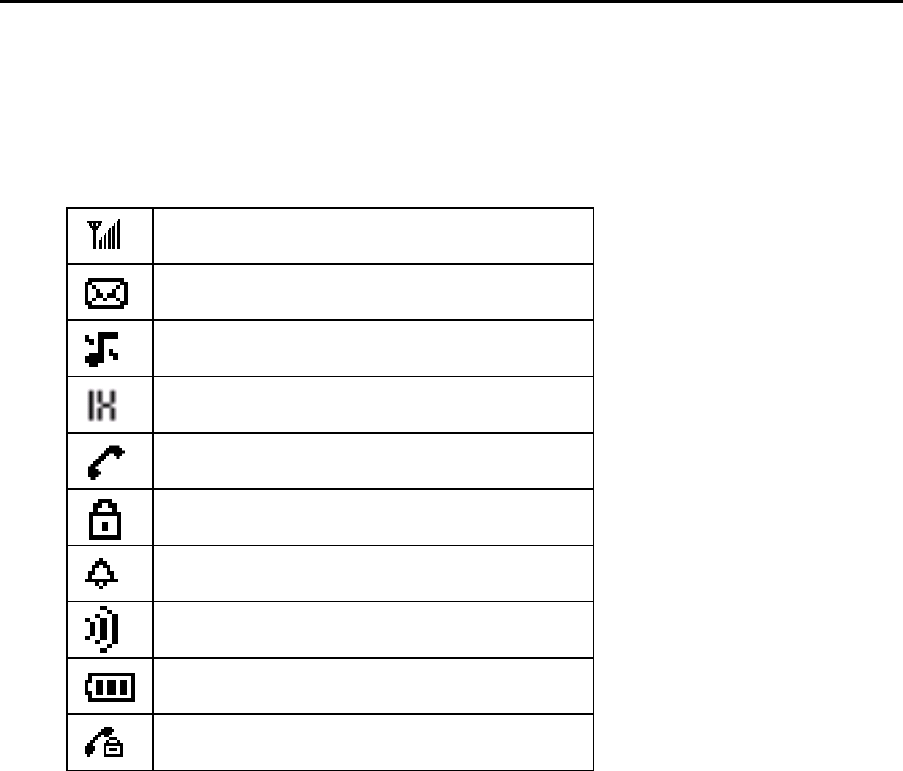
16
2.4 LCD Screen Description
These icons may appear on screen display of your phone.
Signal strength
New Message
Mute
CDMA 1x service mode
Incoming call or calling
Phone lock
Alarm clock
New Voice Mail
Battery Indicator
Voice Privacy
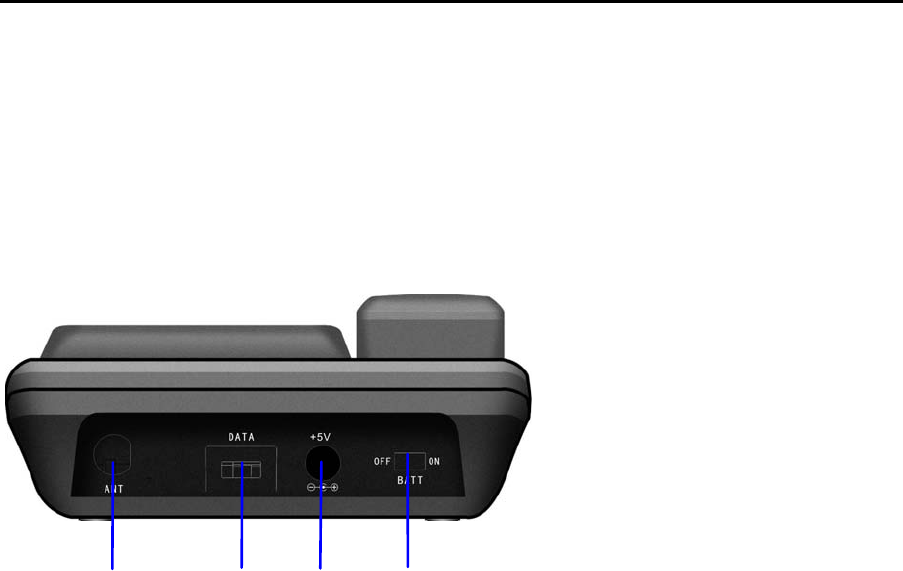
17
2.5 Installation
Rear view of ZTE WP822R:
(1) Antenna connector ANT
(2) Data interface DATA
(3) External power socket
(4) Battery switch BATT
1. Receiver:
Connect phone set and receiver with the handset cord.
2. Antenna:
Install antenna to antenna connector ANT. Hold the plastic stick of
the antenna and rotate the metal screw cap in clockwise direction to fix
it up. Do not rotate antenna directly.
1 2 3 4

18
3. Adapter:
Connect the lead from the external power adapter to socket at
rear back of phone set and connect adapter to an external AC socket.
Good ground may guarantee phone’s reliable performance.
2.6 Power Supply
There are two ways of power supply:
1. External power supply
2. Spare rechargeable battery supply
As usual, suggest make use of external power supply. When
power down or unavailable power supply nearby, you can use battery
for backup.
With external power supply connection and switch BATT to “ON”,
phone can automatically detect battery’s current capability and charge
the battery accordingly. At that time, external power adapter becomes
hot. It is normal.
Note: When the battery is in low-voltage, phone may not work
normally:
- In state of standby, phone alerts.
- During a call, alert may interrupt your call.
- Phone powers off automatically when in extreme
low-voltage.
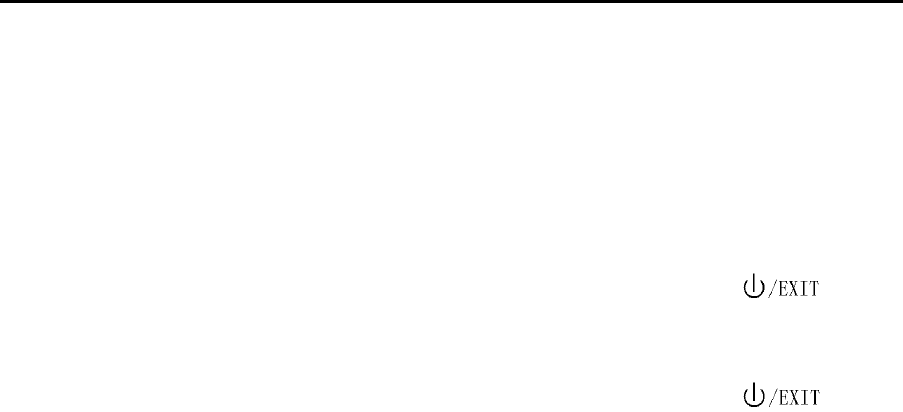
19
2.7 Switching Power
Switch BATT at rear back of the phone to “ON” to power on
battery, and to “OFF” to power off battery supply.
Power-on: In state of power-off, press and hold button key,
LCD screen lights with power on chime.
Power off: In state of power-on, press and hold button key,
LCD screen closes with power off chime.
Note: When abnormal power blackout causes abnormal phone restart,
please disconnect and connect again external power adapter, and
then switch on/off your phone.
Please switch BATT at rear back of phone to “OFF” to power off
battery supply, or remove battery if your phone won’t be in use for a
long time.
2.8 Connecting to Network
Power-on the phone, it automatically searches for the network. If
connected, phone enters standby state.
Note: If “Emergency Mode” appears on the screen, then you can
only send emergency calls.

20
3 Basic Operations
3.1 Making a Call
In standby mode, signal strength icon is displayed on upper left
corner of screen. And then, you can make or answer calls.
1. Power-on the phone.
2. To make a call, you should at first pick up the phone receiver
or press HANDFREE key.
3. Make a call afterwards as steps stated in the following.
Note: when SIGNAL indicator turns off and there is no dial tone
while picking up the phone receiver, maybe RF signal is weak or
antenna is not screwed on and fixed well, please change the position
of the terminal or check the antenna installation.
3.1.1 Making a Domestic Call
Enter the telephone number (add area code when making a long
distance call if necessary). Press CALL/REDIAL key to send a call.
3.1.2 Making an International Call
Enter the country code and the complete telephone number you
want to dial, press CALL/REDIAL key to send. Delete “0” before the
area code.
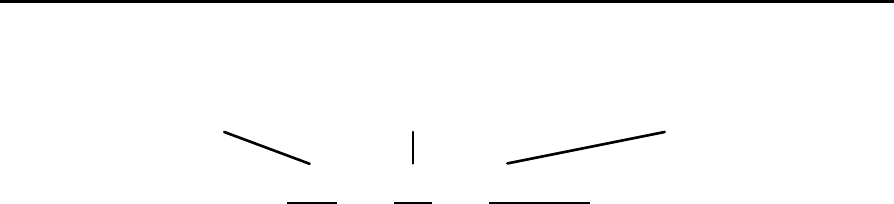
21
3.1.3 Dialing a Number in the List
All calls you recently dialed, received or missed are saved in
your phone. All numbers are grouped as Missed Calls, Incoming Calls
and Outgoing Calls. When the list is full, the oldest numbers will be
overwritten automatically when new record is coming.
You can check the list as follows:
In standby mode, press Left key to enter Call history.
Press Up/Down key and MENU/SELECT key to select
record listed and confirm options.
All the numbers listed can be directly dialed by
CALL/REDIAL key in the condition of off-hook or hand
free.
3.1.4 Hand-free
z Hand-free
ZTE WP822R supports hand-free function. Press HANDFREE
key to activate. The dial tone make user easy to recognize
whether phone is in status of hand-free or not.
z Receiver and Hand-free Conversion
ZTE WP822R supports hand-free converts to receiver
Country code + Area code + Telephone number
0086 755 26770000

22
speaking (hand-free speaking is off while receiver is picked up).
ZTE WP822R also supports receiver to hand-free speaking (to
convert to hand-free speaking while picking up receiver, press
HANDFREE key and hook-on receiver afterwards. ).
3.1.5 Redialing
ZTE WP822R supports saving only one phone number, the last
dialed number. In the condition of off-hook or hand free, press
CALL/REDIAL key twice to dial directly the last one dialed phone.
Note: When abnormal power down causes abnormal phone
restart, the last one dialed will not be saved.
3.2 Answering a Call
When phone rings, pick up the receiver or press HANDFREE key
to answer. Usually, originating caller’s number displays in the screen.
If the number is listed in the contacts already, the corresponding name
will be shown. Hang on receiver to end call. Make sure to exit
hand-free mode to guarantee next call to come in.
Note: Originating caller’s information display needs network
support.
Pulling away and inserting power supply adapter is forbidden
during conversation.
3.3 During a Call
During a call, you can press Left/Right key and MENU/SELECT
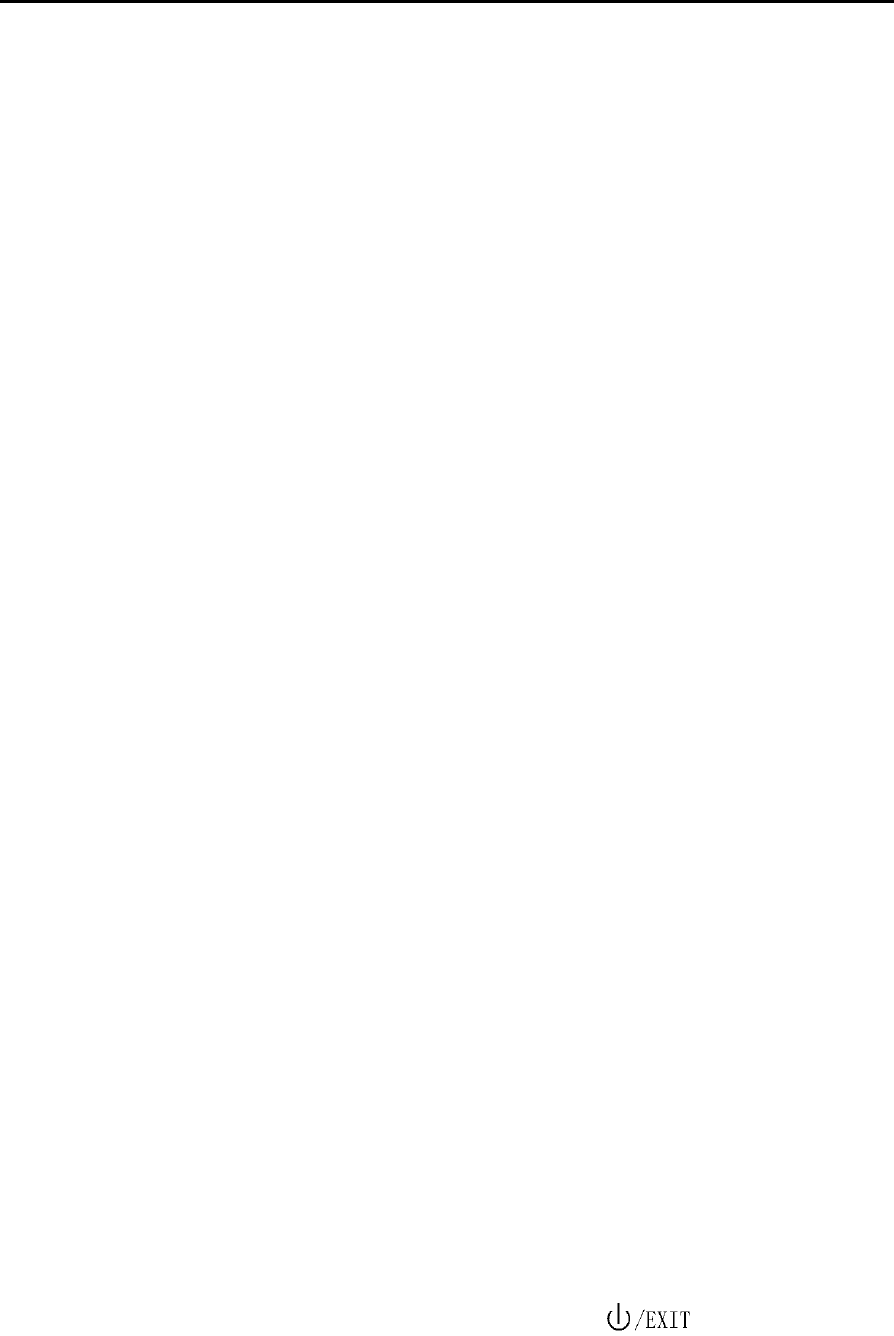
23
key to select and confirm options in the menu:
◆ Mute: It does not send local voice.
◆ Menu: Enter function Menu to make options, without hang-on
the current call.
3.4 Making a Three-way Call
ZTE WP822R supports Three-way Call. When two parties are
talking, each party can dial the third party with holding the current call
by pressing CALL/REDIAL key. When the third party is turned on,
press CALL/REDIAL key again to reactive the call on hold and enter
the Three-way Call state.
Note: This function needs local network’s support. Please consult
with network service provider to get corresponding service application.
3.5 Menu Functions
Main Menu Function:
1. In standby mode, press MENU/SELECT key to enter main
Menu. Scroll with Up/Down or Left/Right key through the
menu and select functions.
2. If the menu contains submenus and further submenus, select
options and submenu you want according to the prompt on the
screen.
3. Press MENU/SELECT key to confirm or CLR/BACK key to
return to the previous menu level. Press key to exit to
standby mode.

24
Bottom Menu Function:
If options are displayed on the bottom of the screen, press
MENU/SELECT key and then Left/Right key to select. Press
MENU/SELECT key or CLR/BACK key to set or exit.
The functions of phone are mainly grouped in the main Menu:
Contacts, Messages, Call History, SMS Services, Extra, Phone
Info and Settings. Please refer to the text hereinafter in this manual in
detail.

25
4 Contacts
You can save, search, view and edit contacts information in
phone’s memory
4.1 Finding Records
1. Press MENU/SELCET key to enter Menu.
2. Select Contacts to enter submenu.
3. Select Find to search for a contact in Contacts.
4. Key in full or part characters of the name you are searching for.
And then press MENU/SELCET key to confirm.
5. Press Up/Down key to scroll though the corresponding name(s)
and records in the list.
6. Scroll to the name you want, and press MENU/SELCET key to
view the details.
Note: For text input when key in character or number, see “4.3
Adding New” and “11 Text Input”.
4.2 Viewing Records
You can view the corresponding records in list in details.
1. Press MENU/SELCET key to enter Menu.
2. Select Contacts to enter submenu.
3. View contact record:

26
-View All:All records in phone.
-Business: All records in business group
-Personal: All records in personal group.
Note: When there is no record stored in Contacts, it indicates “No
contacts found”.
4.3 Adding New
1. Press MENU/SELCET key to enter Menu.
2. Select Contacts to enter submenu.
3. Select Add New.
4. Select Phone, press MENU/SELECT key to confirm.
5. Enter Phone Number, and Enter Name of the Contact. See “11.
Text Input” more instructions for writing text and character.
So the new contact record is added.
6. Reedit added record to execute further operation.
Select Options press MENU/SELECT key to:
Add New:Add telephone number or E-mail.
Edit Name: Edit Contact name.
Classify Contact: Group records into Personal,
Business or Neither.
Erase Contact: Erase this new record.
Scroll to the just-added phone number to reedit.
Number Type:Set the type of the number.

27
Edit:Reedit the number.
Erase:Erase the number.
Add to Speed Dial:Set available speed dial number in list
for the number selected.
Scroll to the just-added email address to reedit.
View Address: View E-mail address.
Edit: Display and edit E-mail address.
Erase: Delete E-mail address.
4.4 Speed Dial List
In standby state, you can make a Speed Dial of stored number by
keying in digit (2-9).
4.4.1 Setting Speed Dial
1. Press MENU/SELECT key to enter Menu in standby state.
2. Select Contacts to enter submenu
3. Select Find or View All to search for the record you want to set
as speed dial number, press MENU/SELECT key.
4. And then move to number in window, and press
MENU/SELECT key.
5. Scroll to select Add to Speed Dial.
6. Select an Empty slot in list.
7. Press MENU/SELECT key. “Contact added.” appears on the
display.
Note: You can also select an existing entry except entry 1 to add.

28
“Overwrite entry?” appears on the display. Select Yes to overwrite and
No to back.
4.4.2 Viewing and Making Speed Dial
Viewing
1. Press MENU/SELECT key to enter Menu in standby state.
2. Select Contacts to enter submenu
3. Select Speed Dial List, all Speed Dial list indicated.
Dialing:
Pick up receiver or press hand-free key at first.
Option 1:Key in directly digit and press CALL/REDIAL key to call
speed-dial number.
Option 2:In standby mode, press a specific digit key for seconds
to speed dial directly. For example: the speed dial number is 8, press 8
for seconds, the phone calls out.
Note: “1” key is used for voice mail.
4.4.3 Erase contacts in speed dial list
1. Press MENU/SELECT key to enter Menu in standby state.
2. Select Contacts to enter submenu
3. Select Speed Dial List, all Speed Dial list indicated.
4. Select one contact and press MENU/SELECT key to enter into
Options.
5. Press MENU/SELECT key to select Erase Contact. “Erase

29
Contact?” appears on the display. Select Yes to erase and No
to back.
4.5 Memory Status
Indicate amount of maximum and contacts records stored in
phone’s memory.
1. Press MENU/SELECT key to enter Menu.
2. Select Contacts to enter submenu
3. Scroll down to Memory Status to view entries number.
For example: Phone: 9/200, indicating that 200 records entries in
Max., out of which 9 have been stored in phone’s memory.

30
5 Messages
This is an introduction to knowing how to send, receive, erase the
messages in your phone and receive voice mail.
Press MENU/SELECT key→ Messages, or press MESSAGE
key directly to enter Messages menu.
Messages submenu: Create Message, InBox, OutBox, Erase
Messages, Voice Mail, Preformatted Messages, Message Settings
and Send To Multi.
Note: The function introduced hereinafter may differ with different
service your area offers. Please consult with your service provider for
more detailed information.
5.1 New Message
On receipt of a new message, the phone chimes and prompts
“MESSAGE!” on the screen. Press View to read or press Ignore to
ignore. New message is automatically saved in phone. If the store
space is full, the new message cannot be saved. If you enable Auto
Erase Inbox, the phone can erase old messages automatically to
make space of message memory for new ones.
5.2 Creating Message
1. Select Create Message in Messages menu.
2. Key in receiver’s phone number or select in Contacts list.

31
3. Select Continue to input message text. See “11.Text Input”
more instructions for writing text and character.
4. Set Priority or select Continue and Message Options to Send
the message, or to Save the message in OutBox.
5.3 InBox
Select InBox and press MENU/SELECT key to read short
message received.
Reply: Reply message to sender.
Forward: Forward message to other recipients.
Erase: Erase the message.
Next: Read next piece of short message.
Sender:
Select Call to directly dial the number of sender.
Select Reply to answer the sender by the short message.
Select New to store the sender to the contacts.
Select To Existing to store the sender’s number to the
existed records of contacts.
5.4 OutBox
Select OutBox and press MENU/SELECT key to read short
messages stored.
Done: Exit to outbox messages list.
Erase: Erase the message.
Send: Send the message.

32
Forward: Forward message to other recipients.
Edit: Edit number of recipient and message text (invalid for
the message sent successfully).
5.5 Erasing Message
Select Erase Messages and press MENU/SELECT key to
erase short messages stored.
No: Exit to Erase Messages menu.
Entire InBox: Erase all the messages in InBox.
Entire OutBox: Erase all the messages in OutBox.
Old InBox: Erase all the read messages in InBox.
5.6 Voice Mail
1. Before using voice mail box, please consult with network
service provider to confirm that the function of voice mail box has been
activated.
2. After your successful setting, network will automatically send
messages to your phone.
3. Press MENU/SELECT key to enter Menu.
4. Select Messages→Voice Mail to read the message and dial
voice mail number to listen to the leaving message following guide
prompt.
Or in standby mode, press and hold “1” key for seconds to dial
voice mail box and read your voice mail.
Note: This function needs network support.

33
5.7 Preformatted Message
Your phone has a group of some common built-in phrases and
sentences, such as, “Call me”, “Can I call you?” etc.
1. Press MENU/SELECT key to enter Menu.
2. Select Messages→ Preformatted Messages.
3. Scroll to the message you want to send.
4. Press MENU/SELECT key to key in phone number or select in
Contacts.
5. Press MENU/SELECT key to edit, Save or Send message, see
“5.2 Creating Message” in detail.
5.8 Message Settings
Before using message functions, please make necessary short
message settings.
Access Message Settings submenu:
Voice Mail Number: Set voice mailbox number. Please
contact with network service provider for details.
Callback Number: Edit the SMS callback number, or set the
number as Active or Deactive.
Message Alert: Set prompt tone of new incoming message.
Auto Erase InBox: Enable or Disable erasing the last
message in Inbox automatically when Inbox is full.
Status Report: Select “On” to let network send Status
Report message to inform your sending message

34
successfully or not.
Note: This function needs the network to support.
Validity Period: Set validity period as 1 Day, 1Week, or 1
Month within which the message is repeatedly sent by short
message center till it is received.
5.9 Send To Multi
Select Add Receiver to add the phone numbers and you can
select one from Contacts, then select OK to view the multi
receiver list(if you add them successfully, the number can be
list in the multi receiver list.)
Select a phone number in the list, you can Delete it or change
it to the number selected from contacts.
Select Edit Message, you can edit and send one message to
the multi receiver.
Press Send to send the message to multi receivers.

35
6 Call History
Information of Missed Calls, Incoming Calls and Outgoing Calls
including the name, phone number, conversation time and duration is
stored in Call History menu.
Note: In standby status, press Left key to enter Call History menu
directly.
1. Press MENU/SELECT key to enter Menu.
2. Select Call History.
Select Missed Calls to view all calls missed.
Select Incoming Calls to view all calls received.
Select Outgoing Calls to view all calls dialed.
3. Select call number listed in, and press CALL/REDIAL key to
directly dial.
4. Or select one entry of the records and press MENU/SELECT
key to select:
Call Number: Dial the number directly.
Send SMS Message: Send short-message to the
selected number.
View Number: Indicate the number and name (if stored
already before) of call records.
Delete Entry: Delete this record.

36
Save New: Save current number in contacts.
Save To Existing: Save current number to the existed
records in contacts.
Date & Time: Indicate call date, time and duration.
Edit Number: Edit and save number (Without this option
in Outgoing Calls).

37
7 SMS Services
This function allows you to access UIM based services. You can
consult your service provider for more information about this function.
Send a message to a specific number to enjoy SMS Services
which are available to the subscribers, such as, news, Cricket,
Astrology, or other particular service.
Note: This function needs network support by service provider. If
UIM card and network provider don’t support, the function is invalid.
The application of this function may ask for extra fee. Please contact
with network provider to acquire more information.

38
8 Extra
Extra offers some tools, such as, Alarm, Calculator, World Clock,
Hotline and Autodial Timer.
8.1 Alarm
Set Alarm alert at a certain time. Alarm alerts only when the phone
is power on.
1. Select Menu→ Extra→ Alarm.
2. Select Enable to activate alarm, select Disable to deactivate
alarm.
Select Set to set the alarm time and press MENU/SELECT key
to confirm it.
3. Press Left/Right key to move the cursor, and press Up/Down
Key to set Alarm Clock: hour, minute and AM/PM. Press
MENU/SELECT key to confirm it.
4. Select Once, Daily or Weekday alarm. Press MENU/SELECT
key.
5. When alarm rings, select OFF to stop alarming or select
Snooze to postpone alarming time. Alarm rings again 10 minutes
later.
8.2 Calculator
Use calculator to execute basic maths calculation.
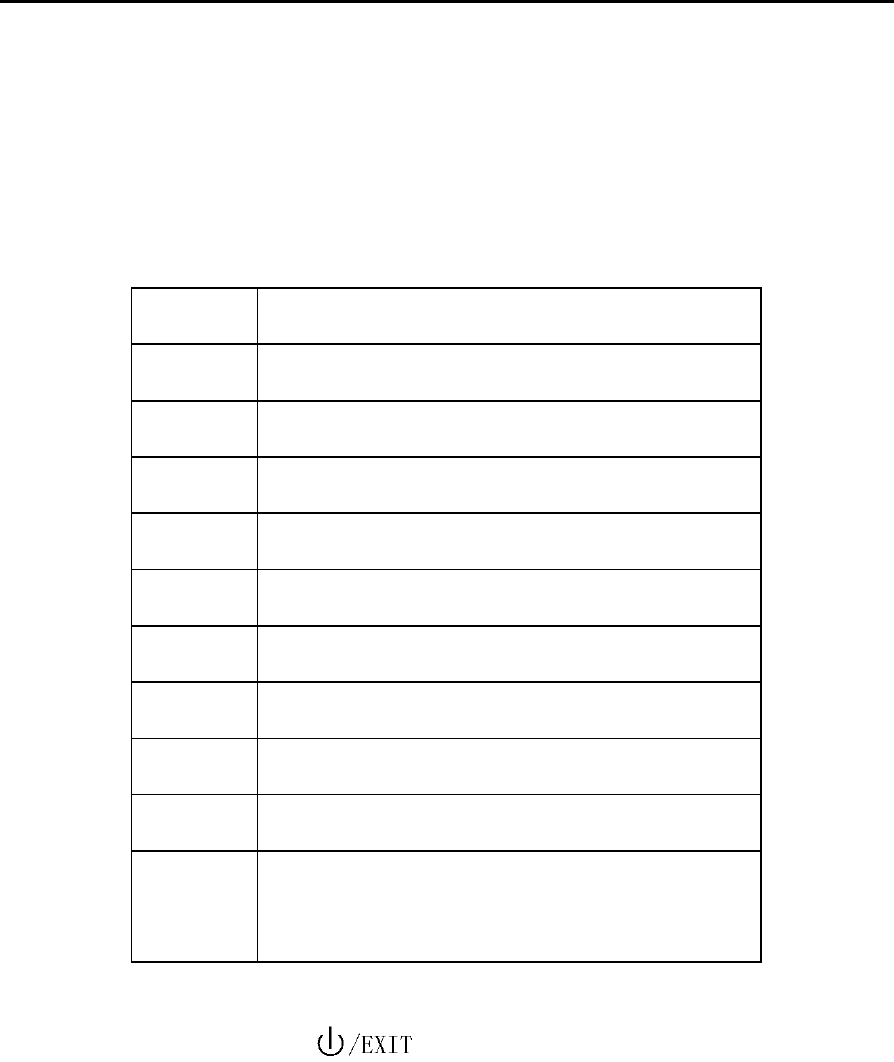
39
1. Select Menu→ Extra→ Calculator.
2. Press 0~9 Number Key to key in digits. And press Left/Right
key to scroll to the symbol you want, press MENU/SELECT key to
select the operator.
÷ Division Sign
- Subtraction Sign
= Equal Sign
+ Plus Sign
X Multiply Sign
. Decimal point
C Clear all input digits and reset to Zero
MR Reckon the Number saved
MS Save the current result
MC Clear the saved result
± Change digit to positive number or
negative
Press CLR/BACK key to erase digit one by one and exit to
previous window, press key to exit to Menu display.
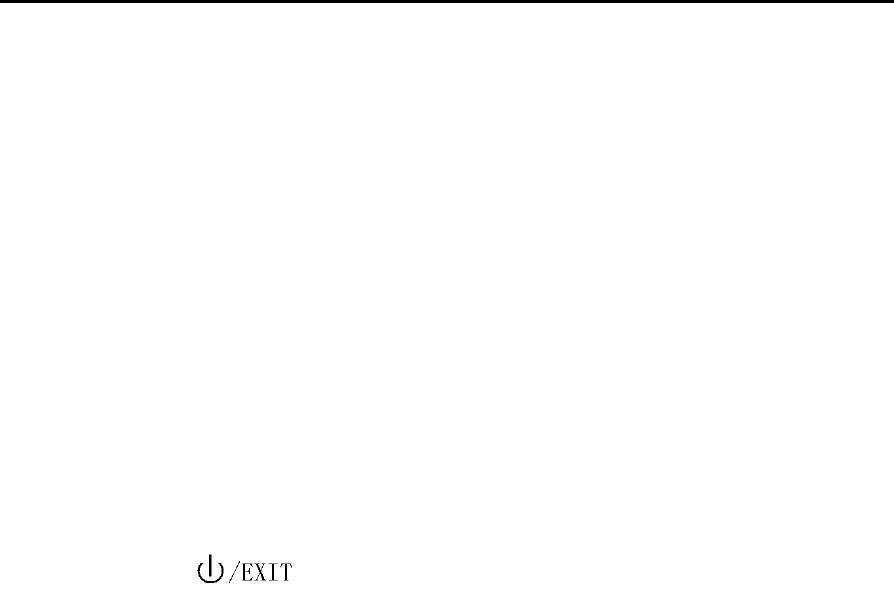
40
Note: This calculator has a limited accuracy and is designed for
simple calculations only.
8.3 World Clock
Use World Clock to view the times of some major cities around
the world.
1. Select Menu→ Extra→ World Clock.
2. Press Scrolling key to scroll to the city you want to view.
3. Press key or CLR/BACK key to exit.
8.4 Hotline
Your phone supports Hotline function. In standby status, when
pick up the receiver or press HANDFREE key and wait for a certain
time that has been set already, the phone can automatically dial out
the hotline number without keying in any phone number.
1. Select Menu→ Extra→ Hotline.
2. Select options of Activation to set hotline function as On or
Off.
3. Set Start Time of hotline activation as 2 to 9 seconds after
picking up the receiver or pressing HANDFREE key.
4. Number: Input and edit hotline number.
For example, with start time as 7 seconds, hotline number as
"11111" and activation option as "On", the phone will automatically dial
out "11111" in 7 seconds after picking up the receiver or after pressing

41
HANDFREE key.
8.5 Autodial Timer
Input and edit digit number(s) (4 and up to 9 seconds allowed) for
dialing automatically designated seconds after keying in phone
number in condition of off-hook or hands-free.

42
9 Phone Info
List the number information of your phone.
1. Press MENU/SELECT key to enter Menu.
2. Select Phone info to enter submenu.
3. View or edit your own phone number in PhoneNumber.
4. View the SW/HW/PRL version.

43
10 Settings
Press and select MENU/SELECT key →Settings to enter
Settings menu. Your phone has different functions in Settings to meet
your requirement. They are: Silence All, Call Settings, Sound,
Display, Call Timers, Security, Voice Privacy and Minute Alert.
10.1 Silence All
Select and enter Silence All menu to set sound and tone mode.
There are two options:
Normal: Normal sound and tone (ringer, message and alarm,
etc.) mode, with no special setting.
Backlight Only: No sound and tone prompt, backlighting only.
10.2 Call Settings
When network supports, you can use network services of call
waiting and call forwarding.
Note: All these functions are network services. Please consult with
network service provider to get corresponding service application.
10.2.1 Call Forwarding
Use Call Forwarding to forward an incoming call to a preset
designated Voice Mail number or phone number. After setting of call

44
forwarding, phone will automatically dial network to set the function in
active.
Set types of Call Forwarding, press MENU/SELECT key.
Immediate: Calls are diverted immediately in all conditions.
When Busy: When the phone is busy, divert.
No Reply/Not Reachable: When there is no answer or not
reachable, divert.
10.2.2 Call Waiting
During a call, use Call Waiting to answer the waiting call prompted
by the network, or dial another call meanwhile putting the first call on
hold. These calls can be shifted while you have calls in conversation.
Call Waiting lets you enjoy three-party conversation without
missing call.
1. Select Menu→ Settings→ Call Settings→ Call Waiting.
2. Select Option:
Enable: To activate the Call Waiting function. The network will
notify you of an incoming call while you have a call in progress.
You can press CALL/REDIAL key to get through the waiting call
and switch one call to another.
Disable: To cancel the Call Waiting function.
Edit Feature Code: To edit the Call Waiting number.

45
10.3 Sound
You can adjust the volume of Ringer, Handfree and Handset.
Volume: Press Up/Down key to adjust the volume.
Ringer: Set the volume of the ring tone.
Handfree: Set the volume of hand-free.
Handset: Set the volume of receiver.
Ringer Type: Select type of ring tone for the default ringer type.
Power ON ring tone: Set the phone in silence or ring when you
power on the phone.
Power Off ring tone: Set the phone in silence or ring when you
power off the phone.
10.4 Display
Backlighting: Select backlight duration or turn “Off”
backlight.
Banner: View and edit greeting to your own in standby
status.
Language: Set the displayed language as English or Hindi.
Contrast: Press Up/Down key or Left/Right key to adjust
the contrast of the screen.
Menu Format: Select main Menu as Large Icons or Small
Icons.
Time Format: Select time display format as AM/PM or 24
HR.

46
Date Format: Select date display format as MM/DD/YYYY,
DD/MM/YYYY or YYYY/MM/DD.
10.5 Call Timers
Your phone can record call time of dialing and answering call.
Outgoing Calls; Indicates call time of all dialed call. The timer
can be Reset to zero.
Incoming Calls: Indicates call time of all answered call. The
timer can be Reset to zero.
All calls: Indicates call time of all dialed and answered call. The
timer can be Reset to zero.
10.6 Security
Introduction to phone’s security options preventing others to avoid
illegal use or acquire your phone’s personal information.
Note: Please input right phone password PIN code to enter security
setting. The default PIN code is 0000. Please change it to your own
password as soon as possible.
Erase All Contacts: Erase all the records in Contacts saved in
the phone.
Erase All Recent Call List: Erase all the Call history records.
Phone Reset: Your phone offers factory default phone setting.
You may modify some options when you use phone. You can
also Restore Factory Default to renew some modified options

47
to the origin. Restore the phone do not influence your phone
password, PIN code, Call history, Contacts, InBox and OutBox.
Some setting, e.g. alarm, cannot be restored.
InComingCall Bar: Barring certain incoming number.
List: Display all the barred number. It can be edited and
deleted.
Add: Add new number barred.
Bar All: Barring all incoming number.
Cancel All: Delete all the barring number.
PIN Change: Change PIN code.
Lock Code:Change the Phone Lock Code, and select Option to
set the phone’s password as “On” or “Off ”. If select “ON”, you
will need to input the Phone Lock Code after powering on the
phone, otherwise you can not use the phone. The default
password is 0000.
IDD (International Direct Dial) PIN: Set IDD PIN code.
IDD PIN Set: Select Enable to active requirement of IDD dial
PIN code input, or select Disable to make normal IDD dial
without PIN code. The default IDD PIN code is 0000.
Password Set: Change IDD PIN code.
Call Limit: Barring certain Outgoing number.
PhoneBook Limit: Barring Outgoing number of
PhoneBook.

48
All Outgoing Limit: Barring all Outgoing number.
Barring Number: Set Barring number as Enable or Disable
or select:
- List:Display all the barred number. It can be edited and
deleted.
- Add:Add new number barred.
- Delete All:Delete all the barring number.
10.7 Voice Privacy
Set voice encryption in Standard or set voice encryption in
Enhanced privacy.
Note: This function needs local network’s support.
10.8 Minute Alert
Enable or Disable the phone of reminding before every minute
in conversation. By default Minute Alert is disabled.
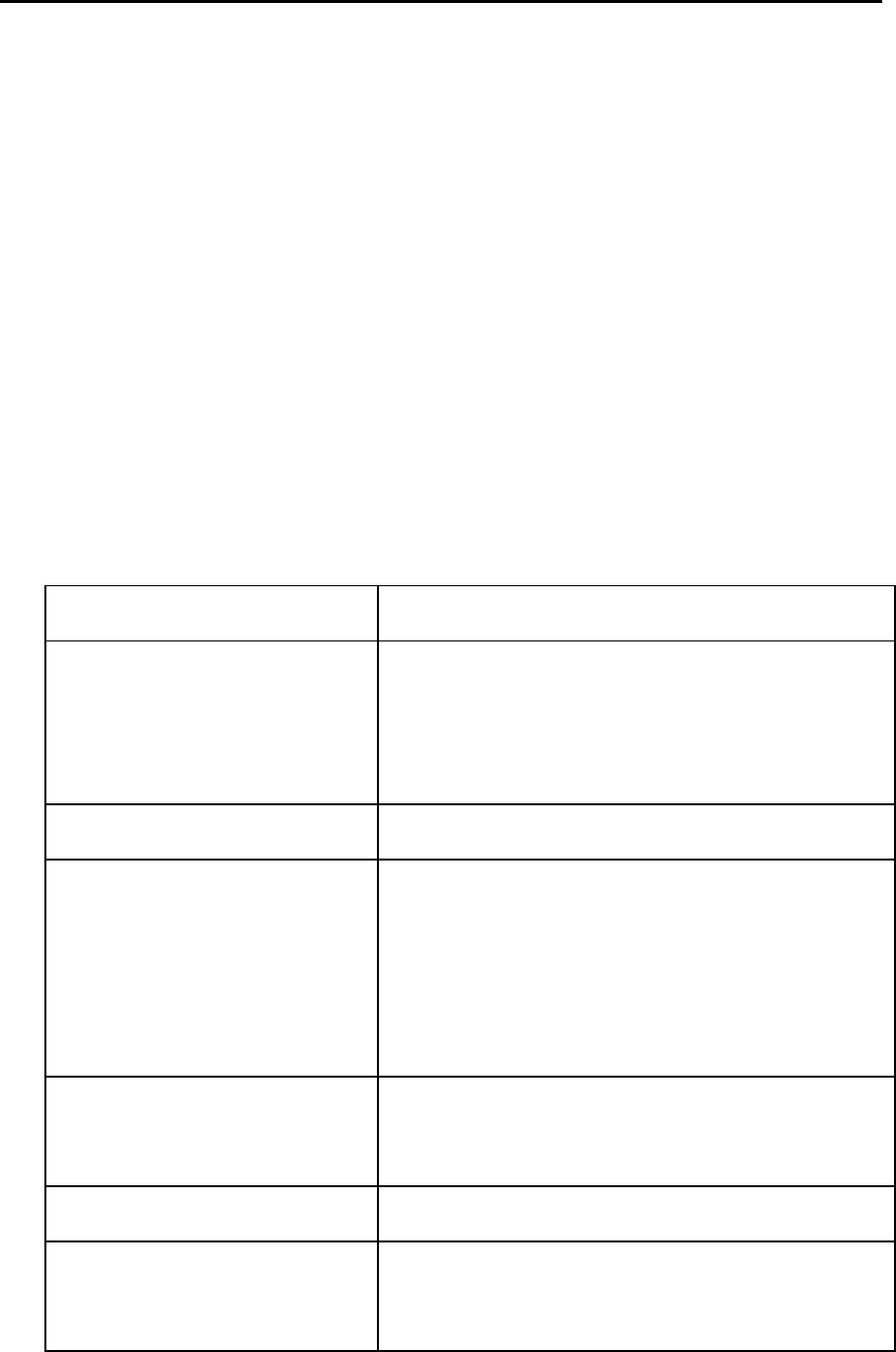
49
11 Text Input
ZTE WP822R provides text input modes: Multitap Input
(Traditional), Numbers Input, eZiText Input, Hindi, eHindi and Symbols
Input. Input mode includes capital letter and lowercase mode.
Key in letters, digits, characters and symbols when write text or
edit contact record information in Contacts or Messages etc., follow
the common instruction in hereinafter table.
Operation Method
Input Letters In Multitap (Traditional) mode, press
corresponding letter/digit key till the
desired letter appears..
Input Digits In Numbers mode, press digit key once.
Input Symbol In Symbols mode, press corresponding
digit key to the symbol.
In Multitap mode, press 1 key till the
symbol (common symbols) appears.
Input Space Press # key, except for being in numbers
mode.
Erase Character Press CLR/BACK key.
Erase all the characters Hold CLR/BACK key till all the characters
erased.
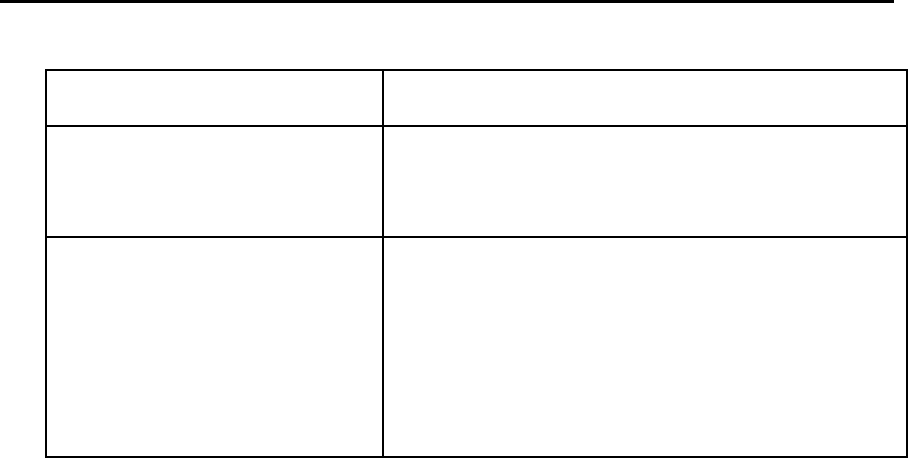
50
Move cursor left or right Press Left/Right key.
Change Text Mode Select input text mode listed in, and press
MENU/SELECT Key.
capital letter/ lowercase Press * key to switch between
capitalization and lowercase. Press * key
twice to enter capitalization case, perss *
key again to get back to lowercase.
11.1 Multitap Mode
Select Multitap Mode — Each key stands for multiple letters.
Press key till your letter appears. When the cursor moves, enter the
next letter.
11.2 Numbers Mode
Select Numbers Mode — Press the corresponding key once to
input the number.
11.3 eZiText Mode
Select eZiText Mode — Press digit key corresponding to the
letter once until the word appears on the screen.
If the word displayed is not the word you want, press Up/Down
key to look for another matching word. Then press MENU/SELECT
key to confirm.

51
11.4 Symbols Mode
Select Symbols Mode — Press Up/Down key to page the screen,
press digit key corresponding to the symbol to input symbol.
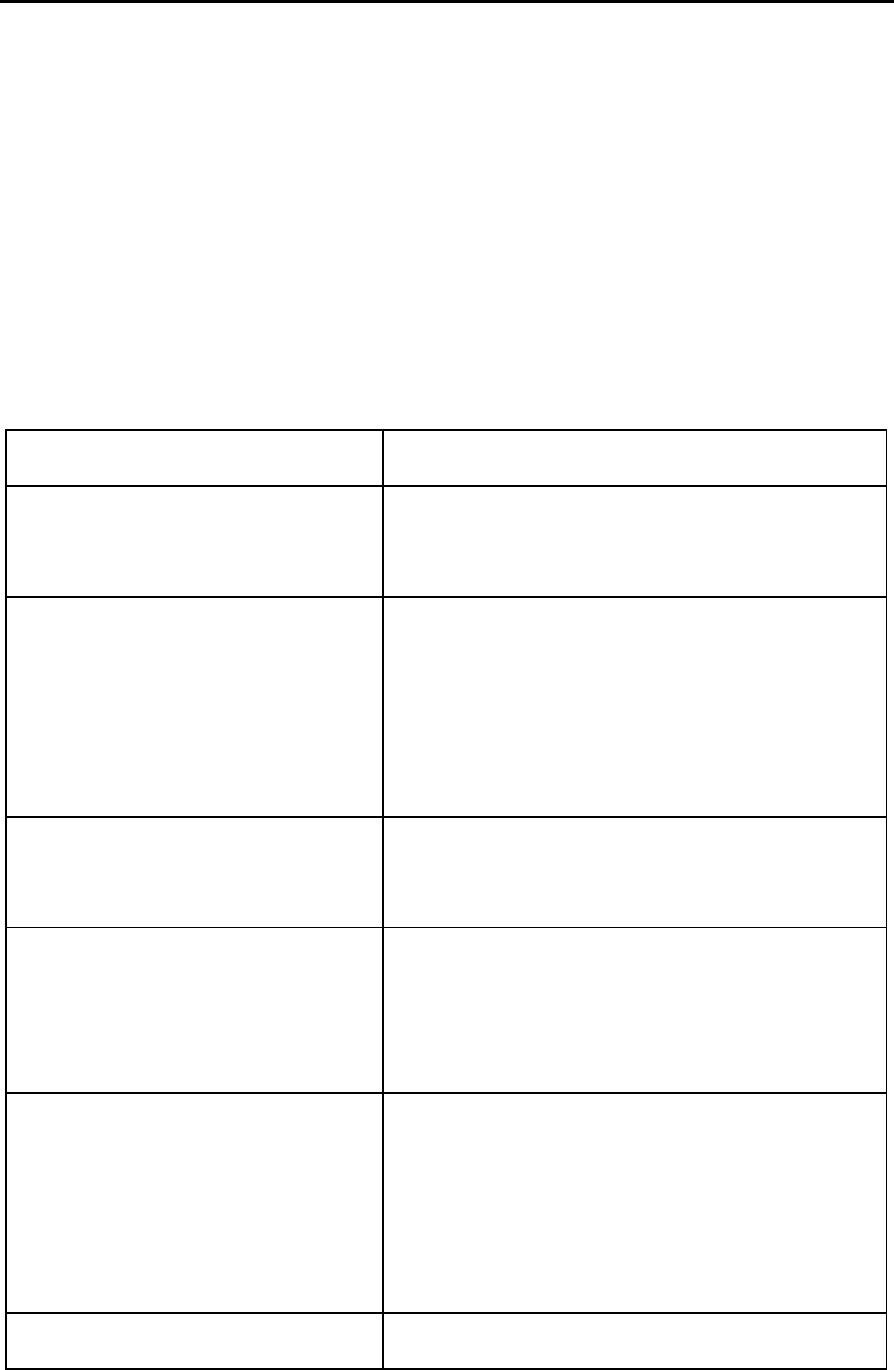
52
12 Troubleshooting
If the phone appears following phenomenon in the process of
application, please read following relative information at first. If the
problems still can not be solved, please contact with the distributor or
service provider.
Problem Check Point
No Dial Tone when
off-hook.
Hook on and hook off receiver again.
No corresponding
response from the interface
of keypad system (After
several attempts).
Power off and then power on again.
Incorrect display of system
time.
Check whether the system signal is
too weak.
No display on screen when
disconnect external power
supply.
Check whether the battery has
electricity, or it is damaged; or power
on the phone again.
Press CALL/REDIAL key,
but no number is sent.
Check whether you have hooked off
(Notice: Be sure to hook off before
sending the number when making a
call.)
There is incoming call, but Please check the mute mode and the
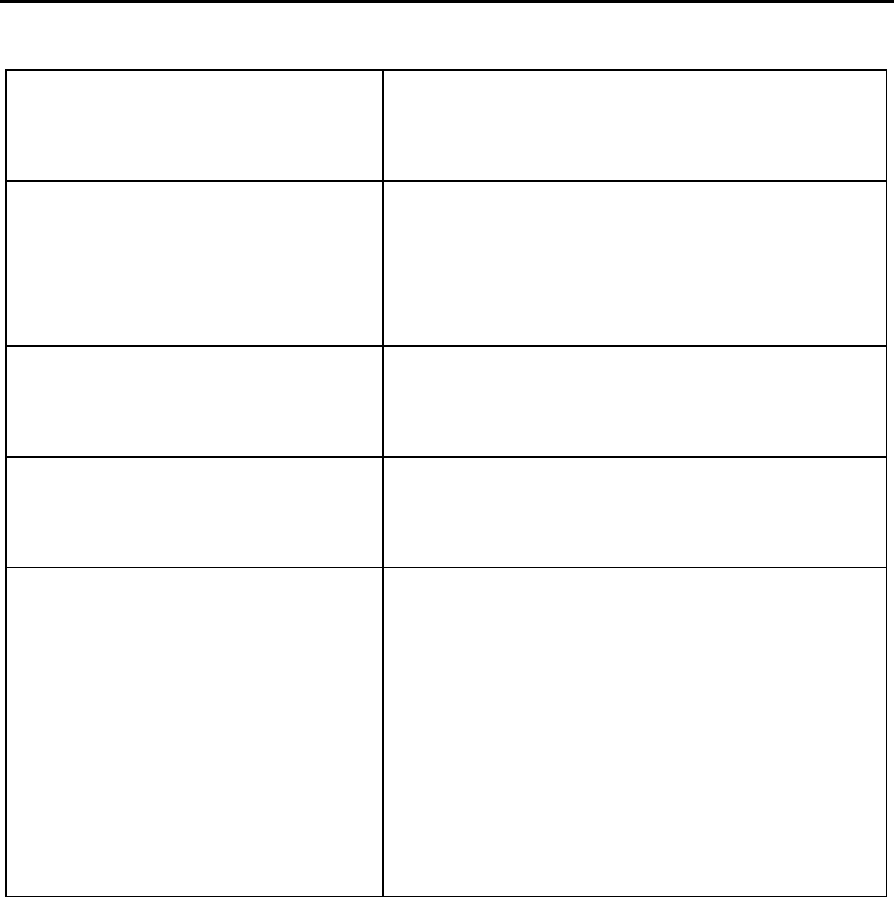
53
no prompt ring tone is
heard.
volume of ring tone.
There is no prompt tone
when the alarm clock has
reached the time.
Please check whether the alarm clock
is enabled or not.
Certain call cannot be
received.
Check whether the number is
restricted in incoming list.
Cannot send short
message.
Please check the network condition.
Other abnormal
phenomenon.
Please first refer to user manual, then
check whether the power is
connected correctly or not, if there
are no problems, please power off
and re-start the phone again.