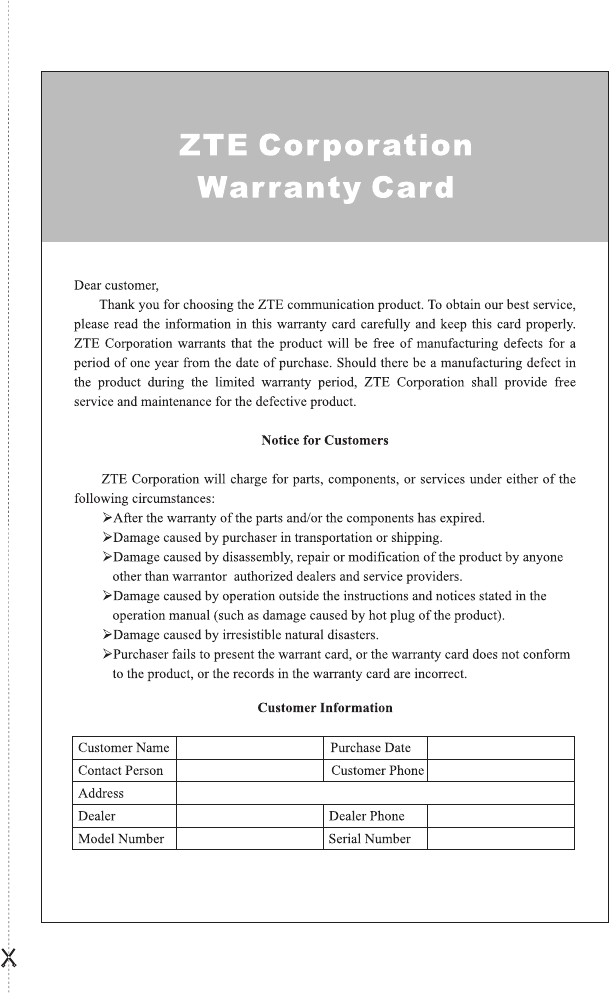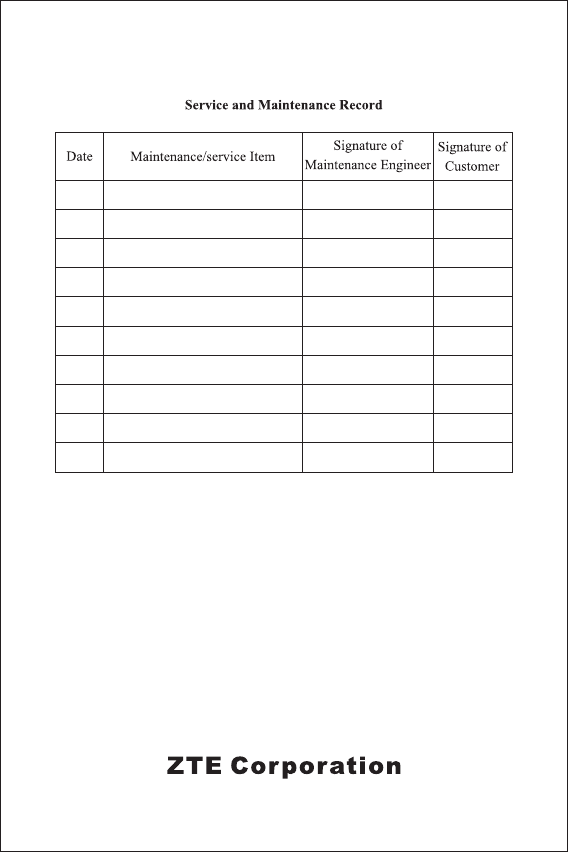Users Manual
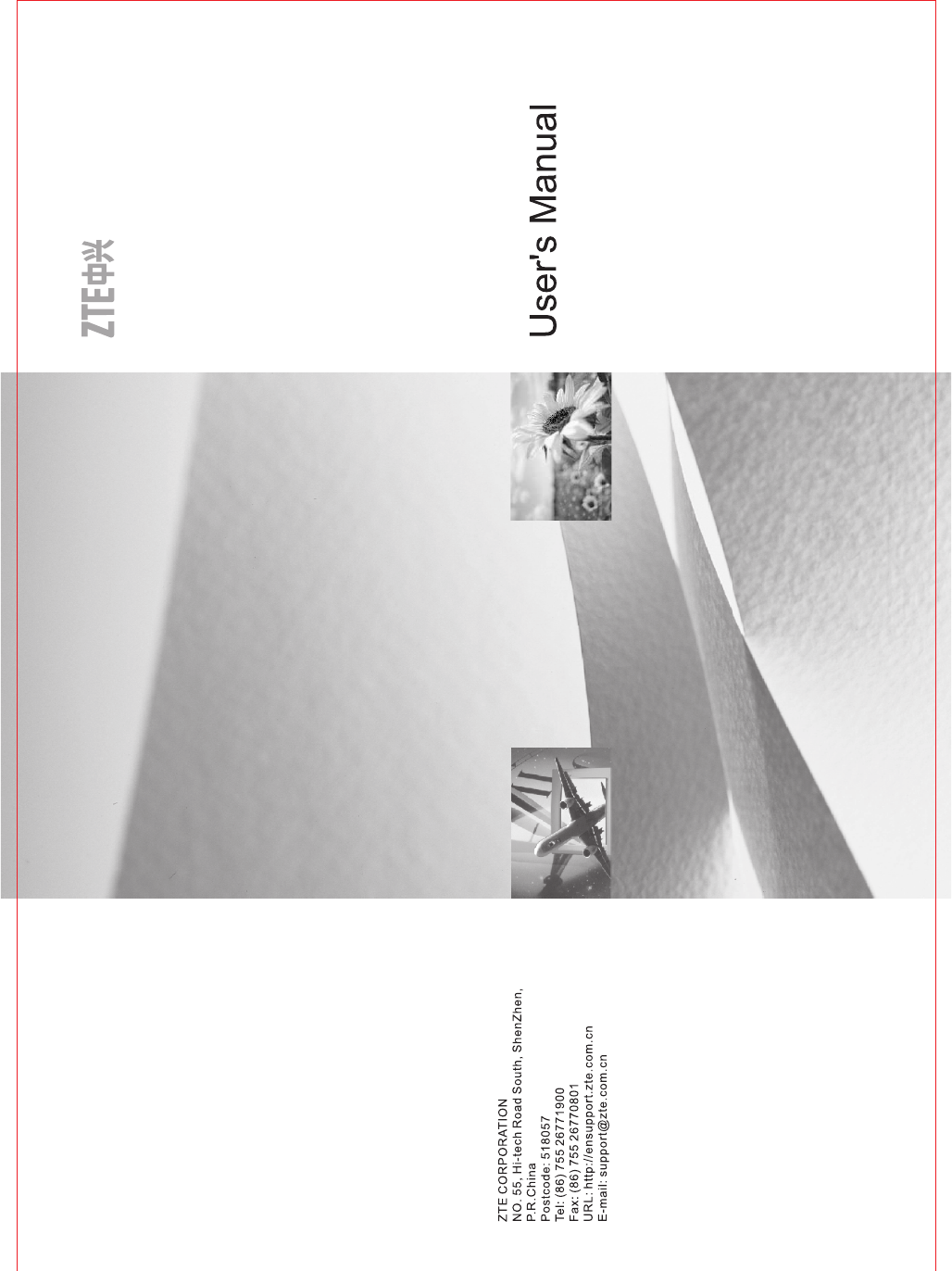
ZXHN H108N
ZXHN H108N
User’s Manual
Document version: 20110725-R1.4US
Copyright 2010 ZTE Corporation
All rights reserved.
No part of this documentation may be excerpted, reproduced,
translated, annotated or duplicated, in any form or by any
means without the prior written permission of ZTE
Corporation.
ZTE CORPORATION reserves the right to modify this manual
for product upgrade or other causes without notifying users in
advance.

L
Limited warranty
ZTE warrants that, for one year from the date of delivery by ZTE to
purchaser's designated carrier, the Equipment will remain free from
defects in design, material and workmanship under normal use and
service and will conform in all material respects to the applicable
specifications set forth in purchase order or agreement; ZTE does not
warrant that operation of the Equipment will be error-free or
uninterrupted.
In accordance with ZTE's standard, warranty terms, ZTE shall, at its
option, repair or replace any defective or nonconforming item, provided
that (a) purchaser/End User gives ZTE written notice of the defect or
nonconformity within the warranty period specified above promptly after
Reseller is notified by the End User of the same; and (b) End User
returns the defective item at its expense to ZTE’s nominated Customer
Service Department in accordance with ZTE’s standard parts exchange
procedures.
This warranty does not apply to defects or errors in the Equipment
caused by:(a) reasonable abrasion of equipments; (b)End User’s failure
to follow ZTE’s installation, operation or maintenance instructions or
procedures; (c) End User’s mishandling, misuse, negligence, or
improper installation, deinstallation, storage, servicing or operation of
the Equipment; (d) modifications or repairs not made by ZTE or a
ZTE-certified individual;(e) power failures, surges, fire, flood, accident,
actions of third parties or other events outside ZTE’s reasonable control.
(f) usage of products of third Parties, or usage conjunction with third
parties provided that such defects is due to the conjunction;(g) any
other cause beyond the range of normal usage for equipments. End
User shall assure that Equipment is installed and maintained by ZTE or
ZTE-certified individuals in accordance with ZTE’s certification
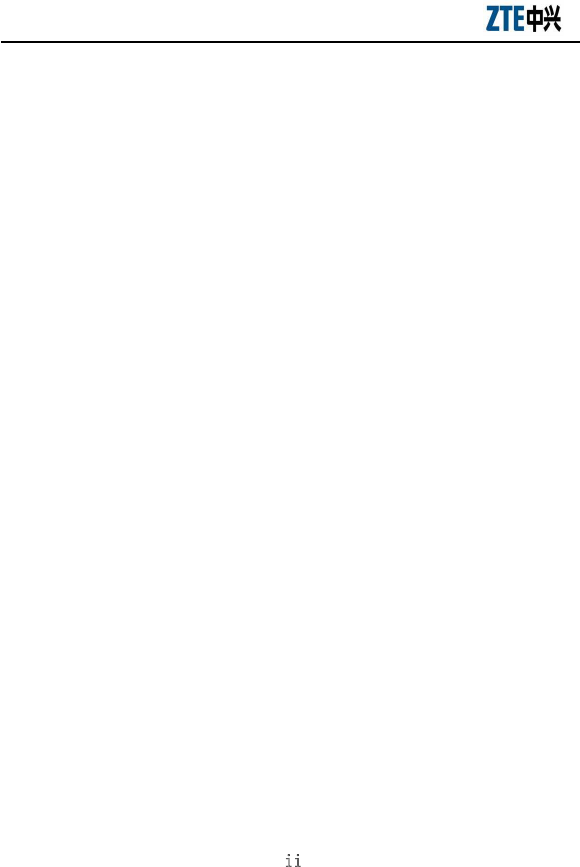
ZXHN H108NUser’s Manual
LL
procedures; provided that if End User causes or permits services to be
provided by individuals who are not ZTE-certified, the Warranty shall be
void as to all Equipment serviced in breach of this sentence. End User
shall have no right to reject, return, or receive a refund for any
Equipment from ZTE. Any item repaired or replaced by ZTE shall
continue to be warranted for the longer of the remainder of the original
warranty period or 90 days from the date the repaired or replaced part
is delivered to the carrier.
THIS WARRANTY (1) IS END USER'S SOLE REMEDY AND ZTE’S
SOLE LIABILITY FOR DEFECTIVE OR NONCONFORMING ITEMS ,
AND IS IN LIEU OF ALL OTHER WARRANTIES, EXPRESSED,
IMPLIED OR STATUTORY, INCLUDING BUT NOT LIMITED TO THE
IMPLIED WARRANTIES OF MERCHANTABILITY AND FITNESS FOR
A PARTICULAR PURPOSE, UNLESS OTHERWISE REQUIRED
UNDER THE MANDATORY PROVISIONS OF THE CHINESE LAW,
AND (2) IS BETWEEN ZTE AND END USER (AS THE ORIGINAL
PURCHASER FOR END USE) AND MAY NOT BE TRANSFERRED
OR ASSIGNED, BY OPERATION OF LAW OR OTHERWISE,
WITHOUT ZTE’S PRIOR WRITTEN CONSENT.
Limitation of Liability
ZTE SHALL NOT BE LIABLE FOR ANY LOSS OF PROFITS OR
INDIRECT, SPECIAL, INCIDENTAL OR CONSEQUENTIAL DAMAGES
RESULTING FROM OR ARISING OUT OF OR IN CONNECTION
WITH USING OF THIS PRODUCT, WHETHER OR NOT ZTE HAD
BEEN ADVISED, KNEW OR SHOULD HAVE KNOWN OF THE
POSSIBILITY OF SUCH DAMAGES, INCLUDING, BUT NOT LIMITED
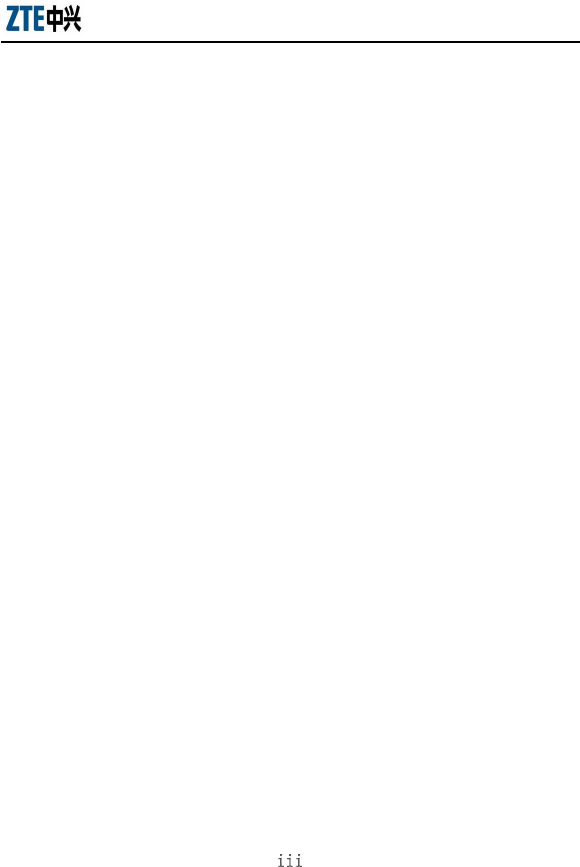
ZXHN H108N User’s Manual
LLL
TO, LOST PROFITS, COST OF CAPITAL, COST OF SUBSTITUTE
FACILITIES OR EQUIPMENT, ANY DOWNTIME COSTS OR CLAIMS
OF END USERS. THE LIABILITY OF EACH PARTY UNDER
THIS AGREEMENT, WHETHER ARISING OUT OF BREACH OF
CONTRACT (INCLUDING BUT NOT LIMITED TO BREACH OF
WARRANTY) OR TORT (INCLUDING BUT NOT LIMITED TO
NEGLIGENCE AND STRICT LIABILITY) OR UNDER AN
INDEMNIFICATION PROVISION SHALL IN NO EVENT EXCEED THE
AGGREGATE AMOUNT BENIFITED BY ZTE IN THE PRODUCTS
FROM WHICH SUCH LOSS OR DAMAGE DIRECTLY AROSE.
Confidentiality
End User agrees that End User will receive confidential or
proprietary information (“Confidential Information”) in connection
with the purchase and deployment of ZTE Equipment. End User
will not disclose ZTE’s Confidential Information, will use it only
for purposes for which it was disclosed, and must treat it with the
same degree of care as it does its own similar information, but with
no less than reasonable care. End User agrees that the terms herein,
the Equipment and all ZTE documentation is ZTE Confidential
Information.
Contents
Chapter 1 Safety Guidance............................................................1
1.1 Safety Check......................................................................................... 1
1.2 Safety Cautions..................................................................................... 1
Chapter 2 Overview .......................................................................3
2.1 Features................................................................................................. 3
2.2 Product Specifications .......................................................................... 4
2.3 Package Check...................................................................................... 4
2.4 System Requirement............................................................................. 5
Chapter 3 Installation Preparation...............................................6
3.1 Hardware Description........................................................................... 6
3.2 Hardware Connection ........................................................................... 8
Appendix A FAQs .........................................................................11
Appendix B Standard Compliance..............................................13

Chapter 1 Safety Guidance
1.1 Safety Check
Before installing the ZXHN H108N ADSL equipment, you must check the
following items.
1 Electric safety
zEnsure that there are no inflammable, conductive or moist objects
around. Check whether the cables are aged and whether other
electrical appliances are placed stably.
2 Equipment position
zBecause the running electric devices easily generate heat, please
ensure that these devices are positioned in a well ventilated
environment.
zThe devices should be placed on a stable and flat plane.
zNever expose the equipment to direct sunshine, and never place it on a
PC case.
zKeep the equipment away from heat and water.
zCheck whether power supply is available. The input voltage
fluctuation range must be less than 10%. The power plug should not
share one socket with a hair drier, iron or refrigerator.
1.2 Safety Cautions
zRead the user manual carefully before using the equipment.
zNote all Cautions in the user manual and product guide.
zNever use an accessory unbelonging to the equipment without prior
consent of the manufacture, because it may cause fire or product
damage.
zUse the power adapter accompanied in the package.
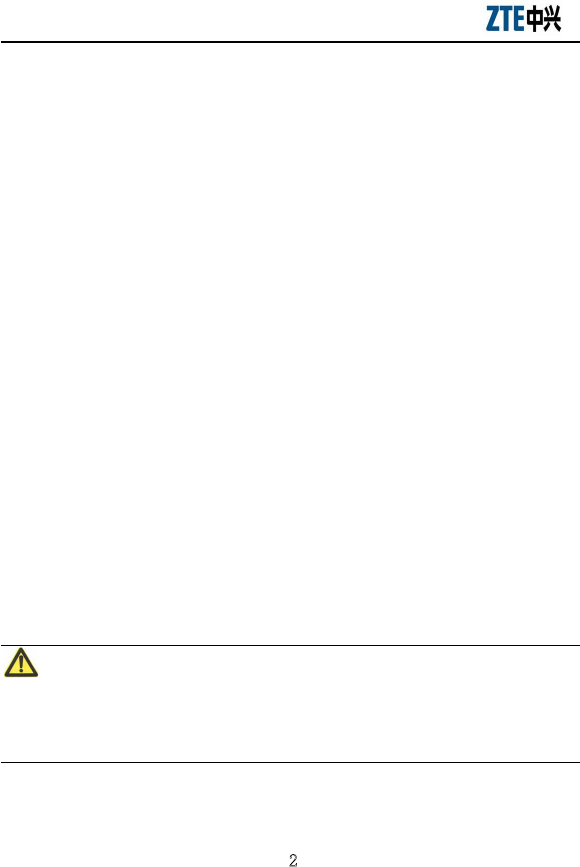
ZXHN H108NUser’s Manual
zRather than directly connecting phones to the ADSL line, led them out
from the phone interface of the splitter.
zNever place any objects on the equipment.
zKeep the equipment dry, ventilated and rainproof, and clean.
zUnplug the power and all connection cables in case of thunderstorms,
to protect the equipment against lightning.
zClean the equipment using a soft and dry cloth rather than liquid or
atomizers. Power off the equipment before cleansing it.
zPower off the idle equipment.
zKeep the ventilation hole clean and prevent any objects from dropping
into the equipment through it. Otherwise, it may cause short circuit
and further cause equipment damage and fire. Do not spray liquid on
the surface of the equipment.
zDo not open the case of the equipment, especially during equipment
power-on.
zBefore plugging/unplugging the power, make sure that the power is off,
thus avoiding surge.
zBe careful when unplugging the power, because the transformer may
be very hot.
zKeep the equipment and all its parts and accessories out of children’s
reach.
Note:
Please read the above safety guidance carefully before equipment use. Users
should assume responsibilities for any accidents due to incompliance with the
above instructions.

Chapter 2 Overview
The ZXHN H108N is an ADSL access device that allows multiple line
transmission modes. At the user end, it not only provides four 10/100Base-T
Ethernet interfaces, but also adds the wireless user access in compliance with
the IEEE802.11b/g/n standard. Through the high-speed ADSL access service,
the ZXHN H108N can provide the broadband Internet service or enterprise
network access service for users.
2.1 Features
The ZXHN H108N, as a routing-capable ADSL MODEM, is of the following
characteristics:
zSupport G.992.1(G.DMT),G.992.3(ADSL2),G.992.5(ADSL2+)
zSupport data transportation among ADSL, Ethernet and WLAN
zSupport 802.11b, 802.11g, 802.11n mode
zWeb-based configuration and monitoring.
zSupport up to 8 PVCs.
zSupport Bridge or Routing mode.
zSupport NAT
zSupport DHCP Client/DHCP Server.
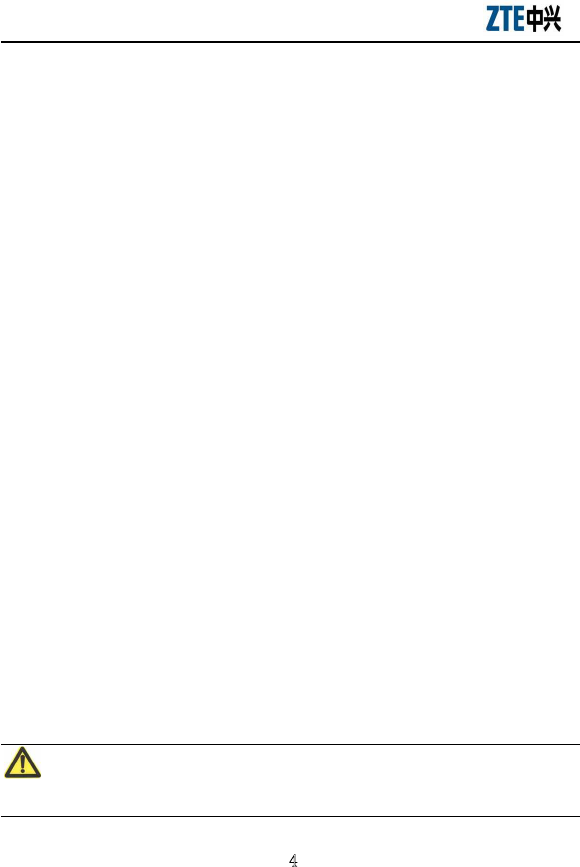
ZXHN H108NUser’s Manual
2.2 Product Specifications
zEnvironmental requirements
Environmental temperature: -5°C-45°C (23 °F-113°F)
Humidity: 5% - 95% (non-condensing)
zPower specification
Power adapter: Input: AC 100-240V, 50/60 Hz
Output: DC 12V, 1000mA
zCertification
CE
2.3 Package Check
zZXHN H108N ×1
zSplitter ×1
zPower Adapter ×1
zRJ-11 telephone cable ×2
zRJ-45 Ethernet cable ×1
zUser’s Manual & Quality Warranty Card ×1
zCertificate of Quality ×1
zCD (Optional)
Note: for your information only, please refer to the actual product.
Note:
Please use a power adapter that matches the ZXHN H108N package.

ZXHN H108N User’s Manual
2.4 System Requirement
Before installing the ZXHN H108N, please check the following items.
1 ADSL Services Subscription
If you have subscribed for the ADSL service, your ADSL operator must
provide at least one valid IP address for you (static allocation or dialup
dynamic allocation).
2 Computer configuration
Please make sure that the system has been equipped with the 10M/100M
Ethernet adapter and supports the TCP/IP protocol.
Because ADSL can be used for broadband access and involves a wide range
of multimedia services, you are recommended use a computer with such
configurations as: above Pentium III, 64M memory, 10G hard disk, graphic
accelerating adapter with above 2M display memory, audio adapter and
sound box.
3 Operating system
Operating systems can be Windows 98SE, Windows Me, Windows 2000,
Windows XP, Windows Vista or Windows 7. For system configuration in the
WEB interface, the browser of Internet Explorer V 6.0 or later.
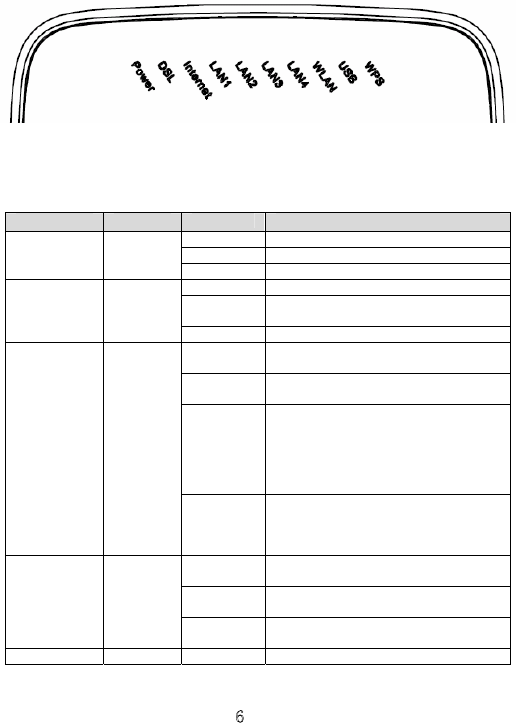
Chapter 3 Installation Preparation
3.1 Hardware Description
Front panel
Figure 3.1-1 Front Panel of the ZXHN H108N
Table 3.1-1 Descriptions of the LEDs on the Front Panel
Identification Color Status Description
Off Power off
Red Flash Software upgrade
Power Green/Red
Green On Power on
Off No signals are detected
Flash The MODEM is trying to be in the
activation status
DSL Green
On The MODEM has been activated.
Off The system is under the Bridge mode or
the ADSL has not been connected
Flash There are some data packets passing the
MODEM
On
The system is under the Route mode and
the ADSL has been connected. The
MODEM IP data packet can be normally
transceiver (For example, the built-in
PPPOE has been established and the
dynamic IP address has been obtained).
Internet Green/Red
Red
Device attempted to become IP connected
and failed (no DHCP response, no PPPoE
response, PPPoE authentication failed, no
IP address from IPCP, etc.)
Steady on The LAN connection is established but no
is data transferring.
Flashing Data is transmitting. The flashing
frequency indicates the LAN traffic.
LAN1~LAN4 Green
Off The device is not powered on or the LAN
connection has not been established
WLAN Green Steady on The wireless port is enabled.
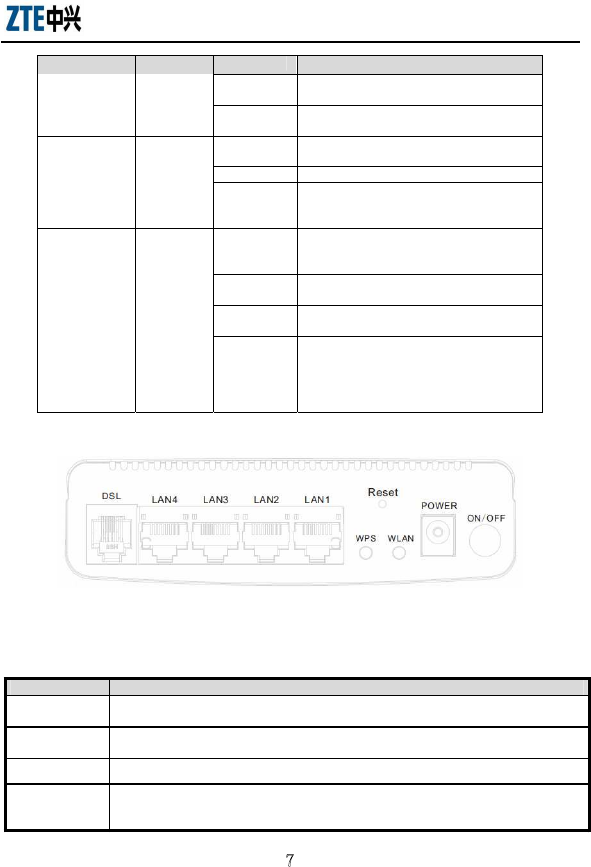
ZXHN H108N User’s Manual
Identification Color Status Description
Flashing Data is transmitting. The flashing
frequency indicates the WLAN traffic.
Off The device is not powered on or the
wireless port is disabled.
Steady on A USB device, such as hard disk is
connected.
Flashing Data is transmitting.
USB Green
Off
The device is not powered on or the USB
device connection has not been
established.
On
The wireless terminal device is connected
through WPS successfully. The indicator
turns off five minutes later.
Slowly
flashing
The wireless terminal device is connecting
with H108N through WPS.
Quickly
flashing
There is error when the wireless terminal
is connecting to H108N through WPS.
WPS Green
Off
There is no wireless terminal device
connected to H108N through WPS or the
wireless terminal device has been
connected to H108N through WPS for
more than five minutes.
Rear panel
Figure 3.1-2 Rear Panel of the ZXHN H108N
Table 3.1-2 Description of Interfaces on the Rear Panel
Item Introduction
DSL RJ-11 connection interface: The equipment is connected to the ADSL line or splitter via
the telephone line.
LAN1-LAN4 RJ-45 connection interface: Connect it to the PC computer or other network devices using
the network cable.
WPS WPS switch
Reset
This button is on the bottom of modem. In the power-on state, you can restore the system
to the default configuration by using a thin needle to press this slot for three seconds or
for three executive times.
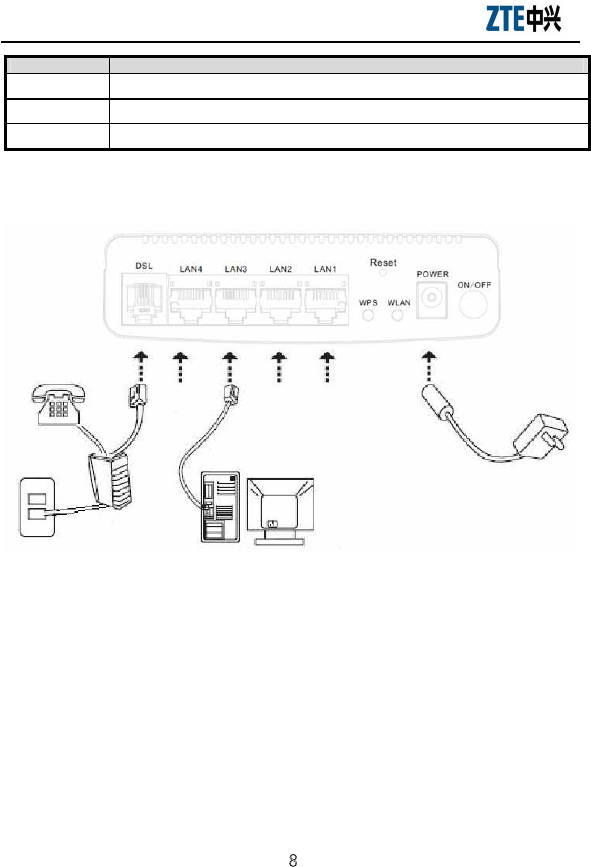
ZXHN H108NUser’s Manual
Item Introduction
WLAN Wi-Fi switch
POWER Power interface. Connect it to the power adapter.
ON/OFF Power switch
3.2 Hardware Connection
Introduction:
1. Use one RJ11 cable˄match the ZXHN H108N package˅to connect the
LINE port of the splitter with the RJ-11 port (the phone jack) on the wall.
2. Use another RJ11 cable˄match the ZXHN H108N package˅to connect
the MODEM (or ADSL) port of the splitter with the LINE port of the Gateway.
3. Use the third RJ11 cable˄additional, if customers also want to use
telephone at the same time˅to connect the telephone set with the PHONE (or
TEL) port of the splitter.
4. Connect Ethernet port of the Gateway with 10/100BASE-T port of the
computer using the network cable that comes with the modem.

ZXHN H108N User’s Manual
5. Plug in the power cord, and turn on the power.
If you don’t want Internet services and telephone voice services simultaneously,
please just connect the LINE port of the Gateway with the RJ-11 port (the
phone jack) on the wall using a telephone cord. In this case, the splitter is not
necessary.
Connection procedures
1 Power off the equipment before all the other devices are connected.
2 Connect the network cables: Insert the RJ-45 Ethernet cable connector
into the Ethernet interface of the ZXHN H108N, and connect its other
terminal to the Ethernet adapter of the customer computers or ports of other
network devices.
3 Connect the splitter
The splitter has three interfaces, which are described as follows:
z LINE: Connect the user telephone cable (RJ11 interface).
z MODEM (or ADSL): Connect the DSL interface of the ZXHN H108N.
z PHONE (or TEL): Connect the phone sets.
The installation process is as follows: Connect the LINE interface of the
ZXHN H108N to the MODEM(or ADSL) interface of the splitter using the
RJ-11 telephone cable, connect the phone set lines to the PHONE(or TEL)
interface of the splitter, and then connect the user telephone cable port to the
LINE interface of the splitter.
4 Connect the power
Connect one terminal of the power adapter to the POWER interface of the
ZXHN H108N, and the other terminal to the socket on the wall, and then
switch on the power of the ZXHN H108N equipment.
Checking all connection cables
Check all connection cables following the below procedure.
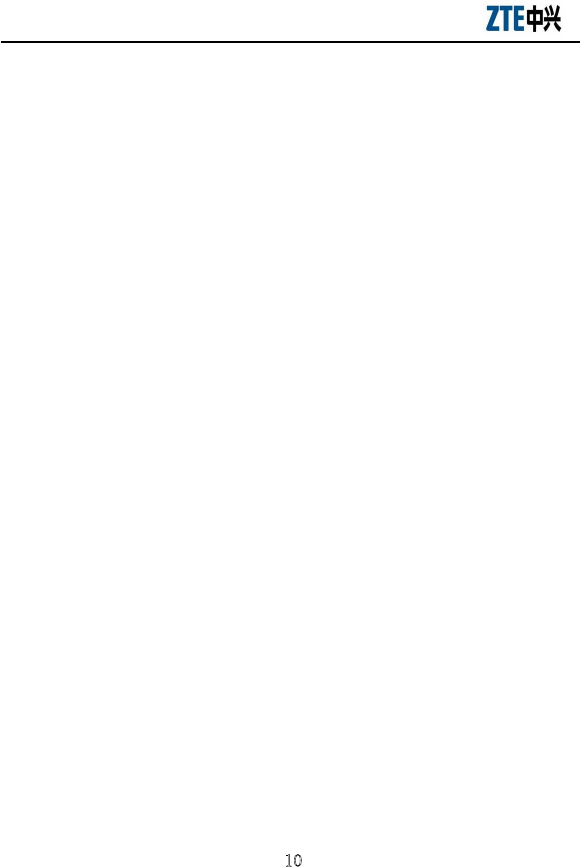
ZXHN H108NUser’s Manual
1 Check the ADSL cable connection
If the DSL LED is on upon power-on of the ZXHN H108N, it indicates that
the ADSL line is correctly connected (Generally it takes one to two minutes
to perform the ADSL connection).
2 Check the computer connection
If both the LINK LED on the computer adapter and the Ethernet LED of the
ZXHN H108N turn green, it indicates that the computer and the ZXHN
H108N equipment are correctly connected.
3 Check the telephone cable connection
The telephone cable is correctly connected if the received telephone signals
are normal and free of noise. And the telephone will not be affected no
matter whether the ZXHN H108N is powered on or off.
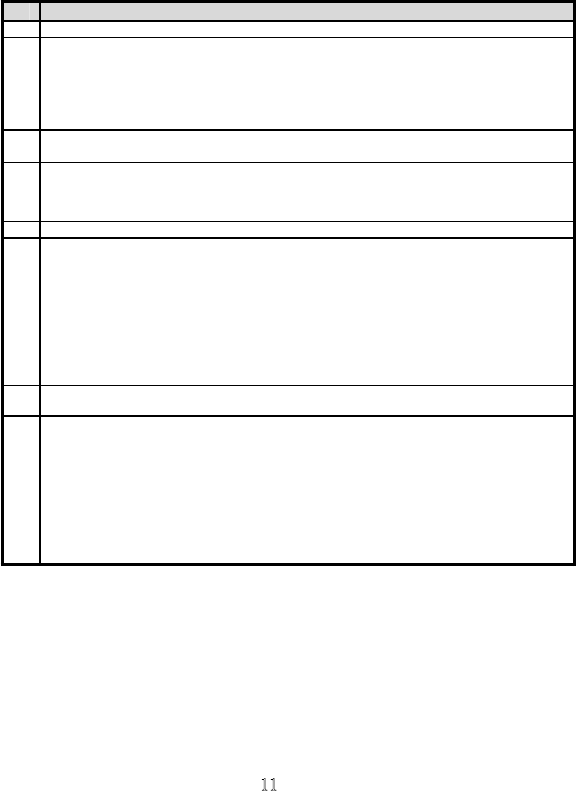
Appendix A FAQs
1 All indicators are off after the ZXHN H108N equipment is powered on.
First make sure that you have inserted the power adapter of the ZXHN H108N into a working
power socket and that the ZXHN H108N has been powered on (the switch button is pressed
down). If the indicators are still off after confirmation of the above items, the hardware is
damaged probably. You may contact local operators for maintenance. Never dismantle the
equipment by yourself.
2Will ADSL affect the telephone conversation quality? Will making phone calls cause a slow
online rate?
ADSL separates voices from data through the frequency division multiplexing technology.
Therefore, voices and data run in different paths without mutual interference. Neither the access
rate nor conversation quality will fall even if you are in a call and on line simultaneously.
3Sometimes, the ADSL users cannot gain access to the Internet normally.
First check whether the ZXHN H108N is in the normal state (Check the indicators with this user
manual). If yes, the computer or application network may be faulty, which is unrelated with
ADSL. If the ADSL MODEM is abnormal, check the status of indicators one by one to remove
the fault.
You are suggested to first make sure the following items before seeking help from operators: 1.
The ADSL telephone cable connectors are proper; 2. The ADSL is away from the power cable and
large-power electronic devices; 3. No telephone extensions and fax machines are installed
between the ADSL incoming line and splitter; 4. The splitter has been correctly installed; 5. The
ADSL MODEM is of good heat dissipation.
4 Password verification failure.
MODEM synchronization and connection are normal. However, sometimes the password fails to
be verified.
1. Note that the account and password are case sensitive and some accounts contain a domain
name.
2. Virtual dialup software. It is possible that sometimes the virtual dialup software is faulty, or
conflict with other software in the operating system. At this time, you are suggested to reinstall
the dialup software or replace it with other software.
3. Network adapter drive program problem.
4. In arrears of fees. Pay the fee timely in this case.
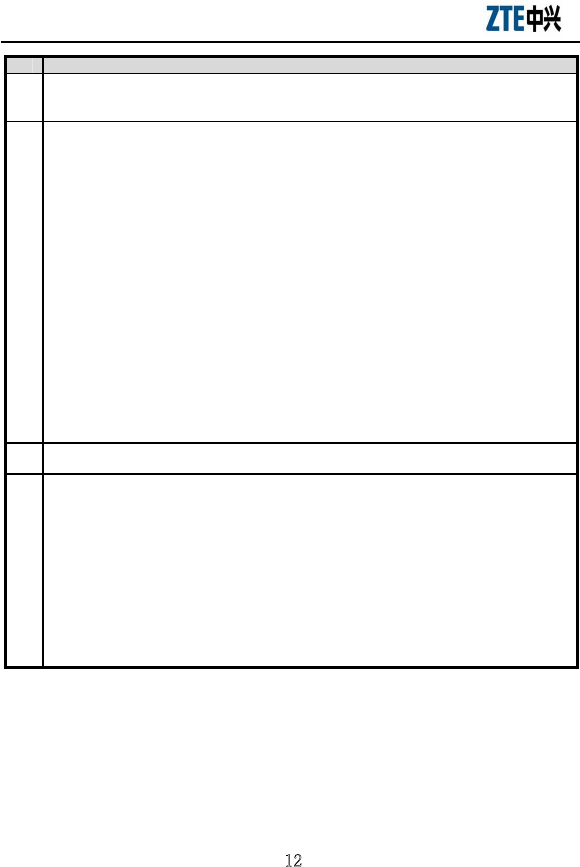
ZXHN H108NUser’s Manual
5What are reasons for ADSL synchronization failure (also referred to link down or link
establishment failure)?
If the ADSL suddenly fails to be synchronized (link down) during application, usually the DSL
indicator of the MODEM will not be solid on. You are suggested for checkup in the following
sequence:
1. First check the quality of incoming cables and incoming cable connectors.
2. Install the ADSL Modem correctly based on the user guide, to minimize the number of taps.
3. Check whether the telephone cables and ADSL are in good contact or whether the telephone
cables are normal.
4. Try to disconnect the splitter and directly connect the ADSL Modem to the incoming customer
cable end to ensure that the problem is not due to improper installation or incoming customer line
quality. If the ADSL can be synchronized again, it means that installation of the incoming
customer part is improper. Please reinstall it according to the user guide.
5. If the ADSL still fails to be synchronized after the ADSL Modem has been connected to the
incoming customer cable end, contact the operators to check whether it is due to external line
failure or Modem failure.
6. If the splitter problem is determined, call the operators for maintenance or replacement.
7. The problem may be also due to the end office equipment fault of the operator. Call the
operator to confirm it.
8. Too long connection cable between the splitter and ADSL Modem may cause poor
anti-interference performance and synchronization difficulty. Therefore, the connection cable
should not be too long.
6 The authenticated user names and passwords cannot be re-authenticated?
This problem may be due to the following reasons:
1. Your account has expired or you are a defaulting subscriber (please pay the deficit sum).
2. You move into a new area. Because the account and the path PVC are bundled by some
operators, your previous account and password cannot be authenticated after you changed your
path.
3. One of your accounts has logged on successfully. Therefore, you will fail to be re-authenticated
because the operator has recognized the uniqueness of this account
4. Maybe you failed to deregister your account timely in the Broadband Access Server (BAS)
when you were off line abnormally, so the BAS or the billing system deemed that your account
was still available. Therefore, your re-login may fail because of uniqueness of your account You
are suggested to redial up later. If still failing, contact the operator for a solution.
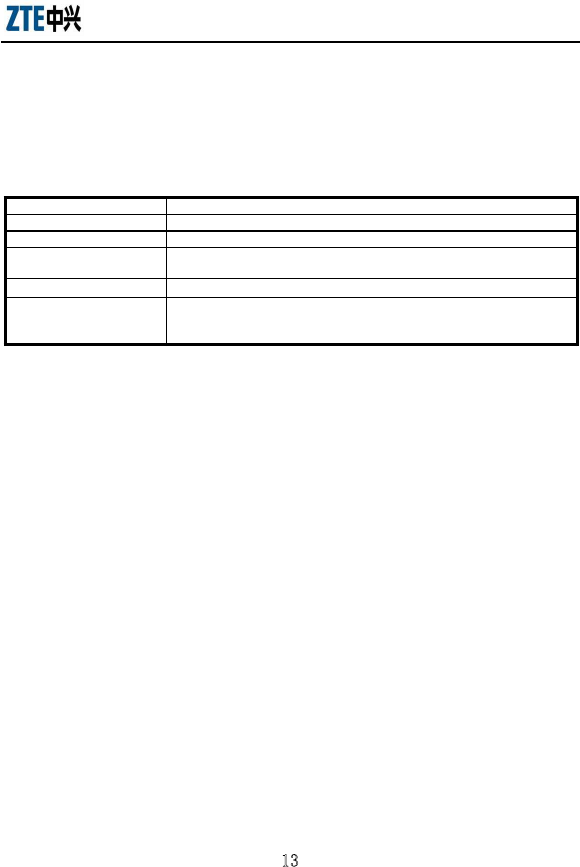
ZXHN H108N User’s Manual
Appendix B Standard Compliance
The equipment complies with the following ADSL standards:
Standard Note
ITU G.992.1 Asymmetric digital subscriber line (ADSL) transceivers
ITU G.992.3 Asymmetric digital subscriber line transceivers 2 (ADSL2)
ITU G.992.5 Asymmetric Digital Subscriber Line (ADSL) transceivers-Extended
bandwidth ADSL2 (ADSL2+)
ITU G.994.1 Handshake procedures for Digital Subscriber Line (DSL)Transceivers
ETSI TS 101 388
Transmission and Multiplexing (TM); Access transmission systems on
metallic access cables; Asymmetric Digital Subscriber Line (ADSL) –
European specific requirements
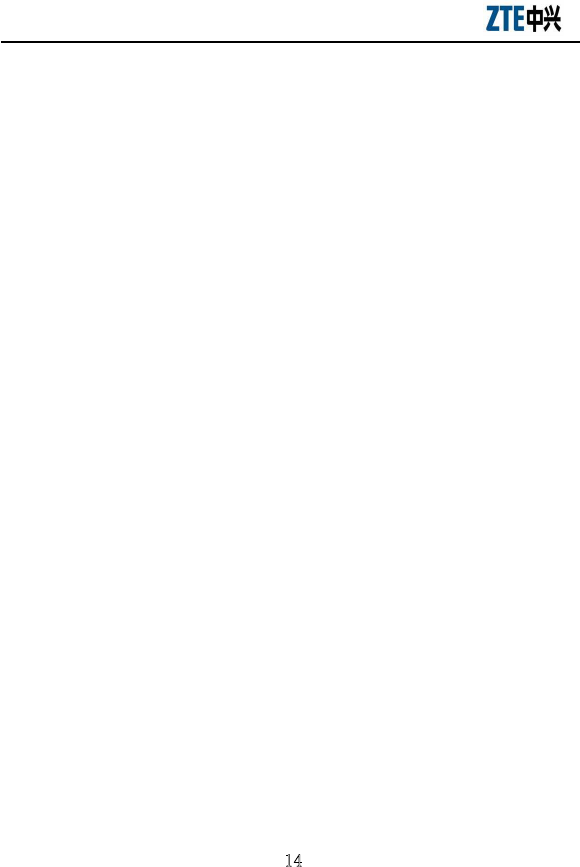
ZXHN H108NUser’s Manual
This equipment complies with FCC radiation exposure limits set forth for
uncontrolled environment .This equipment should be installed and operated with
minimum distance 20cm between the radiator& your body.
This transmitter must not be co-located or operating in conjunction with any other
antenna or transmitter.
Any Changes or modifications not expressly approved by the party responsible for
compliance could void the user's authority to operate the equipment.
This device complies with part 15 of the FCC Rules. Operation is subject to the
following two conditions: (1) This device may not cause harmful interference, and
(2) this device must accept any interference received, including interference that
may cause undesired operation.
Note: This equipment has been tested and found to comply with the limits for a
Class B digital device, pursuant to part 15 of the FCC Rules. These limits are
designed to provide reasonable protection against harmful interference in a
residential installation. This equipment generates, uses and can radiate radio
frequency energy and, if not installed and used in accordance with the instructions,
may cause harmful interference to radio communications. However, there is no
guarantee that interference will not occur in a particular installation. If this
equipment does cause harmful interference to radio or television reception, which
can be determined by turning the equipment off and on, the user is encouraged to
try to correct the interference by one or more of the following measures:
—Reorient or relocate the receiving antenna.
—Increase the separation between the equipment and receiver.
—Connect the equipment into an outlet on a circuit different from that to which the
receiver is connected.
—Consult the dealer or an experienced radio/TV technician for help.
Customer Information
1. This equipment complies with Part 68 of the FCC rules and the requirements
adopted by the ACTA. On bottom of this equipment is a label that contains,
among other information, a product identifier of [ZTEDL05BZXHNH108N].
If requested, this number must be provided to the telephone company.
2. If this equipment [Home Gateway] causes harm to the telephone network, the
telephone company will notify you in advance that temporary discontinuance
of service may be required. But if advance notice isn’t practical, the
telephone company will notify the customer as soon as possible. Also, you
will be advised of your right to file a complaint with the FCC if you believe it
is necessary.
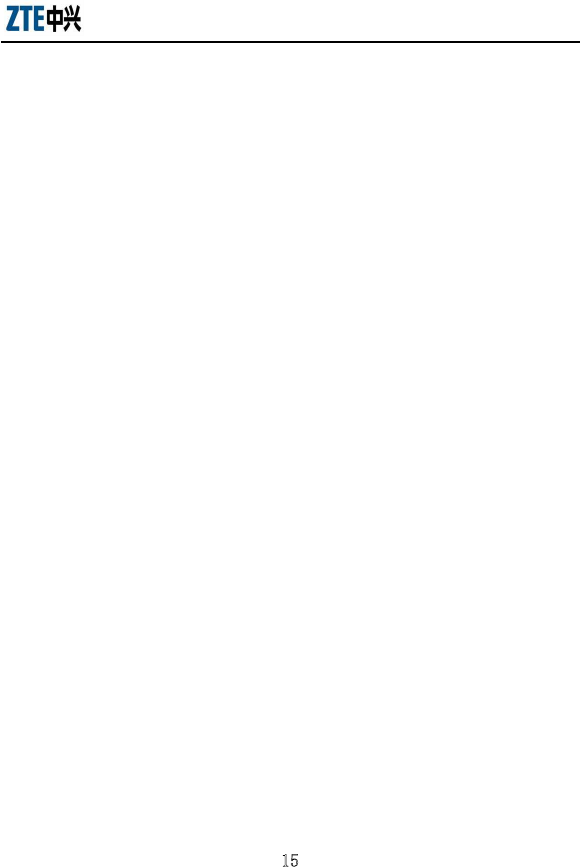
ZXHN H108N User’s Manual
3. The telephone company may make changes in this facilities, equipment,
operations or procedures that could affect the operation of the equipment. If
this happens the telephone company will provide advance notice in order for
you to make necessary modification to maintain uninterrupted service.
4. If you experience trouble with this equipment, you disconnect it from the
network until the problem has been corrected or until you are sure that the
equipment is not malfunctioning.
5. Please follow instructions for repairing if any (e.g. battery replacement
section); otherwise do not alternate or repair any parts of device except
specified.
6. Connection to party line service is subject to state tariffs. Contact the state
public utility commission public service commission or corporation
commission for information.
7. If the telephone company requests information on what equipment is
connected to their lines, inform them of:
8. The telephone number that this unit is connected to,
a) The ringer equivalence number [0.5B]
b) The USOC jack required [RJ11C], and
c) The FCC Registration Number [ZTEDL05BZXHNH108N]
Items (b) and (d) are indicated on the label. The ringer equivalence number
(REN) is used to determine how many devices can be connected to your
telephone line. In most areas, the sum of the RENs of all devices on any one
line should not exceed five (5.0). If too many devices are attached, they may
not ring properly.
Service Requirements
In the event of equipment malfunction, all repairs should be performed by our
Company or an authorized agent. It is the responsibility of users requiring service to
report the need for service to our Company or to one of our authorized agents.
Service can be facilitated through our office at:
Acadia Solutions, Inc. 130E. Wilson Bridge Road Suite 320 Worthington, OH
43085