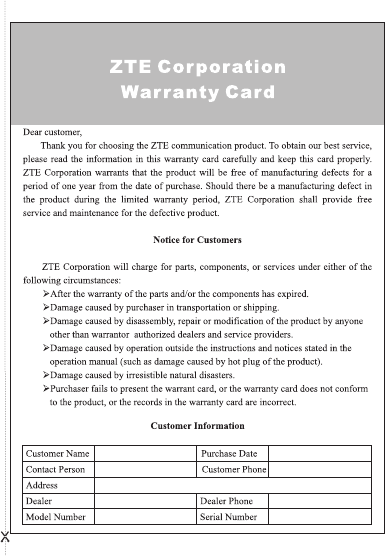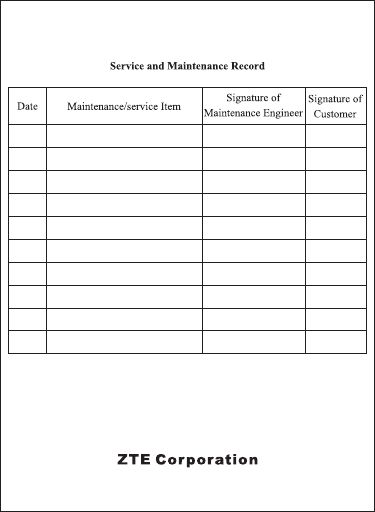ZTE ZXHNH168NW Home Gateway User Manual USERS MANUAL
ZTE Corporation Home Gateway USERS MANUAL
ZTE >
USERS MANUAL
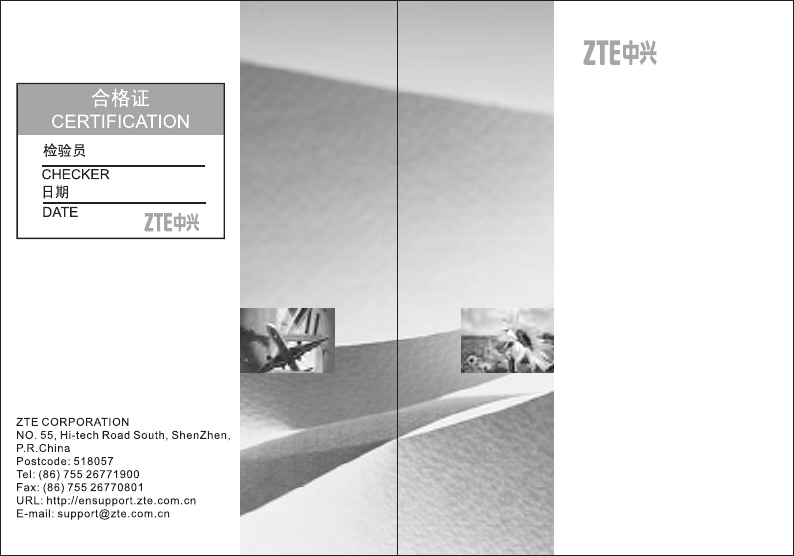
User Manual
ZXHN H168NW
ZXHN H168NW
User Manual
Document Version: 20130327-R1.2
Copyright © 2013 ZTE Corporation
All rights reserved.
No part of this documentation may be excerpted,
reproduced, translated, annotated or duplicated, in any form
or by any means without the prior written permission of ZTE
Corporation.
ZTE CORPORATION reserves the right to modify this
manual for product upgrade or other causes without
notifying users in advance.
i
Limited warranty
ZTE warrants that, for one year from the date of delivery by ZTE
to purchaser's designated carrier, the Equipment will remain free
from defects in design, material and workmanship under normal
use and service and will conform in all material respects to the
applicable specifications set forth in purchase order or
agreement; ZTE does not warrant that operation of the
Equipment will be error-free or uninterrupted.
In accordance with ZTE's standard, warranty terms, ZTE shall, at
its option, repair or replace any defective or nonconforming item,
provide d that (a) purchaser/End User gives ZTE written notice of
the defect or nonconformity within the warranty period specified
above promptly after Reseller is notified by the End User of the
same; and (b) End User returns the defective item at its expense
to ZTE’s nominated Customer Service Department in
accordance with ZTE’s standard parts exchange procedures.
This warranty does not apply to defects or errors in the
Equipment caused by:(a) reasonable abrasion of equipments;
(b)End User’s failure to follow ZTE’s installation, operation or
maintenance instructions or procedures; (c) End User’s
mishandling, misuse, negligence, or improper installation,
deinstallation, storage, servicing or operation of the Equipment;
(d) modifications or repairs not made by ZTE or a ZTE-certified
individual;(e) power failures, surges, fire, flood, accident, actions
of third parties or other events outside ZTE’s reasonable control.
(f) usage of products of third Parties, or usage conjunction with

ZXHN H168NW User Manual
ii
third parties provided that such defects is due to the
conjunction;(g) any other cause beyond the range of normal
usage for equipments. End User shall assure that Equipment is
installed and maintained by ZTE or ZTE-certified individuals in
accordance with ZTE’s certification procedures; provided that if
End User causes or permits services to be provided by
individuals who are not ZTE-certified, the Warranty shall be void
as to all Equipment serviced in breach of this sentence. End
User shall have no right to reject, return, or receive a refund for
any Equipment from ZTE. Any item repaired or replaced by ZTE
shall continue to be warranted for the longer of the remainder of
the original warranty period or 90 days from the date the repaired
or replaced part is delivered to the carrier.
THIS WARRANTY (1) IS END USER'S SOLE REMEDY AND
ZTE’S SOLE LIABILITY FOR DEFECTIVE OR
NONCONFORMING ITEMS , AND IS IN LIEU OF ALL OTHER
WARRANTIES, EXPRESSED, IMPLIED OR STATUTORY,
INCLUDING BUT NOT LIMITED TO THE IMPLIED
WARRANTIES OF MERCHANTABILITY AND FITNESS FOR A
PARTICULAR PURPOSE, UNLESS OTHERWISE REQUIRED
UNDER THE MANDATORY PROVISIONS OF THE CHINESE
LAW, AND (2) IS BETWEEN ZTE AND END USER (AS THE
ORIGINAL PURCHASER FOR END USE) AND MAY NOT BE
TRANSFERRED OR ASSIGNED, BY OPERATION OF LAW OR
OTHERWISE, WITHOUT ZTE’S PRIOR WRITTEN CONSENT.
Limitation of Liability

ZXHN H168NW User Manual
iii
ZTE SHALL NOT BE LIABLE FOR ANY LOSS OF PROFITS OR
INDIRECT, SPECIAL, INCIDENTAL OR CONSEQUENTIAL
DAMAGES RESULTING FROM OR ARISING OUT OF OR IN
CONNECTION WITH USING OF THIS PRODUCT, WHETHER
OR NOT ZTE HAD BEEN ADVISED, KNEW OR SHOULD HAVE
KNOWN OF THE POSSIBILITY OF SUCH DAMAGES,
INCLUDING, BUT NOT LIMITED TO, LOST PROFITS, COST
OF CAPITAL, COST OF SUBSTITUTE FACILITIES OR
EQUIPMENT, ANY DOWNTIME COSTS OR CLAIMS OF END
USERS. THE LIABILITY OF EACH PARTY UNDER
THIS AGREEMENT, WHETHER ARISING OUT OF BREACH OF
CONTRACT (INCLUDING BUT NOT LIMITED TO BREACH OF
WARRANTY) OR TORT (INCLUDING BUT NOT LIMITED TO
NEGLIGENCE AND STRICT LIABILITY) OR UNDER AN
INDEMNIFICATION PROVISION SHALL IN NO EVENT
EXCEED THE AGGREGATE AMOUNT BENIFITED BY ZTE IN
THE PRODUCTS FROM WHICH SUCH LOSS OR DAMAGE
DIRECTLY AROSE.
Confidentiality
End User agrees that End User will receive confidential or
proprietary information (“Confidential Information”) in connection
with the purchase and deployment of ZTE Equipment. End User
will not disclose ZTE’s Confidential Information, will use it only for
purposes for which it was disclosed, and must treat it with the
same degree of care as it does its own similar information, but
with no less than reasonable care. End User agrees that the

ZXHN H168NW User Manual
iv
terms herein, the Equipment and all ZTE documentation is ZTE
Confidential Information.
Contents
Chapter 1 Safety Instructions........................................................... 1
1.1 Safety Checklist .................................................................. 1
1.2 Safety Instructions............................................................... 1
Chapter 2 Overview .......................................................................... 3
2.1 Features ............................................................................. 3
2.2 Product Specifications ......................................................... 3
2.3 Packing List ........................................................................ 4
2.4 System Requirements ......................................................... 4
Chapter 3 Installation Preparations ................................................. 6
3.1 Hardware Description .......................................................... 6
3.2 Hardware Connections ...................................................... 11
Appendix A FAQs ........................................................................... 14
1
Chapter 1 Safety Instructions
1.1 Safety Checklist
Check the following items before installing the ZXHN H168NW
VDSL2 equipment.
1. Electrical Safety
Do not place inflammable, conductive or /wet objects around
the equipment. Cables should be in good condition. All
electrical appliances should be placed stably.
2. Equipment Placement
Devices should be placed in a well-ventilate d environment.
Devices should be placed on a stable and flat surface.
Do not expose the equipment to direct sunlight; do not place
the equipment on a computer.
Keep the equipment away from heat and water.
Make sure power supply is available. The input voltage
fluctuation range must be smaller than 10%. The power plug
must not share the same socket with that of any hair drier,
iron or refrigerator.
1.2 Safety Instructions
Read the User Manual carefully before operating the
equipment.
Attention is required for all the safety cautions in this manual
and the ZXHN H168NW V1.0 Maintenance Management
Manual.
Do not use any accessory that does not belong to the
equipment without prior permission of the manufacturer
because it may lead to equipment damage or even fire.
Use the power adapter in the equipment package.
Do not connect phones to the VDSL2 line directly but
connect them to the splitter.
Do not place any objects on the equipment.
Install the equipment in a dry, well-ventilated, rainproof, and
clean place.
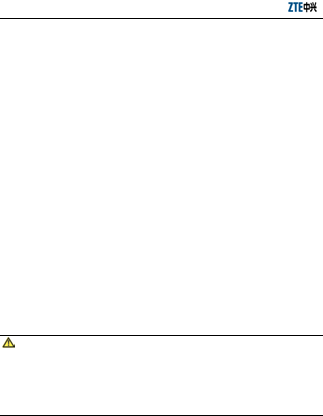
ZXHN H168NW User Manual
2
Unplug the power cables during thunderstorms to protect
the equipment from lightning strikes.
Clean the equipment by using a soft and dry cloth. Power off
the equipment before cleaning it.
Power off the idle equipment.
Keep the ventilation hole clean and prevent any objects from
dropping into the equipment through the hole; otherwise, a
short circuit may occur, which leads to equipment failure or
fire.
Do not spray liquid on the surface of the equipment.
Do not open the chassis by yourself, especially when the
equipment is power on.
Make sure the power is off before plugging/unplugging the
switch.
Be careful when unplugging the switch as the transformer
may be very hot.
Keep the equipment and all its parts/accessories out of
children’s reach.
RF exposure information: The Maximum Permissible
Exposure (MPE) level has been calculated based on a
distance of d = 20 cm between the device and the human
body. To fulfill the RF exposure requirement, a separation
distance of 20 cm between the device and human must be
maintained.
Note:
Please read the above safety instructions carefully before
operating the equipment. Users should assume responsibilities
for any accidents occurred due to misconducts against the above
instructions.
3
Chapter 2 Overview
The ZXHN H168NW is a VDSL2 and GE access device that
supports multiple line transmission modes. At the user end, it
provides four 10/100/1000Base-T Ethernet interfaces, one USB
2.0 Host port, and the wireless high 400mW power. With the
high-power VDSL2 and GE access functions, the ZXHN
H168NW can provide the broadband Internet service or
enterprise network access service for users.
2.1 Features
As a VDSL2 Modem with the routing function, the ZXHN
H168NW Modem has the following features:
Supports VDSL2 with GE uplink.
Supports G.992.1 (G.DMT), G.992.3 (ADSL2), G.992.5
(ADSL2+).
Supports G.993.2 (VDSL2), up to 17a profile.
Supports 802.11b, 802.11g, 802.11n.
Supports 802.11n Wi-Fi up to 300 Mbps.
Supports high power Wi-Fi with 400mW EIRP.
Supports 4 GE ports.
Supports USB 2.0 for shared storage or 3G Dongle.
Supports Web-based configuration and monitoring.
Supports bridging/routing mode.
Supports NAT.
Supports DHCP Client/DHCP Server.
Supports Built-in DLNA Digital Media Server (DMS).
Supports Robust remote management - TR069
Supports IPv4/IPv6 dual stacks
2.2 Product Specifications
Environmental requirements
Environment temperature: 0°C - 40°C (32°F-104°F)
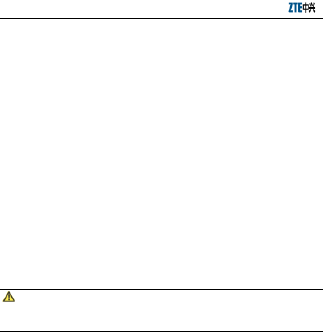
ZXHN H168NW User Manual
4
Humidity: 5% - 95% (non-condensing)
Power adapter specifications
Input: 100 – 240 V AC, 50/60 Hz
Output: 12 V DC, 2 A
Certification
FCC, UL, Wi-Fi
This product is designed to provide 24-hour continuous
triple-play services.
2.3 Packing List
ZXHN H168NW 1
Splitter 1
Power adapter 1
RJ-11 telephone cable 2
RJ-45 Ethernet cable 1
User Manual (Including Quality Warranty Card and
Certificate of Quality) 1
CD (Optional) 1
Note: Information provided above is for reference only; actual
external view of the product may vary.
Note:
The power adapter used for the ZXHN H168NW must match.
2.4 System Requirements
Please check the following items before installing the ZXHN
H168NW.
1. VDSL2 Service Subscription

ZXHN H168NW User Manual
5
If you have subscribed to the VDSL2 service, your VDSL2
operator will provide you at least one valid IP address through
static allocation or dialup dynamic allocation.
2. Computer Configuration
Please make sure that the system is equipped with a 10M/100M
Ethernet adapter and supports the TCP/IP protocol.
It is recommended to use a computer with the below
configurations: Pentium III or a later version, a minimum of 64M
memory, a minimum of 10G hard disk, a graphic accelerating
adapter with above 2M display memory, an audio adapter, and a
sound box.
3. Operating System
The operating system can be one of the following: Windows
98SE, Windows Me, Windows 2000, Windows XP, Windows
Vista, Windows 7, or Windows 8. The Internet Explorer 6.0 or a
later version can be used to configure the device.
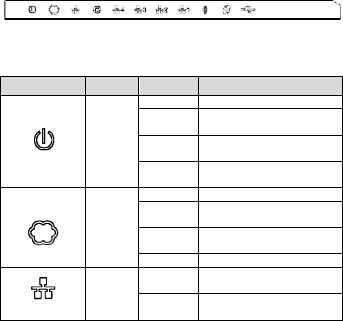
6
Chapter 3 Installation Preparations
3.1 Hardware Description
Front Panel
Figure 3.1-1 Front Panel of the ZXHN H168NW
Table 3.1-1 Descriptions of the LEDs on the Front Panel
Identification Color Status Description
Power
Green
/Red
Off Power off.
Red On POST: Power on and
self-testing
Red
Flash Firmware upgrading.
Green
On The power is on and the
self-test is complete.
DSL
Green
Off No signal is detected.
Slow
Flash DSL line handshaking is
in progress.
Flash DSL line training is in
progress.
On The Modem is activated.
GE WAN
Green Off Ethernet link is off or the
link is disconnected.
On The Ethernet port is in
communication status.
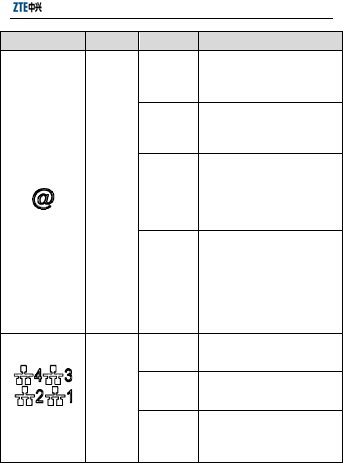
ZXHN H168NW User Manual
7
Identification Color Status Description
Internet
Green
/Red
Off
The system is in Bridge
mode or the WAN
(DSL/GE) has not been
connected.
Green
Flash
The data packets are
passing through the
router interface on the
WAN side.
Green
On
The system is in the
Route mode and the
WAN has been
connected. The Modem
IP data packets can be
transmitted normally.
Red On
Data packets cannot be
sent or received through
the route interface. (No
DHCP response, no
PPPoE response,
PPPoE authentication
failure, or no IP address
from IPCP.
LAN1~
LAN4
Green
On The LAN interface is
connected but no data is
transmitted.
Flash A data packet is passing
through the LAN
Interface.
Off
The device is not
powered on or the LAN
interface is not
connected.
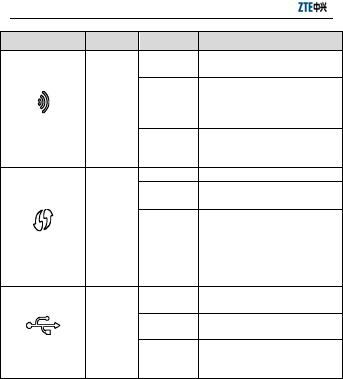
ZXHN H168NW User Manual
8
Identification Color Status Description
WLAN Green
On The wireless port is
enabled.
Flash
Data is being
transmitted. The flashing
frequency indicates the
WLAN traffic speed.
Off The equipment is
powered off or the
wireless port is disabled.
WPS
Green
Off The WPS function is off.
Flash The WPS function is in
negotiation status.
On
A terminal is being
connected to the
gateway through the
WPS and the connection
does not exceed 2
minutes.
USB Green
On A USB (such as a hard
disk) is plugged in.
Flash Data are being
transmitted.
Off The equipment is power
off or no USB is plugged
in.
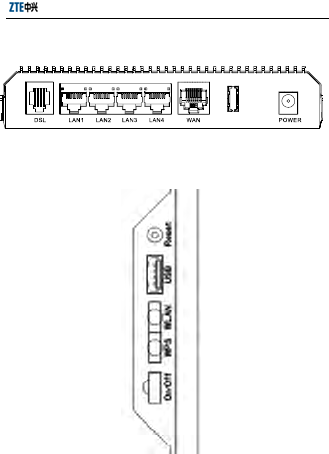
ZXHN H168NW User Manual
9
Rear Panel
Figure 3.1-2 Rear Panel of the ZXHN H168NW
Left Panel
Figure 3.1-3 Left Panel of the ZXHN H168NW
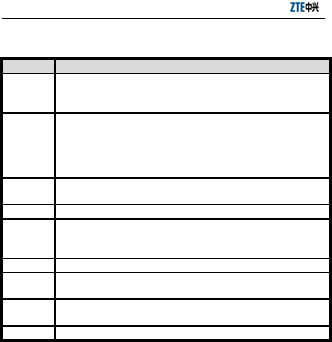
ZXHN H168NW User Manual
10
Table 3.1-2 Description of Interfaces on the Rear Panel and Left
Panel
Item Specifications
DSL RJ-11 interface: The equipment is connected to the
VDSL2 by a network line or a splitter through a
telephone line.
LAN1-
LAN4
RJ-45 interface: It is connected to a PC or other
network devices by a network cable.
LED: The equipment negotiates and changes over to
the gigabit mode when LED is on. The equipment
negotiates to the 10/100M mode when LED is off.
WAN RJ-45 port: It is connected to the modem or other
network devices.
POWER Power interface. It is connected to the power adapter.
Reset At the power-on state, the system will be restored to
the default configurations if the button is pressed over
5 seconds.
USB USB port
WLAN Wireless switch: The wireless LAN will be switched on
if the button is pressed over 3 seconds.
WPS WPS switch: The WPS will be enabled if the button is
pressed over 3 seconds.
On/Off Power switch
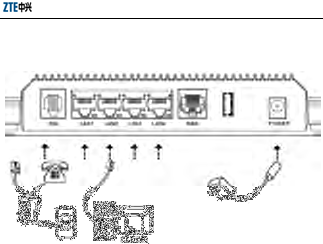
ZXHN H168NW User Manual
11
3.2 Hardware Connections
Introduction:
1. Use a RJ-11 cable to connect the line port of the splitter to the
RJ-11 port (the phone jack) on the wall.
2. Use another RJ-11 cable to connect the modem (or VDSL2)
port of the splitter with the line port of the gateway.
3. Use the third RJ-11 cable (when the customer requires to use
telephone at the same time) to connect the telephone set with
the phone (or TEL) port of the splitter.
4. Connect the Ethernet port of the device with 10/100BASE-T
port of the computer by using a network cable.
5. Plug in the power cord, and turn on the power.
If you do not want the Internet service or telephone voice
services to be provided at the same time, connect only the line
port of the gateway with the RJ-11 port (the phone jack) on the

ZXHN H168NW User Manual
12
wall by using a telephone cord. In this case, the splitter is not
necessary.
Connection Procedures
1. Power off the equipment before connecting all the other
devices.
2. Connect the network cables: Plug the RJ-45 Ethernet cable
connector into the Ethernet interface of the ZXHN H168NW, and
connect the other terminal to the Ethernet adapter of the
customer computers or ports of other network devices.
3. Connect the splitter.
The splitter has three interfaces as described below:
LINE: Connects the user telephone cable (RJ11 interface).
MODEM (or VDSL2): Connects the DSL interface of the
ZXHN H168NW.
PHONE (or TEL): Connects the phone sets.
The installation process is as follows:
1). Connects the line interface of the ZXHN H168NW to the
Modem (or VDSL2) interface of the splitter by using one
RJ-11 telephone cable.
2). Connects the phone set lines to the Phone (or TEL)
interface of the splitter.
3). Connects the user telephone cable port to the LINE
interface of the splitter.
4. Connect the power supply device.
1). Connect one terminal of the power adapter to the power
port of the ZXHN H168NW.
2). Connect the other terminal to the socket on the wall.
3). Switch on the power of the ZXHN H168NW.

ZXHN H168NW User Manual
13
Cable Connection Checks
Check cable connections as described below:
1. Check the VDSL2 cable connection
If the DSL LED is on when the ZXHN H168NW is power on, it
indicates that the VDSL2 line is properly connected. (Generally it
takes one to two minutes to complete the VDSL2 connection).
2. Check the computer connection
When both the Link LED on the computer adapter and the
Ethernet LED of the ZXHN H168NW turn green, it indicates that
the computer and the ZXHN H168NW equipment are properly
connected.
3. Check the telephone cable connection
The telephone cable is properly connected when the telephone
signal reception is normal and free of noise. The telephone
service is not affected no matter the ZXHN H168NW is powered
on or off.
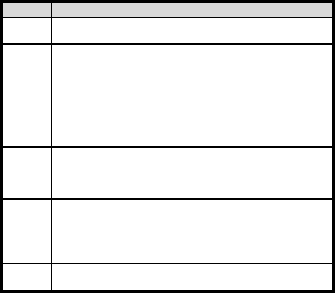
14
Appendix A FAQs
NO. Problem and Troubleshooting
1 All indicators are off after the ZXHN H168NW
equipment is powered on.
First, make sure that you have plugged the power
adapter of the ZXHN H168NW into a working power
socket and that the ZXHN H168NW has been
powered on (the switch button is pressed down).
When the indicators are still off after the above
procedures, it indicates it may be caused by
hardware damage. In such a case, contact the local
operator for help. Do not repair by yourself.
2
Will VDSL2 affect the telephone conversation
quality? Will the Internet access rate become
slow if one is making a phone call and accessing
the Internet at the same time?
VDSL2 separates voices from data through the
frequency division multiplexing technology.
Therefore, voices and data run in different paths out
of interference. Neither one will deteriorate when you
are in a call and on line at the same time.
3 Issue description: Sometimes, the VDSL2 users
cannot access the Internet.
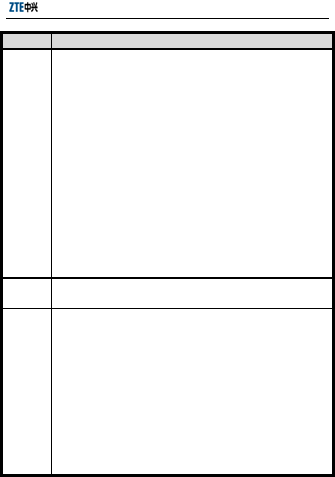
ZXHN H168NW User Manual
15
NO. Problem and Troubleshooting
Solution:
First, check whether the ZXHN H168NW is at normal
state (check the indicators against this User Manual).
If yes, check the computer or application network, not
the VDSL2. If the VDSL2 Modem has problems, then
check the status of indicators one by one to debug
the fault.
It is recommended that you check the following
points before you seek help from operators:
1. The VDSL2 telephone cable connectors are in
good condition.
2. The VDSL2 is away from the power cable and
large-power electronic devices.
3. No telephone extensions and fax machines are
installed between the VDSL2 incoming line and the
splitter.
4. The splitter is correctly installed.
5. The VDSL2 Modem is not over-heated.
4 Password verification failure.
Issue description: Modem synchronization and
connection are normal. However, sometimes the
password fails to be verified.
Solution:
1. The account and password are case sensitive and
some accounts contain a domain name.
2. Virtual dialup software: It is possible that
sometimes the virtual dialup software is faulty, or
conflicts with other software in the operation system.
In such cases, it is suggested to re-install the dialup
software or replace it with valid software.
3. Network adapter drive program may be faulty.
4. Not pay on time. Pay on time in such cases.
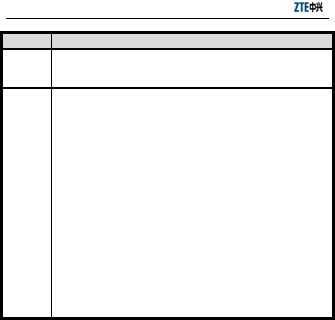
ZXHN H168NW User Manual
16
NO. Problem and Troubleshooting
5 What are the reasons for VDSL2 synchronization
failure (also referred to link down or link
establishment failure)?
When the VDSL2 suddenly fails to be synchronized
(link down) during application, it might be caused by
the DSL indicator of the Modem, which is not
constantly On. Perform the following steps to check:
1. Check the quality of the incoming cables and the
incoming cable connectors.
2. Install the VDSL2 Modem correctly by following the
user guide.
3. Ensure the telephone cables are normal and are
properly connected with VDSL2.
4. Disconnect the splitter and directly connect the
VDSL2 Modem to the incoming customer cable end
to ensure that the problem is not caused by improper
installation or poor quality of the incoming customer
cable. If the VDSL2 is synchronized again after that,
it means that the incoming customer part is not
installed properly. Re-install it according to the User
Guide.
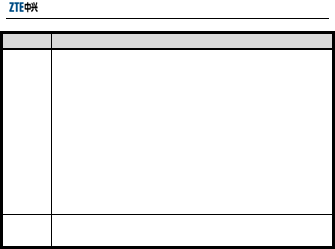
ZXHN H168NW User Manual
17
NO. Problem and Troubleshooting
5. When the VDSL2 still fails to be synchronized after
the VDSL2 Modem has been connected to the
incoming customer cable end, contact the operator to
check whether there are external line failures/modem
failures.
6. If the problem is caused by the splitter, call the
operator to maintain.
7. The problem may be caused by the equipment
provided by the operator. Call the operator to replace.
8. A long cable connecting the splitter and the VDSL2
Modem may cause poor anti-interference
performance and poor synchronization. Therefore, try
to keep the cable short.
6 Why authenticated user names and passwords
cannot be re-authenticated?
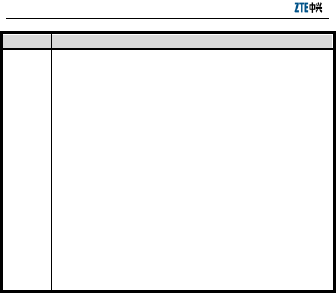
ZXHN H168NW User Manual
18
NO.
Problem and Troubleshooting
This problem may be caused by the following
reasons:
1. The account has expired or it is a default account.
In such cases, pay the charge.
2. In case a subscriber changes his or her residence.
As the account and the path PVC might be bundled
by operators, the previous account and password
cannot be authenticated again.
3. The subscriber has logged in by one of his or her
accounts and can not be re-authenticated because
the operator recognizes the uniqueness of this
account.
4. The problem may be caused by deregistration
failure on the Broadband Access Server (BAS) when
one is off line abnormally. The BAS or the billing
system still keeps the account logged in. Therefore,
the re-login fails. In such cases, re-login after logging
out. In case the problem still exists, contact the
operator for help.
This device complies with part 15 of the FCC Rules. Operation is
subject to the
following two conditions: (1) This device may not cause harmful
interference,
and (2) this device must accept any interference received,
including
interference that may cause undesired operation.
Any changes or modifications not expressly approved by the
party responsible for compliance could void the user's authority
to operate the equipment.

ZXHN H168NW User Manual
19
This equipment complies with FCC radiation exposure limits set
forth for uncontrolled environment .This equipment should be
installed and operated with minimum distance 20cm between the
radiator& your body.
This transmitter must not be co-located or operating in
conjunction with any other antenna or transmitter.
Note: This equipment has been tested and found to comply with
the limits for a Class B digital device, pursuant to part 15 of the
FCC Rules. These limits are designed to provide reasonable
protection against harmful interference in a residential installation.
This equipment generates, uses and can radiate radio frequency
energy and, if not installed and used in accordance with the
instructions, may cause harmful interference to radio
communications. However, there is no guarantee that interference
will not occur in a particular installation. If this equipment does
cause harmful interference to radio or television reception, which
can be determined by turning the equipment off and on, the user
is encouraged to try to correct the interference by one or more of
the following measures:
—Reorient or relocate the receiving antenna.
—Increase the separation between the equipment and receiver.
—Connect the equipment into an outlet on a circuit different from
that to which the receiver is connected.
—Consult the dealer or an experienced radio/TV technician for
help.

ZXHN H168NW User Manual
20
Customer Information
1. This equipment complies with Part 68 of the FCC rules
and the requirements adopted by the ACTA. On bottom of this
equipment is a label that contains, among other information, a
product identifier of US: ZTEDL01BHNH168NW. If requested,
this number must be provided to the telephone company.
2. If this equipment VDSL CPE causes harm to the
telephone network, the telephone company will notify you in
advance that temporary discontinuance of service may be
required. But if advance notice isn’t practical, the telephone
company will notify the customer as soon as possible. Also, you
will be advised of your right to file a complaint with the FCC if
you believe it is necessary.
3. The telephone company may make changes in this
facilities, equipment, operations or procedures that could affect
the operation of the equipment. If this happens the telephone
company will provide advance notice in order for you to make
necessary modification to maintain uninterrupted service.
4. If you experience trouble with this equipment, you
disconnect it from the network until the problem has been
corrected or until you are sure that the equipment is not
malfunctioning.
5. Please follow instructions for repairing if any (e.g.
battery replacement section); otherwise do not alternate or repair
any parts of device except specified.

ZXHN H168NW User Manual
21
6. Connection to party line service is subject to state tariffs.
Contact the state public utility commission public service
commission or corporation commission for information.
7. If the telephone company requests information on what
equipment is connected to their lines, inform them of:
a) The telephone number that this unit is connected to,
b) The ringer equivalence number [0.1B ]
c) The USOC jack required [RJ11C], and
d)
The FCC Registration Number US: ZTEDL01BHNH168NW
Items (b) and (d) are indicated on the label. The ringer
equivalence number (REN) is used to determine how many
devices can be connected to your telephone line. In most areas,
the sum of the RENs of all devices on any one line should not
exceed five (5.0). If too many devices are attached, they may not
ring properly.
Service Requirements
In the event of equipment malfunction, all repairs should be
performed by our Company or an authorized agent. It is the
responsibility of users requiring service to report the need for
service to our Company or to one of our authorized agents.
Service can be facilitated through our office at:
Acadia Solutions, Inc.130 E. Wilson Bridge Road Suite 320
Worthington, OH 43085. Phone:614-505-613