ZTE ZXHNHS320 WIRELESS HD IP CAMERA User Manual 15 HS320 UserMan
ZTE Corporation WIRELESS HD IP CAMERA 15 HS320 UserMan
ZTE >
15_HS320 UserMan
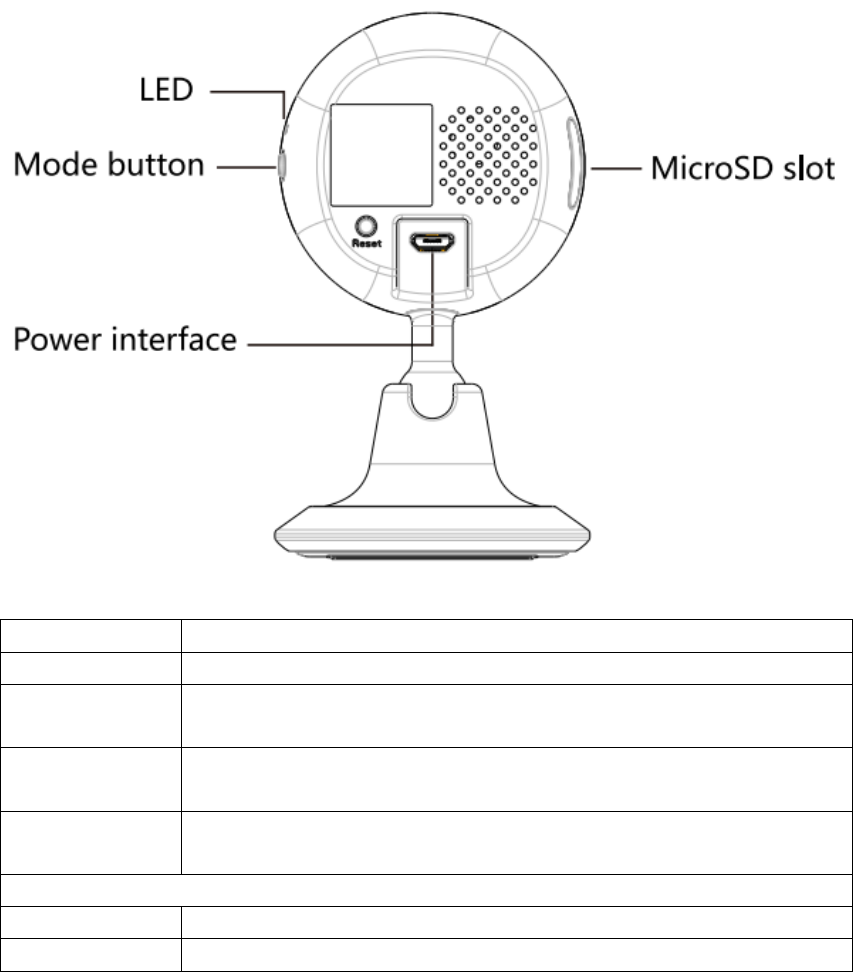
ZTE HS320 Wireless HD IP Camera
User’s Guide
1 Interfaces
Interface Function
MicroSD slot Insert a TF card into the slot to store local videos.
MicroUSBpower
interface
Connect a power adapter or power bank to the interface.
Mode button Switch between function modes. For details, please refer to the
instructions given by the app.
Reset button Press and hold the button until the LED turns red to restore the factory
settings.
LED
Off The camera is not powered on.
Red Solid: The camera is starting up.
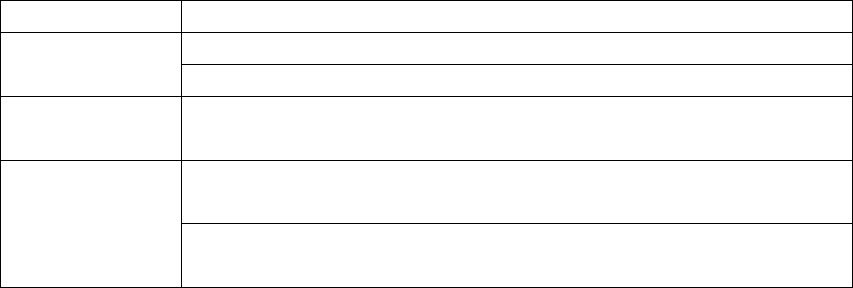
Flashing: The camera is being upgraded to the latest version.
Blue Slow flashing: The camera is awaiting network configuration.
Fast flashing: The camera is having its WLAN configured.
Blue/Green Flashing alternately in blue and green: The camera is obtaining its IP
address.
Green
Flashing: The camera has obtained its IP address and is attempting to
connect to the server.
Solid: The camera has been connected to the server and is operating
normally.
2 Safety Instructions
Using an authorized or incompatible power adapter may cause fires, explosions or
other dangers.
This product and its fittings include some small parts. Please keep the product and
fittings out of children’s reach to prevent children from damaging them, swallowing
small parts, or being otherwise injured.
This product is not a toy and should be used by children only under the supervision of
an adult.
Please use this product in the temperature range from -5°C to +40°C. Ambient
temperatures that are too high or too low may cause the product to malfunction.
Please keep this product and its fittings from rain and moisture.
Do not use this product in thunderstorms as they may cause product failures or
electric shocks.
When using this product, keep it far away from household appliances with a strong
magnetic or electric field such as microwave ovens and refrigerators.
3 Preparing to Use the Camera
Power on the camera. The LED turns on. For the ZTE IP camera to perform its
functions, it has to be connected to a wireless router whose routing feature is
enabled.
Make sure that the camera is within range of the wireless router.
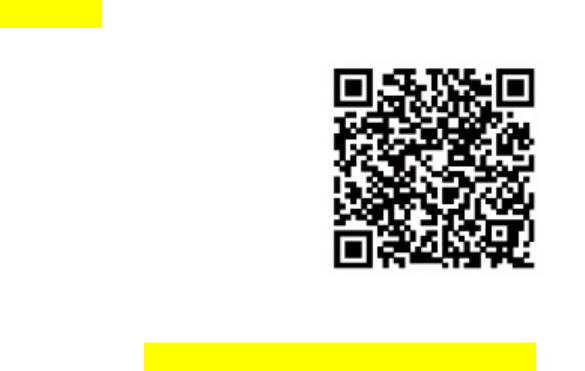
4. Installing the HomeCare App
Use your smartphone to scan the QR code below. Then download and install the
HomeCare app.
Tips:
You can also visit http://www.ztehome.com.cn/homecareapp from your smartphone to
download the app.
Register on the app as a new user.
5 Adding the Camera
Wait until the LED starts to slowly flash in blue.
If the LED does not start to slowly flash in blue, restore the factory settings of the camera
by pressing and holding the Reset button until the LED turns red. After that, wait again
until the LED starts to slowly flash in blue.
Follow the instructions of the app to add and use the camera.
6 Advanced Functions
Activating cloud storage
After cloud storage is activated, emergency videos can be saved in the cloud server to
prevent data loss or damage. The cloud storage service can be purchased and activated
within the app.
Locally recording videos
Use a TF card or NAS device to locally record videos. Activate the recording function by
selecting on the app whether videos are to be stored in the TF card or NAS device.
7 FCC Statement
FCC Statement
This equipment has been tested and found to comply with the limits for a Class B
digital device, pursuant to part 15 of the FCC rules. These limits are designed to provide
reasonable protection against harmful interference in a residential installation. This
equipment generates, uses and can radiate radio frequency energy and, if not installed
and used in accordance with the instructions, may cause harmful interference to radio
communications. However, there is no guarantee that interference will not occur in a
particular installation. If this equipment does cause harmful interferenceto radio or
television reception, which can be determined by turning the equipment off and on, the
user is encouraged to try to correct the interference by one or more of the following
measures:
-Reorient or relocate the receiving antenna.
-Increase the separation between the equipment and receiver.
-Connect the equipment into an outlet on a circuit different from that to which the receiver
is connected.
-Consult the dealer or an experienced radio/TV technician for help.
To assure continued compliance, any changes or modifications not expressly approved by
the party responsible for compliance could void the user’s authority to operate this
equipment. (Example- use only shielded interface cables when connecting to computer or
peripheral devices).
FCC Radiation Exposure Statement
This equipment complies with FCC RF radiation exposure limits set forth for an
uncontrolled environment. This transmitter must not be co-located or operating in
conjunction with any other antenna or transmitter. This equipment should be installed and
operated with a minimum distance of 20 centimeters between the radiator and your body.
This device complies with Part 15 of the FCC Rules. Operation is subject to the
following two conditions: (1) this device may not cause harmful interference, and (2) this
device must accept any interference received, including interference that may cause
undesired operation.
Caution!
Any changes or modifications not expressly approved by the party responsible for
compliance could void the user's authority to operate the equipment.