ZTE ZXMBW-TP25E WiMax Wireless Data Card User Manual Revised Manual
ZTE Corporation WiMax Wireless Data Card Revised Manual
ZTE >
Revised Manual
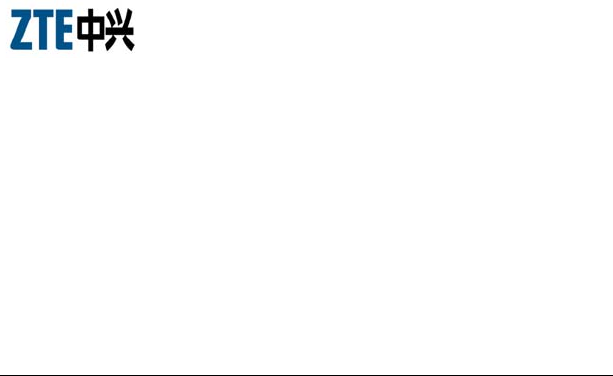
ZXMBW TP25E
WiMAX Wireless Data Card
User Manual
Version 1.0
ZTE CORPORATION
ZTE Plaza, Keji Road South,
Hi-Tech Industrial Park,
Nanshan District, Shenzhen,
P. R. China
518057
Tel: (86) 755 26771900 800-9830-9830
Fax: (86) 755 26772236
URL: http://support.zte.com.cn
E-mail: doc@zte.com.cn
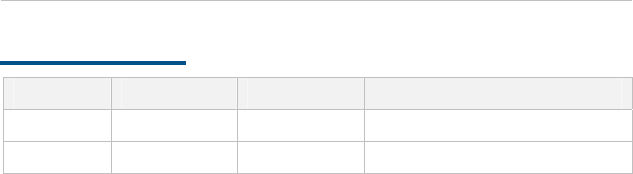
LEGAL INFORMATION
Copyright © 2005 ZTE CORPORATION.
The contents of this document are protected by copyright laws and international
treaties. Any reproduction or distribution of this document or any portion of this
document, in any form by any means, without the prior written consent of ZTE
CORPORATION is prohibited. Additionally, the contents of this document are
protected by contractual confidentiality obligations.
All company, brand and product names are trade or service marks, or registered
trade or service marks, of ZTE CORPORATION or of their respective owners.
This document is provided “as is”, and all express, implied, or statutory warranties,
representations or conditions are disclaimed, including without limitation any implied
warranty of merchantability, fitness for a particular purpose, title or non-
infringement. ZTE CORPORATION and its licensors shall not be liable for damages
resulting from the use of or reliance on the information contained herein.
ZTE CORPORATION or its licensors may have current or pending intellectual property
rights or applications covering the subject matter of this document. Except as
expressly provided in any written license between ZTE CORPORATION and its
licensee, the user of this document shall not acquire any license to the subject matter
herein.
The contents of this document and all policies of ZTE CORPORATION, including
without limitation policies related to support or training are subject to change without
notice.
Revision History
Date Revision No. Serial No. Description
12/10/2006 R1. 0 sjzl20062269 The first edition
ZTE CORPORATION
Values Your Comments & Suggestions!
Your opinion is of great value and will help us improve the quality of our
product documentation and offer better services to our customers.
Please fill out the following questionnaire and fax to:
(86) 755-26772236;
Or mail to:
Publications R&D Department, ZTE CORPORATION, ZTE Plaza, A Wing, Keji
Road South, Hi-Tech Industrial Park, Shenzhen, P. R. China 518057.
Thank you for your cooperation!
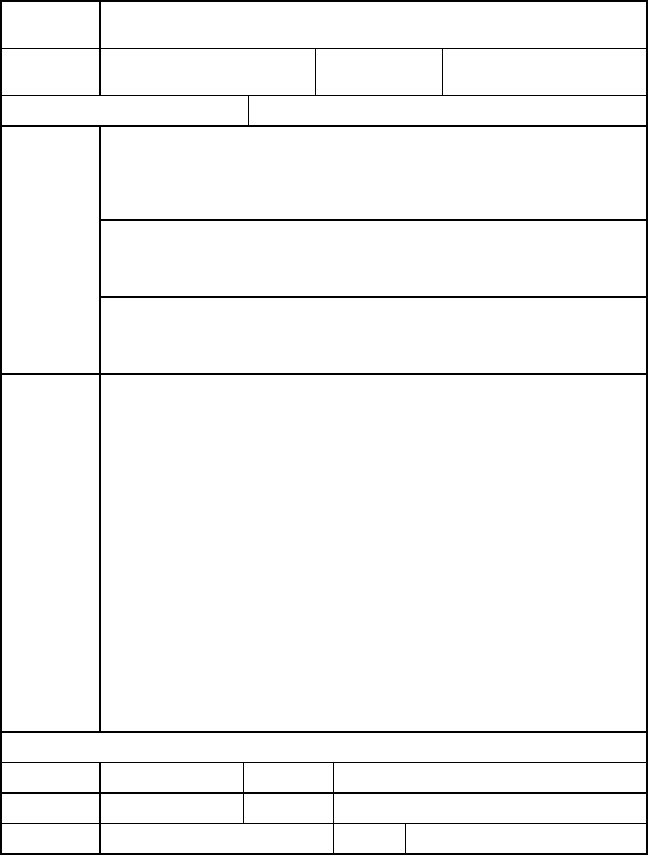
Your Comments & Suggestions
Document
Name ZXMBW TP25E WiMAX Wireless Data Card User Manual
Product
Version V1.0 Document
Revision Number R1.0
Equipment Installation Date
Presentation:
(Introductions, Procedures, Illustrations, Completeness, Level of Detail, Organization,
Appearance)
Good Fair Average Poor Bad N/A
Accessibility:
(Contents, Index, Headings, Numbering, Glossary)
Good Fair Average Poor Bad N/A
Your
evaluation of
this
document
Intelligibility:
(Language, Vocabulary, Readability & Clarity, Technical Accuracy, Content)
Good Fair Average Poor Bad N/A
Your
suggestions
for
improvement
of this
document
Please check the suggestions which you feel can improve this
documentation:
Improve the overview/introduction Make it more concise/brief
Improve the Contents Add more step-by-step procedures
Improve the organization Add more troubleshooting information
Include more figures Make it less technical
Add more examples Add more/better quick reference aids
Add more detail Improve the index
Other suggestions
____________________________________________________________________
____________________________________________________________________
____________________________________________________________________
____________________________________________________________________
____________________________________________________________________
# Please feel free to write any comments on an attached sheet.
If you wish to be contacted regarding your comments, please complete the following:
Name Company
Postcode Address
Telephone E-mail

Contents
About this Manual................................................................... i
Purpose.............................................................................................i
Intended Audience.............................................................................i
Prerequisite Skill and Knowledge.........................................................i
What is in This Manual.......................................................................ii
Conventions .....................................................................................ii
Typographical Conventions.............................................................................ii
Mouse Operation Conventions .......................................................................iii
How to Get in Touch.........................................................................iv
Customer Support ........................................................................................iv
Documentation Support................................................................................iv
Chapter 1................................................................................1
Safety Instructions................................................................1
Personal Safety................................................................................ 2
Data Card Safety ............................................................................. 3
Precautions ..................................................................................... 4
Chapter 2................................................................................5
Data Card Overview...............................................................5
Introduction .................................................................................... 6
Packing List..................................................................................... 7
Hardware Descriptions...................................................................... 8
Technical Indices.............................................................................. 9
Chapter 3 ............................................................................. 11
Data Card Installation and Un-Installation........................ 11
System Requirements.....................................................................12
Hardware Installation......................................................................13
Software Installation .......................................................................16
Software Un-Installation..................................................................27
Hardware Un-Installation.................................................................28
Chapter 4 ............................................................................. 29
Data Card Usage.................................................................. 29
Starting Program ............................................................................30
Connecting with Network.................................................................33
Interrupting Connections.................................................................35
Viewing Logs..................................................................................36
Managing Accounts and Passwords...................................................38
Displaying Help Information.............................................................40
Exiting ...........................................................................................42
Safely Removing Data Card.............................................................42
Chapter 5 ............................................................................. 43
Common Fault Analysis....................................................... 43
Common Faults and Solutions..........................................................44
Appendix A........................................................................... 47
Abbreviations....................................................................... 47
Index.................................................................................... 49
Figures ................................................................................. 51
Tables................................................................................... 53
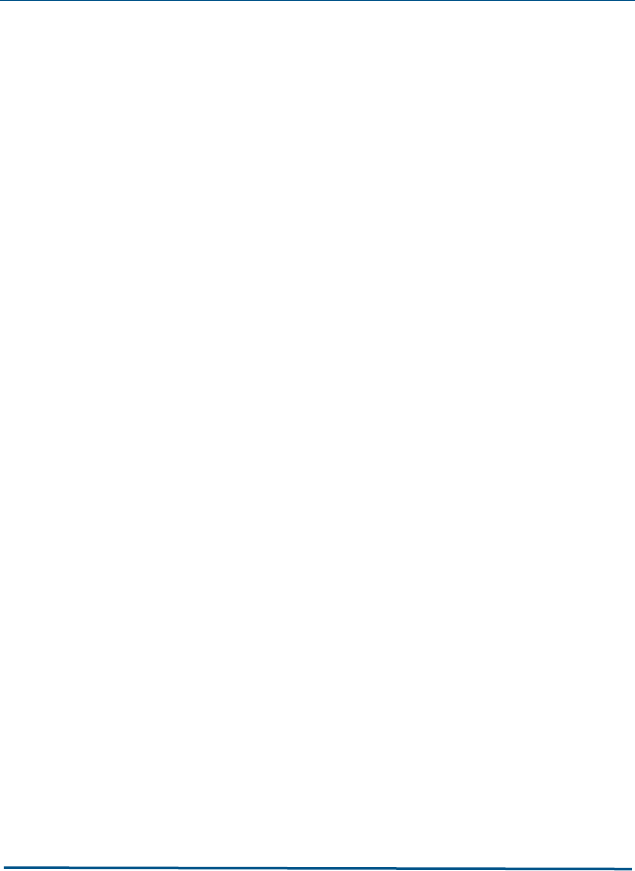
Confidential and Proprietary Information of ZTE CORPORATION i
About this Manual
Purpose
This manual describes the safety precautions of the ZXMBW TP25E
WiMAX wireless data card as well as installation, un-installation,
usage and troubleshooting.
To facilitate descriptions, this manual calls the ZXMBW TP25E WiMAX
wireless data card as DATA CARD for short. Unless otherwise
specified, the DATA CARD mentioned in this manual refers to the
ZXMBW TP25E WiMAX wireless data card.
Intended Audience
This document is intended for users of the ZXMBW TP25E WiMAX
wireless data card.
Prerequisite Skill and Knowledge
To use this document effectively, users should have a general
understanding of wireless telecommunications technology.
Familiarity with the following is helpful:
WiMAX technology
ZXMBW system and its various components
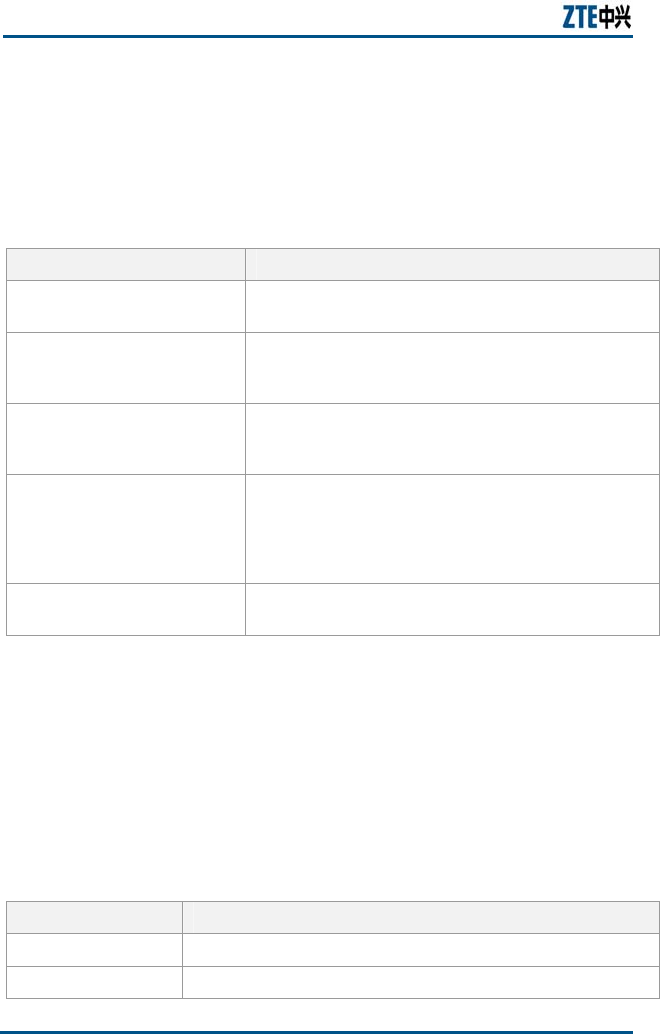
ZXMBW TP25E WiMAX Wireless Data Card User Manual
ii Confidential and Proprietary Information of ZTE CORPORATION
What is in This Manual
This Manual contains the following chapters:
TABLE 1 CHAPTER SUMMARY
Chapter Summary
Chapter 1 Safety Instructions This chapter describes safety instruction while using
the Data Card.
Chapter 2 Data Card Overview This chapter describes the Data Card Introduction,
Packing list, Hardware descriptions and Technical
indices.
Chapter 3 Data Card
Installation and UN-
Installation
This chapter describes the Data Card Installation and
Un-installation such as System requirements, Hardware
installation, Software installation, and Un-installation.
Chapter 4 Data Card Usage This chapter describes the Data Card Usage Principle
such as Starting program, Connecting with network,
Interrupting Connections, Viewing logs, Managing
Accounts and Passwords, Safely removing data card
and etc.
Chapter 5 Common Fault
Analysis This chapter describes the Common faults and
solutions.
Conventions
Typographical Conventions
ZTE documents employ the following typographical conventions.
TABLE 2 TYPOGRAPHICAL CONVENTIONS
Typeface Meaning
Italics References to other Manuals and documents.
“Quotes” Links on screens.
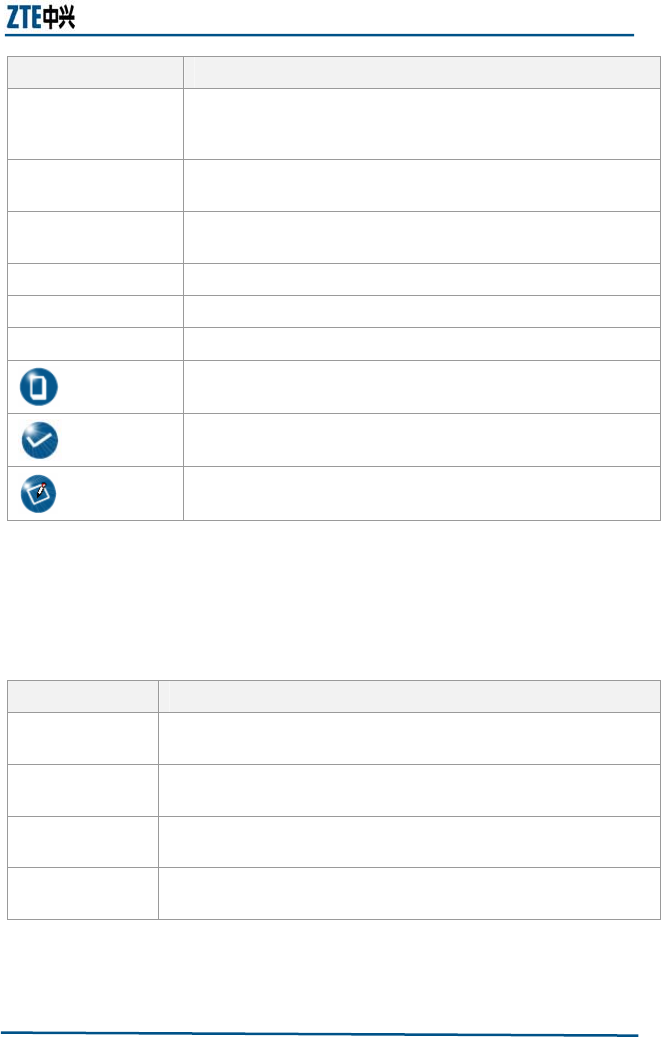
About this Manual
Confidential and Proprietary Information of ZTE CORPORATION iii
Typeface Meaning
Bold Menus, menu options, function names, input fields, radio button
names, check boxes, drop-down lists, dialog box names,
window names.
CAPS Keys on the keyboard and buttons on screens and company
name.
Constant width Text that you type, program code, files and directory names,
and function names.
[ ] Optional parameters.
{ } Mandatory parameters.
| Select one of the parameters that are delimited by it.
Note: Provides additional information about a certain topic.
Checkpoint: Indicates that a particular step needs to be checked
before proceeding further.
Tip: Indicates a suggestion or hint to make things easier or
more productive for the reader.
Mouse Operation Conventions
TABLE 3 MOUSE OPERATION CONVENTIONS
Typeface Meaning
Click Refers to clicking the primary mouse button (usually the left mouse
button) once.
Double-click Refers to quickly clicking the primary mouse button (usually the left
mouse button) twice.
Right-click Refers to clicking the secondary mouse button (usually the right
mouse button) once.
Drag Refers to pressing and holding a mouse button and moving the
mouse.
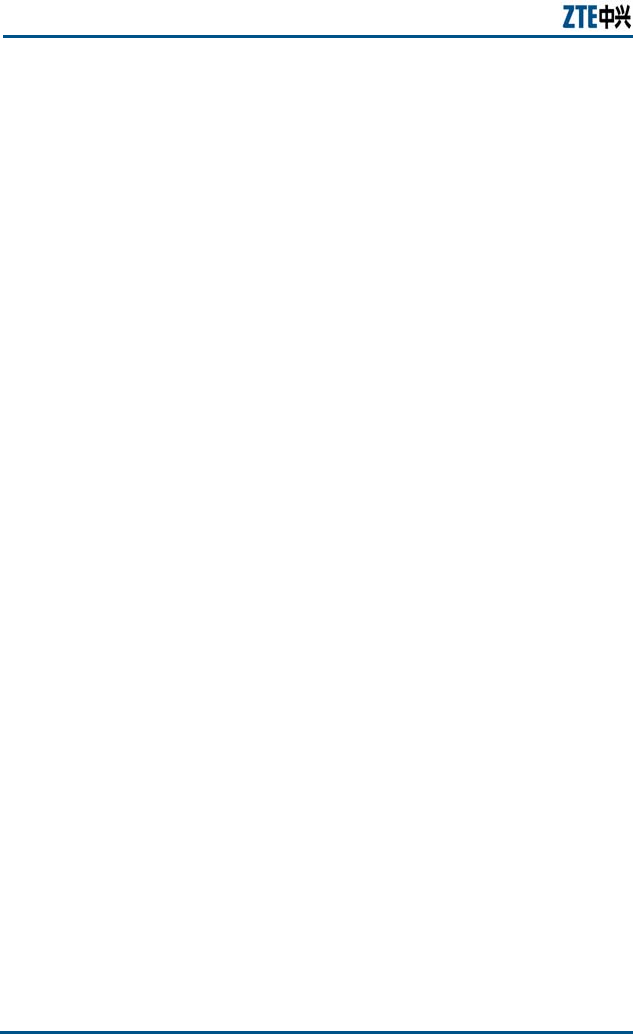
ZXMBW TP25E WiMAX Wireless Data Card User Manual
iv Confidential and Proprietary Information of ZTE CORPORATION
How to Get in Touch
The following sections provide information on how to obtain support
for the documentation and the software.
Customer Support
If you have problems, questions, comments, or suggestions
regarding your product, contact us by e-mail at support@zte.com.cn.
You can also call our customer support center at (86) 755 26771900
and (86) 800-9830-9830.
Documentation Support
ZTE welcomes your comments and suggestions on the quality and
usefulness of this document. For further questions, comments, or
suggestions on the documentation, you can contact us by e-mail at
doc@zte.com.cn; or you can fax your comments and suggestions to
(86) 755 26772236. You can also browse our website at
http://support.zte.com.cn, which contains various interesting
subjects like documentation, knowledge base, forum and service
request.
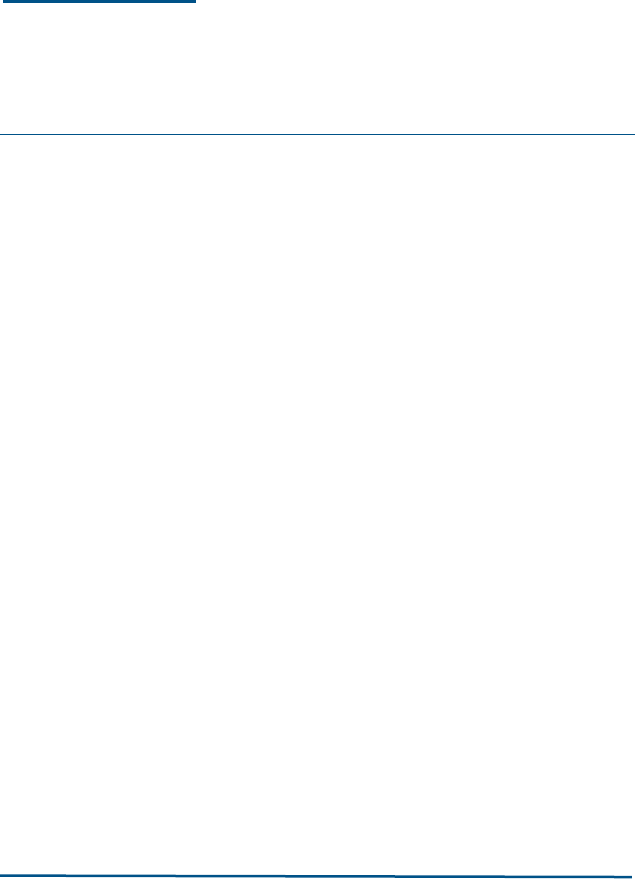
Confidential and Proprietary Information of ZTE CORPORATION 1
Chapter 1
Safety Instructions
This chapter explains:
Personal safety
Data Card safety
Precautions
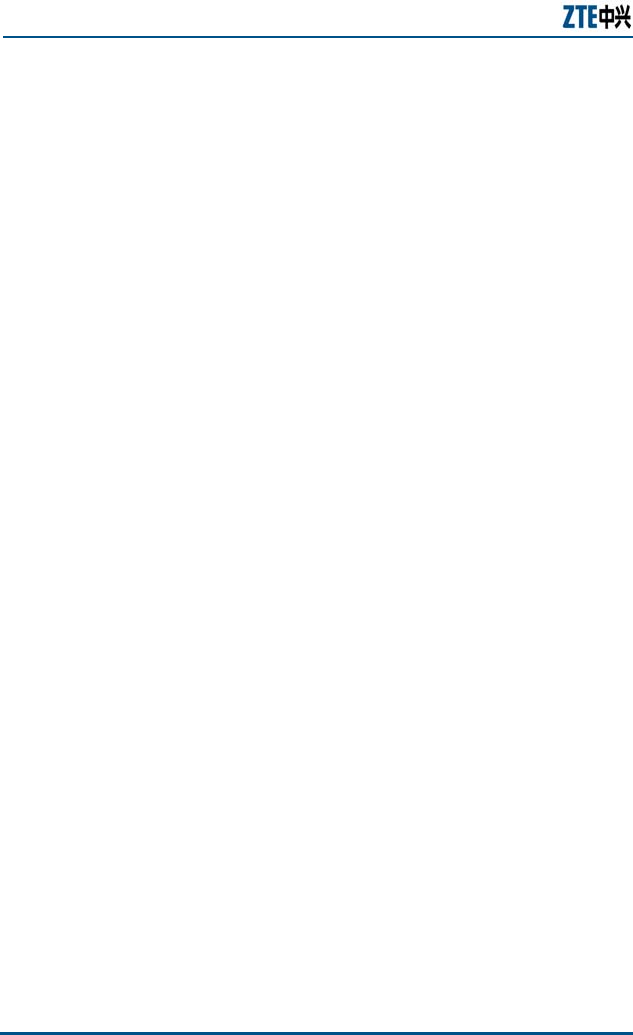
ZXMBW TP25E WiMAX Wireless Data Card User Manual
2 Confidential and Proprietary Information of ZTE CORPORATION
Personal Safety
The use of RF devices including the DATA CARD may result in
interference to some electronic devices (such as some electronic
systems in motor vehicles) with poor shielding performance.
Therefore, before using the DATA CARD, make sure to consult the
manufacturer of such electronic devices.
When using the DATA CARD beside certain medical devices, such
as hearing aids and heart pacemakers, keep the running DATA
CARD at least 20 cm away from such medical devices or turn off
the DATA CARD when necessary. For any other questions, consult
the manufacturer of such devices before the use.
Pay attention to the use restrictions and regulations in sites with
explosive manufacture processes (such as oil warehouse and
chemical factory) and those with special requirements (such as
hospital).
During the use of the DATA CARD, do not contact the antenna area
unless necessary, to save energy.
Pay attention to traffic safety. During the driving, obey the related
local laws or regulations.
Keep the DATA CARD out of reach of children, lest they play it as a
toy, which may result to personal injury.
The SAR limit of USA (FCC) is 1.6 W/kg averaged over one
gram of tissue. Device types ZXMBW TP25EI (FCC ID: Q78-
ZXMBW-TP25EI) has also been tested against this SAR limit.
The highest SAR value reported under this standard during
product certification for use when used next to the body in a
typical notebook computer with side-mounted PCMCIA port
to maintain compliance with FCC RF exposure requirements,
use accessories that maintain a 1.5cm separation distance
between the user's body and the back of the handset. The
use of belt clips, holsters and similar accessories should not
contain metallic components in its assembly. The use of
accessories that do not satisfy these requirements may not
comply with FCC RF exposure requirements, and should be
avoided.
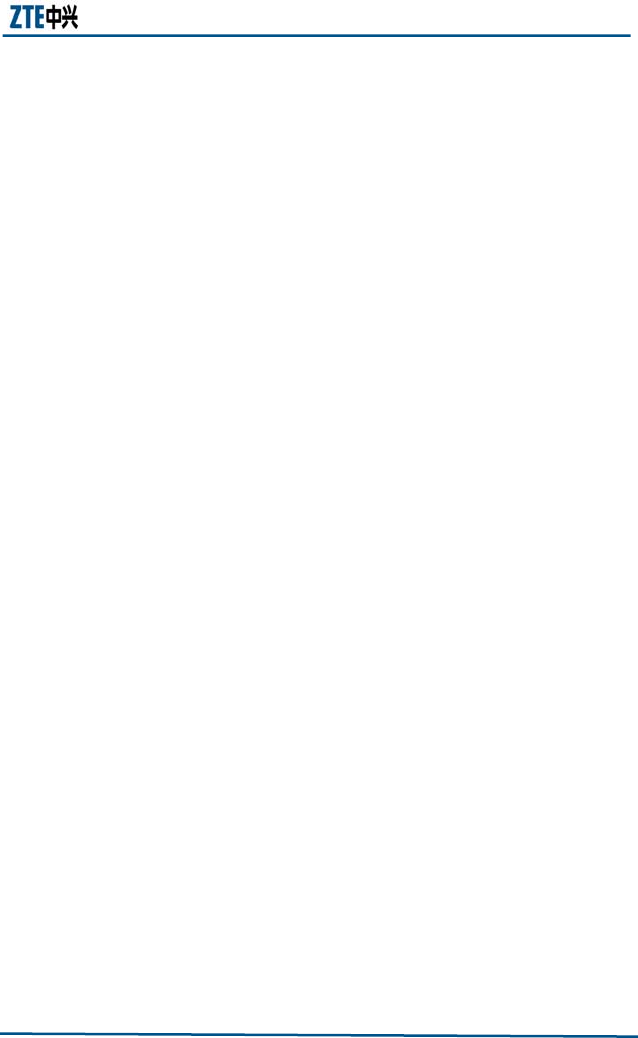
Chapter 1 Safety Instructions
Confidential and Proprietary Information of ZTE CORPORATION 3
Data Card Safety
You can only use the original accessories or the ones approved by
the manufacturer. The use of any unapproved accessory may
affect the performance of the DATA CARD, go against the warranty
terms or the related national regulations on communication
terminal products, and even result in personal injury.
Do not use this product immediately after drastic temperate
change. In this case, condensation may appear inside or outside
the device. Do not use it until the condensation is dried.
Use slightly damp antistatic cloth for cleaning the DATA CARD. Do
not use chemical substances such as detergent for cleaning the
surface of the DATA CARD.
All data cards may be interfered with and hence have their
performance affected.
Do not expose your DATA CARD to strong sunshine, to avoid
damaging it by excessive heating.
Try to prevent all kinds of liquid entering the DATA CARD to cause
damage.
Do not throw or knock the DATA CARD, because rough handling
may damage the circuit boards inside.
Do not connect the DATA CARD with any unmatched device.
Only professionals are allowed to open the DATA CARD; otherwise,
personal injury or device damage may occur.
Do not connect the DATA CARD with any unmatched product.
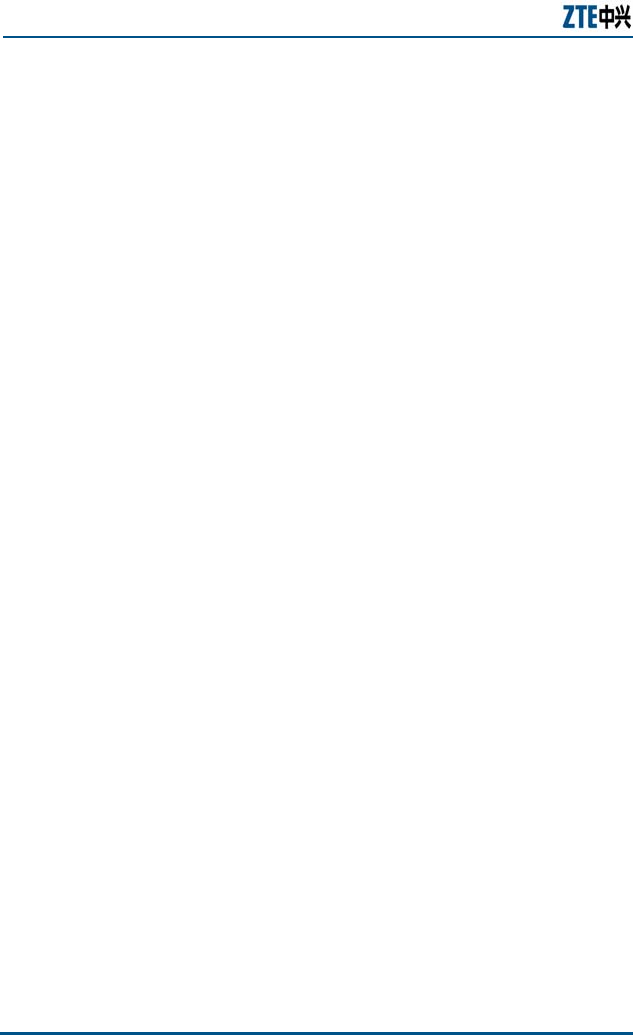
ZXMBW TP25E WiMAX Wireless Data Card User Manual
4 Confidential and Proprietary Information of ZTE CORPORATION
Precautions
Before or during sending/receiving a call, note and obey the local
laws or regulations on the use of mobile wireless phones.
The supplement restraint system (SRS), brake, speed control
system and fuel injection system are expected to be free from
influence of the wireless transmission. For any problem, contact
your car dealer.
When you are refueling or in a site prohibiting the use of
bidirectional wireless devices, turn off the DATA CARD. Do not
place the DATA CARD with explosive or inflammable objects, to
ensure safety.
Turn off the DATA CARD before takeoff of the airplane. During the
flight, do not use the DATA CARD to avoid interference with the
communication system of the airplane. When the airplane has not
taken off, you can use the DATA CARD if you get the approval of the
aircrew.
This device should not be co-located or operating in conjunction with
any other transmitter or antenna
This device complies with Part 15 of the FCC Rules.
Operation is subject to the following two conditions:
(1) This device may not cause harmful interference, and
(2) This device must accept any interference received,
including interference that may cause undesired
operation.
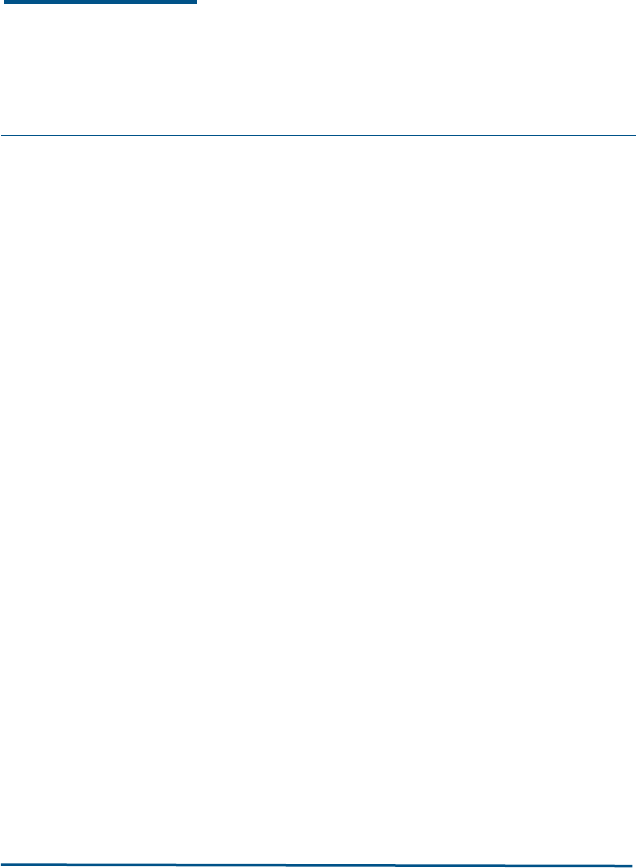
Confidential and Proprietary Information of ZTE CORPORATION 5
Chapter 2
Data Card Overview
This chapter explains:
Introduction
Packing list
Hardware descriptions
Technical indices

ZXMBW TP25E WiMAX Wireless Data Card User Manual
6 Confidential and Proprietary Information of ZTE CORPORATION
Introduction
The ZXMBW TP25E WiMAX wireless data card is based on the
WiMAX network. In places covered by WiMAX signals, it is capable of
accessing the broadband Internet at any time and any place,
receiving/sending E-mail, and fulfilling such services as IPTV, VoIP
and VOD providing to users with extremely free, flexible, fast and
convenient Internet access. In this way, it makes your dream of a
mobile office come true.
With a PCMCIA interface, the DATA CARD can be conveniently
inserted into a laptop such an interface. The PCMCIA interface is
used for the external hardware connection of the laptop, with a high
transmission speed, easy plugging/unplugging and good
compatibility.
Based on the IEEE 8.02.16e standard, the DATA CARD is capable of
providing high-speed data access under the mobile environment.
Adopting the PCMCIA interface, the DATA CARD is compact and light.
It has sleek appearance and stable performance.
Currently, the DATA CARD can be used in the Windows XP operating
system only.
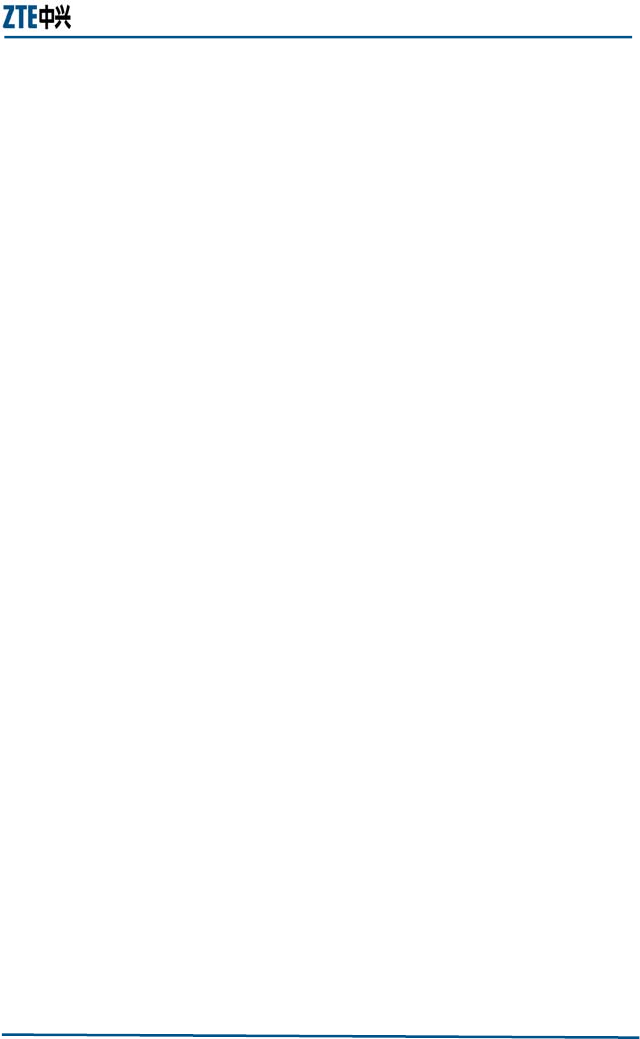
Chapter 2 Data Card Overview
Confidential and Proprietary Information of ZTE CORPORATION 7
Packing List
Before unpacking the DATA CARD, you must check whether the
package is intact. After opening the package, check the objects
inside. The following objects are must be contained:
ZXMBW TP25E WiMAX wireless data card
Installation CD (with installer for installation at the computer side
and instructions)
User manual
Quality certificate
Warranty card
Antenna
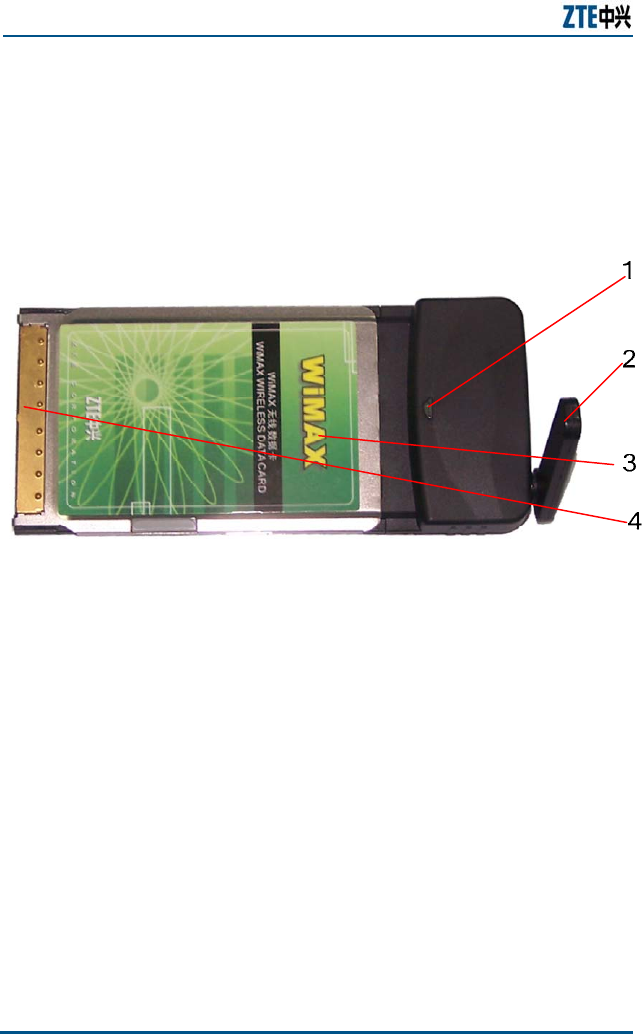
ZXMBW TP25E WiMAX Wireless Data Card User Manual
8 Confidential and Proprietary Information of ZTE CORPORATION
Hardware Descriptions
The appearance of a DATA CARD is shown in Figure 1.
FIGURE 1 DATA CARD
1. LED service indicator light 2. Antenna 3. DATA CARD body
4. PCMCIA Interface
There is a PCMCIA interface on the DATA CARD, for connecting
with the PCMCIA slot on the computer.
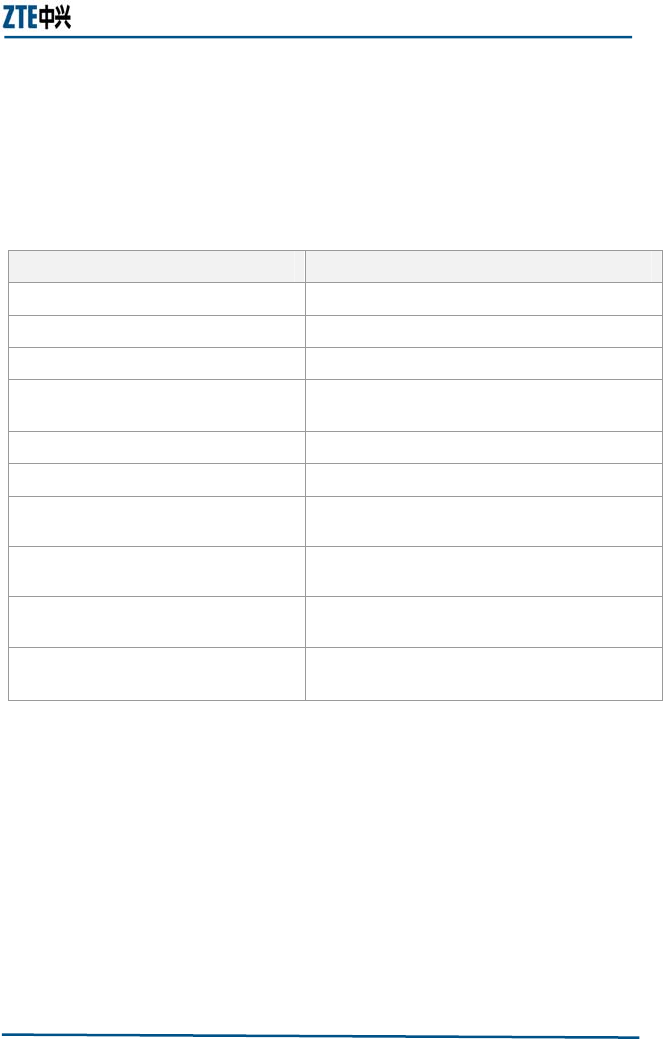
Chapter 2 Data Card Overview
Confidential and Proprietary Information of ZTE CORPORATION 9
Technical Indices
The technical indices of the DATA CARD are listed in Table 4.
TABLE 4 TECHNICAL INDICES
Item Index
Network parameter WIMAX 2.5G Hz
Dimensions About 118 mm×54 mm×5 mm
Weight About 54 g
Data rate Maximum rate: 2 Mbps in downlink, 1 Mbps in
uplink
Working voltage 3.3V (using the power supply of the laptop)
Current loss Dormant: 80 mA; Maximum: 800 mA
Maximum transmitting power 22.5 dbm
Highest SAR Value 1.443W/kg (Limit: 1.6W/kg)
Storage conditions -25℃ to 55 ℃, 10% to 95% humidity
Operation conditions 0℃ to 45℃e, 10% to 90% humidity (non
condensing)
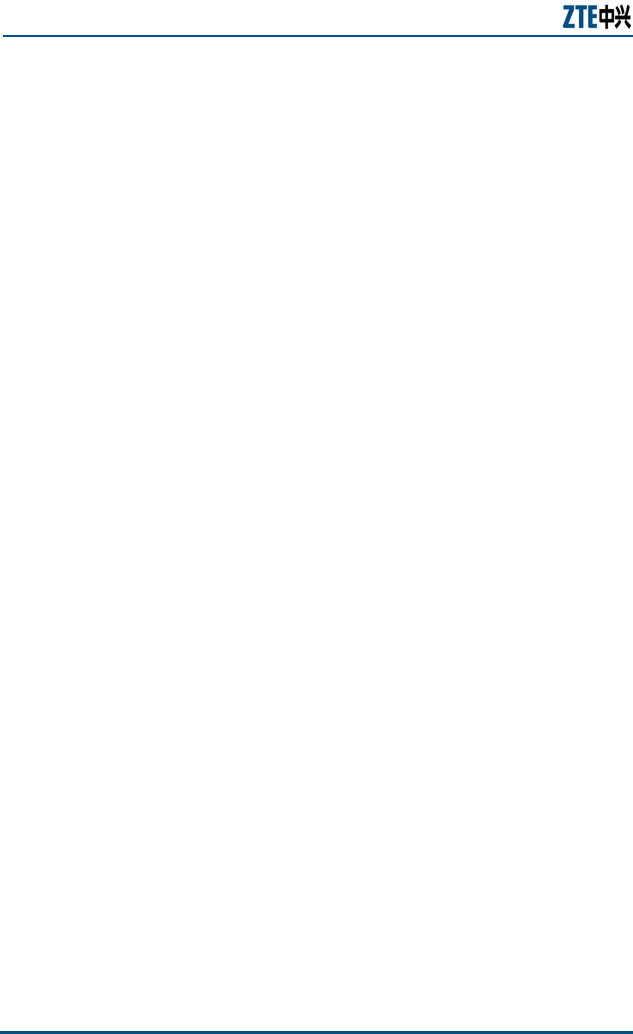
ZXMBW TP25E WiMAX Wireless Data Card User Manual
10 Confidential and Proprietary Information of ZTE CORPORATION
This page is intentionally blank.
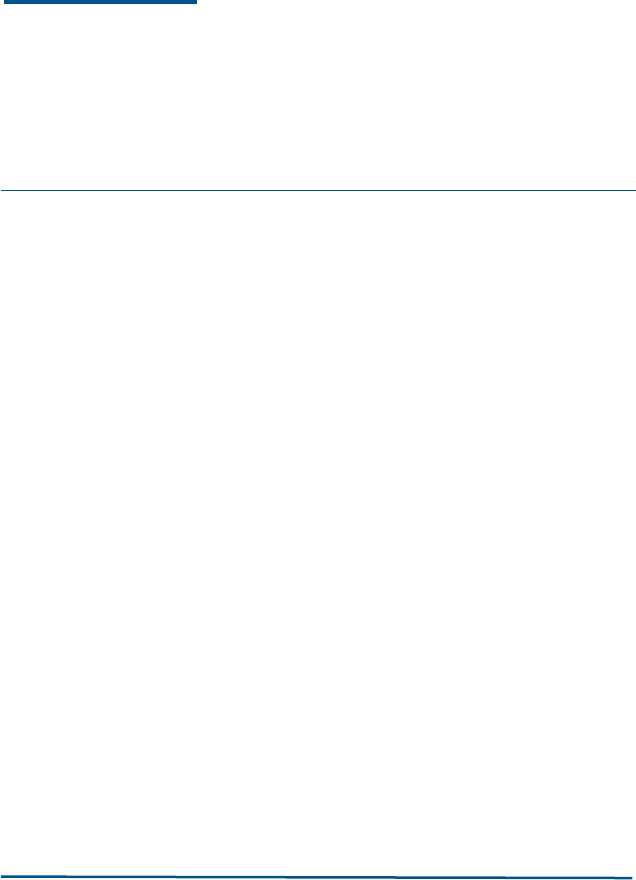
Confidential and Proprietary Information of ZTE CORPORATION 11
Chapter 3
Data Card Installation and Un-
Installation
This chapter explains:
System requirements
Hardware installation
Software installation
Software un-installation
Hardware un-installation
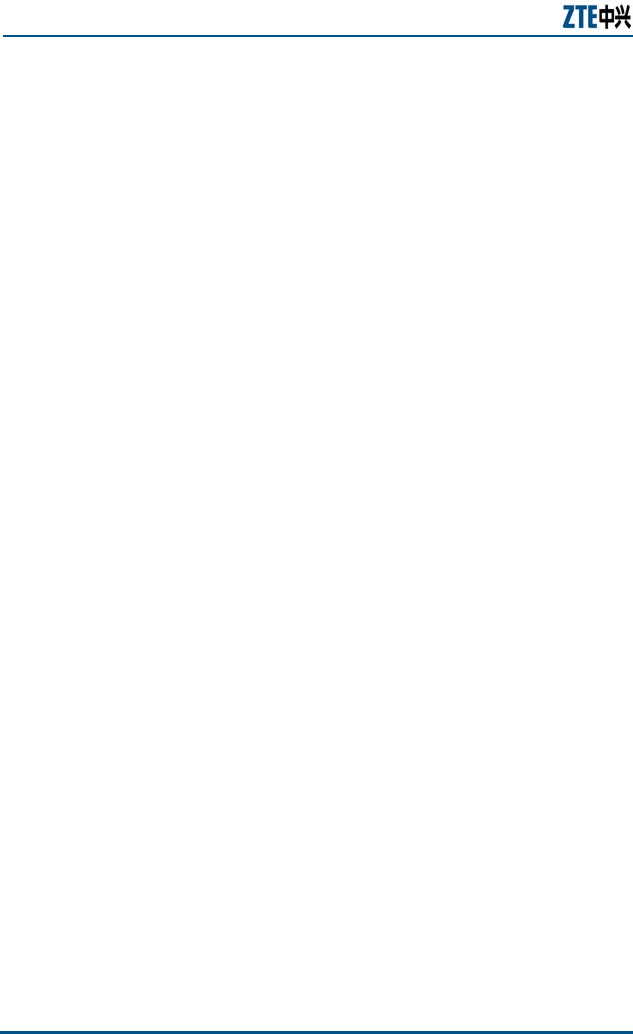
ZXMBW TP25E WiMAX Wireless Data Card User Manual
12 Confidential and Proprietary Information of ZTE CORPORATION
System Requirements
Before installing the DATA CARD, make sure that the following three
conditions are met:
Your computer has an available PCMCIA slot.
The CPU main frequency is at least 1 GHz, the memory is at least
256 MB, and the spare space of the hard disk is at least 100 MB.
The operating system is Windows XP.

Chapter 3 Data Card Installation and Un-Installation
Confidential and Proprietary Information of ZTE CORPORATION 13
Hardware Installation
ZXMBW TP25E WiMAX adapter works with an external antenna. Fix
the antenna on the adapter before insert it into PCMCIA slot on your
computer.
Insert the DATA CARD into a vacant PCMCIA slot of your computer.
The hardware installation procedure is as follows:
1. Put the antenna aim at the antenna interface in the DATA CARD
body, is shown as Figure 2.
FIGURE 2 ANTENNA INSTALLATION
2. Press antenna in to DATA CARD body, is shown as Figure 3.

ZXMBW TP25E WiMAX Wireless Data Card User Manual
14 Confidential and Proprietary Information of ZTE CORPORATION
FIGURE 3 PRESS ANTENNA
3. Press the locker of the PCMCIA slot of your computer, to make
the locker automatically bounce out. Then press it to eject the
PCMCIA slot protection panel.
4. Take out this panel, and make the pins of the DATA CARD
pointing at the PCMCIA slot of the computer, and then slowly
push the DATA CARD with appropriate force, as shown in Figure
4.
FIGURE 4 DATA CARD INSERTION INTO A COMPUTER
5. After the DATA CARD and the PCMAIC slot normally join together,
you can hear a “tick“, as shown in Figure 5.
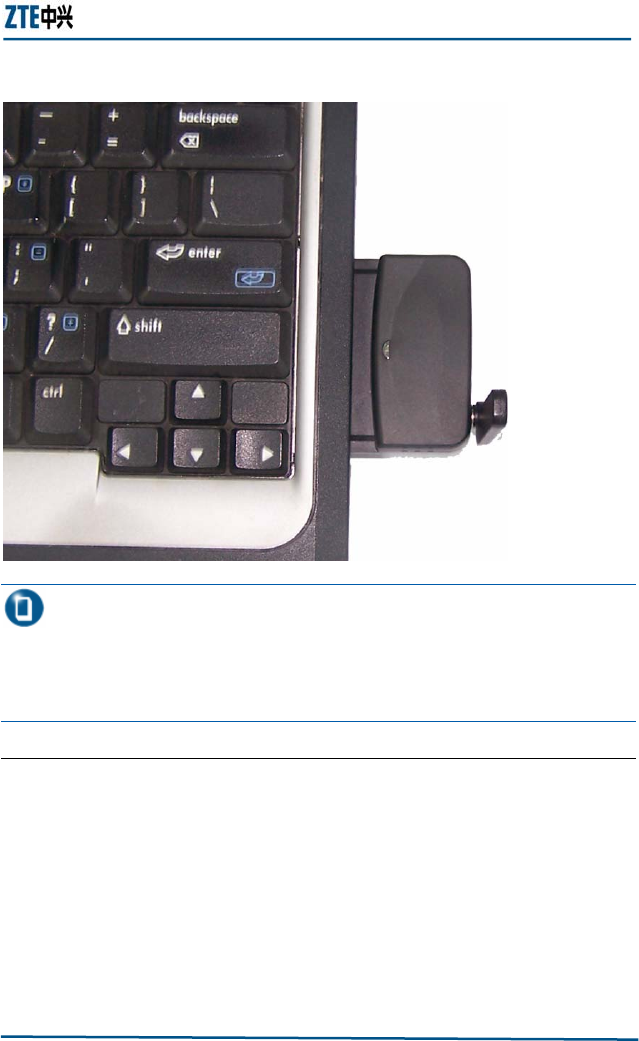
Chapter 3 Data Card Installation and Un-Installation
Confidential and Proprietary Information of ZTE CORPORATION 15
FIGURE 5 DATA CARD INSTALLATION
Note: If the DATA CARD program has never been installed in
the operating system, after the DATA CARD is inserted, the
operating system prompts that new hardware is detected and the
corresponding applications need to be installed. For the installation
of the DATA CARD program, refer to Section Software Installation.
END OF STEPS
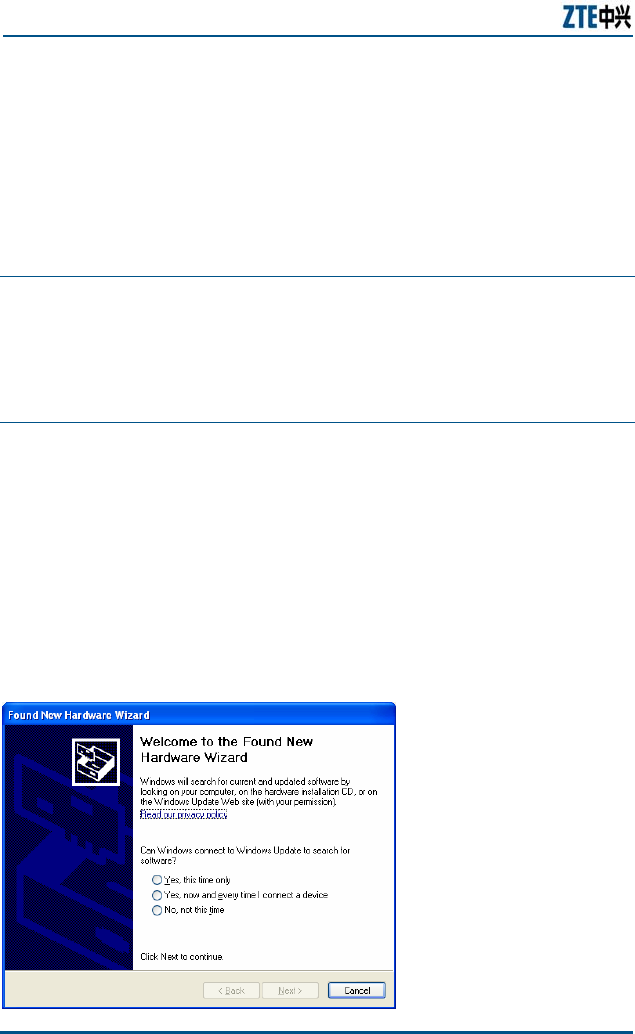
ZXMBW TP25E WiMAX Wireless Data Card User Manual
16 Confidential and Proprietary Information of ZTE CORPORATION
Software Installation
If the DATA CARD is used for the first time, install the DATA CARD
program for the purpose of normal use.
Attention:
Insert the adapter into the PCMCIA slot on your computer before
running the installation wizard. To prevent your adapter from
installation failure or hardware damage, do not unplug it when the
installation wizard is running.
The installation procedure of the DATA CARD program is as follows:
1. Insert the adapter into the PCMCIA slot before installing adapter
driver. If it is the first time you run this installation program,
system will pop up a Found New Hardware Wizard window as
shown in Figure 6, click Cancel.
If it is not the first time you run this installation program,
system will not pop up any window.
FIGURE 6 ADAPTER IS FOUND
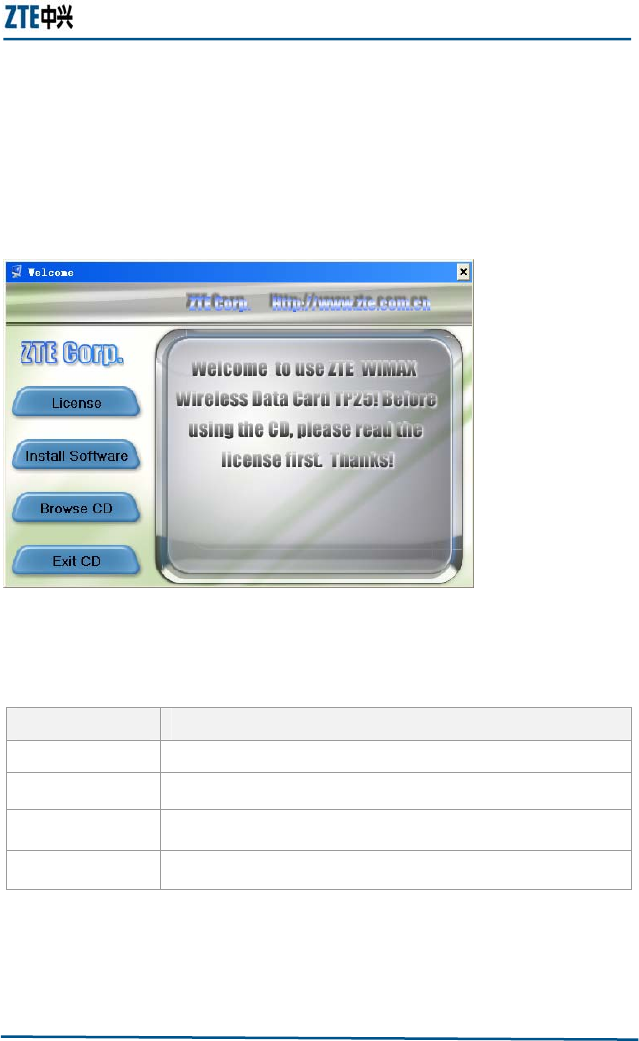
Chapter 3 Data Card Installation and Un-Installation
Confidential and Proprietary Information of ZTE CORPORATION 17
2. Insert the support CD into CD drive. If your computer starts the
CD automatically, a Welcome page will appear as shown in
Figure 7.
Run the autorun.exe at the root directory of CD if it does not
start automatically.
FIGURE 7 WELCOME PAGE
Button functions are described in Table 5.
TABLE 5 BUTTON FUNCTION
3. Click Install Software or run the TP25Esetup_xp.exe to install
the software.
Button Function
License Read License
Install Software Install TP25E Driver and TP25E program
Browse CD Browse the CD
Exit CD Exit Install program
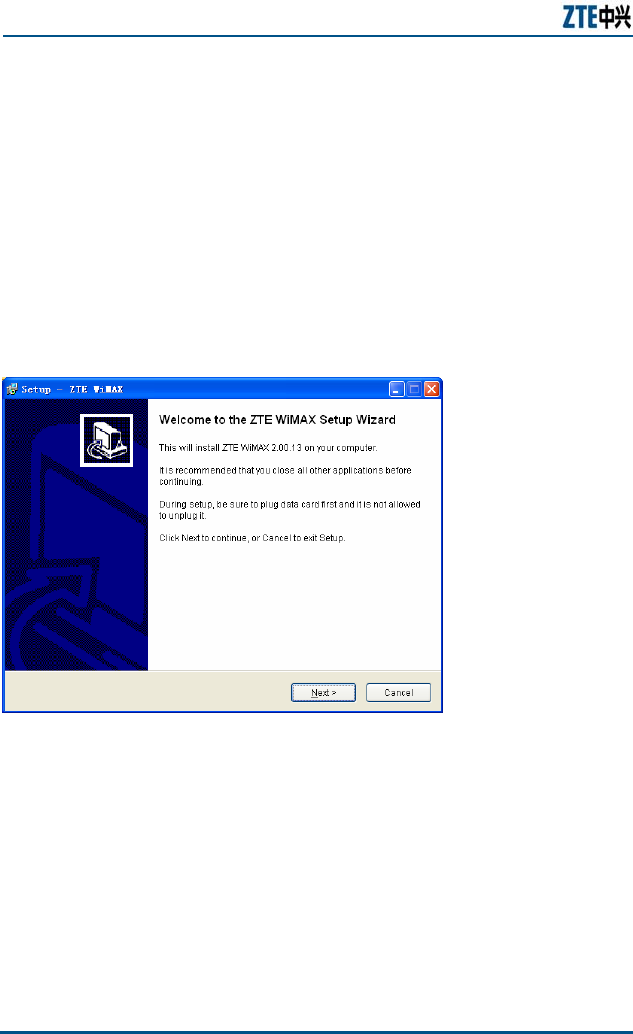
ZXMBW TP25E WiMAX Wireless Data Card User Manual
18 Confidential and Proprietary Information of ZTE CORPORATION
If no adapter is found, system will pop up a window to ask you
to insert the adapter. Click OK to cancel the installation. Insert
the adapter into the PCMCIA slot to resume the installation
program.
4. If the drive already exists and is running, system will ask you to
exit the TP25E software installation. Click OK to exit. You can
choose to resume the installation from step to.
5. If the software is not running, the Welcome to the ZTE WiMAX
Setup Wizard page will appear upon clicking install. Click Next,
as shown in Figure 8.
FIGURE 8 SETUP WIZARD PAGE
6. If any previous installation is detected, three options are
available, as shown in Figure 9.
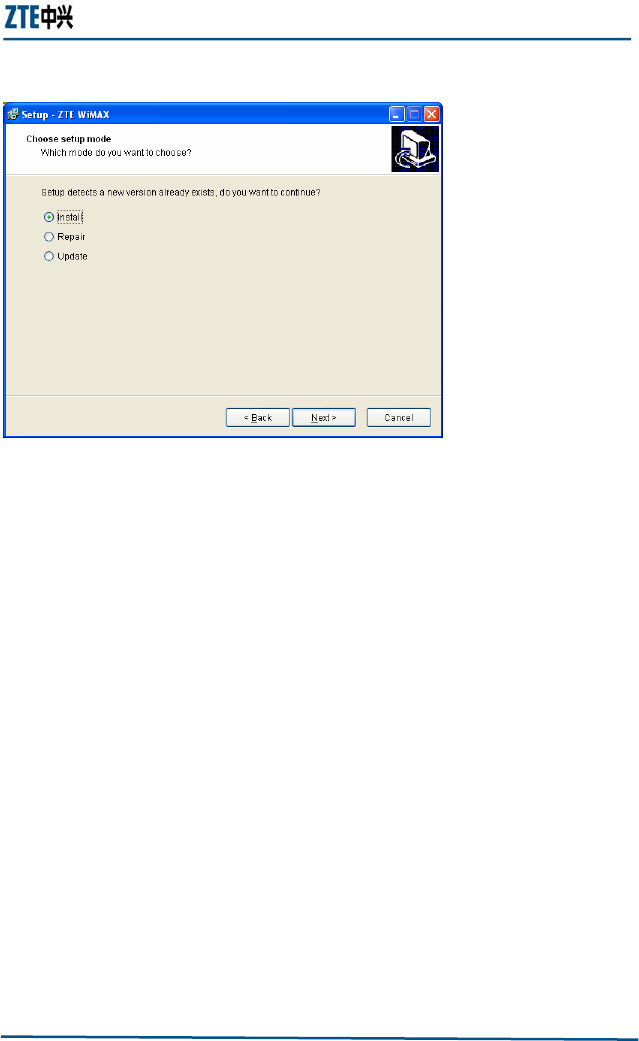
Chapter 3 Data Card Installation and Un-Installation
Confidential and Proprietary Information of ZTE CORPORATION 19
FIGURE 9 SELECT INSTALL MODE
According to system prompt, if the current version is later than
the version to be installed, choose Install. If the current version
has no deference from the version to be installed, choose
Repair. If the current version is older than the version to be
installed, choose Update.
Click Next. User Information page appears, as shown in
Figure 10.
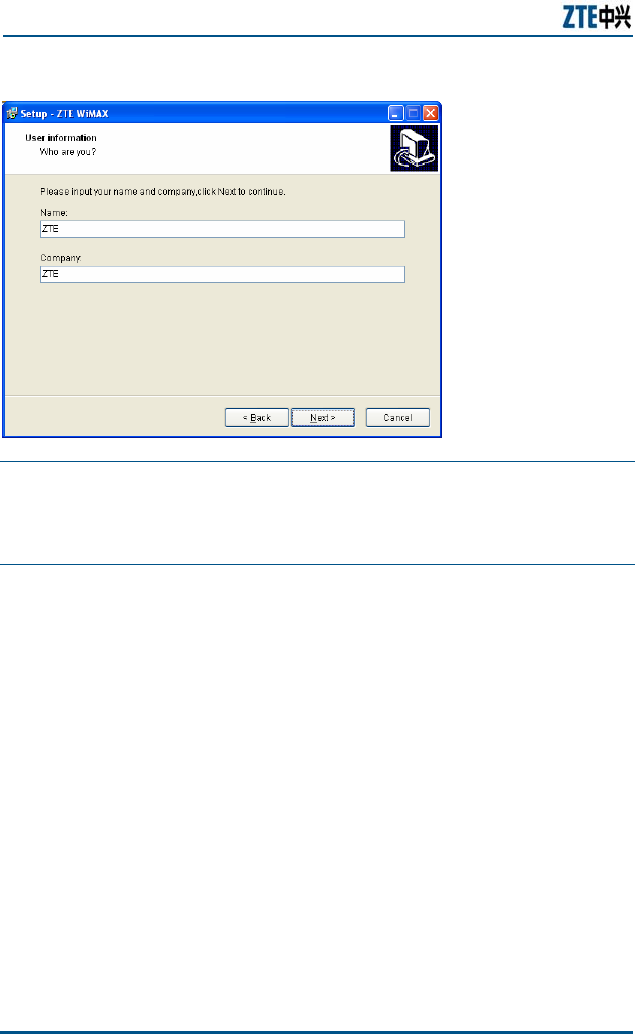
ZXMBW TP25E WiMAX Wireless Data Card User Manual
20 Confidential and Proprietary Information of ZTE CORPORATION
FIGURE 10 USER INFORMATION
Notes:
If no previously installed adapter software is found, the installation
wizard will prompt the user with User information page directly.
7. Input user information, click Next, License Agreement
appears, as shown in Figure 11.
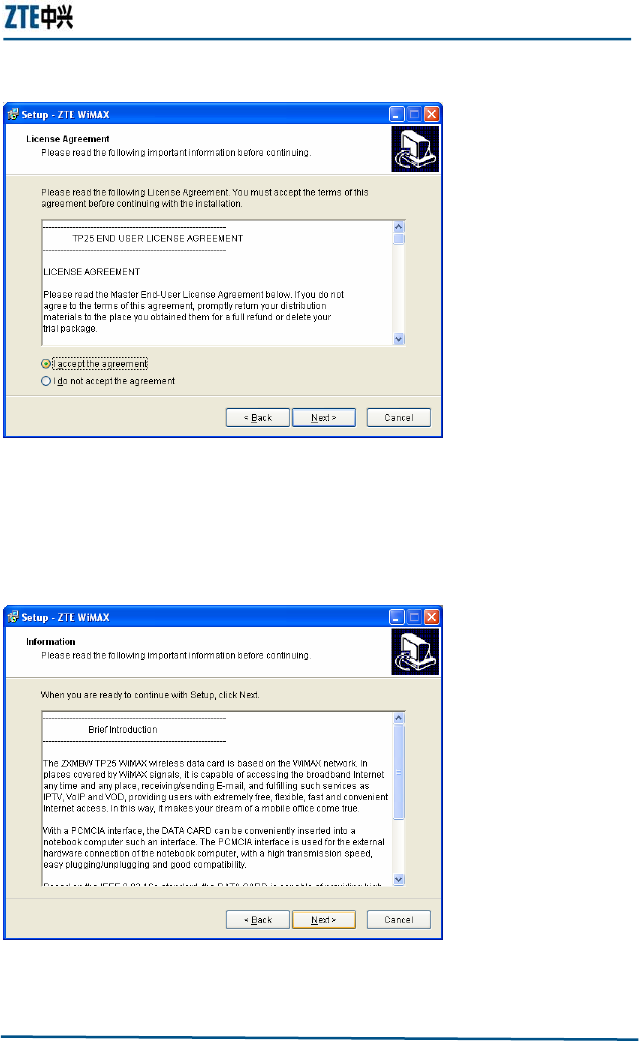
Chapter 3 Data Card Installation and Un-Installation
Confidential and Proprietary Information of ZTE CORPORATION 21
FIGURE 11 LICENSE AGREEMENT
8. Read the agreement carefully and then choose I accept the
agreement. Click Next to show the brief introduction to the
software, as shown in Figure 12.
FIGURE 12 THE BRIEF INTRODUCTION TO TP25E
9. Click Next, Select Destination Location appears, as shown in
Figure 13.
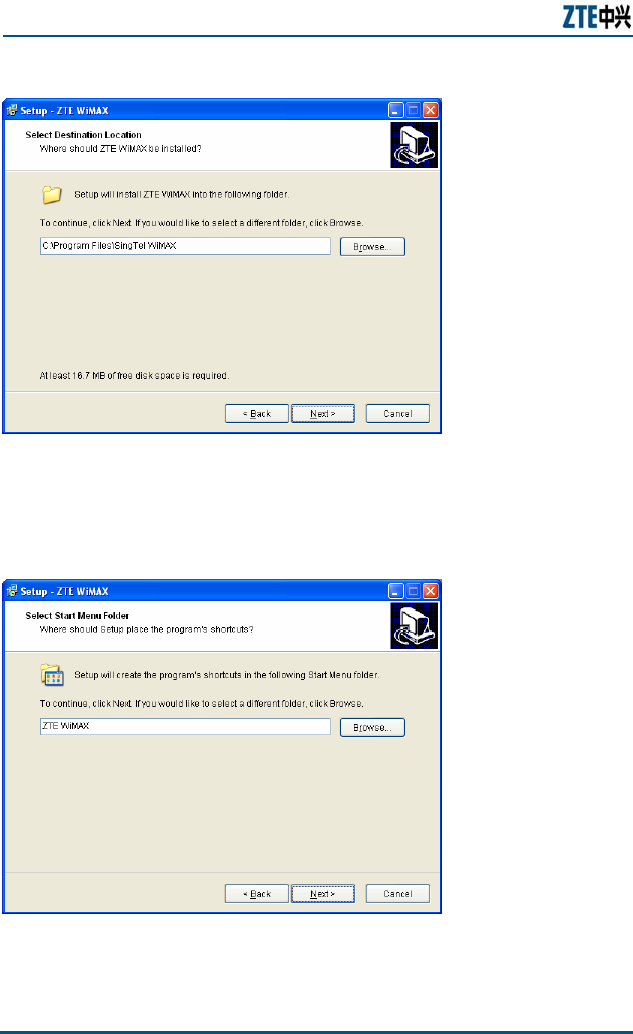
ZXMBW TP25E WiMAX Wireless Data Card User Manual
22 Confidential and Proprietary Information of ZTE CORPORATION
FIGURE 13 SELECT DESTINATION LOCATION
10. Input or choose the directory for installation, click Next, Select
Start Menu Folder Name appears, as shown in Figure 14.
FIGURE 14 SELECT START MENU FOLDER NAME
11. Click Next, Select Addition Task page appears, as shown in
Figure 15.
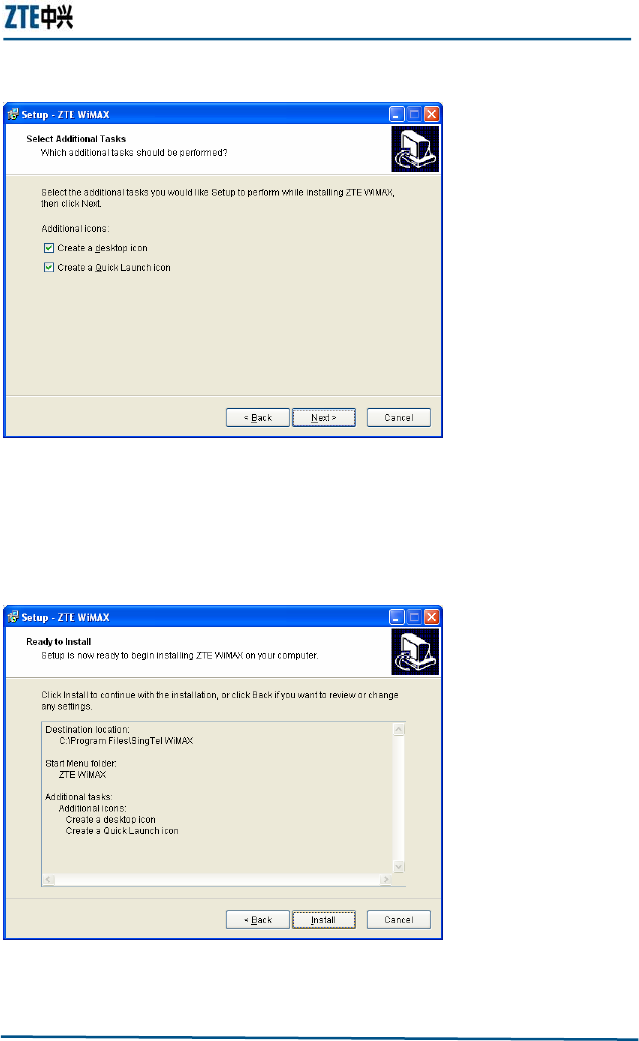
Chapter 3 Data Card Installation and Un-Installation
Confidential and Proprietary Information of ZTE CORPORATION 23
FIGURE 15 SELECT ADDITION TASK
12. Select Create a desktop icon and Create a Quick Launch
Icon, and then click Next, Ready to Install page appears, as
shown in Figure 16.
FIGURE 16 READY TO INSTALL
13. Click Install, status bar appears as shown in Figure 17.
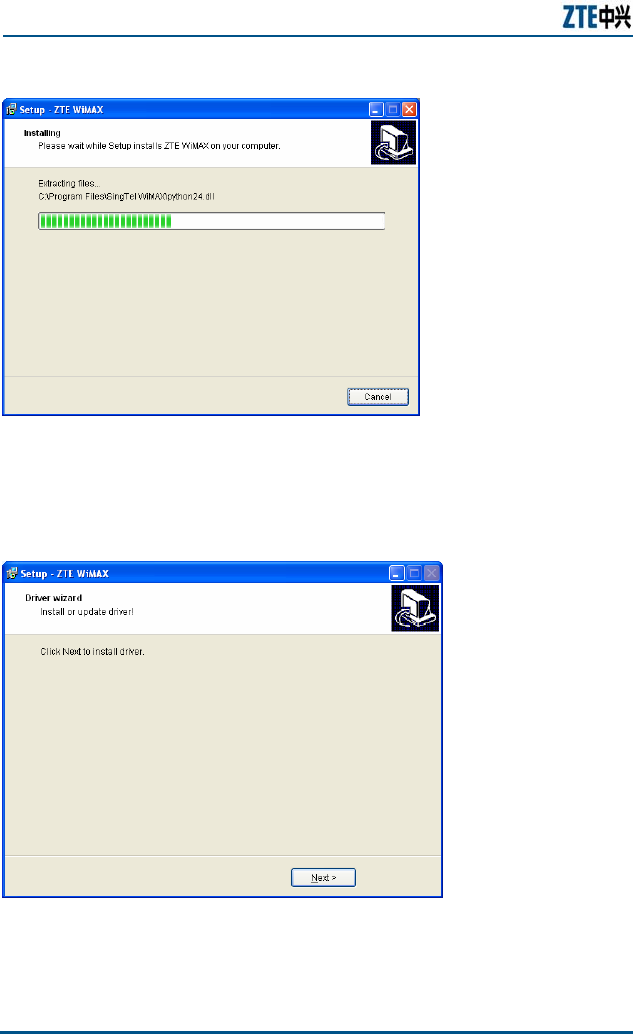
ZXMBW TP25E WiMAX Wireless Data Card User Manual
24 Confidential and Proprietary Information of ZTE CORPORATION
FIGURE 17 INSTALLATION STATUS
14. Upon completion of user software installation, Adapter drive
installation page appears, as shown in Figure 18.
FIGURE 18 ADAPTER DRIVE INSTALLATION
15. Click Next, Found New Hardware Wizard page may appear.
Click Cancel to close the page.
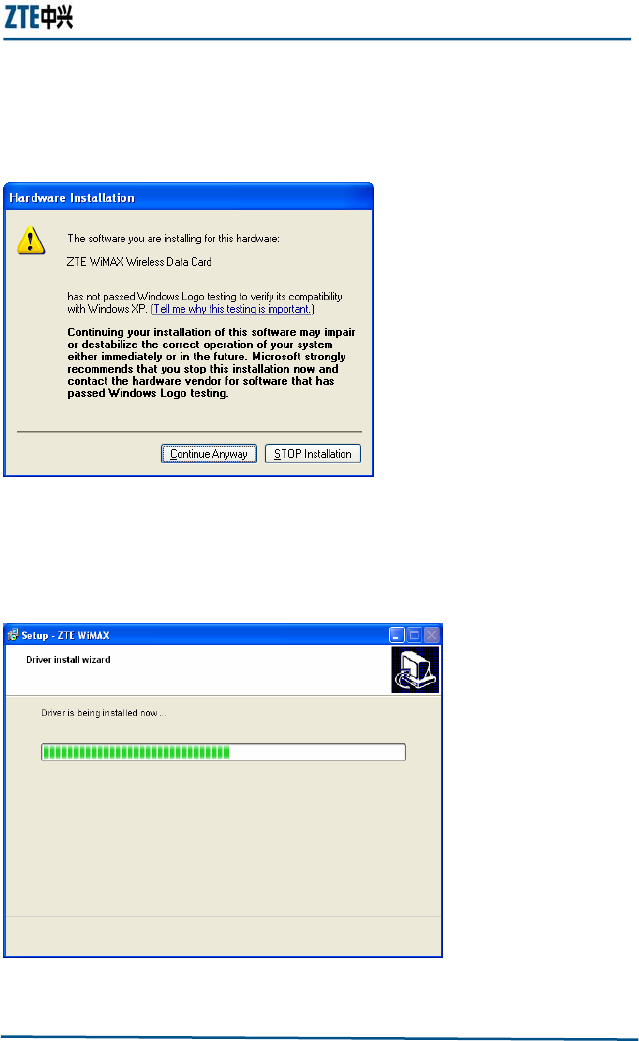
Chapter 3 Data Card Installation and Un-Installation
Confidential and Proprietary Information of ZTE CORPORATION 25
16. A warning message will appear as shown in Figure 19. Make sure
you click Continue Anyway to continue the installation.
FIGURE 19 WARNING MESSAGE
17. Click Continue Anyway and then Driver install wizard page
appears, as shown in Figure 20.
FIGURE 20 DRIVER INSTALL WIZARD
18. Installation completion page is shown in, as shown in Figure 21.
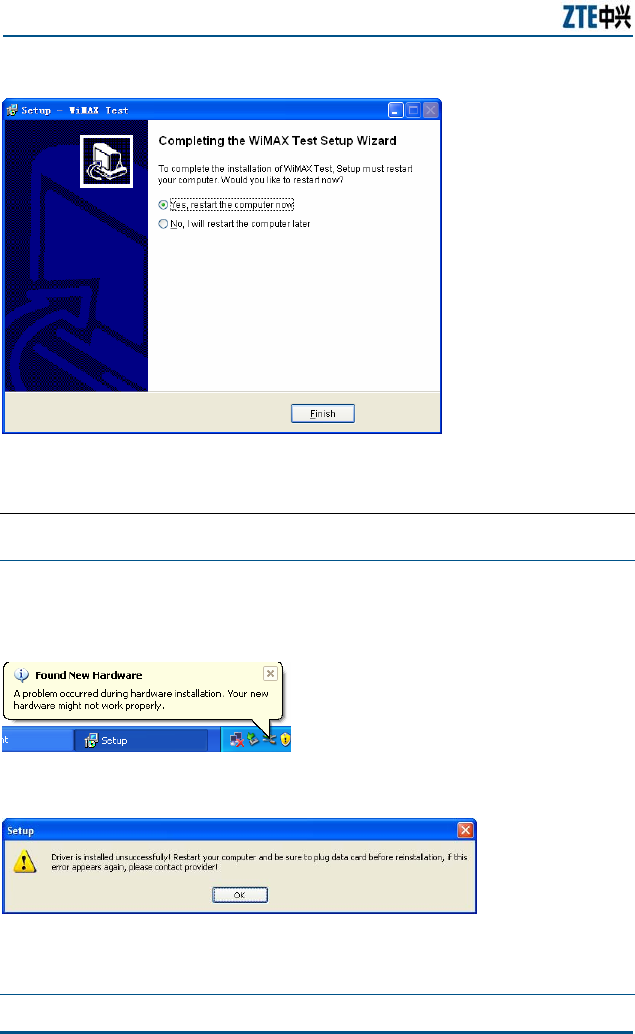
ZXMBW TP25E WiMAX Wireless Data Card User Manual
26 Confidential and Proprietary Information of ZTE CORPORATION
FIGURE 21 INSTALLATION COMPLETION
19. Click Finish, reboot Windows, complete driver installation.
END OF STEPS
Caution:
In the installation or after installation, maybe you will be prompted
by the following message.
You can simply ignore this message, if the installation fails, the
following warning message will appear.
Reboot your computer before reinstall the adapter drive.
After Finished installation, You must reboot Windows system.
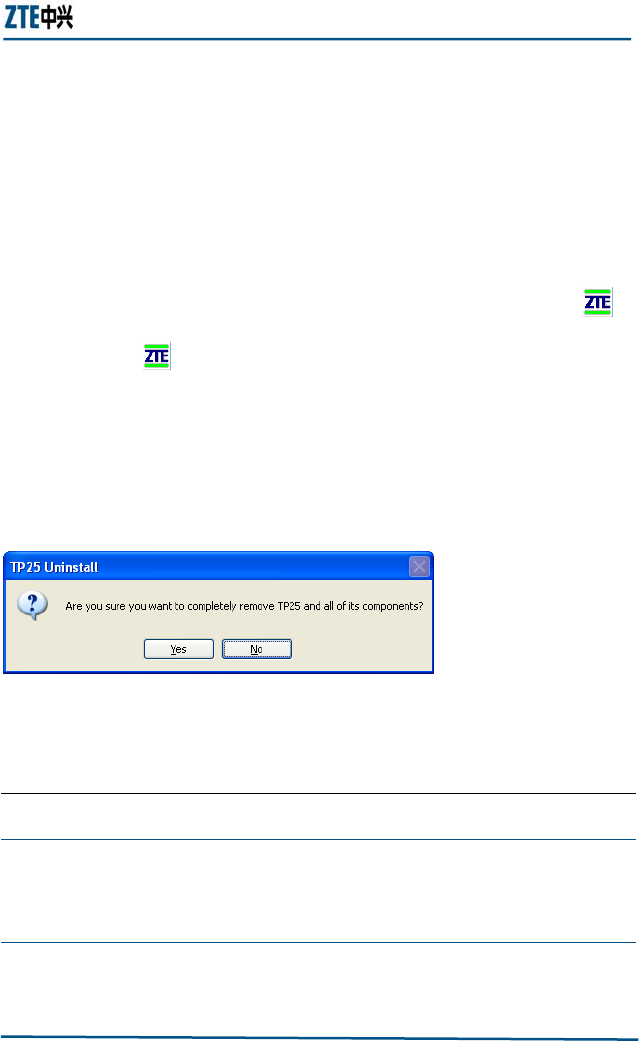
Chapter 3 Data Card Installation and Un-Installation
Confidential and Proprietary Information of ZTE CORPORATION 27
Software Un-Installation
When DATA CARD is not required the any more or need to re-install
the DATA CARD program, un-install the DATA CARD program.
The un-installation procedure of the DATA CARD program is as
follows:
1. If the DATA CARD program is running, you should shut it down.
When the DATA CARD program is running, the tray icon is
displayed at the lower right corner of the Windows interface.
Right-click and select Exit in the shortcut menu, to shut
down the DATA CARD program.
2. In the Windows interface, select Start > Program Files > ZTE
WiMAX > Uninstall TP25E, to enter the un-installation
confirmation window, as shown in Figure 22.
FIGURE 22 UN-INSTALLATION CONFIGURATION
1. Click Yes to un-install the DATA CARD program and driver.
2. At the end of the un-installation, click Finish.
END OF STEPS
Caution:
Insert the adapter into slot before running uninstall wizard.
Otherwise, system will ask you to do so.
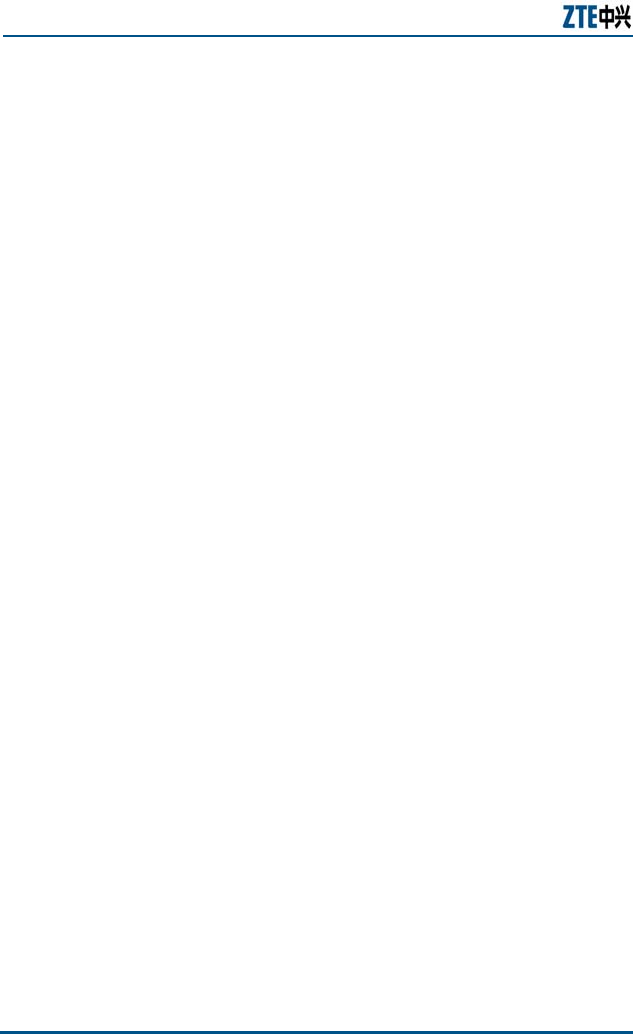
ZXMBW TP25E WiMAX Wireless Data Card User Manual
28 Confidential and Proprietary Information of ZTE CORPORATION
Hardware Un-Installation
For the descriptions of the hardware un-installation, refer to the
Section: Safely Removing Data Card.
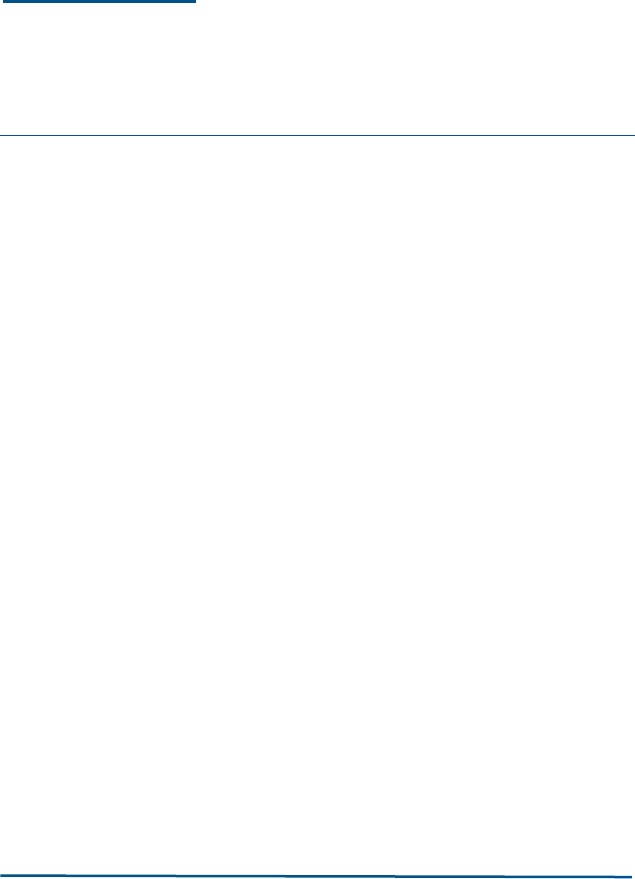
Confidential and Proprietary Information of ZTE CORPORATION 29
Chapter 4
Data Card Usage
This chapter explains:
Starting Program
Connecting with network
Interrupting connection
Viewing logs
Managing accounts and passwords
Displaying help information
Exiting
Safely removing data card
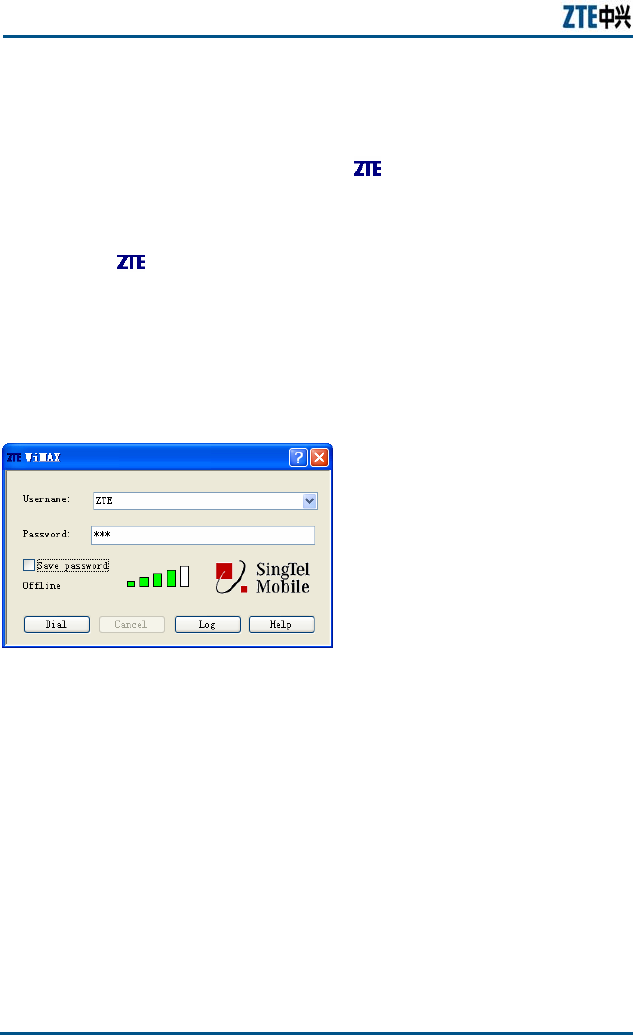
ZXMBW TP25E WiMAX Wireless Data Card User Manual
30 Confidential and Proprietary Information of ZTE CORPORATION
Starting Program
After the DATA CARD program is successfully installed, the Start >
Program Files > ZTE WiMAX program group is added in the start
menu of the Window system, and the shortcut icon is also added
on the Windows desktop.
Select Start > Program Files > ZTE WiMAX > ZTE WiMAX, or
double-click on the Windows desktop, to start the DATA CARD
program.
After the DATA CARD program is started, the window shown in
Figure 23 appears.
FIGURE 23 DATA CARD PROGRAM MAIN WINDOW
After the DATA CARD program is started, the corresponding tray
icon is displayed at the lower right corner of the Windows interface.
The buttons in the main window and their functions are described in
Table 6. The tray icons in different status and their meaning are
described in Table 7.
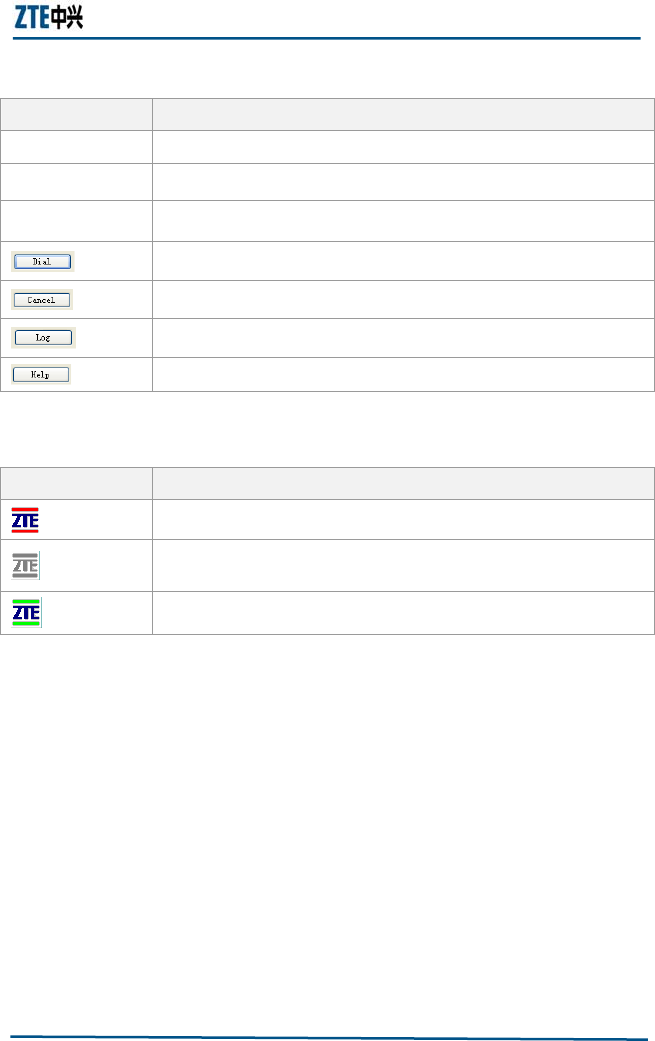
Chapter 4 Data Card Usage
Confidential and Proprietary Information of ZTE CORPORATION 31
TABLE 6 BUTTONS AND FUNCTIONS
TABLE 7 TRAY ICONS AND MEANINGS
The functions of the tray icons of the DATA CARD program are
described in Table 8.
Button Icon Meaning
Username Input or Select username from list
Password Input password
Save Password Select this check box for saving password
Login
logout
View the log
View the help
Icon Meaning
The DATA CARD is not inserted or is unavailable.
The network is not accessed or the connection is
interrupted.
The network is connected successfully.
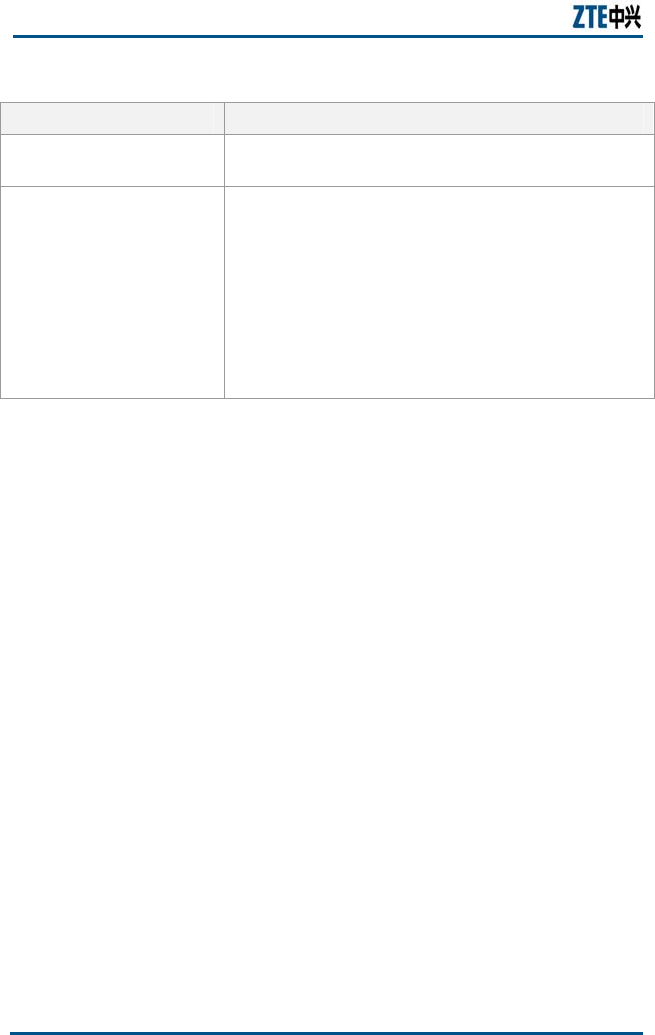
ZXMBW TP25E WiMAX Wireless Data Card User Manual
32 Confidential and Proprietary Information of ZTE CORPORATION
TABLE 8 FUNCTIONS OF TRAY ICONS
Operation Function
Double-click the tray
icon Activating the application software and displaying
the main window of the DATA CARD program
Right-click the tray icon
Displaying the shortcut menu. The shortcut menu
items and their meanings are as follows:
Open: Activating the application software and
displaying the main window of the DATA
CARDprogram
Connect: Entering the login window
Disconnect: Canceling this login
Exit: Interrupting the connection and closing the
application interface
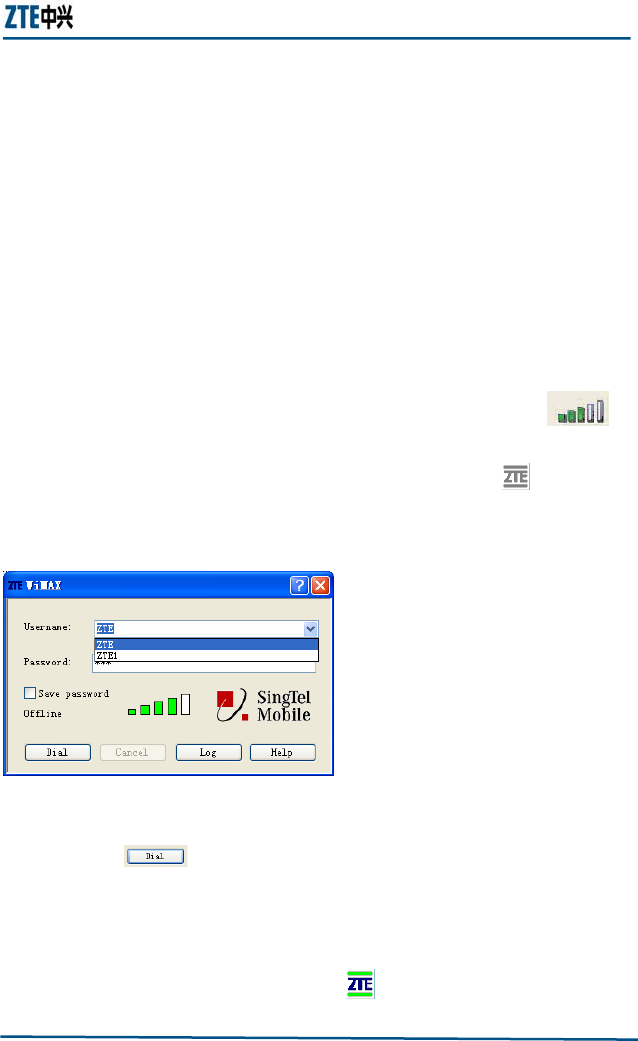
Chapter 4 Data Card Usage
Confidential and Proprietary Information of ZTE CORPORATION 33
Connecting with Network
After the DATA CARD program is started, you need to logging in the
network and pass the authentication before normally accessing the
Internet.
The network login procedure is as follows:
1. Click Start > Program Files > ZTE WiMAX > TP25E to start
the DATA CARD program.
2. If the network status is Offline, but DATA CARD has detected the
wireless signal, the signal intensity has been shown as ,
see Figure 24.
If the main window is hidden, you can double-click to show it.
FIGURE 24 NETWORK LOGIN
3. Enter the login account or select an account used in the
Account pull-down list box, enter the corresponding password,
and click . The program starts connecting with the
network.
After the connection succeeds, the main window of the DATA
CARD program displays Status: Connected as well as the data
volume and connection duration, as shown in Figure 25. At the
same time, the tray icon turns to .
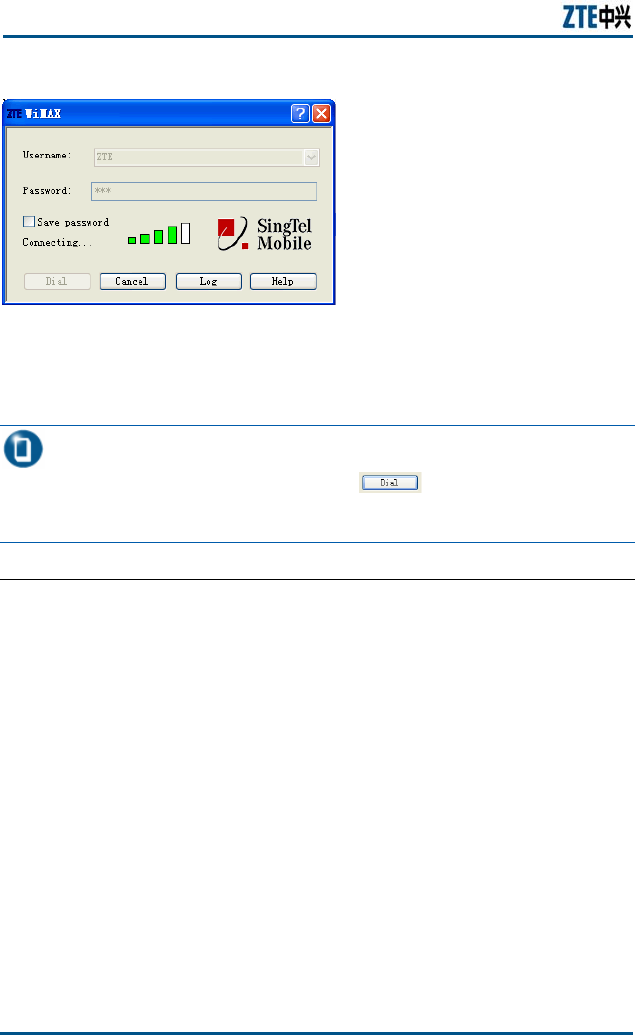
ZXMBW TP25E WiMAX Wireless Data Card User Manual
34 Confidential and Proprietary Information of ZTE CORPORATION
FIGURE 25 INTERNET ACCESS STATUS
Now you can enjoy the WiMAX broadband wireless Internet access.
Note: To save the account and the password, you need to
check Save Password before clicking . After this operation,
you do not need to enter the password again in the next network
login.
END OF STEPS
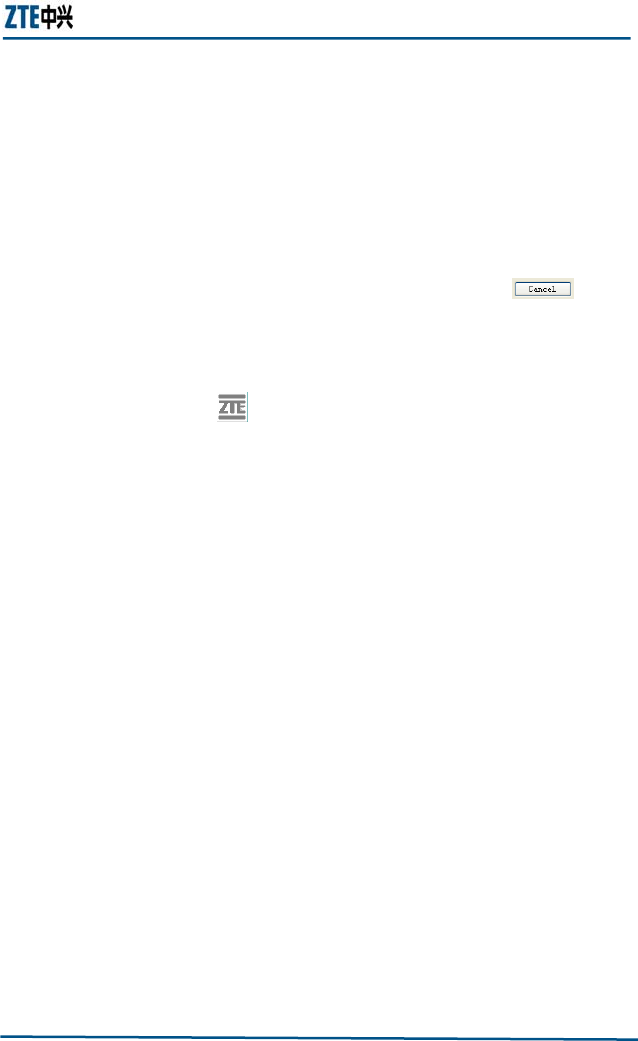
Chapter 4 Data Card Usage
Confidential and Proprietary Information of ZTE CORPORATION 35
Interrupting Connections
After the successful login, exit the network connection to end this
Internet access.
The network logout procedure is as follows:
1. In the login status window shown in Figure 25, click to
enter the logout confirmation dialog box.
2. Click Yes to cancel the network login.
After the above operations, the tray icon of the DATA CARD
applications turns into , and the main window displays Status:
Disconnected.
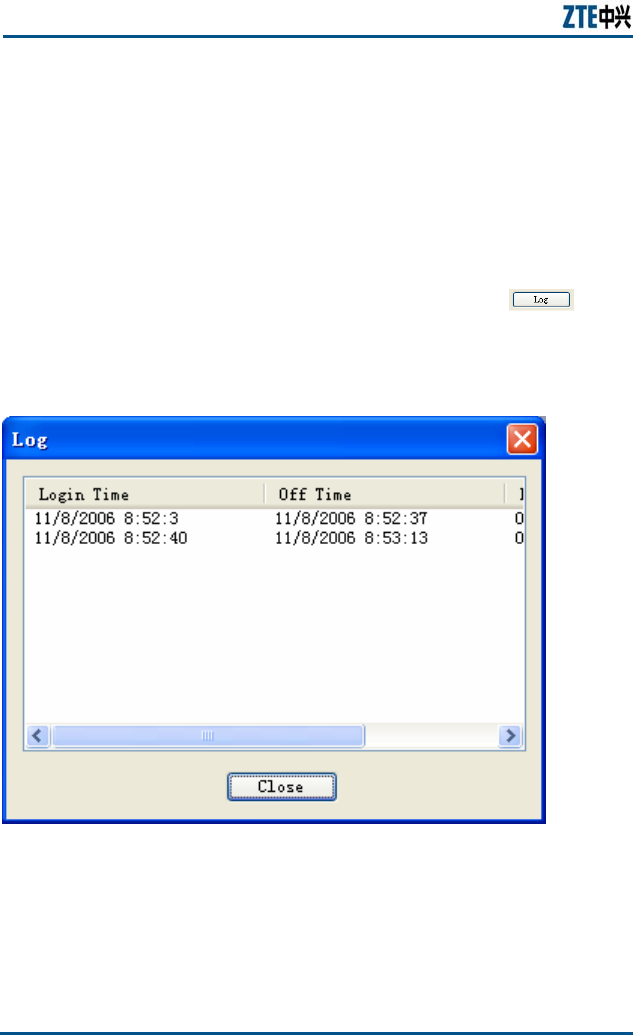
ZXMBW TP25E WiMAX Wireless Data Card User Manual
36 Confidential and Proprietary Information of ZTE CORPORATION
Viewing Logs
After logging in to the network successfully, you can view the
Internet access information records of the current account, such as
login time, logout time and connection duration.
The detailed operations are as follows:
1. In the login status window shown in Figure 25 click to
enter the Internet access log window as shown in Figure 26.
FIGURE 26 INTERNET ACCESS LOG
2. Right-click on the recording area to display the operation menu
for this log as shown in Figure 27.
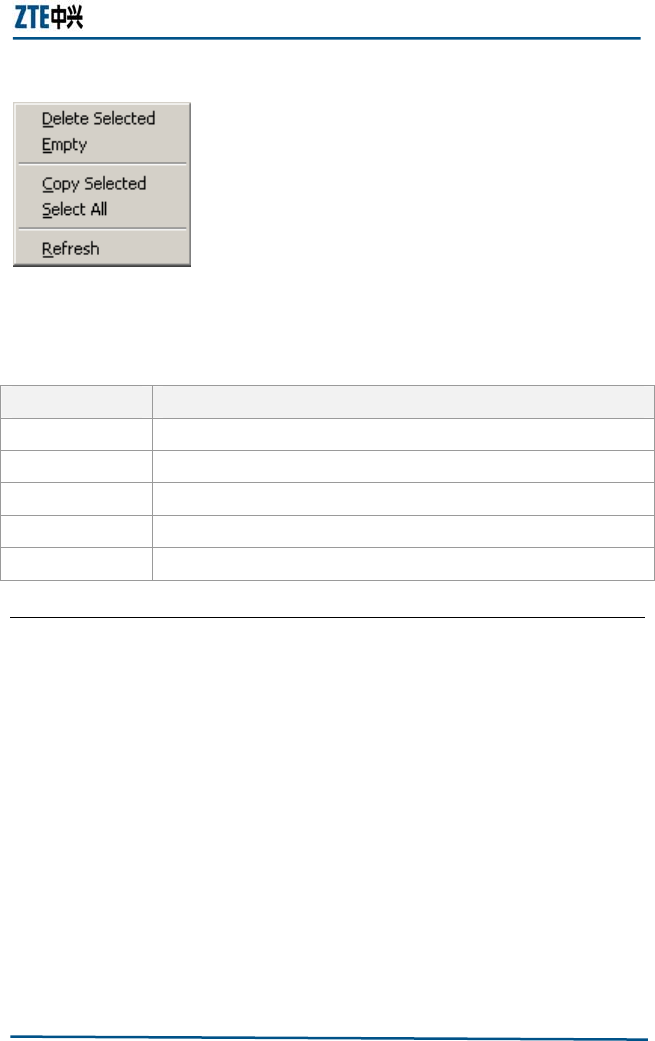
Chapter 4 Data Card Usage
Confidential and Proprietary Information of ZTE CORPORATION 37
FIGURE 27 INTERNET ACCESS LOG OPERATION MENU
The functions of this menu are described in Table 9.
TABLE 9 MENU AND MEANINGS
END OF STEPS
Icon Meaning
Delete Selected Deleting the selected record
Empty Clearing the recorded table items
Copy Selected Copying the selected record
Select All Selecting all records
Refresh Refreshing the recording table
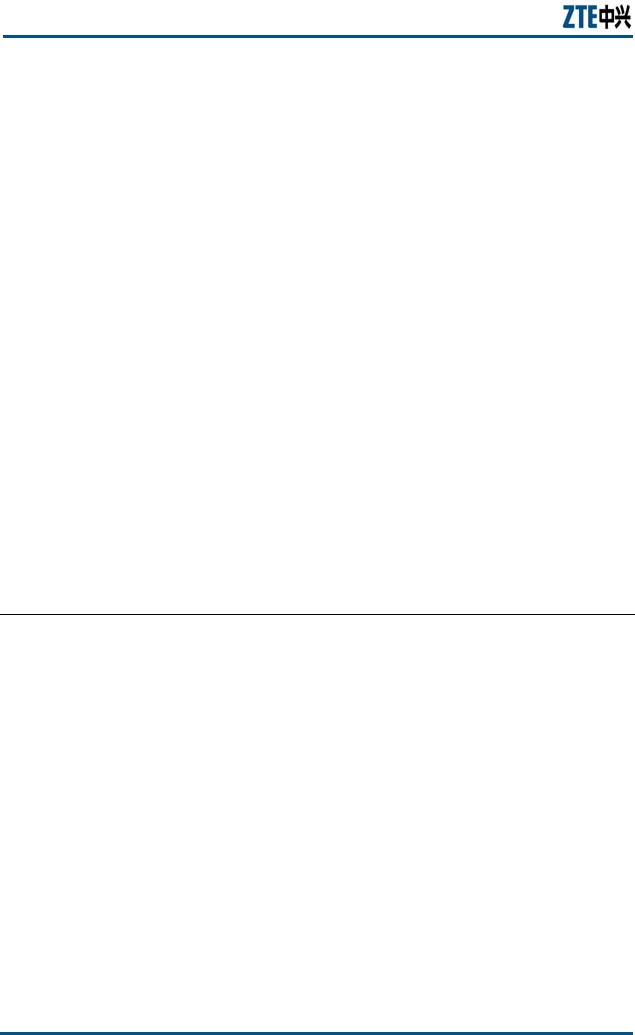
ZXMBW TP25E WiMAX Wireless Data Card User Manual
38 Confidential and Proprietary Information of ZTE CORPORATION
Managing Accounts and Passwords
In the login window, you can perform simple operations to the login
accounts and the passwords, such as saving an account and a
password or deleting the selected account and password.
After saving the account and password, you do not need to enter
such information again in the next login operation. Instead, you only
need to select the account from the pull-down list box. Deleting an
account and a password means to delete the saved account and
password.
The procedure of saving an account and a password is as follows:
1. Select Start > Program Files > ZTE WiMAX > TP25E to start
the wireless network card program and enter the main window.
2. Enter the account and the password, and then check Save
Password.
3. Click Dial.
END OF STEPS
The procedure of deleting an account and a password is as follows:
1. Select Start > Program Files > ZTE WiMAX > TP25E to start
the wireless network card program and enter the main window.
2. In the Account pull-down list box, select the account to be
deleted, and right-click it to select Delete Account. The
deletion confirmation dialog box pops up, as shown in Figure 28.
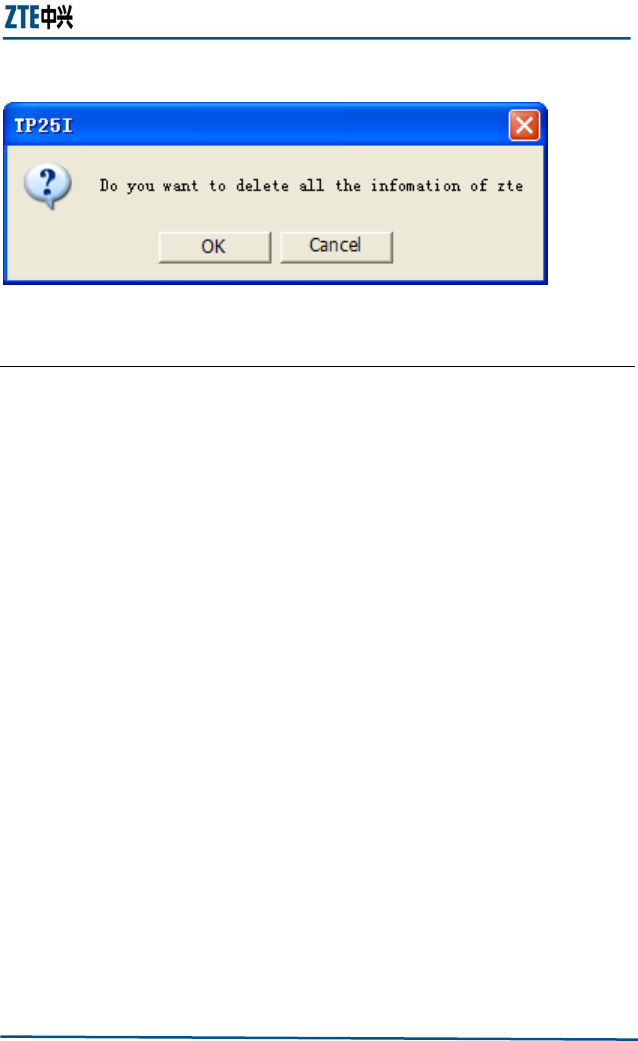
Chapter 4 Data Card Usage
Confidential and Proprietary Information of ZTE CORPORATION 39
FIGURE 28 ACCOUNT DELETION CONFIRMATION
3. Click OK to delete the selected account.
END OF STEPS
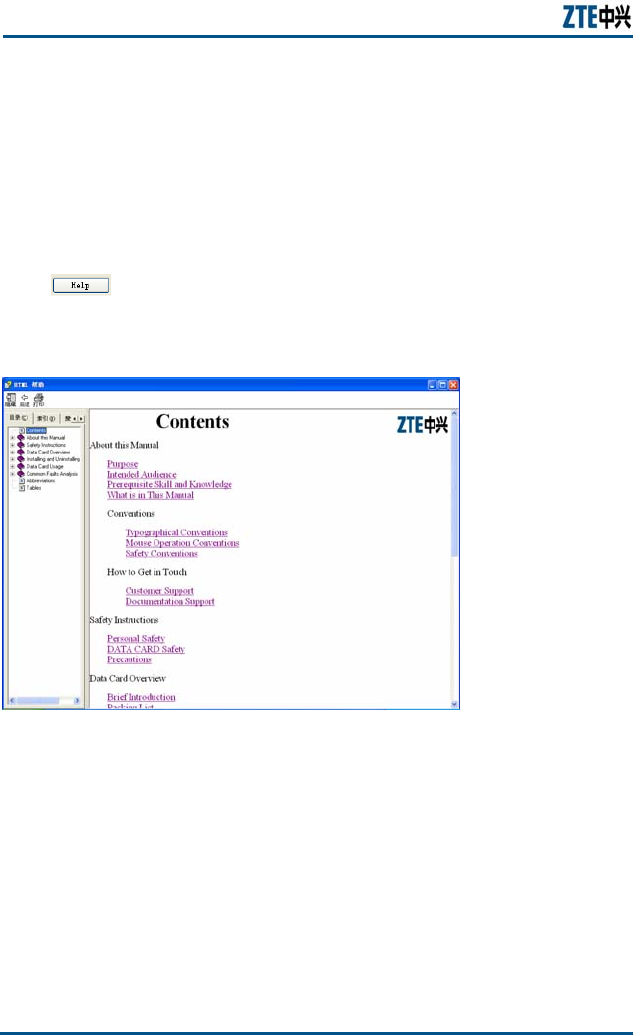
ZXMBW TP25E WiMAX Wireless Data Card User Manual
40 Confidential and Proprietary Information of ZTE CORPORATION
Displaying Help Information
Displaying the help information means to view the on-line help
information of the DATA CARD program.
The detailed operations are as follows:
Click on the main window of the DATA CARD program.
FIGURE 29 VIEW HELP
Click ? in the windows, then move mouse to the control, and click,
will show the control prompt, as show in Figure 30.
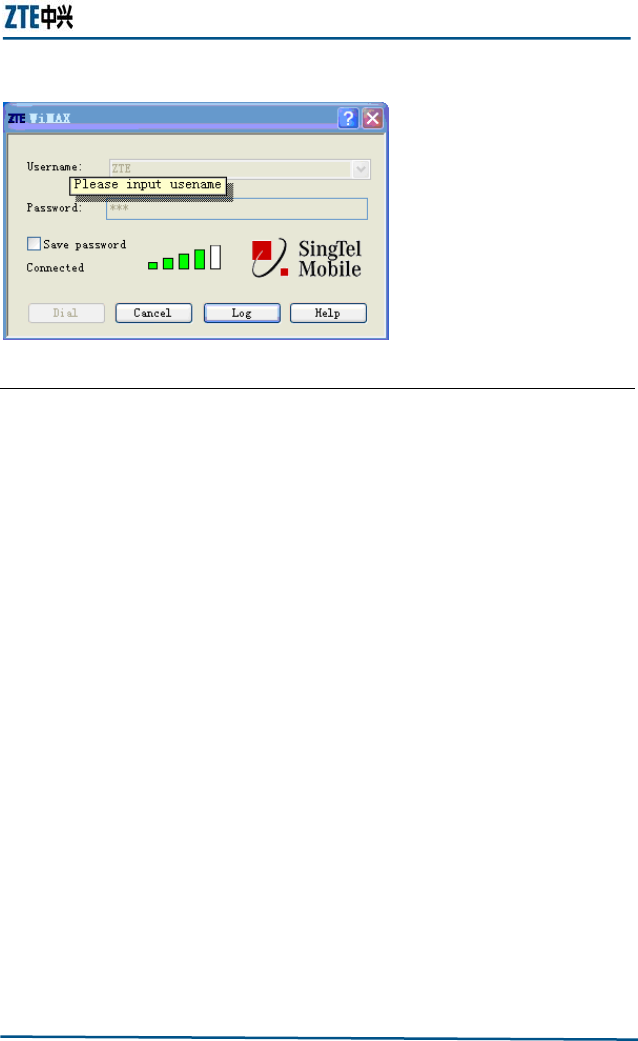
Chapter 4 Data Card Usage
Confidential and Proprietary Information of ZTE CORPORATION 41
FIGURE 30 VIEW THE PROMPT
END OF STEPS
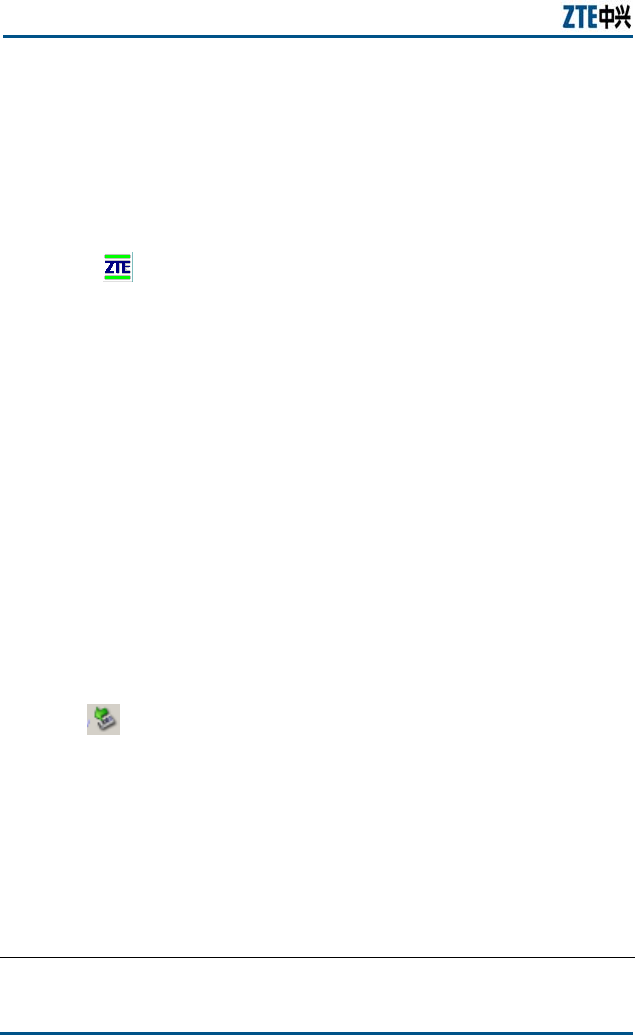
ZXMBW TP25E WiMAX Wireless Data Card User Manual
42 Confidential and Proprietary Information of ZTE CORPORATION
Exiting
‘Exiting’ means exiting the DATA CARD program.
The detailed operations are as follows:
Right-click to select Exit.
After you exiting the program, the tray icon of the DATA CARD
program disappears from the lower right corner of the Windows
interface.
Safely Removing Data Card
Usually, the DATA CARD is inserted into the PCMCIA slot of the
computer when necessary. At the end of the use, you need to
remove it from the PCMCIA slot of the computer and save it properly.
The procedure of safely removing the DATA CARD from the laptop is
as follows:
1. If the DATA CARD program is running, you should shut it down
first. For the detailed operations, refer to Section Exiting.
2. Click to select ZTE Corporation WiMAX.Data Card in the
shortcut menu.
3. Click OK in the pop-up dialog box for confirming the hardware
removing.
4. Press the PCMCIA locker, and remove the DATA CARDl
5. Install the protection panel of the PCMCIA slot.
6. Remove antenna from the DATA CARD body.
END OF STEPS
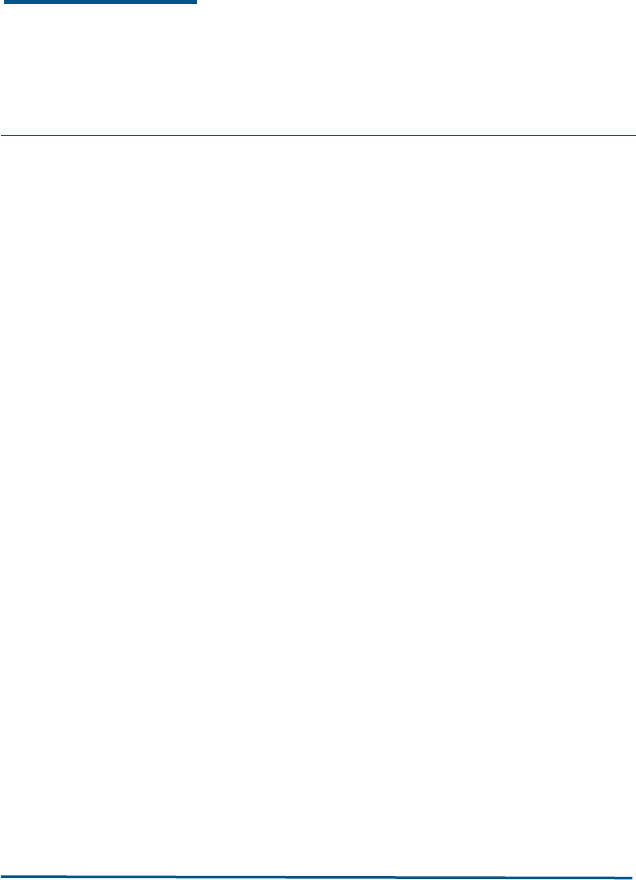
Confidential and Proprietary Information of ZTE CORPORATION 43
Chapter 5
Common Fault Analysis
This chapter explains:
Common Faults and Solutions
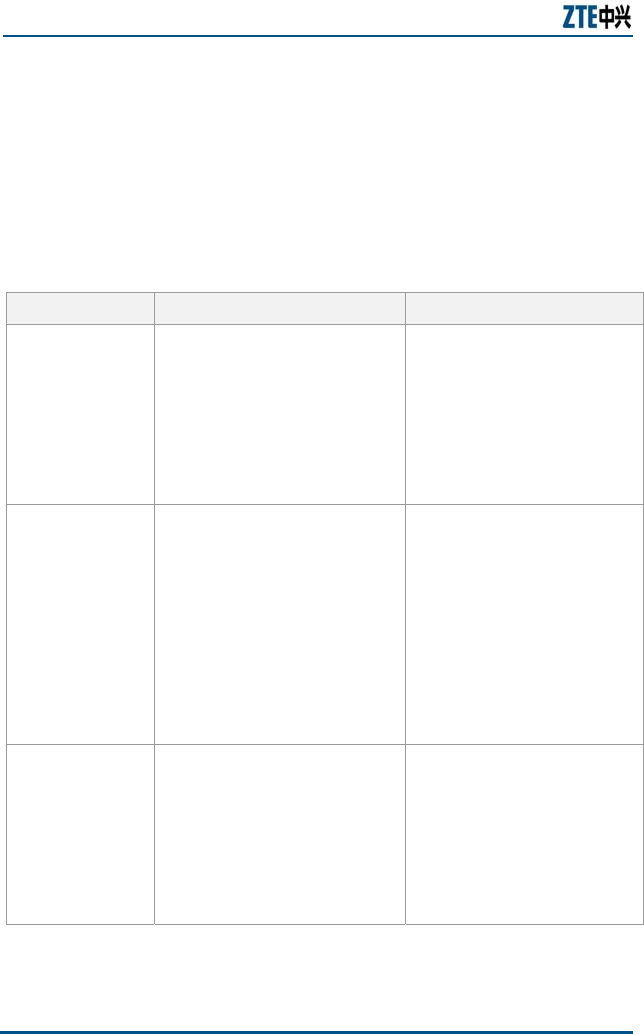
ZXMBW TP25E WiMAX Wireless Data Card User Manual
44 Confidential and Proprietary Information of ZTE CORPORATION
Common Faults and Solutions
If DATA CARD gets defective, refer to Table 10 for handling and
troubleshooting. If the information in Table 10 cannot help, you can
contact the local technical support staff of ZTE.
TABLE 10 DATA CARD’S COMMON FAULTS AND HANDLINGS
Symptom Possible Cause Solution
The DATA CARD
receives no signal
after the
computer is
restarted.
The antenna angle is not
appropriate.
You are out of the coverage of
the WiMAX network, for
example, in an underground
parking lot or tunnel.
The DAT CARD is not inserted
properly.
Adjust its antenna angle that
affects strength of received
signals.
Move to the site with sound
network signal.
Unplug and then plug the
DATA CARD again in a right
way.
The laptop
cannot detect the
DATA CARD, in
the installation of
the DATA CARD.
The installer of the DATA CARD
is not correctly installed.
The DATA CARD is not inserted
properly.
Run the installer at first, and
then insert the DATA CARD. If
you are using the Windows XP
operating system, operate
following the Windows wizard,
to install the installer.
Restart the computer and
then insert the DATA CARD
again.
The data
connection fails.
You are out of the coverage of
the WiMAX network, for
example, in an underground
parking lot or tunnel.
The network in this area at this
time is busy.
You entered the login user
name or password incorrectly.
Move to the site with sound
network signal.
Try again after a while.
Perform login again with the
correct user name and
password.
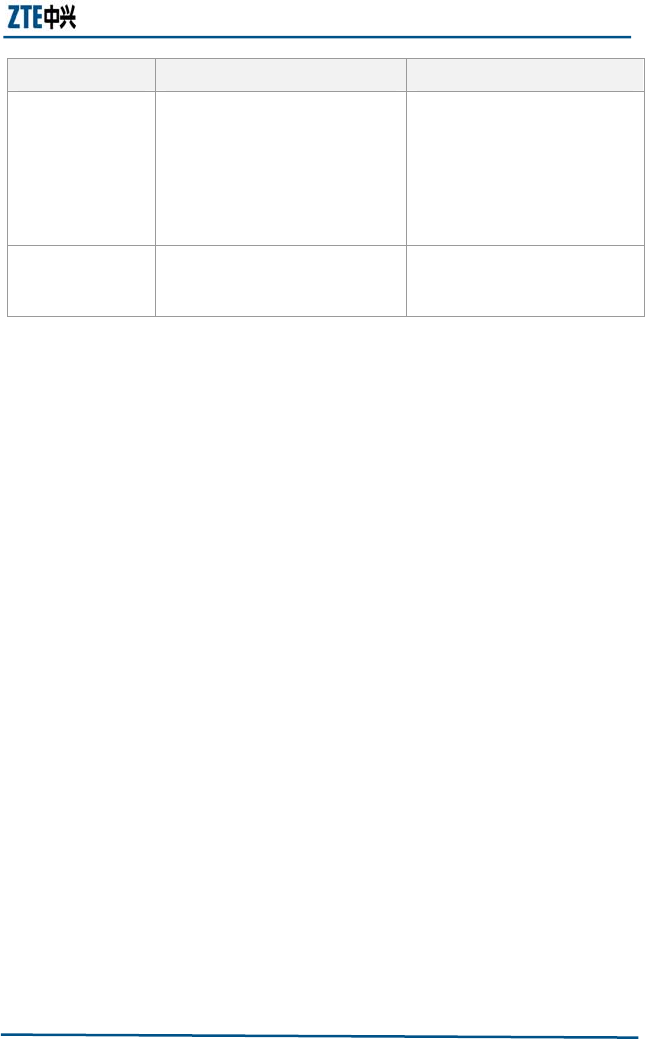
Chapter 5 Common Fault Analysis
Confidential and Proprietary Information of ZTE CORPORATION 45
Symptom Possible Cause Solution
Unable to open
any website after
accessing the
Internet.
The IE browser gets faulty.
The system is infected with
virus (for example, Worm
Blaster occupies huge uplink
traffic so that you cannot
receive the downlink traffic and
cannot open any website).
If the IE browser is faulty,
update it to a higher version
or reinstall it.
Apply professional anti-virus
software to the whole
operating system.
Unable to access
the Internet
when roaming
The roaming function of your
DATA CARD has not been
enabled.
Contact the operator of the
area where your DATA CARD
was purchased.
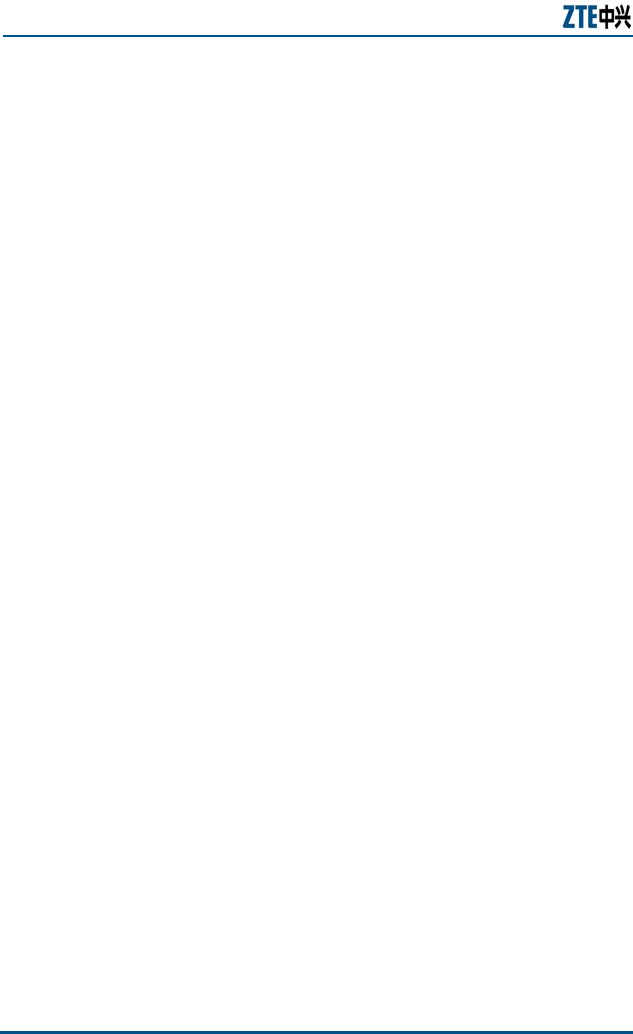
ZXMBW TP25E WiMAX Wireless Data Card User Manual
46 Confidential and Proprietary Information of ZTE CORPORATION
This page is intentionally blank.
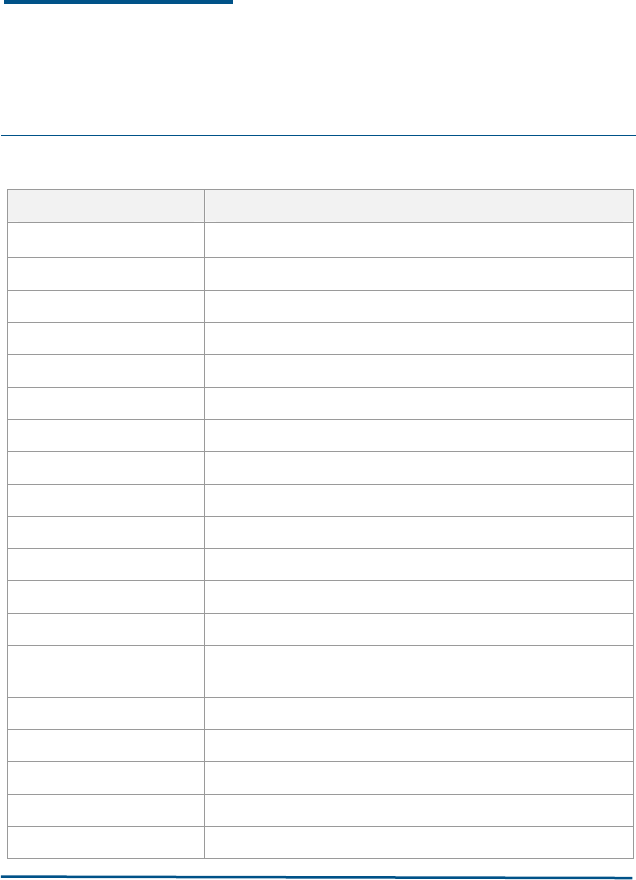
Confidential and Proprietary Information of ZTE CORPORATION 47
Appendix A
Abbreviations
Abbreviation Full name
AMC Adaptive Modulate Code
ARQ Automatic Repeat reQuest
BBUA Agile Base Station Baseband Unit
BSS Base Station System
BSC Base Station controller
CN Core Network
CPU Center Processing Unit
MIMO Multi Input Multi Output
MES Multi Extension Subsystem
IEEE Institute of Electrical and Electronics Engineers
IPTV Internet Protocol Television
OFDMA orthogonal frequency division multiplexing access
PC Personal Computer
PCMCIA Personal Computer Memory Card International
Association
WiMAX Worldwide Interoperability for Microwave Access
RA25 Agile 2.5G Remote Radio Frequency Unit
SS Subscriber Station
VOD Video-On-Demand
VoIP Voice over Internet Protocol
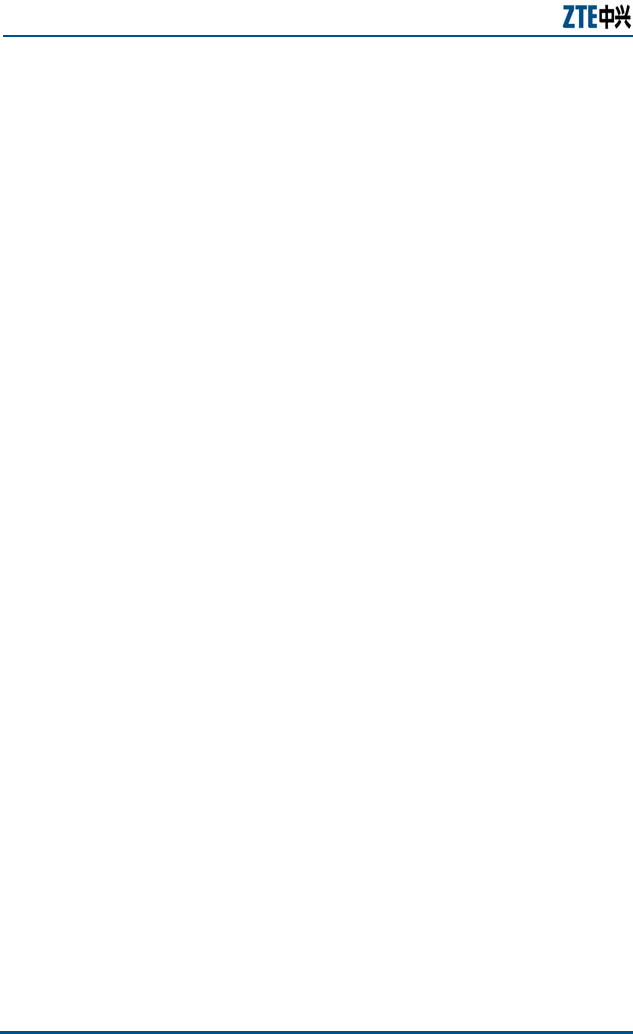
ZXMBW TP25E WiMAX Wireless Data Card User Manual
48 Confidential and Proprietary Information of ZTE CORPORATION
This page is intentionally blank.
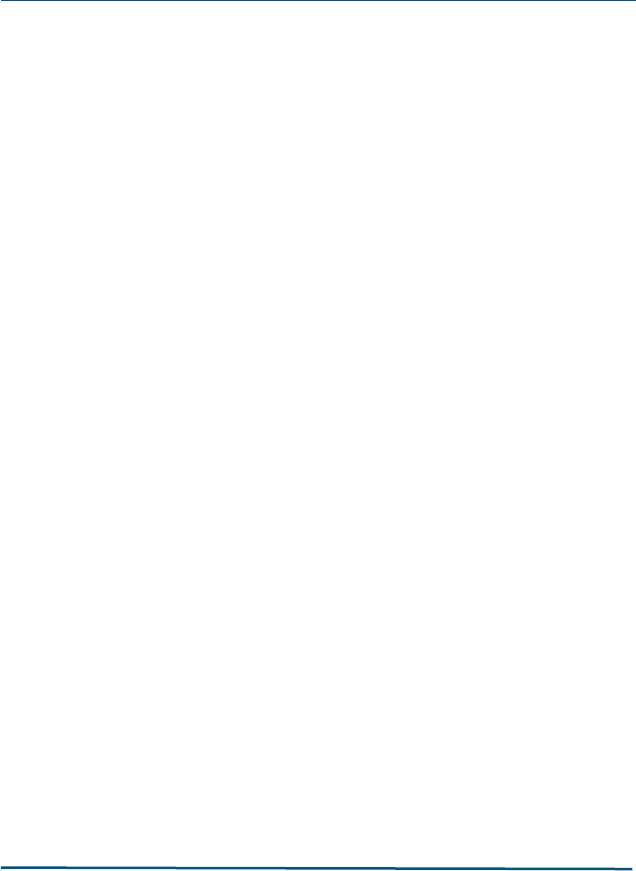
Confidential and Proprietary Information of ZTE CORPORATION 49
Index
AMC........................................1
ARQ........................................1
BBUA ......................................1
BSC ........................................1
BSS ........................................1
CAPS .......................................i
CN 1
CPU ....................................... 1
DATA CARD ..........................i, 1
IEEE .......................................1
IEEE ...................................... 1
IPTV .......................................1
LED ........................................1
MES........................................1
MIMO......................................1
OFDMA....................................1
PC 1
PCMCIA...................................1
PCMCIA.................................. 1
PCMCIA.................................. 1
PCMCIA.................................. 1
PCMCIA.................................. 1
PCMCIA...................................1
R&D .........................................1
RA25.......................................1
RF 1
SS 1
TP25E ................................... 1
URL ........................................ 1
VOD........................................1
VOD....................................... 1
VoIP .......................................1
VoIP ...................................... 1
WiMAX .................................i, 1
WIMAX....................................1
ZXMBW ................................... i
ZXMBW TP25E WiMAX........... i, 1
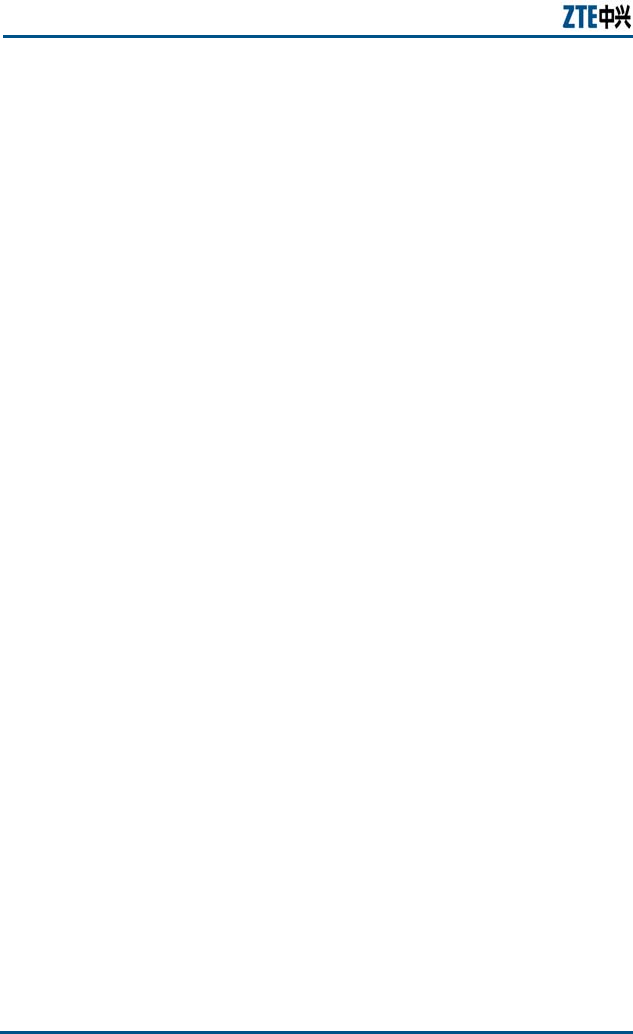
ZXMBW TP25E WiMAX Wireless Data Card User Manual
50 Confidential and Proprietary Information of ZTE CORPORATION
This page is intentionally blank.
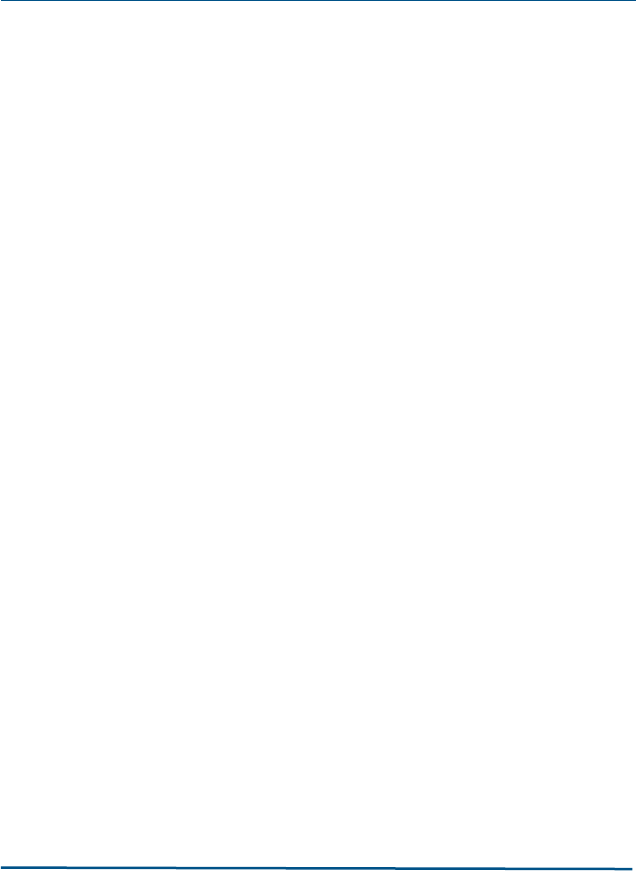
Confidential and Proprietary Information of ZTE CORPORATION 51
Figures
Figure 1 DATA CARD............................................................... 8
Figure 2 Antenna Installation................................................. 13
Figure 3 Press antenna.......................................................... 14
Figure 4 DATA CARD Insertion into a Computer........................ 14
Figure 5 DATA CARD Installation............................................. 15
Figure 6 Adapter Is Found...................................................... 16
Figure 7 Welcome page ......................................................... 17
Figure 8 Setup Wizard Page ................................................... 18
Figure 9 Select Install Mode ................................................... 19
Figure 10 User Information .................................................... 20
Figure 11 License Agreement ................................................. 21
Figure 12 the brief introduction to TP25E ................................. 21
Figure 13 Select Destination Location ...................................... 22
Figure 14 Select Start Menu Folder Name................................. 22
Figure 15 Select Addition Task................................................ 23
Figure 16 Ready to Install...................................................... 23
Figure 17 installation status ................................................... 24
Figure 18 Adapter Drive Installation ........................................ 24
Figure 19 Warning Message ................................................... 25
Figure 20 Driver Install Wizard ............................................... 25
Figure 21 Installation Completion............................................ 26
Figure 22 Un-Installation Configuration.................................... 27
Figure 23 DATA CARD Program Main Window............................ 30
Figure 24 Network Login........................................................ 33
Figure 25 Internet Access Status ............................................ 34
Figure 26 Internet Access Log ................................................ 36
Figure 27 Internet Access Log Operation Menu.......................... 37
Figure 28 Account Deletion Confirmation.................................. 39
Figure 29 View Help.............................................................. 40
Figure 30 View the Prompt..................................................... 41
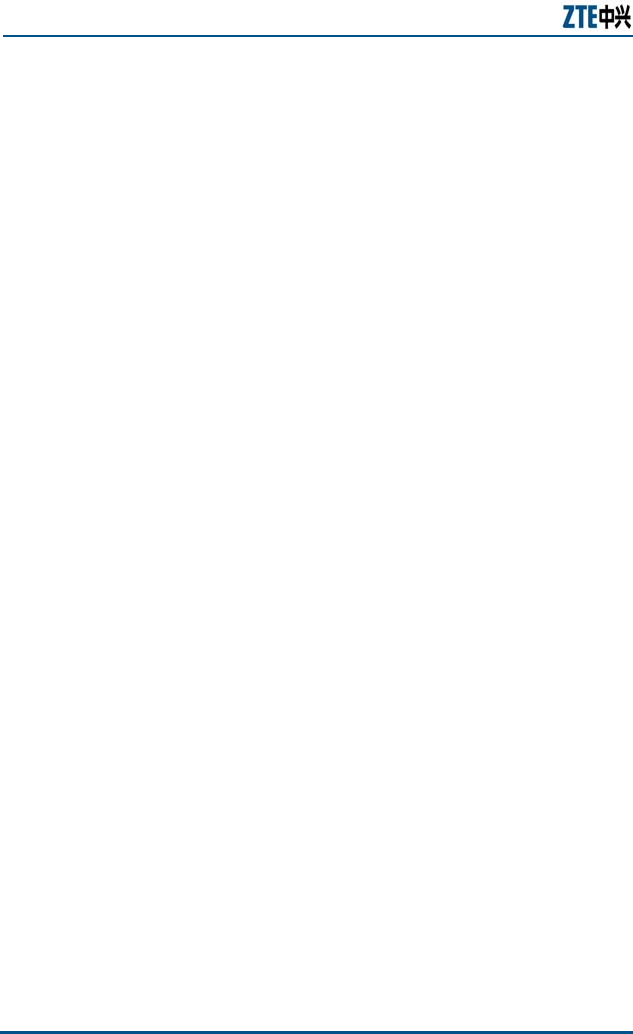
ZXMBW TP25E WiMAX Wireless Data Card User Manual
52 Confidential and Proprietary Information of ZTE CORPORATION
This page is intentionally blank.
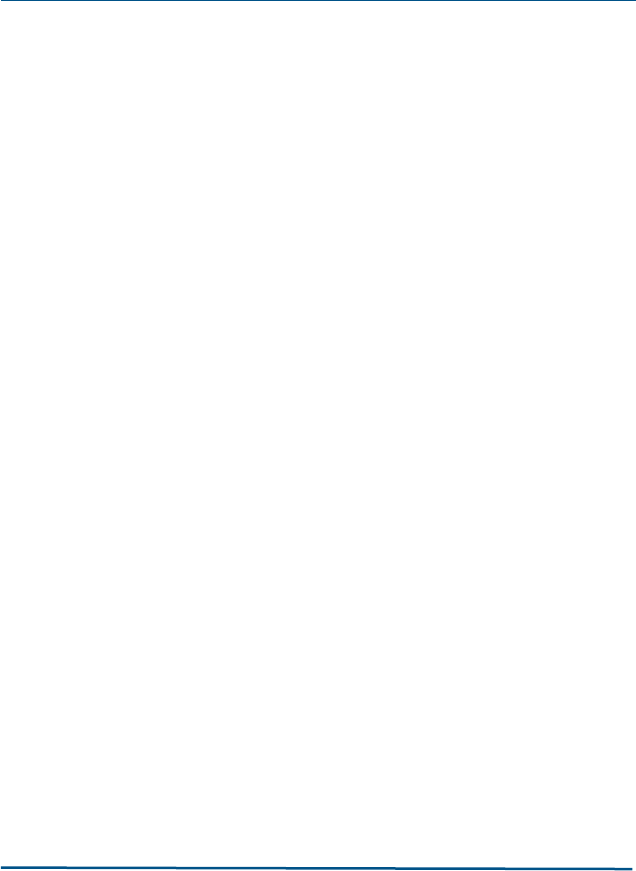
Confidential and Proprietary Information of ZTE CORPORATION 53
Tables
Table 1 Chapter Summary ....................................................... ii
Table 2 Typographical Conventions ........................................... ii
Table 3 Mouse Operation Conventions .......................................iii
Table 4 Technical Indices......................................................... 9
Table 5 Button Function......................................................... 17
Table 6 Buttons and Functions................................................ 31
Table 7 Tray Icons and Meanings............................................ 31
Table 8 Functions of Tray Icons .............................................. 32
Table 9 Menu and Meanings................................................... 37
Table 10 Data Card’s Common Faults and Handlings.................. 44