Zebra Technologies PLAN11BG Zebra Printer with Embedded b/G radio User Manual UMAN P4TB3
Zebra Technologies Corporation Zebra Printer with Embedded b/G radio UMAN P4TB3
Contents
- 1. Users Manual Part 1 of 4
- 2. Users Manual Part 2 of 4
- 3. Users Manual Part 3 of 4
- 4. Users Manual Part 4 of 4
Users Manual Part 1 of 4
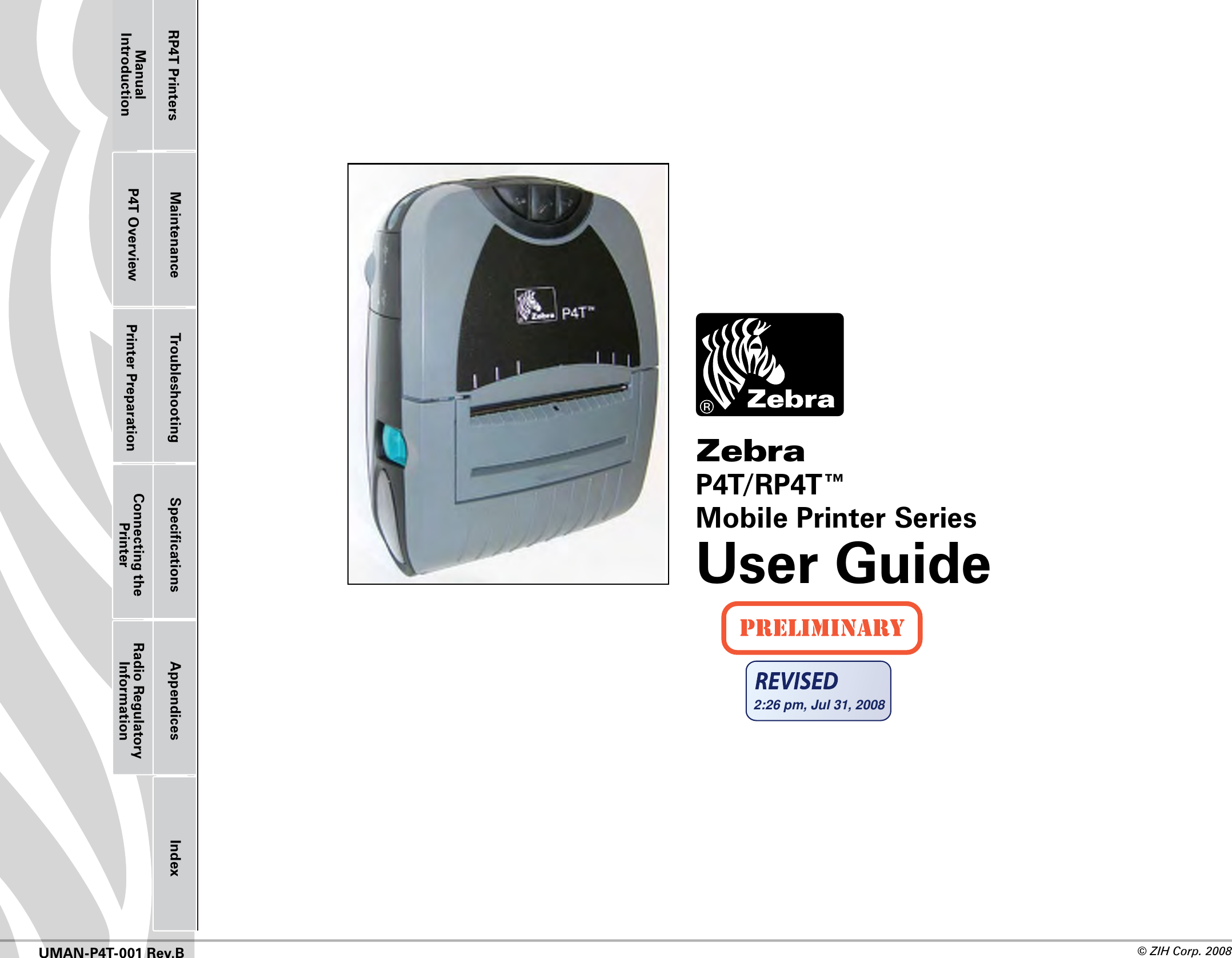
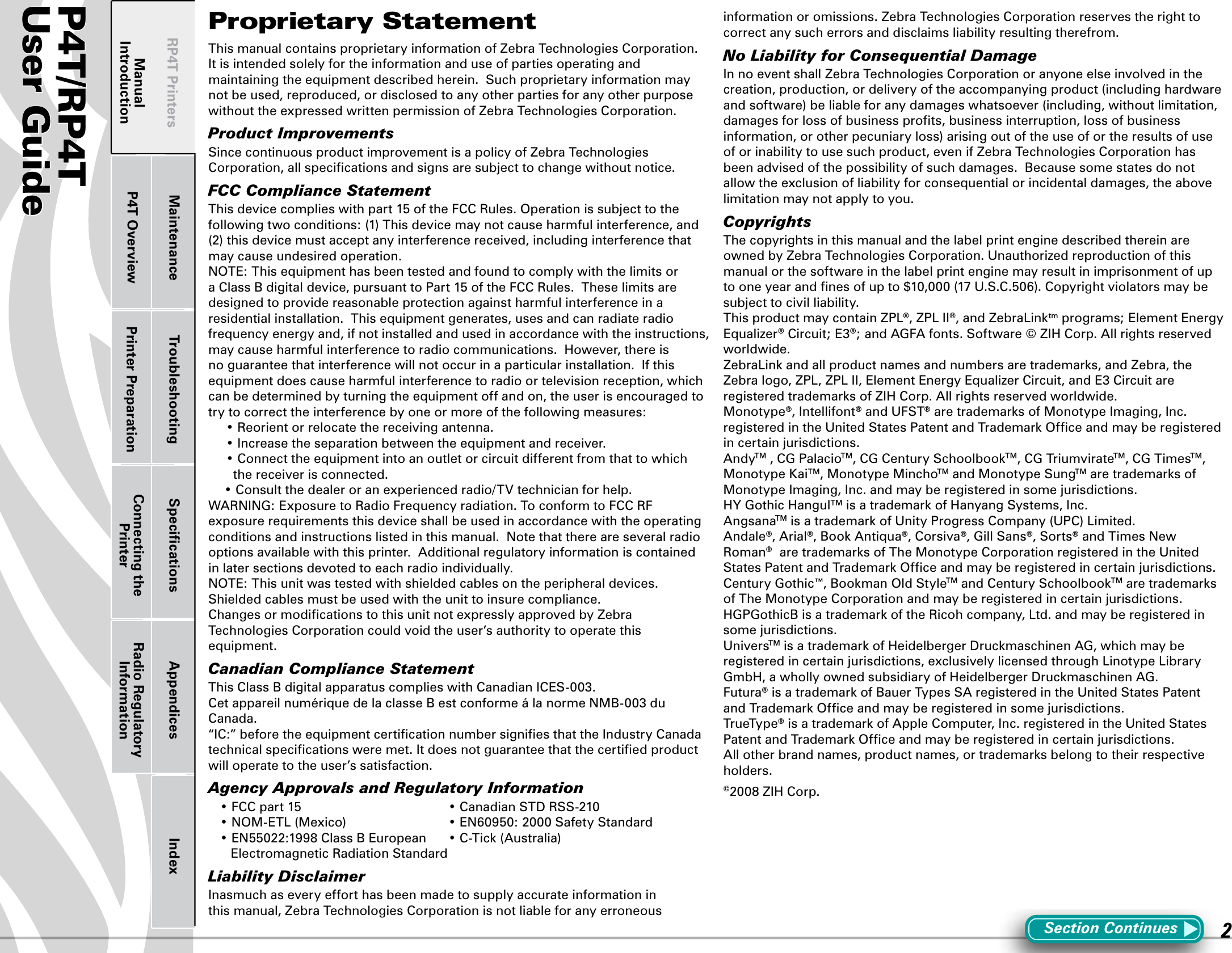
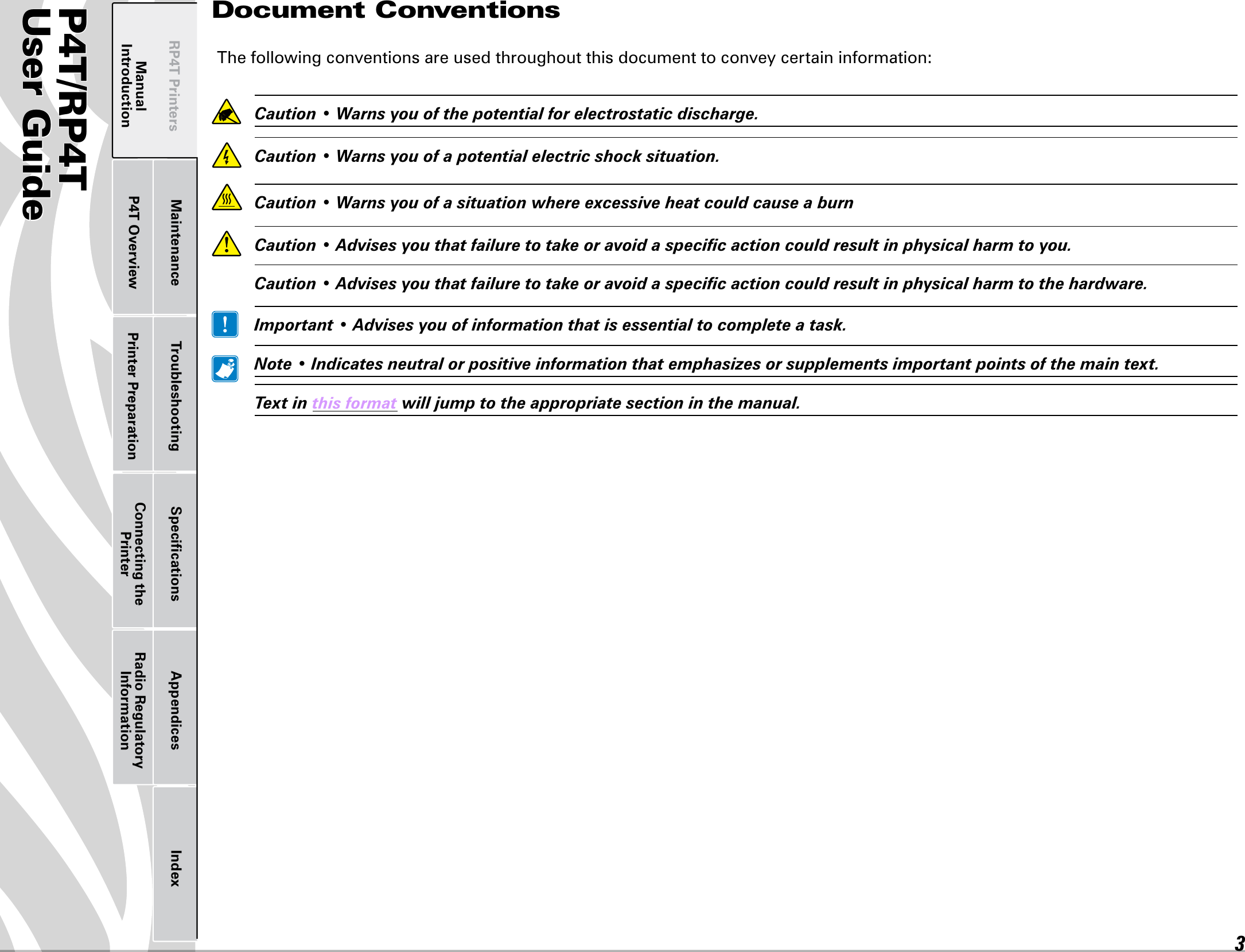
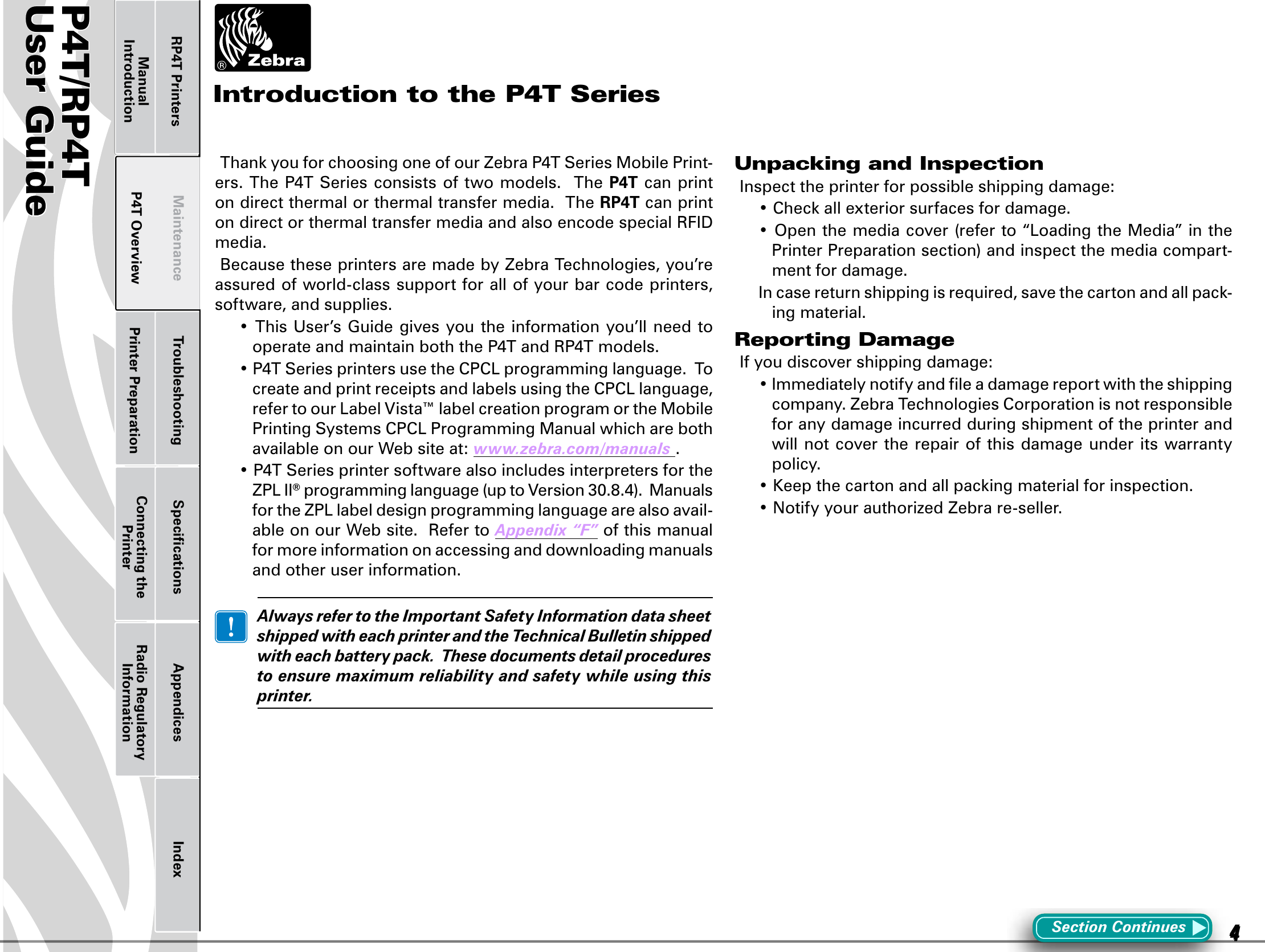
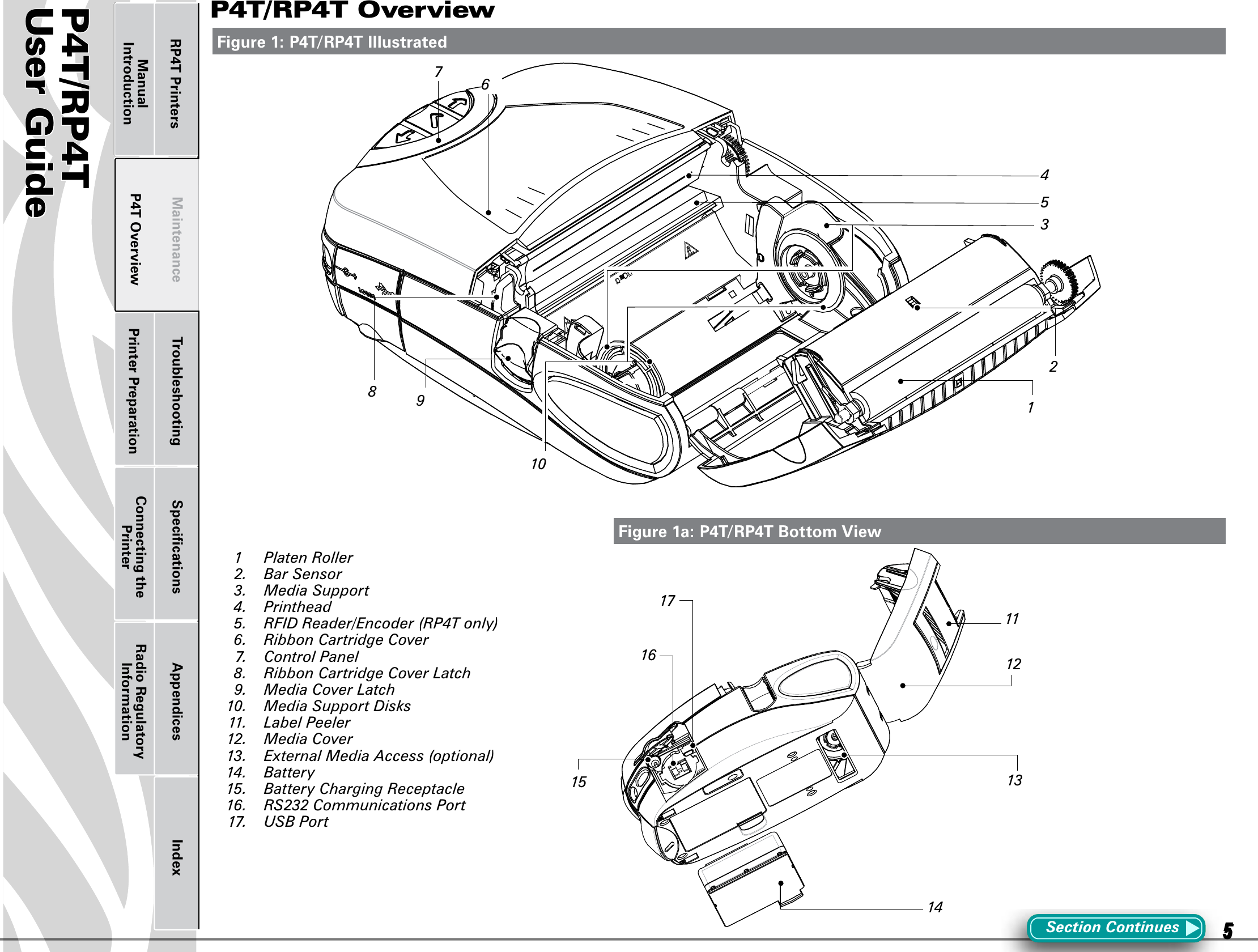
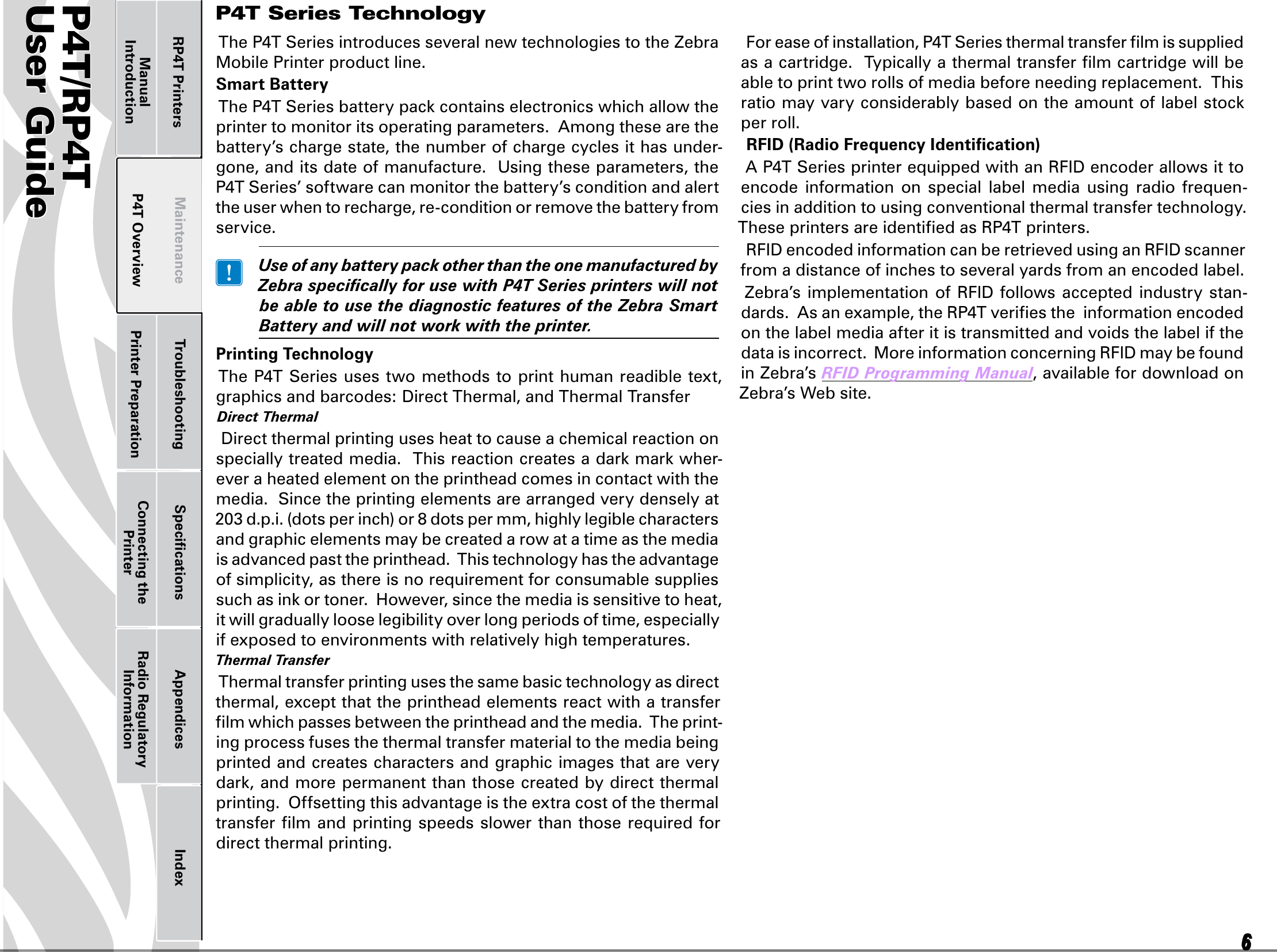
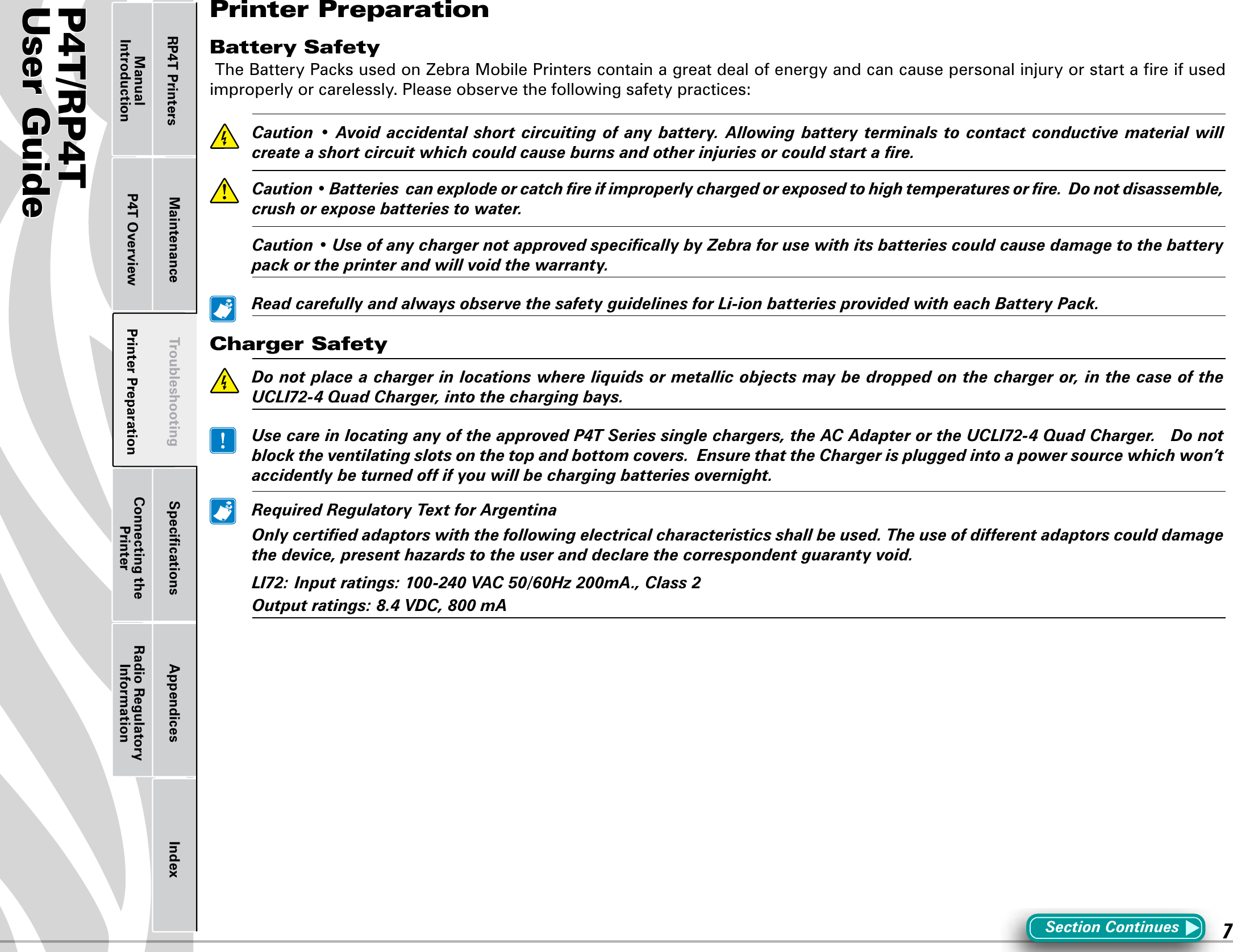
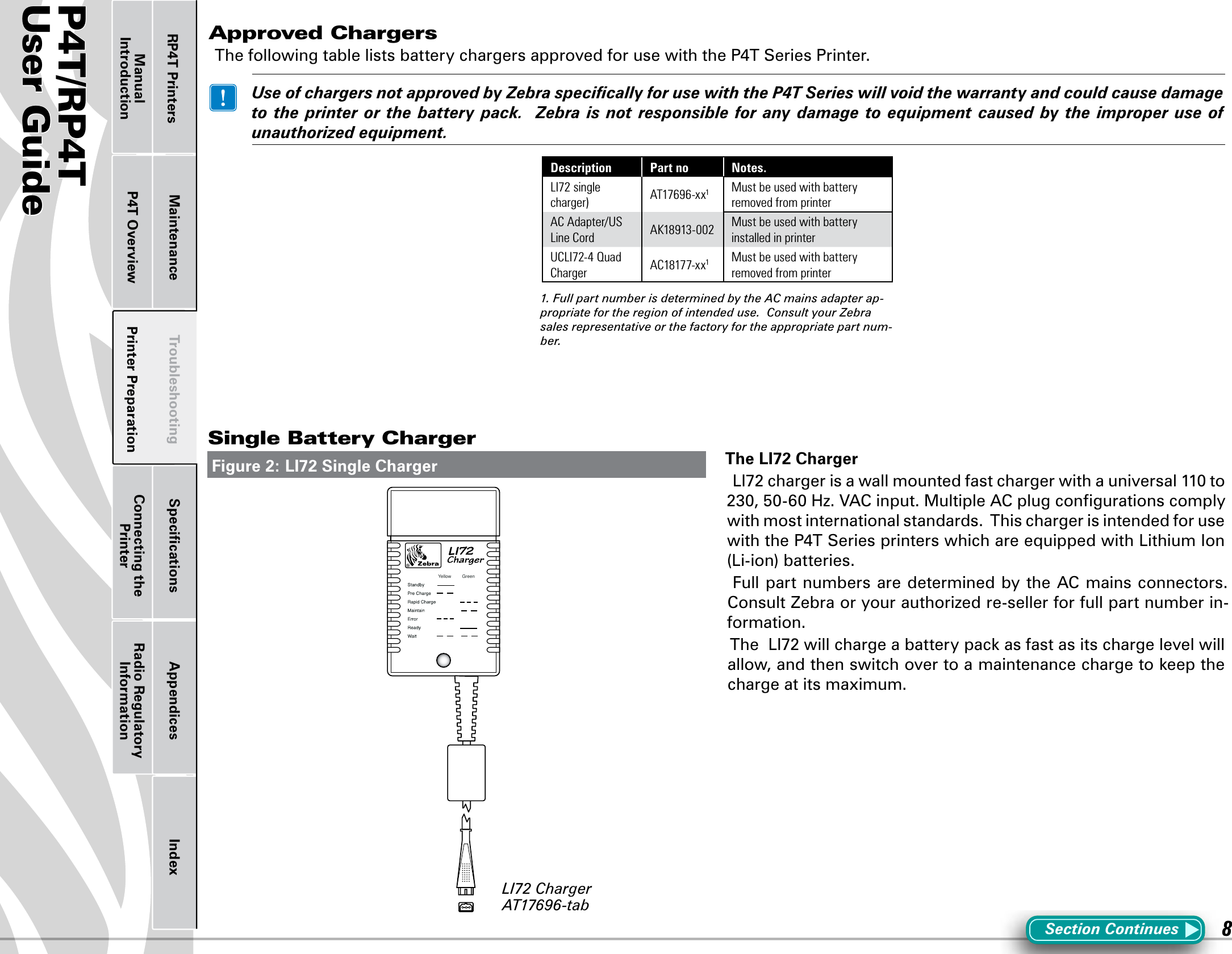
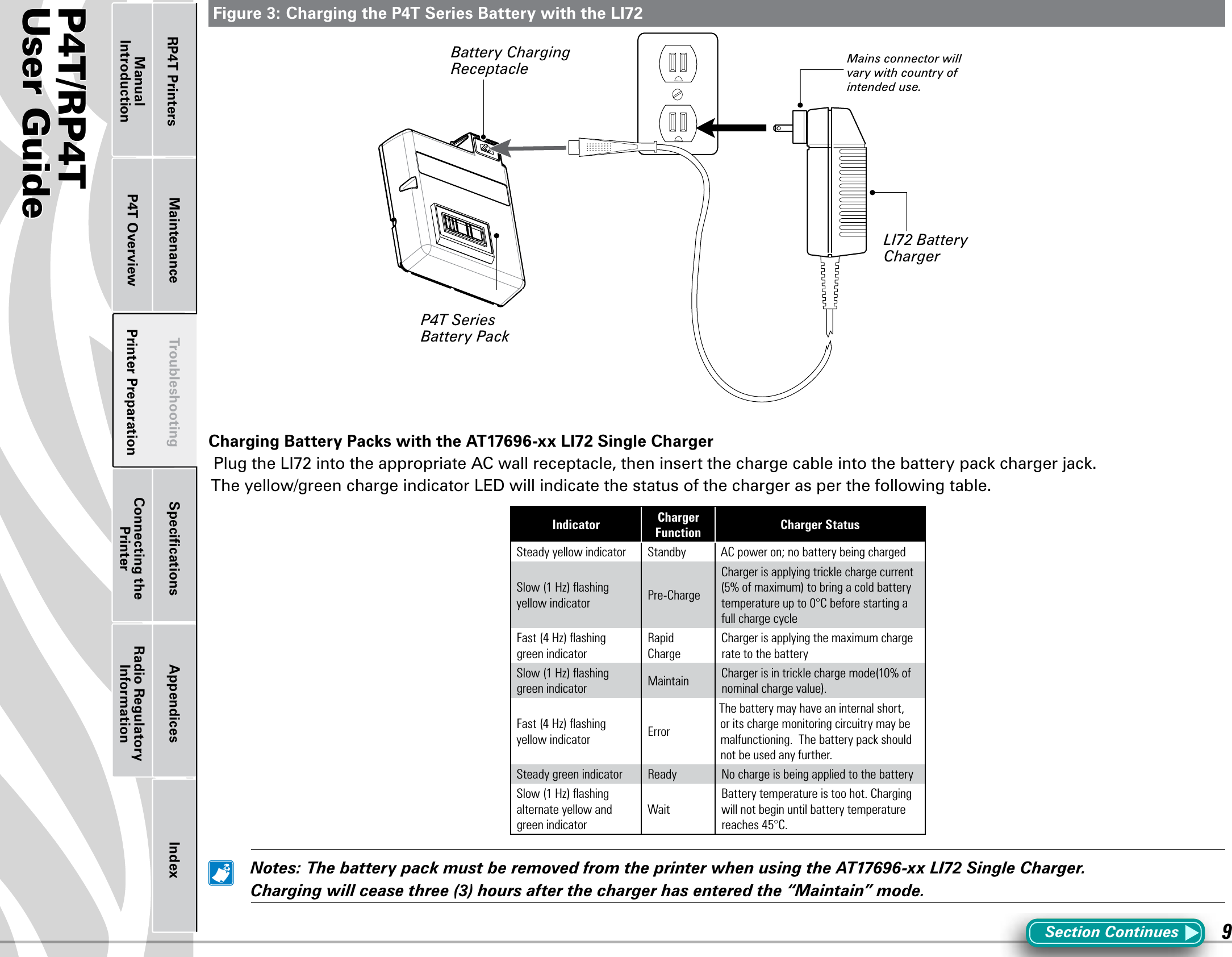
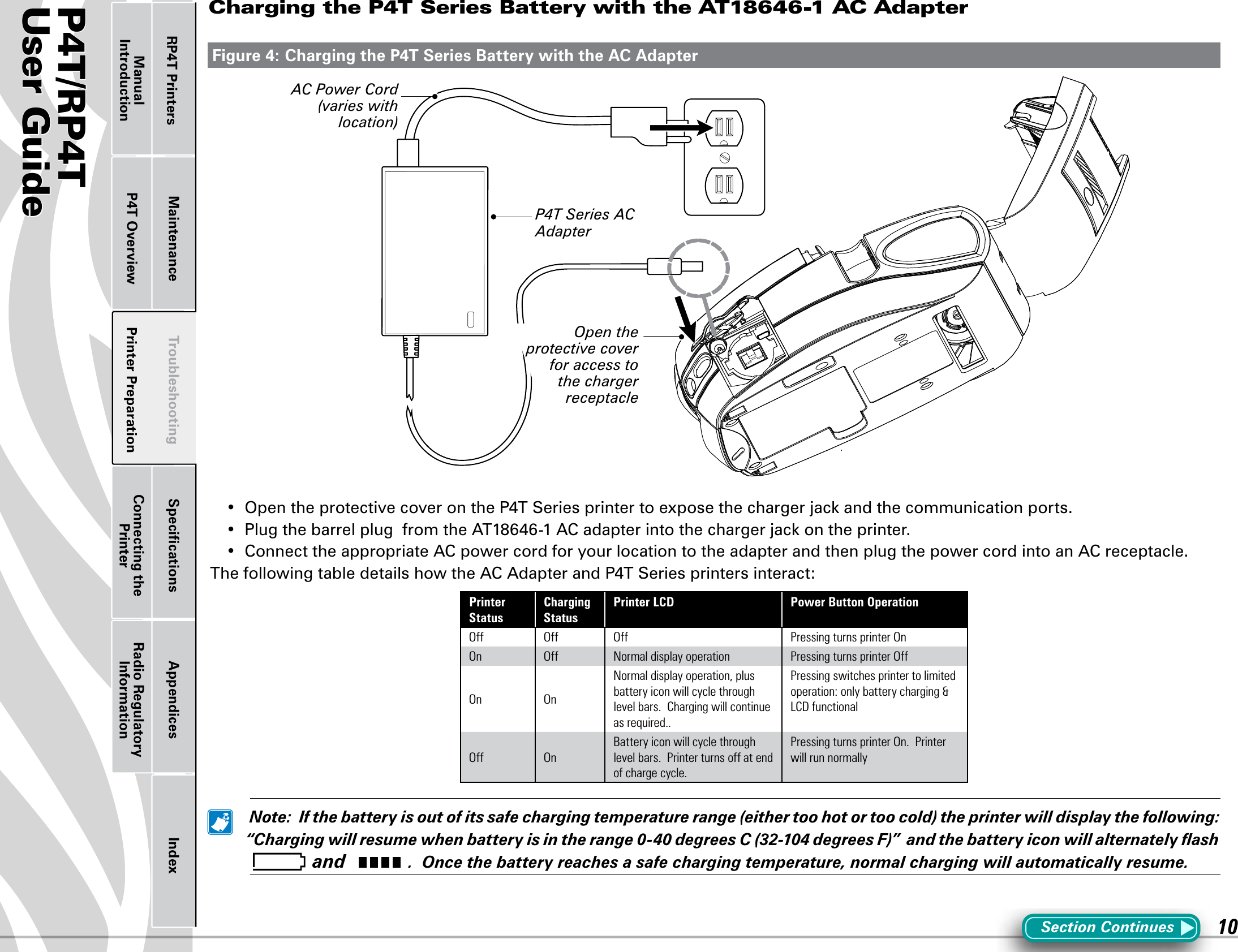
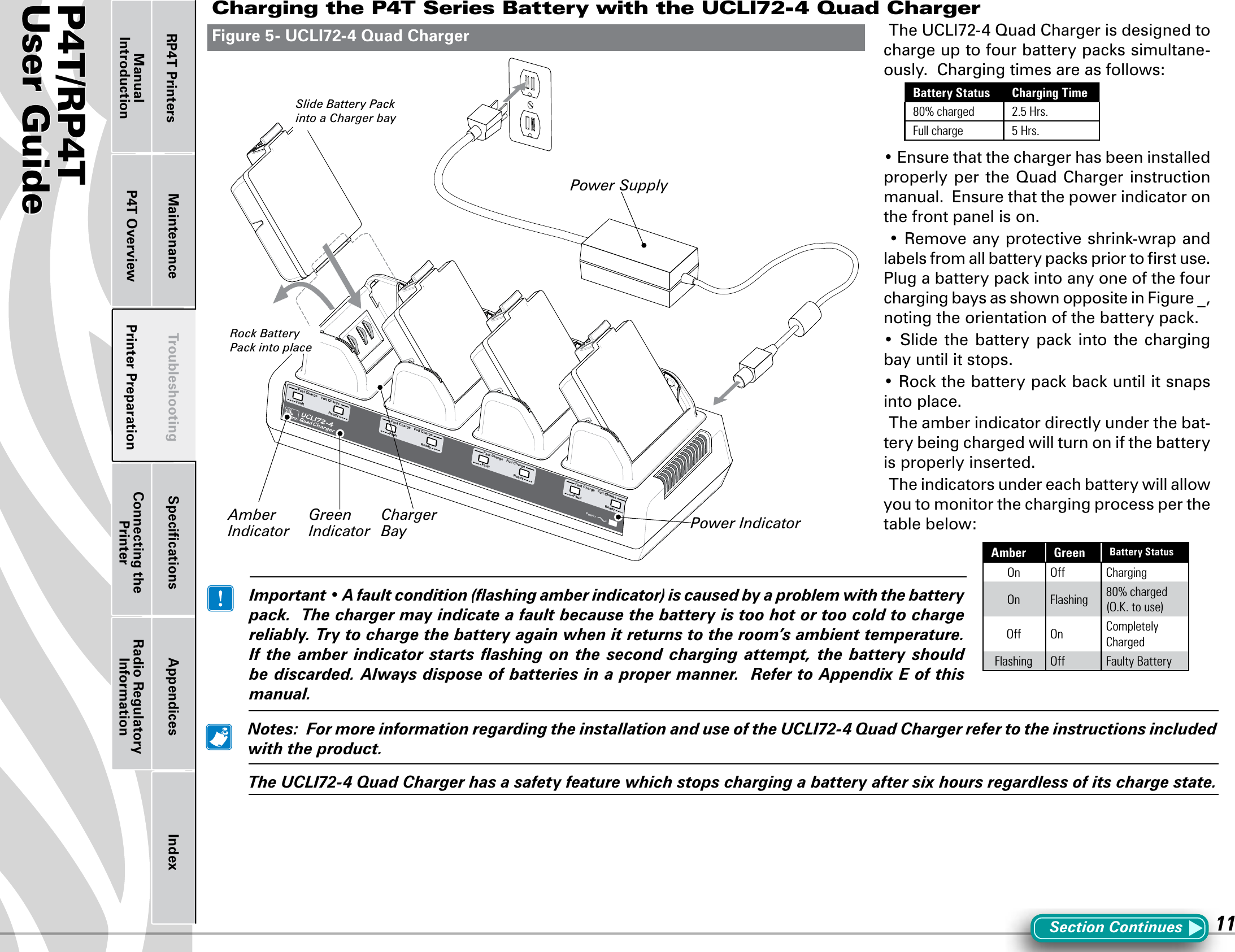
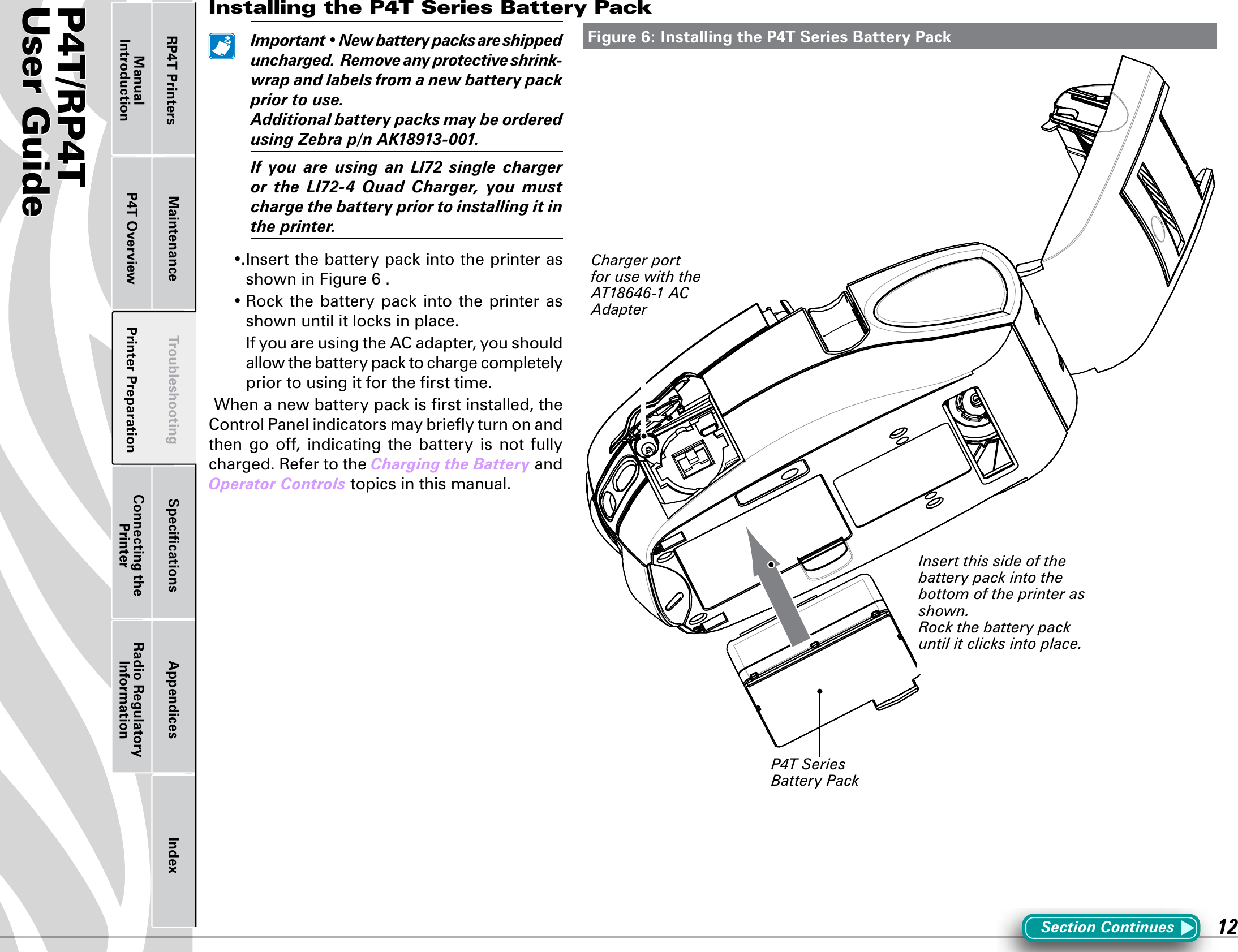
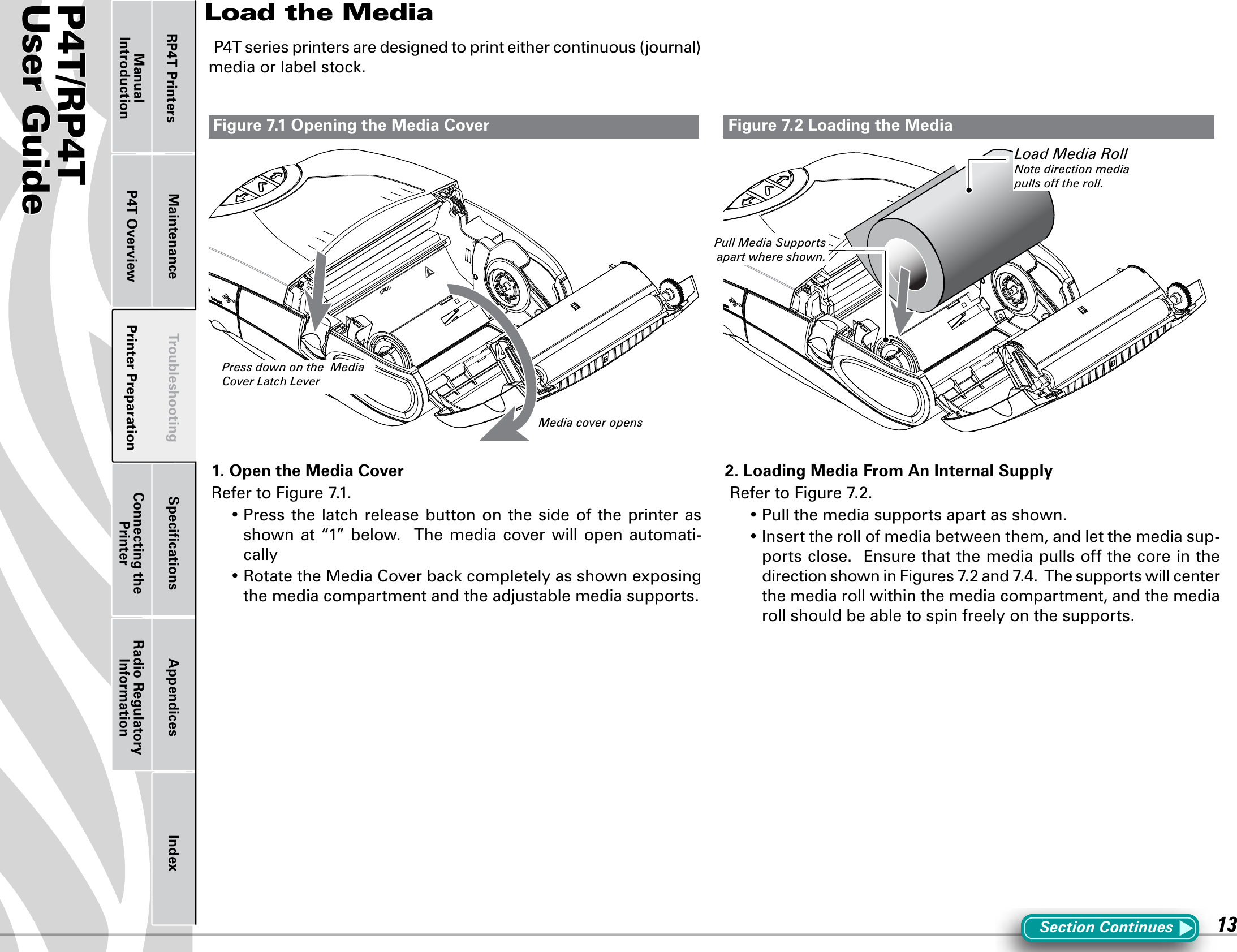
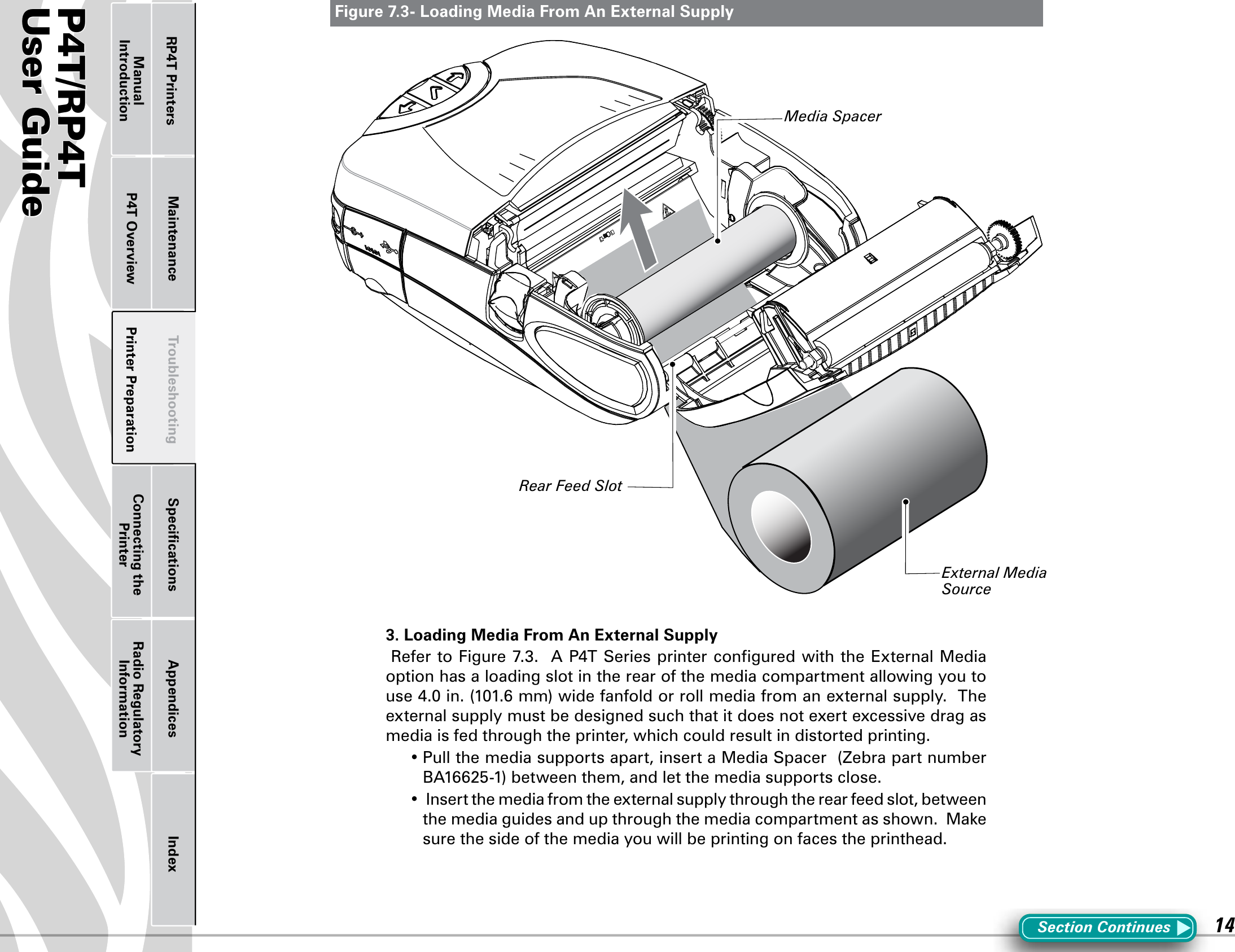
![P4T/RP4TUser Guide 15Printer Preparation Connecting the PrinterRadio Regulatory InformationRP4T Printers Maintenance Troubleshooting Specifications Appendices IndexP4T OverviewManual IntroductionFigure 7.4-Close the Media Cover Figure 7.5- Insert Media into PeelerSection Continues4. Close the Media Cover:RefertoFigure7.4.•Pullthemediaoutoftheprinterasshownat“1.”•Closethemediacoverasshownat“2”,ensuringthatitlatchessecurely into place.•TurntheprinteronorpresstheFeedbuttoniftheprinterisalready on.•Theprinterwilladvanceashortstripofmediaandwillthenbe ready for printing.5. Using the Label PeelerOptional Step for label stock onlyRefertoFigure7.5.The label peeler feature allows automatic separation of the printed labelfromitsbacking.1.Ifyouwishtousethelabelpeelingfeature,removeenoughlabelsfromthemediarolltocreatealeaderapproximately4”[100mm.]long.2.Alignthemediaasitemergesfromtheprintheadwiththeindexmarksonthetopcovertoensureitwillpassthroughthepeelerassemblywithoutwrinkling.2.Feedtheleaderyoucreatedinstep1overthepeelerbarandinto the peeler assembly.3Push on the peeler assembly where shown in Figure 6.5.Insert the leader into the label peeler as shown and push on the media roll until it emerges from the slot at the rear of the peeler assembly. •TurntheprinteronorpresstheFeedbuttoniftheprinterisalready on.•Theprinterwilladvanceashortstripofmediaandwillthenbe ready for printing.Close Media Cover3. Feed the leader over the peeler bar and into the printer if you will be peeling labels as you print.4. Press down on Peeler Assembly where shown and slide the media until it emerges . Peeler Bar.2. Align the edge of the leader with the index marks on the top cover to ensure it will pass through the peeler without wrinkling.Peeler Assembly.Pull Media out of the Printer. Use alignment marks on the cover to ensure alignment.1. Remove enough labels from the media roll to create a 4” [100 mm] leader.](https://usermanual.wiki/Zebra-Technologies/PLAN11BG.Users-Manual-Part-1-of-4/User-Guide-992814-Page-15.png)