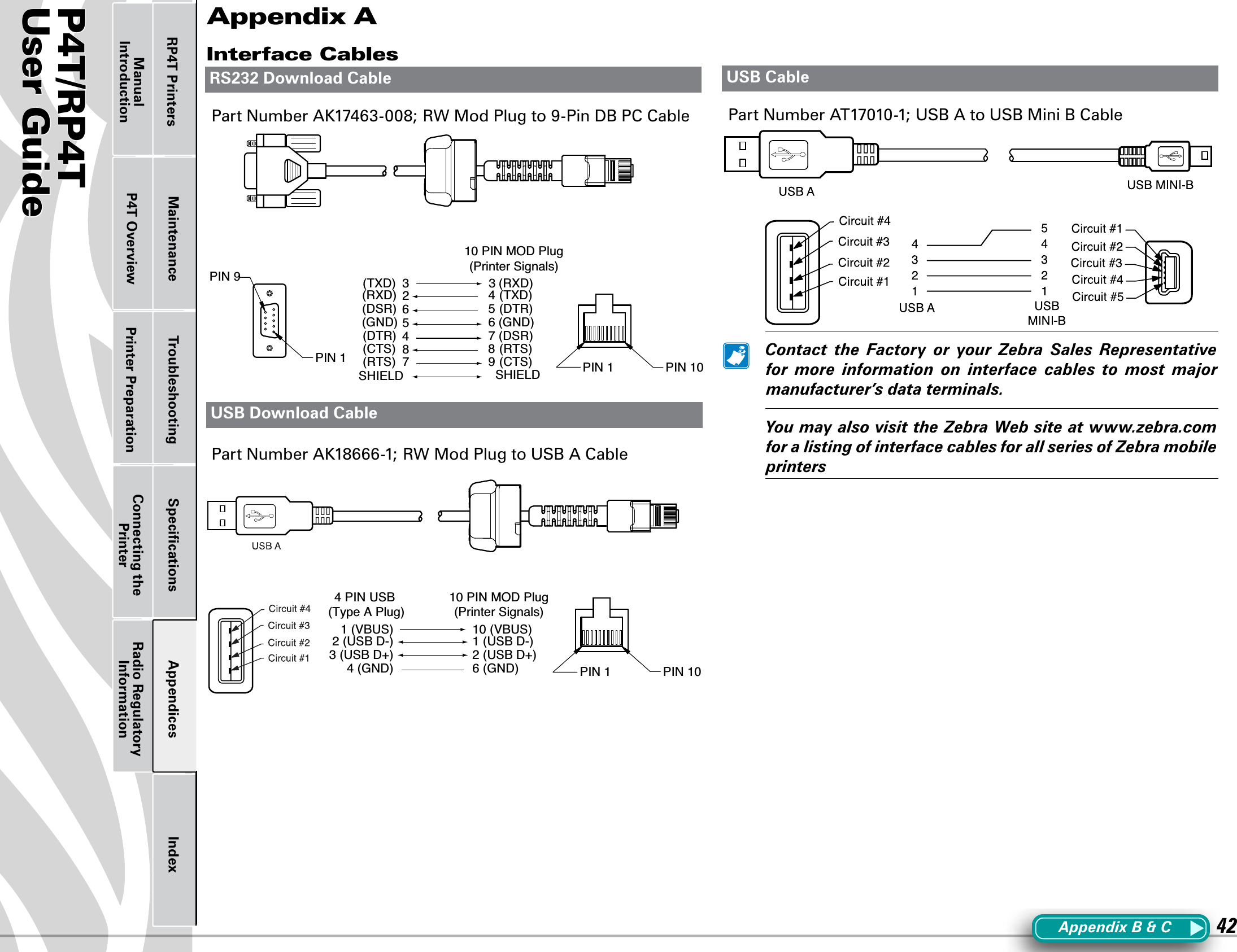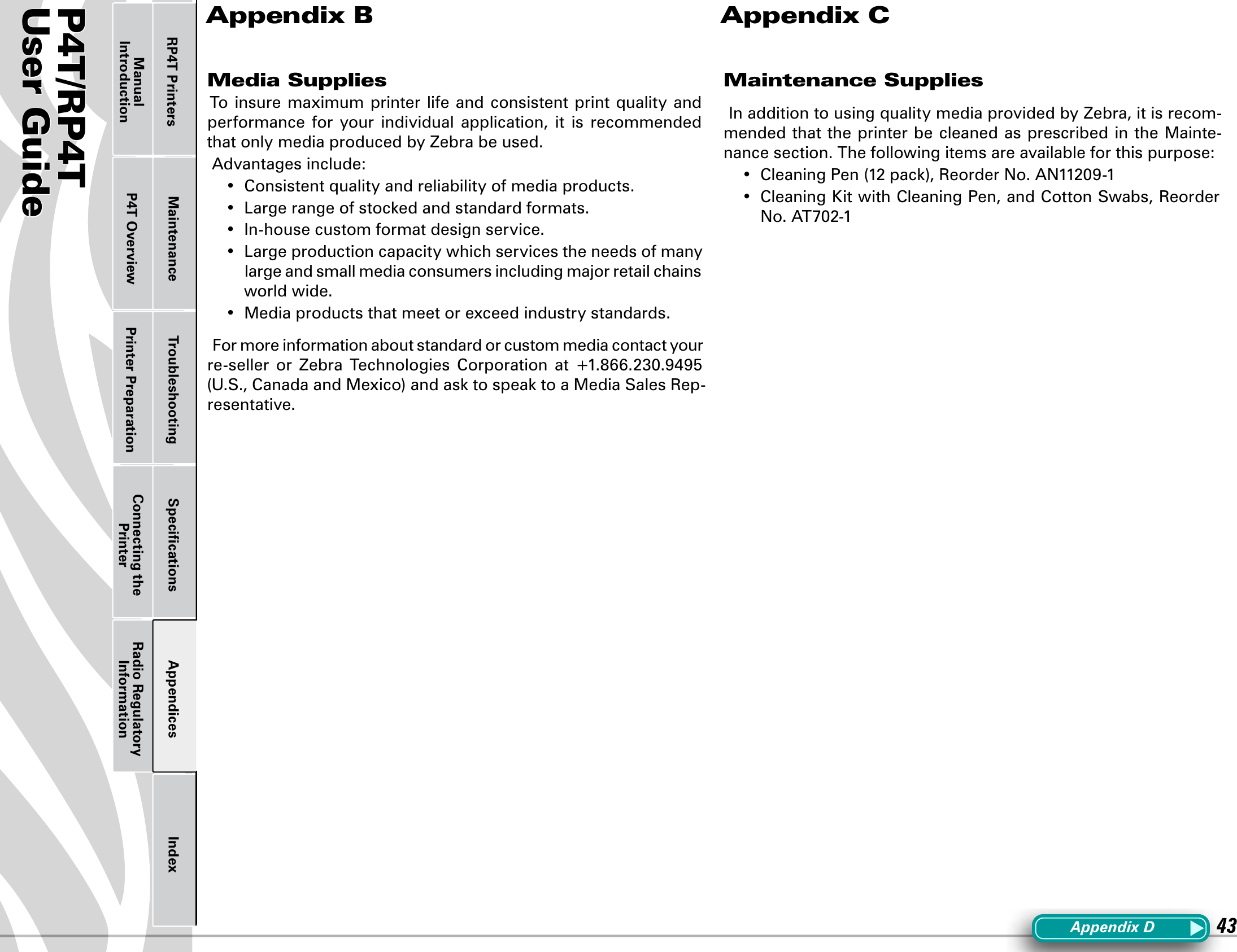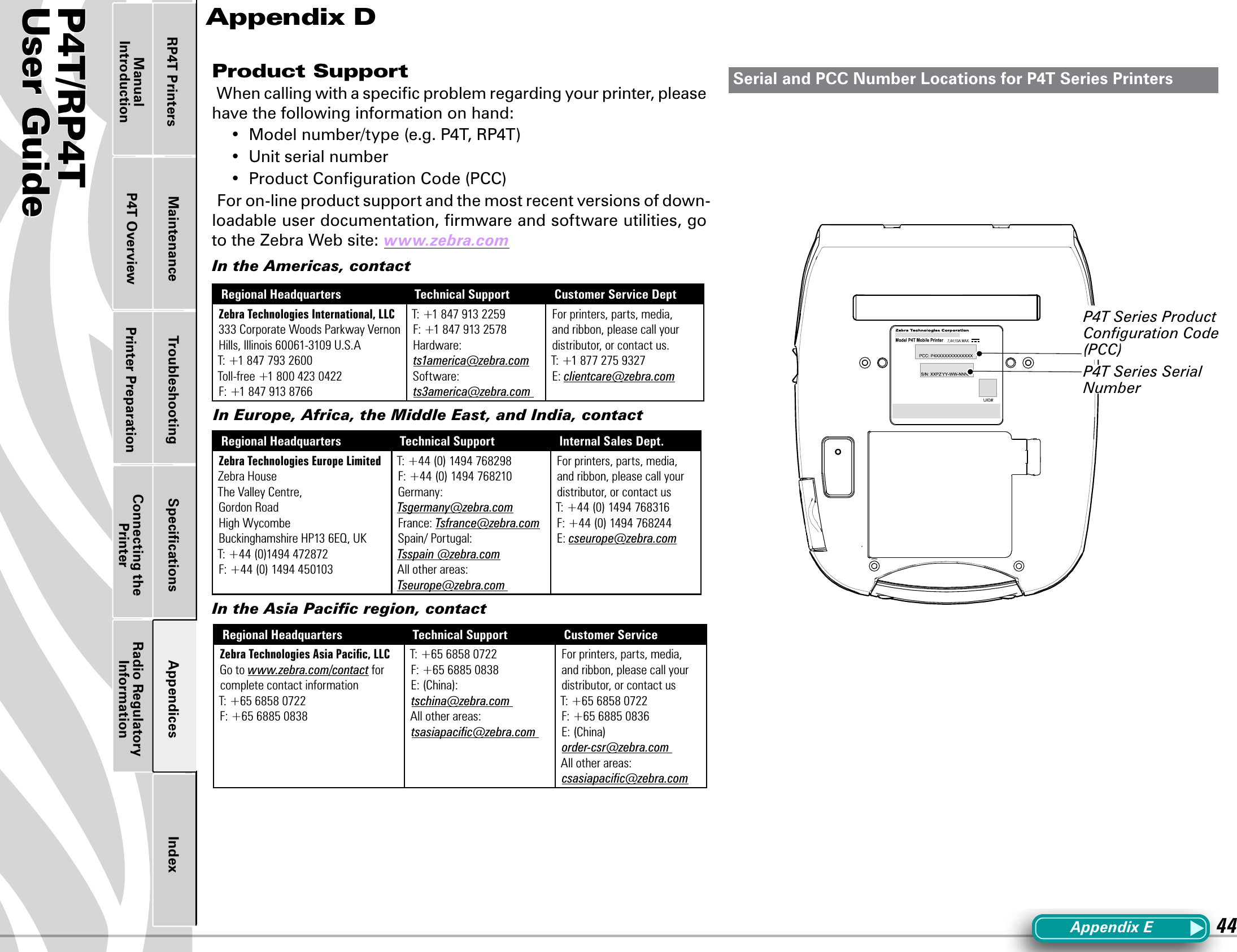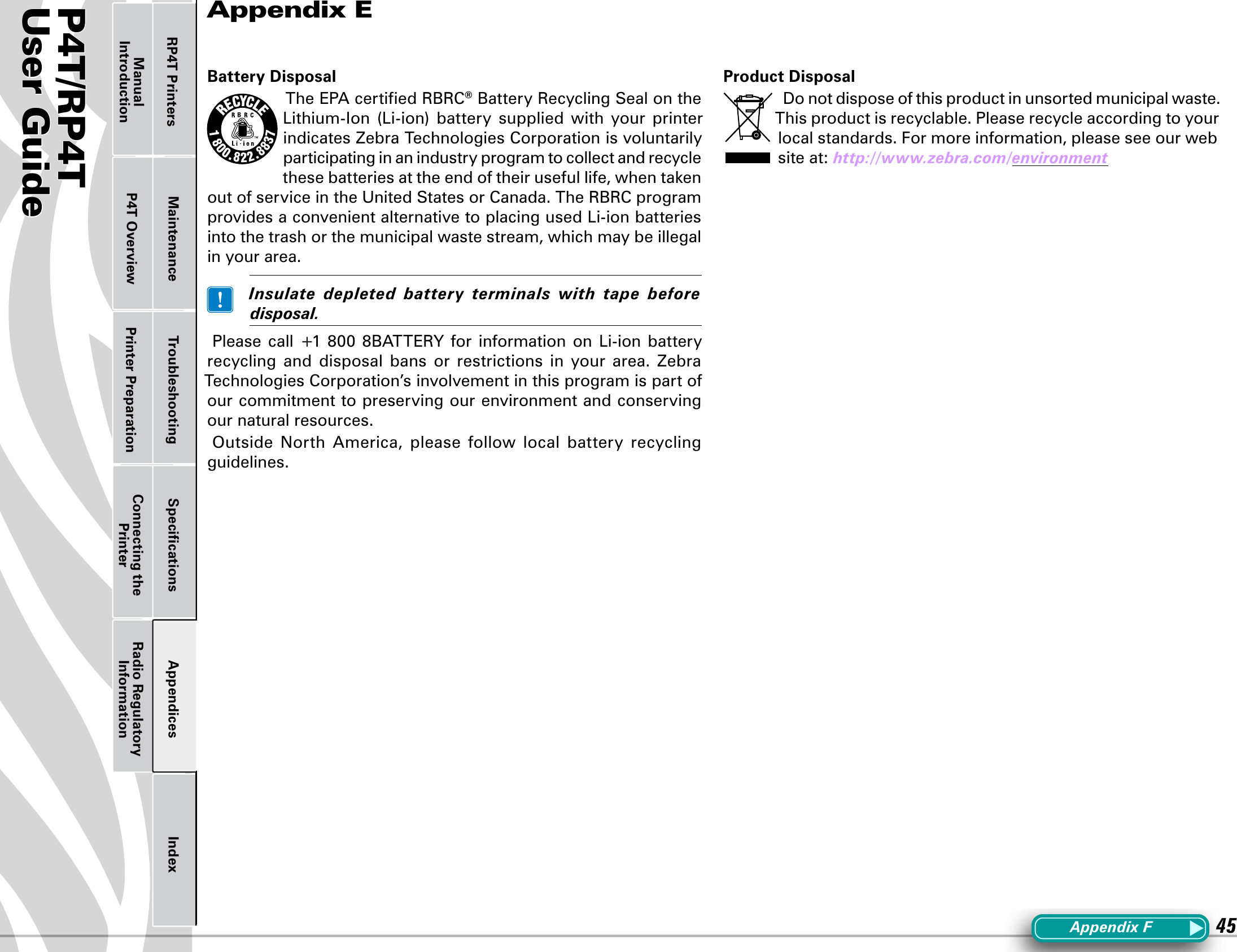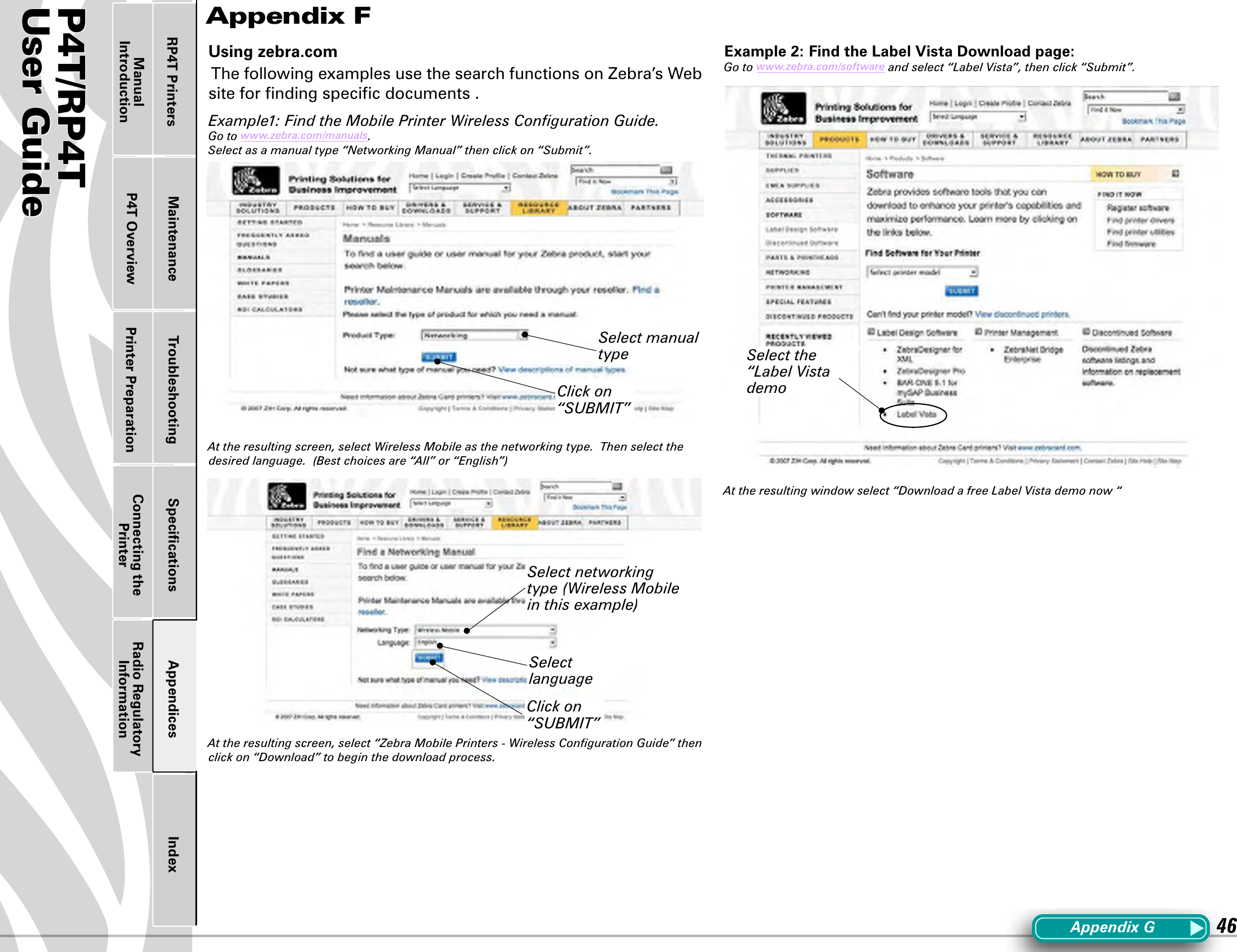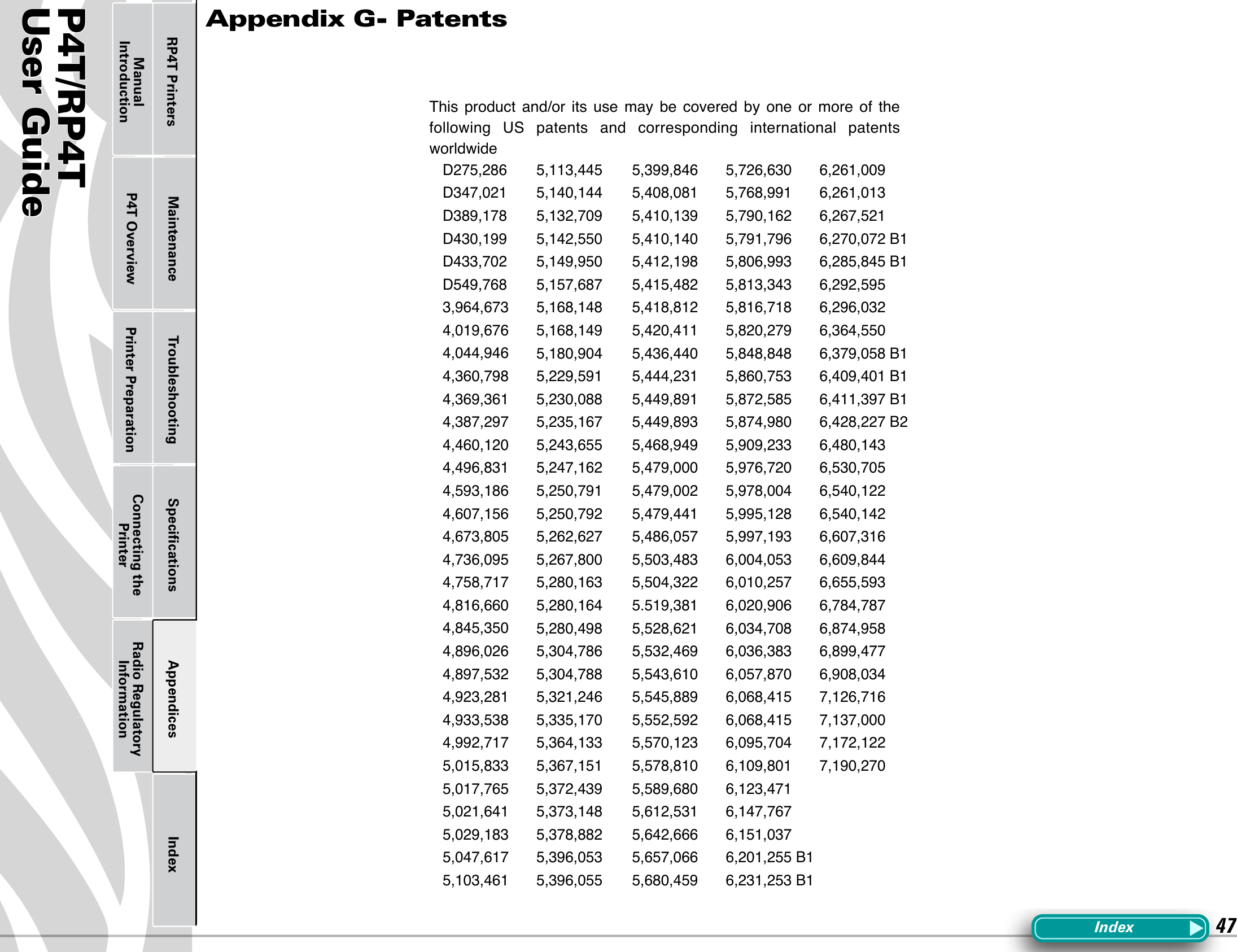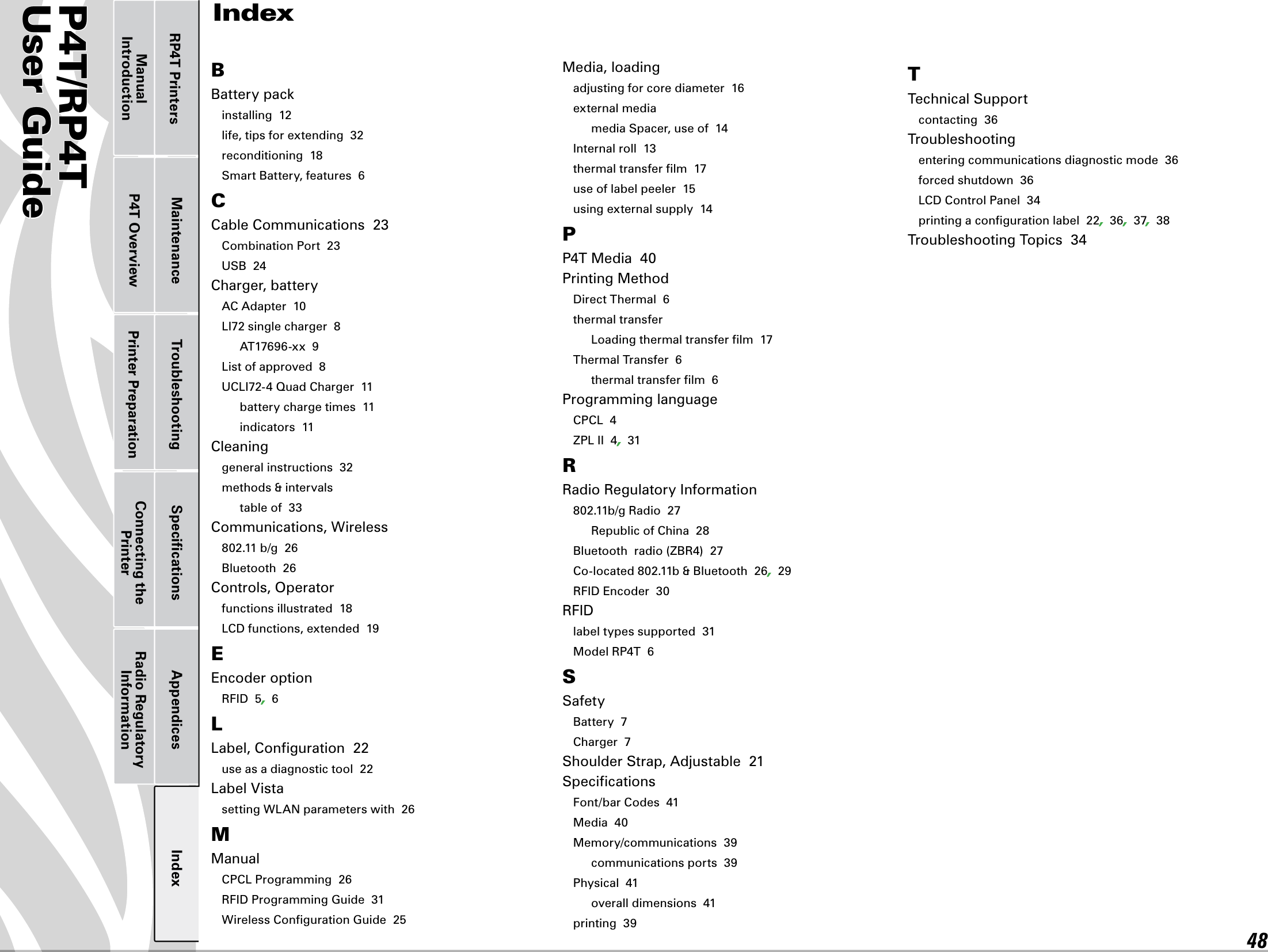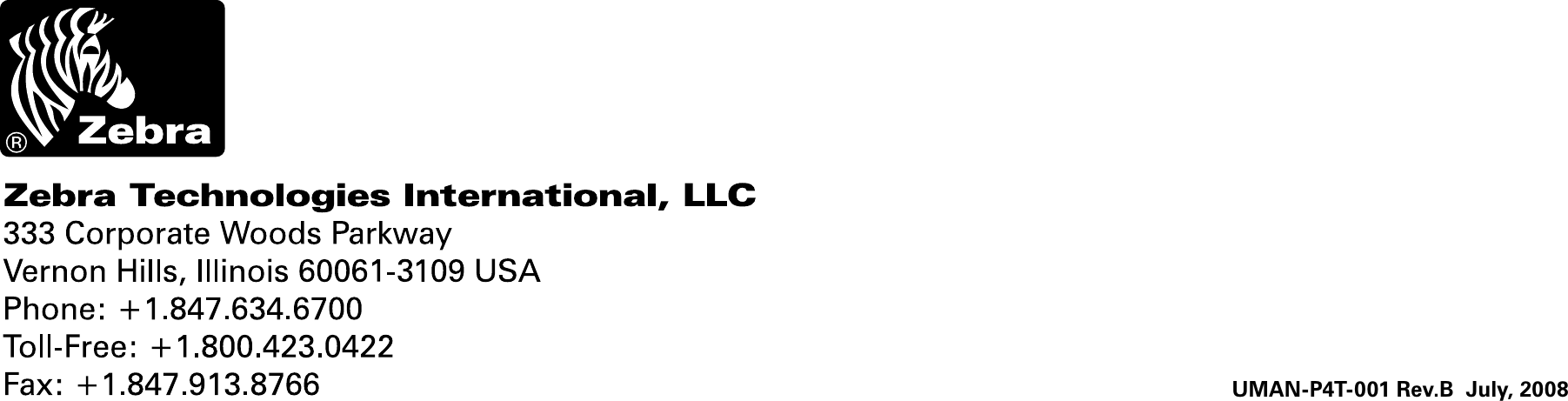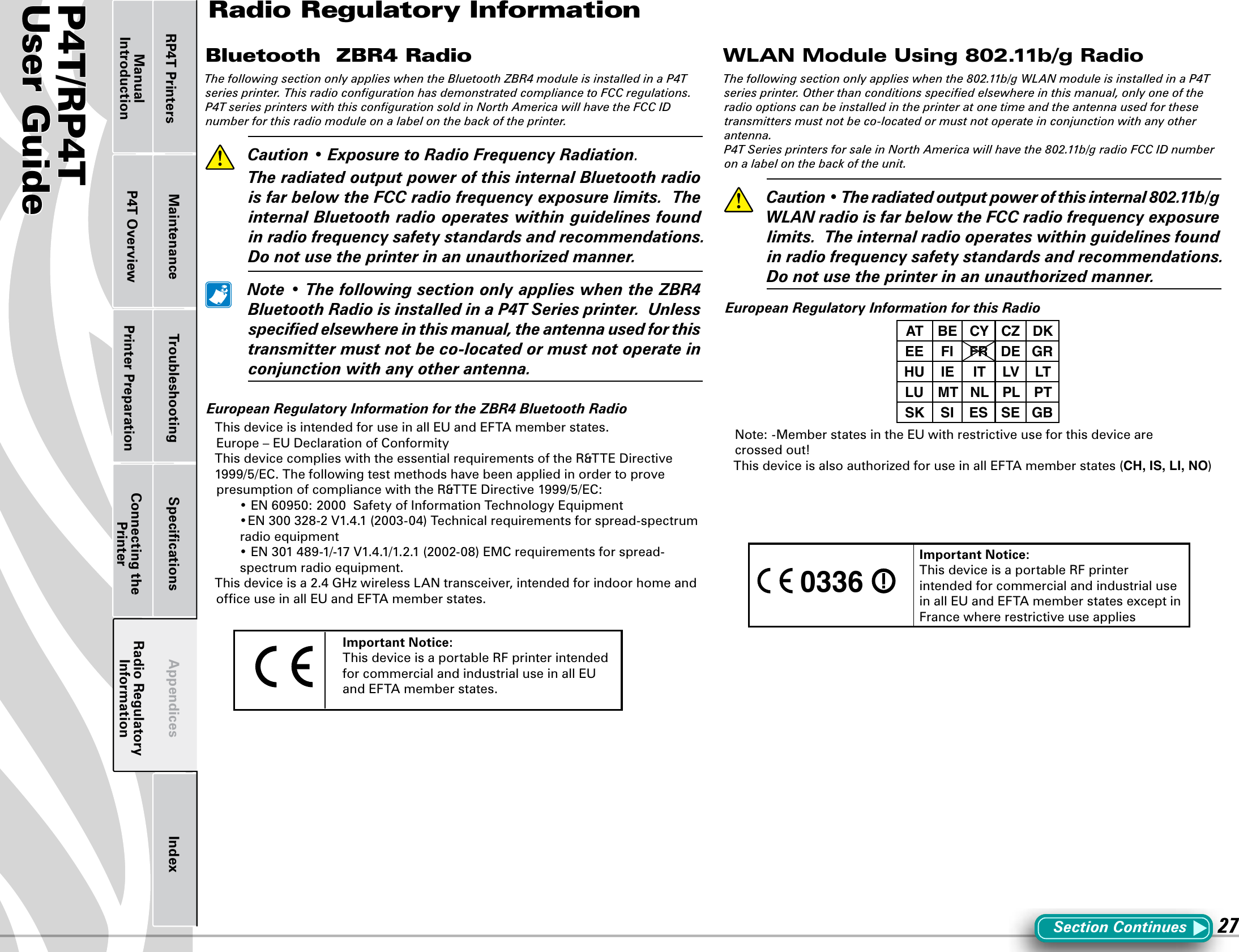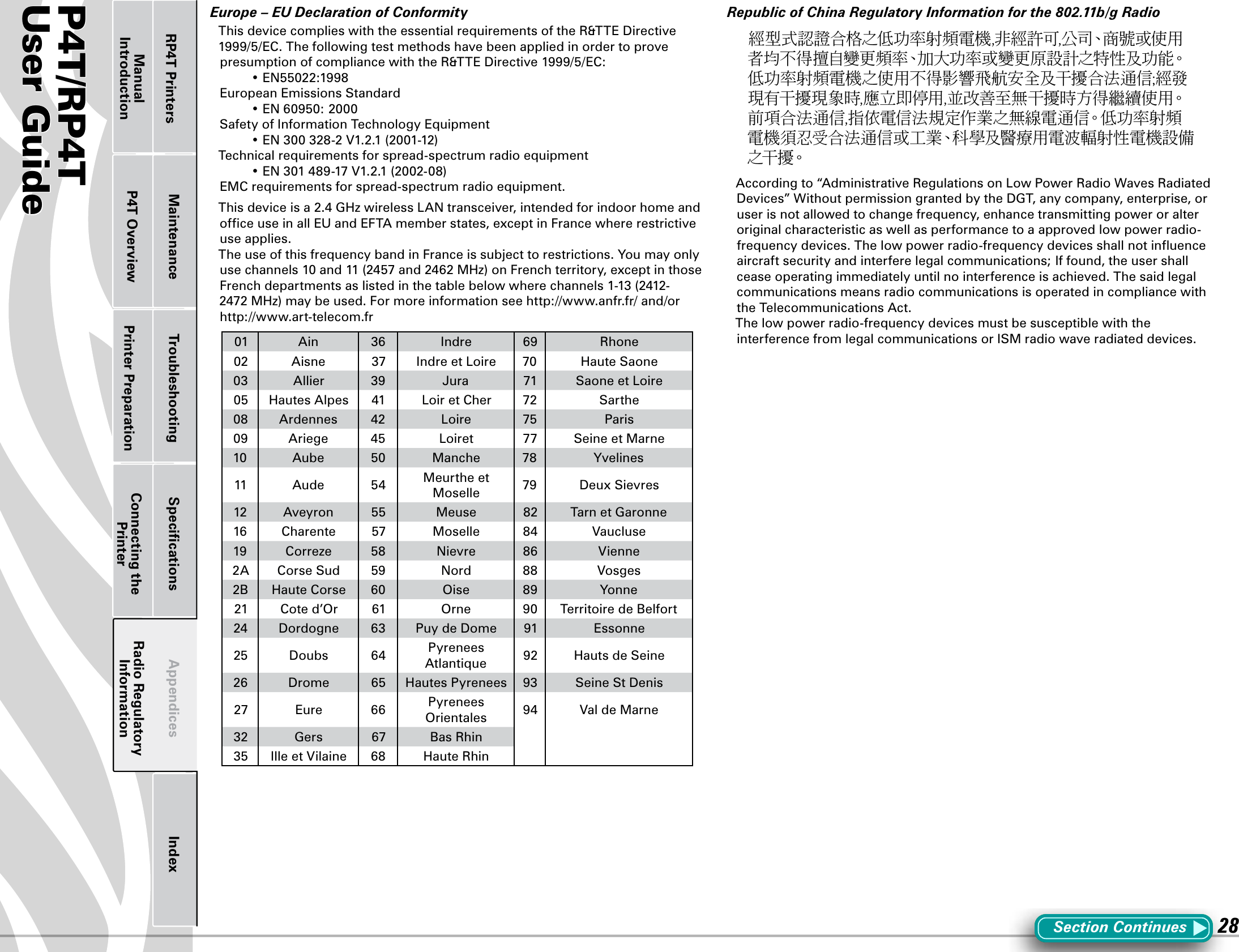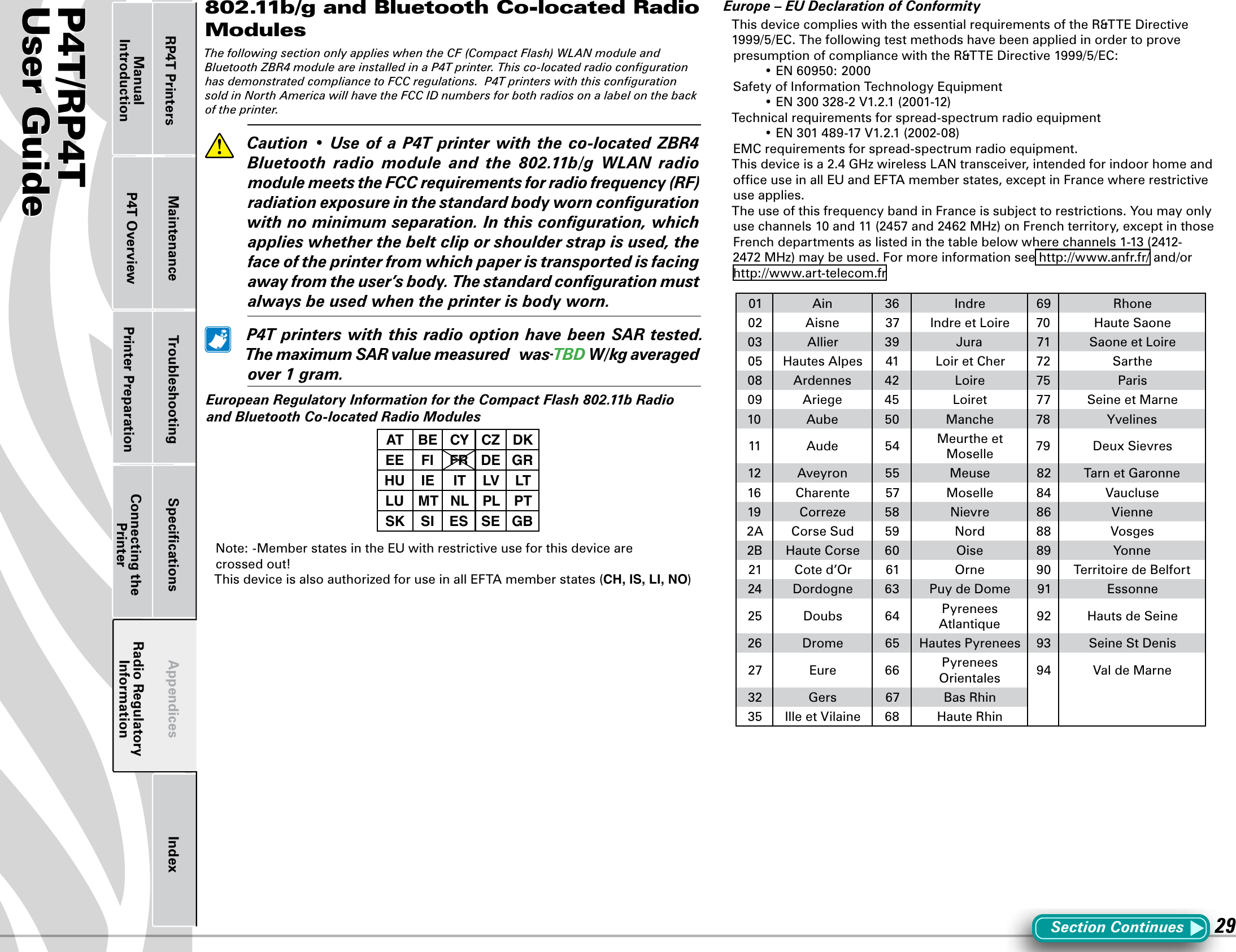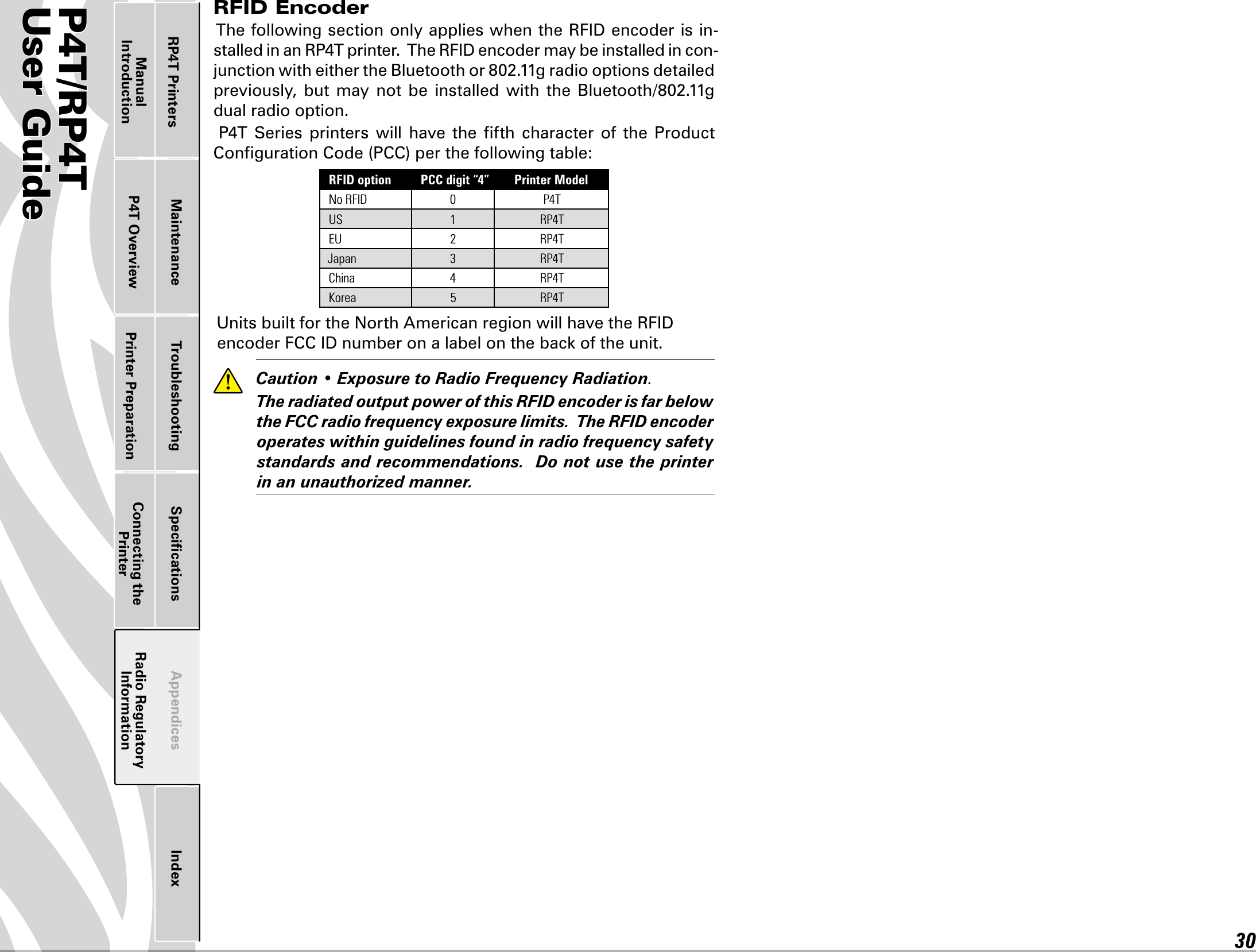Zebra Technologies RFID-M5ECZ-01 Zebra Embedded RFID radio User Manual UMAN P4TB3
Zebra Technologies Corporation Zebra Embedded RFID radio UMAN P4TB3
Contents
- 1. Host Users Manaul Part 1 of 2
- 2. Host Users Manaul Part 2 of 2
Host Users Manaul Part 2 of 2
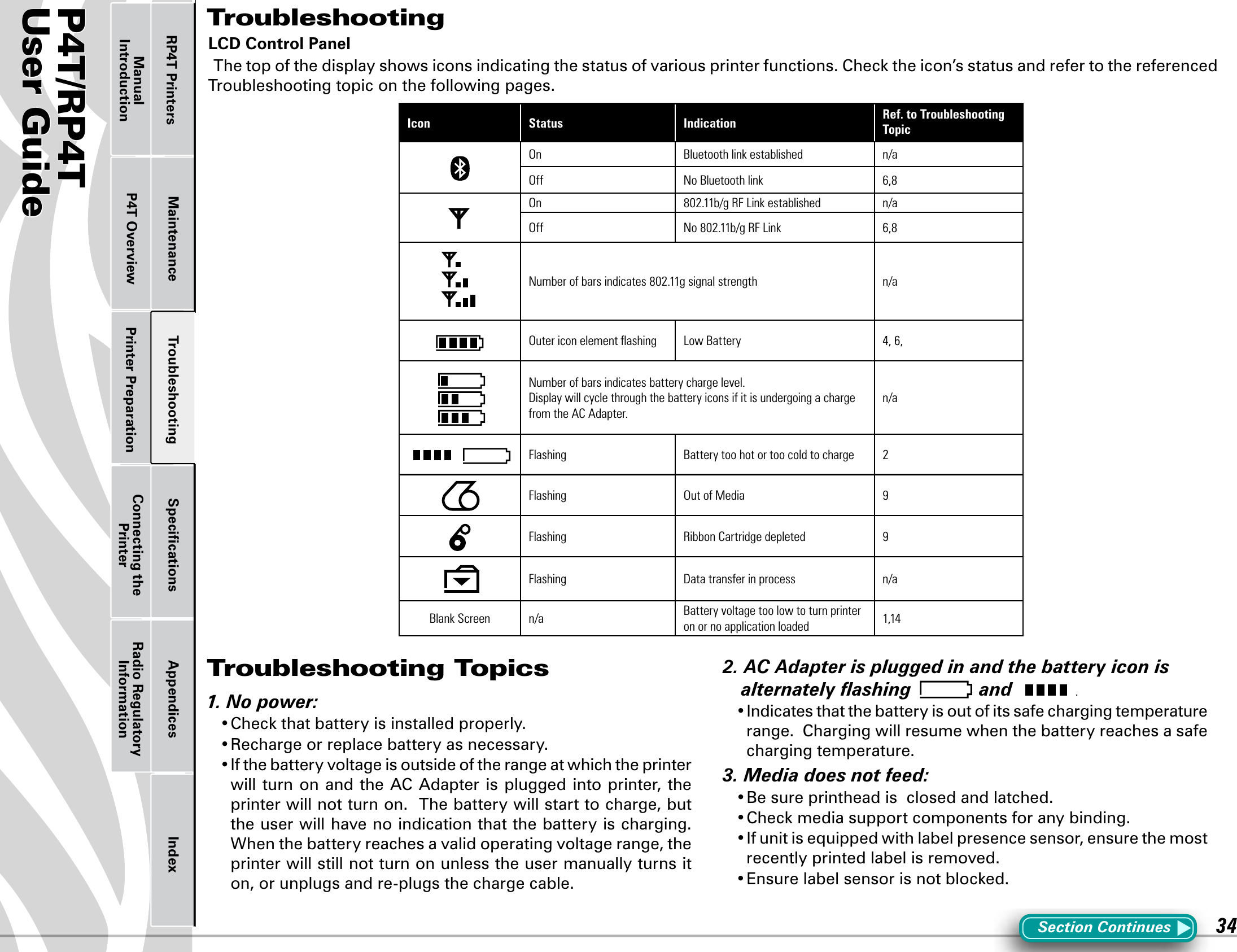
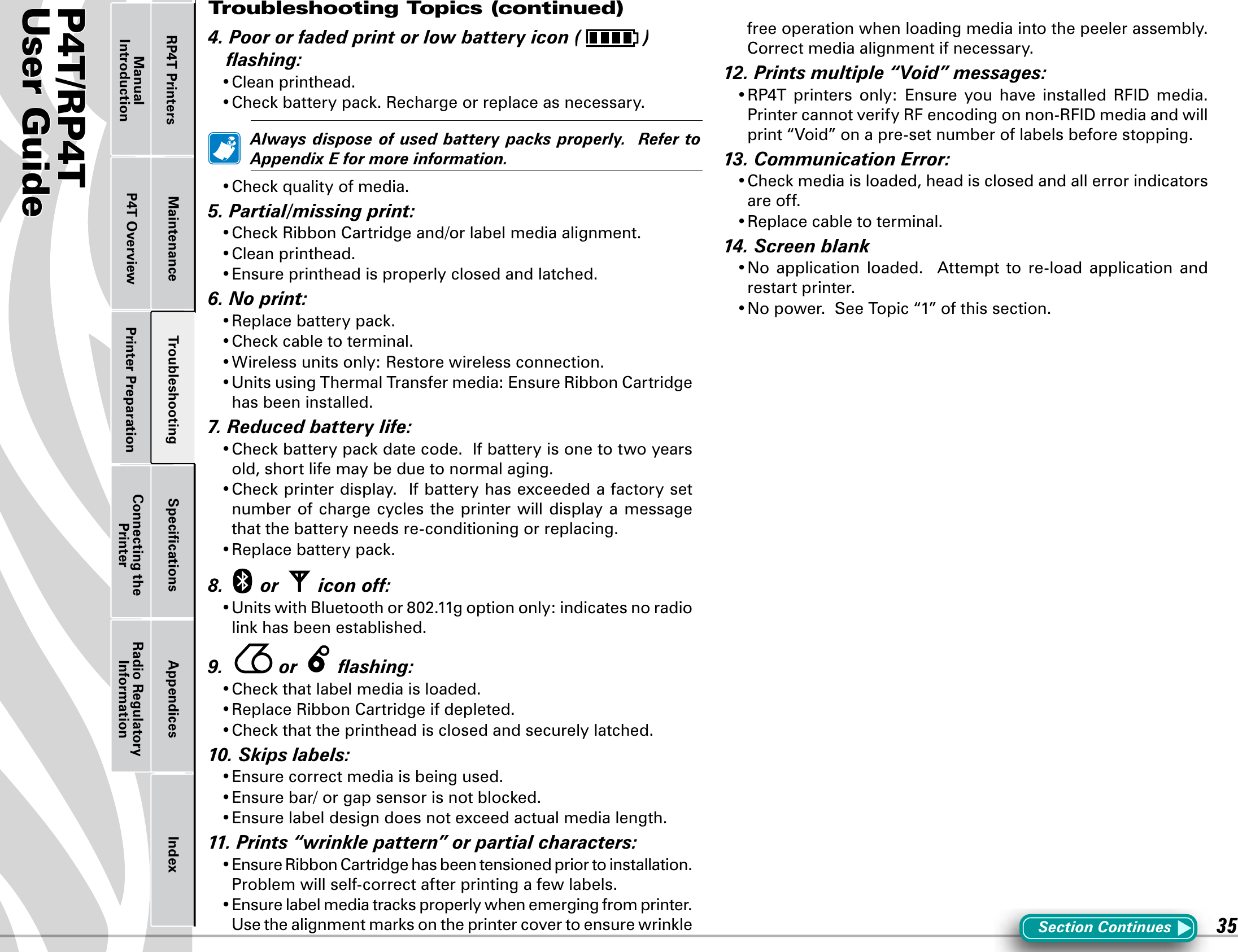
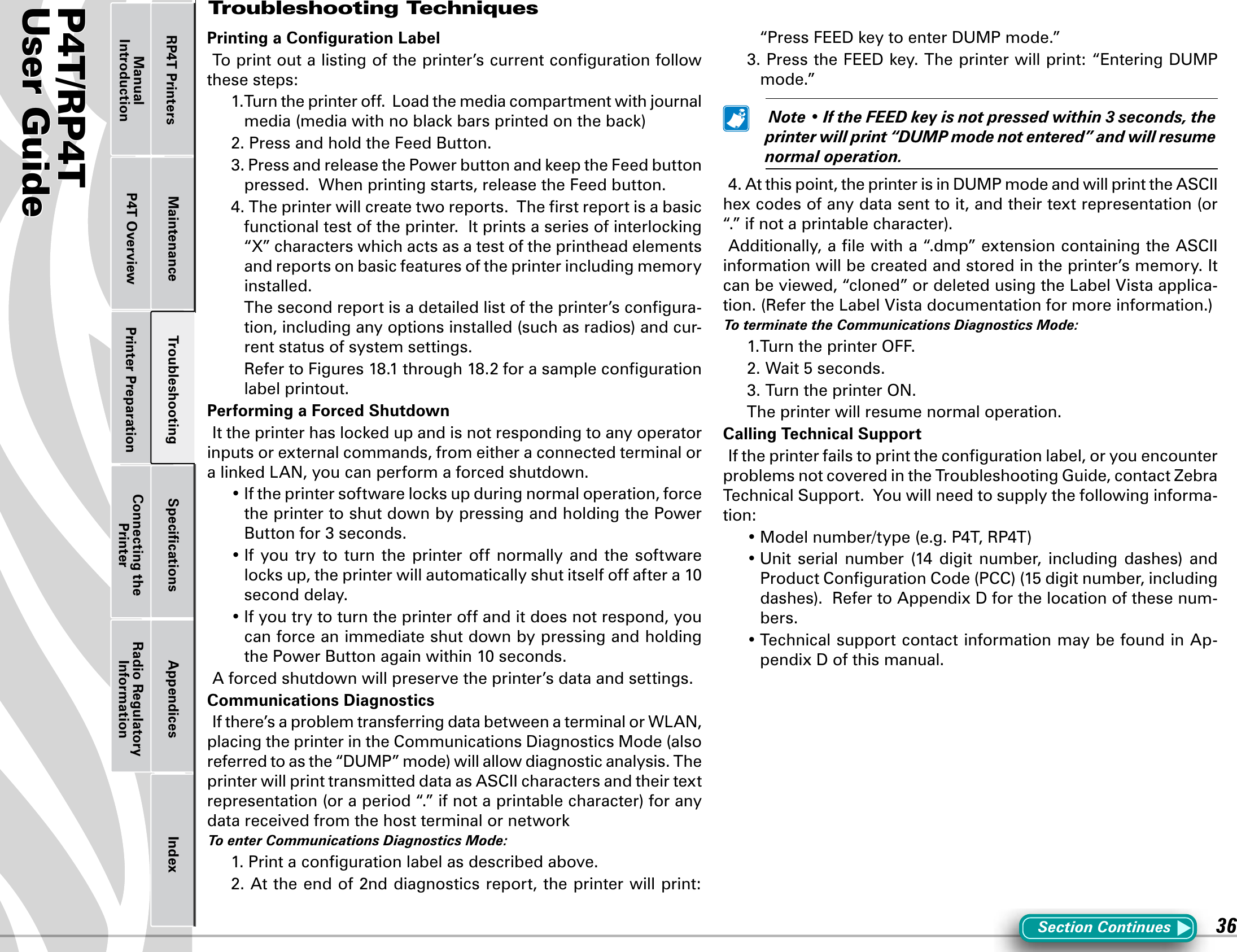
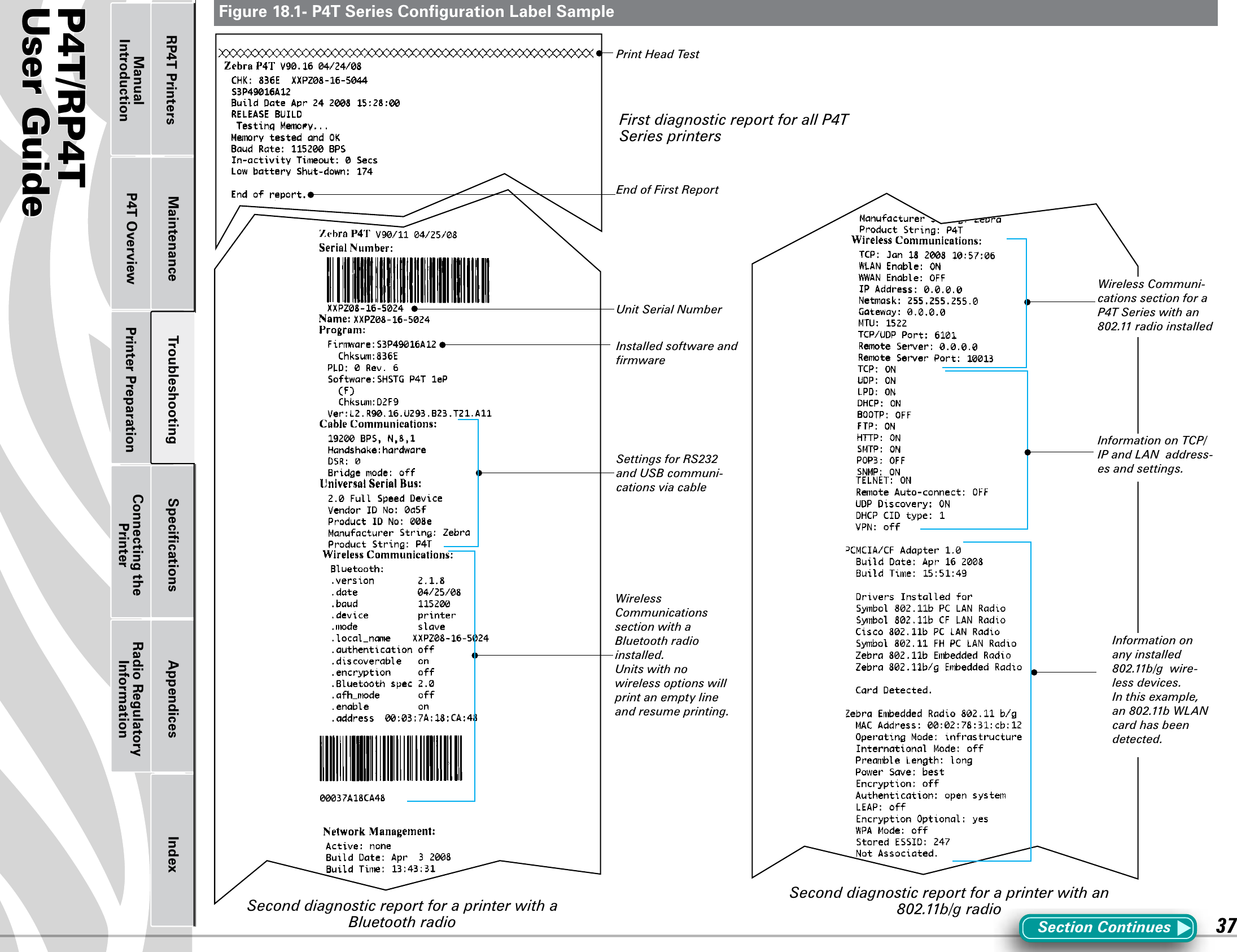
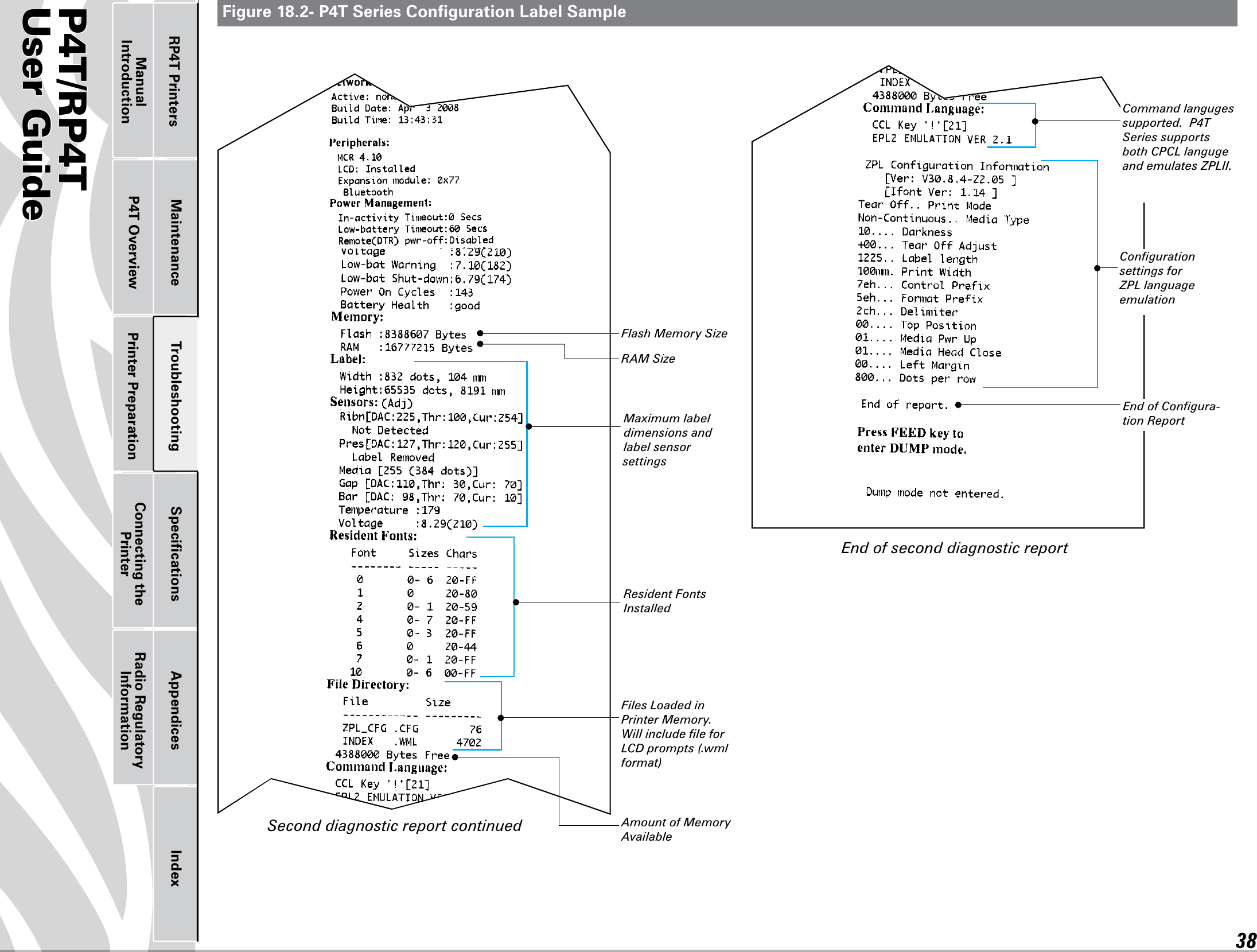
![P4T/RP4TUser Guide 39Printer Preparation Connecting the PrinterRadio Regulatory InformationRP4T Printers Maintenance Troubleshooting Specifications Appendices IndexP4T OverviewManual IntroductionSpecifications Note.- Printer specifications are subject to change without notice.Printing Specifications Maximum Print Width 4.09 in. [103,8 mm]Print Speed @ 30% density2.0 in. /sec. [50,8 mm/second ] Direct Thermal mode1.5 in/sec. [38,1 mm/second] Thermal Transfer modeDistance from Print Element to Tear Edge 0.39 in. [9,91 mm] 41 dotsPrint Head Life 1,000,000 inches (25.4 Km) min.Print Density 203 dots/inch (8 dots/mm)Memory/Communications SpecificationsFlash Memory 8 MB flash (standard)RAM Memory 16 MB RAM)Standard CommunicationsRS-232C serial port (RJ-45 connector) Configurable Baud rate (from 9600 to 115.2 Kbps), parity and data bits. Software (X-ON/X-OFF) or hardware (DTR/STR) communication handshake protocols.Two USB 2.0 Full Speed Interface connections:(1) a “B” type USB connector, and (2) USB signals are also integrated into the RJ-45 connector. Refer to the Communications Ports specifications and Appendix A for information on USB cables.Optional Wireless CommunicationsBluetooth 2.0 compatible 2.4 GHz SRRF linkWireless LAN capabilities comply with 802.11b or 802.11g protocolsCo-located Bluetooth 2.0 + 802.11b/g radios (P4T only)Real Time Clock (RTC)Time and date under application control. Refer to CPCL Programming Manual, available at www.zebra.com for RTC commands.Communications PortsUSBSignal DescriptionPin# Name Type1VBUS USB Bus Power2 USB - bi-directional I/O signals3 USB + bi-directional I/O signals4USB _ ID Identifies A/B connector5Return GroundRS232/USBSignal DescriptionPin# Name Type 1 USB D- bi-directional I/O signals2 USB D+ bi-directional I/O signals3RXD input Receive Data4TXD output Transmit Data5DTR output Data Terminal Ready- set high when printer is on.6GND Ground7DSR input Data Set Ready- low to high8RTS output Request To Send- set high when printer is ready to accept a command or data9CTS input Clear To Send from host10 VBUS USB Bus PowerFigure 19- P4T Series Communication PortsSection Continues1101USBRS232/USBCombination Port5](https://usermanual.wiki/Zebra-Technologies/RFID-M5ECZ-01.Host-Users-Manaul-Part-2-of-2/User-Guide-992680-Page-6.png)
![P4T/RP4TUser Guide 40Printer Preparation Connecting the PrinterRadio Regulatory InformationRP4T Printers Maintenance Troubleshooting Specifications Appendices IndexP4T OverviewManual IntroductionP4T Series Media SpecificationsMedia Width 2.0 in. to 4.12 in. (50,8 to 104,6 mm)Max. continuous receipt (w/std. memory) Continuous, dependent on installed memoryInter-label Gap. 0.08 in. to 0.16 in. (0.12 in. preferred)(2 mm to 4 mm [3 mm preferred])Label Thickness 0.032 in to 0.007” (0,064 mm to 0,165 mm) RFID Label Thickness (RP4T only) 032 in to 0.007” (.064 mm to .165 mm), Thickness over RFID element- .023 in. [0,58 mm]Max. Label Roll diameter. 2.25 in. (57 mm) O.D.Label Inner Core .75 in. (19 mm) minimum diameter;1.38 in. (35 mm) RFID MediaBlack Mark Dimensions The reflective media black marks should extend past the centerline of the roll.Media RequirementsMinimum mark width: 1.0 in. (25,4 mm) perpendicular to edge of media, centered within the width of the roll.Mark length: 0.094 in. (2,4 mm) parallel to edge of mediaUse Zebra brand direct or thermal transfer media that is outside wound. Media may be reflective (black mark) sensing, or transmissive (gap) sensing, die-cut, or continuous. P4T Series units configured with the External Media option will accept fanfold media used with an external media supply.For die-cut labels, use only full auto dies.P4T Series Font and Bar Code SpecificationsLinear & 2-D Bar Codes AvailableCodabar (NW-7)UCC/EAN 128Code 39Code 93EAN 8/JAN 8, 2 and 5 digit extensionsEAN 13/JAN 13, 2 and 5 digit extensionsEAN 14/JAN 14, 2 and 5 digit extensionslnterleaved 2 of 5MSI/PlesseyFIM/POSTNETUPC-A, 2 and 5 digit extensionsUPC-E, 2 and 5 digit extensionsQR CodeMaxiCodePDF 417AztecDataMatrix (using ZPL emulation)RSS (Reduced Space Symbology®):RSS-14 TruncatedRSS-14 StackedRSS-14 Stacked OmnidirectionalRSS LimitedRSS ExpandedTLC-39/Micro PDFRotation Angles0°, 90°, 180°, and 270°Fonts AvailableStandard Fonts: 25 bit-mapped fonts; 1 scalable (CG Trimvirate Bold Condensed*) Downloadable optional bit-mapped & scalable fonts via Label Vista software International character sets: Chinese 16 x 16 (trad.), 16 x 16 (simplified), 24 x 24 (simplified);Japanese 16 x 16, 24 x 24Korean Myang 16 x 16GreekHebrew/Arabic*Contains UFST from Agfa Monotype Corporation*Contains UFST from Agfa Monotype CorporationSection Continues](https://usermanual.wiki/Zebra-Technologies/RFID-M5ECZ-01.Host-Users-Manaul-Part-2-of-2/User-Guide-992680-Page-7.png)
![P4T/RP4TUser Guide 41Printer Preparation Connecting the PrinterRadio Regulatory InformationRP4T Printers Maintenance Troubleshooting Specifications Appendices IndexP4T OverviewManual IntroductionPhysical/Environmental/Electrical Specifications P4T SeriesWeight w/ battery, and TT ribbon excluding media and radio option2.9 lbs. (1,32 Kg.)Operating Temperature Direct Thermal: -4 °F to 122 °F (-20 °C to 50 °C)Thermal Transfer: 32 °F to 113 °F (0 °C to 45 °C)Charging Temperature 32 °F to 104 °F (0°C to 40 °C)Storage Temperature -22 °F to 149 °F (-30 °C to 65 °C)Relative HumidityOperating: 10% to 90%(non-condensing) Storage: 10% to 90%(non-condensing)Battery 7.4V Lithium-Ion 4.2 AHr.Intrusion Protection (IP) Rating 14(54 w/ optional soft case)Figure 20-P4T Series Overall DimensionsAppendixA2.92 in. [74,2 mm]4.25 in. [108,0 mm]3.16 in. [80,2 mm]0.57 in. [14 ,5mm]1.60 in. [40,6 mm]8.68 in. [220,5 mm]3.38 in. [85,9 mm]3.14 in. [79,7 mm]6.53 in. [165,9 mm]#8-32 x .30 DP. x2External Media Supply Loading Slot](https://usermanual.wiki/Zebra-Technologies/RFID-M5ECZ-01.Host-Users-Manaul-Part-2-of-2/User-Guide-992680-Page-8.png)