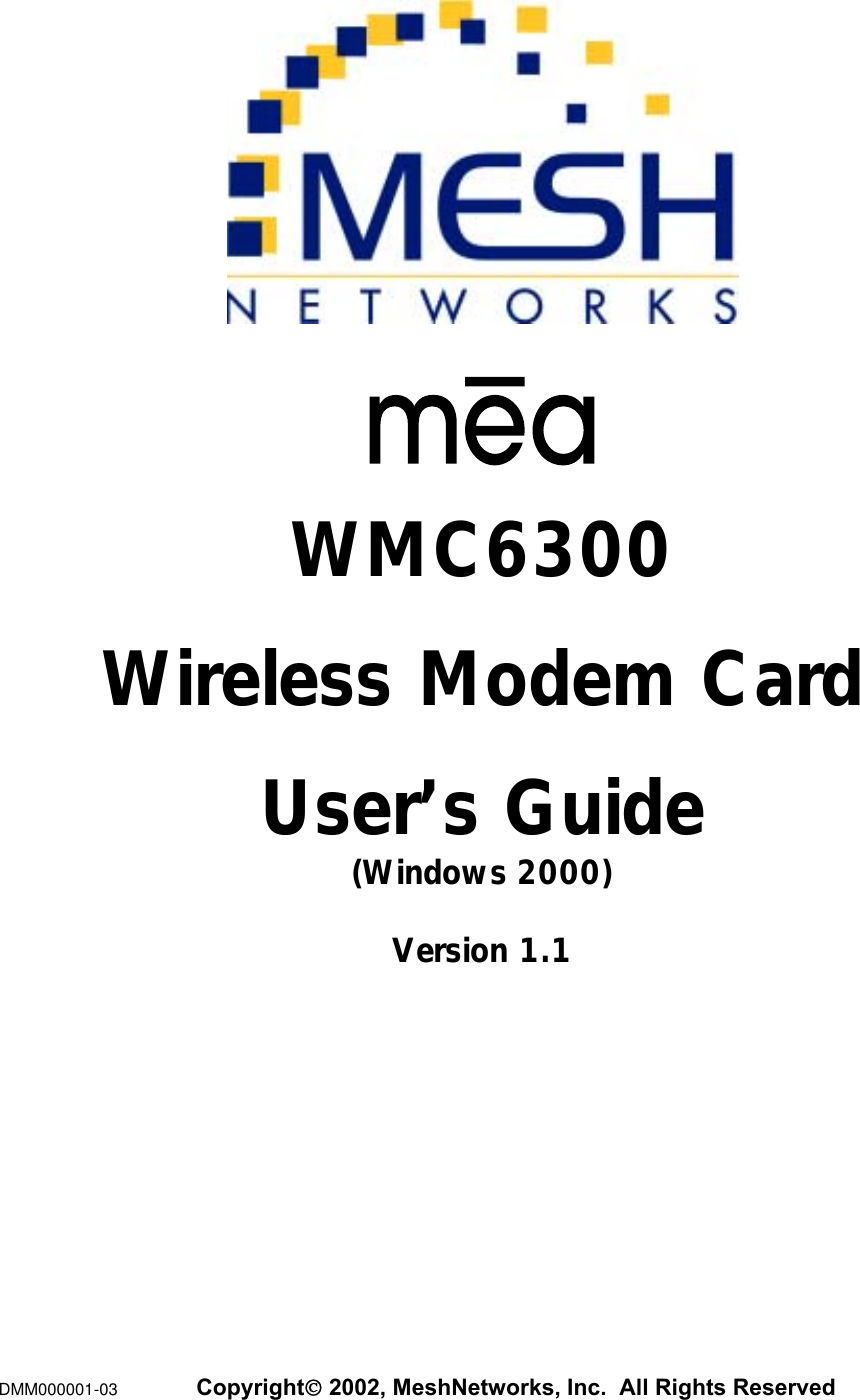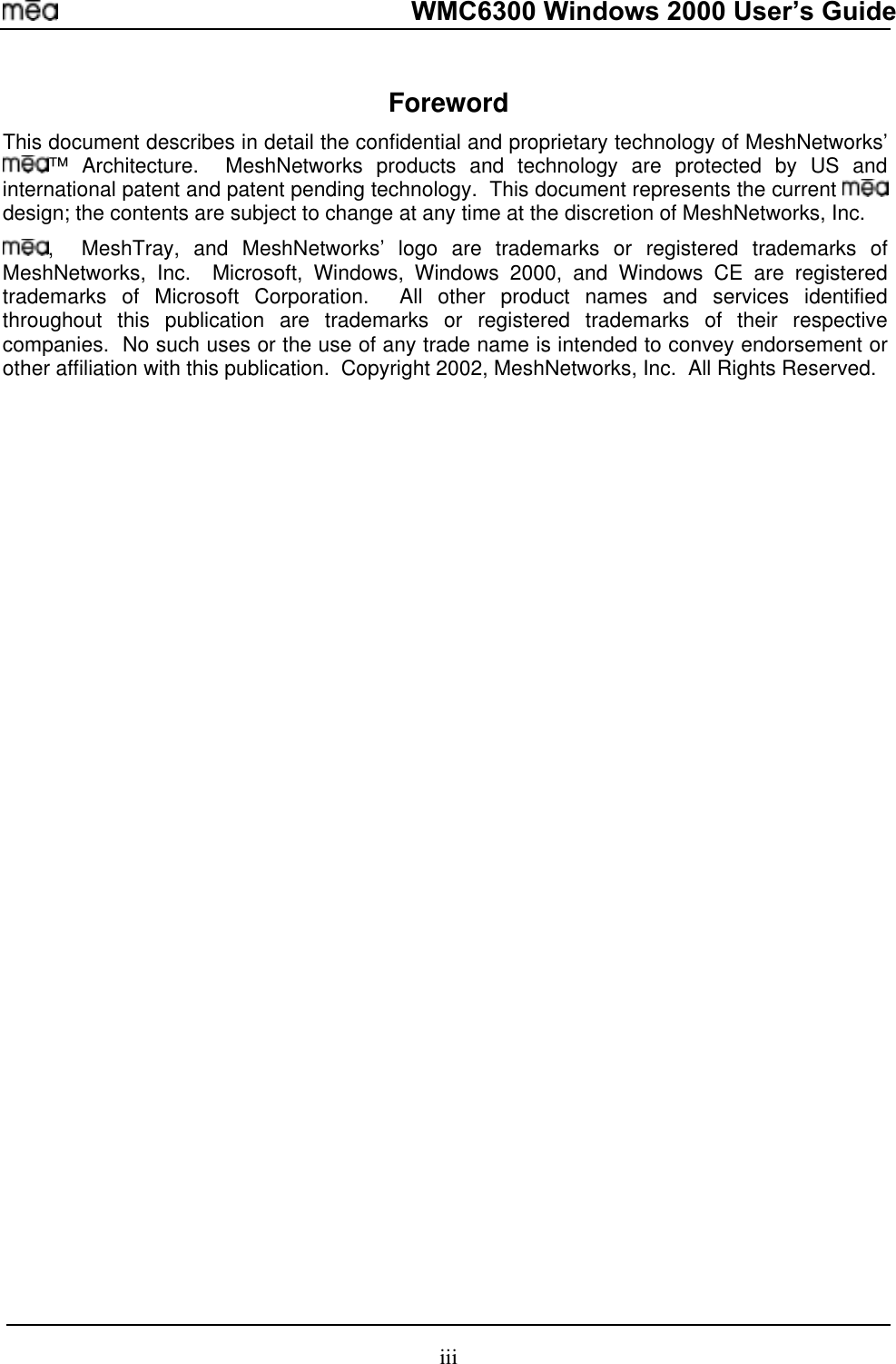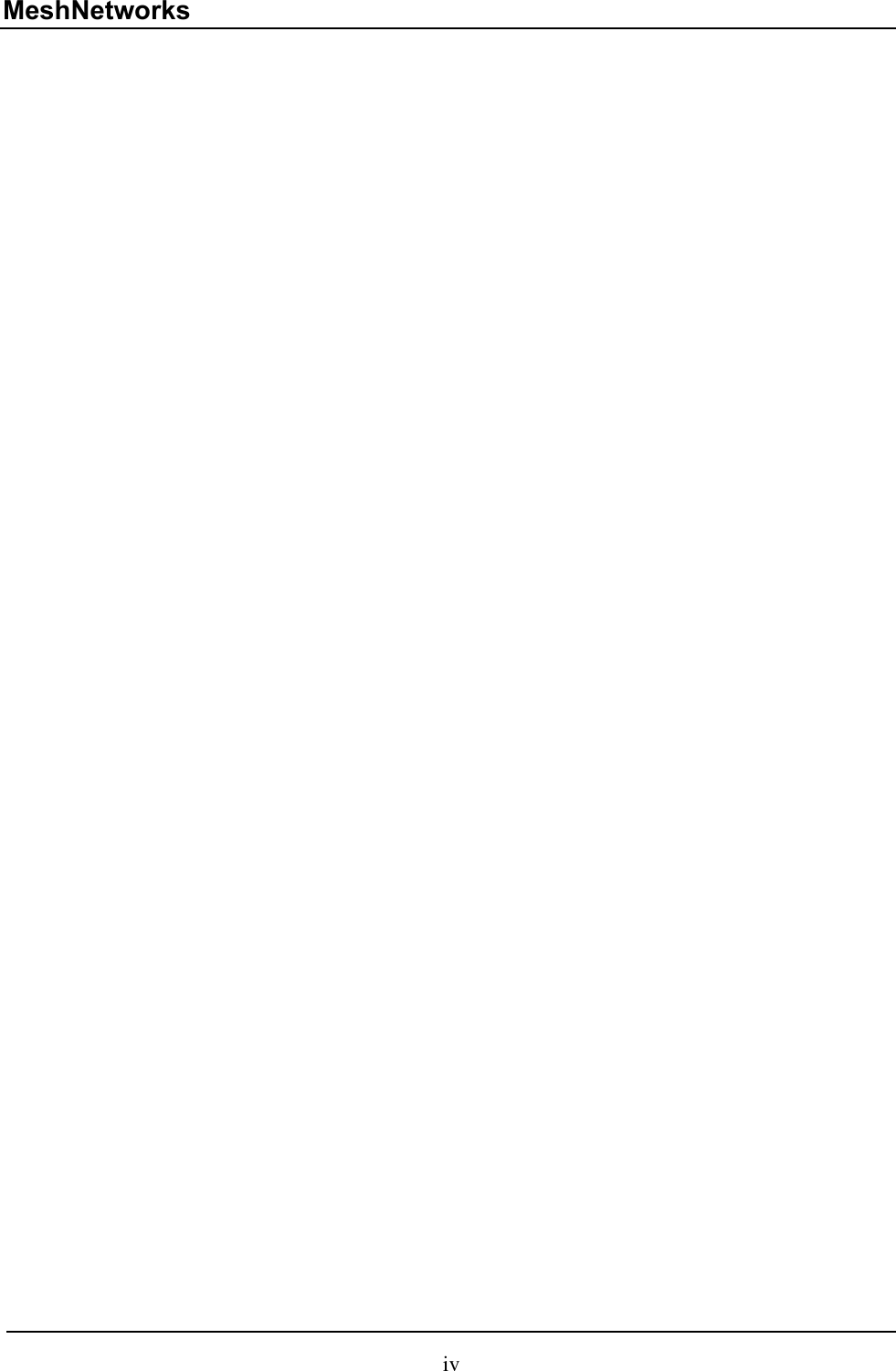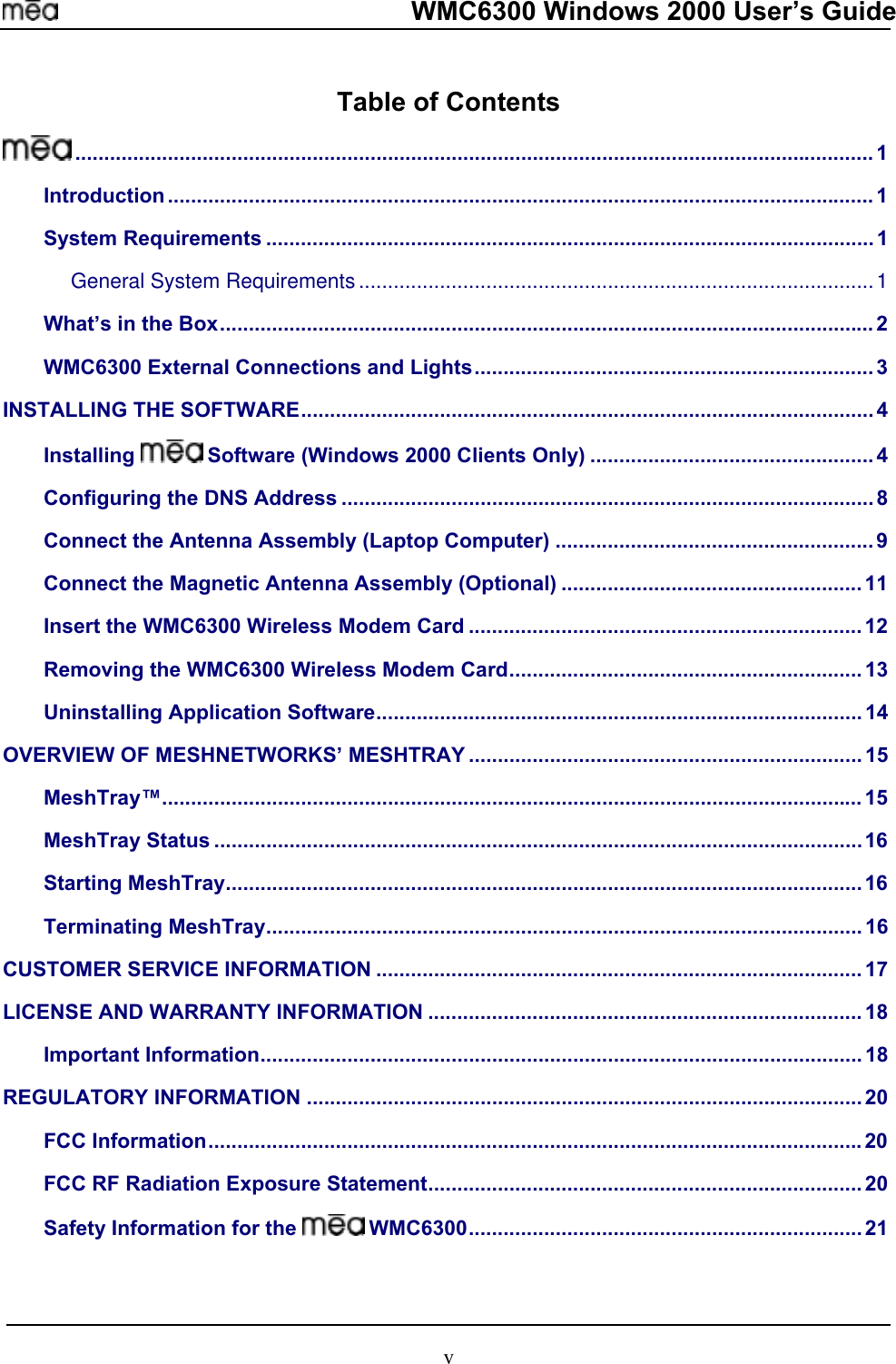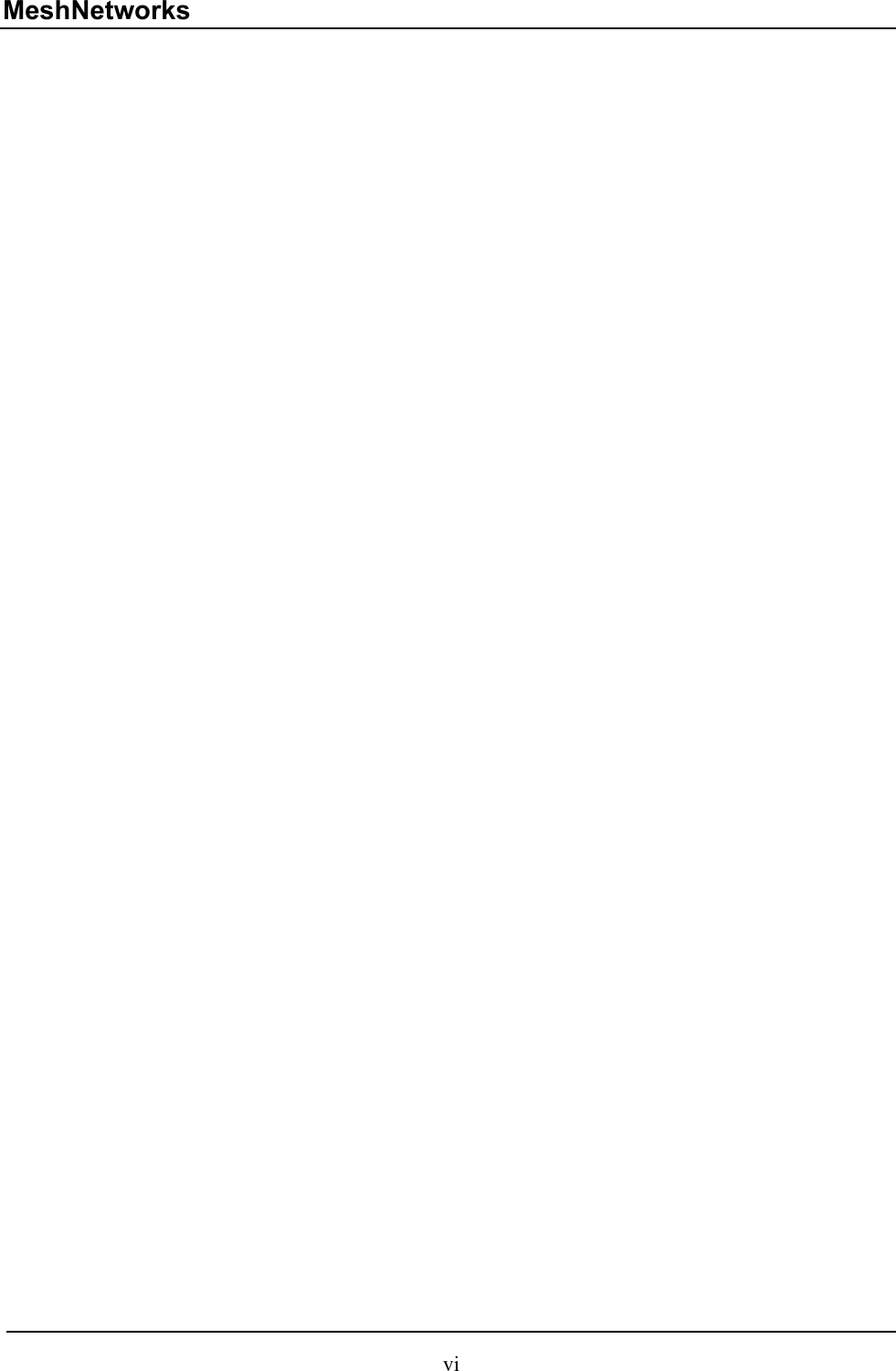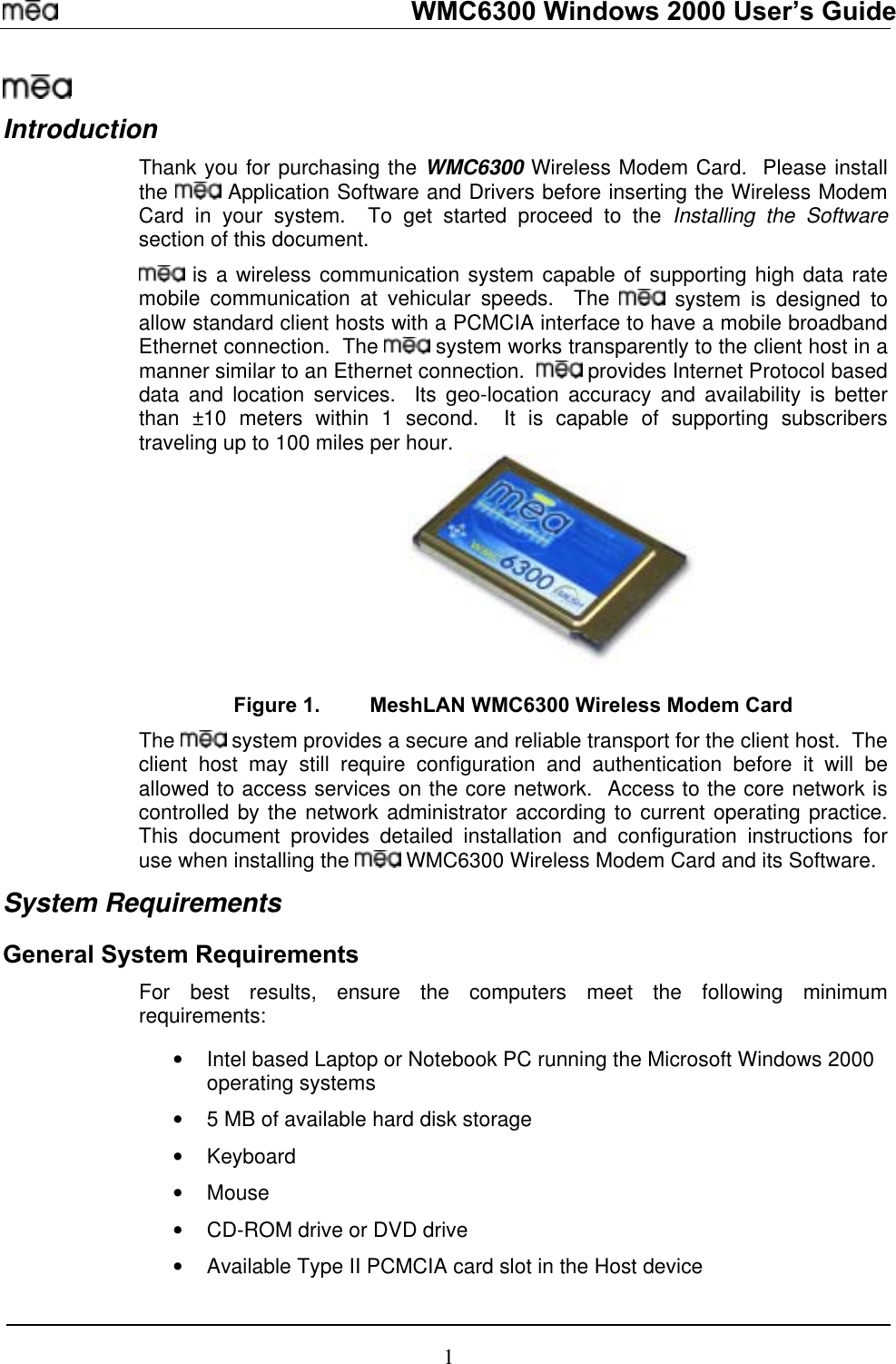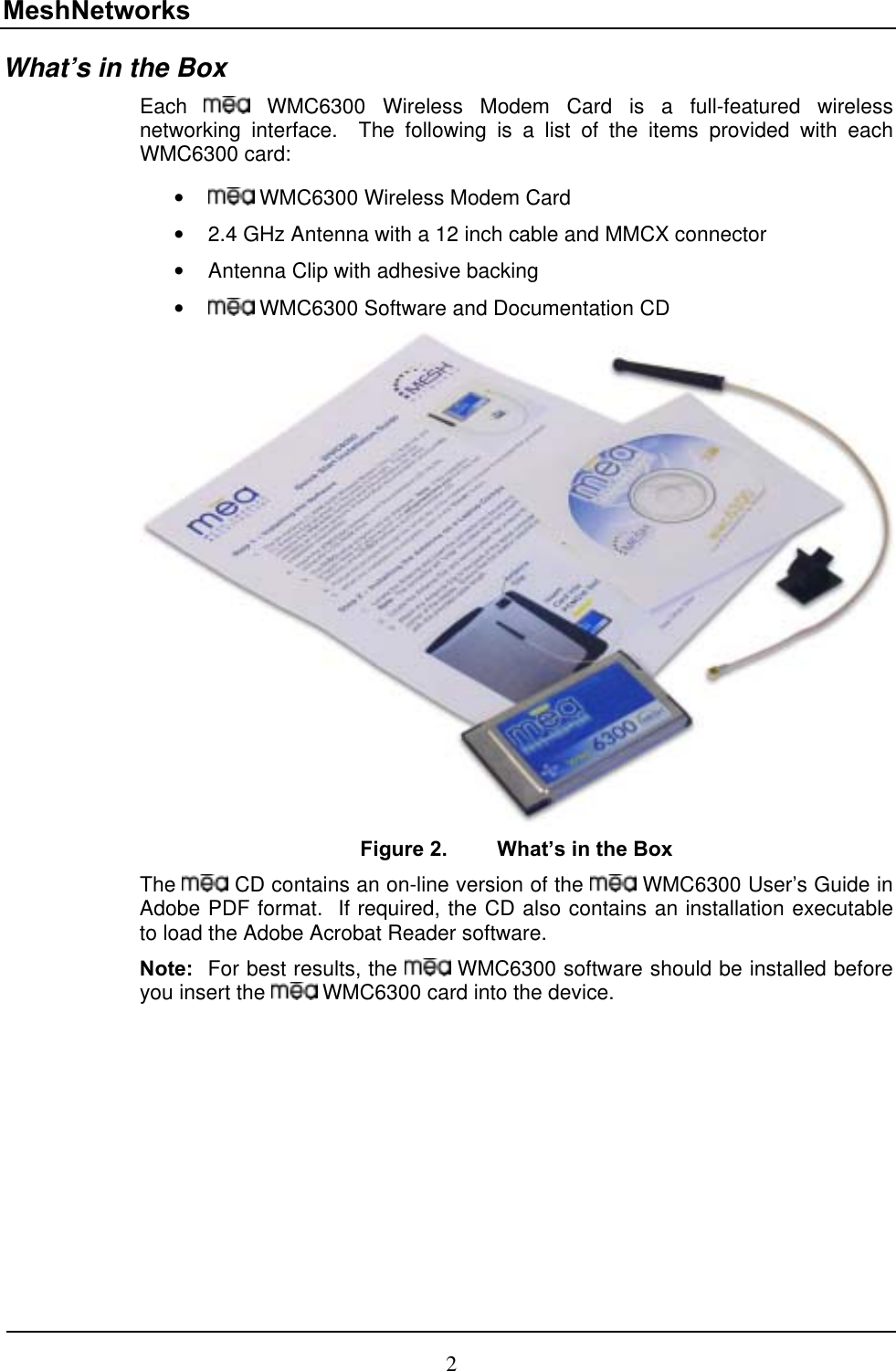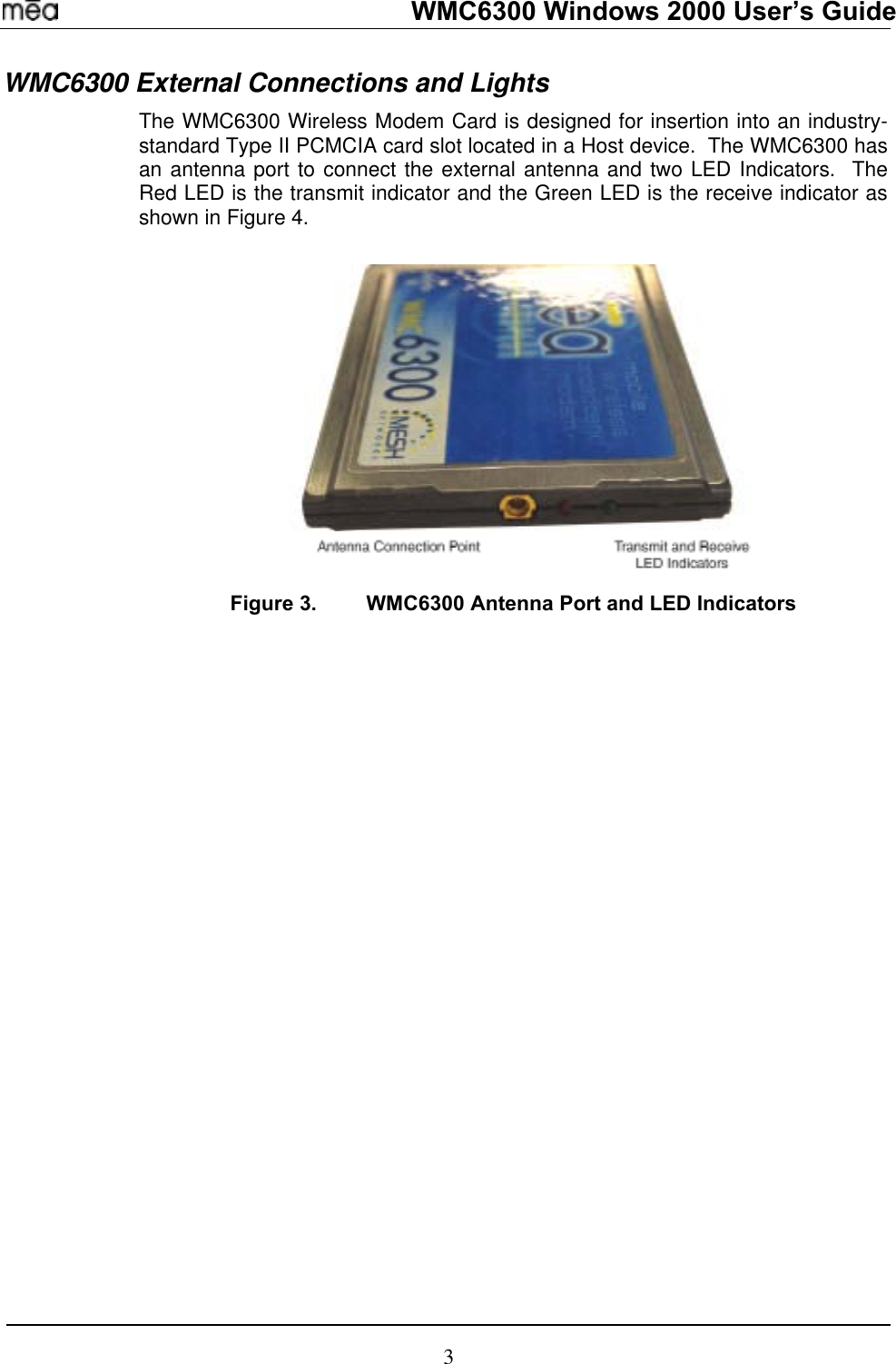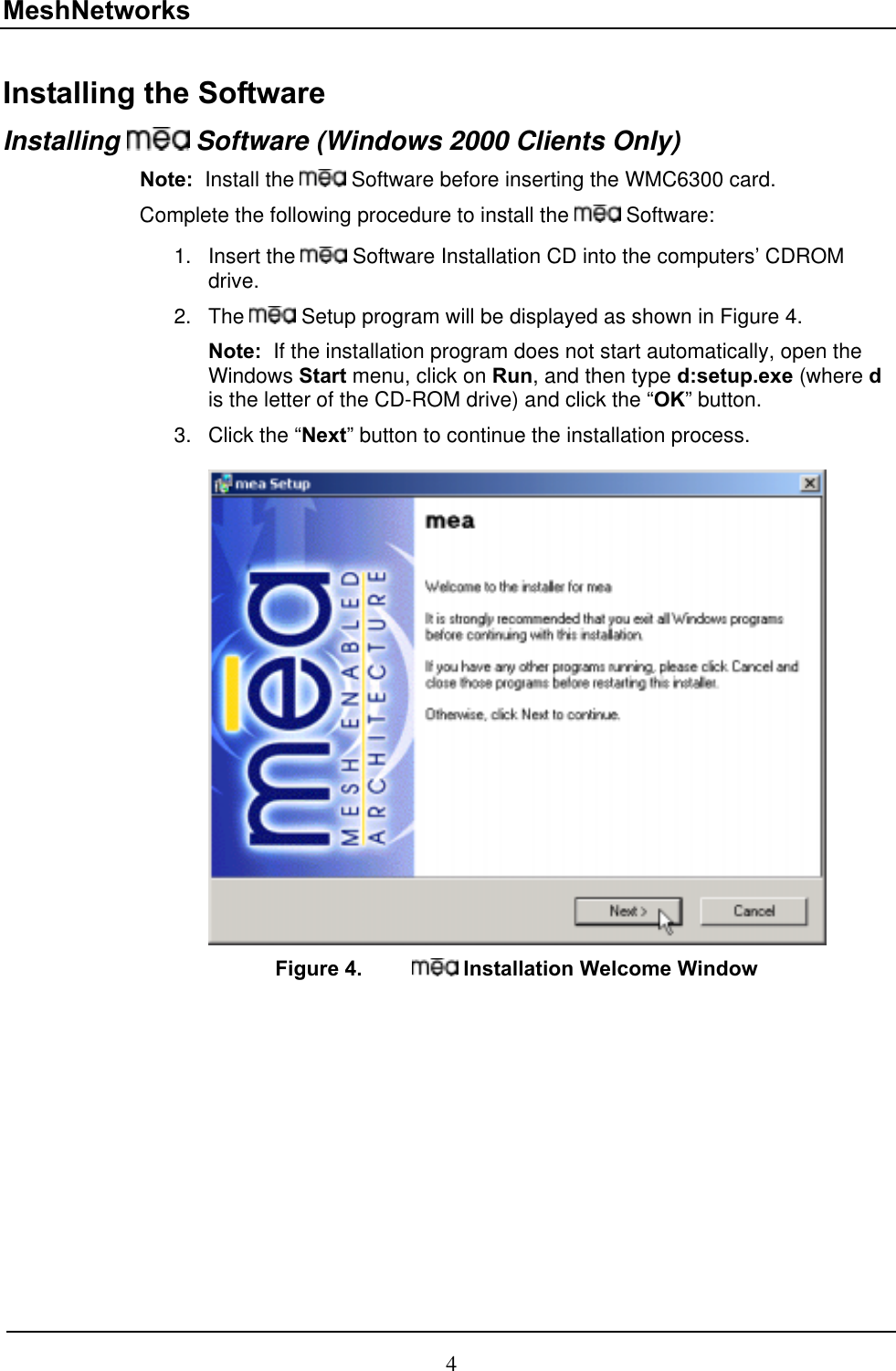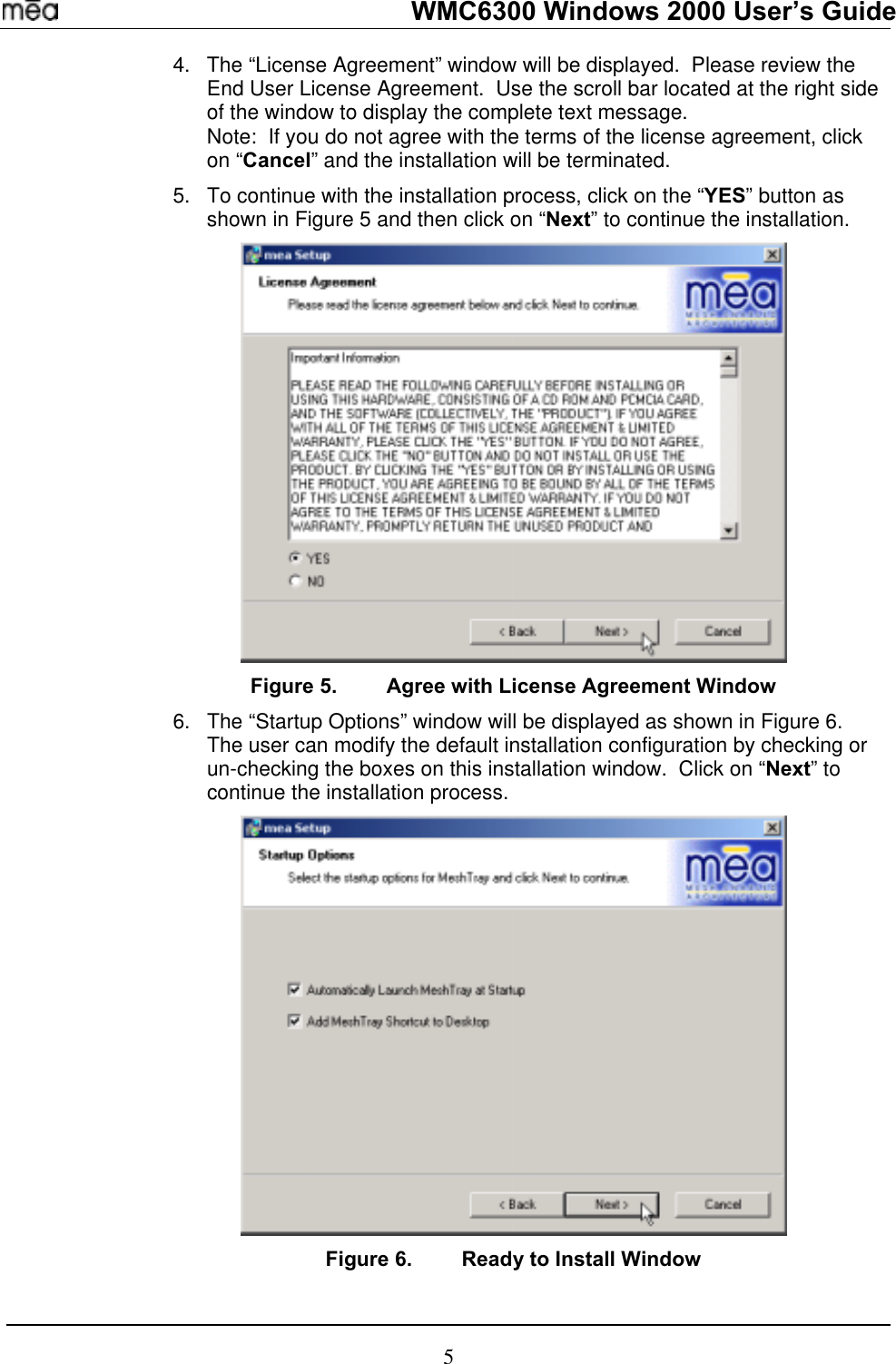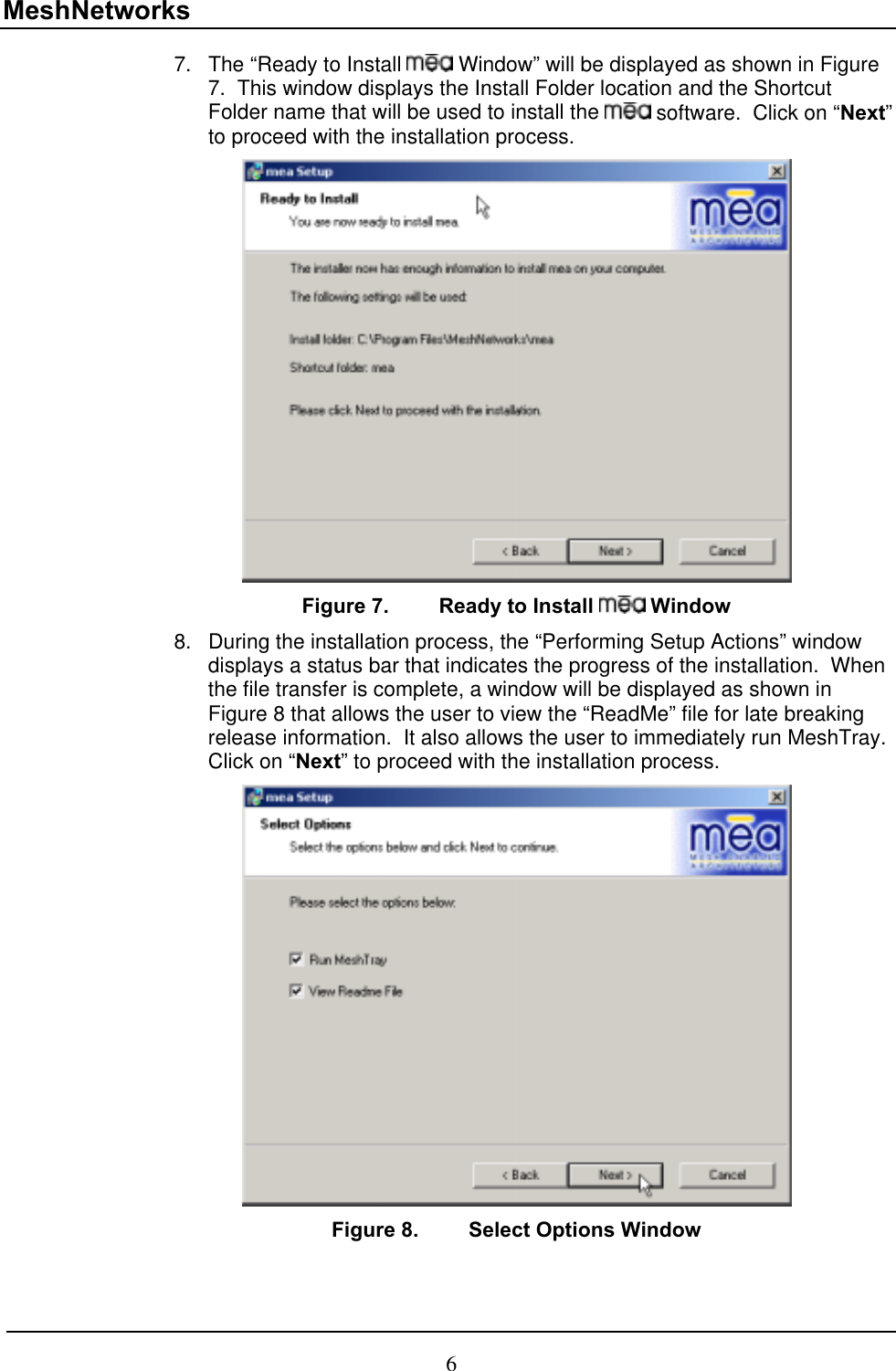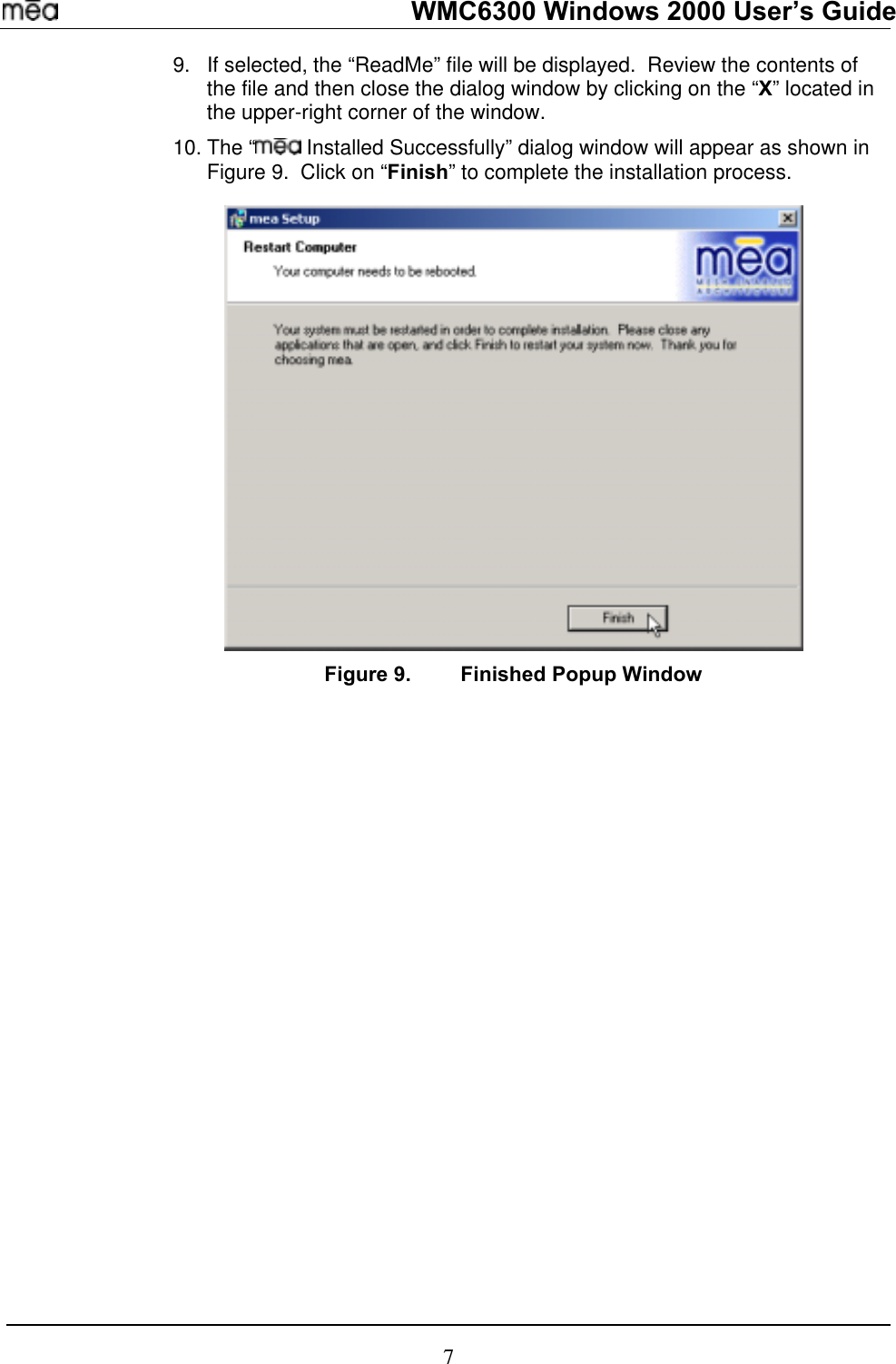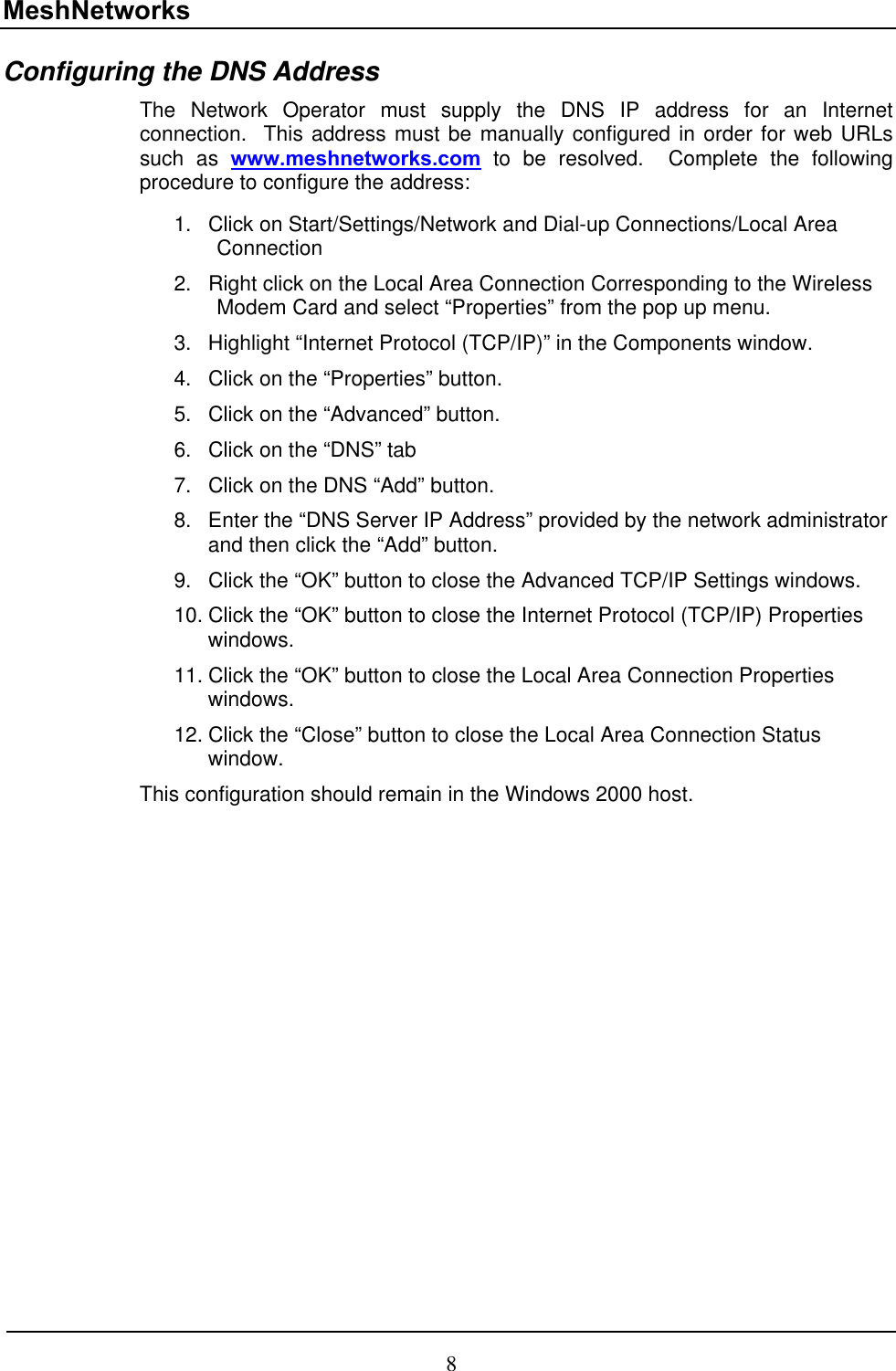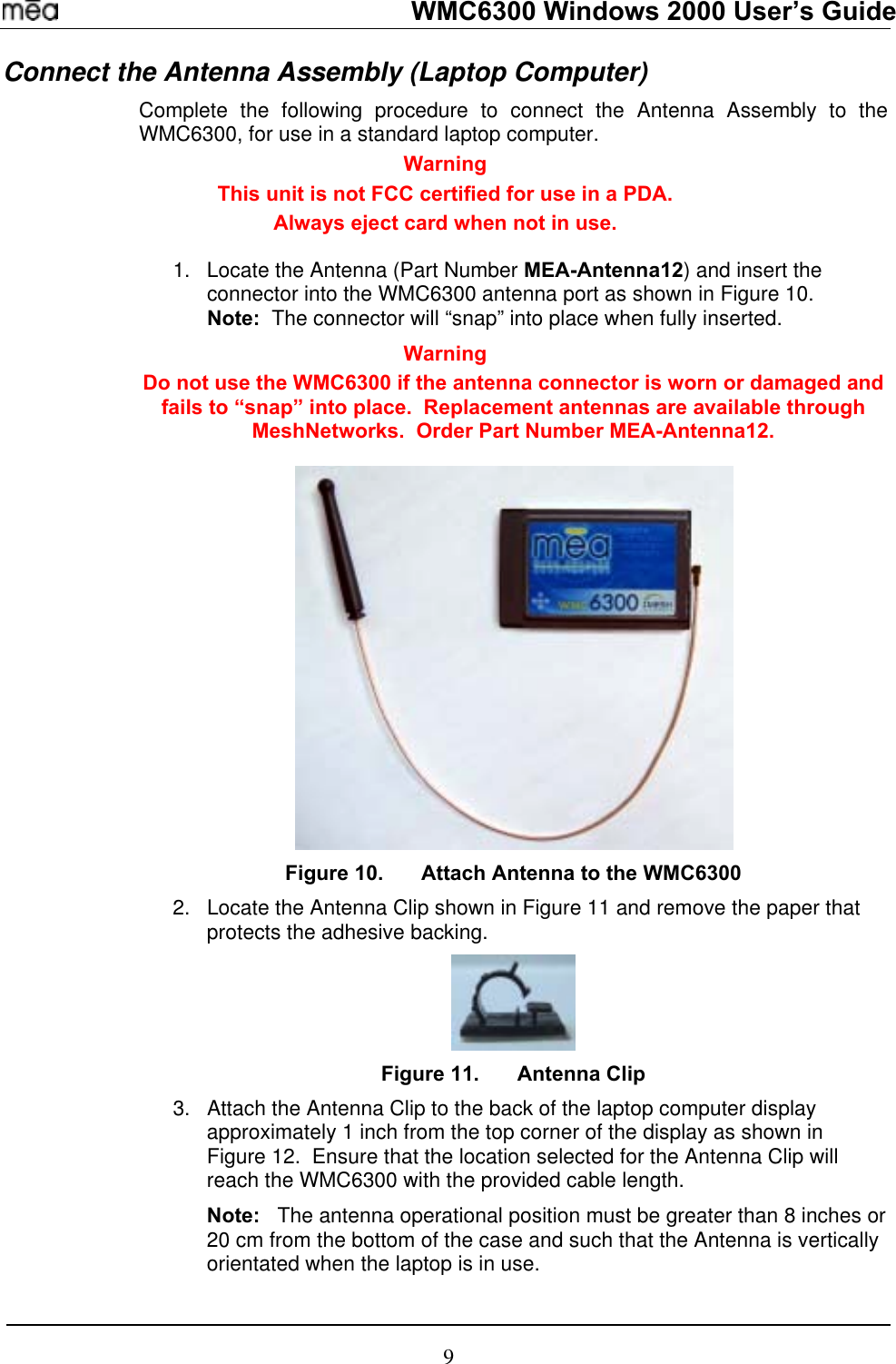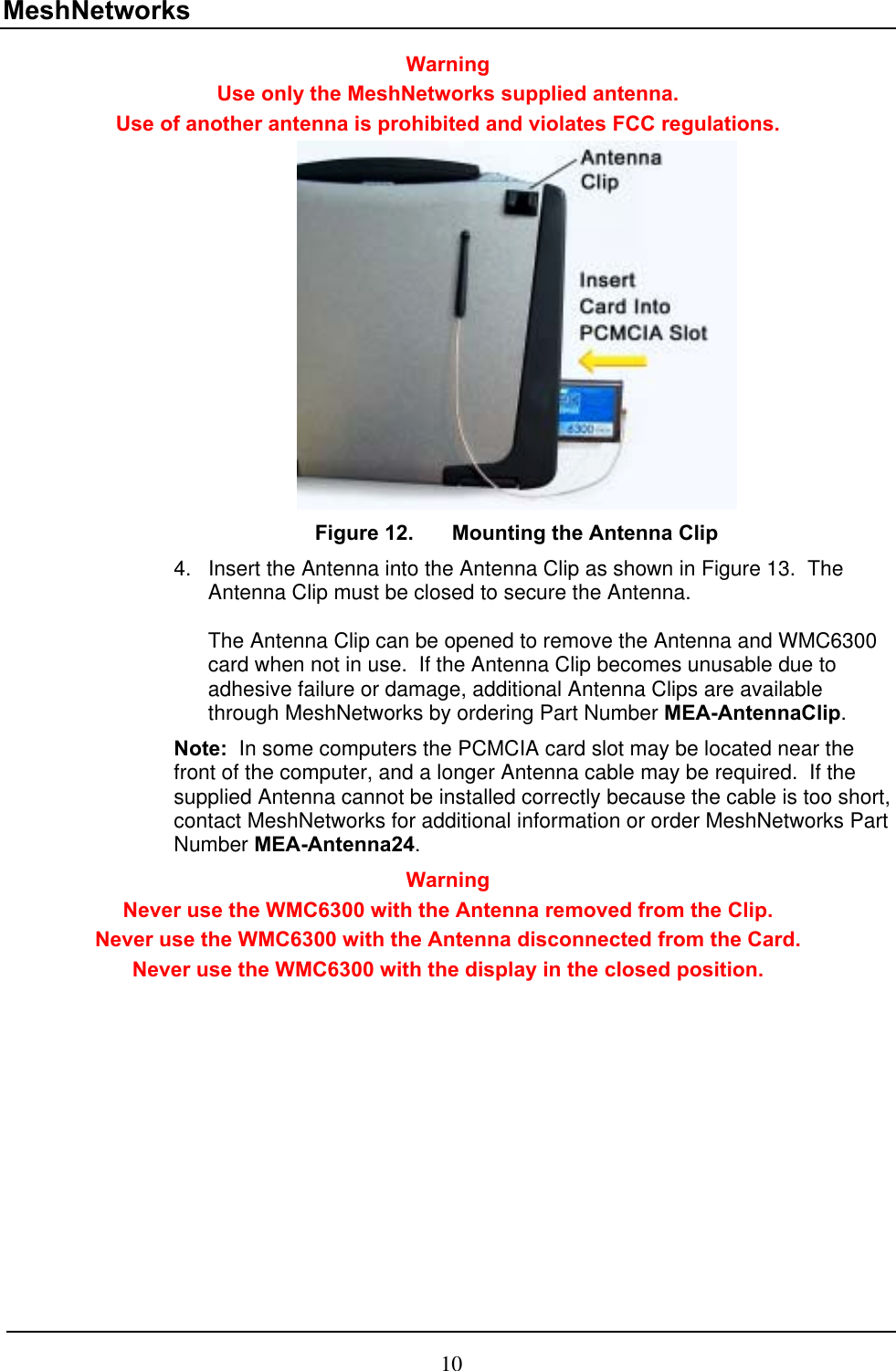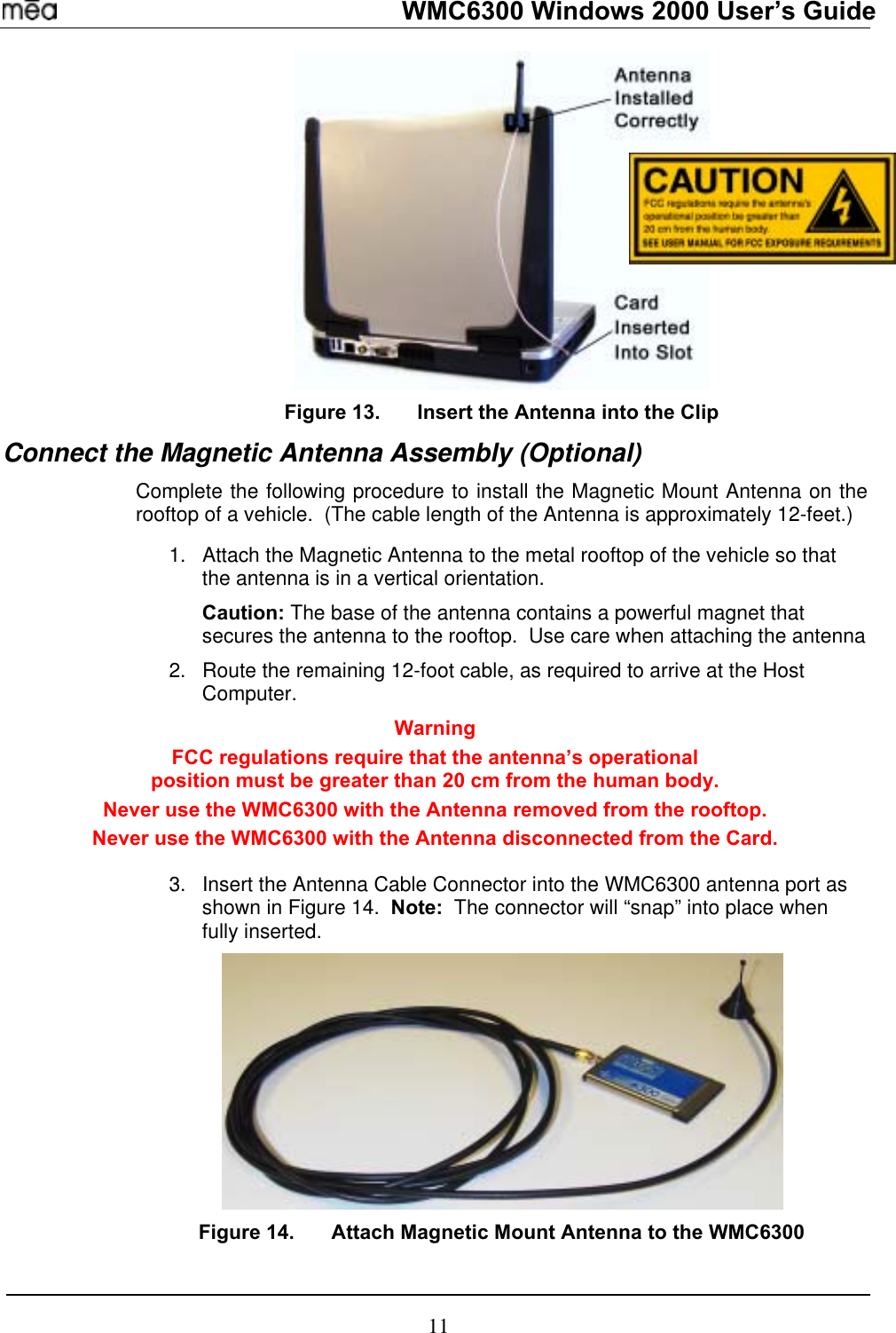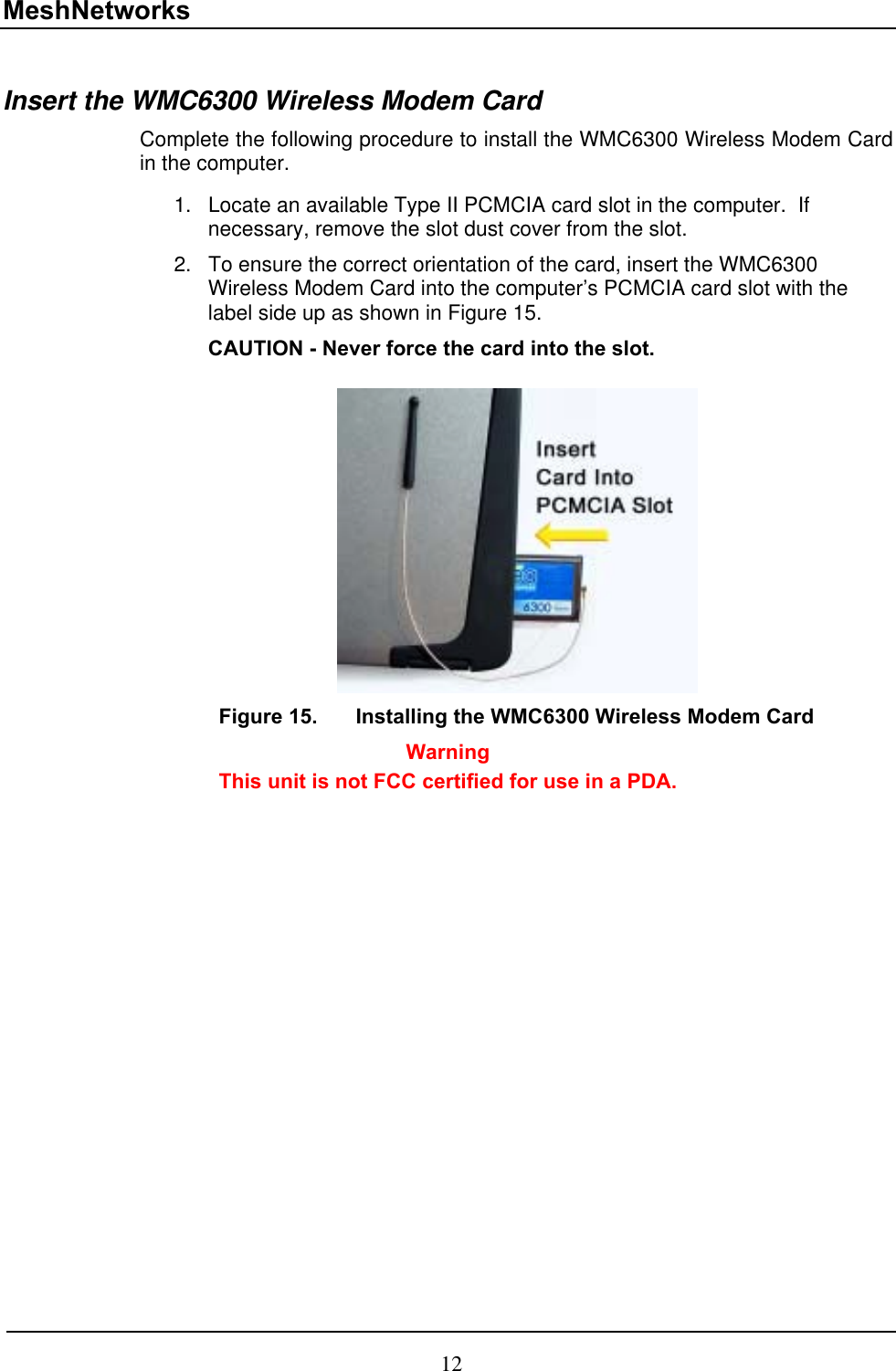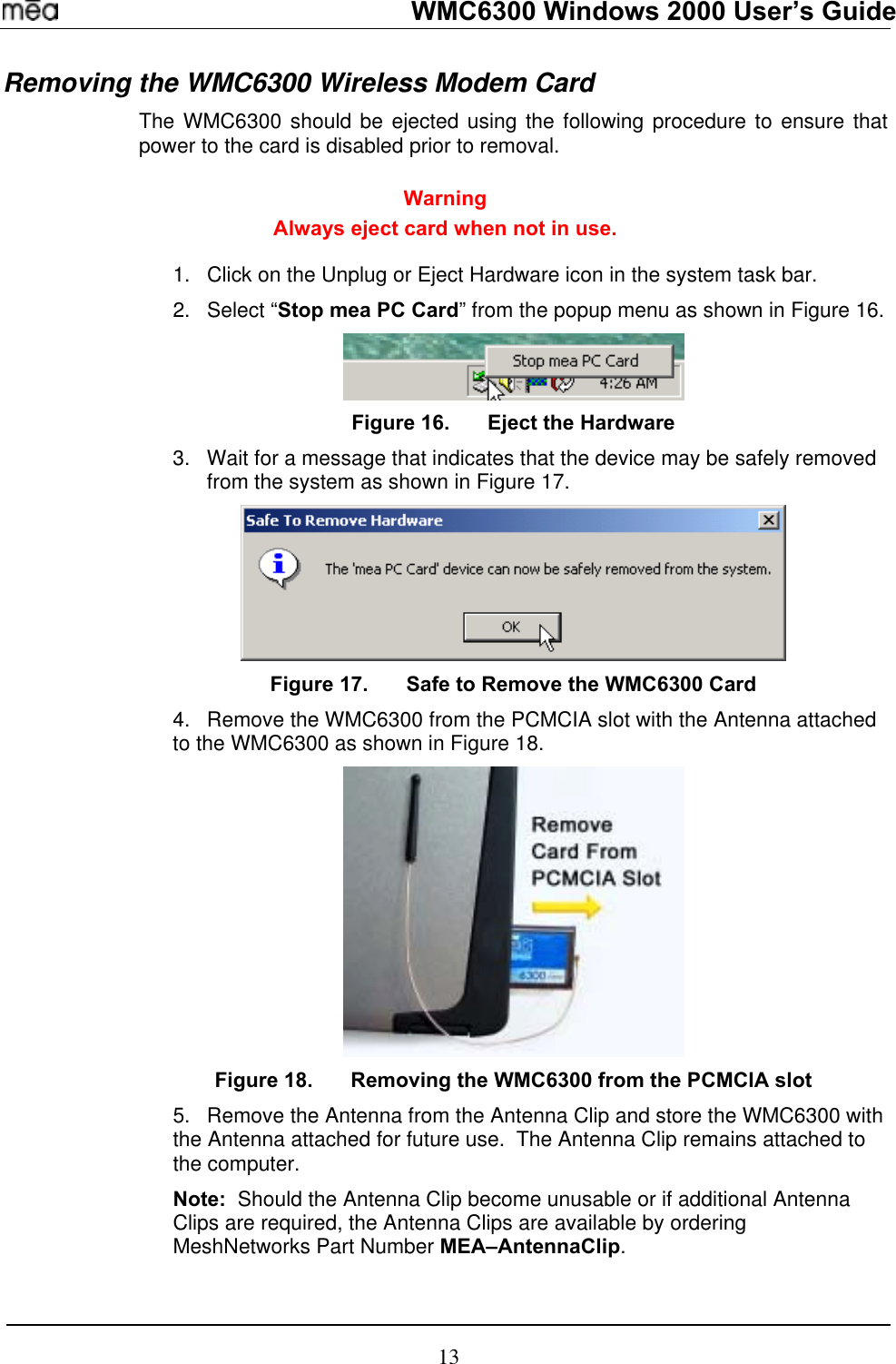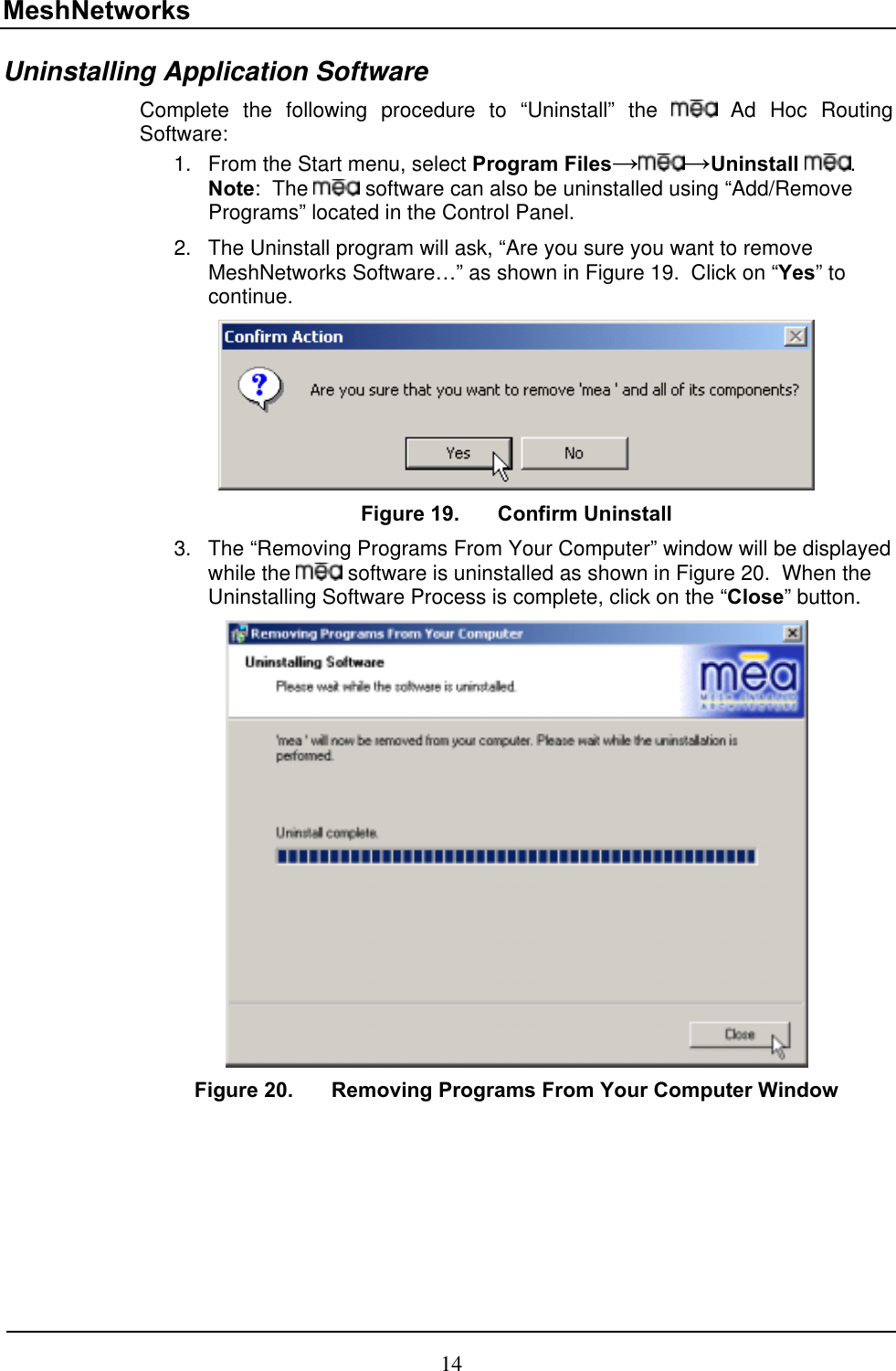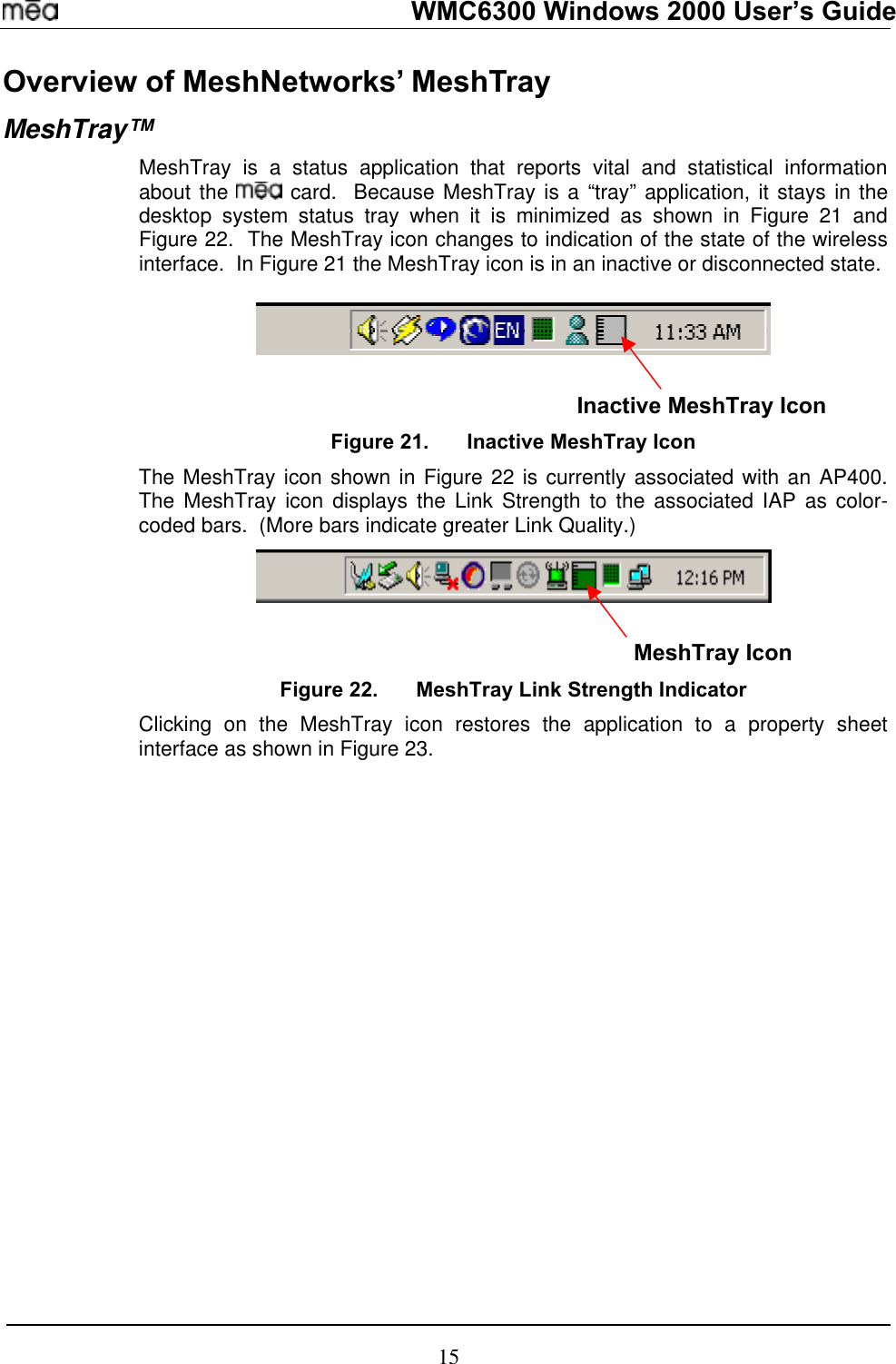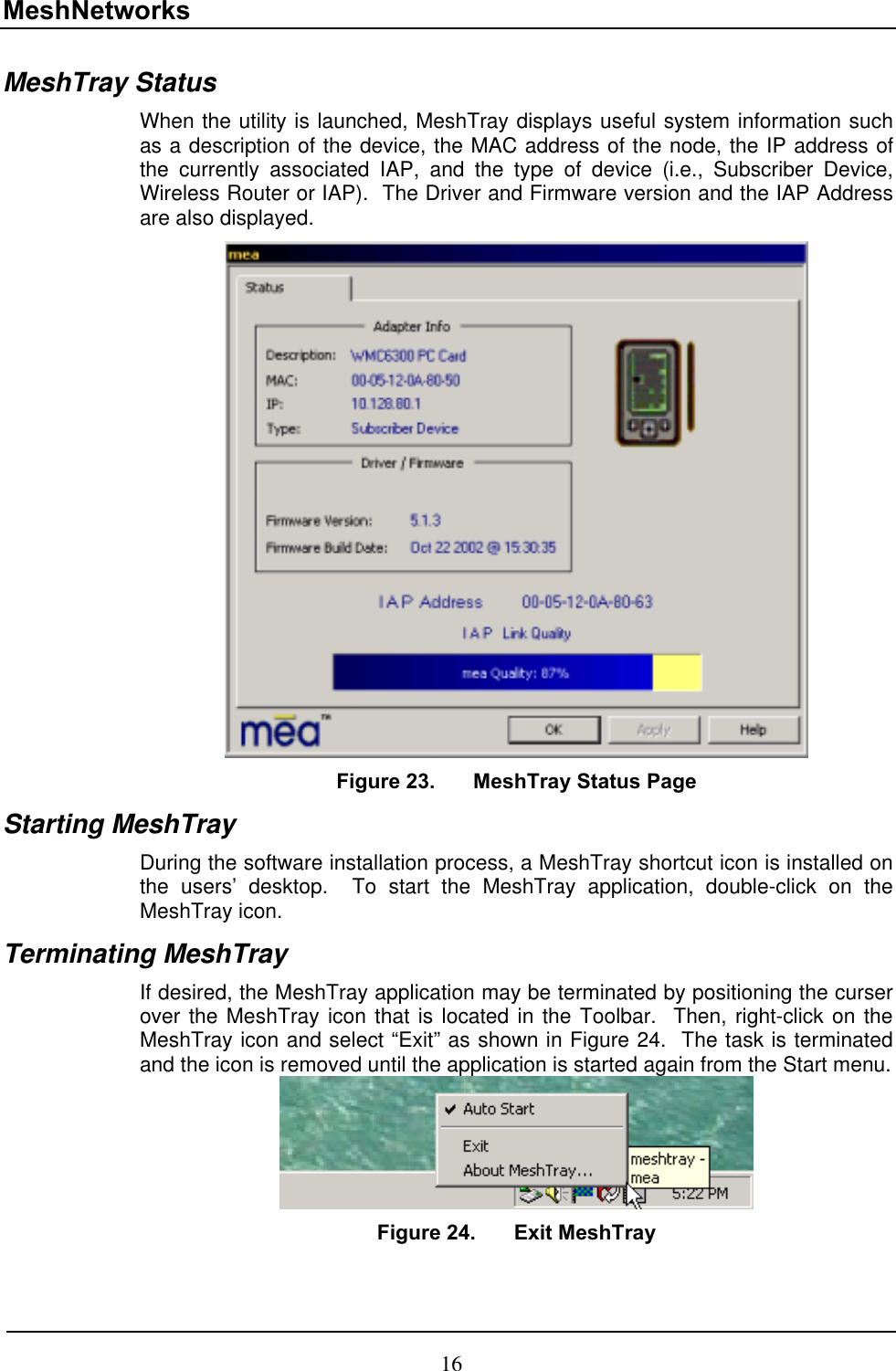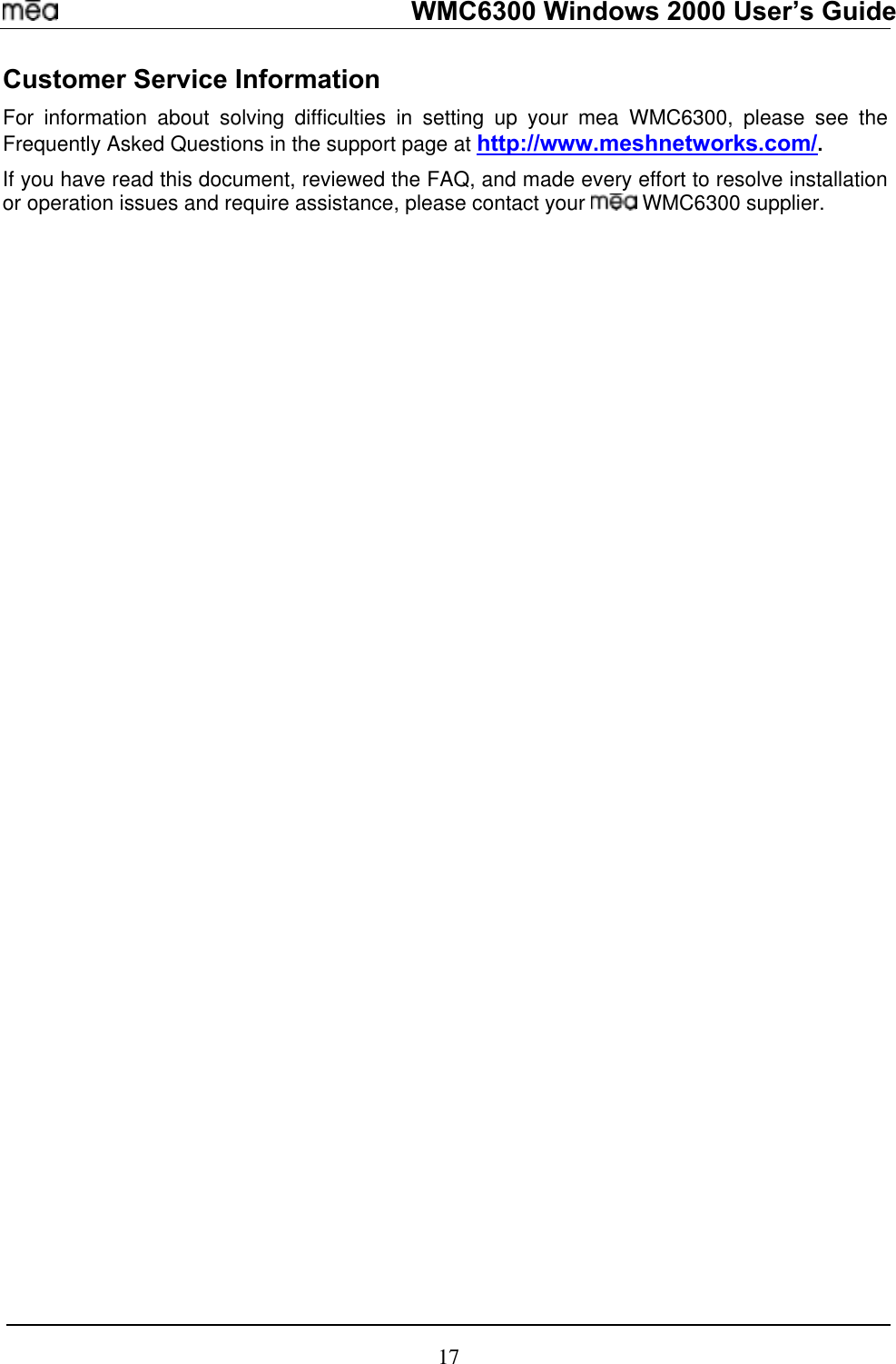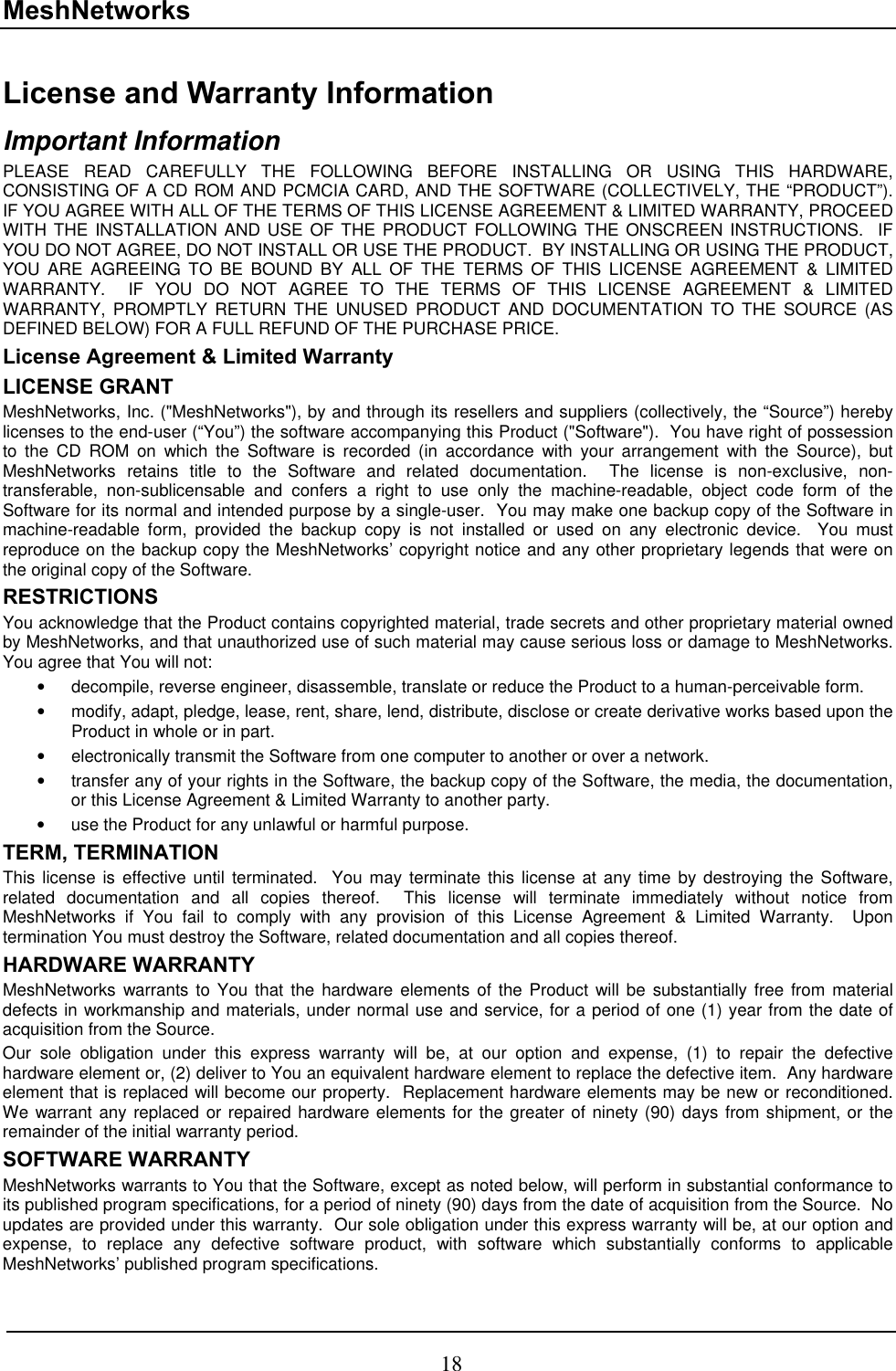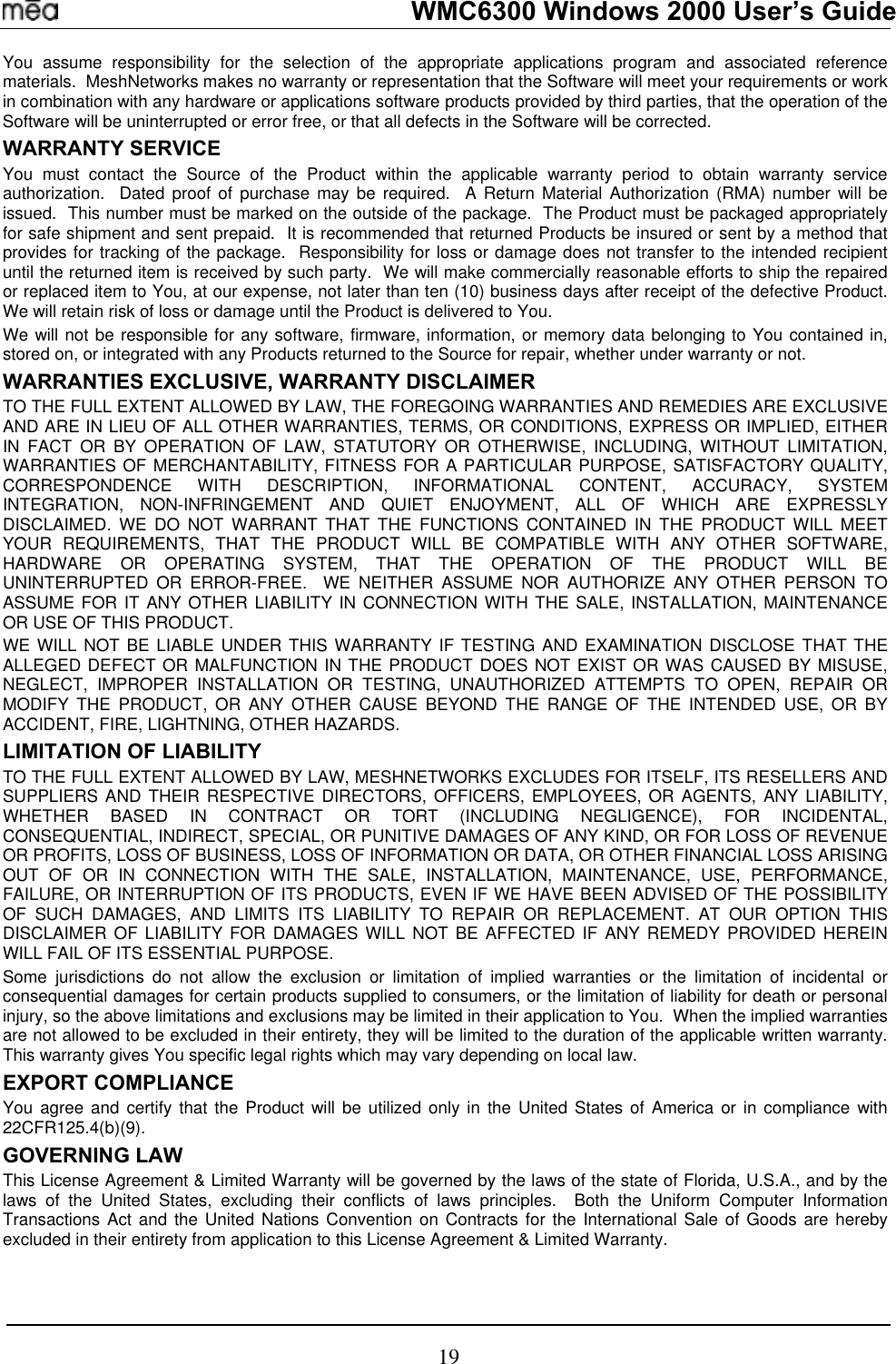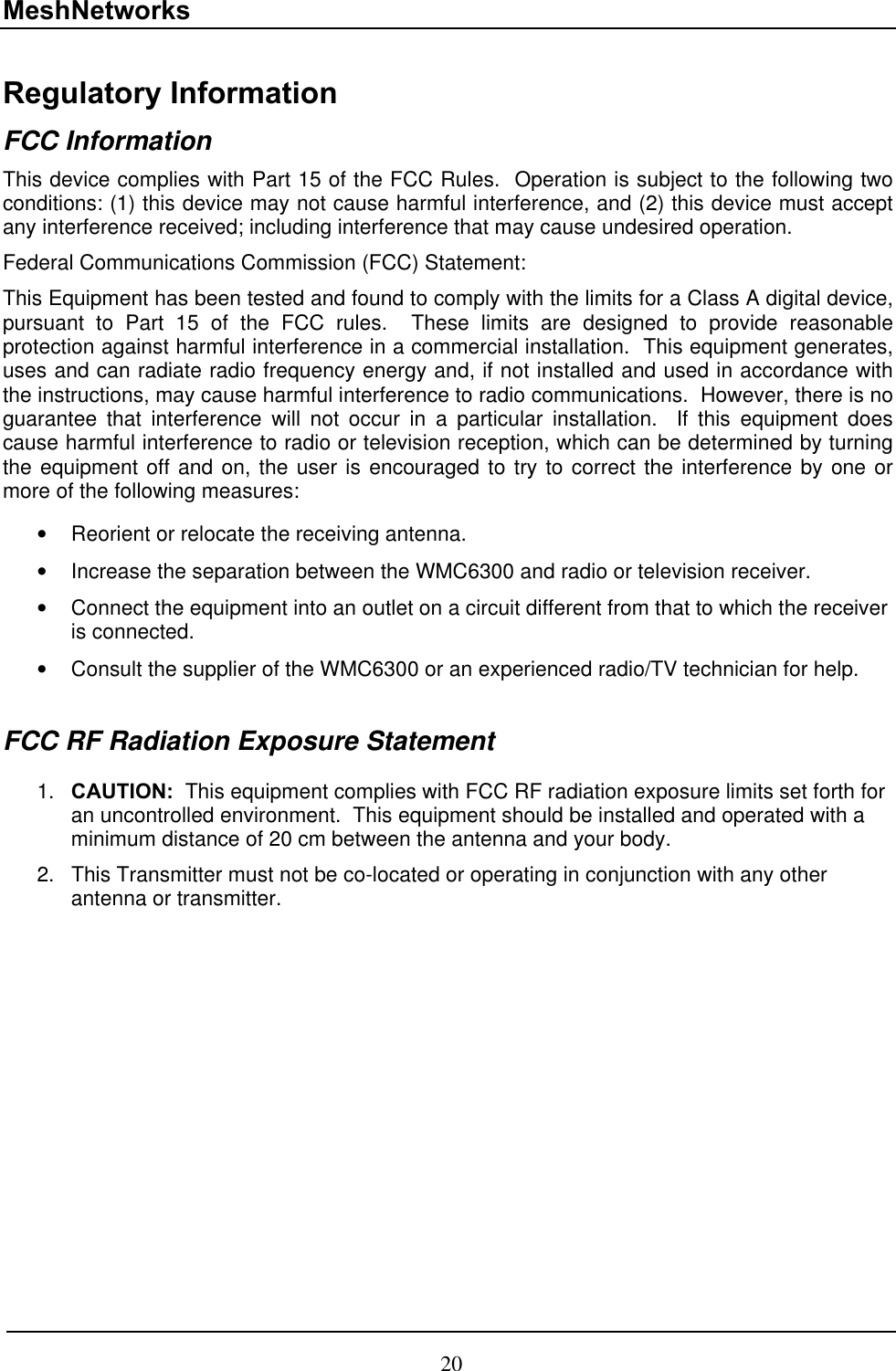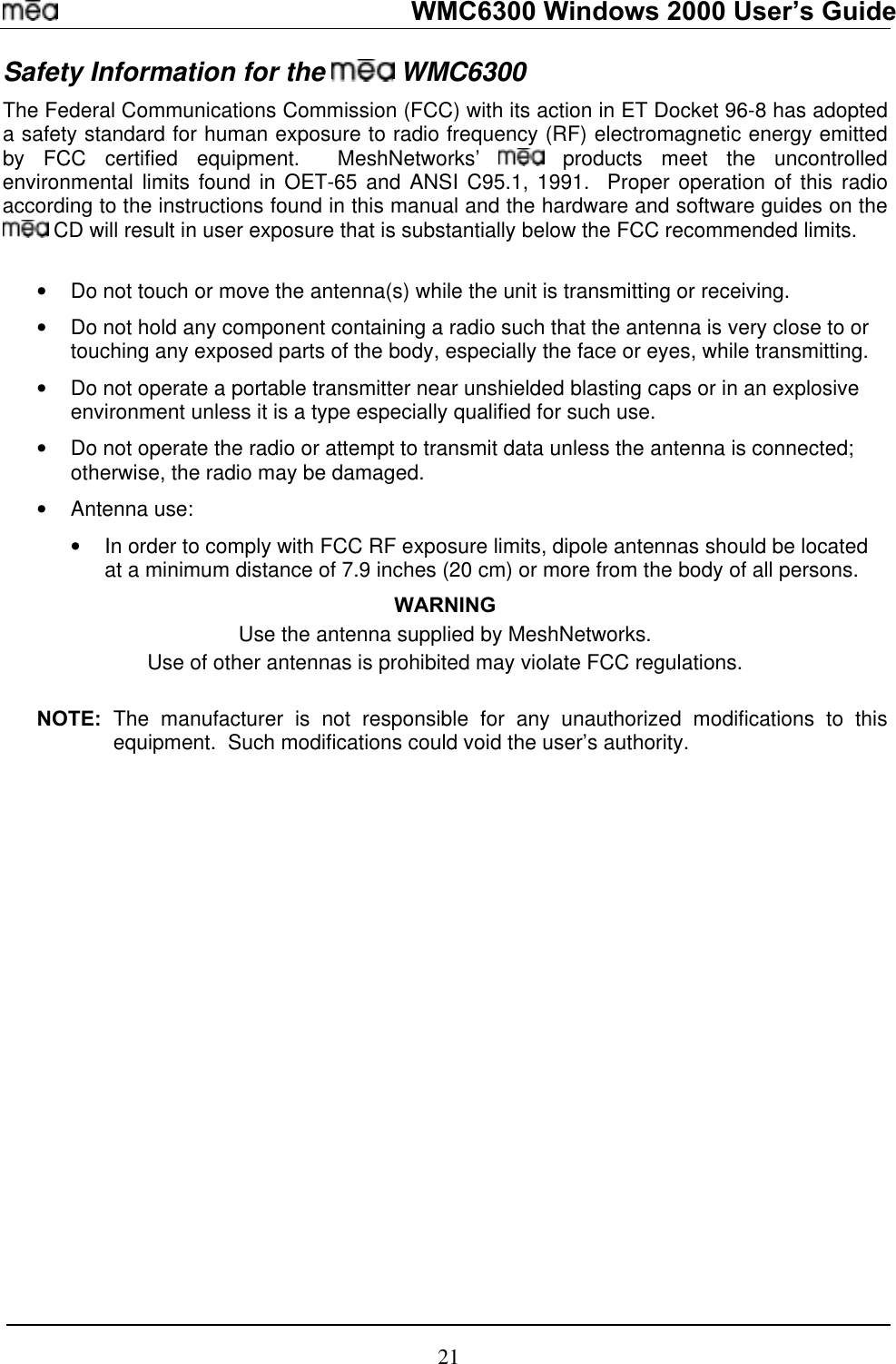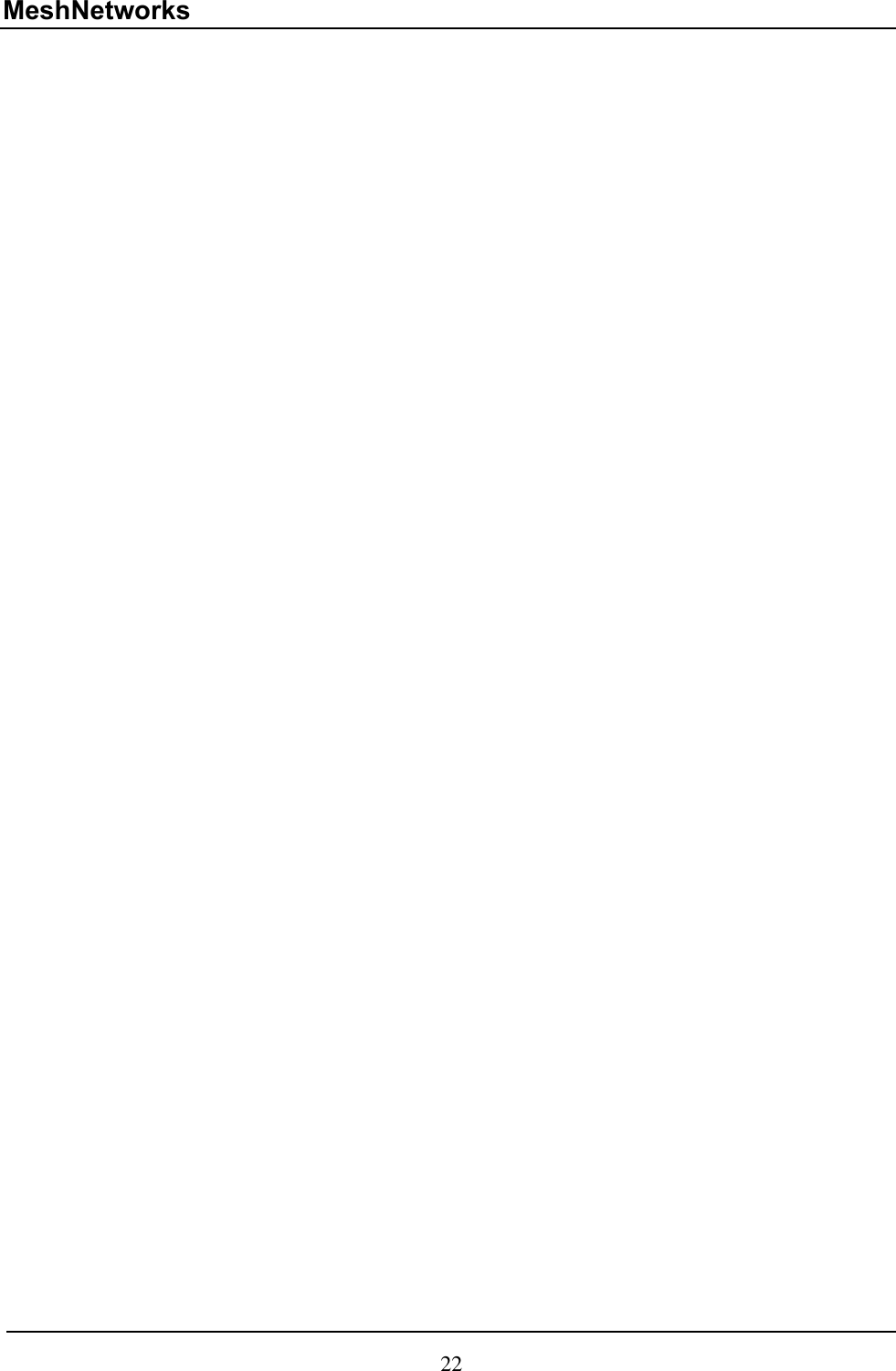Zebra Technologies WMC63000902 Wireless Mobile Card User Manual Revised Users Manual
Zebra Technologies Corporation Wireless Mobile Card Revised Users Manual
Contents
- 1. users manual
- 2. Revised user manual
- 3. Revised Users Manual
Revised Users Manual