Zengge ZJMHAD BT Mesh Smart Switch User Manual ZJ BM AD01
Zengge Co., Limited BT Mesh Smart Switch ZJ BM AD01
Zengge >
User manual
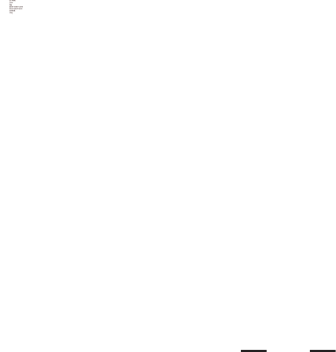
1
SmartSwitch
BT4.0
HaoDeng
Chinese、English
Android4.4orIOS9.0
Singleline
AC100-240V,50/60HZ
10A
-20~+55℃
CE,RoHS
1Year
50g
88MM*40MM*23MM
55CM*28CM*22CM
200sets/CTN
12kg
ModelNumber:ZJ-BM-AD01
ProductName:BTMeshSmartSwitch
Category
DominationPrinciple
APP
Language
OperationPlatform
Controllableline
Voltage
MaximumCurrent
WorkingTemperature
Certification
Warranty
NetWeight
Dimension(L*B*H)
CartonSize(L*B*H)
QTYPerCarton
GrossWeight
ProductParameter:
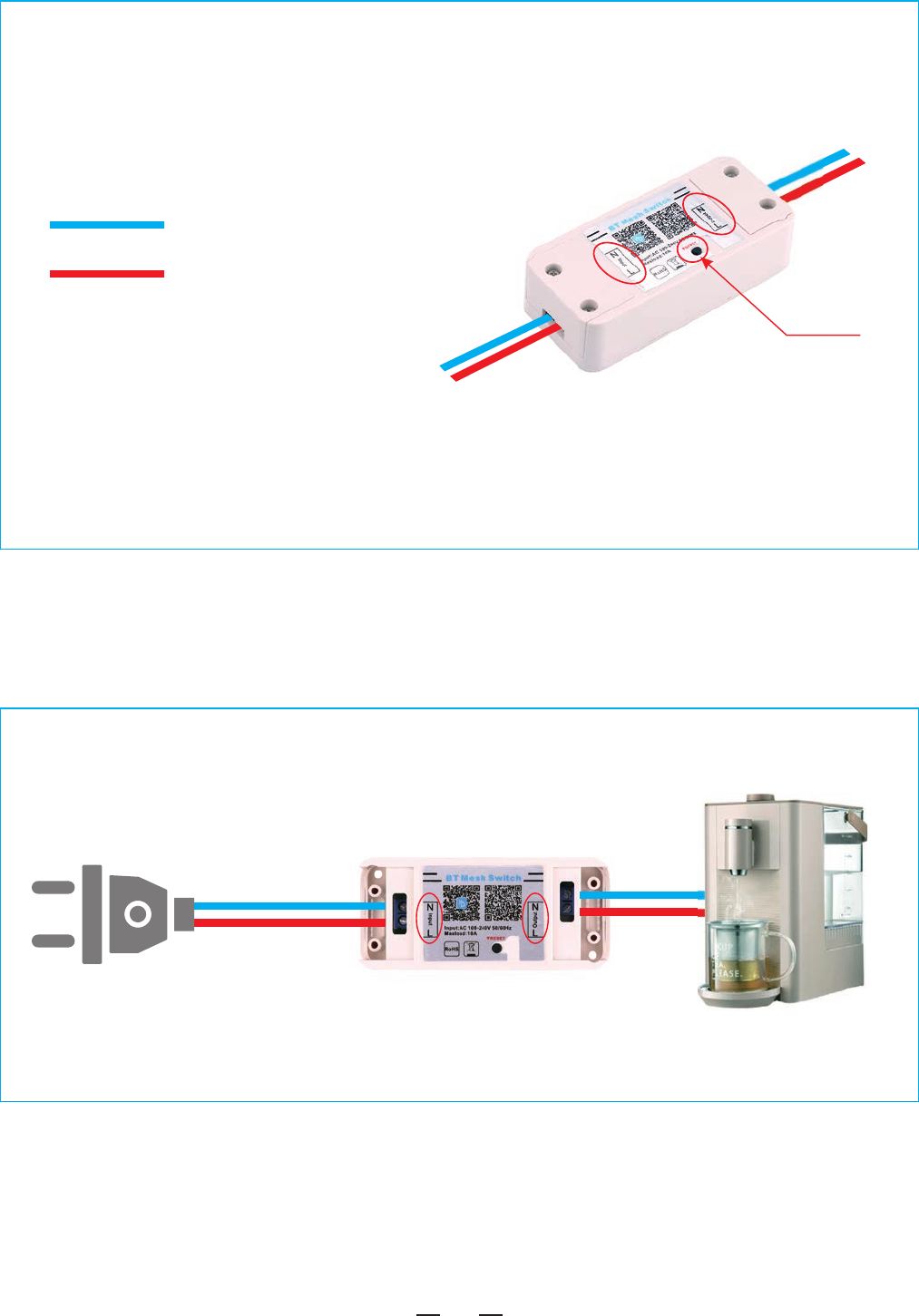
2
SmartSwitchconnectionmode:
Properwiringmethod:
Remark:
1.The switching principle of this device is by breaking/connecting
the live wire to controll the electric appliance’s on and off.
2:This device must be powered by N and L wire to ensure the electric
appliance works properly.
L
N
Power Supply
Electric Appliance
Graphical Description
L
N
Reset
N : Neutral wire
L : Live wire
Live wire
Neutral wire
100V-240V
50/60Hz
Alternating Current
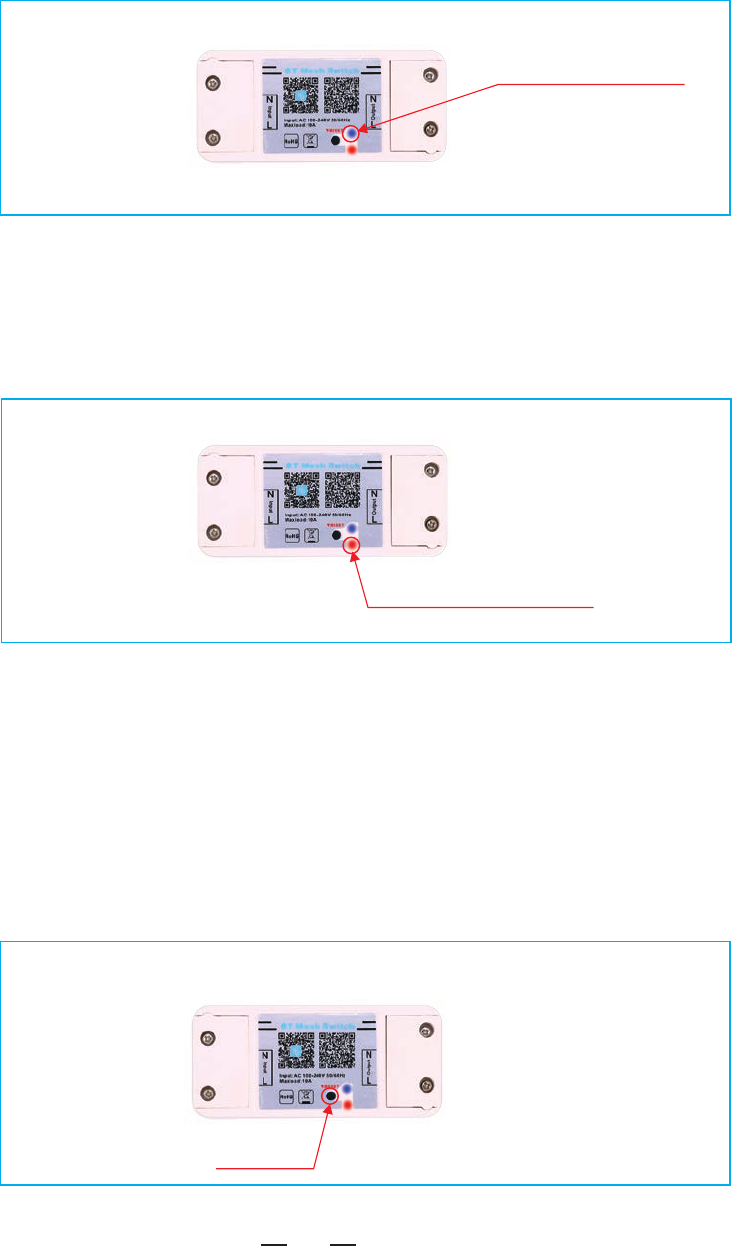
3
Indicatorlightandthebuttonfunctions:
1:Indicatorlight
A.SignalIndicatorlight(Blue)
1)Beforeconfiguration,theblueLEDwillkeepsslowlyon/off.
2)Afterconfiguration,theblueLEDturnsintoconstantlybright,showingthe
switchison.Whentheswitchisoff,theblueLEDwillkeepsonfor1second
andofffor2seconds.
B:PowerIndicator(Red)
Whenthesmartswitchison,theredLEDlightsup.Ifit off,theredLEDlight’s
willdisappear.
2:KeyFunctions
1)Whenthesmartswitchison,presstheblackbutton(within2seconds)to
turnofftheswitch.
2)Whenthesmartswicthisoff,presstheblackbutton(within2seconds)to
turnontheswitch.
3)Longpress(>8seconds)torestorefactorysettings.WhentheblueLEDflashes
slowlyfor3times,showingthefactoryrestissuccessful(Remark:Theblack
buttoncannotbeswitchbeforethebluetoothnetworkisconfigured.)
Indicator light
Power Indicator
Button
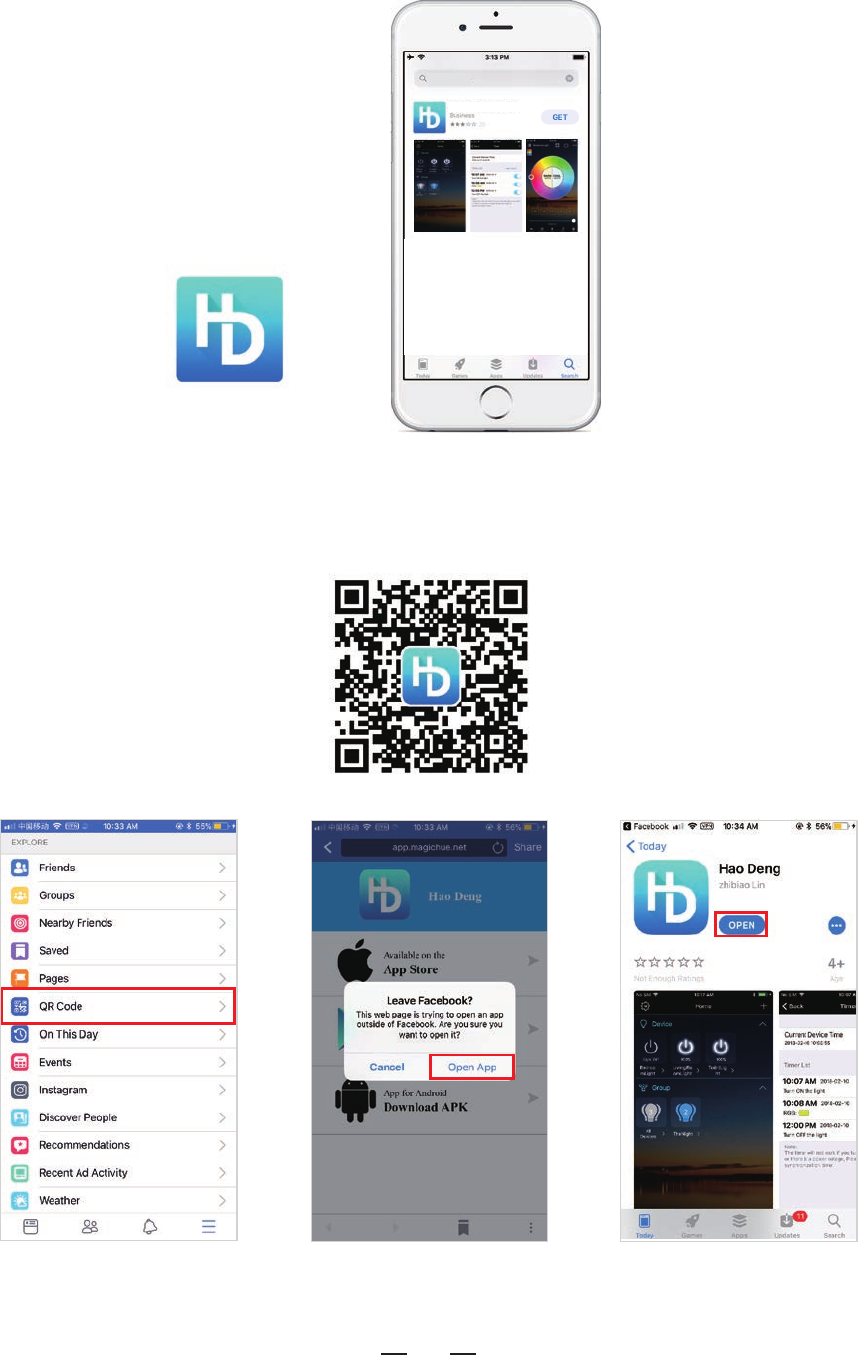
HaoDeng
SoftwareUserManualforIOS
Step1 Step2 Step3
Installationdetailsasbelow.
4
Method2:DownloadtheAPPbyscanningthebelowQRcodeforfree.
APP installation instructions:
Method1:Search“Haodeng”inAPPStore.
haodeng
HaoDeng
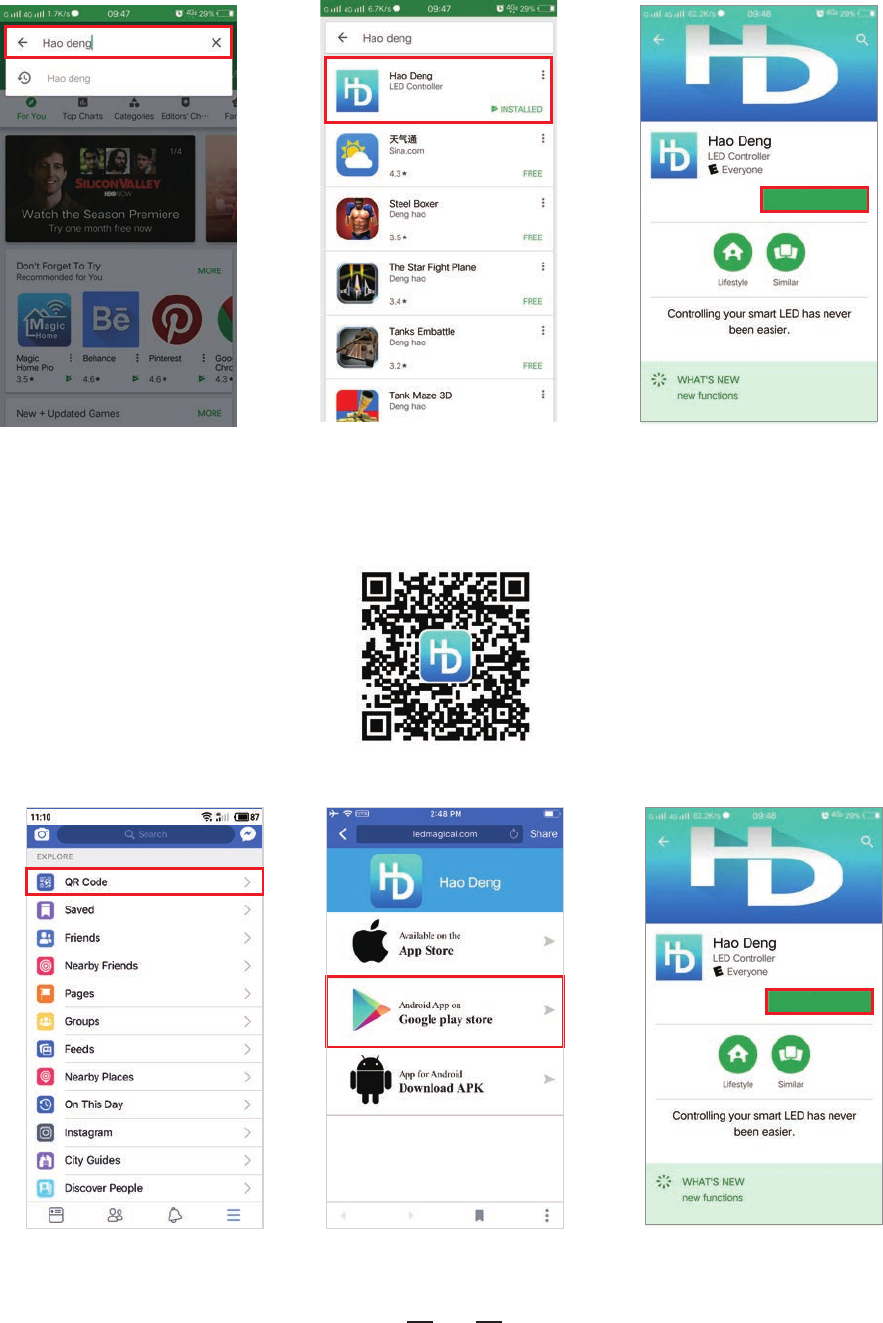
INSTALL
SoftwareUserManualforAndroid.
Step3Step2
Installationdetailsasbelow.
Step1 Step2 Step3
5
APPinstallationinstructions:
Method1:SearchHaoDengin“ GooglePlayStore”orfrombrowsers.Installation
detailsasfollow.
Method2:DownloadtheAPPbyscanningthebelowQRcodeforfree.
Step1
INSTALL
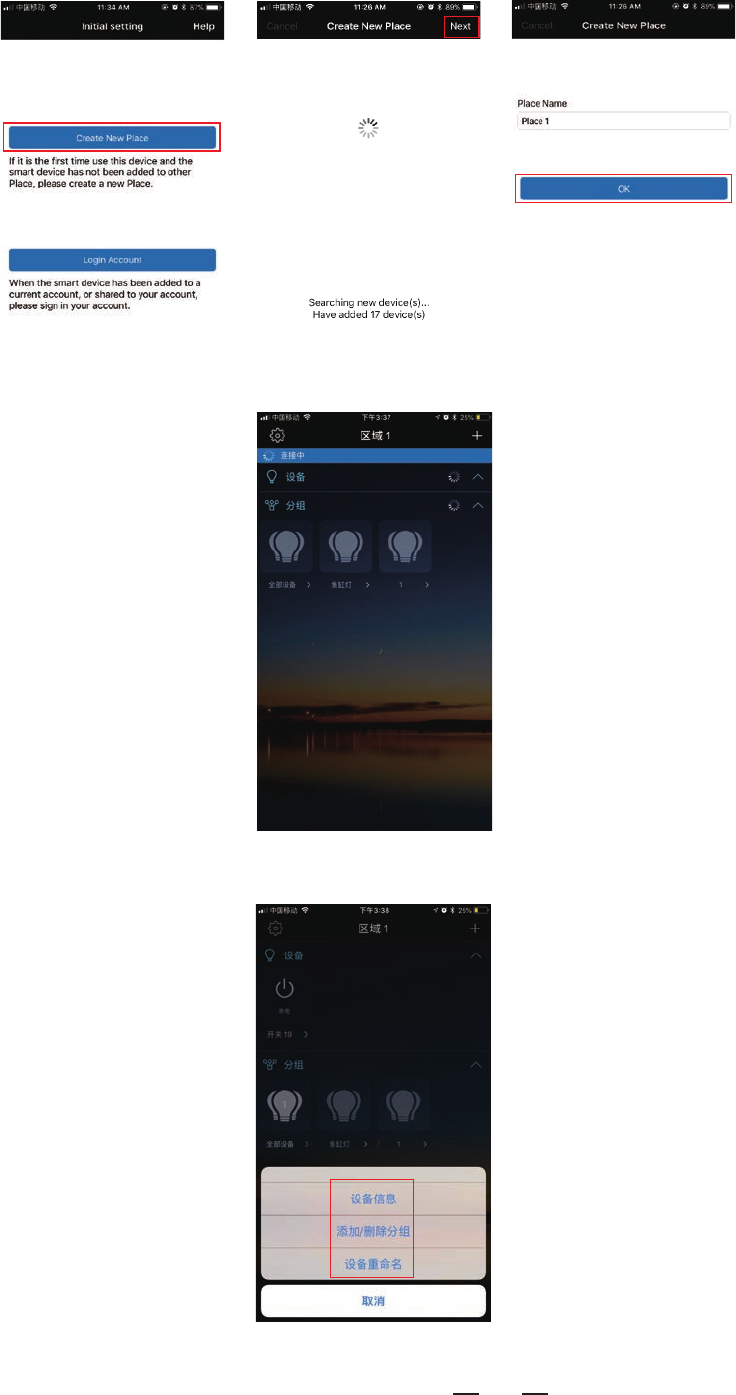
2.ClickthedevicenameorAllDevicescancontrolthem
individuallyortogether.
Instructions
Openthe“HaoDeng”APPafterithasbeenconnectedtothepowersupply
andopentheBluetoothfunctiononsmartphone.
1. Click “Create New Place” and find the devices.
3. Longpressthedevicenamecanmodifythemindividually.
6
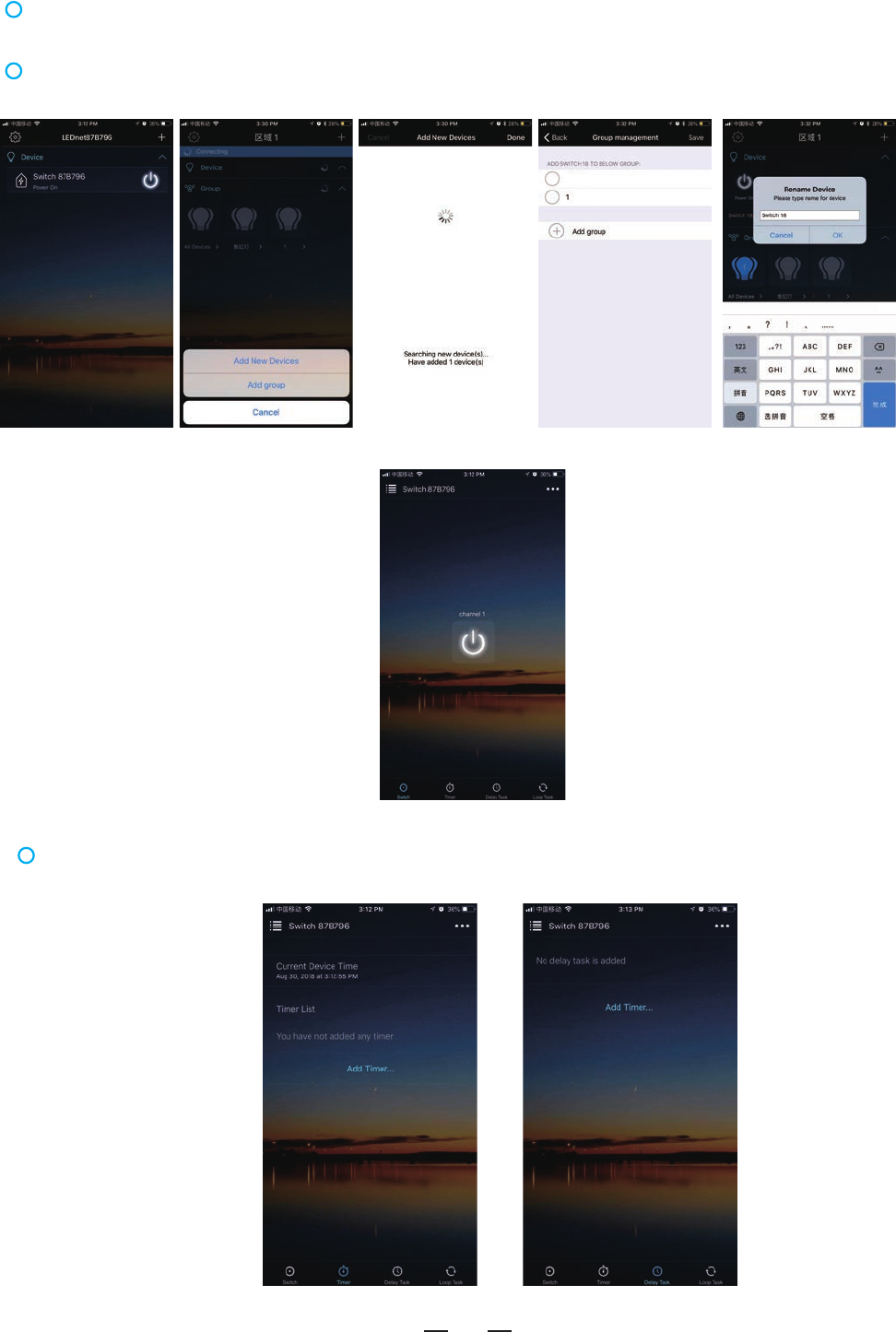
7
Supportstoturnon/offbygroupsonAPP
GroupControlFunction
Bygroupingmultiplesmartswitchesintothesamegroup,youcanswitchthen
simultaneously.
Thegroupnamecanbemodifiedinordertoeasilyidentifythedevicsandthe
controlareasuchasbedroom,livingroom,andrestroom,etc.
Timingandtimedelayswitchfunction
TheWi-FiSwitchcanturnon/offthevarietyofelectricalequipmentautomatically
accordingtothetimesetbytheuser.
Product Function Introduction
Light
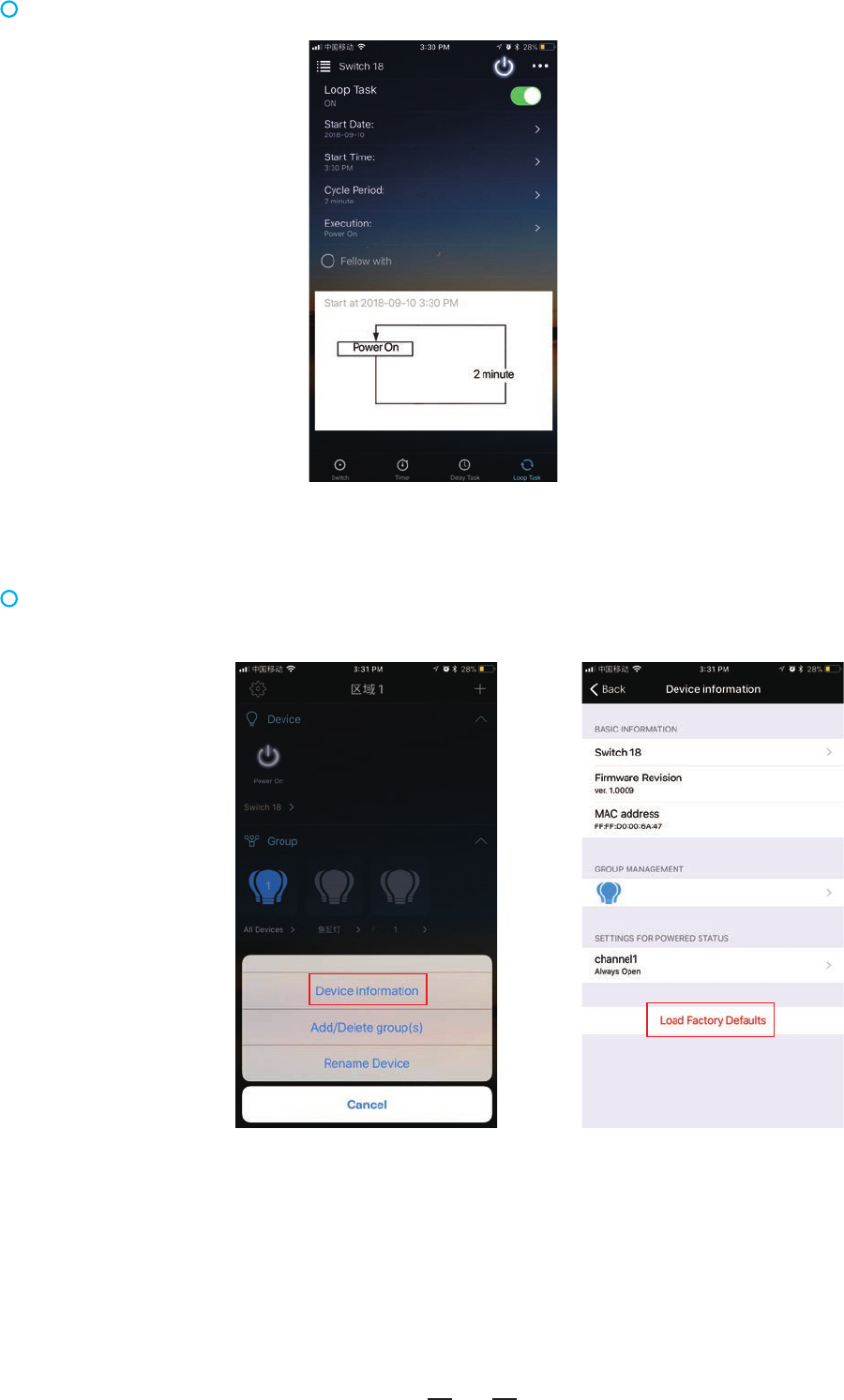
Cyclictimerswitchfunction
Youcansetthestartandendtime/dateoftheloop.
8
Restorefactorysetting
Longpressthedeviceicon,thenclickon“Deviceinformation”onthepop-out
screentorestorefactorysettings.
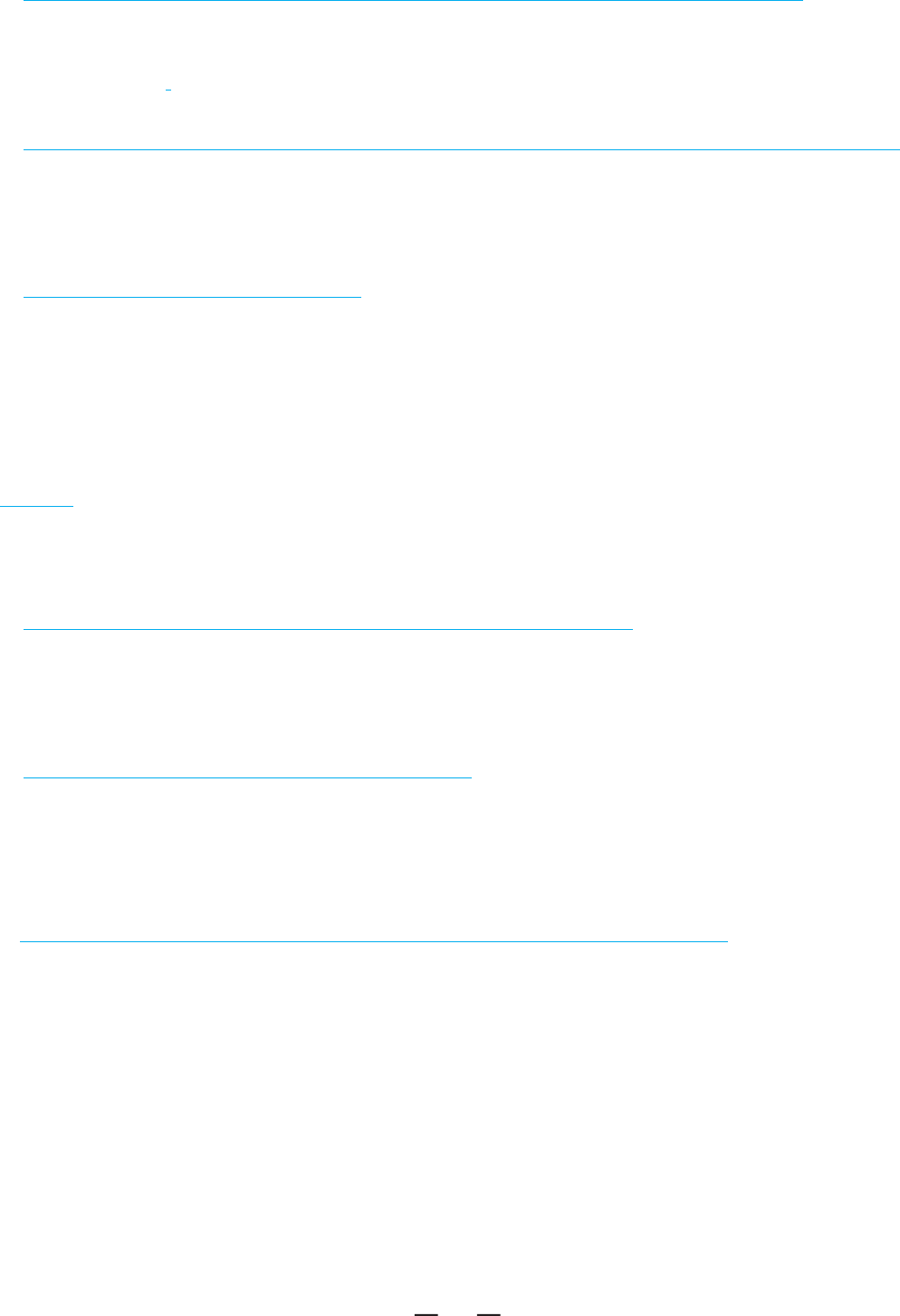
FAQ
1.Whythesmartswitchdidn'tappearintheBluetoothlistofphonesetting?
Inordertoensurethatthesmartswitchcannotbeconnectedbyothers,smartswitch
won'tappearinthesettinglist.JustopentheAPPwithBluetoothenabledandthe
smartswitchwillshowup.
2.Whythesmartswitchdidn'tappearintheappafterIopenedthephoneBluetooth?
Inordertoensuretheprivacyofthesmartswitch,thesmartswitchneedstobe
successfullyconnectedwiththephonewithinoneminuteafterpoweringon.If
morethanoneminute,pleaserestartyoursmartswitch.
9
3 Howtorestorefactorysettings?.
Method1:
Longpress(>8seconds)torestorefactorysettings.WhentheblueLEDflashes
slowlyfor3times,showingthefactoryrestissuccessful.
Method2:
Afterconnectingthedevice,gototheAPPandlongpressthedeviceicon,click
onthe“ Deviceinformation”onthepop-outscreentorestorefactorysettings.
Note:
Onceyouresetyourdevices,theywillnolongerappearinyourappandwill
needtobeaddedagain.
4.Canmultipleuserscontrolthesamesetofsmartdevices?
Yes.Youandotherpeopleyousharecontrolwithcanlogintotheapponmultiple
devicesandcontrolthesamesetofsmartdevices.Ifthereisonlyonedevice,only
onemobilephonecanbeconnectedatatime.
5.CanIlogintotheapponmultipledevices?
Yes,youcaninstalltheappandloginusingthesameaccountonmultiple
devices.
6.I’mhavingtroubleaddingsmartdevicestotheapp.WhatcanIdo?
Trythefollowing:
Makesureyou’rewithinrangeofthesmartdevice(about50feet).
Makesuretoturnonthebluetoothonyoursmartphonedevice.
Makesurethedeviceispoweron.
Ensurethedeviceisin'brightupandfadegradually'mode.Ifnot,pleasedoa
factoryreset.
Trytorestartthesmartdevice.
Trytorestartyourphone.
Performfactoryresetofthedevice.
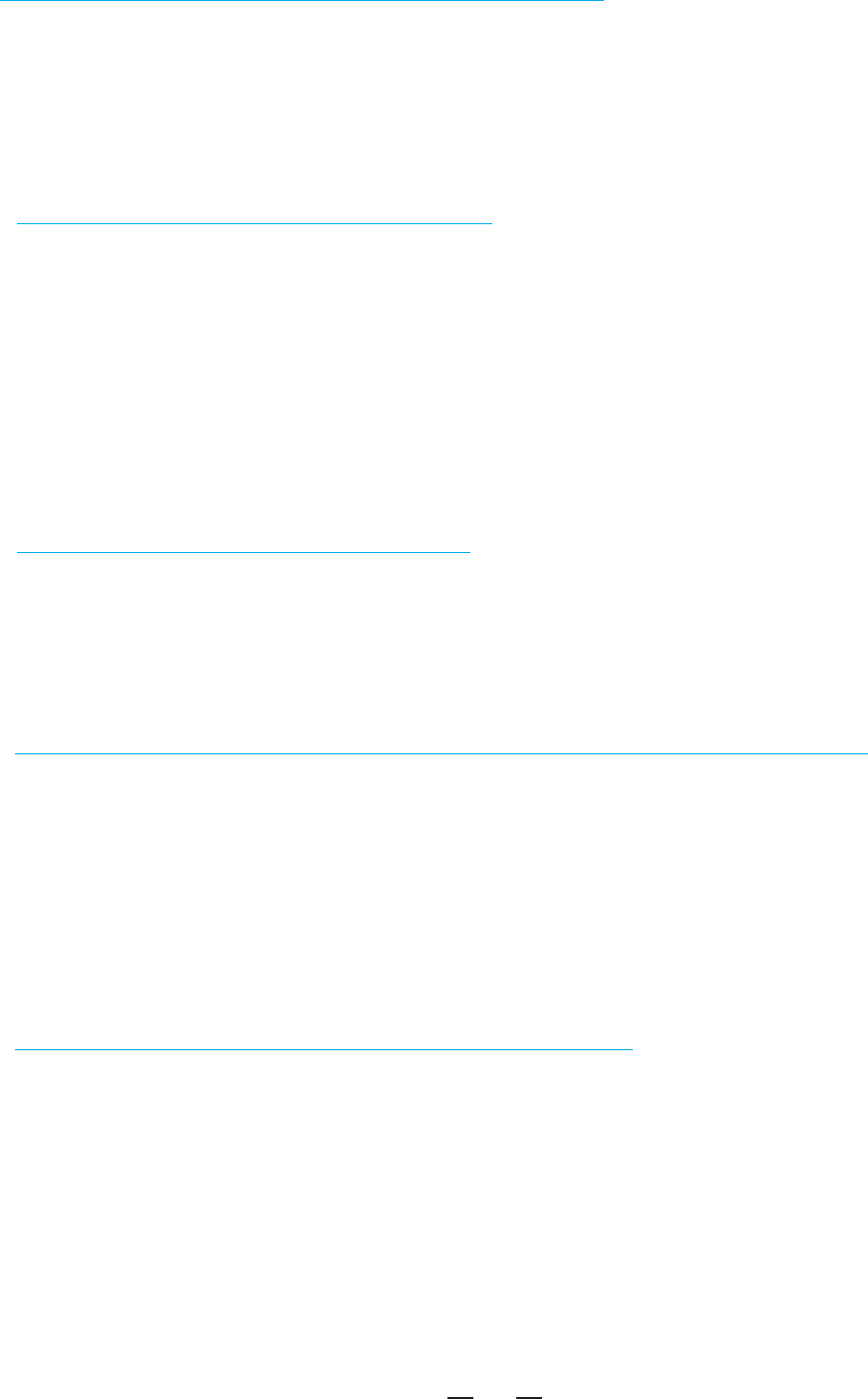
FAQ
8.Whydoesmysmartdeviceshowoffline?
Trythefollowing:
Makesurethedevicepoweron.
Makesurethedevicehasnotbeenresetfactorydefaults.
Makesureyourdeviceisincontrollabledistance,whichiswithin15meters
betweensmartdevices.
Iffailedtosolvetheproblemsaftertheabovesuggestions,pleasetrytorestore
thefactorysettingsandre-addthedeviceinApp.
9.CanIsharetheappwithotherpeople?
Yes.Beforeyousharewiththem,thepersonwhoyouaresharingwithwillneed
todownloadtheappandcreateanaccount.Fromtheapp’shomescreen,tap
theactionmenuintheupperrightcorner,andchooseShareControlfromthe
menu.Entertheemailaddressofthepersonyou’dliketosharewith.
10.Whatisthemaximumnumberofsmartdevicescancontrolwiththeapp?
Upto64devicesineachcontrolplace.Individualperformancewillvarybased
onhomeconstructionandsmartdeviceplacement.
Ifyouwanttocontrolmorethan64devices,pleasecreateseveralplaceto
achieveit.Itisfaciletoswitchthedifferentplaceinourapp.Becausethereare
upto64devicesineachcontrolplace,youcancontrollotsofdevicesinyour
smartphone.
11.Whatisthedifferencebetween"Place"and"Group"?
1Placecansupportmaximum64smartdevices,1smartdevicecanbeaddedto
1Placeonly,Can’tadd1smartdevicetomultiPlaces.1Placecansupportmulti
Groups,1smartdevicecanbeaddedtomaximum8differentGroups.
10
7.Whatistherangeforcontrollingthesmartdevices?
About50ftfromoneofthesmartdevices.Performancewillvarybasedonhome
constructionandsmartdeviceplacement.Thesmartdevicescan“ mesh”
together,effectivelyextendingthecontrolrange.Soifyouarewithinrangeof
onesmartdevice,youcancontrolothersmartdevicesthatarefurtherawayas
longasthesmartdevicesarewithrangeofeachother,abitlikeadaisychain.

11
ATTENTIONS
1.Pleaseusetheproductinadryenvironment.
2.PleaseensureinputvoltageisAC100-240V50/60HzAC.
3.Inputandoutputmustbeconnectedcorrectly.Theneutralwireandlivewire
mustbeconnectedcorrectly.
4.Besuretoturnoffthepowersupplyandpayutmostattentionwhen
mountingaswitch.
5.Mustbeusedwithinthespecifiedcurrent(power)range.
6.Whenusing,keeptheproductawayfromheatsourcesandensure
goodheatdissipation.
FCC Warning
This device complies with part 15 of the FCC rules. Operation is subject to the following two conditions: (1)
this device may not cause harmful interference, and (2) this device must accept any inte rference received,
including interference that may cause undesired operation.
Changes or modifications not expressly approved by the party responsible for compliance could void the
user's authority to operate the equipment.
NOTE: This equipment has been tested and found to comply with the limits for a Class B digital device,
pursuant to part 15 of the FCC Rules. These limits are designed to provide reasonable protection against
harmful interference in a residential installation. This equipment generates uses and can radiate radio
frequency energy and, if not installed and used in accordance with the instructions, may cause harmful
interference to radio communications. However, there is no guarantee that interference will not occur in a
particular installation. If this equipment does cause harmful interferenceto radio or television reception,
which can be determined by turning the equipment off and on, the user is encouraged to try to correct the
interference by one or more of the following measures:
-Reorient or relocate the receiving antenna.
•Increase the separation between the equipment and receiver.
•Connect the equipment into an outlet on a circuit different from that to which the receiver is connected.
•Consult the dealer or an experienced radio/TV technician for help.
Radiation Exposure Statement
This equipment complies with FCC radiation exposure limits set forth for an uncontrolled environment.
This equipment should be installed and operated with minimum distance 20cm between the radiator and
your body.