Zhongshan K mate General Electronics BTC003 Solar Bluetooth Car Kit User Manual
Zhongshan K-mate General Electronics Co., Ltd Solar Bluetooth Car Kit
User Manual
1
BTC003
Solar Bluetooth Car Kit
User manual
Brief introduction……………………………………….…1
1. Bluetooth wireless communication technology……………..….1
2. About BTC003…………………………………………………..…..1
Getting started………………………………………..……2
1. Overview………………………………………………………..…..…..2
2. Charging the battery……………….…………..……………….…….2
3. Installing BTC003…………………………………………….….….3
Basic operation…………………………………………….4
1. Turning BTC003 on/off………………………………………….....4
2. Pairing with a Bluetooth cell phone…………………………........4
3. Phonebook function……….……………………………………..…..5
4. Call records…………………………………………..……………...…6
5. Firmware upgrades……………………………………………………7
6. Making a call with BTC003……………………………………..…7
7. Call waiting……………………………………………………………..8
8. LCD indicator…………………………………………………….….…8
9. Indication tone……………………………………………………..…..9
Care and maintenance…………………………….………9
FAQs…………………………………………..….………....10
Specifications……………………………..………..……...10
Welcome to use this solar Bluetooth hands-free car kit, BTC003. Please read this
2
user manual carefully before using it.
Brief introduction
1.
Bluetooth wireless communication technology
Bluetooth is a standard of close range radio-communication technology that was
drawn up by Ericsson, IBM, Intel, Nokia and Toshiba. With Bluetooth technology,
we can achieve the highest transmission rate among cell phones, computers,
printers, PDAs and other devices. The max transmission range of class 2 is 10
meters while the max transmit range of class 1 can reach up to 100 meters.
2.
About BTC003
BTC003 is a solar-powered Bluetooth hands-free car kit. It has the following
features:
Answer call, end call and reject call
Redial last number
Voice-dial
Volume control
Transfer Call between cell phone and BTC003 during conversation
Microphone mute
LCD showing caller ID
Caller ID memory
Built-in phonebook
Charging by solar power
Full duplex DSP for echo cancellation and noise reduction
Call waiting
USB port for firmware upgrades (Connect BTC003 to your computer to
upgrade BTC003’s firmware)
Getting started
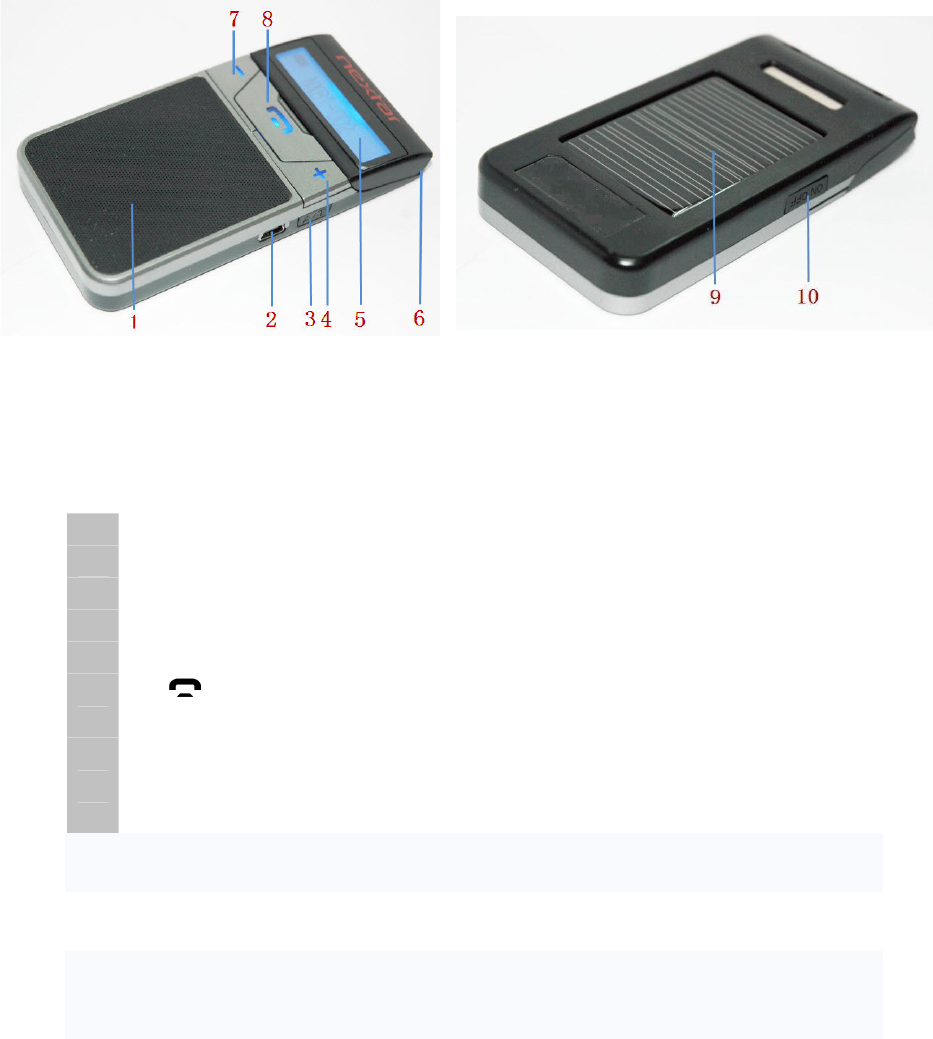
3
1.
Overview
Front of main body Back of main body
1
LCD screen——Display current status
2
Volume+ button——Increase volume, see last phone number
3
A/T button——Phonebook transfer
4
USB port——Charging port
5
Loudspeaker
6
button——Multi-functioned button (MFB)
7
Volume- button—Reduce volume, see next phone number
8
Microphone
9
ON/OFF button——Turn on/off, enter pairing mode
10
Solar panel
2.
Charging the battery
First use—The hands-free car kit has a built-in rechargeable lithium battery, you
must completely charge it before first use.
Low power—When the LCD screen displays a low power icon and a “DU” sound
can be heard every 15 seconds, you have to recharge the battery of BTC003.
Using the USB car charger
Please connect BTC003 to car cigarette lighter socket using USB car charger. It
will take about 2 hours to charge the battery fully.
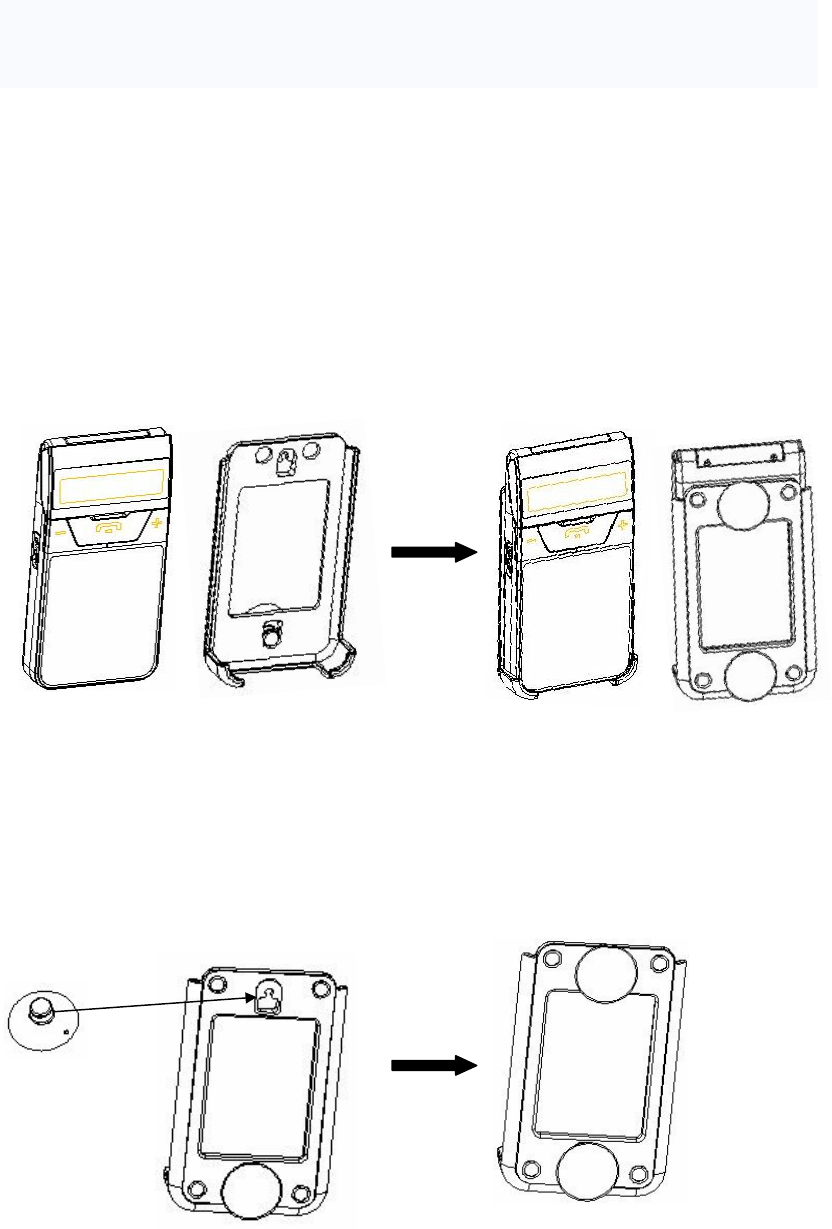
4
Using solar power
Please stick BTC003 on the car windshield, When the car is in sunlight, BTC003
will be able to use the sunlight to charge the battery. It will take about 28 hours to
charge the battery completely.
While charging is in progress, the battery icon on the LCD will blink. It will stop
blinking after charging has completed.
Remark: If you want to charge BTC003 using solar power, you must turn on
BTC003 first.
3.
Installing BTC003
1) Installing BTC003 on the windshield mount
As the following picture shows:
a) Install BTC003 on the windshield mount;
b) Let both magnets on the mount snap to the iron sheet on the back of
BTC003’s body to securely install it on the windshield mount.
2) Installing the suction cups
As the following picture shows, install the suction cups to the suction cups hole on
the back of the windshield mount.
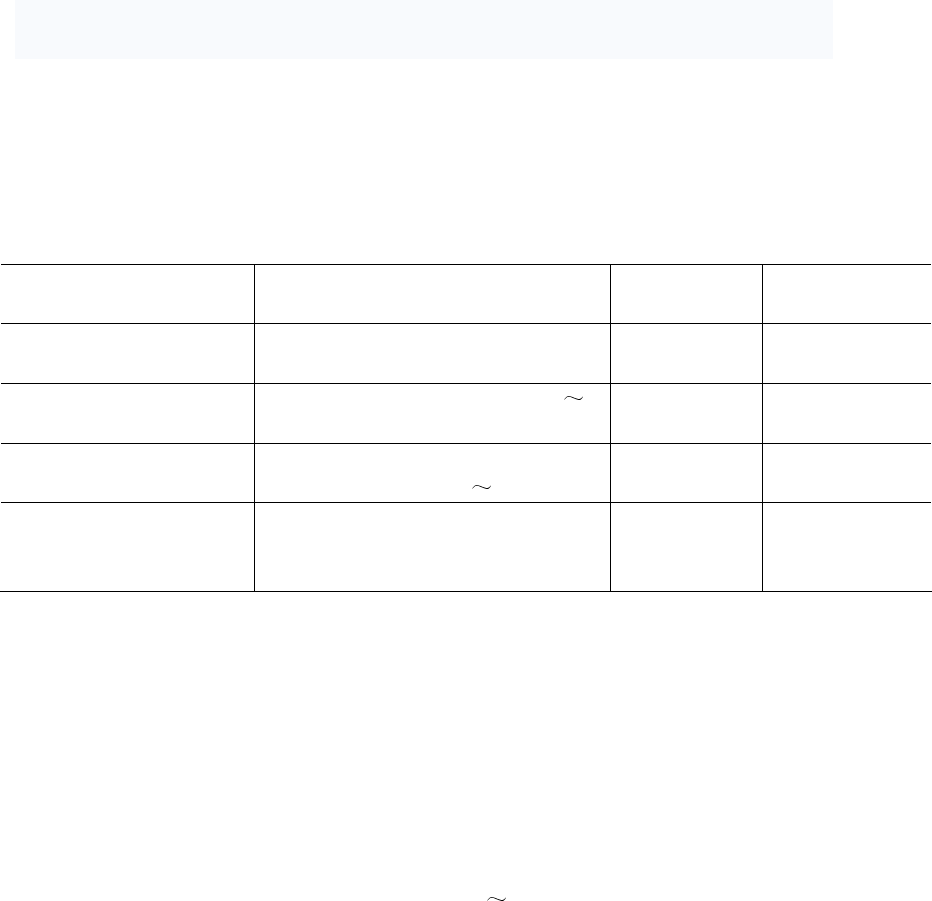
5
3) Attach the windshield mount to the car’s windshield
Attach the windshield mount to the car’s windshield. Press on the windshield
mount to exhaust the air so it is properly secured to the windshield.
Basic operation
1.
Turning the BTC003 on/off
Function Operation LCD
indicator
Indication
tone
Turning on BTC003 Press ON/OFF button for about 2
seconds
BTC003 4 rising tones
Turning off BTC003 Press ON/OFF button for 3 5
seconds
GOOD BYE 4 falling tones
Entering pairing mode When turning off, pre
ss
ON/OFF button for 6 7 seconds
Pairing... 2 lowering
“DU-DU” tones
Reset and power off Press ON/OFF button and
volume+ button simultaneously
to reset BTC003
None
2.
Pairing with a Bluetooth cell phone
You have to pair the hands-free car kit with Bluetooth cell phone before first using
it. Please make sure your cell phone is Bluetooth-enabled. Specific pairing steps
may vary with different cell phones. Please refer to your cell phone’s user manual
for further information. The pairing steps are as follows:
1) Keep BTC003 and your Bluetooth cell phone within 1 meter when pairing;
2) Make sure BTC003 is turned off, otherwise turn it off;
3) Press and hold the MFB button for about 6 7 seconds, until the LCD screen
displays “Pairing…”. Now BTC003 entered pairing mode;
4) Turn on your cell phone’s Bluetooth function and search for Bluetooth devices.
After the search is completed, select “BTC003” from the Bluetooth device list;
5) According to indication, enter password or PIN No:”0000”, and press ” Yes” or
“confirm”;
6) After successful pairing, select “BTC003” from the Bluetooth device list, and
press “connect”. After successful connecting, the LCD screen will display the
name of cell phone.
Remarks:
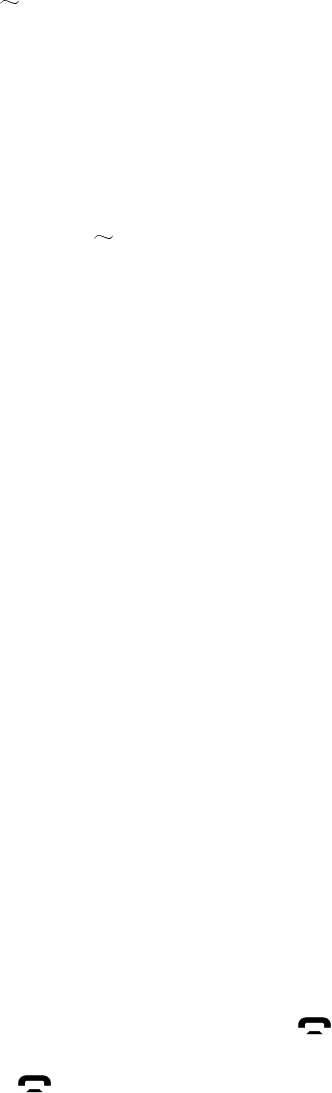
6
Pairing mode will last 3 minutes. BTC003 will switch to standby mode
automatically if it can’t pair with any device after 3 minutes. Standby mode will
remain activated until BTC003 runs out of power. If you want to continue to
pair BTC003 with a Bluetooth device, please switch off BTC003 first and
re-pair according to steps 1 6 mentioned above.
BTC003 can remember 8 paired devices. When the number of paired devices
exceeds 8, previous ones will be replaced starting with the first.
When BTC003 is turned on but doesn’t connect to any device, you can press
MFB to connect BTC003 to the last connected device.
Every time you turn on BTC003, it will connect to the last connected device
automatically. If you want to pair it with other devices, please turn off the
Bluetooth function of the last connected devices first, and then pair BTC003
with new device according to steps 1 6 mentioned above.
3.
Phonebook function
BTC003 has a built-in phonebook. You can transfer the phonebook from your cell
phone to BTC003, which will make it very convenient for you to make calls with
BTC003.
1) Transferring the phonebook from a cell phone via AT command: Please make
sure BTC003 and the cell phone are connected to each other and press and
hold A/T button for about 3 seconds to start transfer. The LCD screen will
display “SYNC PB” and display the searching phone number during the
transfer. If there are no phone numbers in searching position, the LCD screen
will display “Downloading”. After the transfer is completed, the LCD screen will
display “SYNC DONE”. If the transfer failed, the LCD screen will display
“SYNC FAIL”.
2) Transferring phone numbers via OPP (Object Push Profile): When BTC003
and your cell phone are connected, you can send contact details from your
cell phone to BTC003. Please refer to your cell phone’s user manual for
further information.
3) Displaying phonebook: Short press A/T button once to display names and
telephone numbers. When the name is Chinese, just the phone number will
be displayed. Press volume+ button or volume– button to see the next /
previous phone number.
4) Erasing the phonebook: When BTC003 is in standby mode and connected to
a device, short press A/T button once to enter the phonebook. The LCD
screen will now display a phone number. If you press the button for about
5 seconds, the LCD screen will display “Erase all”. If you want to erase all
phone numbers, short press button once and the LCD screen will display
“Erase OK”. The phonebook has been deleted.
5) Erasing a single phone number: Short press A/T button to enter the
phonebook. The LCD screen will display a phone number now. By pressing

7
volume+ button and volume– button you can search for the phone number
you want to erase and by pressing volume+ and volume–button
simultaneously the number will be deleted. The LCD screen now displays
“Erase OK”.
Remarks:
When the phone number being transferred already has been sent to BTC003,
the LCD screen will display “Same Number” and prompt “SYNC DONE” while
exiting the transfer. When you use BTC003 to draw all phone numbers from a
cell phone, the LCD screen will display “Same Number” when encountering
an already copied number and move on with the next one.
BTC003’s phonebook can store 400 phone numbers at most. When
transferring the phonebook from a cell phone via AT command, BTC003 can
only search 400 phone numbers stored in the cell phone and 200 phone
numbers stored in the SIM card.
When transferring the phonebook from the cell phone via AT command, an
HFP connection will be used.
4.
Call records
BTC003 can store the last 20 call records, including received calls and missed
calls.
1) Checking call records: When BTC003 is in standby mode and connect to a
device, short press volume+ button or volume- button to check the call
records. The LCD screen will display corresponding phone number and
contact name, simply press button to dial the phone number.
2) Erasing call records: When the LCD screen displays a phone number, press
volume+ button and volume- button simultaneously to erase the current
phone number. After deletion the LCD screen will display “Erase OK”.
5.
Firmware upgrades
Connect BTC003 to your computer by USB cable and press and hold Volume+
button and Volume- button simultaneously for 10 seconds. The LCD screen will
display “Upgrading”. You can now upgrade BTC003’s firmware.
Remarks:
1) BTC003 can only enter upgrade mode when it is in standby mode;
2) If your computer does not have related drivers installed, the system will
prompt you to install related drivers when BTC003 enters upgrade mode.
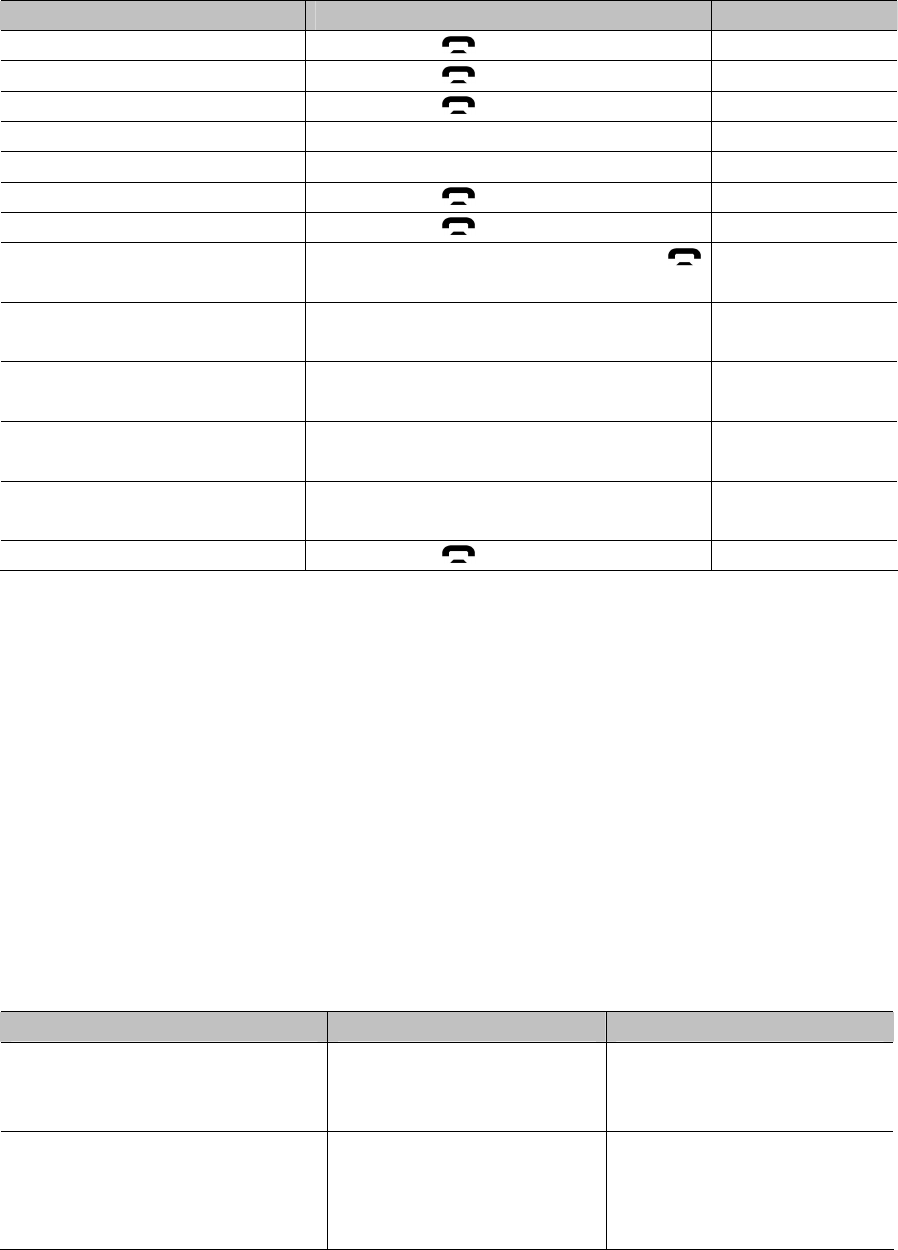
8
6.
Making a call with BTC003
Function Operation Indication tone
Voice -dial Short press button once None
Redial Short press button for 2 seconds None
Cancel call Short press button once None
Volume up Short press volume+ button None
Volume down Short press volume– button None
End call Short press button once None
Answer call Short press button once None
Reject call When incoming call, short press
button twice None
Transfer call (from BTC003
to cell phone)
Press and hold volume+ button for 2
seconds A short tone
Transfer call (from cell
phone to BTC003)
Press and hold volume+ button for 2
seconds A short tone
Microphone mute Press and hold volume- button for 2
seconds A short tone
Cancelling microphone
mute
Press and hold volume- button for 2
seconds A short tone
Reconnection Short press button once 2 long tones
Remarks:
Not all cell phones support all the functions listed above. Please refer to your
cell phone’s user manual for further information.
When the volume is adjusted to max. you will hear a long “DU” tone.
When pressing the answer button on some cell phones, the conversation will
be sent to the cell phone. You have to switch the call to the hands-free kit
manually then. Please refer to your cell phone’s user manual for further
information.
7.
Call waiting
BTC003 supports call waiting function, so you will never have to worry about
missing a call while talking on the phone. It requires your cell phone to have call
waiting function enabled.
Function Operation Indication tone
Incoming call
When there is a
third-party incoming call,
BTC003 will ring
4 indication tones every 3
seconds, a total of 3
times of indication tones
Ending call and then
answering new call
When there is a
third-party incoming call,
short press MFB button
once
None
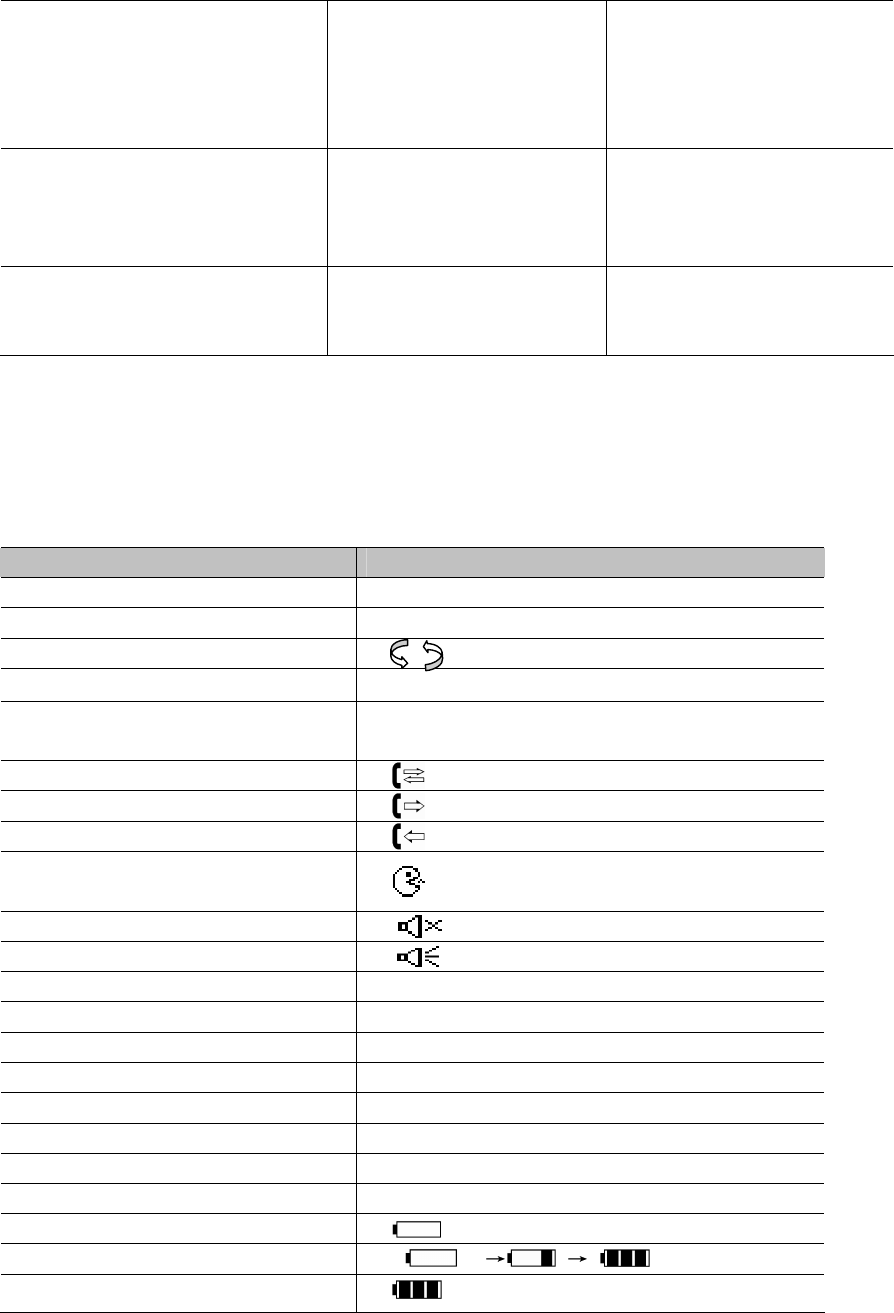
9
Keeping current conversation
and then answering new call
When there is a
third-party incoming call,
press and hold MFB
button for about 2
seconds
1 short tone
Switching the conversation
Press and hold MFB
button for about 2
seconds during
conversation
1 short tone
Ending current conversation
and then switching to
conversation to be kept
Short press MFB button
once during
conversation
None
Remark: When there is third-party incoming call, the LCD screen will display the
caller ID. When put through and during conversation, the LCD screen will display ”
calling” all the time.
8.
LCD indicator
Status of BTC003 LCD indicator
Turing on BTC003
Turning off GOOD BYE
Pairing mode Pairing...
Standby (not connected) BTC003
Standby (connected) Display the name of mobile phone, for
example “Motorola V3ie”
Answering a call
Dialing
Incoming call
Voice dialing
Microphone muted
Cancelling microphone mute
Volume adjustment “Volume level”
Call waiting Calling
No call records No Record
Transferring phonebook SYNC PB
Transferring phonebook failed Sync Fail!
Prompting to erase phonebook
Erase all?
Erasing phone number Erase.....
Successful erasing phonebook
Erase OK
Low power
Charging
Fully charged

10
9.
Indication tone
Status of BTC003 Indication tone
Microphone is muted Two DU tones every 5 seconds
Low power A DU tone every 15 seconds
Care and maintenance
Read the following recommendations before using BTC003 Following these you
will be able to enjoy our product for many years.
Keep it dry and don’t take it to damp places to avoid the product’s internal
circuit being affected.
Keep the product away from direct sunlight or hot places. High temperatures
will shorten the life of electronic devices, destroy the battery or distort
certain plastic parts.
Don’t expose the product to cold areas. It may damage the internal circuit
board.
Don’t try to disassemble the product as it may get damaged if you are not
professional.
Don’t let it fall down onto the floor or other hard surfaces. The internal circuit
might get damaged.
Don’t use intensive chemical products or detergent to clean the product.
Don’t scratch the surface with sharp things.
In case the product doesn’t function properly, send it to the store you bought it.
The staff will help you to solve the problem.
FAQs
1. What to do when there is noise?
a) Keep a little distance between BTC003 and your cell phone to minimize
interferences due to cell phone radiation;
b) Stay within the Bluetooth operating range and avoid barriers between the
devices to ensure good conversation quality.
2. What to do when there is no sound?
a) Make sure BTC003 is charged and turned on;
b) Ensure BTC003 is connected to your cell phone. If they are not connected,
press MFB once to reconnect or check your cell phone’s Bluetooth device
list.
3. What to do when BTC003 doesn’t connect to my cell phone?
a) Make sure BTC003 is charged and turned on;
b) Ensure BTC003 is paired with your cell phone;
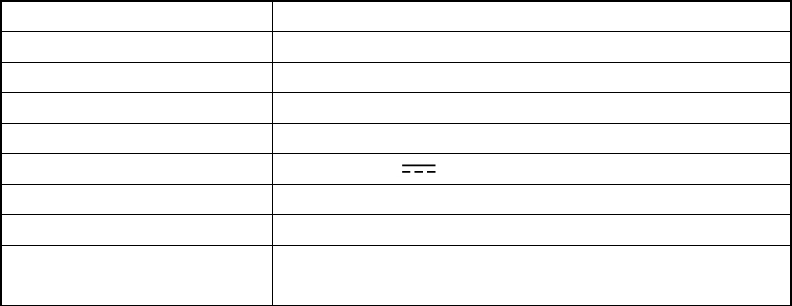
11
c) Make sure your cell phone’s Bluetooth function is turned on, refer to its
user manual for further information;
d) Keep BTC003 and your cell phone within 10 meters and make sure there
are no barriers like walls or other electronic devices between them.
e) Try repairing your cell phone with BTC003 in case you still encounter
difficulties.
4. What to do when BTC003 can’t be turned off?
Press ON/OFF button and volume+ button simultaneously to turn off BTC003.
Specifications
Bluetooth version Bluetooth V2.1
Bluetooth profiles Headset, Hands-free
Effective range Up to 10m
Working time Up to 13hrs
Standby time Up to 100hrs
Charging input DC 5.5V 500 mA
Charging time About 2hrs
Dimensions 106*54*15mm
Weight Main body: 65g
Windshield: 14g
NOTE: This equipment has been tested and found to comply with the limits for a Class B digital
device, pursuant to Part 15 of the FCC Rules. These limits are designed to provide reasonable
protection against harmful interference in a residential installation. This equipment generates,
uses and can radiate radio frequency energy and, if not installed and used in accordance with the
instructions, may cause harmful interference to radio communications. However, there is no
guarantee that interference will not occur in a particular installation. If this equipment does cause
harmful interference to radio or television reception, which can be determined by turning the
equipment off and on, the user is encouraged to try to correct the interference by one or more of
the following measures:
-- Reorient or relocate the receiving antenna.
-- Increase the separation between the equipment and receiver.
-- Connect the equipment into an outlet on a circuit different from that to which the receiver is
connected.
-- Consult the dealer or an experienced radio/TV technician for help.
This device complies with Part 15 of the FCC Rules. Operation is subject to the following two
conditions: (1) this device may not cause harmful interference, and (2) this device must accept
any interference received, including interference that may cause undesired operation.
Changes or modifications not expressly approved by the party responsible for compliance could
void the user’s authority to operate the equipment.